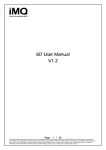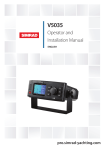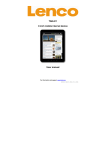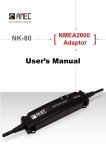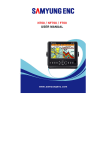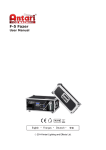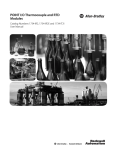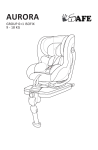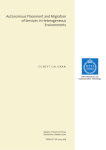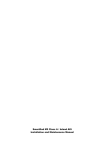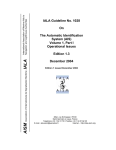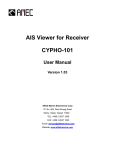Download Copyright Disclaimer Contact us at:
Transcript
Copyright The entire contents of this instruction manual, including any future updates, revisions, and modifications, shall remain the property of AMEC at all times. Unauthorized copies or reproduction of this manual, either in part or whole, in any form of print and electronic media, is prohibited. The contents herein can only be used for the intended purpose of this manual. Disclaimer AMEC is devoted to publish and maintain this product manual. As we continue to improve our AIS products to satisfy all customers‟ needs, information in this document is subject to change without notice. AMEC does not make any representations or warranties (implied or otherwise) regarding the accuracy and completeness of this document and shall in no event be liable for any loss of profit or any commercial damage, including but not limited to special, incidental, consequential, or other damage. Contact us at: Technical Support: (Your Local Dealer/Agent Warranty Stamp) Sales & Marketing: ALLTEK MARINE ELECTRONICS CO., LTD 7F, No.605, Ruei-Guang Road, Neihu, Taipei, Taiwan 114 TEL: +886 2 2627 1599 FAX: +886 2 2627 1600 www.alltekmarine.com Version 1.53 I WARNING! FOR USERS IN THE UNITED STATES OF AMERICA ONLY WARNING: It is a violation of the rules of the Federal Communications Commission to input an MMSI that has not been properly assigned to the end user, or to otherwise input any inaccurate data in this device. ★ The entry of static data into this device shall be performed by the vendor of the device or by an appropriately qualified person in the business of installing marine communications equipment on board vessels. ★ Instructions on how to accurately enter and confirm static data in the device can be found in Section 5.3 of this user manual. The equipment said in this manual must only be used to which it was designed. Improper operation or installation may cause damage to the equipment or injury to personnel. AMEC will not incur any liability of equipment damage or personal injury due to improper use or installation of the equipment. It is strongly recommended to read this manual and the following safety instructions before proceeding to installation or operation. SAFETY INSTRUCTIONS WARNING WARNING ELECTRICAL SHOCK HAZARD. Do not open the case of the equipment. Only qualified personnel could work on the interior of the equipment. TURN OFF THE POWER IMMEDIATELY IF WATER LEAKS INTO THE EQUIPMENT OR OBJECT DROPS INTO THE EQUIPMENT. Continue operating the equipment could cause electrical shock or fire. Contact your nearest distributor for service. TURN OFF THE POWER IMMEDIATELY IF THE EQUIPMENT IS EMMITTING SMOKE OR FIRE. Continue operating the equipment could cause electrical shock or fire. Contact your nearest distributor for service. EVEN THOUGH THE EQUIPMENT IS WATERPROOF, AVOID DIRECT CONTACT WITH RAIN OR SPLASHING WATER. Electrical shock or fire could be resulted if water leaks into the equipment. DO NOT DISASSEMBLE OR MODIFY THE EQUIPMENT. Improper disassemble or modification could cause electrical shocks, fire, or personal injury. AVOID OPERATING THE EQUIPMENT WITH WET HANDS. Electrical shocks could be resulted if operating with wet hands. DO NOT PLACE ANY LIQUID-FILLED CONTAINER ON TOP OF THE EQUIPMENT. Electrical shocks could be resulted if the device is contaminated with liquid. II FORWARD Congratulations on the purchase of your new CAMINO-201 Automatic Identification System (hereinafter called “AIS”). No matter where you sail now, you can have a better control of your surrounding sea, and have an enjoyable voyage. Camino-201 AIS is strictly tested to meet the rigorous demands of the marine environment. Unless improper use, installation, or maintenance, the equipment should function properly at its optimum. We thank you for choosing our product and we wish you a bon voyage. III Table of Contents I. II. III. COPY RIGHT & DISCLAIMER WARNING & SAFETY INSTRUCTION FORWARD Pages 1.1 CAMINO-201 Overview ................................................................................................. 1 1.2 Type of AIS..................................................................................................................... 2 1.3 AIS Message Type ......................................................................................................... 3 1.4 AIS Report Rate ............................................................................................................. 3 1.5 About This Manual ........................................................................................................ 4 1.6 Important Notice............................................................................................................ 4 2 INSTALLATION ................................................................................................. 5 2.1 General .......................................................................................................................... 5 2.1.1 Safety Instructions .....................................................................................................5 2.1.2 Unpacking and Handling the Unit............................................................................6 2.1.3 Items in the Package ..................................................................................................6 2.2 Installation Procedure .................................................................................................. 7 2.2.1 Installation Precautions ............................................................................................. 7 2.2.2 Step by Step Installation Instructions ....................................................................8 2.2.3 Connector Pin Definition and Wiring .................................................................... 13 2.2.4 VHF Antenna Installation ........................................................................................ 15 2.2.5 GPS Antennas Installation ...................................................................................... 16 2.3 Antenna Cabling ......................................................................................................... 16 2.4 CAMINO-201 External Connection ............................................................................ 17 2.5 Quick Start Guide ........................................................................................................ 18 3 KEYPAD OVERVIEW ...................................................................................... 22 3.1 Description of Controls ............................................................................................ 22 3.2 Turning the Power ON / OFF ...................................................................................... 23 3.3 Indicator Descriptions ................................................................................................ 24 4 HOT KEYS DESCRIPTIONS ........................................................................... 25 4.1 SRM (Safety Related Message) .................................................................................. 25 IV 4.2 DISP (Display Modes Selection) ................................................................................ 25 4.3 DIM (Dimmer for Display Brightness Control) .......................................................... 30 4.4 Arrow Keys .................................................................................................................. 30 4.5 Menu Key ..................................................................................................................... 31 4.6 Menu Tree Structure ................................................................................................... 34 5 MENU KEY NAVIGATION ............................................................................... 35 5.1 AIS Message List......................................................................................................... 35 5.1.1 Inbox (Received SRM).............................................................................................. 35 5.1.2 Outbox (Transmitted SRM) ..................................................................................... 36 5.1.3 SRM Editting .............................................................................................................. 38 5.2 AIS Target Status......................................................................................................... 39 5.2.1 Own Ship Information Settings .............................................................................. 40 5.2.2 AIS Target List and Friend Ships ........................................................................... 42 5.2.3 Region List and Setting ........................................................................................... 43 5.2.4 Ship Index and Individual Vessel Information .................................................... 46 5.2.5 Product Version and Information .......................................................................... 47 5.3 Ship Configuration and Setting ................................................................................. 48 5.3.1 Own Ship Static Data (User Password Protected) ............................................. 48 5.3.2 Friend Ship Editing ................................................................................................... 50 5.4 Transceiver ON / OFF Settings .................................................................................. 52 5.5 System Configuration ................................................................................................. 53 5.5.1 Customizing System ................................................................................................ 53 5.5.2 Radar View Reference Point Setting ..................................................................... 55 5.5.3 Factory Default Configuration (User Password Protected) ............................. 56 5.5.4 Output Port Baud Rate Settings ............................................................................ 57 5.6 System Initialization ................................................................................................... 58 5.6.1 Password Setting ...................................................................................................... 58 5.6.2 MMSI Editting ............................................................................................................ 59 5.6.3 CPA/TCPA Settings (User Password Protected)................................................. 61 5.7 Dangerous Targets Information ................................................................................. 62 6 DISPLAY MODE .............................................................................................. 63 6.1 Radar View................................................................................................................... 63 6.1.1 AIS Target Symbol Descriptions ............................................................................ 64 6.1.2 Radar View Descriptions ......................................................................................... 66 6.2 Coastline Map Mode ................................................................................................... 69 V 7 APPENDIX ....................................................................................................... 70 7.1 Product Specifications ............................................................................................... 70 7.2 Dimensions.................................................................................................................. 73 7.3 Accessories ................................................................................................................. 75 7.4 Trouble Shooting ........................................................................................................ 75 7.4.1 Problem Analysis (By Status LED Indicator)....................................................... 75 7.4.2 Problem Analysis (Hardware)................................................................................. 76 7.4.3 Problem Analysis (Software) .................................................................................. 77 8 AMEC WORLD WIDE WARRANTY ............................................................... 78 9 ABBREVIATIONS ............................................................................................ 81 10 INDEX ............................................................................................................. 82 VI 1 INTRODUCTION 1.1 CAMINO-201 Overview The CAMINO-201 is a Class B AIS transponder using carrier-sense TDMA (CSTDMA) technology. It is designed to inter-operable and compatible with Class A or other Class B shipborne mobile AIS stations or any other AIS station operating on the AIS VHF data link. CAMINO-201 AIS uses marine VHF channels with frequency set universally from 156.025 MHz to 162.025 MHz. Having CAMINO-201 AIS on board, not only can you monitor the status of the vessels in the surrounding area, but also receive the dynamic information (position, speed, SOG, and etc.), static information (ship name, MMSI, call sign, and etc.), and voyage related information (cargo type, destination, and etc.) from any vessels equipped with AIS. CAMINO-201 AIS is one of the cutting-edge navigational aid equipment allowing real-time information exchanges within AIS network. It is also capable of integrating with other maritime systems such as Electronic Chart System (hereinafter called “ECS”) for various maritime navigation applications. CAMINO-201 is designed with 2 RF receivers and 1 RF transmitter. One of the RF receivers is time-shared between AIS and DSC. At front side, CAMINO-201 equips with 5.7” LCD display 1 panel and 10 functional keypads. At rear side, CAMINO-201 equips with 1 VHF antenna connector, 1 GPS antenna connector, 1 NMEA interface connector, 1 RS232 interface connector, and 1 power connector. *NOTE: The CAMINO-201 is an equipment to be used in protected environmental conditions. It is not intended to expose to rain or spray longer than couple minutes. 1.2 Type of AIS There are mainly two types of AIS transponder: Class A and Class B. The intended nature of these AIS systems in navigations is different as illustrated in the following table. CAMINO-201 is a Class B AIS transponder. Table 1-2 Type of AIS Class A AIS Class B AIS ‧ Transmits and receives AIS signal in SOTDMA protocols. ‧ Intended for vessels meeting the IMO AIS carriage requirements. ‧ It is mandatory for all commercial vessels that exceed 300 tons to be equipped with Class A AIS. ‧ Transmits and receives AIS signal in CSTDMA protocols. ‧ Not necessarily in accord with IMO AIS carriage requirements. ‧ It is not mandatory for vessels to be equipped with Class B AIS. ‧ Suitable for recreational vessels or fishing boats, in enhancing its safety at sea. 2 1.3 AIS Message Type The CAMINO-201 supports following message types. Table 1-3 CAMINO-201 AIS message type Type of Message Data Details Maritime Mobile Service Identity number (“MMSI”) Static Data Call sign and name Type of ship Length and beam GPS Antenna location Position of the vessel Dynamic Data Dynamic Reports SRM Course Over Ground (hereinafter called “COG”) Speed Over Ground (hereinafter called “SOG”) Heading Speed of the ship Status of the ship Alarm Safety 1.4 AIS Report Rate The CAMINO-201 supports following report rate in accordance to ITU-R M.1371 and IEC 62287-1. Table 1-4 CAMINO-201 AIS report rate Platforms Condition Nominal Reporting Interval Class B Ship-borne mobile equipment not moving faster than 2 knots 3 Minutes Class B Ship-borne mobile equipment moving faster than 2 knots Report rate by command of VTS 30 Seconds 5 Seconds highest 3 1.5 About This Manual The manual contains installation instructions and operating information for CAMINO-201. While most of the installation can be performed by the owner or the crew, a final commissioning can be done by your local agent/dealer where needed or required. AMEC and the local agent/dealer will not bear any responsibilities over any damages resulted in improper installation by unauthorized agent/dealer. 1.6 Important Notice The intended use of the AMEC CAMINO-201 AIS is to enhance the safety of vessels at sea. However, a few points must be noted as below, Any AIS cannot guarantee in monitoring and receiving signals from all vessels in the surroundings unless those vessels equip with AIS device. It is important to note that the AIS is designed for the purpose of anti-collision and is serves as a compliment to navigation. It is not navigational equipment and does not replace any navigational system installed on board. Although AIS is operated automatically by itself, the owner or the crew on the vessel should still maintain a proper lookout for the surroundings. While the AIS is capable of setting alarm of Distance to Closest Point of Approach (hereinafter called “CPA”) and Time to the Closest Point of Approach (hereinafter called “TCPA”), vessel owner or the crew should be aware of the fact that there are vessels that are not equipped with AIS, and this function will not apply on these vessels. Incorrect data and information entered into the AIS is considered as erroneous information. Erroneous information or improper configuration will cause risk to other vessels and the own vessel when these information are transmitted. Users must be aware of this risk and make sure that all the information entered into the system is correct and up to date. 4 2 INSTALLATION 2.1 General The installation information for the CAMINO-201 is sub-divided into proper steps in block diagrams for easy reference. 2.1.1 Safety Instructions Before proceeding with installation, take note of the following safety instructions and read through this installation manual carefully. SAFETY INSTRUCTIONS SAFETY INSTRUCTION FOLLOW THIS INSTRUCTION MANUAL TO PROCEED WITH THE INSTALLATION. AMEC and your local agent/dealer will not bear any responsibility of equipment damage or personnel injury due to improper installation. WARNING ELECTRICAL SHOCK HAZARD Do not open the case of the equipment. Only qualified personnel could work on the interior of the equipment. TURN OFF THE POWER BEFORE PROCEEDING WITH INSTALLATION. Proceeding with installation with the power on could cause electrical shock or fire. AVOID INSTALLING THE EQUIPMENT WHERE THERE IS DIRECT CONTACT WITH RAIN OR SPLASHING WATER. Electrical shock or fire could be resulted if water leaks into the equipment. WARNING Warning Label A warning label (Figure 2-1-1) is attached underneath the equipment. Warranty of the equipment will be invalid if this label is detached or broken. AMEC and your local agent/dealer will not bear any responsibility of any damage to the equipment, or damage in related to the equipment, personnel injury, and etc. Reject the equipment if this label is detached or broken. Please contact your local agent/dealer if this label is missing. MAKE SURE THE POWER SOURCE AND THE POWER INPUT OF THE EQUIPMENT ARE COMPATIBLE. Damage to the equipment and fire could be resulted if the power sources are not correct. Please check the correct power input on the adaptor. Warning 注意 Name: Warning Label No Warranty if this label is detached or broken. 保固撕毁无效 Figure 2-1-1 Warning label 5 2.1.2 Unpacking and Handling the Unit 1 Move and handle with cautious. Do not drop or bump. 2 3 Visual inspection should be taken on the box to see if it is Unpack the product on a flat and level surface. intact. 5 4 6 Unpack the box Take extra caution with the “this side if requiring sharp object to unpack. up” sign facing up. After unpacked, check if all the accessories and unit are included. 2.1.3 Items in the Package The CAMINO-201 is typically delivered with standard package as shown in Table 2-1-3. It is also illustrated in Figure 2-1-3 (except manual). Table 2-1-3 Standard equipment list No. Description Product Code Qty 1 CAMINO-201Class B AIS main unit CAMINO-201 1 2 Manual AIS-MNL-B201-E 1 Power cable, 1m (3A) M-ACC-CAB-AL-006 1 NMEA 0183 interface cable, 1.5m ACC-CAB-001 1 RS-232 interface cable, 1.2m ACC-CAB-002 1 Knob ASM-KNB-AISCLB01 2 Mounting bracket with buckle tenons ASM-CRU-AISCLB01 1 Washer ACC-WHR-001 2 Spring washer ACC-WHR-002 2 M8 Screws ACC-SRW-001 4 3 Installation Kit *NOTE: (1) AMEC would not be able to fully ensure overall product performance if longer cable length other than the specified length is used. (2) If an extension power cable is required, use large gauge cable to minimize voltage drops. 6 1. 3. 4. 5. 2. 6. 7. 1. 2. 3. 4. CAMINO-201 x1 Mounting Bracket x1 Knob x2 Washer x2 5. 6. 7. 8. Spring Washer x2 M8 Screws x4 Power Cable x1 Interface Cable (NMEA 0183) x1 9. Interface Cable (RS-232) x1 8. 9. Figure 2-1-3 Package items 2.2 Installation Procedure 2.2.1 Installation Precautions 1 4 Installation should proceed in a safe environment and does not have direct contact with rain or splashing water. Do not place or install the equipment where it is easily tripped, stepped on, or kicked at. 2 5 If it is required to use a ladder to install the equipment, take extra caution and be careful of falling down. Do not place or install the equipment near any generator or engine. 7 3 Do not place or install the equipment beneath or near any container that filled with water or liquid. 6 When installation is completed, please remember to key in own ship‟s MMSI data and related information through keypad. 2.2.2 Step by Step Installation Instructions AMEC CAMINO-201 can be installed and mounted on flat surface, or it can be hung on the ceiling or wall as shown below. Table Stand Mounting Ceiling or Wall Mounting Figure 2-2-2-1 Installation overview 8 The installation procedure is graphically illustrated in the following steps. I. Installation Instructions Step 1: Place the mounting bracket 1 on the desired spot for installing the CAMINO-201 6 . (Refer to Figure 2-2-2-2 ) *NOTE: 1 6 2 Step 2: 3 Use the 4 M8 screws provided to secure the 3 mounting brackets at the 4 holes marked . 2 1 Figure 2-2-2-2 Installation instruction 9 Secure bracket mountin CAMIN 6 Step 3: Align the mounting bracket joint on the CAMINO-201 5 with the body joint 6 on the mounting bracket, 4 and mount the CAMINO-201 onto the mounting bracket(Refer Figure 2-2-2-3) 5 Table Stand Mounting: The Display Panel of the CAMINO-201 and the Front Edge of the mounting bracket should be on the same side. Ceiling Mounting: The Display Panel of the CAMINO-201 and the Back Edge of the mounting bracket should be on the same side. 4 Wall Mounting: The Display Panel of the CAMINO-201 should face forward, and the front edge of the mounting bracket should face down. Figure 2-2-2-3 Installation instruction *NOTE: For faster and easier installation, the Buckle Tenon 7 for angle adjustment has fixed on the body joint 4 . (Refer to Figure 2-2-2-4) 7 Figure 2-2-2-4 Installation instruction 10 II. Interface Connection 5 4 10 9 8 Figure 2-2-2-5 Installation instruction Step 4: When the mounting bracket and the CAMINO-201 are aligned, insert the knob 8 thru the Spring Washer 9 , the Washer 4 , then the body joint till it click on the mounting bracket joint 5 as shown in Figure 2-2-2-5. Step 5: ‧Knob 8 should be placed outside of the body joint 4 . ‧Spring Washer 9 and Washer 10 should be placed outside of the body joint 4 in the order as shown in Figure 2-2-2-5. Step 6: Tighten up the Knob 8 to fix the angle of the CAMINO-201. Loosen the Knob 8 to adjust the angle of the CAMINO-201 (Refer to Figure 2-2-2-5) 11 Step 1: Connect the GPS cable to the GPS ANT connector 2 .* Step 2: 2 6 Connect the VHF cable to the VHF ANT connector 3 . 5 Step 3: Connect other NMEA 0183 compatible system to the NMEA interface 5 . Step 4: Connect the computer to the RS-232 interface 6 if needed. 3 4 Step 5: Connect the Power cable to the Power connector 4 . 1 Figure 2-2-2-6 Installation instruction *NOTE: CAMINO-201 SUPPLIES ONLY 3.3V FOR GPS ANTENNA. DO NOT CONNECT A 5V GPS ANTENNA TO CAMINO-201 AS IT WOULD CAUSE SIGNIFICANT DAMAGE TO THE EQUIPMENT AND THE ANTENNA. WE RECOMMEND YOU TO USE AMEC GPS ANTENNA WITH CAMINO-201. 12 2.2.3 Connector Pin Definition and Wiring 2.2.3.1 Power Connector A red wire and a black wire are included in the power cable. Table 2-2-3-1 Power wiring details PIN WIRE COLOR NAME 1 Red PWR 2 / / 3 Black GND FUNCTION Positive (+), the input should be 12V / 24V DC / Power ground 2.2.3.2 NMEA 0183 Connector The NMEA 0183 interface cable contains 12 different wires. Refer to the following table for the wiring details. Table 2-2-3-2 NEMA 0183 wiring details PIN COLOR NAME FUNCTION Positive (+); CAMINO-201 receives external NMEA 0183 1 Brown RXP 2 Blue RXN 3 White TXP device information. Positive (+); Transmit AIS information. 4 Green TXN Negative (-); Transmit AIS information. 5 Yellow / / 6 Gray / / 7 Pink / / 8 Red / / 9 Black / / 10 Orange ALMB Alarm output 11 Purple ALMA Alarm input 12 Light Green / device information. Negative (-); CAMINO-201 receives external NMEA 0183 / 13 NMEA 0183 Wiring Refer to the following wiring method for the external NMEA device with NMEA 0183 interface or RS-422. CAMINO-201 NMEA 0183 External NMEA device TXP TXN RXP RXN RXP RXN TXP TXN Figure 2-2-3-2 NMEA 0183 connections *NOTE: Please make sure the external device is fully NMEA 0183 compiled. 2.2.3.3 RS-232 Connector RS-232 Connector contains 9 different wires. Refer to the following table for the wiring details. Table 2-2-3-3 RS-232 wiring details NO. NAME FUNCTION 1 / 2 RX Receive Data 3 TX Transmit Data 4 / 5 GND 6 / / 7 / / 8 / / 9 / / / / Power Ground RS-232 Wiring Refer to the following wiring method for the external RS-232 device with RS-232 interface. CAMINO-201 RS-232 PC RS-232 RX TX GND TX RX GND Figure 2-2-3-3 Connecting to PC via RS-232 14 2.2.4 VHF Antenna Installation The quality and positioning of the antenna is the most important factor dictating AIS performance. It is recommended that a VHF antenna with omni directional vertical polarization be specifically tuned for AIS operation band. Since the range of VHF signals is largely decided by line of sight distance, AIS antenna should be placed as high as possible and at least 5 meters away from any constructions made of conductive materials. To avoid interference, the VHF antenna location should be placed in accordance to Figure 2-2-4. Ensure a free 360˚ horizon with a vertical observation of 5˚. 5˚ High power transmitting antenna Ensure the GPS antenna is not within the transmitting beam of other high power transmitting antenna. The recommended vertical distance between antennas is 2m. 3m VHF Antenna. The recommended horizontal distance between GPS antennas and other antennas is 3m. 10m Other transmitting The antenna recommended horizontal distance between antennas is 10m. Other VHF Antenna Figure 2-2-4 VHF/GPS Antenna Location We recommend you choose AMEC AIS VHF antenna. To save space, you can also choose VHF/GPS combo antenna provided by AMEC 15 2.2.5 GPS Antennas Installation The GPS antenna must be installed where it has a clear view of the sky, so that it accesses the horizon freely through 360°, with a vertical observation of 5 to 90 degrees above the horizon as illustrated in Figure 2-2-5. GPS ANTENNA LOCATION Enter the external and internal GPS antenna location data after installing them. Input the data in “SHIP SETTING”. Following is the GPS antenna location offset arm. D C A B Figure 2-2-5 GPS Antenna location We recommend you choose AMEC AIS GPS antenna. To save space, you can also choose VHF/GPS combo antenna provided by AMEC. 2.3 Antenna Cabling When connecting the cable(s) with the CAMINO-201, take note of the following precautious. 1 Do not bend the cable(s). 2 Antenna cable should be kept as short as possible. 4 3 3 Antenna cable and connectors must be rated at 50Ω. 5 AIS antenna cable should be installed in separate single cable tube or channel. 6 16 Connecting port of the coaxial cable should be insulated and waterproofing. Each antenna cable should keep a 10m safe distance with the high-power radio-transmitter lines or power cable. 2.4 CAMINO-201 External Connection GPS Antenna (Connector – TNC female) RS-232 NMEA 0183 VHF Antenna (Connector - M Jack) 12V / 24V DC Figure 2-4 External Connection *NOTE: Bluetooth Pairing Refer to the manual of your Bluetooth device for connection. AMEC‟s default pairing security code is “0000”. 17 2.5 Quick Start Guide When installation is completed, proceed to the following steps for quick start-up. Step 1: Turn on the unit by pressing the power button. ON Mode To turn on the unit, press the power button on the bottom left of the panel. Status indication light will turn green when the unit is ON and will start functioning. Step 2: After the unit is turned on, the system will run a self-testing as shown below, Welcome to AMEC AIS System power on testing … 18 Step 3: When the self-testing is completed, MMSI set-up reminder screen will appear. Choose “CANCEL” if not entering the MMSI and skip to Step 7. Choose “OK” to enter the MMSI and proceed to Step 4. MMSI Not Registered Transmitting is not allowed 歡迎使用 AMEC AIS Only AIS receiver function available. 系統開機測試中 … Register MMSI now? OK CANCEL Step 4: MMSI can only be entered ONCE as regulated. A pop out window will appear to confirm this process. Choose “CANCEL” and skip to Step 7. Choose “OK” and the MMSI set up screen will appear as shown in Step 5. MMSI — WARNING MMSI 尚未設定 Can be programmed only once! Go on? 發送功能無法使用 僅能使用 AIS 接收功能 歡迎使用 AMEC AIS OK CANCEL 是否立即設定 MMSI? 系統開機測試中 … OK CANCEL 19 Step 5: Enter the MMSI by using the arrow keys. (Refer to section 5.4. on Arrow key instructions) MMSI SETTING Can be programmed only once! MMSI [000000000] FOR USERS IN THE UNITED STATES OF AMERICA ONLY WARNING: It is a violation of the rules of the Federal Communications Commission to input an MMSI that has not been properly assigned to the end user, or to otherwise input any inaccurate data in this device. Step 6: When completed entering the MMSI, press the <ENT> key on the front panel and a pop out window will appear to confirm this process. Choose “CANCEL” to discard the process and NOT to store this data, and skip to step 7. Choose “OK” to store this data and to enter the main menu. Unit will now activate and function by broadcasting own ship‟s voyage related data and receiving other ships‟ AIS data. MMSI SETTING Warning! Can be programmed only once! MMSI [000000000] Save Data? OK CANCEL 20 *NOTE: ‧ Quick start is completed if MMSI is entered and stored in Step 6. ‧ Proceed to section 5.6.2 entering other data. Step 7: The system automatically goes into the main display and the system starts to receive other ships‟ AIS broadcastings. Other ships‟ locations are also displayed on the radar view. LAT 83˚05’12”W SOG 15.00Kn yy/ mm/dd / LON 28˚39’59”S 96.4 00 : 00 : 00 COG 10˚ GPS 3D CH/※ HDT 160°40’00” 167°40’00” 90°40’00” N E E REG 9 SHIP NAME: RGN AMEC 12.000nm 29.17nm BRG 71˚ SOG 15.00Kn COG 96.4 CPA 23.26nm 90°20’00” N TCPA 1.21min *NOTE: As regulated, AIS cannot broadcast own ship‟s voyage related information before MMSI is set. The system now can only receive other ships‟ broadcastings. (For the system to be fully functioning, follow the instructions in section 5.6.2, 5.3.1, and 5.3.2 on entering the MMSI, ship name, call sign, status, cargo type, dimension, and etc.) 21 3 KEYPAD OVERVIEW 3.1 Description of Controls 6 5 1 8 10 11 2 3 4 7 9 Figure 3-1 Keypad Controls 1. 2. 3. 4. DISPLAY PANEL POWER Status CHANNEL 1/2 Display information Power ON/OFF Status Indication Light Channel 1 & 2 Indication Light 5. 6. UP DOWN LEFT RIGHT ENT Arrow Key / UP Arrow Key / DOWN Arrow Key / LEFT Arrow Key / RIGHT Enter Key / Confirm Selection 7. 8. 9. 10. SRM ESC DIM DISP Safety Related Message Escape / Return to the Previous Page Display Brightness Adjustment Display Modes Selection 11. MENU Main Menu / Return to the Main Menu 22 3.2 Turning the Power ON / OFF Refer to the following instructions to turn ON or OFF CAMINO-201 TURNING THE POWER ON: Step 1: Connect the CAMINO-201 to the power input. Step 2: Press the power button and the status indicator will turn green from red. Step 3: When the status indicator turns green, the unit will function automatically. TURNING THE POWER OFF: Step 1: When the unit is ON and functioning, press the power button will switch off the unit. 1 2 Normal Error Normal: Status indicator will turn green when the unit is ON and will start functioning. Error: Status indicator will turn red. To turn ON or OFF the unit: Press the power button on the bottom left of the device. Figure 3-2 System Power ON / OFF Control 23 3.3 Indicator Descriptions CAMINO-201 mainly contains two categoris of LED indicators, Status Inducator and Channel Indicator. The respective meaning of each indicator is shown the following two tables. Table 3-3-1 Status LED Indicator STATUS LED INDICATOR Descriptions Color Green State ON Normal (1) Transmitting Not Allowed: MMSI is not set. Unit can only receive data. Unit can transmit when the MMSI is set and GPS is not in 3D positioning. ON (2) Tx Off Mode: The device is turned into Tx Off mode (Silent mode) by setting in the main Menu (Section 5.4) Orange TX Timeout: Channel is jammed or being assigned as Quiet mode by the Flash VTS. Only receiving is allowed. Unit can transmit when the situations resolved. ON Power Error: Check for power connection and power voltage. Red BIIT alarm: An abnormal condition of the device is detected during BIIT (Built Flash In Integrity Test). (*NOTE) *NOTE: With BIIT (Built in Integrity Test) feature, the CAMINO-201 is constantly monitoring and testing the integrity of the AIS transceiver. Should there be an abnormal condition detected in the device, the Status LED will display an alarm in flash red. Abnormal condition may include situations like following: GPS is unable to gain lock after 30 minutes of losing GPS track Background noise level exceeds allowable threshold (-77dBm) Table 3-3-2 Channel Indicators CHANNEL INDICATORS Channel Status Indications 1 Flash Green Incoming data received at Channel 1. 2 Flash Green Incoming data received at Channel 2. 1 Flash Orange Transmitting data at Channel 1. 2 Flash Orange Transmitting data at Channel 2. 24 4 HOT KEYS DESCRIPTIONS 4.1 SRM (Safety Related Message) Step 1: Press the <SRM> key. Step 2: Use the <UP> and <DOWN> keys to select safety related message. Step 3: Press the <ENT> key to confirm and transmit the message. System will start broadcasting the SRM. Figure 4-1 SRM Step 4: To cancel the SRM transmission, press the <ESC> key to escape from the SRM menu. ** SRM broadcasting is only allowed to send a SRM one time in one minute. **Detailed information please refer to section 5.1.3. 4.2 DISP (Display Modes Selection) Step 1: Press the <DISP> key to switch to different display modes. Step 2: Display modes will switch in the order as below, (A) Coastline Map (B) Radar View (C) Dangerous Target Information Figure 4-2 DISP (D) Own Ship Data (E) Region Setting 25 Refer to the following descriptions for each display mode. (A) COASTLINE MAP VIEW: Display the coastline of the position area and the situations of the surrounding ships. **Refer to section 6.2 for details. (B) RADAR VIEW: Radar view is the main display of the system, displaying own ship‟s information and target ships‟ dynamic information. **Details refer to section 6. 15.00Kn LAT 83˚05’12”W SOG yy/ mm/dd / 15.00Kn LAT 83˚05.123w SOG 00 / 00 96.4 LON 28˚39’59”S COG 00 : 00 : 00 96.4 LON 28˚39.60 COG 00 : 00 : 00 /00 GPS 3D HDT 10˚ REG 9 3D CH/※ HDT 10˚ GPS 0n REG 9 160°40’00” 90°40’00” N 160°40.00 167°40.00 90°40.00 N SHIPNAME: NAME: SHIP EE E 29.17nm RGN 29.17nm AMEC RGN AMEC 71˚ BRG 71˚ BRG 15.00Kn SOG 15.00Kn SOG 96.4 COG 96.4 COG 23.26nm CPA 23.26nm CPA 12.000nm 12.000nm 90°20’00” 1.21min TCPA 1.21min 90°20.00 N N TCPA Figure 4-2-1 Radar View 26 (C) DANGEROUS TARGET INFORMATION: When a target is within a certain distance to own ship, such as smaller than the preset CPA or TCPA value, this target will be considered as a dangerous target. The dangerous targets will then be listed as shown below. Figure 4-2-2 Dangerous Targets Step 1: Use the <UP> and <DOWN> keys to select a dangerous target ship. Step 2: Press the <ENT> key on the selected target to view its detailed information. **Refer to section 5.7 for details. 27 (D) OWN SHIP INFORMATION: Own ship information includes own ship‟s basic, static and dynamic information. SHIP DETAIL <1/2> NAME AMEC AIS B(CS) CALL N/A [CLASS B] P.A Lo MMSI 000000000 EPFD Undefined Nav. Under way using engine. LON 83°05’123”W RNG 29.17nm LAT 28°39’60”N BRG 71° SOG 15.00Kn CPA 23.26nm COG 96.4 TCPA 1.21min ROT 0.00 HDT 68˚ Figure 4-2-3 Own ship details SHIP NAME AMEC AIS B (CS) CALL N/A [CLASS B] MMSI 000000000 DETAIL <2/2> DRAFT 1.5m CARGO IMO 000000000 DG, HS OR MP <POLUTANT A> TYPE HSC DEST SHANGHAI ETA BEAM 12/31 23:59 DTE N/A A: 6m B: 4m 3m LENGTH 10m C: 2m D: 1m A B C D Figure 4-2-4 Own ship details *NOTE: Use the <ENT> key or the <LEFT> or <RIGHT> key to switch between static and dynamic information pages. **Refer to section 5.2.1 for details. 28 (E) REGION SETTING: Display all the received applicable region settings stored in the system. The region settings are broadcasting from the VTS assigning a certain channel setting in a region. Figure 4-2-5 Region setting Step 1: Use the <UP> and <DOWN> keys to select a region setting. Step 2: Press the <ENT> key on the selected region setting to display its details. **Refer to section 5.2.3 for details. 29 4.3 DIM (Dimmer for Display Brightness Control) Press the <DIM> key to adjust the brightness of the screen. (Stepless brightness adjustment) 1 2 0(Dark) 100(Bright) Press the <DIM> key to adjust the Stepless brightness adjustment is brightness of the screen. available in AMEC CAMINO-201 for To turn off the backlight, Press and better operating in dark environment. hold the <DIM> key for more than 2 **Refer to section 7.5.1. for details. seconds. Press any key to turn it back on. Figure 4-3 Dimmer control 4.4 Arrow Keys <UP>, <DOWN>, <LEFT>, and <RIGHT> arrow keys can be used to select items in the menus and can also be used to input alphabets, numbers, simple signs, etc.. <LEFT> and <RIGHT> arrow keys Press the <LEFT> and <RIGHT> arrow keys to move through the digits. e.g. <Right> x4 Figure 4-4-1 Arrow keys 30 <UP> and <DOWN> arrow keys Press the <UP> and <DOWN> arrow keys to input, Alphabets: A~Z, Numbers: 0~9, or Signs: as shown below. Figure 4-4-2 Arrow keys Table 4-4 Arrow key appearing sequence A B C D E F G H I J K L M N O P Q R S T U V W X Y Z 0 1 2 3 4 5 6 7 8 9 ! “ # $ % & „ < > * + , - . / : ; < = > ? @ space 4.5 Menu Key On the main display / radar view, press the <MENU> key to enter to main menu.Totally 6 main functions are available in the main menu. MENU MAIN MENU MESSAGES AIS STATUS SHIP SETTING TRANSCEIVER SYS CONFIG INITIAL 31 MESSAGES: History of received and transmitted SRM is stored in the “MESSAGES” function. Up to 20 latest SRM can be stored in the “MESSAGES” function. Use the <SRM> key to access the “MESSAGES” function, or access the “MESSAGES” function from the main menu by selecting “MESSAGES” and then select type of SRM to transmit. (Refer to section 5.1 for details) AIS STATUS: Display all types of voyage information from ships in the surroundings that are equipped with Class A, Class B, or other AIS systems. The voyage information includes dynamic and static information. (Refer to section 5.2 for details) SHIP SETTING: The following information can be set and entered in the “SHIP SETTING”, Ship‟s information: Ship name, ship size, type of ship, and etc. Friend ship information: The ship that is added as a friend ship with its MMIS and ship name will be shown in the “BUDDY LIST.” (Refer to section 5.3.3 for details) TRANSCEIVER: Turn ON or OFF the transceiver function. When the transceiver is turned OFF, the AIS system only has receiving function and operates as an AIS receiver. When the transceiver is turned ON, the AIS will have full Class B AIS function. (Refer to section 5.4 for details) SYS CONFIG: System configuration includes customized set up, radar view set up, factory default setup, and desired baud rate set up. (Refer to section5.5 for details) INITIAL: Initial function includes setup up for password, MMSI and CPA / TCPA. (Refer to section 5.6 for details) 32 *NOTE 1: When no operation is applied on the system for over a minute, the system will automatically return to the main display. *NOTE 2: A password is required to enter in order to access and change the information of the following functions. Password required to change the following settings (default “0000”) SHIP SETTING→ OWN SHIP SYS CONFIG→ FACTORY INITIAL→ MMSI INITIAL→ CPA/TCPA 33 4.6 Menu Tree Structure Table 4-6 Menu tree MESSAGES INBOX (5.1.1.) OUTBOX (5.1.2.) SRM (5.1.3) OWN SHIP (5.2.1.) AIS TARGETS (5.2.2.) AIS STASTUS SHIP SETTING REGION LIST (5.2.3.) SHIP INDEX (5.2.4.) VERSION (5.2.5.) OWN SHIP (5.3.1.) FRIEND SHIPS (5.3.2.) TRANSCEIVER CUSTOMIZE (5.5.1.) SYS CONFIG RADAR VIEW (5.5.2.) FACTORY (5.5.3.) BAUD RATE (5.5.4) PASSWORD (5.6.1.) INITIAL 34 MMSI (5.6.2.) CPA/TCPA (5.6.3.) 5 MENU KEY NAVIGATION 5.1 AIS Message List Step 1: On the main display / radar view press the <MENU> key to open the main menu. Step 2: Select the “MESSAGES” function. Step 3: Press the <ENT> key on the “MESSAGES” function and 3 sub-menus will appear. Step 4: Use the <UP> and <DOWN> keys to select “INBOX”, “OUTBOX”, and “SRM”. 5.1.1 Inbox (Received SRM) Step 1: Select the”INBOX” function. Step 2: Press the <ENT> key to access into the “INBOX” SRM list. MENU MAIN MENU MESSAGES AIS STATUS SHIP SETTING MESSAGES INBOX OUTBOX TRANSCEIVER SYS CONFIG SRM INITIAL Step 3: Use the <UP> and <DOWN> keys to select the SRM. Step 4: Press the <ENT> key to open the selected SRM. Message Inbox +++ MMSI ++++++++ DATE/TIME +++++ READ+++ACK+ 1. 300352369 T 12:52 Y Y 2. 256357963 T 11:56 Y N 3. 310366395 Y 23:06 Y Y 4. 310366395 Y 22:50 Y Y Delete the item? YES NO 35 Step 5: To delete the message, press <MENU> key, and an option window will appear to confirm the selection. Step 6: Select “YES” to delete the SRM. Step 7: Select “NO” to cancel and return to the Inbox SRM list. MMSI: Maritime Mobile Service Identification DATE/TIME: Date and Time Received READ: Read Status ACK: Status of Acknowledgement 5.1.2 Outbox (Transmitted SRM) Step 1: Select the ”OUTBOX” function. Step 2: Press the <ENT> key to open the “OUTBOX” SRM list. MENU MAIN MENU MESSAGES AIS STATUS SHIP SETTING MESSAGES INBOX OUTBOX TRANSCEIVER SYS CONFIG SRM INITIAL 36 Step 3: Use the <UP> and <DOWN> keys to select the SRM. Step 4: Press the <ENT> key to open the selected SRM. Message Outbox +++ MESSAGE++++++++ DATE/TIME+++++++++TX_OK 1. SOS…. T 12:23 Y 2. ON FIRE.. T 11:56 Y 3. ENGINE PROBLEM T 23:06 Y Delete the item? YES NO Step 5: press <MENU> key to delete the message. An option window will appear to confirm the selection. Step 6: Select “YES” to delete the SRM. Step 7: Select “CANCEL” to cancel and return to the outbox SRM list. MESSAGE: Sent Message Content. DATE/TIME: Date and Time Sent. TX_OK: Status of Transmitting. 37 5.1.3 SRM Editting Step 1: Select the ”SRM” function. Step 2: Press the <ENT> key to open the Set SRM Alarm. MENU MAIN MENU MESSAGES AIS STATUS SHIP SETTING MESSAGES INBOX OUTBOX TRANSCEIVER SYS CONFIG SRM INITIAL Step 3: Use the <UP> and <DOWN> keys to select the SRM. (Refer to table 7-1 for System preset Safety Related Message.) Step 4: Press the <ENT> key to send the selected SRM. Set SRM Alarm Safety Related Message < SOS > Step 5: A confirming window will appear to confirm the sending of the SRM. Step 6: Select “CANCEL” to abort the transmitting or select “OK” to confirm and send the SRM. Set SRM Alarm Safety Related Message < Sending SRM SOS..... Send Message? OK > CANCEL 38 Step 7: The system will remind you that you can only send a SRM one time in one minute. Wait for one minute before sending out another SRM. Set SRM Alarm Sending SRM Safety Related Message SRM will have 1 min time out < SOS..... OK > Table 5-1-3 SRM System Preset Safety Related Message SOS ON FIRE EXPLOSION FLOODING COLLISION GROUNDING LISTING CAPSIZING SINKING ADRIFTING ROBBERY ATTACK ENGINE TROUBLE FUEL SHORTAGE 5.2 AIS Target Status Step 1: On the main display / radar view, press the <MENU> key to open the main menu. Step 2: Select the “AIS STATUS” function. Step 3: Press the <ENT> key on the “AIS STATUS” function and 5 sub-menus will appear. Step 4: Use the <UP> and <DOWN> keys to select “OWN SHIP”, “AIS TARGETS”, “REGION LIST”, “SHIP INDEX” and “VERSION”. 39 5.2.1 Own Ship Information Settings Step 1: Select the “OWN SHIP” function. Step 2: Press the <ENT> key to display own ship‟s dynamic and static information. MENU MAIN MENU AIS STATUS MESSAGES AIS STATUS OWN SHIP AIS TARGETS SHIP SETTING REGION LIST SHIP INDEX TRANSCEIVER VERSION SYS CONFIG INITIAL Step 3: Use the <RIGHT> key to view own ship‟s static information. Step 4: Use the <LEFT> key to view own ship‟s dynamic information. Step 5: The <ENT> key can also be used to switch between own ship‟s dynamic and static information. SHIP DETAIL <1/2> NAME AMEC AIS B(CS) CALL N/A [CLASS B] P.A Lo MMSI 000000000 EPFD Undefined Nav. Under way using engine. LON 83°05.123W RNG 29.17nm LAT 28°39.600N BRG 71° SOG 15.00Kn CPA 23.26nm COG 96.4 TCPA 1.21min ROT 0.00 HDT 68˚ 40 SHIP DETAIL <2/2> NAME AMEC AIS B (CS) CALL N/A [CLASS B] MMSI 000000000 DETAIL <2/2> DRAFT 1.5m CARGO IMO 000000000 DG, HS OR MP <POLUTANT A> TYPE HSC DEST SHANGHAI ETA BEAM 12/31 23:59 DTE N/A A: 6m B: 4m 3m LENGTH 10m C: 2m D: 1m A B C D Step 6: Press the <ESC> key to return to the main menu. Table 5-2-1 Ship details NAME: Ship‟s name MMSI: Maritime Mobile Service Identity P.A.: Position Accuracy LON: Longitude TCPA: Time to Closest Point of Approach RNG: Range between own ship and target ships. BRG: Bearing between own ship and target ships CPA: Closest Point of Approach ETA: Estimate Time of Arrival EPFD: Electronic Position Fixing Device BEAM: Ship Width DTE: Data Terminal 41 CALL: Ship‟s Call Sign Nav.: Navigational Status LAT: Latitude SOG: Speed Over Ground ROT: Rate of Turn HDT: Heading COG: Course Over Ground DEST: Destination CARGO: Cargo Type TYPE: Ship Type LENGTH: Ship Length Draft: Ship Draft 5.2.2 AIS Target List and Friend Ships Step 1: Select “AIS TARGETS” function. Step 2: Press the <ENT> key to display list of received targets in the surroundings including target ships‟ dynamic and static information. MENU MAIN MENU MESSAGES AIS STATUS AIS STATUS OWN SHIP AIS TARGETS SHIP SETTING REGION LIST TRANSCEIVER SHIP INDEX SYS CONFIG VERSION INITIAL Step 3: A total number of received targets is displayed on the top left corner. Use the <UP> and <DOWN> keys to select the target. Step 4: Use the <LEFT> and <RIGHT> keys to scroll to the next and previous page in the target list. AIS TARGET LIST [003]---[NAME]---------[MMSI]--------[BRG]-- --[RNG]---1. AMEC 01 302354222 --- --- 2. AMEC 02 330025521 20.2 10.2 3. AMEC 03 336252324 56.1 33.2 Step 5: Press the <ENT> key to open the selected target. Step 6: Use the <RIGHT> and <LEFT> keys to view target ship‟s dynamic or static information. Use the <UP> and <DOWN> keys to switch to another target ship‟s dynamic and static information. (Refer to section 5.2 for details) Step 7: Press <MENU> to assign the selected target as a “Friend Ship.” 42 AIS TARGET LIST [003]---[NAME]---------[MMSI]--------[BRG]-- --[RNG]---1. AMEC 01 302354222 --- --- 2. AMEC 02 330025521 20.2 10.2 336252324 Add New Friend? 56.1 33.2 3. AMEC 03 YES NO Step 8: Press the <ESC> key to return to the main menu. 5.2.3 Region List and Setting Step 1: Select the “REGION LIST” function. Step 2: Press the <ENT> key to display the entire region setting information. MENU MAIN MENU MESSAGES AIS STATUS AIS STATUS OWN SHIP AIS TARGETS SHIP SETTING REGION LIST TRANSCEIVER SYS CONFIG SHIP INDEX VERSION INITIAL Step 3: Use the <UP> and <DOWN> key to select the region setting. 43 REGION SETTING LIST -- RegionNo--------------------- Source --------------------Date/Hour-AIS/Bro 07/05/26 14 Region 11 Region 2 07/04/25 08 07/03/13 12 AIS/Adr Region 3 Region 4 Region 5 Region 6 Region 7 Region 8 Region 9 AIS/Bro AIS/Adr DSC/Adr DSC/Bro AIS/Adr DEFAULT Region In Use [Region 9 ] T. Zone Status [ NO AIS/Bro 07/02/12 07/02/11 07/02/10 07/02/09 07/02/08 N/A 11 23 21 19 07 ] **e.g. Region 1: Message was received at Region 1. Received Date is 2007 / 05 / 26 Message was received from an AIS receiver hence the information source is AIS. Message status is Broadcasting mode. Information Source Description: DSC: Region setting from the DSC AIS: Region setting from the AIS Bro: Broadcasting mode Adr: Address Step 4: Press the <ENT> key to open the region setting detail. 44 REGION [1] SETTING NE LAT (NE) 0o00’000”S LON (NE) 0o00’000”W LAT (SW) 0o00’000”S LON (SW) 0o00’000”W SW T. Zone (nm) N/A Power Channel A 2087 Band Width 25K HZ Channel B 2088 Band Width 25K HZ TX/RX Mode TxA/TxB Addr/Broad >TZ< Low RxA/RxB Broadcast LAT (NE): Latitude North East LAT (SW): Latitude South West T. Zone (nm): Transition Zone Channel A: Channel A Channel B: Channel B Power: Transmit power LON (NE): Longitude North East LON (SW): Longitude South West Band Width: Band width A Band Width: Band width B TX/RX mode: Transmit / Receive mode. Addr/Broad: Address/Broadcast mode. Step 5: Press the <ESC> key to return to the region setting list. 45 5.2.4 Ship Index and Individual Vessel Information Step 1: Select the “SHIP INDEX” function. MENU MAIN MENU MESSAGES AIS STATUS AIS STATUS OWN SHIP AIS TARGETS SHIP SETTING REGION LIST TRANSCEIVER SYS CONFIG SHIP INDEX VERSION INITIAL Step 2: Press the <ENT> key to display all received ship names. SHIP INDEX --- MMSI --------- English --------- Local --100352369 Ship name 1 XX 1 256357963 Ship name 14 XX 14 210366395 Ship name 38 XX 38 3162346395 Ship name 46 XX 46 456456963 Ship name 3 XX 3 Step 3: Use the <UP> and <DOWN> key to select the ship name. Step 4: Press the <ENT> key to open the ship data display. SHIP INDEX ------ MMSI -------------- English ---------- Local ---100352369 Ship name 1 XX 1 256357963 100352369 Ship name 14 船名 14 210366395 English: Ship Shipname name381 3162346395 Ship1 name 46 Local: XX 船名 38 456456963 船名 3 553457963 Ship name 3 OK Ship name 56 656347963 Ship name 14 XX 14 船名 46 船名 56 46 5.2.5 Product Version and Information Step 1: Select the „VERSION” function. Step 2: Press the <ENT> key to display system‟s software version and related information. MENU MAIN MENU MESSAGES AIS STATUS AIS STATUS OWN SHIP AIS TARGETS SHIP SETTING REGION LIST TRANSCEIVER SYS CONFIG SHIP INDEX VERSION INITIAL Step3: In the version page, information such as “PRODUCT”, “FIRMWARE”, “COMPANY”, “WEBSITE” and “S/N” are displayed. Step4: Press the <ESC> key to escape from this menu. VERSION PRODUCT CAMINO-201 AIS Class B FIRMWARE 1.0.0.1 COMPANY ALLTEK MARINE WEBSITE http://www.alltekmarine.com S/N 151587081 47 5.3 Ship Configuration and Setting Step 1: On the main display / radar view press the <MENU> key to open the main menu. Step 2: Select the “SHIP SETTING” function. Step 3: Press the <ENT> key on the “SHIP SETTING” function and 3 sub-menus will appear. Step 4: Use the <UP> and <DOWN> keys to select “OWN SHIP” and “FRIEND SHIPS”. MENU MAIN MENU MESSAGES SHIP SETTING OWN SHIP FRIEND SHIPS AIS STATUS SHIP SETTING TRANSCEIVER SYS CONFIG INITIAL 5.3.1 Own Ship Static Data (User Password Protected) Step 1: Select the “OWN SHIP” function. MENU MAIN MENU MESSAGES AIS STATUS SHIP SETTING OWN SHIP FRIEND SHIPS SHIP SETTING TRANSCEIVER SYS CONFIG INITIAL 48 Step 2: Enter the password in the pop out window. Step 3: The following data can be set in the “OWN SHIP” function: Own ship name, call sign, type of ship, location of the GPS antenna. Call sign: input only 7 digitals. Ship name: input only 20 digitals. SHIP SETTING Ship Name [AMEC005] [AMEC005 AIS B Ship Type <HSC> Call Sign ] A B C D Antenna Position <m> A: [000] B: [000] C: [00] D: [00] Save Data? YES NO Step 4: When the set up is completed, press <ESC> or <ENT> key and a pop out window will appear to confirm and to save the取 set up. Step 5: Select “YES” to save the set up, or “NO” to escape from this menu. 消 49 5.3.2 Friend Ship Editing Step 1: Select the “FRIEND SHIPS” function. MENU MAIN MENU SHIP SETTING MESSAGES OWN SHIP AIS STATUS FRIEND SHIPS SHIP SETTING INDEX TRANSCEIVER SYS CONFIG INITIAL Step 2: Press the <ENT> key to display the pre-set buddy ship list. BUDDY LIST --- MMSI ---------- English -------------- Local ---100352369 Ship name 52 XX 52 256357963 Ship name 34 XX 34 310366395 Ship name 16 XX 16 318666395 Ship name 74 XX 74 Step 3: Use the <UP> and <DOWN> key to select the friend ship. Step 4: To delete a friend ship data, select the ship and press <MENU>, a pop out window will appear. Select “YES” to delete the set up, or “NO” to return to the BUDDY LIST. BUDDY LIST --- MMSI ---------- English -------------- Local ---100352369 Ship name 52 XX 52 256357963 Ship name 34 XX 34 310366395 Ship name 16 XX 16 318666395 Ship name 74 XX 74 Delete the item? YES NO 50 Step 5: Press the <ENT> key to open the friend ship data. BUDDY LIST ------ MMSI ------------ English ------------ Local -----100352369 Ship name 52 256357963 100352369 Ship name 34 XX 34 310366395 Ship name 16 English: Ship name 1 318666395 Ship name 74 Local: XX 1 XX 52 船名 16 船名 74 OK 51 5.4 Transceiver ON / OFF Settings Step 1: On the main display / radar view, press the <MENU> key to open the main menu. Step 2: Select the “TRANSCEIVER” function. MENU MAIN MENU MESSAGES AIS STATUS SHIP SETTING TRANSCEIVER SYS CONFIG INITIAL Step 3: Use the <LEFT>, <RIGHT>, <UP> or <DOWN> keys to turn ON or OFF the transceiver. Press <ENT> to proceed to the next setting. Step 4: Use the <LEFT>, <RIGHT>, <UP> or <DOWN> keys to turn ON or OFF the DSC receiver. Press <ENT> to proceed to the next setting. TRANSCEIVER SETTING AIS Tx <ON> DSC Rx <ON> Save Data? YES Lo NO Step 5: When the set up is completed, press the <ESC> or <ENT> key and a pop out window will appear to confirm and save the settings. Step 6: Select “YES” to confirm and save the settings, or “NO” to escape from the menu. 52 5.5 System Configuration Step 1: On the main display / radar view, press the <MENU> key to open the main menu. Step 2: Select the “SYS CONFIG” function. Step 3: Press the <ENT> key on the “SYS CONFIG” function and 3 sub-menus will appear. Step 4: Use the <UP> and <DOWN> keys to select “CUSTOMIZE”, “RADAR VIEW”, “FACTORY”, and “BAUD RATE.” MENU MAIN MENU MESSAGES AIS STATUS SHIP SETTING TRANSCEIVER SYS CONFIG CUSTOMIZE RADAR VIEW FACTORY BAUD RATE SYS CONFIG INITIAL 5.5.1 Customizing System Step 1: Select the “CUSTOMIZE” function. MENU MAIN MENU MESSAGES AIS STATUS SHIP SETTING TRANSCEIVER SYS CONFIG CUSTOMIZE RADAR VIEW FACTORY BAUD RATE SYS CONFIG INITIAL 53 Step 2: Use the <LEFT>, <RIGHT>, <UP> or <DOWN> keys to adjust the “DIMMER LEVEL”, “KEY TIME-OUT” (1~5min), “LANGUAGE”, and “ALARM”. Step 3: Press the <ENT> key after each setting, and to proceed to the next setting. CUSTOMIZE DIMMER LEVEL COLOR MODE [050] Lo <DAY> KEY TIME-OUT [ 1 ] (1~5 min) LANGUAGE <ENGLISH> ALARM Hi <ON> Save data? YES NO Step 4: When the set up is completed, press the <ESC> or <ENT> key and a pop out window will appear to confirm and save the settings. Step 5: Select “YES” to confirm and save the settings, or “NO” to escape from the menu. *NOTE 1: Refer to section 6.4 for details on arrow keys instruction. *NOTE 2: You can choose Color Mode available in both Day and Night. *NOTE 3: Language will vary in according to different regions. Display language is available in English, Simplified Chinese and Traditional Chinese. 54 5.5.2 Radar View Reference Point Setting When there is no GPS reception, manually set own ship‟s longitude and latitude in the “RADAR VIEW” function, the own ship‟s reference center position will appear in the radar plotter. Step 1: Select the “RADAR VIEW” function. MENU MAIN MENU SYS CONFIG MESSAGES CUSTOMIZE AIS STATUS RADAR VIEW SHIP SETTING FACTORY BAUD RATE TRANSCEIVER SYS CONFIG INITIAL Step 2: Press the <ENT> key to display the radar view setting. RADAR VIEW SETTING Center position of radar view Latitude Longitude [000]∘[00]’[00]” <N> [00]∘[00]’[00]” <E> Step 3: Use the <UP> and <DOWN> keys to enter the “Longitude” and “Latitude” value. Use the <LEFT> and <RIGHT> keys to move the digit spot of “Longitude” and “Latitude”. Step 4: Press <ESC> or <ENT> key, and a pop out window will appear to confirm and save the settings. Step 5: Select “YES” to confirm and save the settings, or “NO” to escape from the menu. *NOTE 1: Refer to section 5.4 for details on arrow keys instruction. . 55 5.5.3 Factory Default Configuration (User Password Protected) Step 1: Select the “FACTORY” function. MENU MAIN MENU SYS CONFIG MESSAGES CUSTOMIZE AIS STATUS RADAR VIEW SHIP SETTING FACTORY TRANSCEIVER BAUD RATE SYS CONFIG INITIAL Step 2: A password is required. Enter the password in the pop out window. Step 3: Select “OK” to confirm and to restore the factory setting. Restored factory settings include “CUSTOMIZE” and “CPA/TCPA” functions. Step 4: Select “CANCEL” to escape from this menu. MENU MAIN MENU MESSAGES AIS STATUS SHIP SETTING PASSWORD SYS CONFIG CUSTOMIZE [****] RADAR VIEW FACTORY TRANSCEIVER SYS CONFIG INITIAL 56 5.5.4 Output Port Baud Rate Settings MENU MAIN MENU MESSAGES SYS CONFIG AIS STATUS CUSTOMIZE SHIP SETTING RADAR VIEW FACTORY TRANSCEIVER BAUD RATE SYS CONFIG INITIAL Step 1: Select BAUD RATE BAUD RATE SETTING RS-232 <115200> NMEA <38400> Step 2: Use <Left>, <Right>, and <ENT> to select your desired Baud Rate, the standard baud rate for RS-232 is 115200 and 38400 for NEMA. The Baud Rate may vary when you connect to other maritime electronics. Refer to the manuals of the devices. Step 3: Press “Yes” to save the settings. 57 5.6 System Initialization Step 1: On the main display / radar view, press the <MENU> key to open the main menu. Step 2: Select the “INITIAL” function. Step 3: Press the <ENT> key on the “INITIAL” function and 3 sub-menus will appear. Step 4: Use the <UP> and <DOWN> keys to select “PASSWORD”, “MMSI”, and “CPA/TCPA”. MENU MAIN MENU INITIAL MESSAGES PASSWORD AIS STATUS MMSI SHIP SETTING CPA/TCPA TRANSCEIVER SYS CONFIG INITIAL 5.6.1 Password Setting Step 1: Select the “PASSWORD” function. Step 2: Press the <ENT> to display the password setting. MENU MAIN MENU MESSAGES AIS STATUS SHIP SETTING INITIAL PASSWORD MMSI CPA/TCPA TRANSCEIVER SYS CONFIG INITIAL 58 Step 3: On the password setting page, enter the “OLD Password”, “NEW Password”, and “Confirm Password”. PASSWORD SETTING OLD Passowrd [****] NEW Password [****] Confirm Password [****] New password saved! OK Step 4: When the set up is completed, press the <ENT> key and a pop out window will appear to confirm and save the setting. Step 5: Select “OK” to save the setting, or press <ESC> key to escape from the menu. 5.6.2 MMSI Editting Step 1: Select the “MMSI” function. MENU MAIN MENU MESSAGES AIS STATUS SHIP SETTING INITIAL PASSWORD MMSI CPA/TCPA TRANSCEIVER SYS CONFIG INITIAL 59 Step 2: Enter the password in the pop out window and press <ENT> to access the MMSI setting. MENU MAIN MENU INITIAL MESSAGES PASSWORD AIS STATUS MMSI -- WARNING PASSWORD MMSI SHIP SETTING CPA/TCPA [****] Can be programmed only once! Go On? TRANSCEIVER OK CANCEL SYS CONFIG INITIAL Step 3: MMSI can only be entered ONCE. A pop out window will appear to remind you. MENU MAIN MENU INITIAL MESSAGES AIS STATUS PASSWORD MMSI MMSI -- WARNING SHIP SETTING CPA/TCPA Can be programmed only once! Go On? TRANSCEIVER YES NO SYS CONFIG INITIAL Step 4: Select “YES” to confirm and enter the MMSI. Select “NO” to escape from this menu. MMSI SETTING Can be programmed only once! MMSI [000000000] Save Data? YES NO 60 Step 5: When the set up is completed, press the <ESC> or <ENT> key and a pop out window will appear to confirm and save the setting. Step 6: Select “YES” to confirm and save the data or “NO” to escape this menu. *NOTE: MMSI can only be entered ONCE. Make sure that the MMSI is correct before entering it. 5.6.3 CPA/TCPA Settings (User Password Protected) Step 1: Select the “CPA/TCPA” function. MENU MAIN MENU INITIAL MESSAGES PASSWORD AIS STATUS MMSI SHIP SETTING CPA/TCPA TRANSCEIVER SYS CONFIG INITIAL Step 2: A password is required. Enter the password in the pop out window. Step 3: On the “CPA/TCPA” page, CPA (Closest Point of Approach) in nm and TCPA (Time to Closest Point of Approach) in minute can be set. CPA/TCPA CPA (nm) [05 ] TCPA (min) [ 10 ] ALARM <OFF> Save data? YES NO Step 4: Press the <ESC> or <ENT> key to confirm again and a pop out window will appear. Step 5: Select “YES” to confirm and save the data or “NO” to escape this menu. 61 5.7 Dangerous Targets Information Step 1: On the main display / radar view, press the <DISP> key one time to switch to the “DANGEROUS TARGETS”. Step 2: On the dangerous targets list, the [003] on the top left corner stands for the total numer of dangrous targets. Step 3: Use the <UP> and <DOWN> keys to select the dangerous target to view. DANGEROUS TARGETS [003]-----NAME---------------MMSI------------CPA----TCPA-1. AMEC 001 307000123 1.36 1.31 2. AMEC 006 307012456 0.85 1.17 3. AMEC 014 307000045 1.17 1.21 Step 4: Use the <LEFT> and <RIGHT> keys to scroll to the next or previous pages. Step 5: Press the <ENT> key on the selected dangerous target to view its ship detials. (Refer to section 7.2. for details) 62 6 DISPLAY MODE 6.1 Radar View The AIS targets are displayed on your AMEC CAMINO-201‟s screen as shown below. These data are generated from the AIS data received from the vessels in the surrounding sea. These data have various indications and are dynamic. Selected Target Own Ship Lost Signal Target Dangerous Target Friend Ship Figure 6-1 Radar View Below are some characteristics of the AIS targets: Each AIS target is in the shape of a triangle and represents for one ship only. Under normal GPS reception, own ship is located in the center of the radar view. A maximum number of 500 AIS targets can be displayed on the radar view at one time. Vectors of a target can be displayed when it is an active target. The vectors are referred as a target‟s COG and SOG. The straight line extended from AIS target represents the course of the ship. 63 6.1.1 AIS Target Symbol Descriptions Symbols for each AIS target displayed on the radar view is as described below, Table 6-1-1 AIS target symbol Own Ship GPS Reception: Normal / Color: Blue Under normal GPS reception, own ship is located in the center of the radar view. AIS Target Color: Blue Ship equipped with AIS system in the surrounding sea will appear on the radar view as an AIS target. Color: Blue / Flashing Black Frame Use the arrow keys to select any target on the radar view. After selected, press <ENT> and the detailed information on each target can be viewed. Selected Target Dangerous Target Color: Red / Circled Frame When distance to a ship is smaller than CPA/TCPA, the target will be circled in RED. Use the arrow keys to select the dangerous target and to view its detailed information. Friend Ship Color: Magenta If any pre-stored Friend Ship is nearby, the Friend Ship will appear in Magenta on the radar view. Lost Signal Target Color: Blue / Crossed If reception of an AIS target has ceased over 10 minutes, a “X” will be displayed over it. The target will disappear from the Radar View after its reception has ceased for one hour. Color: Green / Plus Sign The icon will be displayed if any AIS AtoN (Aids to Navigation) Real is in the range of reception. AtoN (Real) AtoN (Virtual) Color: Green / Plus Sign and Undercut The icon will be displayed if any AIS AtoN (Aids to Navigation) Virtual is in the range of reception. SAR Color: Black The icon will be displayed if any air plane is in the range of reception. SART Color: Green / Cross The icon will be displayed if any SART message is sent out. 64 Base Station Color: Green The icon will be displayed when any base station is in the range of reception. *NOTE: The straight line extended from AIS target represents the course of the ship. 65 6.1.2 Radar View Descriptions The main display has three areas of different information the main display. Area A: Own ship‟s dynamic information and time. 15.00Kn yy/ mm/dd / LAT 83˚05’12”W SOG 96.4 LON 28˚39’59”S COG 00 : 00 : 10˚ GPS 3D HDT 00REG 9 160°40’00 90°40’00” N SHIP NAME ”E RGN 29.17n NNAME: BRG 71˚ AMEC m SOG 15.00Kn COG 96.4 CPA 23.26nm 90°20’00” N Picture 5-1-1 Main displayTCPA 1.21min 12.000nm Area A Figure 6-1-2-1 Main display LON: Current Longitude of own ship. LAT: Current Latitude of own ship. GPS (2D/3D、Internal/External) : GPS related information. SOG: Speed over ground. COG: Course over ground. HDT: Own ship‟s heading. REG.: The current region setting. Default setting is set at 9 (high sea). Current Date: yy/mm/dd Current Time: 00:00:00 (hour : minute : second) 66 Area B: Selected target‟s dynamic information and time. 15.00Kn yy/ mm/dd / LAT 83˚05’12”W SOG 83˚05.123w 15.00Kn LAT SOG 00 / 00 /00 96.4 LONLON28˚39’59”S COG 00 : 00 : 28˚39.600 96.4 COG 00 : 00 : 00 9 10˚ GPS GPS3D 3D CH/※HDT 10˚ 9 HDT REG 00REG n 160°40’00 90°40’00” N 160°40.00 E 167°40.00 E 90°40.00 N SHIP SHIP NAME: NAME AMEC ”E 29.17nm RGN RGN NAME: 29.17n BRG BRG 71˚71˚ Area B AMEC m SOG 15.00Kn SOG 15.00Kn COG COG96.496.4 23.26nm CPA 23.26nm 1.21min 90°20’00” N TCPA 1.21min CPA 90°20.00 N 12.000nm 12.000nm TCPA Figure 6-1-2-2 Main display Ship Name: Ship name of the selected target. RNG: Range of the selected target to own ship. BRG: Bearing of the selected target to own ship. SOG: Speed over ground of the selected target. COG: Course over ground of the selected target. CPA: Distance of Closest Point of Approach between own ship and the selected target. TCPA: Time to Closest Point of Approach between own ship and the selected target. 67 Area C: Radar View 15.00Kn00 / 00 LAT SOG 15.00Kn yy/ 83˚05.123w LAT 83˚05’12”W SOG /00mm/dd / 28˚39’59”S 96.4 LON COG 00 : 00 : 28˚39.600 96.4 LON COG 00 : 00 : 00 9 GPS 3D HDT 10˚10˚ 9 GPS 3D CH/※ HDT REG 00REG n 160°40’00 90°40’00” N 160°40.00 E 167°40.00 E 90°40.00 N SHIP NAME: SHIPNAME ”E 29.17nm RGN AMEC SRGN NAME:29.17n BRG 71˚ BRG 71˚ AMEC m SOG 15.00Kn SOG 15.00Kn COG 96.4 COG 96.4 CPA 23.26nm CPA 23.26nm 90°20.00 N TCPA 1.21min 90°20’00” N TCPA 1.21min 12.000nm 12.000nm 10nm Area C Figure 6-1-2-3 Main display Display own ship and target ships‟ status, and relations between them. On the radar view, the vertical axis is the Longitude line and the horizontal axis is the Latitude line. Underneath the radar view is a proportional scale showing the current ratio used. Select target ships. Use the <LEFT> and <RIGHT> keys to select a target ship. Selected target‟s dynamic information will be displayed on Area B. Press the <ENT> key to view selected target‟s detailed information. *NOTE: The arrow for selecting target ship moves from the center of the radar view. Scale up or down the scale ratio of the radar view. Use the <UP> and <DOWN> keys to scale up and down the ratio of the radar view. Nine scale ratios are available: 0.05 / 0.125 / 0.25 / 0.5 / 0.75 / 1.5 / 3 / 6 / 12 nm. 68 6.2 Coastline Map Mode To switch into Coastline Map Mode, press the DISP button on the right side of the panel. Date: yy/mm/dd GPS Status: Position Fixed / Non-fixed UTC: (hour : minute : second) LAT / LON SOG: Speed over ground of the selected target COG: Course over ground of the selected target RNG: Range of the selected target to own ship BRG: Bearing of the selected target to own ship Scale Zoom / Pan: Press and hold the <ESC> button on the right side of the panel to switch between Pan Mode and Zoom Mode. Zoom: Scale up and down the scale ratio of the Coastline Map. Use the <UP> and <DOWN> keys to zoom in and zoom out the plotter. The scale ratios are from 0.05nm to 24nm. To select a target ship, press <LEFT> and <RIGHT> keys to choose the desired target ship. Pan: Move the plotter under the Pan Mode. Use the <UP>, <DOWN>, <LEFT> and <RIGHT> keys to move the plotter up, down, left and right. Centralize own ship: In both Zoom and Pan Mode, press <ESC> button to centralize your own ship in the plotter. Timezone: Show the Local time and the UTC time. Local time: indicated by the color of black. UTC time: indicated by the color of blue. 69 7 APPENDIX 7.1 Product Specifications STANDARDS IEC 62287-1 (2006) IEC 61162-1 (2000) IEC 61162-2 (1998) VHF CHANNELS Frequency Range Channel Bandwidth Number of RF Channels 156.025 MHz~162.025 MHz 25KHz 2 Receivers (one time-shared RX_1 RX_2 Number of DSC Receivers RX DSC Frequency Error between AIS/DSC) /1 Transmitter 161.975MHz 162.025MHz 1 (CH70) 156.525MHz ±3ppm VHF TRANSMITTER Power Output Modulation Data Rate Transmission Spectrum 2Watt (33dBm ± 1.5dB) GMSK/FM 9600bps IEC 62287 VHF RECEIVER Data Rate Max. Usable Sensitivity 9600-bps PER ≦20% at -107 dBm 70 DSC RECEIVER Modulation Data Rate Frequency Stability Spurious Response Rejection Blocking 1300 Hz / 2100 Hz FSK 1200bps ± 30ppm < ± 3ppm ≧ 70 dB for signal@ -104dBm; BER ≦1% ≧ 84dB for signal@ -104dBm; BER ≦1% GPS RECEIVER Receiving Channels Acquisition Sensitivity Tracking Sensitivity Position Accuracy Output Rate 12 channels ≧ -140dBm ≧ -150dBm < 5 m CEP (GPS) 1Hz POWER SUPPLY Supply Voltage Power Consumption 12V / 24V DC Less than 10W DISPLAY UNIT Screen Size Resolution Dimmer Control 5.7” Color LCD 640 x 480 Stepless Setting 3 Indicator Lights on the Front Panel 1. 2. 3. 10 Keypads with Backlight Power/Status Indicator Channel 1 Tx/Rx Operating Indicator Channel 2 Tx/Rx Operating Indicator 1) 2) 3) 4) SRM DIM DISP MENU 5) ESC 6)~10) Arrow Keys 71 INTERFACES Serial Port-1 (NMEA 0183) Serial Port-2 GPS Antenna (Optional) IEC 61162-1/61162-2 with Relay Alarm Output RS-232C for PC Female TNC Connector VHF Antenna (Optional) Wireless LAN M Jack Connector Bluetooth (Optional) BIIT ALARM SYSTEM BIIT Message on Display/Relay Alarm Output ENVIRONMENT Operating Temperature -15°C~55°C Storage Temperature Operating Humidity Vibration, EMI, ESD Waterproof -25°C~70°C 95%RH at 40°C IEC 60945 IPX5 Standard Magnetic Compass Safe Distance Steering Magnetic Compass Safe Distance 1.20 m 0.70 m PHYSICAL (with display) Size in mm (w) Size in mm (h) Size in mm (d) Weight 261mm 184mm 102mm ≦2.5kg 72 7.2 Dimensions Front View With Mounting Bracket Figure 7-2-1 CAMINO-201 front view Without Mounting Bracket Figure 7-2-2 CAMINO-201 front view 73 Side View Figure 7-2-3 CAMINO-201 side view Top View Figure 7-2-4 CAMINO-201 top view 74 7.3 Accessories The following accessories are available from AMEC. Contact our local dealer/agent for more details. Table 7-3 Accessories Item Description Remark 1 VHF Antenna Length: 1,200 mm 2 GPS Antenna Dimension: 90.5 mm(Diameter) x 108.5 mm (H) 3 VHF/GPS Combo Antenna Length: 1,680 mm 7.4 Trouble Shooting 7.4.1 Problem Analysis (By Status LED Indicator) The color of the status indication light will change in different status. You can make a general analysis base on the status described below, Table 7-4-1 Problem analysis Color State Indications ON Silent Mode Orange Flash TX Timeout Red ON Power Error Flash BIIT alarm STATUS LED INDICATOR Descriptions (1) MMSI is not set. Unit can only receive data. Unit can transmit when the MMSI is set and the GPS is not in 3D positioning. (2) Unit is in Tx Off Mode. Channel jammed or being assigned as Quiet mode by the VTS. Only receiving is allowed. Transmit function will be allowed when the situations resolved. Check for power connection and power voltage. An abnormal condition of the device is detected during BIIT (Built In Integrity Test) (*NOTE 1) *NOTE 1: With BIIT (Built in Integrity Test) feature, the CAMINO-201 is constantly monitoring and testing the integrity of the AIS transceiver. Should an abnormal condition be detected in the device, the Status LED will display an alarm in flash red. Abnormal condition may include situations like following: GPS is unable to gain lock after 30 minutes of losing GPS track Background noise level exceeds allowable threshold (-77dBm) 75 When the status indication light is in red or orange, follow the “Descriptions” in the above table to make a general analysis. If the problem persists, follow the below step and restart the unit. 1. Refer to section 3.2 to turn off the unit. 2. Disconnect the power cord from the unit, reconnect after 1~2 minutes. 3. Refer to section 3.2 to turn on the unit. If the problem still persists, contact your local agent/dealer. 7.4.2 Problem Analysis (Hardware) ‧Status indication: Red ‧Status indication: None ‧Cannot turn on the unit ‧No screen ‧Keypad does not respond. ‧Channel indication: None ‧No GPS signal ‧No information from other ships. ‧Status indication: Orange ‧Status indication: Flashing Orange Power Problem Signal Receiving Problem Signal Transmitting Problem 1. Check if the power cord is fallen or loose. 1. Check if the GPS or VHF antenna is fallen or loose. 1. Refer to the indication light problem analysis. 2. Check the input voltage (12V / 24V DC) 3. Check if the power source is normal. 4. Check if there was incorrect voltage used resulting in short circuit before. 2. Check if the GPS and VHF antenna are set up properly. (Refer to section 2.5.)。 3. Check if the GPS or VHF antenna is Working properly. 76 2. Check if there is message jammed or is being assigned as Quiet mode by the VTS. Transmit function will be allowed when the situations resolved. If the problem persists, contact your local agent/dealer. 7.4.3 Problem Analysis (Software) ‧Incorrect Password ‧Forgot the Password ‧ Incorrect MMSI Entered. Software Problem Password is for security purpose and MMSI is strictly unchangeable after entered the first time. If users forgot the password or entered the incorrect MMSI, please contact your local agent/dealer to reset the unit. 77 8 AMEC WORLD WIDE WARRANTY Limited warranty Subject to the terms, conditions and limitations set forth in this Worldwide Limited Warranty (hereinafter the “Warranty”), AMEC warrants that its products, when properly installed and used, will be free from defects in material and workmanship for a period of twelve (12) months, from the date of first purchase (the „Warranty Period‟) For the purposes of this warranty, „date of first purchase‟ means the date that the product was purchased by the first retail customer, or by the institutional customer, or in the case of a product installed on a new vessel or any other marine related platform by a certified AMEC original equipment manufacturer (a „AMEC OEM‟), the date that such vessel was purchased by the first retail customer. AMEC will, at its sole option, repair or replace any defective products or components returned during the Warranty Period in accordance with the terms, conditions and limitations set forth below. Such repairs or replacement will be the sole remedy of the customer under this Warranty. Standard Warranty Service To qualify for standard warranty service the product must be returned to a AMEC-certified service agent (i) within the Warranty Period, and (ii) within thirty (30) days of the alleged product failure. Any products returned must be securely packaged and sent pre-paid and insured to AMEC or to a AMEC-certified service agent. All products returned must be accompanied by a copy of the original sales receipt to be eligible for standard warranty service. Obtaining Warranty Service A list of AMEC-certified service agents is available from AMEC Technical Support at www.alltekmarine.com Other conditions This Warranty is fully transferable provided that you furnish the original proof of purchase to the AMEC -certified service agent. This Warranty is void if the label bearing the serial number has been removed or defaced. 78 Limitation and Exclusions In addition to any other limitations and exclusions set forth herein, AMEC is not responsible for, and this Warranty does not cover: Failure due to abuse, misuse, accident, unauthorized alteration, modification or repair, improper installation or operation (whether or not by a AMEC-certified service agent) or improper storage, shipping damage or corrosion; Costs associated with routine system checkouts, alignment/calibration, seatrials or commissioning; Defects or damage that result from the use of non-AMEC branded or certified products, accessories or other peripheral equipment, including without limitation housings, parts, or software; Aftermarket software (i.e. all software other than the original operating software sold with the products); Products that have been refurbished, reconditioned, or remanufactured (The foregoing does not apply to products repaired or replaced pursuant to the terms of this Warranty). Products that have been dismantled resulting in the broken label on the Products; costs associated with overtime or premium labor costs; differences in material, coloring or size that may exist between actual products and the pictures or descriptions of such products in our advertising, advertising literature or on the Internet; TO THE EXTENT PERMITTED BY APPLICABLE LAW, THE FOREGOING WARRANTY IS AMEC‟S SOLE WARRANTY AND IS APPLICABLE ONLY TO NEW PRODUCTS PURCHASED WORLDWIDE. THE PROVISIONS OF THIS WARRANTY ARE IN LIEU OF ANY OTHER WRITTEN WARRANTY, WHETHER EXPRESSED OR IMPLIED, WRITTEN OR ORAL, INCLUDING ANY WARRANTY OF MERCHANTABILITY OR FITNESS FOR A PARTICULAR PURPOSE. THE LIABILITY OF AMEC TO A CUSTOMER UNDER THIS WARRANTY, WHETHER FOR BREACH OF CONTRACT, TORT, BREACH OF STATUTORY DUTY OR OTHERWISE SHALL IN NO EVENT EXCEED AN AMOUNT EQUAL TO THE TOTAL PURCHAE PRICE OF THE PRODUCT GIVING RISE TO SUCH LIABILITY AND IN NO EVENT SHALL AMEC BE LIABLE FOR SPECIAL, INCIDENTAL, CONSEQUENTIAL OR INDIRECT DAMAGES OR LOST OF GOODWILL, REPUTATION, LOSS OF SOFTWARE OR APPLICATIONS. OPPORTUNITY OR INFORMATION, DATA, 79 SOME JURISDICTIONS DO NOT ALLOW EXCLUSION OR LIMITATION OF INCIDENTAL OR CONSEQUENTIAL DAMAGES SO THE ABOVE LIMITATIONS OR EXCLUSIONS MAY NOT APPLY TO YOU. THIS WARRANTY GIVES YOU SPECIFICLEGAL RIGHTS AND YOU MAY ALSO HAVE OTHER RIGHTS, WHICH VARY FROM JURISDICTION TO JURISDICTION. This Warranty supersedes and replaces all previous Warranties. In the event that any term or provision contained in this Warranty is found to be invalid, illegal or unenforceable by a court of competent jurisdiction, then such provision shall be deemed modified to the extent necessary to make such provision enforceable by such court, taking into account the intent of the parties. No oral or written representations made by AMEC or any seller, reseller or distributor of the products, including employees and agents thereof, shall create any additional warranty obligations, increase the scope, or otherwise modify in any manner the terms of this Warranty. All AMEC products sold or provided hereunder are merely aids to navigation. It is the responsibility of the user to exercise discretion and proper navigational skill independent of any AMEC product. 80 9 ABBREVIATIONS AIS COG CPA CSTDMA Automatic Identification System Course Over Ground Distance to Closest Point of Approach Carrier-sense Time Division Multiple Access DSC ECS ETA GPS IMO Digital Selective Calling Electronic Chart System Estimated Time of Arrival Global Positioning System International Maritime Organization MMSI SOG SRM TCPA TDMA Maritime Mobile Service Identity Speed Over Ground Safety Related Message Time to Closest Point of Approach Time Division Multiple Access UTC VHF VTS Coordinated Universal Time Very High Frequency Vessel Traffic Service 81 10 INDEX A C alarm 3,4,13,24,38,39,54,61,72,75 call sign 1,3,21,41,49 accessories 6,75,79 carrier sensing 1,81 AIS message type coastline map 25,26,69 -static data 3 COG 3,21,26,28,40,41,63,66,67,68,69,81 -dynamic data 3 connector -dynamic reports 3 -power 13,12 -SRM 3 -NMEA 0183 13 AIS type of -RS-232 14 -class A AIS 1,2,32 CPA/TCPA 4,28,34,35,41,42,58,60,63,66,68,83 -class B AIS 1,2,3,6,32,47 CSTDMA 1,2,81 -AIS Receiver 19,32,44 AIS target status 39 D antenna dangerous target 27,62,64 -VHF antenna 2,14,15,17,72,75,76 default configuration 56 -GPS antenna 2,12,15,16,17,49,50,72,75 dimensions 21,73,75 -Combo antenna 75 DISP 22,25,62,69,71 -installation 14,16 display -antenna cabling 16 -backlight 30,71 -antenna location 3,15,16 - brightness control 22,30 AIS report rate 3 -dimmer control 30,71 arrow keys 20,22,30,31,54,55,64,71 -pan 69 -zoom 69 B -radar view 26 background noise 24,75 -coastline map view 25,26 baud rate 32,34,53,55,56,57 -mode selection 25 beam 3,15,28,41 -language 54 BIIT 24,72,75 BIIT alarm 24,72,75 DSC receiver 44,52,70,71 bluetooth pairing 17 dynamic data 3 BRG 21,26,28,40,41,42,43,66,67,68,69 dynamic information 1,27,29,33,41,43,67,68,69 dynamic report 3 82 E M EPFD 42 menu key 33,36 ESC key 44,46,48,50,52,54,56,57,61,63,70 menu tree 34 ETA 42,83 message inbox 34,35,36,38 equipment list 7 message outbox 34,35,36,37,38 external connection 18 message type 3 MMSI 1,3,19,20,21,24,28,32,34,35,36,40,41,42, 43,46,50,51,58,59,60,61,62,75,77,81 F factory setting 28,40,41 mounting frequency range,70 -table stand mounting 8,10 friend ship information 32,42,50 -wall mounting 8,10 friend ship list 50 friend ship setting 42,51 N NMEA 0183 6,7,12,13,14,17,72 G GPS antenna location 3,15,16 O GPS receiver 71 own ship information 28,40 H P HDT 21,26,28,40,4166,67,68 password setting 58,59 heading 3,41,66 power consumption 71 power on 5,18,22,23 I product specifications 70 INBOX 35,36,38 product version 47 Installation 5 Q Interface wiring 14 quick start guide 18 K Keypad 2,7,22,71,76 R radar view 21,25,26,31,32,34,35,39,48,52,53,55,56,57, 58,62,63,64,66 L LAT 21,26,28,40,41,45,66,67,68,69 received SRM 35 language 54 REG 21,26,66,67,68 LED indicator 24,75 Region settings 30,44 LON 21,26,28,40,41,45,66,67,68,69 RNG 28,40,41,42,43,67,69 Loss target 66 ROT 42 83 S safety related message 22,25,38,39,81 ship configuration 48 ship detail 28,40,41 ship settings 16,31,32,33,34,35,36,38,40,42,43,46,47, 48,49,50,52,53,55,56,57,58,59,60,61 static Data 3,48 SOG 3,21,26,28,40,41,63,66,67,68,81 SRM -editting 38 -received SRM 35 -transmitted SRM 32,36 SRM alarm 3,38,39 system configuration 32,53 T target status 39 TCPA 4,21,26,27,28,32,33,34,40,41,56,58,59,60,61,62,64,66,67,81 transceiver ON/OFF 52 transmitted SRM 32,36 transition zone 45 trouble shooting 75,77 V vessel information 46 vibration 72 voyage information 32 W Warranty 5,78,79,80 Water proofing 72 84