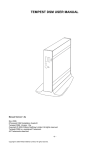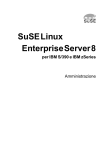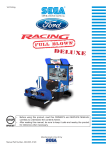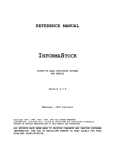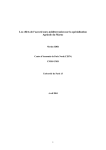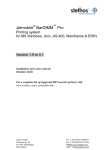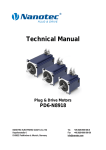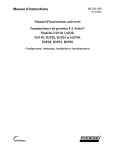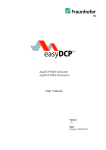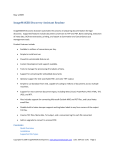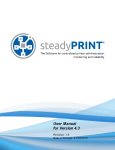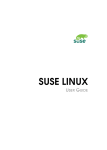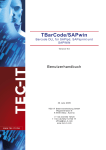Download Documentation of the ELP software
Transcript
Enhanced Laser Printing ELP
Introduction and Installation Guide
Revision 8.44 © seit 2001
For
MS Windows NT based platforms
Unix, Linux, Solaris, VMS, True64,
AS/400 and AIX
As firmware extension for various laser printer
Enhanced Laser Printing
ELP general information
Quick Install Guide for Microsoft Windows
1.
On a Windows NT, 2000, 2003, XP, Vista, Win7, 2008 system, logon with
administrator rights and double-click the provided Setup_WELP.msi file to start
the installation wizard.
For cluster see the special instructions.
Important notes:
A) You need to have administrator rights in order to install the software
B) Network users need to give all users the read permissions to the
installation directory, and read/write permissions to the forms directory.
The wizard will guide you through the installation: accept our license agreement
and choose the appropriate installation directory.
2.
In most cases you need a PCL 5 driver (NOT PCL 6) for our software. Please
install one. Maybe you name the queue ELP.
3.
If you also want to generate forms for overlaying or attaching them, it is
recommended to install a second queue, where the port is FILE. Maybe name it
ELP_FORMS. IMPORTANT: This queue is NOT activated later!
4.
After copying the required files and registering, a dos shell will appear for some
few seconds and disappear if no errors occur. If there are complications, the dos
prompt will halt and an error message appears. Please report any installation
errors to your distributor, mentioning the message occurred on the display.
5.
If no error message appears, the installation successfully finished. By clicking
the 'Finish' button, the installation application ends.
6.
Now go to 'Start' -> 'Programs' and find the entry 'Enhanced Laser Printing
ELP”, where you can select either extensive documentation or the 'PPAdmin
Control Centre' program.
7.
Start the PPAdmin program and as
always for the first time, the “startup
agent” is poping up. If you did mark
on the WEB form that you like to get
a demo key and you did enter your
valid email address, you can now
enter in the first field the provided
time bombed license. The click No –
No – No.
www.stethos.com
2
Enhanced Laser Printing
ELP general information
8.
Finally activate your PCL 5 print queue, which you might have installed as
described above. W-ELP directly asks to print a demo file and tells you some
more information what is already enabled. We recommend to use the first
sample file, which is already marked.
9.
If you like, you can directly turn an emulation on, set Unicode printing for Sap
or just select one of the 50 printer function, form-, Page- and Copy-handling
examples.
It is strongly suggested to configure the email software: Blat. This will enable the
print processor to send out notification mails on any detected problems while
processing print jobs. See later in this manual.
3
www.stethos.com
Enhanced Laser Printing
ELP Software support
Quick test: Printing out Microsoft Word
Load provided example "Invoice" using the Start Menu and print it using a PCL 5e
or 5c Printer driver.
You may want to generate your own Microsoft Word, using Forms and ELPCommands: Create a new empty document, type some sample text ("e.g. 'this is a
welpprint sample test') and follow these steps to print a test form.
1.
First, enable field code to be seen. Go to 'Tools' -> 'Options'; in the 'View' tab,
enable checkbox 'Field codes'.
2.
Go to 'Insert' -> 'Field' and select the
Print command (Windows 97:
German Druck) in the left list box
('Field Names').
3.
In the text box below (after 'PRINT'),
enter: "<<K3;C1:1O500;D1;>>"
4.
Now, if you select 'File' -> 'Print', the
print dialog appears and you must
select a printer. Be sure to select a
PCL 5e printer, which has the processor welpprint configured; otherwise,
the form won't be applied to the document.
5.
The result should be three pages with your sample text combined with a W-ELP
example form/watermark
6.
To create your own form/watermark, just design an appropriate image
(Photoshop, etc.) or layout (Microsoft Word, etc.) and print it to a file (should
have the suffix .prn).
7.
Open PPAdmin and push the 'Add' button in the 'Macros' tab. A file dialog
appears and you may select the created .prn file. Give it a number between
1000 and 32000, for example 1500. Now, it'll appear in the List box as
1500.mac.
8.
Follow steps 2 to 5 and substitute the [..]O500[..] with [..]O1500[..] (your
generated MAC file): "<<K3;C1:1O1500;D1;>>"; printing it should result in
the customized form/watermark to be applied.
Enhanced Laser Printing
ELP General Information
Software License and Copyright
This Software is copyrighted and all rights reserved by the developer, hereinafter
referred to as " manufacturer ". In return for the payment of an one time license fee
which was included in the purchase price of the ELP product, manufacturer grants
you a non-exclusive right to use the Software/Firmware subject to the following
terms and conditions. No title or ownership of the Software/Firmware is conferred
with the License.
1) The Software/Firmware may be used without time limit on one PC/printer.
2) The Software/Firmware may not be duplicated or copied.
3) The Software/Firmware may not be duplicated, transmitted, transcribed,
disassembled, decompiled, decrypted or reverse engineered unless manufacturer
prior written consent is either obtained or required by law. Upon request, the
user will provide manufacturer with reasonably detailed information regarding
any disassembly, de-compilation, decryption or reverse engineering.
4) Any third party supplier of the Software/Firmware may protect its rights in the
Software/Firmware against violation of this License.
5) The manufacturer reserves the right to terminate this License upon breach. In
the event of a termination, all copies of the Software/Firmware must be returned
to manufacturer or, with manufacturer prior written consent, a certificate of
destruction of all copies may be provided to manufacturer. Any use of the
Software/Firmware in violation of the copyright laws constitutes termination of
this agreement and prosecution will begin.
6) This License and the Software/Firmware product may be transferred to a third
party provided the third party agrees to all the terms of this License and that no
copies of the Software/Firmware are retained by the transferring party.
Software License Agreement
IMPORTANT: Please read this License carefully before using the manufacturer
Software or Hardware, hereinafter referred to as "SOFTWARE". The right to use
this Software is granted only if the Customer agrees to the terms of this License. If
you do not agree to the terms of this License, you may return the unused Software
product for a refund. HOWEVER, INSTALLATION AND USE OF THIS
SOFTWARE INDICATES YOUR FULL ACCEPTANCE OF THESE TERMS
AND CONDITIONS.
5
www.stethos.com
Enhanced Laser Printing
ELP General Information
Table of Contents
Quick Install Guide for Microsoft Windows
Quick test: Printing out Microsoft Word
Software License and Copyright
Table of Contents
Contact and support address
Limited Warranty
Introduction
ELP functions overview
Requirements
The demo version
Installation and testing
4
5
6
7
8
9
10
13
13
15
Hardware DIMM / MFC / USB Stick / Harddisks for HP LaserJet printers
Software Installation
MFC / DIMM / USB Stick Installation
Update the DIMM / MFC / Stick module
Test the module
Echo-ing the printer and get ELP version back. (Version 8.26)
LaserJet initialisation or automatic data stream
Special Ini-File keys:
AP-ELP Boxes
UNIX, Linux, Aix, Solaris, VMS
15
16
16
17
18
19
19
20
20
21
Compilation of the sources
Use and test the ELP program
Using the /etc/printcap
Using Common Unix Printing System CUPS
Using HP Dazel / HP Output Server OS
AS/400
ELP and Novell™ Netware
MS Windows
21
21
24
26
29
30
32
33
Update ELP Software on the productive system
Change the physical ELP server to a new one
Uninstall ELP Software
Install ELP Software
Install ELP Software using a software distribution package
Install ELP Software by Hand
Uninstall ELP Software by Hand
ELP installation on a Windows 2003 Cluster
Configuration of Blat for MS Windows
Change License Key
Configure PPadmin‟s archive reprint tool on a normal user PC
Sharing NT / 2000 / XP printers Queues using TCP/IP services (LPR)
How to print from other Windows PC to the Windows ELP queue
www.stethos.com
2
6
33
34
35
36
36
37
37
38
41
42
43
44
45
Enhanced Laser Printing
ELP General Information
Set the wait time for PDF conversion in the Archive menu
Activate ELP printing Windows version. (not Cluster)
Error message, without any text…
Collect Page Counter from your network printers, FleetMeter
Automatic collecting Page Counters, time triggered
45
49
51
52
54
Software support
55
SAP R/2 and R/3
Baan
Microsoft Word (also mail merge)
55
58
59
Other MS Windows software packages
Other Software packages
60
60
Localization
61
Index of the introduction and Installation guide:
Technical support
63
64
Contact and support address
Please open the PPAdmin software -> License Tab -> about, or
start the convert.exe software without any argument.
7
www.stethos.com
Enhanced Laser Printing
ELP General Information
Limited Warranty
To the original purchaser, the manufacturer warrants the data store medium and the
hardware module (if applicable) like flash memory card or appliance to be free of
defects in materials and faulty workmanship for a period of ninety (90) days from
the date the software is delivered. If during this period a defect in the data store
medium and/or the hardware module should occur, you may return the product with
a copy of your receipt or other proof of payment to the manufacturer or to an
authorised distributor, and the manufacturer/distributor will replace it without
charge. Your sole and exclusive remedy in the event of a defect is expressly limited
to replacement of the data store medium and/or the hardware module as provided
above.
The manufacturer does not warrant that the functions contained in this Software will
meet your requirements or that the Software/Firmware operation will be
uninterrupted or error free. Information contained in the user manual is subject to
change without notice and does not represent a commitment on the part of the
manufacturer.
IN NO EVENT WILL THE MANUFACTURER OR ANYONE ELSE WHO HAS
BEEN INVOLVED IN THE CREATION, PRODUCTION OR DELIVERY OF
THIS SOFTWARE BE LIABLE TO YOU FOR ANY DAMAGES, INCLUDING
ANY LOST PROFITS, LOST SAVINGS OR OTHER INCIDENTAL OR
CONSEQUENTIAL DAMAGES ARISING OUT OF THE USE OR INABILITY
TO USE THIS PROGRAM, OR FOR ANY CLAIM BY ANY OTHER PARTY.
THE ENTIRE RISK AS TO THE RESULTS AND PERFORMANCE OF THE
PROGRAM AND MANUAL IS ASSUMED BY YOU.
This agreement shall be constructed, interpreted and governed by the laws of
Germany. You agree that this is the complete and exclusive statements of this
agreement which supersedes any prior agreement or other communication between
us on this subject.
www.stethos.com
8
Enhanced Laser Printing
ELP General Information
Introduction
The Enhanced Laser Printing Print Server Processor (ELP) is a software tool based
mainly upon PCL 5 and with some restrictions also on Postscript data streams. PCL
is Hewlett-Packards Printer Command Language which is used by nearly all Laser
and Business InkJets printer. The ELP implementation does follow as much as
possible industry standards. The available functions are printing:
All known 1D barcodes plus the 2D code: PDF 417 and UPS Maxicode in PCL
and Postscript, as well as Data Matrix in PCL only.
A Kyocera Prescribe Emulation for their way of barcode printing
Electronic Forms, with de- / encryption of forms and data streams, as well as
compressing data streams (Decompression and decryption in the printer using
an ELP Firmware extension stored on a memory flash module.
Including reprints with additional forms and paper path settings
Accounting, print verification and reporting; Job ticketing
Additional Fonts (Unicode), HexEmulation, Epson FX Emulation, PPDS, VGL,
TIFF, CALS, Prescribe, etc.
emailing and faxes, Database researches.
Automatic emails and converting into Acrobat™ PDF Format
PDF direct printing to Postscript printers, or Postscript to PCL
Monitored printing, error recovery and user information
Intelligent trigger routines enable any product function on demand. In addition, ELP
also provides a simple way to change or erase any data stream code.
The software can be installed on the following operating systems:
MS NT based Windows systems. Because ELP does use only a printer queue,
the print data can be received from any platform to be sent to any platform.
Any Unix or Linux platform handling print files and/or installed as a pipe
directly in the LPR command using STDIN/OUT methods.
AIX and Solaris, usage like Unix
AS/400 (with some limitations)
VMS
DOS or as sources in your application
9
www.stethos.com
Enhanced Laser Printing
ELP General Information
ELP functions overview
Basic ELP functions:
Easy generation and activation of macros / forms / logos etc out of print
files (prn), and insert them on demand in data stream by searching for the
macro PCL sequences.
Search and add/insert or replace any text or any command, in any data
stream. This functionality can be used for example to insert forms on
demand.
Setting the printer to EconoMode
Allow only gray printing on HP colour devices
Allow only printing from certain applications etc.
Tray mapping
1D Barcode
Intelligent barcodes emulation which supports even more 1D barcodes
than the JetMobile (TM) BarDIMM.
FreeEscape support.
OMR support for inserting letters into envelopes, postal optimisation.
PCL and Postscript
2D Barcode: PDF417 Barcode, Datamatrix and UPS Maxicode TM
ELP Functions
Enabling all ELP commands like reprinting, copy and page definitions etc.
Trigger those functions using infile TRIGGER_...keys
Report Line Generator
Epson Emulation FX 100 9 Needle
Proprinter / PPDS Emulation
VGL Emulation
PGL Emulation
IGP10 Emulation
Prescribe Emulation
Those emulations are developed for customers, they are not a 100%
emulation. But on request and problems we can always add missing
functions or correct any problem.
TIFF printing and CALS Emulation.
www.stethos.com
10
Enhanced Laser Printing
ELP General Information
PDF Converter
Converts on request print files to Adobe Acrobat PDF format and send it to
the archive or ELP is using SNMT communication to send the data as an
email to any address.
The PCL5/PCL6/TIFF to PDF converter is optional and is licensed per
server.
email Function
Sending fully automatic emails to any address, found in the data stream. If
the PDF converter is available as PDF attachment.
Using trigger functions, you can define any subject and body text, for
example to differentiate between for example orders or invoices, or
languages German or English etc.
Fax Function (pretty similar to email.)
PCL Compression 8: Realises the conversion from PCL Compression Mode 8 to 5.
Archiving and MyPrintArchive
Sends print files into an archive directory, optional in Adobes PDF format.
PPAdmin provides a search and view/email/print function
ELP writes an HPS index file, so data can be sent to any global archive
system with automatic indexing.
Uses user defined file names for archiving
Reload automatically archived jobs and print and delete them
MyPrintArchive stores all jobs from a user/searched item etc. send to a
specific queue and on demand resend them to any printer
Accounting
Records into a text (CSV format) or DBase file all print job, page size,
from whom, when etc, including collected document information‟s like
check numbers etc.
With Monitored printing also the true page counters are stored for real print
cost calculation.
Monitored printing
Send data streams direct to IP connected printers and monitor the print job.
On printer error send a user notification and start recovery actions.
11
www.stethos.com
Enhanced Laser Printing
ELP General Information
Variable management
User name, time, day, week, etc. can be used on any page.
External files can be used to search for any place holder, which are
replaced by the value.
ELP can setup its own item counters, as well page counters.
Distributed printing, page
Send data stream to different ports, queues or archives.
Depending upon: Copy factors or file size.
Call any other software or communication tool and read back data
Split a print job, for example to archive each invoice
Send Data to any external software, including own defined command line
parameters
Symbol set conversion
For example to EBCDIC to ASCII.
Unicode and double byte printing
Prints Unicode and double byte fonts (e.g. simplified or traditional
Chinese) on non Unicode or double .byte fonts enabled printers
Miscellaneous
Reverse printing.
Print colour jobs optional on HP printers only in gray scale.
Set toner save mode.
Do not print at all, maybe print streams from software the user is not
allowed to use
The data stream is analysed and will be sent to the best fit paper roll.
www.stethos.com
12
Enhanced Laser Printing
ELP General Information
Requirements
Data Stream format:
PCL 5e (HP LaserJet),
PCL 5C
Postscript with some limitations
PCL3GUI (HP Business InkJet) with some limitations
for accounting all data formats
PCL 5e or Postscript for Bar-coding
Hardware DIMM:
The DIMM is available for HP LaserJet printer series: 2300,
4050, 4100, 4200, 4300, 4600, 8100, 8150 and 9000.
Hardware MFC:
The memory flash card is available for HP LaserJet printer
series: 2400, 4250, 4350, 4650, 5550, 9050, 9040 others on
request.
Hardware USB:
The memory flash USB sticks available for HP LaserJet
printer series: P3005, 3505, M5035 and most newer HP
printers.
Software version:
Windows NT, 2000 or XP for Print Processor installation
Also recommended to be installed for Unix forms
development and testing.
Software version for Unix, Linux, AIX, VMS or Solaris if
needed to be installed on those systems.
ELP will only need system performance, when a print job is parsed.
Tests have been made in order to analyse the CPU workload and performance:
A typical job with 270 Kbytes incoming data, needed to load a Form with 100K,
generates a barcode and write the process into accounting file needs less then one
second to be processed.
The same time was needed to pass through a 1.5 MB file without any changes.
The demo version
The limitations of the demo version are:
1. Every Barcode is printed with the word DEMO on
2. On every PCL5 print page the DEMO watermark is printed
13
www.stethos.com
Enhanced Laser Printing
ELP General Information
3.
Before the job is processed, you need to click OK in a demo message box on
the server, which runs the ELP Software.
www.stethos.com
14
Enhanced Laser Printing
ELP General Information
Installation and testing
This chapter explains
1. How to install the ELP either as a Hardware DIMM in a HP LaserJet or on the
various provided operating systems.
2. At the end of each product chapters, how to test the functionality.
If you have a
DIMM /MFC Card
Unix/Linux/AIX/VMS
Windows NT/2000/XP
continue reading
continue on page 19
continue on page 23
Hardware DIMM / MFC / USB Stick / Harddisks for HP LaserJet
printers
Please read the full chapter up to the end, especially the statement in the key
ELP_MAX_HEAP influence of the requested printer memory.
Note some functions like Archiving, distributed printing and time functions are not
supported on the DIMM or MFC (Memory Flash Card) implementation of ELP. In
order to implement ELP into your environment, it could be a good idea to emulate
first a DIMM using the Windows or Unix based version. In this case please add to
the command line the parameter -p7 surrounded by blanks. Or set the DIMM MODE
option in PPAdmin‟s Admin Tab and APPLY the settings. In order to make them
work, exit PPAdmin and restart it.
Note: In very rare cases, the DIMM may cause problems with bidirectional
communication between the printer and the host. This does not affect Windows
printing. Only if the host opens a job tracking communication.
The DIMM / MFC / etc. version does not support the following status read back
Escape sequences: Esc*s#X, Esc*s#I, Esc*s#U, Esc*s#T, Esc*s#M. The good thing
about that is, that we have never seen them being used by any type of software.
15
www.stethos.com
Enhanced Laser Printing
ELP General Information
Software Installation
Using the MS Windows file manager, please copy the contend of the Floppy Disk
into any Directory of your system. You only need PPAdmin if you want to
create forms download forms to the module,
in order to exchange the ini-file, or
to create and test the ini-file(s) before downloading.
Especially for the testing it is recommended to set the ELP functionality of the MS
Windows version into the DIMM mode. Therefore start PPAdmin, open the
Administration register and mark the “DIMM Mode”. Click on Apply, exit and
restart PPadmin. From now on, the windows ELP system will ignore all functions
which are NOT available in the DIMM version.
Finally we recommend to add the key PCLPreciseMode into the section GLOBAL
of the ini-file and turn it on.
MFC / DIMM / USB Stick Installation
Before you are going to install the module, check for proper version for your
printer. Each printer version like 4050, 4100 or 9000 does need its own particular
firmware DIMM. The version is printed on the module and on the shipping box.
Your HP LaserJet has three or four DIMM (Dual Inline Memory Module) slots. The
module can be installed in any of these slots.
Protecting the SIMM / DIMM Board
SIMM/DIMM boards can easily be damaged by small amounts of static electricity.
To remove any static electricity from your body:
Touch the surface of the antistatic package before removing the board from its
package. When handling the board, frequently touch bare metal on the printer or the
antistatic bag or wear an antistatic wrist strap.
Avoid moving about the work area to prevent generating static electricity. Handle
the board carefully at all the times. Avoid flexing it or touching its components.
When removing a board from the antistatic package, avoid touching the metal traces
on the SIMM/DIMM board. Hazardous voltages are present in the printer. Never
remove any access cover or work near exposed electrical parts while the power cord
is connected.
www.stethos.com
16
Enhanced Laser Printing
ELP General Information
The ELP DIMM board has to be installed exactly like a RAM board. Please follow
the SIMM/DIMM module installation procedure detailed in the HP Printers User's
Manual.
The DIMM / MFC etc. is a PCL firmware. Therefore it can not be installed in the
printer together with another PCL personality as a conflict would then occur. Such
PCL personalities like E-Form or secured MICR products.
Update the DIMM / MFC / Stick module
Simply copy the provided file to the printer:
MS Windows based systems:
A printer directly connected to the PC:
copy /b UpdateFileName.ext lpt1
Using a windows printer queue:
copy /b FileName.ext \\ServerName\PrinterRelaseName
The server name can be found using PPAdmin‟s licence tab.
The PrinterReleaseName is displayed in the printer properties, tab release.
Using the FTP file transfer for network connected printers. In MS DOS command
prompt type:
FTP connect IP-addressOfPrinter
binary
put FullPathAndNameOf UpdateFile.ext
bye
Using the LPR command
LPR –S IP-Address –P PrinterQueueName –o UpdateFilename
UNIX bases systems: Use the LP command:
17
www.stethos.com
Enhanced Laser Printing
ELP General Information
Test the module
Besides sending one of our demo files to the printer, there is a quick way to check
the functionality of the DIMM, the printer‟s configuration page.
1. Select the configurations menu
2. Select the configuration page
3. Press select
At the middle of the first page, the “Installed Personalities and Options“ are listed.
The product is working when an IOF entry is listed, which displays the ELP version.
IOF 254(-): ELP(active) (datecode) Version © 1999-2008….
www.stethos.com
18
Enhanced Laser Printing
ELP General Information
You may also open the new HP printers web page and will find the same line at the
configuration page.
For the second test method, send one of the provided demo files to the printer. See
page 38 for the file description, and the previous page chapter for the methods to
send the files to the printer.
Echo-ing the printer and get ELP version back. (Version 8.26)
The activated filter does parse all incoming data streams. In oder to get the
information back from the printer, maybe using any distribution tool, send the
following data stream to the printer:
esc%-12345X@PJL ECHO Get ELP Version
esc%-12345X
The activated ELP does change that request in a way, that the printer will return
ECHO ELP Vx.x.
Meaning if the original ECHO Argument comes back from the printer, no ELP is
active or installed. If the printer returns ECHO ELP V… you even have then the
ELP version running on the printer or in the box.
LaserJet initialisation or automatic data stream
Most newer ELP firmware extension modules for HP LaserJets do have the ability to
send every time the printer boots a file to the print engine, just once. For that
purpose any print file called PrinterInit.prn can be stored into the 0:\convert
directory or into the first directory ELP will find at boot on a convert.ini file on
volume 0 to 5.
19
www.stethos.com
Enhanced Laser Printing
ELP General Information
Special Ini-File keys:
The following 2 keys are only valid in the LaserJet Implementation.
Ini-File Key
LJ_PARSE_PCL6
LJ_PARSE_Postscript
LJ_Mode_TimeOut
LJ_Mode_OverRead_EOF
ELP_MAX_HEAP
Description
Key only used by HP‟s ELP Printer firmwasre
extention in DIMM/MFC/USB/SD/Harddisk version
to parse also PCL XL data streams
Key only used by HP‟s ELP Printer firmwasre
extention in DIMM/MFC/USB/SD/Harddisk version
to parse also Postscript data streams
Only valid if found in section [GLOBAL] This key
may change the time out behaviour of the printer in
printing mode using the parallel port (centronics).
Please ask the distributor for details. Especially when
not all pages are printed, and the rest of the first job is
printed on arrival of the next job, try to solve this
problem by setting the keys value to 1.
DIMM only version_: Can only be turned on in a
Searched_... section. Once set, ELP will not exit on a
found UEL command.
Maximum Memory which can be used by the printer
filter. Default 1MB, can maybe extended to 1.5 MB
or a little more, depending on the printers total
memory.
If there was too many memory allocated, the printer
will hang with a 49.5001 printer error.
AP-ELP Boxes
There are two external print boxes available, one which can print from Lan2Lan or
from Lan2USB and another larger one, which can handle up to 4 Lan2USB and 52
Lan2Lan connections.
The boxes do operate the same as the printers, but have both a web based interface
to be configured. The special ini-file keys mentioned above do not apply, but the rest
does. Even the rule assignment by port is possible.
www.stethos.com
20
Enhanced Laser Printing
ELP General Information
UNIX, Linux, Aix, Solaris, VMS
Note: The distributed, PDF and time functions are not (yet) supported.
Compilation of the sources
The compiled version can downloaded from the manufacturers home page, or
supplied by the distributors. Just in case, you are using an unsupported operating
system, here are the steps to compile the sources:
1.
Copy all provided source files into any directory of your work station.
2.
All file names must be in lower case! Use "chmod 777 lower.bat" in order to be
able to execute a small shell script, which converts all files from upper to lower
case.
3.
Be sure, that the first code lines in definit.h and convert.exe the command
#define copy_unix is NOT surrounded by /* and */.
4.
In order to compile the sources you need a full ANSI C compiler. The kernel
compiler for HP UNIX work stations is NOT a full C compiler!
Compile and link convert.c and barcode.c in one command line like this:
cc convert.c barcode.c
The result is usually a file called a.out. Maybe you want to rename it to
elp_convert.
Maybe you need to add a unique outfilename to the command line.
cc convert.c barcode.c /out:elp_convert
5.
Finally use "chmod 777 elp_convert" in order to make the file executable.
Use and test the ELP program
The ELP software must/can be used with the command syntax described
later in this chapter .
Important: Please do not use any blanks in the Arguments
.
However, there is a way to pass an argument including the blanks to the ELP
program, simply set the blanks in the argument in double quotes. The above sample
then will be like this: “-d/program files”
21
www.stethos.com
Enhanced Laser Printing
ELP General Information
The next line describes all possible program call arguments. bc_convert is the name
for the executable file:
bc_convert IN_DATA OUT_DATA [-dWorkingDirectory] [-eDefaultElpFile] [o[i|o]] [-cIniFile] [-p1PrinterName] [-g#] [-p2MachineName] [-p3UserName]
[-p4DocumentName] [-p5TotalPages] [-MeMailSW]
IN
A) Filename of incoming PCL 5 print stream, including path,
or
B) STDIN This special "file name" name will advise the ELP
software that the incoming data is processed
through the STDIO input.
OUT
A) Filename including path of the ELP output data, or
B) STDOUT This special "file name" advises the ELP
software to dump the data to the stdio output.
-cIniFile
-c followed directly with a full path plus file name of the
converter 's command file name. This file defines a huge range
of additional ELP commands, like triggers.
p1 to p4 Arguments If those arguments are provided, they will be documented in
the accounting module, see page 118.
p1NameOfThePrinter
p2NameOf the Workstation/Server or PC
p3NameOfTheUser
p4Document description.
IMPORTANT:
See blank statement at the beginning of this chapter!
-p5TotalPages
If provided, it will be also documented by the accounting
module, but for PCL 5 data streams, the number is verified by
Form feed counting.
-p9Port
TCP/IP number or port expression of the windows printer
driver. (Not supported under pure NT 4.0 and Unix)
-MeMailSWPath
Enter the full path and program call for the BLAT email
software. (Not supported under Unix)
-FPdfSWPath
Enter the full path and program call for the Lincoln PCL to
Adobe Acrobat Reader, PDF format, converter. (Not supported
under Unix)
www.stethos.com
22
Enhanced Laser Printing
ELP General Information
-q0ShareName
Printer share name, mainly for MS windows in order to resend
the same job to the same queue using the variable
#PCNAME#\#PRINTERSHARENAME#
(Not supported under NT 4.0 and unix)
-q1DriverName
Also mainly for MS windows to setup triggered rules which
belong for all activated printers, using a special driver. The
command line option is stored into the variable
#PRINTERDRIVERNAME#
(Not supported under NT 4.0 and Unix)
-q3DebugFile
Full path and file name of debug file. If no Slash (unix) or
Back-Slash (Windows) is provided then log_file.txt is used in
the working directory path. To change the name there use
log_mode_filename key in the ini-file.
-q7HostName
in most cases the same as –p2, but without the leading \\. The –
p2 is taken from the job definition, so in are cases the variable
does not include the host name, but the IP address. So this
variable does hold certainly the Host name, without leading \\!
-q8
Unix/Linux only. If the –d parameter is set and the data is
passé din via STDIN, ELP will first read all data in and store
into a temporary file. This method needs to be set, if
PreParsing the data streams is needed.
-r1
Windows: Location field content of the windows queue
description
-r2
Windows: Comment field content of the windows queue
description
-r3
User name in ELP‟s Unicode coding
All the following arguments are all optional and should not be used in the command
line, because they can be defined as well in the ini-file.
-dWorkingDirectory -d followed directly with a full directory path advises the ELP
software, where to look for the macro files.
-o
Same command as INI-file DEBUG_INDATA and DEBUG_OUTDATA commands, which should be preferably used.
23
www.stethos.com
Enhanced Laser Printing
ELP General Information
This parameter is used for archiving print files, or simply for
input and output data caption. Note: Can only be used, when -d
command is given as well. This parameter will generate up to
two files: in_data.prn and out_data.prn are produced in the
WorkingDirectory.
The out file can be used to send the data to an additional
device, like an archive system.
Options:
-oi
stores only the incoming data
-oo
stores only the outgoing data
-o
stores both data streams
-eElpCommandFile Note: The ini-file does replace this old command.
-e followed directly with a full path and file name of the ELP
command file name advises the program to process every print
file according the ELP commands in this file.
-g#
The positive number stands for the DEBUG Mode. As this
mode is usually set in the ini file using the key LOG_MODE
the only interesting number here is -g20. This number will
document only on the Windows platform the processing speed
of the filter. The needed speed time is recorded in the file
log_file.txt in the forms directory.
IMPORTANT NOTE: -g must be AFTER the –d parameter!
Note: If an virus scanner is running which monitors file access,
the system my result in very slow printing.
Examples for program calls:
convert INfile.tmp OUTfile.prn
convert STDIN STDOUT < INfile.tmp > OUTfile.prn
convert $1 STDOUT –d/home/user/ELP-dir | LP ......
The first 2 examples used on an UNIX platform, perform exactly the same action.
For test purposes, use some of the demo files described later in this manual.
Using the /etc/printcap
Using the old printcap method for printing, a definition in the /etc/printcap could
look like that:
ps44re:\
:cm=lpdfilter method=auto color=no:\
:rm=ps44:\
:rp=AUTO:\
www.stethos.com
24
Enhanced Laser Printing
ELP General Information
:sd=/var/spool/lpd/ps44re:\
:lf=/var/spool/lpd/ps44re/log:\
:af=/var/spool/lpd/ps44re/acct:\
:if=/opt/elp/filter:\
:ar:force_localhost@:\
:tr=:cl:lk:sh:
Ps44re is the printet name and ps44 its host name. the shell script filter will contain
the elp command using STDIn and STDOUT.
25
www.stethos.com
Enhanced Laser Printing
ELP General Information
Using Common Unix Printing System CUPS
There are 2 ways to run ELP under CUPS.
1. As a Filter, like an PPDS which is a little more complex
2. As an Interface script
1. ELP Integration into CUPS using the Filter method.
ELP can also be installed as a filter into the CUPS environment. There can be found
excellent manuals on the internet for this purposes. Here is the short reference:.
1.
Please extract the provided zip file to this directory: /usr/lib/cups/elp
Take care about the access settings using chmod for the complete directory
reading, writing, creating and erase.
2.
If needed store a new "convert.ini" in the directory
3.
Create a file "ELPToPCL" under /usr/lib/cups/filter with this content:
#!/bin/sh
set –x
[ -n "$6" ] && exec <"$6"
/usr/lib/cups/elp/elp.Linux_smp STDIN STDOUT d/usr/lib/cups/elp -c/usr/lib/cups/elp/convert.ini
Note: The last 2 lines here are actually one line.
4.
Create file "my.types" at /etc/cups with the content "application/elp"
The "my" is subject to be changed, the extension ".types" is a must
5.
Create any printer
6.
Edit this printer setting at /etc/cups/ppd and include the line
*cupsFilter: "application/elp 0 ELPToPCL"
7.
Rename this printer in any name, which is not predefined in cups e.g "ELP.ppd"
8.
Create a new printer in CUPS using "raw" printing. This means without a driver
9.
If CUPS would print now, cups will check in any case at /etc/cups/ppd if an
associated driver could be found. Example the name is "Testprinter" the CUPS
checks for a driver in "/etc/cups/ppd/ names "Testprinter.ppd".
www.stethos.com
26
Enhanced Laser Printing
ELP General Information
So change into the directory /etc/cups/ppd and creat a "Link" with
"ln -s /etc/cups/ppd/ELP.ppd /etc/cups/ppd/Testprinter.ppd"
Result
drwxr-xr-x
drwxr-xr-x
-rw-r--r--rw-r--r-Lrwxrwxrwx
Lrwxrwxrwx
Lrwxrwxrwx
2
6
1
1
1
1
1
lp
lp
root
root
root
root
root
sys
200 Dec 17 07:59
sys
688 Dec 9 07:58
root 73040 Nov 20 18:37 ELP.ppd
root 73040 Nov 20 13:15 ELP.ppd_org
root
11 Dec 17 07:59 Testdrucker.ppd -> ELP.ppd
root
11 Nov 19 09:56 edv2.ppd -> ELP.ppd
root
11 Nov 20 15:27 tester.ppd -> ELP.ppd
10. Announce this new function to CUPS.
"lpoptions -p Testprinter -o document-format=application/elp"
If this is the first printer using this function, CUPS creates a new file at
/etc/cups named "lpoptiosn"
Now all printers of this type can be registered direct there, if they should use ELP.
12. If you need the printer name within ELP in a rule or simply as a variable, Add
in rule GLOBAL this key:
GetEnvVariable=PRINTER;PRINTERNAME
Forther environment variables are described here:
http://www.cups.org/documentation.php/doc-1.4/man-filter.html
For OMR, please do not use CLASS as a printer name.
2. ELP Integration using the Interface Scripts method.
CUPS also supports the use of “interface scripts” as known from System V AT&T
printing systems. Just install the printer with the -i option:
lpadmin -p ….. -i /path/to/interface-script
Note: Since all filtering is disabled when using an interface script, scripts generally
should not be used unless there is no other driver for a printer.
The content of the script can be a standard ELP command line:
/user/ELP /ELP.Linux STDIN STDOUT -d/user/ELP -c/user/ELP/convert.ini
27
www.stethos.com
Enhanced Laser Printing
ELP General Information
Known “issues” when printing with Filters or Interface scripts:
The biggest problems we faced is, that the filter / Interface Script is NOT executed.
This was always, because CUPS did treat the data stream in RAW mode, which
means, that it is NOT passed through any filter.
Prevent printing RAW mode via SAMBA:
Printing to CUPS via UNC path, e.g. using Net Use DOS commands may cause you
a headache, because the job is passed through a CUPS filter in RAW mode. In that
case, simply edit /etc/samba/smb.conf and in section GLOBAL set a small # at first
column in line “cups options = raw”.
Prevent printing RAW mode via CUPS-LPD:
The CUPS-LPD command: -o name=value is most often this is used to disable the
"l" filter so that remote print jobs are filtered as needed for printing.
The last client had –o application=raw and the filter was not executed. So he
changed it to –o application=plain and all worked fine.
TIPP: You find a lot more information about CUPS printing out in the internet!
www.stethos.com
28
Enhanced Laser Printing
ELP General Information
Using HP Dazel / HP Output Server OS
To add ELP into those spooling systems is pretty easy and needs 3 quick steps only:
1.
Copy ELP as described above into any directory and set the permissions, for
example into this directory: /hpos/custom/stethos
2.
Generate a Pearl script with those 2 to 3 lines in that directory named
elp_filter_pl and make it also accessible:
$printer = $ARGV[0];
$out_data = /hpos/custom/stethos/ELP.Linux64 STDIN STDOUT d/hpos/custom/stethos/forms c/hpos/custom/stethos/forms/convert.ini -p1$printer;
print $out_data
3.
Tell the spooling system via command line, that there is a printer, who would
like to use this filter:
pdset -cd -x" user-filter-exit-program = "!{dazel-installdirectory}!/bin/perl""
pdset -cd -x" user-filter-exit-arguments =
"/hpos/custom/stethos/elp_filter_pl""
pdset -cd -+x" user-filter-exit- arguments = "!{destination}!""
4.
If you have a lot of printers, there is another way to set that filter more elegant:
- generates an ASCII file with all printer definitions
pdconfig -d -s -c FileName
- Load the file into an ASCII editor and add to each printer this definition (3
lines)
user-filter-exit-program = "!{dazel-install-directory}!/bin/perl"
user-filter-exit-arguments = "!{dazel-install-directory}!/custom/
stethos/elp_filter.pl",
"!{destination}!"
- Overwrite the existing printer definitions by the new one:
pdconfig -u –d Filename
29
www.stethos.com
Enhanced Laser Printing
ELP General Information
AS/400
End of 2003 the main functions had been ported also to the AS400 platform as a
spooler extension. Due to time limitations, only the following functions had been
successfully tested:
Barcode 1D and 2D, ELP Functions, Search and Replace, Trigger, Archiving
On the AS/400ELP is able to use Host Print Transform (HPT). The minimum
version for the operating system is V4R5M0.
Installation:
Create the bibliotheca DIRBCD:
CRTLIB LIB(DIRBCD)
Then restore the SAVF via FTP or any other toll back to this bibliotheca. For
initialisation call the following commands:
ADDLIBLE LIB(DIRBCD)
CALL PGM(DBINIT)
The software DBINIT creates all needed directories (/Toolmaker/DirectELP400),
The convert.ini has to be stored in the directory „/Toolmaker/DirectELP400/elp“
How ELP works: In order to convert the spool files, ELP uses the Exit Program of
the As/400 print output software, which is addressed in the OUTQ of the printer.
The Exit Program is invoked using the following OUTQ command:
CHGOUTQ OUTQ(...) USRDTATFM(DIRBCD/DBWTREXT)
Then the printer can be started using standard methods: STRRMTWTR or
STRPRTWTR.
The conversion of printing data streams is realized through this Exit Program.
Previously the data has to be converted to PCL 5 via HPT. It is important, that the
printer model ort he WSCST object is addressed!
After the HPT conversion ELP is called and finally the data is sent to the printer.
Known problems
The EBCDIC conversion is only tested for the above mentioned module. Others may
fail du not having been tested, but it can be fixed pretty easily.
www.stethos.com
30
Enhanced Laser Printing
ELP General Information
Another way is to print directly from the AS400 to a Windows Queue which has
ELP installed. The AS/400 command for this is:
CRTOUTQ OUTQ(TEST) RMTSYS(HOSTNAME) RMTPRTQ('The full printer
name of the PC') CNNTYPE(*IP) DESTTYPE(*OTHER) TRANSFORM(*YES)
MFRTYPMDL(*HPIII)
31
www.stethos.com
Enhanced Laser Printing
ELP for MS-Windows
ELP and Novell™ Netware
Unfortunately ELP currently can‟t be installed direct on a Novell Server. On the
other side, as Novell has implemented their own print server, it does not make sense
to queue first the data stream on a local PC. In other words, for the standard Novell
installation ELP must be installed on the local PC, but even doing this, by default the
print data stream will never pass the queue with the installed ELP print processor.
There are two ways to force the data stream to pass the processor of a local PC:
1.
Connect the port f the ELP queue to LPT1, 2 or 3. Then use the capture utility
from Novell to reroute the port to a server queue.
2.
Install on the Novell Server the LPR printing capabilities, set the port of the
local queue to LPR printing and connect it to the server and the installed printer
queue.
www.stethos.com
- 32 -
Enhanced Laser Printing
ELP for MS-Windows
MS Windows
The software was tested as well on Windows Cluster and various Terminal Server.
On Cluster server the installation needs to be done by Hand. See chapter MS Cluster
Server.
Important things about the installation:
You need to be logged on as administrator, in order to install the software!
If other users are allowed to access W-ELP of the installation PC, make
sure, everybody has the READ permission in the installation directory, and
READ/WRITE/CREATE permission to the forms directory!
You need the Windows Installation pack installed.
During the installation 1 Service DLL is installed, but it is not needed to run
the main ELP software package. ELP runs as a print processor and is only
active, when a job is on PRINTING status in an activated queue.
It is strongly suggested to configure the email software as described later in this
manual: This will enable the print processor to send out notification mails on any
detected problems while processing print jobs.
W-ELP takes unless a print job is proceeded no system resources.
Update ELP Software on the productive system
If you have a valid service contract for ALL(!) licenses, you are allowed to update
your system any time to the last version, for free.
Ask your distributor for the latest update file, download it form the Web and simply
extract the files into your mail WELP installation directory.
WARNING: Before doing that, it is strongly recommended so save your complete
installation.
- 33 –
www.stethos.com
Enhanced Laser Printing
ELP for MS-Windows
Change the physical ELP server to a new one
The license can be transferred to new servers any time FREE OF CHARGE, if you
have a valid support contract for ALL(!) licenses. If this is NOT the case, the first
and even maybe the second fee will be charged:
1. A small fee for issuing a new license key.
2. If you have lost the original installation msi file, or the version is so old,
that it does not support the latest windows versions, an update fee will be
charged as well.
3. Optionally it is wise to purchase a new support contract for minimum a
year.
It is allowed to run both servers for 2 to 3 weeks in parallel, but then ELP on the old
server must be uninstalled.
Here are the steps for moving your configuration on another server:
1.
Simply install the latest OR your original version (see above) on the new server,
set the access rights!!!!
2.
Open on the old server the forms directory. Delete all files with ending *.pdf,
*.in, *.out and *.trg
3.
If you have an archive directory, check if you need the files/directories in there
as well on the new server.
4.
Then copy the forms directory and its sub-directories completely over to the
new server
5.
If the queue names on the new server are identical to the old one and they
already exist, go to the next step!
Otherwise open the file convert.ini in the forms directory and erase the complete
rule: [ELP activated printers] with ALL REM keys below.
6.
If W-ELP was installed into another directory, check that none of your ini-files
have the old installation path hard coded, e.g. c:\programme\welp\forms\ can be
replaced by #ELP_FORMS_PATH#.
7.
Start the PPadmin Control Center software, and enter in the startup agent the
license key. Then say no, no, no and exit the agent.
www.stethos.com
- 34 -
Enhanced Laser Printing
ELP for MS-Windows
8.
Click on the install register tab. If you have the same queue names, they all can
now be activated with the information popup you get, otherwise activate the
needed printer
9.
You are done!
Uninstall ELP Software
1.
Make sure the spooler service is running (other type in the DOS command
prompt: 'net start spooler' or Start -> Settings -> Control Panel ->
Administrative Tools -> Services -> Print Spooler ), otherwise the uninstallation will fail.
2.
Simply go to Start -> Settings -> Control Panel -> Add/remove programs and
select the “ELP + Queue Control” for un-installation. The uninstaller will
proceed the following steps:
Reset printers, which are still running with 'welpprint' as print processor
(switch from 'welpprint to 'WinPrint')
Remove registry entries
Delete shortcut in Program Group/Start menu
Delete installation directory with program files
Restart spooler (first stop spooler, then start back again)
Delete print processor dll in system directory
Remove print processor 'welpprint'
NOTE: While uninstalling, the spooler is stopped and restarted (net
stop/start spooler). So make sure no important print jobs are currently
processed (e.g. on a print server).
- 35 –
www.stethos.com
Enhanced Laser Printing
ELP for MS-Windows
Install ELP Software
This chapter is only for windows user. Unix user need only to add the converter and
argument call like described before in a piped command line.
1.
You need to be logged on as administrator, in order to install the software!
2.
If other users are allowed to access W-ELP of the installation PC, make
sure, everybody has the write permission in the installation directory!
3.
Make sure the spooler service is running ('net start spooler' or Start ->
Settings -> Control Panel -> Administrative Tools -> Services -> Print
Spooler), otherwise the installation will fail.
4.
Assure that all previous versions of welpprint ELP print processor are
removed from the system, i.e. registry entries, 'genprint.dll' in print
processor directory.
5.
Start the program INSTALL.MSI, which will guide you through the
installation process. The installer alters the following components on your
system:
Create directory and copies required program files
Add registry entries
Add shortcut in Program Group/Start menu
Copy print processor dll to system directory
Add print processor 'welpprint'
If the installation fails pretty much at the end, then please check, if the program
registration in the start menu was already made. If this is the case, then you may
finish the installation by hand at point 6 of the next chapter.
Install ELP Software using a software distribution package
A special version of W-ELP is available, which handles silent installations. Please
ask [email protected] for this.
www.stethos.com
- 36 -
Enhanced Laser Printing
ELP for MS-Windows
Install ELP Software by Hand
If the installation process did not finish, then you have the chance to install the
software by hand, for Microsoft Cluster Server see next chapter!. Here are the steps
to proceed for normal PCs:
1.
Install W-ELP on any customer PC or Laptop etc, like e.g. yours.
2.
Start the REGEDIT software from the command line for example
3.
Go to HKEY_LOCAL_MACHINE and Software, mark the WELP folder and
export it into the WELP program directory
4.
Copy all files from the WELP directory to the troublesome machine, into the
same installation path (no blanks). Maybe with a memory stick or so or by
connection PCs.
5.
Start the REGEDIT and import the settings
6.
Call DOS and switch to the WELP installation directory. Now comes the
important second: Execute INSTALL.exe. Now the print processor must be
installed.
7.
Reboot
8.
Maybe put PPADMIN into the start menu
Uninstall ELP Software by Hand
In very rare cases, it could be, that you need to uninstall the software by hand.. Here
are the steps:
1.
Stop the spooler
2.
Delete at C:\WINDOWS\system32\spool\prtprocs\w32x86\welpprint.dll
3.
If windows has created a copy of that DLL in
C:\WINDOWS\system32\dllcashe, please delete it as well
4.
Start the spooler, and maybe restart the TCP/IP print services
5.
Open the registry and erase the path \
HKEY_LOCAL_MACHINE\SOFTWARE\WELP
6.
Erase the c:\programe\welp directory
- 37 –
www.stethos.com
Enhanced Laser Printing
ELP for MS-Windows
ELP installation on a Windows 2003 Cluster
Unfortunately ELP currently can‟t be installed direct on a Windows 2003 Cluster
server (tested only on 32 bit Intel architecture)
Install the same PCL5 printer driver you want to use for W-ELP on each node and
on the cluster.
Make sure that you created a Spooler recourse in a Cluster Group and make sure that
once a node becomes active for the spooling process this node has access to a
clustered disk where the W-ELP configuration files, forms, etc. are stored. In the
following this clustered disk will be named W-ELPClusterDisk.
The following procedure must be repeated per cluster node.
1) Bring one node active which owns the spooler recourse and the WELPClusterDisk.
2) Install W-ELP
3) Start the registry editor and locate the cluster recourse for the print spooler. Here
it's HKEY_LOCAL_MACHINE\Cluster\Resources\535459d5-a58b-4828-adfa9dc5513086f8
www.stethos.com
- 38 -
Enhanced Laser Printing
ELP for MS-Windows
Create a key welpprint with this values accordingly
4) Locate the same registry hive as the clustered spooler recourse on your local
system %windir%\system32\spool\drivers. Here it's 535459d5-a58b-4828-adfa9dc5513086f8
Create a subdirectory prtprocs\w32x86 within the 535459d5-a58b-4828-adfa9dc5513086f8 subdirectory and copy the file welpprint.dll there (you will find it
within the subdirectory %windir%\system32\spool\prtprocs\w32x86
- 39 –
www.stethos.com
Enhanced Laser Printing
ELP for MS-Windows
5) (must be only done once and not per node) Copy the files from the W-ELP
installation directory to the W-ELPClusterDisk (e.g. in a proper subdirectory like
K:\...). Make sure that the users have correct file permissions (read installation
instructions on a non-clustered Windows installation for more details).
6) Start PPAdmin and set the paths
accordingly, e.g. like:
7) In order to activate ELP open the
printer driver, display the
enhanced tab, and turn off the
Enhanced settings, then click on
Print Processor and select
welpprint.
The way with PPAdmin Install
tab is unfortunately not possible
www.stethos.com
- 40 -
Enhanced Laser Printing
ELP for MS-Windows
Configuration of Blat for MS Windows
Please read also the license
information in the administrator
manual.
With the installation of the MS
Windows version of ELP,
blat201 was also automatically
installed, and it needs to be now
configured.
Start PPADMIN and open the
ADMIN Tab. Click on the Blat
Configure button and fill out the provided fields. Remember, no blanks are allowed
in the path name.
Close the window with OK and enter into the “Admin email” field one or more
comma separated email addresses in the next field and press the Apply button.
Finally the installation can be tested clicking the “Send Testmail” button.
Starting from now, any important failures during the program execution will be
reported to those email addresses.
Hints:
1. If anything fails, open the Parameter Description, and setup blat by hand.
2.Blat provides quite a number of command arguments, which are currently not used.
On request, add them to the command line in PPADMIN. The full description of all
commands are described in Blat‟s README.TXT file.
The following arguments are currently used: filename, –to, -s and –attach.
Now it is a good time to press the top right „?‟ and start reading. In about 30 minutes
you will get an overview about the basic functionalities.
- 41 –
www.stethos.com
Enhanced Laser Printing
ELP for MS-Windows
Change License Key
On the License Tab the actual
license key, the local machine
name and if the key is valid,
the amount of licensed printers
and the Module list are shown.
To change a key, enter the new
value and click on apply.
Note: The key won‟t be
checked if it is valid. If an
invalid key was entered,
printing on a welpprint
configured printer will not be
possible. A message box will
inform about that.
The contact address and the
actual version are shown when
the About button is clicked.
www.stethos.com
- 42 -
Enhanced Laser Printing
ELP for MS-Windows
Configure PPadmin’s archive reprint tool on a normal user PC
The powerfull MyPrintArchive function of ELP can be used to collect, reprint, sort
data streams or simply as a print library. In most cases PPadmin then needs to be
installed on a local user PC.
If the installed W-ELP software is accessible from the user PC e.g. via a connected
network path, skip the first point
1.
Copy the following files from the installed ELP server to your local PC or into
an accessible network directory. Any directory is allowed.
PPADMIN.EXE, ARCHIVE.INI, LANGUAGE.INI and all files beginning with
TIPS*.* and the ones ending with *.LAN
2.
Create a shortcut on the desktop and / or task menu and / or start-up menu of
PPAdmin.exe. Open the file explorer, right mouse click on PPAdmin.exe and
select: Create short cut. You then can drag this new icon into any menu you like.
3.
Right click the mouse button on the new shortcut(s) and select properties. Open
the register where you see the software execution call …\PPAdmin.exe. In order
to set PPAdmin into Archive mode, add at the line end a blank and /A
(Uppercase A!)
4.
Open the archive.ini file into notepad and change the InArchiveDir to your own
needs. You can either point to a shared network volume or use this definition
\\server\sharename[\directory]
You may insert several keys for more directories. There is no difference in file
handling if you use the In- or OutarchiveDir key, they are only for finding the
path. You may also use the variable #USERNAME# in order to open a user
specific subdirectory.
There are quite a view more possibilities to be set, even to load another ini-file
for getting the archive directories names. All options are described in the file.
Once the shortcut is called, PPAdmin shows up with only the Archive register.
Tipp: If the user should only be able to print all his stored files in one shot, use either
a batch file like this:
copy /b d:\archive\*.* \\server\PrinterShareName
Del /Q d:\archive\*.*
Or the way described in the MyPrintArchive chapter in this manual.
You may also change the tips.ini.* files with notepad to give more company specific
help to your users.
- 43 –
www.stethos.com
Enhanced Laser Printing
ELP for MS-Windows
Sharing NT / 2000 / XP printers Queues using TCP/IP services (LPR)
If not yet done, install the unix print services via Control Panel – Add Software –
additional file and print services – Mark Unix print services.
Then check, if in the registry the passthrough option for the service is set.
1. Start the registry editor (regedit.exe)
2. Open
HKEY_LOCAL_MACHINE
SYSTEM
CurrentControlSet
Services
LPDSVC
Parameters
3. From the Edit menu select New - DWORD value
4. Enter a name of SimulatePassThrough and press Enter
5. Double click the new value and set to 1.
6. Click OK
7. Reboot the PC in the key was added, or stop and start the spooler.
Then open the services window from windows and check if the TCP/IP Print
services for LPR (Unix Printing) … is started. If not please start.
Finally open the windows print queue, where ELP is activated, and set it to hold.
Enter also a release name. if possible use for the first queue the name 9100, as this is
the printer port most hosts print to.
Now change on the host the IP Address of the LPR command to the one of your PC.
In order to get the PCs IP address open the dos box and enter IPCONFIG. You may
also turn the printer off and change temporarily the PC IP address to the printer one.
This has the benefit, that nothing needs to be changed on the host.
Once a job is now printed, it should arrive in the queue. In order to release the job
turn the job holding off. If nothing arrives, the host is using another protocol.
If the client is a PC, then connect the new queue on the server using TCP/IP Port,
entering the LPR protocol and VERY IMPORTANT: Activate the LPR Byte count
in the port register of the printer driver settings.
If any problem do show up, please do not hesitate to send an email to the support
address, see at PPAdmin ->license tab -> About information.
www.stethos.com
- 44 -
Enhanced Laser Printing
ELP for MS-Windows
How to print from other Windows PC to the Windows ELP queue
1.
Release the printer queue with the installed print processor for everybody.
Therefore call the printers properties, and release the printer by giving a useful
name.
The printer queue is now ready for being shared.
2.
In order to connect any other windows PC to this shared queue, open the printer
properties of the local PC. Note, you need a PCL 5, 5E or 5C driver!
Select the ports tab.
Add...
Select Local Port
New Connection
Enter the IP address and the previous given Useful Release Name
Close all Windows up to the ports window
Mark in the Port list the new generated port.
OK
Now you can
start printing
from this PC
using the
W-ELP,
installed on
any other
server.
Set the wait time for PDF conversion in the Archive menu
If in the Archive register pressing the View button the conversion form a PCL print
file into a viewable PDF document takes longer then 10 seconds, maybe because of
an extremely large print file, or a slow PC, a notification window will pop up.
This time frame can be freely set in 0.5 seconds steps using the registry key
PDFConvWaitTime at HKEY_LOCAL_MACHINE -> SOFTWARE -> welp ->
welpprint.
- 45 –
www.stethos.com
Enhanced Laser Printing
ELP for MS-Windows
First steps with ELP Windows Software
When you start your PPAdmin the first time a Start-up Agent is shown.
This Start-up Agent helps you to configure your ELP software quickly for the most
common tasks.
it offers quick access to the global setup, printer activation, Forms and printer
handling, SAP_Unicode and to the emulations.
The default recommendations are listed in the left column of the yes/no table.
www.stethos.com
- 46 -
Enhanced Laser Printing
ELP for MS-Windows
Choose the Admin Tab
The options program call
and Workpath are predefined
from the installing process.
You may put now the
convert.exe into any other
directory or rename the file.
Then change the Program
Call setting.
The workpath should lead to
a directory which the spooler
has the full write and read
permission. The In and Out
communication files to the
convert.exe are stored here.
The workpath should end with
a „\‟, otherwise it will be
added. In any case, Workpath
can dynamically be changed
using the Ini-File kesy
WKDIR.
The entry may contain any additional command described in chapter "Use and test
the ELP program", except IN_DATA, OUT_DATA and the –P Arguments. They are
fixed provided by the W-ELP print processor.
For printing barcodes, there are no additional options needed, but for the Form
Management the –d command is required, as well as the –c command for enabling
ELP and other functions.
In most cases the paths of -d and -c commands are directed to the Work Path. To
keep the entry short and easily changeable, the Work Path can be replaced by the
command #WKD#.
As the usage of the –c command is strongly recommended, the most common used
entry of the Arguments are: "–d#WKD# -c#WKD#\convert.ini ".
Note: The In- and Out-file and –P# parameters are handled by default and there is no
need to add them to the argument text.
As an extended option you can choose running the debug mode or not by clicking the
checkbox (“show execution program”). If you chose to run the debug mode, then a
dos prompt will appear and show the processes.
- 47 –
www.stethos.com
Enhanced Laser Printing
ELP for MS-Windows
The number entered next to “Deadlock” defines the time which the W-ELP print
processor is waiting until the convert.exe program, which is the ELP performing
software, needs to be finished.
A value of minus one indicates an infinite wait time. The positive number is the wait
time in minutes. Example for a value of 2: The process will either return when the
ELP software is finished, or run into its error recovery mode after 2 minutes.
The DIMM mode key is default turned off. It should be set, if the W-ELP windows
software is used to configure and emulate an printer ELP firmware DIMM.
The Run as user key is default turned off. Usually it is only needed to be turned ON,
if data needs to be send outside of the PC/Server using In/OutArchiveDir,
In/OutPort, the Software is physically installed on another server or any batch
process. It is also needed, if applications with printer access are called via any CALL
key. Further details are provided at those chapters. Please use always UNC names
for addressing the directories or your software. Volume names may not work!
The Password key is by default enabled, and the password window is shown on
start-up of PPAdmin. If no password is entered, and the switch is set, the password
windows does not display again on start-up.
The Startup Agent checkbox is by default enabled, so the start-up Agent is shown
on start-up of PPAdmin. If the checkbox is not set, the start-up Agent does not
display again on start-up.
View Tabs: Macro, Admin, Ini-File, Install, Archive, email-, QueueControl and
License: default most of those buttons are turned on, and then the described tab
(register) is displayed. Turn them off, if you do or the user should NOT use them.
***IMPORTANT***:
Once the admin tab is turned off, the admin page will not be displayed on the next
progarm call. So you will NOT be able to unhide the Admin tab again.
The only way to do that is to open the
PCs registry, ->
HKEY_LOCAL_MACHINE ->
SOFTWARE -> welp -> welpprint and
change the value of the key
Showregister to 159, the default value,
or 255 for the actual maximum value.
email and PSD Call can only be
entered, after the freeware Mail
Software, which is the case for newer
www.stethos.com
- 48 -
Enhanced Laser Printing
ELP for MS-Windows
versions of the software. By clicking on the respective “browse” button you can
browse your system to find the executables for the PDF or administrate the email
Software.
Further information about the email Software entries can be read after clicking on the
button Parameter DescriptionIt is strongly recommended to activate the email software and enter some valid email
addresses into the Admin email field. ELP will send out an email if the software
fails during processing the data. These addresses are used to get emails about errors
in print jobs. When you enter more than one the addresses they must be separated by
comma. By clicking on TestMail, the entered email addresses must get a test mail
from PPADMIN within some minutes.
On APPLY all changes of this screen are stored.
The buttons “show last logfile” and “show account file” open the corresponding file
in notepad. Then you will be asked if you want to delete them. These files are
normally saved in the Working directory.
The installation is now nearly finished. The last step, described in the next chapter, is
to enable the ELP functionality within any printer driver.
Activate ELP printing Windows version. (not Cluster)
Start PPAdmin and select the
Install tab.
The left window lists all installed
printer drivers/queues which are
using the WinPrint processor, the
right list drivers/queues with all
the activated ELP processors.
Once any entry of those two lists
is marked, the port and the name
of the driver is displayed below
the lists, and you may now install /
un-install the ELP process, simply
by clicking on the activated
direction key << or >>.
- 49 –
www.stethos.com
Enhanced Laser Printing
ELP for MS-Windows
Note: If no printer is listed, and there are some installed on this PC, then open direct
the printer properties and change by hand the print processor to welpprint. We do
know some printer manufacturer do use their own WinPrint replacements.
After clicking on >> a new window may
appear, which reminds you to set the
printer driver to the correct configuration.
It is important to turn the „Enable
advanced printing features‟ off.
Note: The licence model of the
W-ELP Software for Microsoft Windows
is limited to n installations. The installer
Tab allows only the maximum
installations of ELP print processors.
To test the installed printer click on the button
“Mark printer to print demo file”. A window
will appear in which a list of all available
demo files (*.pcl) are displayed.
Due to licensing reasons, once a valid key is
provided, the barcode functionality might be
permanently turned off.
To continue we recommend to click now on the top right “?” button and start the self
training.
www.stethos.com
- 50 -
Enhanced Laser Printing
ELP for MS-Windows
Error message, without any text…
In very rare cases, this error message will
pop up when printing from another client.
This message is NOT produced by ELP, I
comes from the MS Windows software
itself.
Usually the problem is caused by wrong
access rights. It seems that the suggested
EVERYONE user rights in the WELP,
WELP\forms and WELP registry settings
are not enough. Especially when the user is located in another domaine.
In that case you need to grant the user to administration rights. But ONY for those
directories.
- 51 –
www.stethos.com
Enhanced Laser Printing
ELP for MS-Windows
Collect Page Counter from your network printers, FleetMeter
ELP can collect from all network printers quite some information, beginning with
actual page counters and ending with any MIB information you can get out of the
printer.
There are 2 ways to collect those information:
1.
Default and always as the first try: Using the SNMP (Single NETWORK
Management) Protocol.
2.
Only if collection the page counter and the printer name fails via SNMP, as
maybe the printers SNMP support is turned off or the network box is not
supporting it, ELP may use on request as well the standard @PJL (Printer Job
Language) commands.
In order to setup the default setting start PPAdmin -> open the Admin register ->
Click bottom right the “Page counter” -> Configuration
The @PJL communication settings: This is an optional selectable way of
collection the printer name and page counter if SNMP fails. Once found there, ELP
will sea8rch for the printer name in the SNMP database and if the printer is not
found, proceed with the “DEFAULT” printer name. See below for further info‟s.
www.stethos.com
- 52 -
Enhanced Laser Printing
ELP for MS-Windows
The settings and their explanations of the PJL method are:
Ports to try
The default network listener port is 9100. However, if for
example you are printing via a three port jet direct box, your
port named for the 3 printers could be 9100;9001;9002.
Enter all port numbers separated by semicolon beginning with
the most important first.
Tried connections
As the printer is maybe busy, or it takes some time him to reply,
this field holds the number of times, ELP tries to connect to the
printer.
Wait time
The time in seconds ELP waits between each connection try.
The last 2 numbers resumes together into the maximum time ELP waits and tries to
connect, when the device is either offline or busy printing or when browsing a range
of IP addresses, there is no printer at the requested address.
The more tries are set and the longer the wait time is, the longer ELP needs for
analysing each IP address, which was not found via the SNMP process.
The top SNMP frame usually needs to be configured at all, unless you do not want
to setup your own data base system, accessed by standard windows ODBC methods.
You can select any data base system and any table for storing the printer and their
MIB information. As default the EXCEL spread sheet is selected, but you can also
name any links DNS name and access the provided table.
The default ECXEL data base is named MIB.XLS and is located in the PGCount
subdirectory.
If your printers are not listed in that directory, ELP looks for the “DEFAULT” entry,
which is based upon the Hewlett-Packard printer MIB.
Feel free to add any time new MIB entries as columns. The manufacturer commits
to add them as well to the default delivery file, when you this kind of information to
your local distributor.
For the CSV field separator can be used any ASCII character, most popular is the
comma or semicolon. The used character is depending upon your spread sheet
calculation software default setting.
Finally if you want to use the automatic email functionality, enter here the email
addresses, to who the result CSV file should be sent.
- 53 –
www.stethos.com
Enhanced Laser Printing
ELP for MS-Windows
Automatic collecting Page Counters, time triggered
If PPAdmin is started with the command line switch /P it starts up with the page
counter screen and performs automatically the research, using the last window
settings. So in order to setup a functionality like that, proceed through those steps:
1.
Start PPAdmin without using any parameter.
2.
Open the admin window and setup and test the email functionality, as in most
cases the results is sent out via email.
3.
Call the page count option
4.
Configure the system, especially the email addresses
5.
Return to the page count main
window and configure it once
to your requirements, like the
mode and all option.
Obviously PPAdmin has to
send the stuff by email and
shut down after finishing the
process.
6.
Click on Run to start the
process in order to test your
settings and even more
important to store the settings.
7.
Is the result like you need it,
then finally set up the time
based process. Windows offer
several methods to call
applications time based.
The main ELP manual
describes time based printing.
You can use the same freeware
software System Scheduler loadable at http://www.splinterware.com/ to setup
the time based page counter functionality.
8.
The final trick is to call PPAdmin with the switch /P, which uses always the last
performed page counter research as the default setting.
c:\programme\welp\PPAdmin.exe /P
www.stethos.com
- 54 -
Enhanced Laser Printing
ELP for MS-Windows
Software support
SAP R/2 and R/3
ELP commands can be used directly in the SAPScript form, but make sure, that you
do not print using the SAP-WIN method. Another trigger method is to define in the
SPAD some new print controls, which do contain the proper commands.
One possible method of the usage of ELP for Unix within SAP is like this:
Connection method (Koppelart) L seem to be the easiest and maybe also the best
solution to integrate ELP within SAP.
Generate in Transaction SPAD a new printer, store it and call the Pull-Down Menu
Edit->Command set (Bearbeiten ->Kommandosatz. A new field is opened and enter
there for example an „e“ for ELP. After the double click on that „e“ a new windows
is popping up, where the commands can be edited. Enter the exact same command as
used in the Instance or Default-Profile. The only difference is to add to the command
an „_e“.
Example: Instance profile: rspo/host_spool/print = lp -d " &P" "&F"
New command set: lp_e -d "&P" "&F" “&o” “&T”
- 55 –
www.stethos.com
Enhanced Laser Printing
ELP for MS-Windows
In the last Step, generate a shell script in the search path of the R/3 systems names
“lp_e”, which performs the following actions:
- The input needs to be send through the ELP converter and most likely via stdout
- the real lp programme is called using the piped command, see page 19.
Here is an example of the lp_e shell script, how the above values can be passed into
ELP:
/opt/elp/elp.HP-UX $3 STDOUT -d/opt/elp c/opt/elp/convert.ini -p1"$2" -p3"$4" -p4"$5" | lp $1 $2
$2
$3
$4
$5
is the printer name
the print file name
the user name
the document name (Title)
Once this addon works, the ELP service can easily be activated on any printer within
the system, as only the „e“ needs to be set via edit->command set.
Here is a list of all available parameter SAP can pass into the shell script, and there
they can be passed by command line into the ELP printing process:
If the command is to contain a '&' character then this must be written as
'&&'. The following replacement parameters are defined:
&C Number of copies
&D Department of the recipient
&F Name of file with the print date (including path)
&f Name of file without path
&H/// , if host spool cover page required, otherwise
&I Job name with DB ID
&J Job name without DB ID
&L Format type
&M Client of spool request owner
&m Client of print request owner
&O (SAP)Name of spool request owner
&o (SAP)Name of print request owner
&P Name of external output device
&p Path name of output file
&R Name of recipient
&S Name of SAP output device
&T Title
&t Fax number
&U Host spool cover page required (X=yes, N=no)
&Y SAP priority (1-99) 1 is the highest priority
www.stethos.com
- 56 -
Enhanced Laser Printing
ELP for MS-Windows
Alongside these standard parameters the following parameters are also
available for the OMS command template:
&EI SAP spool ID
&EG Confirmation group
&ES SAP instance name for call-back (if required, otherwise "-")
&ET Maximum buffer time for call-back events
&EA Maximum number of buffered events
&EP Fax recipient (future addition)
&E1 R/3 flag of LOMS
&E2 OMS flag of LOMS
&E3 R/3 flag of ROMS
&E4 OMS flag of ROMS
- 57 –
www.stethos.com
Enhanced Laser Printing
ELP for MS-Windows
Baan
For Bann under Unix there should be no problems at all. The Barcodes are
integrated the standard way, using a shell script (Documentation on request). Trigger
words for rules are normally found.
For BWPRINT running under MS Windows, the situation could be for Trigger
Words different. They are maybe not found, as the driver generates the text fully
graphically.
A client found a way around that, through setting the with parameter in the font
description to 0.
www.stethos.com
- 58 -
Enhanced Laser Printing
ELP for MS-Windows
Microsoft Word (also mail merge)
Usually the W-ELP Solution is used in conjunction with Microsoft Word for
reprinting invoices or fast mail merge printing. In both cases, insert the commands
using the print field (German Druck).
Insert -> Field -> Search in the right list box for Print/Druck and mark it. Then enter
the command in the field below like this:
For ELP Commands:
For macros:
PRINT "<<K3;C1.....>>
PRINT 27"&fs1000y3x1S"
The best way is maybe to save this document as a dot file. If you have the need to
change the already defined command, turn the field function to visible at the
Extras -> Options menu.
Another handicap is stapling mail merge documents, as you can´t staple from this
function every record. But in most cases this is the client whish. Using ELP this is
pretty simply to setup:
1. You need two queues, the QA one you send the data to, the QB one you really
print. The data will be sent from QA to QB. Please set for both queues the port to
the printer.
2. QB needs to have a share name -> use the printer Properties mechanism to setup
a share name with maximum 8 characters, like ELPEXIT
3. Activate QA with the ELP printing process. (Install register)
4. Open the ini-file tab and add a new rule:
- Add Section, double click on the QA name (close the windows)
- Mark the section and click on ADD Keys
- Open the Distribution keys
- Double click on OutPort
- change its value for example to: #PCNAME#\ELPEXIT
- OK
- Open the Miscellaneous keys
- Double click on the NoPrintimg key
- close windows
- Mark in your new section the new inserted key NoPrinting and turn it on.
5. Open your mail merge document and insert like described above the following
print field on the LAST page: PRINT 27 “)s-997Z”.
For further information see chapter distributed printing.
6. Finally print the mail merge document using the mail merge printing function, but
do not forget to set the printing properties to stapling.
- 59 –
www.stethos.com
Enhanced Laser Printing
ELP for MS-Windows
Other MS Windows software packages
On any problems that searched or triggered rules for jobs coming from MS Windows
drivers are not executed please read Q20 in the QA document, which can be found in
START – Program – Enhance Laser Printing ELP - Manuals!
Other Software packages
If you can‟t find a solution in the ELP or Example sections, then please contact the
support address (PPAdmin ->License Tab ->About) for further help. See last page
for ways to trigger any ELP functionality.
In any case mostly ELP functions are activated in a way, that no changes need to be
made at all to the data stream. See page 90 for further details.
www.stethos.com
- 60 -
Enhanced Laser Printi
ELP Add-Ons
Localization
The PPAdmin control centre can be localized in any language. The manufacturer is
more then happy, to receive your localization text, in order to add it to the full
released product.
Here are the steps to proceed:
1.
Tell the PPAdmin software that there is a new language available
- Open the file LANGUAGE.INI located in the program directory into an
ASCII Editor, like notepad.
- Add an new section with a new unique number, e.g.2222.
- Use the key “name” to teach PPADMIN the name of the new language
- The key Extension defines a unique file extension for your language, e.g.
.my
- Save the file
- Start PPAmin, and select your new language at the License Register, as the
result, English will be used as the files are still not translated
2.
Turn the PPadmin user interface into your language
- Open the file 1000.LAN located in the program directory into notepad.
- Store it to a new file, named with the previous defined new unique number
and extension “.LAN”, e.g. 2222.lan
Check if notepad did add the extension .txt. Yes, then rename and reload
the renamed file into notepad.
- Now translate the text, every line starts with the text index number,
followed by a “ and ended with a “.
- You may store your results any time, start PPAdmin and see the results.
3.
You may also translate the PPAdmin keys for the ini-file editor
- Open the file KEYDATA located the program directory into notepad.
- Store it to a new file, named also KEYDATA bit add the extension you
previously defined in the language.ini file, e.g. KEYDATA.MY
Check if notepad did add the extension .txt and maybe rename and reload
the renamed file into notepad.
- Now translate ONLY the key descriptions
- You may store your results any time, start PPAdmin, ini-file register, Add
key, click on the key and see the results.
4.
You may also translate the ELP_Training /ELP_Training2222.pdf) and the
tips.ini (tips.ini.my) files.
- 61 –
www.stethos.com
Enhanced Laser Printing
ELP Add-Ons
Demo file descriptions
All provided demo files can be loaded into any ASCII editor, like DOS EDIT or
Microsoft Word. However, as the file does contain PCL 5e commands, they
CANNOT be printed out of a windows application. They need to be sent directly
to the printer or to a printer queue. See the installation chapters for further
information.
Barcode_1D.pcl
Barcode_Overview.pcl
Barcode_2D.pcl
ELPStatusPage.pcl
Invoice .pcl
LetterHead.pcl
PCL Macro Call.pcl
Trigger.pcl
Prints a huge list of barcode samples
Prints samples of barcodes and explains how they can be
setup and configured
Prints a ELP Demo Page of all implemented 2D
Barcodes
Prints a ELP Demo Page and gives some information
about error logging.
Prints en example of how invoices can be duplicate with
watermarks etc.
This Demo Page demonstrates how to print
automatically forms, using ELP command in the data
stream
This Demo Page demonstrates how ELP can replace a
printer Flash DIMM or hard disk for forms and/or font
management, right away, without any changes to the
PCL macro commands.
This example demonstrates how to print automatically
forms, using an ELP command, which is triggered by
some information found in the data stream.
In the forms directory several ini-files can be found, they provide examples for:
autoprint.ini
Example.ini.pcl
Invoice .ini
MyPrintArchive.ini
Trigger.ini
Volvo.ini
www.stethos.com
Example hoe to print on every printed page the proper
watermark / company letter head etc. depending upon
page size and orientation. The forms must be generated
and are not part of the demo.
Configuration file for some provided examples.
Configuration file for some provided examples.
Configuration file for some provided examples.
Configuration file for some provided examples.
Configuration file for some provided examples.
- 62 -
Enhanced Laser Printi
ELP Add-Ons
Index of the introduction and Installation guide:
@PJL 52
Accounting 49
Activate ELP 49
Admin 47
administrator rights 2
Aix 21
AP-ELP box 20
Archive printing 43
Archive.ini 43
AS/400 30
automatic eMail 53
Baan 58
Call argments 22
Cluster Server 33, 37
Compilation of the sources 21
CSV field seperator 53
CUPS 26
Data Stream format 13
Dazel 29
Deadlock 48
DEBUG_INDATA 23
DEBUG_OUTDATA 23
DefaultElpFile 22
demo files 62
Demo version 13
DocumentName 22
ECHO Get ELP Version 19
ElpCommandFile 24
eMail 22, 53
eMail call parameter 22
Error Message 51
Error reporting 61
FleetMeter 52
Get ELP Version 19
Hardware Dimm 13, 15
HP Output Server OMS 29
IN_DATA 22
IniFile 22
Install ELP Software 36, 46
Install ELP Software by Hand 36, 37
Install.msi 2
INSTALL.MSI 36
Installation 15
License Key 42
Linux 21
MachineName 22
mail merge and stapling 59
MIB.XLS 53
Microsoft Word 59
MS Windows 33
MyPrintArchive 43
NetWare 32, 38
Novell NetWare 32, 38
ODBC 53
OUT_DATA 22
PCL 5 9, 13
PCL3GUI 13
PDF_MODE 22
PGCount 53
PJL 52
Ports to try 53
Postscript 9
Print boxes 20
Print queue 45
Print server 20
PrinterName 22
Printing out of Microsoft Word 4
Program call 24
Program call argments 22
Queue 45
Raw printing 28
Samba 28
SAP 55
show account file 49
Show execution 47
show last logfile 49
SNMP 52
support 64
support address 7
System performance 13
Terminal Server 33
Test 18, 21, 47, 50
Time trigger 54
TotalPages 22
- 63 –
www.stethos.com
Enhanced Laser Printing
ELP Add-Ons
Uninstall 35
Unix 21, 24
Update 33
Update the Dimm 17
UserName 22
USERNAME 43
Windows 13, 45
WorkingDirectory 22, 23
WorkPath 47
Technical support
For questions, inputs, additional support or any other reasons, please contact your
local distributor. The address can be found in the info box with PPADMIN at the
license register.
Also you may have a look at:
1.
The Question and Answers document located in the Manual section of the
program start selection: “Enhanced Laser Printing ELP”
2.
Chapter examples the administration document
3.
If you need personal help, please contact your distributor listed in PPAdmin‟s
license tab -> info box.
Thank you for looking and maybe even using our product.
www.stethos.com
- 64 -