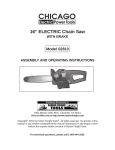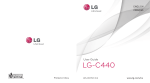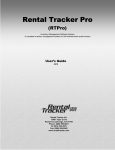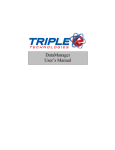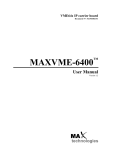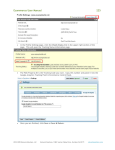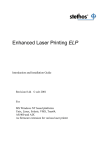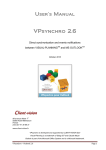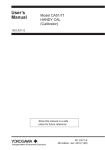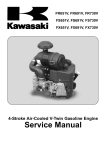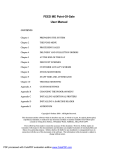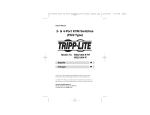Download reference manual informastock
Transcript
REFERENCE MANUAL
INFORMASTOCK
POINT-OF-SALE INVOICING SYSTEM
FOR RETAIL
Version 6.3.0
February, 2003 revision
Copyright 1987, 1989, 1993, 1995, 2003 ALL RIGHTS RESERVED.
InformaStock, Autonome Plus, Caisse et Caisse-SKU are registered trademarks.
COMPLET OR PARTIAL REPRODUCTIONS OF THIS MANUAL ARE PROHIBITED.
ALL EFFORTS HAVE BEEN MADE TO PROVIDE COMPLETE AND PRECISE SOFTWARE
INFORMATION. THE USE OF MASCULINE GENDER IS USED SOLELY FOR TEXT
FLOW AND SIMPLIFCATION.
TABLE OF CONTENTS
Section 1 - Introduction
A short welcome message....................................
Technical support..........................................
Typographical conventions..................................
System requirements........................................
Installation...............................................
Starting the programm......................................
General utilization........................................
Main Menu screen...........................................
Initialization.............................................
1.01
1.02
1.04
1.04
1.06
1.07
1.07
1.08
1.10
Section 2 - Configuration
Configuration Menu.........................................
Company information...................................
Printer configuration.................................
Invoice configuration.................................
Cashier/salesman Menu.................................
Comments list.........................................
Department management.................................
General Ledger Menu...................................
Options Menu..........................................
Cost encoded..........................................
Color/sizes Menu......................................
2.01
2.03
2.05
2.08
2.22
2.25
2.26
2.28
2.38
2.39
2.40
Les logiciels InformaStock Inc. ..........................................
i
TABLE OF CONTENTS (con't)
Section 3 - Invoice
Invoicing screens..........................................
The invoice in general................................
Invoicing.............................................
Payment methods.......................................
Other transactions....................................
Printing the invoice..................................
3.01
3.02
3.08
3.11
3.20
3.21
Special functions Menu.....................................
Global discount.......................................
Tax exemption.........................................
Lay-aways.............................................
Special orders........................................
Credit Note...........................................
Training..............................................
Opening the cash drawer...............................
Field/Line unlock.....................................
Rapid method payments.................................
Hold invoice and open invoice.........................
Print last invoice....................................
Receipt ON/OFF........................................
Tax ON/OFF............................................
Print options.........................................
Redirect printing.....................................
Description search....................................
Reverse invoice.......................................
3.25
3.26
3.28
3.29
3.33
3.36
3.37
3.38
3.38
3.39
3.40
3.48
3.48
3.49
3.50
3.50
3.51
3.51
Invoice sub-menu...........................................
Daily closeout.............................................
3.52
3.53
ii .............................................Les logiciels InformaStock Inc
TABLE OF CONTENTS (con't)
Section 4 - Customer Account
Balance due or invoice-by-invoice..........................
Customer file Menu.........................................
Customer file.........................................
Payment management....................................
End-of-month Menu.....................................
Reports Menu..........................................
Utilities Menu........................................
4.01
4.04
4.05
4.19
4.23
4.27
4.31
Section 5 - Inventory control
Inventory Menu
InformaStock Autonome Plus ................
5.01
Inventory Menu
InformaStock..............................
5.02
General informations ......................................
5.03
Items Menu ................................................ 5.04
Display Items ........................................ 5.05
Item Creation/Modification............................ 5.07
Price changes ........................................ 5.22
Historical InformaStock Autonome Plus......................
5.23
Kit management ....................................... 5.24
Delete inactive Items................................. 5.26
Delete items at zero.................................. 5.27
Supplier Menu..............................................
Supplier Creation/Modification........................
Modify supplier number................................
Print suppliers.......................................
Supplier laber printing...............................
5.28
5.29
5.32
5.33
5.34
Les logiciels InformaStock Inc. .......................................... iii
TABLE OF CONTENTS (con't)
Reports Menu...............................................
5.35
Reports Menu...............................................
Transcations Menu.....................................
Special Orders report.................................
Lay-aways report......................................
Open Invoices report..................................
Tax report............................................
Labels................................................
Inventory reports.....................................
Sales statistics report...............................
Inventory statistics report...........................
5.35
5.37
5.43
5.44
5.45
5.46
5.47
5.50
5.54
5.58
Section 5 - Inventory control (con't)
Orders Menu................................................
Manual orders.........................................
Automatic orders......................................
Minimum/maximum entries...............................
Purchase order........................................
Global order..........................................
To order..............................................
Minimum-Maximum.......................................
Product labels........................................
5.63
5.64
5.69
5.71
5.72
5.74
5.74
5.74
5.75
Reception Menu ............................................
Manual reception......................................
Receiving of an order.................................
Reception and BackOrder printing......................
Labels................................................
5.76
5.77
5.79
5.82
5.82
Other transactions Menu....................................
Supplier return.......................................
Inventory adjustment..................................
Transfer store/warehouse..............................
5.83
5.84
5.85
5.86
iv .............................................Les logiciels InformaStock Inc
Stock-Taking Menu..........................................
Work Sheet............................................
Stock-Taking..........................................
Control report........................................
Stock-taking report...................................
Stock-Taking update...................................
5.87
5.88
5.89
5.92
5.92
5.92
Utilities Menu.............................................
Initialize average cost...............................
Initialize historical.................................
End-of-Year procedur..................................
Index maintenance Menu................................
Change Date and time..................................
5.93
5.93
5.94
5.94
5.95
5.98
Annexe
INTRODUCTION
A SHORT WELCOME MESSAGE
Welcome and thank you! You have just purchased the most powerful
point-of-sale software in its category. Developed in 1987,
InformaStock will be an important over-all management tool for your
commerce. Numerous merchants have collaborated with our team in
the research and development of the software making it more
powerful and easier to use than ever! Many different program
modules are available allowing you to personalize your point-ofsale according to your needs. You will find a list of these modules
in the manual's annex section.
You are now part of the growing family of InformaStock point-of
sale users!
Once again, WELCOME!
IMPORTANT Please do not forget to fill in your registration card
and post it immediately to obtain information on software
updates and additional user details.
BACKUP
You are permitted to make one backup copy of the original
diskettes. Please store these in a secure environment.
WEAR
All InformaStock software has been designed to give
optimum
reliability.
However,
hardware
deterioration, power drains and/or surges may
affect the performance of the software. Please
remember to regularly perform maintenance checks on
your equipment and also to routinely make backups
of all your data.
Les logiciels InformaStock Inc.........................................
1.01
INTRODUCTION
TECHNICAL SUPPORT
Les logiciels InformaStock Inc. ensures total national support of
all its products.
This service is offered to anyone having
questions on the general utilization of your point-of-sale. After
your point-of-sale installation, you will have access to our 1-800
support and utilization line for the first ninety day. Afterwards,
you may purchase an annual service plan.
Learning the basic functions of your point-of-sale becomes easier
with the built-in DEMO mode included in the software. It is very
important to take the time to fully understand all the functions
and options offered either by using the DEMO mode or by carefully
reading this reference manual. InformaStock's customer service is
handled by a competent team of trained personnel ready to provide
on-the-spot answers to your utilization questions.
Because of the number of incoming calls after installation,
customer on-line training is unfortunately not available via our
1-800 number. Also not available is the configuration or repair of
all equipment not usually used with Informastock software.
We are unable to answer any questions regarding accounting or
fiscal issues that may apply to your company. These types of
questions are best answered by your accountant.
We have tried to maintain a logical, consistant format in the
utilization of InformaStock. Try always to observe each screen
details while working with the software. At the bottom of each
screen, the keys available to you are indicated. If on-line help is
available, a window will display with instructions. If an input
error occurs, an alert message will display with an accompanying
beep indicating the error.
Please note that new-version screens will display with a different
color scheme to those with color monitors.
1.02
........................................... Les logiciels InformaStock Inc
INTRODUCTION
TECHNICAL SUPPORT (con't)
This manual is a source of information on the general use and the
description of each option and function. However, with a little
practice, you will most likely find personal shortcuts that may
suit your personal point-of-sale needs.
InformaStock was designed for people with little or no computer
experience. However, do not hesitate to contact us if you have any
questions or suggestions.
You may contact us our customer service number from Monday to
Friday,
9:00
A.M
to
5:00
P.M
(EST)
at
:
1-800-363-1322
For all other reasons or problems please call at : (450)
649-
2335
Before calling our 1-800 number, consult this reference manual and
proceed to the pertinent section.
If you cannot find the solution, please have the manual as well as
your site or location number handy. This number is indicated on the
back of the installation disks as well as the Informastock Main
Menu.
EXAMPLE:
CBI0001400
If you wish to acquire any of the many different annual customer
support plans offered by Les logiciels InformaStock Inc., please
fill out the included registration form and return it to the
following address :
C.P. 35
STE-JULIE, (Québec)
J3E 1X5
Les logiciels InformaStock Inc..........................................
1.03
INTRODUCTION
TYPOGRAPHICAL CONVENTIONS
To facilitate the reading of this manual, we have included the
following typographical conventions :
[F1]:
The keys needed for the user to press are displayed
between brackets [] and in bold face characters.
"CAISSIER":
All words that are in quotations ("") are system
reserved words.
Reports Menu:
For menu names, the name begins with a capital
letter and is followed by the word 'menu'.
Attention:
Messages displayed in bold characters are important
and should be read carefully before proceeding to
the next phase.
SYSTEM REQUIREMENTS
InformaStock was designed to function with the following
requirements:
IBM compatible computers with 286, 386, 486 or Pentium
processors.
DOS
version
4.0
or
higher.
Depending on your environment, between 550K and 575K of
conventional
memory
is
needed.
DOS version 6.0 is not recommended.
At the moment, Windows '95 is also not recommended.
Any type of hard-disk compression is not compatible with
InformaStock.
InformaStock
monochrome screens.
1.04
functions
...........................................
with
either
color
or
Les logiciels InformaStock Inc
INTRODUCTION
SYSTEM REQUIREMENTS (con't)
All versions of InformaStock must be installed on the C:
partition of the hard drive . This is true for every work
station that runs the software.
We advise the use of "HIMEN.SYS"
programs in high memory.
The use of "SMARTDRV.EXE"
processing speed.
to
place
certain
will greatly enhance the
In your "CONFIG.SYS" please make sure that :
Files = 45
Buffers= 45
If you possess a math co processor, you should add the
following to your "AUTOEXEC.BAT" :
SET 87=YES
LES LOGICIELS INFORMASTOCK INC CANNOT SUPPORT THE SLUGGISH
PERFORMANCE OF THE SOFTWARE IF THE ABOVE REQUIREMENTS ARE NOT
MET.
A SECURITY SYSTEM PROTECTS THE SOFTWARE AGAINST ANY ILLEGAL
COPYING
INCLUDING
ISTALLATION
AND
SOFTWARE
UPDTAES.
Les logiciels InformaStock Inc..........................................
1.05
INTRODUCTION
INSTALLATION
InformaStock is delivered on 3 1/4 disks with 1.44M. The following
is the method to be used for installing the software onto your hard
disk :
Make sure that your positioned in the root directory of your C:
drive. Insert disk #1 into the A: or B: drive. Type the following
command :
A:INSTALL [Enter]
or
B:INSTALL [Enter]
The installation process is automatic. You will be asked to insert
disk 2 followed by disk 3. Once this is done, the system will ask
you
to
re-insert
disk
1
to
finish
the
installation.
Installation does not modify the CONFIG.SYS; verify that you have
an adequate configuration.
If the installation aborts, you most probably have a configuration
problem. In this case, contact Les logiciels InformaStock Inc. for
the steps to follow.
If you are using WINDOWS 95, we cannot guarantee a successful
installation nor can we provide you with technical support.
1.06
..........................................Les logiciels InformaStock Inc
INTRODUCTION
STARTING THE PROGRAM
To start InformaStock, from the DOS sous C:\ prompt :
. Type :
CD\INFOSTOC [Enter]
DEPART
[Enter]
The program should now execute. If it does not, contact Les
Logiciels InformaStock Inc. We can help you to find the solution
to the problem but the istallation procedures must have been
followed
to
the
letter.
GENERAL UTILIZATION
In the following pages, we will explain the standards used for
using the software so that you may better understand all options
and functions of InformaStock.
Les logiciels InformaStock Inc..........................................
1.07
INTRODUCTION
MAIN MENU SCREEN
A good understanding of the menus will facilitate moving from one
screen to another in InformaStock. Refere to the appendix for the
menu architecture. Here is a brief description of the Main Menu.
██████████████████████████████████████████████████████████████████████████████
█
█
(7)
(1)
MAIN MENU - INFORMASTOCK AUTONOME PLUS
01/09/202
█
█
(2)
DEMONSTRATION
V. 6.3.0
█
█
█
█
█═══════════════════════════════════════════════════════════════════════════ █
█
█
█
█
(6)
OTHER MODULES
█
█
INFORMASTOCK AUTONOME PLUS
█
█
(3)
[1] Invoicing menu
[5] Accounting
█
█
█
[2] Inventory menu
[6] Personalization
█
█
[3] Clients menu
[7] Communication
█
█
[4] Configuration menu
[8] Security backups
█
█
█
█
[Q] Quit
[A] Value-added menu
█
█
[B] Change company
█
█
[C] Portable interface
█
█
█
█
█
█
█
█
█
██████████████████████████████████████████████████████████████████████████████
LES LOGICIELS INFORMASTOCK INC.
(1)
(2)
1.08
(4)
C: ==>24 907 776 bytes
(5)
CBI0000028
The first line of the menu indicates which SCREEN you are
currently located in.
MAIN MENU - INFORMASTOCK AUTONOME PLUS
──────┬──────
──────┬──────
│
│
LOCATION
POINT-OF-SALE
CATEGORY
This indicates the name of the company you are working in.
..........................................Les logiciels InformaStock Inc
INTRODUCTION
MAIN MENU
(con't)
(3)
The option where the cursor is positioned. When the screen
heading includes the word "menu", you have a entered an option
with a new menu. To access the desired option, place the
cursor onto the option (using the arrow keys to move from one
to another) and press [ENTER] or press the number of the
option.
(4)
The number of bytes free of your C: drive.
(5)
Your site number. Always mention this number when calling for
customer support.
(6)
The options that you may add onto your point-of-sale. It is
possible to personalize certain options on the right section
of the menu. Contact your sales representative for further
details.
(7)
When you press [Tab] from any menu screen within InformaStock,
the version and version date of your current software is
displayed.
Here are the main keys used with InformaStock:
[Esc]
: (BACKUP) this will take you to the previous screen, menu
or option or to simply quit from a function.
[F1]
: (GLOBAL ADVANCE) use this key to save, print or move to
the following screen, depending on where you are
currently situated.
[Enter] : (LINE ADVANCE) allows you to move from one field (or
line) to another.
[?]
: (QUERY)
allows you to access the search window on
product or customer numbers, suppliers, lay-aways,
special orders etc. Each search window is limited to 600
lines.
Les logiciels InformaStock Inc..........................................
1.09
INTRODUCTION
INITIALIZATION
Each time you enter your point-of-sale, you must correctly enter
the date (DDDD.MM.YY) as well as the time (HH.MM.SS).
Press
[Enter] to confirm that the date and time are indeed correct.
If not, re-enter the proper information.
automatically set your system time and date.
InformaStock
will
Press [Esc] to return to the date field from the time field or use
the left/right arrows to move within each field.
If it is the first time you use the date, the program will
automatically move to the invoice screen. If you have begun to
modify the date or time, you must complete the modification before
proceeding.
If not, confirm the date and time.
If the date was already used , (you already closed a day using the
date entered) a message will display asking you to confirm the
date. You will also be asked to enter a password. The system will
use this date to process the transctions and add them to the closed
day's transaction.
Remember that you can always adjust the date to correctly reflect
the closing because it is only at the closing of the day that the
system uses the date to referance the transactions.
In short, the date and time entered is extremely important. So,
please, pay close attention to the date and time when you enter the
point-of-sale.
You cannot escape to DOS from this initializtion screen. You must
complete or confirm the date and time first. To quit to DOS choose
[Q] from the Main menu.
1.10 .........................................
Les logiciels InformaStock Inc
INTRODUCTION
INITIALIZATION
(con't)
Password
A password (Manager or clerk) can be asked in order to access
certain options. All passwords must contain ten (10) characters. If
your password is less than ten, complete the sequence by entering
zeros (0). If an error occurs an error message will display. Make
sure that your [CapsLock] or [FixMaj] is activated.
If you wish to modify your passwords, from the Main menu choose
option [4] Configuration Menu and select [1] Company information.
Les logiciels InformaStock Inc. will always be able to access this
section even if you forget the password. Just call our customer
support. It is, however, prudent to write down your password in
case you do forget.
Default manager's password
InformaStock by default issues the following password :
JACQUES000 PRESS [SPACE BAR] FOR DOS
PRESS [Enter] FOR WINDOWS
The manager's password alows you
regarding inventory management.
to
access
certain
options
Default clerk's password.
InformaStock by default issues the following password :
PASSWORD00 PRESS [SPACE BAR] FOR DOS
PRESS [Enter] FOR WINDOWS
The clerk's password allows you to proceess the daily closeout as
well as to quit your point-of-sale.
Les logiciels InformaStock Inc..........................................
1.11
CONFIGURATION
CONFIGURATION MENU
This section allows you to correctly configure your point-of-sale.
Here is where you can enter the necessary details for the kind of
set-up you need. All company information, hardware and modem setups
is done here.
This section can also be password-protected.
The first stages you need to complete upon installation are the
following :
1)
2)
3)
4)
Company information
Invoice configuration
Cashiers list
Department management
All modification, adding or removing of equipment, salesmen and
departments should be configured before you are able to invoice.
After these steps are complete, you are ready to invoice in "CASH
mode regardless of the software category.
REGISTER MODE"
Les logiciels InformaStock Inc.........................................
2.01
CONFIGURATION
CONFIGURATION MENU
(con't)
To access the Configuration menu press [4] from the Informastock
Main menu.
The Configuration menu is as follows :
┌──────────────────────────────────────────────────────────────┐
│
CONFIGURATION MENU
│
│
DEMONSTRATOR
│
╞══════════════════════════════════════════════════════════════╡
│
│
│
[1] Company information
│
│
[2] Printer configuration
│
│
[3] Invoice configuration
│
│
[4] Cashiers/salesmen menu
│
│
[5] Comment list
│
│
[6] Department management
│
│
[7] General ledger menu
│
│
[8] Options
│
│
[9] Cost mask
│
│
[0] Sizes/colors menu
│
│
│
└──────────────────────────────────────────────────────────────┘
[Esc] Quit
Press [Esc] to return to the Main menu.
2.02
..........................................Les logiciels InformaStock Inc
CONFIGURATION
COMPANY INFORMATION
Once you have chosen the
following screen displays :
option
"Company
information",
the
COMPANY INFORMATION
╔══════════════════════════════════════════════════════════════════╗
║
║
║
Password - CLERK
: PASSWORD00
║
║
Password - MANAGER : JACQUES000
║
║
║
║
Name
: DEMONSTRATOR
║
║
Care of
: LES LOGICIELS INFORMASTOCK INC.
║
║
Address
: 8840, BOUL. TASCHEREAU, SUITE 203
║
║
City
: BROSSARD (QUEBEC)
║
║
Postal code
: J4X 1C2
║
║
Phone number
: (514) 671-2688
║
║
Fax number
: (514) 671-3387
║
║
GST number
: R 123 456 789
║
║
PST number
: 1110111011-TQ-0001
║
║
║
╚══════════════════════════════════════════════════════════════════╝
[F1] Save
[Esc] Quit
PASSWORD
All passwords must have ten characters and must be completed
with zeros (0) if less than ten characters.
N.B.:
Les logiciels InformaStock Inc. can always access
this section in case you forget your password.
However, always keep your password written and
stored in a secure location.
DEFAULT MANAGER'S PASSWORD
JACQUES000 PRESS [SPACE BAR] FOR DOS
PRESS [Enter] FOR WINDOWS
Allows access to all sections concerning inventory management,
manager's authorization in the invoice, index maintenance and
resets to zero.
Les logiciels InformaStock Inc.........................................
2.03
CONFIGURATION
COMPANY INFORMATIONIE (con't)
DEFAULT CLERK'S PASSWORD
PASSWORD00 PRESS [SPACE BAR] FOR DOS
PRESS [Enter] FOR WINDOWS
Allows access to the daily closeout, to quit the point-of-sale
and also to use the communications options.
COMPANY NAME
The entry of the company name, address, phone and fax numbers
will be displayed on regular invoices (8 1/2 X 7). The first
line (company name) has already been entered during the
installation of the software. This is the abridged name that
you have chosen and is also the name that appears at the top
of each menu.
#PST #GST
Because of governmental laws, all your invoices should include
your tax numbers. This section is where you enter and modify
the tax numbers. These numbers will appear on all invoices
issued by Informastock.
QUIT
Always quit this screen by saving your entries using
[F1].
If you press [Esc] without first saving, the
following window displays to remind you to save the
entries :
┌───────────── IMPORTANT MESSAGE ──────────────┐
│
│
│
YOUR'RE CANCELLING AN UPDATE/CREATION
│
│
PLEASE CONFIRM
(Y/N): [N]
│
│
│
└──────────────────────────────────────────────┘
If no changes have been made, you can quit this screen without
saving.
2.04
..........................................Les logiciels InformaStock Inc
CONFIGURATION
PRINTER CONFIGURATION
This section is used for the proper printer configuration. With
the help of your printer's user guide, enter the codes for the type
of printing you desire.
THE
DEFAULT SETTINGS IN
IBM MODE
ARE
:
PRINTER CONFIGURATION
ACTIVATE
RESET
╔═══════════════════════════════════════════════════════════════════╗
║
║
║
Underline :
[27] [45] [01]
[27] [45] [00]
║
║
Bold
:
[27] [69] [00]
[27] [70] [00]
║
║
Condensed :
[15] [00] [00]
[18] [00] [00]
║
║
12 inch
:
[27] [58] [00]
[18] [00] [00]
║
║
10 inch
:
[18] [00] [00]
[18] [00] [00]
║
║
1/8 inch
:
[27] [50] [00]
[27] [48] [00]
║
║
1/6 inch
:
[27] [48] [00]
[00] [00] [00]
║
║
Invoice M :
[00] [00] [00]
[00] [00] [00]
║
║
║
╚═══════════════════════════════════════════════════════════════════╝
[F1] Save
[Esc] Quit
DEFAULT SETTINGS FOR EPSON MODE ARE :
PRINTER CONFIGURATION
ACTIVATE
RESET
╔═══════════════════════════════════════════════════════════════════╗
║
║
║
Underline :
[27] [45] [01]
[27] [45] [00]
║
║
Bold
:
[27] [69] [00]
[27] [70] [00]
║
║
Condensed :
[15] [00] [00]
[27] [80] [00]
║
║
12 inch
:
[27] [77] [00]
[27] [80] [00]
║
║
10 inch
:
[27] [80] [00]
[27] [80] [00]
║
║
1/8 inch
:
[27] [50] [00]
[27] [48] [00]
║
║
1/6 inch
:
[27] [48] [00]
[00] [00] [00]
║
║
Invoice M. :
[00] [00] [00]
[00] [00] [00]
║
║
║
╚═══════════════════════════════════════════════════════════════════╝
[F1] Save
[Esc] Quit
Les logiciels InformaStock Inc.........................................
2.05
CONFIGURATION
PRINTER CONFIGURATION (con't)
If a report does not
configuration settings.
These default
printers.
settings
have
are
proper
alignment,
compatible
with
the
verify
the
majority
of
Always press [F1] to save the modifications entered.
With the Informastock forms, (invoice, account statement), your
print report should use the 6-line per-inch mode (vertical) and
print 12 characters per inch (horizontal).
With your sales slips, the printer settings to verify are bold with
12 characters per inch.
N.B. If you are using an Epson sales slip printer, make sure that:
.
.
your printer report are also in Epson mode
that 12 characters per inch are [12] [77] [00]
In short, if you use a sales slip printer and a report printer,
make sure that both printers are in the same print mode; for
example :
┌──────────┐
│
IBM
│ ─────────────────────────
│
│
│ Epson
│ ─────────────────────────
└──────────┘
SALES SLIP
2.06
┌───────────┐
│
IBM
│
│
│
│
Epson
│
└───────────┘
REPORT
..........................................Les logiciels InformaStock Inc
CONFIGURATION
PRINTER CONFIGURATION
(con't)
The "Invoice Marge" filed can be used with certain printers (8 1/2
X 11) to facilitate regular invoice detachment. The first setting
is used to indicate the number of inches :
Invoice Marge:
[01] [00] [00]
while the second is used to
Invoice Marge:
pour 1 pouce
indicate the number of lines.
[00] [03] [00]
pour 3 lignes
Important - use either one or the other; not both at the same time.
This system can be used on certain Roland and Panasonic printers
which allows you to reverse the number of lines or inches before
printing and the same values after.
Les logiciels InformaStock Inc.........................................
2.07
CONFIGURATION
INVOICE CONFIGURATION
In the next phase of your configuration, you have access to
multiple entry screens which can be accesses by using [F1] for the
next screen or [Esc] for the previous screen. Here, however, even
with [Esc] the modifications are saved automatically.
The customization of your sales slips and the control parameters of
your invoice are established during this phase. Pay very close
attention to this section as it will allow you to configure your
invoice as per your specific needs.
N.B. we suggest that you print each screen (via the [Print Screen]
key) in this section once you have entered all the pertinent
data. If, by error, your configuration settings change, you'll
have an easier time restoring the original values.
Each work station may have its own invoice configuration.
STANDARD IDENTIFICATION
The first screen to complete is the Store Identification screen :
STORE IDENTIFICATION
╔════════════════════════════════════════════════════════════════╗
║
║
║
Logo
: [LA BOUTIQUE DEMO INC.
] ║
║
Store name
: [MY STORE
]
║
║
Cursor
: [12],[12]
║
║
Color
: [N]
║
║
Num Lock
: [Y]
║
║
Delay
: [0]
║
║
║
╚════════════════════════════════════════════════════════════════╝
[F1] Advance
[Esc] Return
2.08
..........................................Les logiciels InformaStock Inc
CONFIGURATION
INVOICE CONFIGURATION
(con't)
Logo
The logo is displayed upon entering the point-of-sale.
Store
Indicate, for example, the branch name or the name of
your store. This information will be indicated in the
invoicing screen, on certain reports and product labels.
Cursor
Indicate here the cursor code by which the cursor will
appear - usually 7 or 12.
Color
Are you working with a color or monochrome monitor? Or
perhaps working with a color monitor in monochrome mode.
For example, your Demo could be monochrome whlie your
actual store in color.
Numlock
If you wish to automatically have your [NUM LOCKS] active
upon entering InformaStock enter [Y]. Useful for certain
computers, such as lap tops.
Delay
To generate a message delay, depending on the speed of
your processor, enter a value from 1 to 9 (seconds) so
that you may have time to read the message displayed.
Les logiciels InformaStock Inc..........................................
2.09
CONFIGURATION
INVOICE CONFIGURATION (con't)
SALES SLIP CONFIGURATION
This section allows you to enter your store name as well as
promotional messages that you wish to appear on your invoice.
You may modify this information at will according to seasons or
special events.
Also, here, you can reset your invoice numbers and indicate, if
need be, the cash number of the current point-of-sale or
workstation.
PROMOTIONAL MESSAGE CONFIGURATION - SALES SLIP
╔════════════════ INVOICE HEADING - SALES SLIP ════════════════╗
║
║
║
Header #1
: [
MY STORE
]
║
║
Header #2
: [BEST IN TOWN
]
║
║
Invoice number: [1000238]
║
║
Cash number
: [A]
║
╚══════════════════════════════════════════════════════════════╝
╔════════════════════════PROMOTIONAL MESSAGES══════════════════════╗
║
║
║
Message TOP
: [ SIMPLICITY AT YOUR FINGERTIPS
] ║
║
BOTTOM: [
] ║
║
TOP
: [ SERVICE CONTRACT AVAILABLE ]
║
║
BOTTOM: [
] ║
╚══════════════════════════════════════════════════════════════════╝
[F1] Promotional message
[Esc] Return
Header #1
2.10
This line will appear as the invoice heading of
your sales slip.
It will display in elongated
text, thus only the first 20 characters will
appear.
..........................................Les logiciels InformaStock Inc
CONFIGURATION
INVOICE CONFIGURATION (con't)
Header #2
This line will appear just below header #1, also
elongated (Max 20 characters)
Invoice number Enter the number for which you want to start (or
reset) the numbering sequence. If you are working
on a network, each workstation must have a
different identifying sequence : example #1 : 1,000,000; #2 : 2,000,000 etc.
Cash number
This is for those working on a network and need to
identify
each
station
during
communication.
(Example : day received from #1 : 010306.A01 etc).
Message TOP
The first two lines of the promotional messages
will print as a heading on the sales slip and at
the bottom on the regular invoice.
Message BOTTOM The last two lines of the promotional messages will
print at the bottom of the sales slip only.
Next press [F1] to access the printer/port settings configuration.
Les logiciels InformaStock Inc..........................................
2.11
CONFIGURATION
INVOICE CONFIGURATION (con't)
PORT CONFIGURATION
The following stage is to configure the parallel and serial ports
of your computer. This is usually done by the person who installs
the software onto your system.
Thus, you need not modify the entries found here, if you make no
hardware changes to your system.
CONFIGURATION OF SERIAL/PARALLEL PORTS
╔══════════════════════════════════════════════════════════════════════════╗
║
┌─ PRINTERS-LPT1 ─┐ ║
║ SELECT PRINTER
LPT1 : Regular invoice
│ SP-600
STAR │ ║
║
LPT2 : TM-300PD
│ SP-300
STAR │ ║
║
SERIE : NO PRINTER
│ DP-8340
STAR │ ║
║ BAR CODE PRINTER
LPT1 : NO PRINTER
│ NO PRINTER
│ ║
║ SERIAL PRINTER PORT
: NONE
│ REGULAR INVOICE │ ║
║ CONTINUOS FORM (Y/N)
: NO
│ RP 265/267 EPSON │ ║
║
│ TM-T80
EPSON │ ║
║ CASH DRAWER PORT
: LPT2
│ TM-270
EPSON │ ║
║ CASH DRAWER CODE
: 25
│ TM-300PD
EPSON │ ║
│ TM-L60
EPSON │ ║
║ SERIAL CASH DRAWER SPEED
: 9600 bauds
║
└──────────────────┘ ║
║ Internal communication port : NO COMMUNICATION
║
║ Internal communication speed : NO COMMUNICATION
║
║ External communication port : COM3
║
║ External communication speed : 2400 BAUDS
║
║
║
║ Display communication port
: COM2
║
║
║
╚══════════════════════════════════════════════════════════════════════════╝
[F1] Advance
[Esc] Return
Once this section is completed, we suggest you to print it via
[PrintScreen] and to store it in a secure place for future
referrals.
[F1]
allows you to pass through this screen without
modifications.
[Enter] to pass from one line to another without changing the
entered information.
2.12
..........................................Les logiciels InformaStock Inc
CONFIGURATION
INVOICE CONFIGURATION
(con't)
INVOICING PARAMETERS
This next section is extremely important so pay extra attention to
the following details :
INVOICING PARAMETERS
╔══════════════════════════════════════════════════════════════════════════╗
║
║
║ FOR QUICK INVOICING, WHERE TO STOP (Y/N)
║
║
║
║ QUANTITY
: [N]
COULD YOU ENDORSE A CHECK
: [Y]
║
║ PRICE
: [Y]
MAXIMUM CHECK AMOUNT
: [ 100.00]║
║ DISCOUNT
: [N]
MINIMUM LAY AWAY
%: [
25]║
║ CUSTOMER IDENTIFICATION : [N]
MAXIMUM CASH AMOUNT
: [1200.00]║
║ SALESMEN
: [N]
MAXIMUM AMOUNT PRODUCT LINE
: [
0.00]║
║
║
║
║
║ CAN DO WHEN INVOICING
MISCELLANEOUS
║
║
║
║ FREEZE PRICE
: [N]
SECURITY ON MENUS
: [N]
║
║ ITEM CREATION
: [N]
NB OF DECIMAL FOR PRICE(2 OR 3) [2]
║
║ WILL YOU USE A CATALOG : [O]
INTERNAL CASH REGISTER I.D
: [0]
║
║ WILL YOU USE A SKU
: [N]
PRINTING FONT
: [1]
║
║ SPECIAL PRICE IN EFFECT : [N]
║
║ PST EXCLUDED GST
: [N]
║
║ CUSTOMER FILE CREATION : [O]
║
║ PAYMENT KEY
[Home] : [1]
║
║
[PgUp] : [2]
AVAILABLE ONLY WITH INFORMASTOCK
║
║
[PgDn] : [4]
AND INFORMASTOCK AUTONOME PLUS
║
╚══════════════════════════════════════════════════════════════════════════╝
[F1] Next
[Esc] Return
The preceeding control functions denoting the symbol
are
available only with InformaStock and/or InformaStock Autonome Plus.
Three sections make up this screen :
1) Quick invoicing
2) Invoicing controls
3) Miscellaneous controls
Les logiciels InformaStock Inc..........................................
2.13
CONFIGURATION
INVOICE CONFIGURATION (con't)
QUICK INVOICING
Enter Y or N depending on your preffered work method. If you
enter N throughout, the invoicing will be extremely quick. The
steps during invoicing will consist of only entering an amount
and a payment method. Thus, for example, you may wish NOT to
stop at the quantity field or the discount field - enter N
accordingly. (Quantity will be by default, 1)
INVOICING CONTROLS
Freeze price:
Cannot modify the prices of products without
entering the manager password.
Item creation: Possibility
of
creating
items
as
you
invoice. The list of itmes created could
be printed onto the cashier report.
Catalog :
Informastock allows you to use a product
catalog. This catalog contains all pertinent
product information except historical details
which enables you to save a considerable
amount of hard disk space. These products can
be transfered into your inventory during the
invoice.
With catalog use, upon entering the item
number in the invoice, InformaStock will
search the product in your inventory. If the
product does not exist, it will search the
catalog.
2.14
........................................
Les logiciels InformaStock Inc
CONFIGURATION
INVOICING CONFIGURATION (con't)
Catalog:
Require about our existing catalog interfaces.
Conversion or preparation fees may apply.
SKU:
SKU for non-inventoried items (ie:, seasonal
products, used goods etc...) Entering Y will
allow you to enter any product number during
invoicing. Just enter the department for this
item and the sale price. The sales statistics
for these itmes will correctly comply without
affecting your inventory.
N.B.:
You cannot use item creation with
SKU use in the invoice.
Promotion:
Without indicating a promo date for your
special price in the inventory file, and by
having a special price indicated, by entering
Y to this question, all articles will be
priced to the special price during the
invoice. If, however, a date is listed for the
special price, this takes priority.
PST & GST:
In Québec enter Y (Yes). Outside Québec, enter
N (No).
This allows you to calculate the
provicial sales tax on top of the sub-total
plus the GST.
Customer creation : Will you allow the creation of a customer
file during invoicing?
Les logiciels InformaStock Inc..........................................
2.15
CONFIGURATION
INVOINCING CONFIGURATION
(con't)
Payment key:
.
[End]
Even with stops active during the method
payment, you may press [End] if your customer
pays cash to accelerate the invoining process.
With [End], the system will advance you to the
payment information screen (with the total
entered automatically in the Cash entry) so
that you may enter the amount given, allowing
the printing of the invoice.
Si vous ré-appuyez [End] le montant tendu sera
argent juste.
. [Home]
. [PgDn]
. [PgUp]
You may enter your own methods of payment
attributed to the quick keys listed on the
left.
A window will display indicating the coresponding number with the method of payment.
Enter a zero (0) if you do not wish to use
the quick keys.
Checks:
Enter Y to allow the exchange of customer
checks during the invoice. If you accept
checks, enter also the maximum check amount
A check exchange is not considered a check
payment if the check amount is higher than the
invoice total or if it used to pay a customer
account balance. It is only a service offered
to certain customers where you allow them to
cash in the co-responding check amount. In
order to do this, use the reserved word
"CHEQUE" in the item number of the invoice
2.16
........................................
Les logiciels InformaStock Inc
CONFIGURATION
INVOICING CONFIGURATION (con't)
Deposits:
If you allow minimal depsits on lay-aways,
enter the amount in percent (%) for the
minimal deposit or the minimum monetary amount
($).
Cash amount:
Once the cash amount in the cash drawer
surpasses the amount entered here, the system
will alert you to withdraw some cash. Use the
reserved word RETRAIT with a -1 quantity to
withdraw the desired amount. This withdrawal
will be included in the daily cash report.
You may continue invoicing even with the
surpassed limit. A message will display
between each invoice with a reminder to
withdraw a cash amount.
Enter a zero (0) amount in order to bypass
this function.
Les logiciels InformaStock Inc..........................................
2.17
CONFIGURATION
INVOICE CONFIGURATION
Prod. line amt:
(con't)
This parameter is very useful for
businesses with a very small price limit
(example $1 stores) or where maximum
price verification is essential. Indicate
the maximum amount (qty X price) that
should normally not be surpassed by
product line sales. The system limit is
$9999.99.
MISCELLANEOUS CONTROLS
Security:
Use this field to have security on certain
InformaStock menus. However, some options will
always require the manager's password.
Decimals:
Indicate wether you wish to work with 2 or 3
decimals (reatail price only). e prix de
vente) à 2 ou 3 décimals. However, the invoice
total will always be 2 decimals.
Cash I.D:
Cash identification for internal communication
is used for installations with 2 or more work
stations. Refer to your communications manual
for further details.
Printing font: The print format indicated here is used by the
regular invoice (8 1/2 X 7) only and the
options are :
[0] for condensed
[1] for 12 characters per inch (standard)
2.18
..........................................Les logiciels InformaStock Inc
CONFIGURATION
INVOICING CONFIGURATION (con't)
15 PAYMENT METHODS
[F1]
you will enter the PAYMENT TYPES
By continually pressing
screen. Enter here the payment methods your business allows.
Apart from the standard payment methods, you may enter up to six
(6) other payment methods.
OPTIONAL PAYMENT TYPES
╔══════════════════════════════════════════╗
║
║
║
1) ACCOUNT RECEIVABLE : [F]
║
║
2) CREDIT NOTE
: [N]
║
║
3) DEBIT CARD
: [D]
║
║
4) US FUNDS
: [U]
║
║
5) GIFT CERTIFICATES
: [ ]
║
║
6)
: [ ]
║
║
7)
: [ ]
║
║
8)
: [ ]
║
║
9)
: [ ]
║
║
10)
: [ ]
║
╚══════════════════════════════════════════╝
╔══════════════════════════════════════════════════╗
║ ENTER ANY OPTIONAL PAYMENT TYPE. THESE PAYMENT ║
║ TYPE WILL BE IDENTIFIED WHEN INVOICING, AND ON ║
║ THE BALANCE SHEET.
║
╚══════════════════════════════════════════════════╝
[F1] Next
[Esc] Return
Enter all the other payment methods allowed by your business. The
system will automatically adjust the method windows and reports.
Always enter the payment methods on the next available line.
The letters F, N, D and U entered between brackets are used
internally by the transaction reports and communication with the
head office. Also, for the other payment methods entered, you must
provide a payment method code. You may enter payment methode from
lines 5 through 10 at any time. The first three are fixed entries
and cannot be modified.
Les logiciels InformaStock Inc..........................................
2.19
CONFIGURATION
INVOICING CONFIGURATION
(con't)
15 PAYMENT METHODS
ATTENTION:
Certain payment codes are reserved by the system.
Please take note of the following reserved list :
C:
H:
V:
N:
U:
Cash
cHeque
Visa
Credit Note
US funds
M:
A:
F:
D:
Mastercard
American Express
accounts recei.
Direct payment
DO NOT LEAVE ANY BLANK LINES BETWEEN THE PAYMENT
METHODS YOU HAPPEN TO ENTER.
BANK DEPOSITS
Upon again pressing [F1], the payment method screen for which you
make a bank deposit appears :
BANK DEPOSIT
╔═══════════════════════════════════════════╗
║
1) Cash
:
[Y]
║
║
2) Check
:
[Y]
║
║
3) Visa
:
[N]
║
║
4) MasterCard
:
[N]
║
║
5) Amer. Expr.
:
[N]
║
║
6) Acc. receiv.
:
[N]
║
║
7) Credit notes
:
[N]
║
║
8) Debit Card
:
[N]
║
║
9) US funds
:
[Y]
║
╚═══════════════════════════════════════════╝
[F1] Next
[Esc] Previous
The screen adjust according to the entries made in the previous
screen (UP TO 15 PAYMENT METHODS)
2.20
..........................................Les logiciels InformaStock Inc
CONFIGURATION
INVOICING CONFIGURATION
(con't)
BANK DEPOSITS
Enter your choice (Y) for the methods that need to be deposited.
This section serves only as a statistical indicator for the deposit
calculations on your cash report.
Usually, cash and checks are deposited nightly. However, if your
manual Visa deposits are handled by the same bank each day, enter Y
next to Visa in the Bank Depsosit screen. If your MasterCard and
American Express deposits are handled by a different bank or are
deposited automatically or weekly, enter N in the appropriate
field.
BALANCING CASH REGISTER
The last screen to enter date is the following :
╔════════════ CONCILIATION ════════════╗
║
║
║
STARTING CASH
:
[ 200.00]
║
║
TO DISPLAY CASH :
[O]
║
║
║
╚══════════════════════════════════════╝
Enter in the first field the base amount you leave in the cash
register. This fixed amount will be considered as your base amount
everyday.
DISPLAY CASH DURING CONCILIATION
If desired, you may display the cash amount in the category list of
the daily closeout that should contain the cash drawer amount. If
you enter No, the clerk will conciliate according to the cash
drawer balance and may not notice an imbalance in the closing.
We suggest you enter zero (0) if your base amount varies from day
to day , according to your previous balance deposit or the money
available in store. However, by using the reserved word "CASH",
enter the base cash drawer amount each morning to facilitae the
conciliation of your daily closeout.
Les logiciels InformaStock Inc...........................................
2.21
CONFIGURATION
INVOICING CONFIGURATION (con't)
CONVERSION RATE FOR U.S. FUNDS
Enter here the conversion rate for for U.S. currency for invoicing.
This percentage in your configuration will convert to American
funds the the amount due by the customer and will indicate the
change to remit in Canadian dollars.
Press [F1] to
configuration.
end
this
very
important
section
of
your
CASHIER / SALESMAN MENU
InformaStock allows you to enter 15 cashiers and 99 salesmen.
Salesmen refer to cashiers concerning daily closeouts. However,
the sales for each will be saved using the salesman number.
┌──────────────────────────────────────────────────────────────┐
│
CASHIERS/SALESMEN LIST
│
│
DEMONSTRATOR
│
╞══════════════════════════════════════════════════════════════╡
│
│
│
[1] Cashiers list
│
│
[2] Salesmen list
│
│
│
└──────────────────────────────────────────────────────────────┘
[Esc] Return
Enter the name of each cashier and salesman. With each name, a code
will co-respond to the name for use during invoicing. This section
will also allow you to generate security codes for each cashier
and/or salesman.
2.22
..........................................Les logiciels InformaStock Inc
CONFIGURATION
CASHIERS /SALESMEN MENU
(con't)
The screen to enter your 15 cashiers is the following:
CASHIERS LIST
╔══════════════════════════════════════════════════════════════╗
║
Name
Sécurity
Monthly
Cumul. ║
║
Sales
Sales
║
║──────────────────────────────────────────────────────────────║
║
║
║ Cashier 1 : [COMPTOIR
] [...]
15096.31
222216.84 ║
║
2 : [SYLVIE
] [SYL]
460.46
10123.09 ║
║
3 : [LUC
] [...]
1783.04
0.00 ║
║
4 : [
] [...]
║
║
5 : [
] [...]
║
║
6 : [
] [...]
║
║
7 : [
] [...]
║
║
8 : [
] [...]
║
║
9 : [
] [...]
║
║
10 : [
] [...]
║
║
11 : [
] [...]
║
║
12 : [
] [...]
║
║
13 : [
] [...]
║
║
14 : [
] [...]
║
║
15 : [
] [...]
║
╚══════════════════════════════════════════════════════════════╝
[F1] Save
[F2] Delete
[F3] Transfer
[Esc] Quit
The cashiers concept is used with the DOS keyword to generate the
cash drawer closings by X (temporary closeout) and the cashier
responsible for the closeout (CAISSIER). The cashier's number is
needed before each invoicing. Meanwhile, you may continue to
register each salesman on each invoice. Also the sales for each
commissioned salesman are entered with security by the cashier.
If the cashier concept is not used, only the salesmen list will be
considered.
Les logiciels InformaStock Inc..........................................
2.23
CONFIGURATION
CASHIERS / SALESMEN MENU
(con't)
You enter the salesmen list in the following screen :
SALESMEN LIST
╔══════════════════════════════════════════════════════════════╗
║
Name
Security
Monthly
Total
║
║
Sales
Sales
║
║──────────────────────────────────────────────────────────────║
║
║
║ Salesman 1 : [COMPTOIR
] [...]
15096.31
222216.84 ║
║
2 : [SYLVIE
] [SYL]
460.46
10123.09 ║
║
3 : [LUC
] [...]
1783.04
0.00 ║
║
4 : [
] [...]
║
║
5 : [
] [...]
║
║
6 : [
] [...]
║
║
7 : [
] [...]
║
║
8 : [
] [...]
║
║
9 : [
] [...]
║
║
10 : [
] [...]
║
║
11 : [
] [...]
║
║
12 : [
] [...]
║
║
13 : [
] [...]
║
║
14 : [
] [...]
║
║
15 : [
] [...]
║
╚══════════════════════════════════════════════════════════════╝
[F1] Save
[F2] Remove
[F3] Transfer
[Esc] Quit
You may enter up to 99 salesmen each with 15 characters. The total
sales is by each salesman. This is not the section where you could
see your total store sales. The total sales are not detailed,
consult instead the statistical sales reports.
We recommend that you enter as salesman #1 as the one who is most
frequently on the floor.
For both lists:
[F1]
Allows you to save the data entered.
[F2]
Allows you to erase an employee from the list. Position
the cursor onto the employee line and press [F2].
[F3]
[F4]
[Esc]
To print onto a sales slip each list.
To transfer the monthly sales to total sales.
Quit without saving.
2.24
..........................................Les logiciels InformaStock Inc
CONFIGURATION
COMMENTS LIST
This section of the configuration is where you enter the most
common comments used by your business. Also, it is no longer
required to stamp "ALL SALES FINAL" on the invoice since the system
will do it for you!
COMMENTS LIST - PRODUCTS
╔══════════════════════════════════════════════╗
║
║
║
Comment
1: [GARANTEED 2 YEARS
] ║
║
2: [DRY CLEAN ONLY
] ║
║
3: [NO REFUNDS
] ║
║
4: [
] ║
║
5: [
] ║
║
6: [
] ║
║
7: [
] ║
║
8: [
] ║
║
9: [
] ║
║
10: [
] ║
║
11: [
] ║
║
12: [
] ║
║
13: [
] ║
║
14: [
] ║
║
15: [
] ║
║
16: [
] ║
║
17: [
] ║
║
18: [
] ║
║
19: [
] ║
║
20: [
] ║
╚══════════════════════════════════════════════╝
[F1] Save
[Esc] Return
You may enter up to 20 comments each consisting of twenty-five (25)
characters.
These comments are accessed via the [?] upon entering items in the
inventory screen, printed comments field and upon entering the [?]
in the description field of the invoice.
Les logiciels InformaStock Inc..........................................
2.25
CONFIGURATION
DEPARTMENT MANAGEMENT
This section allows you to enter
categories) used in your business.
all
the
departments
(or
DEPARTEMENT LIST
╔═════════════════════════════════════════════════════════════════════════╗
║
Tax
Tax
Rate
Rate
Profit DEPT ║
║
#
Description prov fed.
prov
fed.
SALES║
║
║
║ Departement 1: 000 SALES DISCOUNT P
F
7.50
7.00
0.00
O
║
║
2: 010 COSMETICS
P
F
7.50
7.00
0.30
O
║
║
3: 020 DECORATION
P
F
7.50
7.00
0.70
O
║
║
4: 030 AUTO SUPPLY
P
F
7.50
7.00
0.65
0
║
║
5: 999 PERFUME
P
P
7.50
7.00
0.50
0
║
║
6: ABC BOTTLE REFUND
N
N
0.00
0.00
0.00
N
║
║
7:
║
║
8:
║
║
9:
║
║
10:
║
╚═════════════════════════════════════════════════════════════════════════╝
[F1] Save
[F2] Remove
[F3] Print
[Ins] Insert
[Esc] Return
Up tp 99 departments each consisting of 15 characters (15) may be
entered. However, the first department on the list MUST ALWAYS BE
department 000 SALES DISCOUNT. This is used by the global discount
function. As required by gouvernmental laws, this discount is
taxable.
You move from department to department via the up/arrow keys or the
[ENTER] key.
You can also access the departments by using the [?] while entering
products in the inventory screen or in the descrption field in the
invoice screen. For each department created, a PLU (inventory) is
automatically added for invoicing with this number.
You can also change an already existing department number. The
system will replace all items under the old number and replace it
withe new department number.
2.26
..........................................Les logiciels InformaStock Inc
CONFIGURATION
DEPARTMENT MANAGEMENT
(con't)
Department #
could be numbers, letters or both.
Description
enter the
characters)
Tax
enter P for provincial, F pour federal and N for
non-taxable.
Tax rate
in percentage,
governments.
Profit
enter the decimal value. This field represents the
average profit in sales by department. Also,
depending on the retail price entered in the
invoice, the cost and profit will be calculated
using the value entered here.
Dept.sales
enter Y (YES) for sales that affect your sales
statistics or N (NO) for unaffected sales.
name
of
the
the
rate
department
(max
established
by
15
the
InformaStock allows you to separate non-sale departments, that is,
sales that do not affect sales statistics; (example - bus pass
sales, lottery tickets, bottle returns...). The daily closing
report as well as auxiliary report will consider these types of
departments.
[F1]
to save the newly entered departement. A compilation
follows as well as a re-indexation of all added
departments. Important to note that you should not
interupt this process.
[F2]
to remove a department - with the condition that no
product belongs to this department.
[F3]
[Esc]
to print (sales slip) the department list.
to return to the Configuration menu without saving.
Les logiciels InformaStock Inc..........................................
2.27
CONFIGURATION
GENERAL LEDGER MENU
ACOUNTING LINK
InformaStock
makes it possible to import your income and
transaction management data into certain accounting software. Also,
a daily entry of all your invoice transactions into your general
ledger could also be possible.
With the Fortune 1000 general ledger and account using six (6) or
seven (7) numbers, use the DOS keyword GLIMP70.
An automatic link with the daily closing's cash report is also
possible.
You also have the option of having a manual link for a given day or
period.
If, however, you do your own accounting or use non-compatible
accounting software with InformaStock ,you should use the auxiliary
report to obtain the required information (from a specific start
date to another) and then enter the data into your general ledger
manually.
┌────────────────────────────────────────────────────────────────┐
│
GENERAL LEDGER MENU
│
│
DEMONSTATOR
│
╞════════════════════════════════════════════════════════════════╡
│
│
│
MANAGEMENT ACCOUNT
PRINTING
│
│
│
│ [1] Account declaration
[5] GL account report
│
│ [2] Accounting charter
[6] GL auxiliary report
│
│ [3] Department declaration
[7] Create report
│
│ [4] GL account indexation
[8] Delete report
│
│
│
└────────────────────────────────────────────────────────────────┘
[Esc] Return
2.28
..........................................Les logiciels InformaStock Inc
CONFIGURATION
GENERAL LEDGER MENU
(con't)
Account declaration
This is the first step to establishing an accounting interface. It
consists of declaring each general ledger account to establish a
link between your general ledger and your point-of-sale.
The
nomenclature of your accounts should be consistent within your
system in order to have automatic integration .
The system could, by default, generate an chartered account;
currently the default used is Concept-InformaStock.
Print the list of grand ledger accounts and examine the necessary
accounts for an accounting link with your cash or workstation. If
you use the default charter, modify or delete the accounts that do
not have the same nomenclature and create equivalent accounts.
It is with this screen that tou enter, in InformaStock, your
general ledger accounts.
╔══════════════════ GENERAL LEDGER ACCOUNT LIST ═════════════════╗
║
║
║
Account number
(?): 10000
║
║
Description
: Bank
║
║
║
║
Category
: 1
Bank
║
║
║
║
[1]: Bank
[2]:Assets [3]:Debits ║
║
[4]: Revenue [5]:Other
║
║
║
╚════════════════════════════════════════════════════════════════╝
[F1] Save
[F2] Remove
[Esc] Return
[F1]
to save the new account.
[F2]
to erase an account. Remember to check if it was used in
your chartered account and enter the number of the
account that replaces the deleted one.
[Esc]
to return to the General ledger menu.
Les logiciels InformaStock Inc..........................................
2.29
CONFIGURATION
GENERAL LEDGER MENU
(con't)
CHARTERED ACCOUNT
A chatered account is mandatory in establishing an accounting link.
The left column represents the required general ledger categories
used for accounting entries from your daily closings. The right
column represents general ledger accounts co-responding to your
account management.
Once you have entered the accounts in the account designation, you
attribute them for each invoice activity or transaction generated
by InformaStock.
CHARTERED ACCOUNT - PAYMENT METHOD
╔═══════════════════════════════════════════════════════════════════════════╗
║
║
║BANK
1) CASH
:[10100] CASH
║
║
2) CHECK
: 10110 CHECK
║
║
3) VISA
: 10300 VISA
║
║
4) MASTERCARD
: 10400 MASTERCARD
║
║
5) AMERICAN EXPRESS
: 10500 AMERICAN EXRESS
║
║
║
║ASSETS
6) ACCOUNTS RECEIVABLE
: 12000 ACCOUNTS RECEIVABLE
║
║DEBITS
7) CREDIT NOTES
: 22200 CREDIT NOTES
║
║
║
║BANK
8) DEBIT CARD
: 10200 DEBIT CARD
║
║
9) US FUNDS
: 10610 US FUNDS
║
║
10) MISCELLANEOUS
: 10620 MISCELLANEOUS
║
║
11) UNDEFINED PAYMENT
: 10620 UNDEFINED PAYMENT
║
║
12) UNDEFINED PAYMENT
: 10620 UNDEFINED PAYMENT
║
║
13) UNDEFINED PAYMENT
: 10620 UNDEFINED PAYMENT
║
║
14) UNDEFINED PAYMENT
: 10620 UNDEFINED PAYMENT
║
║
15) UNDEFINED PAYMENT
: 10620 UNDEFINED PAYMENT
║
║
16) CASH WITHDRAWAL
: 10100 CASH WITHDRAWAL
║
║
║
╚═══════════════════════════════════════════════════════════════════════════╝
[F2] Next
[Esc] Return
2.30
..........................................Les logiciels InformaStock Inc
CONFIGURATION
GENERAL LEDGER MENU (suite)
After having entered a general ledger account for each payment
method paiement, press [F2] to continue onto the next screen.
CHARTERED ACCOUNT - MANDATORY ACCOUNTS (2)
╔═══════════════════════════════════════════════════════════════════════════╗
║
║
║ASSETS
1) PETTY CASH
:[11000] PETTY CASH
║
║
2) SUPPLIER COUPONS
: 11010 SUPPLIER COUPONS
║
║
3) ACCOUNTS RECEIVABLE
: 12050 ACCOUNTS RECEIVABLE
║
║
4) INVENTORY
: 13500 INVENTORY
║
║
║
║DEBITS
5) PST RECEIVED
: 21400 PST - SALES
║
║
6) GST RECEIVED
: 21600 GST - SALES
║
║
7) OTHER TAXES
: 21700 OTHER TAXES
║
║
8) SPECIAL ORDERS
: 22100 SPECIAL ORDERS
║
║
║
║REVENUE 9) SALES
: 40100 SALES
║
║
10) INTEREST - ACCOUNTS
: 45000 INTEREST - ACCOUNTS
║
║
║
║MISCEL. 11) SALES DISCOUNT
: 42000 SALES DISCOUNT
║
║
12) INVENTORY VARIATION
: 52500 INVENTORY VARIATION
║
║
13) NON-SALE DEPARTMENT
: 43000 NON-SALE DEPARTMENT
║
║
║
╚═══════════════════════════════════════════════════════════════════════════╝
[F2] Next screen
[Esc] Quit
To ignore the use of inventory variation, enter account 000000 No
variation. In this case, account 000000 must already have been
created in the account declaration (Option 1).
Les logiciels InformaStock Inc..........................................
2.31
CONFIGURATION
GRAND LEDGER MENU (con't)
DEPARTMENT DESIGNATION
You must declare a general ledger account for each existing
department. By default, the chartered account declares a general
ledger account entered as "Sales - product" in your chartered
account - (see previous section).
DEPARTMENT DECLARATION - GENERAL LEDGER ACCOUNT
╔════════════════════════════════════════════════════════════════════════════╗
║
#
Description
Sales
║
║
║
║
Départment
1:000 SALES DISCOUNT
[41000] SALES DISCOUNT
║
║
2:010 COSMENTICS
[40100] SALES - PRODUCT
║
║
3:020 DECORATION
[40100] SALES - PRODUCT
║
║
4:030 AUTO PARTS
[40100] SALES - PRODUCT
║
║
5:... ................
.......
║
║
6:... ................
.......
║
║
7:... ................
.......
║
║
8:... ................
.......
║
║
9:... ................
.......
║
║
10:... ................
.......
║
║
║
╚════════════════════════════════════════════════════════════════════════════╝
[F1] Save
[Esc] Return
N.B.:
For each department created with InformaStock, you must
specify the associated general ledger number.
This option allows you to organize your sales or group numerous
departments in InformaStock in one general ledger category.
The auxiliary report will print each department with the associated
general ledger category. However, if you use a compatible
accounting software with InformaStock, the general ledger category
representing the numerous departments will reflect the total of all
the departments.
2.32
..........................................Les logiciels InformaStock Inc
CONFIGURATION
GENERAL LEDGER MENU (con't)
INDEXATION ACCOUNT GL
Used if you have trouble printing a general ledger account list or
creating a new general ledger account. Reindex these accounts. It
is recommended to use this option after the initial creation of the
accounts.
Print on screen or on 8½ x 11 paper, all the general ledger
accounts entered with InformaStock (step 1 - option 1).
GL AUXILIARY REPORT
Print on screen or on 8½ x 11 paper, for a period interval (from
start date to end date) the auxiliary report of invoice sales and
transactions in a general ledger format.
The auxiliary report indicates the total amount for the desired
period according to the debit and credit columns.
CREATE REPORT
This option allows you, for a given period, the auxiliary report
entries directly into a general ledger module compatible with
InformaStock.
╔══════════════════════════════════════╗
║
Start date
: [DDDD.MM.YY]
║
║
End date
: [DDDD.MM.YY]
║
╚══════════════════════════════════════╝
[Esc] Quit
Les logiciels InformaStock Inc..........................................
2.33
CONFIGURATION
GENERAL LEDGER MENU (con't)
CREATE REPORT
If there is no daily closeout for one of the dates entered, the
following window displays th available dates that have a daily
closeout :
┌───────────────── PREVIOUS DAYS ────────────────┐
│ 01032003
13092003
16092003
20092003
│ 21092003
22092003
│
│
│
│
│
│
│
│
│
│ ---------------------------------------------- │
│ /
/ [PgUp] [PgDn] [Home] [End] [Esc]Return │
└────────────────────────────────────────────────┘
Generating a report
auxiliary report.
prints
into
an
ASCII-format
file,
your
No printout is issued - only the preparation of the file.
terminated, you are returned to the General ledger menu.
Once
DELETE REPORT
This option allows you to erase a report . The following window
displays :
┌────────────── Existing reports ────────────────┐
│ 01032003
13092003
16092003
│
│
│
│
│
│
│
│
│
│
│
│ ---------------------------------------------- │
│ /
/ [PgUp] [PgDn] [Home] [End] [Esc]Return │
└────────────────────────────────────────────────┘
2.34
..........................................Les logiciels InformaStock Inc
CONFIGURATION
GENERAL LEDGER MENU
(con't)
The following is an example of your auxiliary report:
INFORMASTOCK
DEMO
Thursday, August 31 1995
18:35, PAGE:
1
GENERAL LEDGER AUXILIARY REPORT
From 31/08/95 to 31/08/95
-----------------------------------------------------------------------# ACCOUNT
DESCRIPTION
DEBIT
CREDIT
1)
2)
2)
3)
4)
7)
8)
5)
6)
9)
10)
12)
13)
14)
15)
16)
17)
18)
19)
20)
21)
22)
23)
24)
N.B.:
10100
CASH
1842.38
10110
CHECK
0.00
10200
VISA
0.00
10300
MASTERCARD
0.00
10400
AMERICAN EXPRESS
0.00
12000
ACCOUNTS RECEIVABLE
5267.63
12050
ACCOUNTS RECEIVABLE (Lay-aways)
0.00
10500
OTHER METHODS
0.00
10600
PETTY CASH
0.00
13500
INVENTORY
1675.78
21400
PST TAX - SALES
427.12
21600
GST TAX - SALES
437.24
22100
SPECIAL ORDERS
0.00
22200
CREDIT NOTES
0.00
40100
EQUIPEMENT
35.00
40100
SOFTWARE
2471.75
41000
SUPPLIES
1301.80
41000
SERVICE CONTRACT
2257.50
41000
DELIVERY
23.00
40100
LABOR
180.00
40100
MISCELLANEOUS
15.90
40500
INTEREST - ACC. REC.
0.00
41000
SALES DISCOUNT
7.50
52500
INVENTORY VARIATION
1675.78
----------------------------------------------------------------------8809.19
8809.19
The total debits should always equal the total credits.
If it does not, there is a daily closeout imbalance for
the period requested.
Les logiciels InformaStock Inc..........................................
2.35
CONFIGURATION
GENERAL LEDGER MENU
(con't)
The total of the inventory variation should equal the inventory
total. InformaStock allows you to calculate the inventory
variation. Thus, your general ledger category will always be up to
date, according to the generated sales.
The total of the accounts receivable co-responds to
the total
sales - the total payments.
If the total payments surpass the
total sales, the total will be entered in the credit column.
The payment methods used normally increase the cash drawer amount
(bank category) as well as the accounts receivable of your
accounting.
Accounts receivable considered active while credit
notes inactive.
Also active are (normally a debit) petty cash, supplier-coupons,
lay-aways and the inventory.
As for the inactive, taxes and
special orders (usually a credit). Accounts receivable interest
and the department-sales category are also listed in the credit
column. For the last three accounts, you could establish another
general ledger category - example : sales discounts (crédit) always
in negative (thereby being a debit).
2.36
..........................................Les logiciels InformaStock Inc
CONFIGURATION
GENERAL LEDGER MENU
(con't)
ACCOUNTINNG LINK WITH CONCEPT OR FORTUNE 1000
Make sure that the Concept ou Fortune 1000 is properly installed in
the following directory :
Concept
Fortune 1000
C:\CONCEPT
C:\FORTUNE or F1000.DTA
Inside the C:INFOSTOC\TRANSFER directory, you should have the
(LIEN.COM) containing the following information :
a)
b)
c)
file
the name of the accounting software
the directory where the software is located allowing the
access of the file GLIMPORT.XXX (XXX=000..999)
the word AUTO ou MANUEL for an automatic or manual generation
Example :
lien.com
or
Concept
C:\CONCEPT\DEMO
auto
lien.com
Fortune
C:\F1000.dta\DEMO
manuel
Les logiciels InformaStock Inc..........................................
2.37
CONFIGURATION
OPTIONS MENU
This option allows you to initialize certain options available with
InformaStock.
OPTIONS - AVAILABLE
╔════════════════════════════════════════════════════════════════════════════╗
║
║
║ #
Description
Active
#
Description
Active ║
║ ───────────────────────────────────────────────────────────────────────── ║
║
║
║ 1 : Multi-company
: No
A : Client purchase order : No
║
║ 2 : Personalization
: No
B : Schedule and budget
: No
║
║ 3 : Import-Export
: No
C : Porable management
: No
║
║ 4 : Communication
: Yes
D : Batch management
: Yes ║
║ 5 : Sku with cost
: No
E : Massive ajustment
: No
║
║ 6 : Customer Files/Caisse : No
F : Telematic module
: No
║
║ 7 : Ticket
: Yes
G : Mailing with Word/WP : No
║
║ 8 : Store consolidation
: Yes
║
║ 9 : Store communication
: Yes
║
║
║
║
┌─────────── ACTIVATION - OPTION ───────────┐
║
║
│
│
║
║
│ OPTION DESIRED : [ ]
│
║
║
│
│
║
│ YOUR ACTIVATION KEY IS
: [........]
│
║
║
║
│
│
║
║
└───────────────────────────────────────────┘
║
╚════════════════════════════════════════════════════════════════════════════╝
[Esc] Return
For more details on the options available, consult your sales
representative or Informastock.
2.38
..........................................Les logiciels InformaStock Inc
CONFIGURATION
COST ENCODED
For those with the inventory module, InformaStock allows you to
define a cost code (or mask) that represents the cost of the
products in your inventory. Once coded, this cost could appear on
certain product labels or in the invoice with the security on menus
activated.
COST ENCODED CONFIGURATION
╔════════════════════════════╗
║
║
║
0 ===> Z
║
║
1
U
║
║
2
D
║
║
3
T
║
║
4
Q
║
║
5
C
║
║
6
S
║
║
7
P
║
║
8
H
║
║
9
N
║
║
00
W
║
║
000
Y
║
║
║
╚════════════════════════════╝
[F1] Save
[F2] Verify
[Esc] Return
You may verify the results of your code for a specific cost by
pressing [F2]. For example - (taking the above) :
Your cost
:
14.95
Your coded cost
:
Les logiciels InformaStock Inc..........................................
UQNC
2.39
CONFIGURATION
COLORS/SIZES MENU
This option allows you to define a specific color and size chart
for certain items. You can define up to 99 colors and 99 sizes.
┌──────────────────────────────────────────────────────────────┐
│
SIZES/COLORS MENU
│
│
DEMONSTRATOR
│
╞══════════════════════════════════════════════════════════════╡
│
│
│
[1] List of sizes
│
│
[2] List of colors
│
│
│
└──────────────────────────────────────────────────────────────┘
[Esc] Return
LIST
OF SIZES
╔════════════════════════════════════════════════════════╗
║
║
║
NAME
DESCRIPTION
║
║────────────────────────────────────────────────────────║
║
║
║ SIZE
1: [XS ] [EXTRA SMALL
]
║
║
2: [S ] [SMALL
]
║
║
3: [M ] [MEDIUM
]
║
║
4: [L ] [LARGE
]
║
║
5: [XL ] [EXTRA LARGE
]
║
║
6: [8.0] [8 REG.
]
║
║
7: [8.8] [8 1/2
]
║
║
8: [
] [
]
║
║
9: [
] [
]
║
║
10: [
] [
]
║
║
11: [
] [
]
║
║
12: [
] [
]
║
║
13: [
] [
]
║
║
14: [
] [
]
║
║
15: [
] [
]
║
╚════════════════════════════════════════════════════════╝
[F1] Save [F2] Remove [F3] Insert [F4] Print [Esc] Quit
2.40
..........................................Les logiciels InformaStock Inc
CONFIGURATION
SIZES/COLORS MENU
(con't)
Same functions for the colors list.
LIST OF COLORS
╔════════════════════════════════════════════════════════╗
║
║
║
NAME
DESCRIPTION
║
║────────────────────────────────────────────────────────║
║
║
║ Color
1: [000] [NONE
]
║
║
2: [001] [BLACK
]
║
║
3: [002] [WHITE
]
║
║
4: [010] [YELLOW
]
║
║
5: [100] [BLUE
]
║
║
6: [
] [
]
║
║
7: [
] [
]
║
║
8: [
] [
]
║
║
9: [
] [
]
║
║
10: [
] [
]
║
║
11: [
] [
]
║
║
12: [
] [
]
║
║
13: [
] [
]
║
║
14: [
] [
]
║
║
15: [
] [
]
║
╚════════════════════════════════════════════════════════╝
[F1] Save [F2] Remove [F3] Insert [F4] Print [Esc] Quit
[F1]
to save your entries and modifications.
[F2]
to remove a size or color from the list.
[F3]
to insert a color or size between two existing colors
or sizes.
[F4]
to print (sales slip) the list.
[Esc]
to quit without saving.
Les logiciels InformaStock Inc..........................................
2.41
INVOICE
Once your configuration is completed, you are now ready to invoice
with your InformaStock point-of-sale. You will be invoice with the
following two screens :
1st
screen - invoice InformaStock:
INVOICE - INFORMASTOCK
DEMONSTRATOR
Date
: 18.01.2003
MY STORE
Time
: 19:06:09
╔═════════════════╦══════════════════════════╦════════╦═════════╦═══╦══════════╗
║ Item number
║ Description
║
Qty ║
Price ║
║ Total
║
╠═════════════════╬══════════════════════════╬════════╬═════════╬═══╬══════════╣
║
║
║
║
║
║
║
║
║
║
║
║
║
║
║
║
║
║
║
║
║
║
║
║
║
║
║
║
║
║
║
║
║
║
║
║
║
║
║
║
║
║
║
║
║
║
║
║
║
║
║
║
║
║
║
║
╚═════════════════╩══════════════════════════╩════════╬═════════╩═══╬══════════╣
IN STOCK
║ SUB-TOTAL ║
║
╔═════════╗
╠═════════════╬══════════╣
║
║
║ GST
║
║
╚═════════╝
║ PST
║
║
╠═════════════╬══════════╣
║ TOTAL
║
║
══════════════════════════════════════════════════════╩═════════════╩══════════╝
[F6] Menu
RECEIPT : ON
2nd screen - invoice InformaStock:
▄▄▄▄▄▄▄▄▄▄▄▄▄▄▄▄▄▄▄▄▄▄▄▄▄▄▄▄ PAYMENT METHODE ▄▄▄▄▄▄▄▄▄▄▄▄▄▄▄▄▄▄▄▄▄▄▄▄▄▄▄▄▄▄▄
▌
▐
▌ ──────────────────
───────────────────────────
─────────
───────── ▐
▌
Cash
Check
Visa
Master
Amex
Other
TOTAL
▐
▌ ──────────────────
───────────────────────────
─────────
───────── ▐
▌
▐
▌ [
][
]
[
][
][
]
[
]
[
0.00] ▐
▌
▐
▀▀▀▀▀▀▀▀▀▀▀▀▀▀▀▀▀▀▀▀▀▀▀▀▀▀▀▀▀▀▀▀▀▀▀▀▀▀▀▀▀▀▀▀▀▀▀▀▀▀▀▀▀▀▀▀▀▀▀▀▀▀▀▀▀▀▀▀▀▀▀▀▀▀▀▀▀▀▀▀
▄▄▄▄▄▄▄▄ PAYMENT INFORMATION ▄▄▄▄▄▄▄▄▄ ▄▄▄▄▄▄▄▄▄▄▄ CUSTOMER ADDRESS ▄▄▄▄▄▄▄▄▄▄
▌
▐ ▌
▐
▌
▐ ▌ Name
: ......................... ▐
▌
▐ ▌ Address : ......................... ▐
▌
▐ ▌ City
: ......................... ▐
▌
▐ ▌ P. code : ... ... (X9X 9X9)
▐
▌
▐ ▌ Tel.
: ........
▐
▀▀▀▀▀▀▀▀▀▀▀▀▀▀▀▀▀▀▀▀▀▀▀▀▀▀▀▀▀▀▀▀▀▀▀▀▀▀▀ ▀▀▀▀▀▀▀▀▀▀▀▀▀▀▀▀▀▀▀▀▀▀▀▀▀▀▀▀▀▀▀▀▀▀▀▀▀▀▀▀
▄▄▄▄▄▄▄▄▄▄▄▄▄▄▄▄▄▄▄▄▄▄▄▄▄▄▄▄▄ STORE INFORMATION
▄▄▄▄▄▄▄▄▄▄▄▄▄▄▄▄▄▄▄▄▄▄▄▄▄▄▄▄▄▄
▌
▐
▌
Date
: 18.01.96
Salesman : [1] Counter
▐
▌
Time
: 19.06.12
▐
▌
Invoice: 1000238
▐
▀▀▀▀▀▀▀▀▀▀▀▀▀▀▀▀▀▀▀▀▀▀▀▀▀▀▀▀▀▀▀▀▀▀▀▀▀▀▀▀▀▀▀▀▀▀▀▀▀▀▀▀▀▀▀▀▀▀▀▀▀▀▀▀▀▀▀▀▀▀▀▀▀▀▀▀▀▀▀▀
[F1] Selection
[Enter] Next
[Shift Tab] Previous
[ESC] Return invoice
Les logiciels InformaStock Inc.........................................
3.01
INVOICE
THE INVOICE IN GENERAL
PLU open
(Price Lookup Unit)
Available with all InformaStock point-of-sale.
Department numbers from 1 to 3 character(s) allowing invoicing as
would a cash register. This is a basic function which permits you
to invoice without first creating all your products or your SKU
masks.
In the invoice, always enter the product price for this department
for it is always set to zero (0). 98 PLU's (departments) are
available.
PLU (product)
Available with all software using inventory.
A PLU corresponds to an inventory record. Attached to this record
is the product description, price, cost ... In the invoice, just
confirm the price (if necessary).
SKU invalidated
(Stock Keeping Unit)
Available with all InformaStock point-of-sale except if you use SKU
validated.
Allows you to invoice with product numbers that are not
inventoried. Practical for seasonal items, made-to-measure items
etc... Keeps track of all sales statistics without affecting your
inventory.
In the invoice, enter a product number. The cursor moves to the
description field. Enter a department number or press [Enter] and
choose the appropriate department for the product. You can then
change the description or accept by again pressing [Enter].
Complete the line.
3.02
..........................................Les logiciels InformaStock Inc
INVOICE
THE INVOICE IN GENERAL (con't)
SKU invalidated
(Stock Keeping Unit)
In case of error in your SKU, complete the line, press the UP ARROW
key to return to the previous line and press [Del] so that you may
restart the SKU.
SKU validated
Available only with InformaStock Caisse, your software becomes an
InformaStock Caisse Sku.
Depending on a pre-defined mask, all SKU entries will be validated
to search for department number, sub-department and cost for each
item. All SKU's are uniform in length.
In the invoice, enter only the price of the product. The system can
calculate the true profit on your SKU's. (See Sales Rpeorts).
49 LINES /INVOICE
The invoice has a 49-line capacity. However, only eight lines per
screen are displayed. In the item number column use the UP/DOWN
arrow keys to navigate from line to line.
The use of line-to-line printing allows you to surpass this
capacity but is valid only on sales slip format and no screen
corrections are possible. Instead, you may have to use the returnproduct function.
Les logiciels InformaStock Inc.........................................
3.03
INVOICE
THE INVOICE IN GENERAL (con't)
SKU CORRECTIONS
Delete the invoice line with [Del] and re-start using the proper
number.
PLU CORRECTIONS (product-department)
Only the quantity, price and discount can be modified. Position the
cursor on the number entered and press [Tab] (if the line is
blocked), next press [Enter] and the cursor brings you to the
quantity column. Modify the necessary information. Again, complete
the line to move to the next line.
REMOVING A PRODUCT
To completely remove a line, position the cursor on the item number
column of the line to remove and press [Del]. If not positioned in
the item number column, only the field where you are positioned is
erased.
N.B.:
[Del] on the only item entered will erase the complete
line. Furthermore, pressing [Del] will re-initialize all
invoice functions already activated in the invoice so
that it is not necessary to quit the invoice and return
to remove erroneous product entries.
COMMENTS
In the description column, it is possible to enter commnets (more
detailed information, special information etc.).
On the line desired, use the LEFT ARROW [->] to position the cursor
onto the description field. Enter the necessary comment (maximum 25
characters).
Also in the description field, using the [?] or [Enter] keys you
may activate a list of up to 20 comments entered during
configuration - (see configuartion). You may then select a comment
from the list using the UP/DOWN arrow keys and pressing [Enter]
when the cursor is on the comment you wish to select.
3.04
..........................................Les logiciels InformaStock Inc
INVOICE
THE INVOICE IN GENERAL (con't)
INSERT
To insert a transaction, blank line or comment between two existing
transactions, position the cursor onto the line where you want to
insert and press the [Ins] key followed by the missing information.
N.B.:
Using blank spaces to "air" existing transactions is
accepted only in the regular invoice format.
DELETE
To delete an already-started invoice, press [Esc] and enter 'Y' to
the question displayed or press [Del] on each line of the invoice.
RESERVED WORDS
RESERVED WORDS are used to accelerate certain invoice functions.
All other transactions are not permitted with the use of these
words. Just enter the reserved word in the item number field and
proceed as follows :
The reserved words are :
1) 000
Your first department listed is 000 (Sales discount).
You cannot delete this department. This allows you
to issue a cash discount before taxes by indicating 1 int the quantity field. Example:
┌──────────────────────────────────────────────────┐
│ 000 SALES DISCOUNT
-1
10.00
-10.00
│
└──────────────────────────────────────────────────┘
Thus, with 000 you can issue a discount manually for
the items entered on your invoice.
Les logiciels InformaStock Inc.........................................
3.05
INVOICE
THE INVOICE IN GENERAL (con't)
2) PAID OUT
To enter all deposits and withdrawals from your
cash drawer in the form of petty cash. Used for
purchasing supplies, adding money to the till etc.
To withdraw $10, enter -1 in the quantity column
and the amount (in positive) to withdraw.
To deposit money into the drawer, re-enter PETTY
CASH in the item number column and enter 1 in the
quantity column (positive) and the amount of the
addition.
Qty
Price
Total
┌──────────────────────────────────────────────────────────┐
│ PETTY CASH -1
10.00
-10.00
(WITHDRAWAL) │
│ PETTY CASH 1
3.01
3.01
(ADDITION)
│
└──────────────────────────────────────────────────────────┘
3)
CHECK This reserved word is used only for an exchange of a
check at the counter, ie : a client or employee wants
to exchange a check without making a purchase. Verify
if this function is valid according to your invoice
parameters.
The quantity should be 1 and the amount of the check to
exchange. Press [F1] and in the Payment information
section, the change automatically represents the amount
of the check.
4)
COUPON Used only to register supplier coupons in the first
invoice screen without a validation of the coupons.
This type of discount is non-taxable and reduces the
the amount due without using the coupon payment method.
This reserved word can be used with other invoice
transactions.
3.06
..........................................Les logiciels InformaStock Inc
INVOICE
THE INVOICE IN GENERAL (con't)
5)
DISCOUNT Used for when issuing a manual discount on a
customer account. Terminate the transaction with the
customer account payment method.
This type of
discount is non-taxable and the quantity is
automatically -1.
6)
INTEREST Used to add or insert an interest charge on a
customer account in particular.
Terminate the
transaction with the customer account payment method.
The quantity may be positive or negative.
7)
NOTE
Only used for issuing credit notes on fixed amounts
and no-refund merchandise. Type the word NOTE and
the amount in the price column. Remit the credit note
to the customer for proof of available credit. When
the customer makes a purchase using the credit note,
the CREDIT NOTE payment metod must be selected.
The customer is resposible for using the credit note
or not. It is possible to print a double-invoice for
internal control.
8)
PAYMENT
9)
WITHDRAWAL
Used to register a payment (customer account) into
your daily closeout. For further details, see the
section on balance-due or invoice-by-invoice in your
customer accounts.
Quantity could be positive or
negative.
Allows you to remov money from the till at any
time. Used in conjunction with the amount entered
in the "Maximum amount in cash drawer" in the
configuration. Withdrawals will be entered on the
daily closeout reports.
Les logiciels InformaStock Inc.........................................
3.07
INVOICE
INVOICING
Once the date and time are correctly entered, you are automatically
brought into the invoice or from the Main menu, press [1] Invoicing
menu.
INVOICE - INFORMASTOCK
DEMO
Date : 15.08.96
MY STORE
Time : 13:45:24
┌─────────────────┬────────────────────┬─────┬────────┬───┬─────────┐
│
│
│
│
│
│
│
│ Item number
│ Description
│ Qty │ Price │
│ Total │
├─────────────────┼────────────────────┼─────┼────────┼───┼─────────┤
│ 1269151
│ PEARL COLLAR
│ 1 │ 299.99 │
│ 299.99 │
│ #08-20
│ PILLOW
│ 4 │ 16.75 │
│
67.00 │
│
│
│
│
│
│
│
│
│
│
│
│
│
│
│
│
│
│
│
│
│
│
│
│
│
│
│
│
│
│
│
│
│
│
│
└─────────────────┴────────────────────┼─────┼────────┴───┼─────────┤
│
│
│
│
│ 5 │ SUB-TOTAL │ 366.99 │
└─────┼────────────┼─────────┤
IN STOCK
│ GST
│
25.69 │
┌───────┐
│ PST
│
25.52 │
│
│
├────────────┼─────────┤
│
23 │
│
│
│
└───────┘
│ TOTAL
│ 418.20 │
──────────────────────────────────────────────┴────────────┴─────────┘
NUMBER OF LINES ENTERED:
2
_____________________________________________________________________
[F6] Menu
RECEIPT: ON
The store name appears on the left while the date and time displays
on the top right. For available functions, press [F6] (see section
3 - Special functions).
If you press [Esc] in this screen, you will enter the invoicing
sub-menu. If you have already started an invoice the system will
ask for confimation on destroying the invoice.
Enter [Y] for invoice destruction and for exiting the invoice.
3.08
..........................................Les logiciels InformaStock Inc
INVOICE
INVOICING
(con't)
For those using Caisse and Caisse Sku,the IN STOCK box will not
appear, having no inventory management.
Those using InformaStock and InformaStock Autonome Plus, the IN
STOCK box will indicate the quantity remaining in-store for each
item you enter on the invoice. The quantity you have just invoiced
has already diminished your stock.
You also have a item counter. Also for each item you enter on the
invoice, InformaStock will indicate the total quantity of products
invoiced.
Les logiciels InformaStock Inc.........................................
3.09
INVOICE
INVOICING
(con't)
You are now ready to invoice. Here is how to proceed :
*
Enter the item number (maximum 16 characters), the SKU
number or the PLU department and
press..................................................[ENTER]
*
Enter the quantity sold (default 1) and press..........[ENTER]
*
Enter the price and press.............................[ENTER]
*
In the untitled column you may enter a discount percentage
(i.e., type 10 for 10 and [ENTER]. This would apply to only
the one item you just entered. If there is no discount on the
item, press..........................................[ENTER]
*
The total for the item, sub-total, taxes and grand total
calculates automatically and appear in the appropriate
columns.
Repeat this process for each item sold.
*
The sub-total, taxes and invoice total re-calculates for each
item entered.
*
To quickly complete your invoice, press :
[END] [END]
for cash transactions with exact amount
[END] +amount given for cash transactions with change due
[HOME]
for Visa transactions
[PgUp]
for MasterCard transactions
[PgDwn]
for Direct Payment transactions
3.10
..........................................Les logiciels InformaStock Inc
INVOICE
PAYMENT METHODS
On top of the quick keys [END][END], [HOME], [PgUp], [PgDn], you
also have access to finalization keys. Just follow these steps :
USING THE FINALIZATION KEYS
1)
2)
3)
4)
Enter the items sold
In the "Item number" column, enter the amount received (i.e.,
$20.00 for a total of $18.65).
Press [END] for cash transactions or press a pre-programmed
key for another payment method .
The invoice automatically registers.
In the case of cash payments, the change due, as before, is
displayed on the lower left of the invoice.
If the amount of the payment is inferior to the total invoice, the
following window appears in the second screen of the invoice so
that you may choose a second payment method:
┌─── PAYMENT METHOD ───┐
│
│
│
Cash
│
│
Check
│
│
Visa
│
│
MasterCard
│
│
American Exp.
│
│
Customer account
│
│
Credit note
│
│
Debit card
│
│
U.S. funds
│
│
│
└──────────────────────┘
This rapid function could be activated with the Maximum amount line
of your configuration. Thus, in conjunction with the maximum
amount, you maintain control on all entries made with rapid
payments.
Les logiciels InformaStock Inc.........................................
3.11
INVOICE
PAYMENT METHODS
(con't)
To manually choose your payment method, press the [F1] key to
access the invoice's second screen. The following window appears :
┌─────────────────────────── PAYMENT METHOD ───────────────────────────┐
│
│
│
─────────────────
──────────────────── ────────
─────────
│
│
Cash
Check
Visa Master Amex
Others
TOTAL
│
│
─────────────────
──────────────────── ────────
─────────
│
│
│
│ [ 418.20] [
]
[
] [
] [
]
[
]
[ 418.20]
│
│
│
└──────────────────────────────────────────────────────────────────────┘
┌──── PAYMENT INFORMATION
───┐┌─────── CUSTOMER ADDRESS
─────────┐
│
││
│
│
││ Name
: .......................
│
│ Deposit
-->
418.20 $
││ Address: .......................
│
│
│ Given
-->
500.00
││ City
: .......................
│ Balance
-->
81.80 $
││ P.Code : ... ... (X9X 9X9)
│
│
││ Tel
.: ............
│
└───────────────────────────────┘└─────────────────────────────────────┘
┌─────────────────────── STORE INFORMATION ──────────────────────────┐
│
│
│ Date
: 15.08.96
Salesman: [1] Counter
│
│ Time
: 13:45:25
│
│ Invoice : 1000238
│
└──────────────────────────────────────────────────────────────────────┘
[F1] Print
[F2] Payment
[F3] Address
[F4] Salesman
[Esc] Back
Choose the payment method using [Enter], the arrow keys, [Tab] or
[Shift][Tab] and then press [F1] to select.
Depending on the payment method chosen or the function that brought
you to this screen, more information may need to be entered.
Complete the required information and press [F1] to continue.
Always verify your options bar at the bottom of the screen. These
may change depending on the steps to follow.
3.12
..........................................Les logiciels InformaStock Inc
INVOICE
PAYMENT METHODS (con't)
At the end of the invoice entries, [F1] and [Esc] will blink,
indicating which keys are available to press for completion.
[F1] will finally print the invoice and save the transactions to
disk and [Esc] will return you to the first invoice screen.
You may use two different payment methods (and only two) for the
same invoice. Place the cursor over the first payment method and
enter the amount to pay with this method.
The balance can then be "carried" onto the next payment method.
Notice that the balance moves along with the cursor. Press [F1] to
select the second payment method.
Upon entering a customer address, if you wish to save this
information, press [F10] once the cursor is positioned in the
customer name field. This information can later be used with a word
processor in order to prepare a mailing list for promotional
purposes. (Contact your sales representative for more information).
N.B. : 1)
If the wrong payment method was entered, simply return
to the payment method (using [Esc]) and enter zero (0)
and carry the balance to the proper payment method and
then press [Enter].
2)
While on the payment method line, use the arrow, [Tab]
or [Shift][Tab] to move from payment to payment.
Les logiciels InformaStock Inc.........................................
3.13
INVOICE
PAYMENT METHODS
(con't)
Price entry system FOR DOS ONLY WITH WINDOWS YOU MUST ENTER UN DOT
The following lists the system to be used for entering prices :
Number entered
1
1
0
0
1
1
1
5
2
6
-
2
0
.
5
0
0
0
0
5
9
5 0
0
0
0.0 0
0 0 0
0
2. 0 0
[ENTER]
Corresponding amount
"
"
"
"
"
"
"
"
"
"
"
$ 1.29
$ 10.00
$ 0.50
$ 0.50
$ 1.00
$100.00
$100.00
$ 50.00
$ 2.50
$ 6.00
-$ 2.00
You must enter the decimal for amounts less than $1.00 or enter 0
plus the cents. If you enter only two digits, the system will
interpret these as dollars. If three digits or more are entered,
the last two digits will be considered as cents.
Cash payment
[F1][F1]
Amount [Enter]
If the payment method chosen is cash, the cursor will move to the
Payment information section after pressing [F1].
The program will then calculate the change due. If the amount paid
is insufficient, a warning message will appear and you will have to
re-enter the amount.
Press [End] and enter the amount given
[End]
Amount [Enter]
If you use the rapid invoice with [End], the cursor will move,
after entering the amount, to the next stop depending on your
invoice parameters. If no stops were defined, the invoice will
print immediately.
3.14
..........................................Les logiciels InformaStock Inc
INVOICE
PAYMENT METHODS
(con't)
Press [End][End] for exact amount payments
[End][End]
Pressing [End] twice the invoice will print immediately.
Payment by check
Press [Enter] once and the amount will move to the check payment.
Press [F1] and the cursor moves to the customer address field.
The entering of the name and telephone number of the customer is
obligatory. You could also use the address field as customer
identification data if necessary. Use the [F10] mailing function or
Duplicate invoice to conserve the customer ID.
Continue as in the preceding section.
For a check payment superior to the invoice total,enter the check
total in the check field. Press [F1] and enter zero (0) for amount
received and the change due will be the difference between the
total and check amount.
Credit card payment
[F1] [-->] [-->] ... [F1]
If the payment method is by credit card, press [Enter] 2 to 4 times
depending on the credit card used.
For credit card purchases made above $75.00, a message will appear
in the Payment information section to get authorization for the
purchase. It is only a reminder as the transaction will nonetheless
take place.
Les logiciels InformaStock Inc.........................................
3.15
INVOICE
PAYMENT METHODS (con't)
Other
payment methods
[F1]
[<--]
Positioning the cursor on the "other' payment method, a window will
display showing you the available payments. Depending on the
payment methods entered in your configuration, the window will
adjust accordingly. By default, four other payment methods exist :
Account receivable (customer account)
Credit note
Debit card
U.S. funds
You can have an additional six (6) payment methods - example :
Diner's club, Gift certificate etc. To enter these additional
payment, refer to the Invoice configuration.
Once inside the other payment method screen, you can quit by :
[F1] :
to continue the invoice and selecting the other payment
method where the cursor is positioned
[Esc] :
to simply quit without selecting a payment method. The
cursor will return to the cash method.
You have access to rapid payment keys. Check your configuration to
see the keys that are defined. Using these functions is very
simple. From the first invoice screen, select the key corresponding
to the payment method and the system brings you to the field (if
need be) in which additional information needs to be filled in
order to finalize the transaction.
3.16
..........................................Les logiciels InformaStock Inc
INVOICE
PAYMENT METHODS (con't)
Customer account payment
Refer to the customer account section for details.
Credit note payment
You may issue credit notes (on returned merchandise) by using the
[F8] function key. It will then appear on the invoice.
A brief explanation follows on a credit not that was already
issued.
When a customer wishes to use a credit note for a purchase, in the
"other" payment methods, position the cursor on credit note.
┌─────────────────────────── PAYMENT METHOD ───────────────────────────┐
│
│
│
─────────────────
──────────────────── ────────────────────
│
│
Cash
Check
Visa Master Amex
Others
TOTAL
│
│
─────────────────
──────────────────── ────────────────────
│
│
┌── OTHER PAYMENT METHODS ────┐ │
│
[ 25.00] [
]
[
] [
│
│ │
│
│ 1) Customer Acc. : [
]│ │
└─────────────────────────────────────┤ 2) Credit Note
: [ 10.00]├──┘
│ 3) Debit card
: [
]│
│ 4) U.S. funds
: [
]│
└─────────────────────────────┘
[F1] Sélection
[Enter] Next
[Shift Tab] Previous
[Esc] Back
Each customer is responsible for holding on to their credit notes
and can present them at any time. No validation is made by
Informastock in this regard.
You may use two methods of payment. For example, $10. cash and
$25.00 credit note.
Les logiciels InformaStock Inc.........................................
3.17
INVOICE
PAYMENT METHODS (con't)
In the case where a customer makes a purchase that is lower than
the credit note, follow the following two steps :
- Firstly : Complete the transaction using the credit note as the
payment method.
Keep the credit note in the same location as you
would credit card transactions.
- Secondly : Calculate the difference manually between purchase
and credit note.
Prepare a new invoice using the reserved word "NOTE"
entered in the item number column of the invoice and
the balance of the credit note. A new credit note
prints and should be given to the customer for his
next purchase.
Debit Card
For businesses that allow direct payments, enter in the "Others"
field the same amount the customer entered using the bank keypad
and place this amount into the direct payment method and then press
[F1].
Continue as per your configuration.
For direct payments superior to the purchase total, enter the total
amount the customer wishes to withdraw.
Press [F1] and in the "Amount given" enter zero (0) and the change
due will be the difference between purchase total and the
withdrawal.
3.18
..........................................Les logiciels InformaStock Inc
INVOICE
PAYMENT METHODS (con't)
For allowing customers to withdraw cash without making a purchase,
use the reserved word "CASH" where the price entered should be zero
(0).
In the payment methods screen,, choose Direct payment with the
amount in positive and press [F1] and carry the amount (now,
negative) which automatically calculates to the cash payment. This
allows you to withdraw the entered amount from the till.
1stscreen
┌────────────────────────────────────────────────────┐
│ Paid out Petty cash
1
0.00
0.00
│
└────────────────────────────────────────────────────┘
2ndscreen
┌─────────────────────────── PAYMENT METHOD ───────────────────────────┐
│
│
│
─────────────────
──────────────────── ────────────────────
│
│
Cash
Check
Visa Master Amex
Others
TOTAL
│
│
─────────────────
──────────────────── ────────────────────
│
│
┌── OTHER PAYMENT METHODS ──┐ │
│
[-25.00] [
]
[
] [
│
│ │
│
│ 1) Customer Acc. : [
]│ │
└─────────────────────────────────────┤ 2) Credit Note
: [
]├──┘
│ 3) Debit Card
: [ 25.00]│
│ 4) US funds
: [
]│
└─────────────────────────────┘
Les logiciels InformaStock Inc.........................................
3.19
INVOICE
OTHER TRANSACTIONS
True for returned merchandise as well as exchanges, it is very
important to carefully enter each item into the invoice to properly
manage your sales and inventory - even do this for defective
merchandise. This merchandise can then be returned by the Supplier
return function.
Returned merchandise (reimbursement)
Enter the item number and the quantity in negative. The price then
appears. If the price is not the same as when the purchase was
made, correct it. Notice that the taxes and total are in negative.
You may credit the customer in cash or via the same payment
method(s) originally used. For credit card refunds, place the card
in the bank-interface so the refund may then be credited.
You can reimburse with a maximum of two (2) payment methods,
usually the same two that were used at purchase time.
If refunds are not permitted, use the [F8]- Credit note function.
Credit Note will then remain displayed on the screen.
Enter the item number of the return and complete the invoice.
Merchandise exchanges
If the customer wishes to exchange a product for another, enter the
item of the returned product with the quantity in negative. The
price displays. Enter next the replacement item .
If the replacement item is more expensive then the returned item,
the difference of the two will be the total of the invoice.
3.20
..........................................Les logiciels InformaStock Inc
INVOICE
OTHER TRANSACTIONS
(con't)
Merchandise exchange
If the replacement item is less expensive than the returned item,
you must, naturally, reimburse the customer the amount that appears
on the invoice total.
Usually, the difference should be zero (0) for the same item
exchanged but be careful - there may have been a price adjustment
since the last purchase.
PRINTING THE INVOICE
The [F2], [F3] and [F4] functions indicate which keys to press to
directly modify a field for given payment methods. If you press
[Esc], you will return to the invoice. Once your invoice is saved
to disk, you may begin a new invoice even if the printing of the
previous invoice has not terminated.
If you return to the invoice but cannot remember the change due,
the amount is listed on the lower left of the screen and will
remain there until you complete the current invoice.
If your printing mode is set to RECEIPT : ON, the invoice will
print. If set to RECEIPT : OFF, noprinting will occur. The printing
mode is diplayed on the lower right of your invoice. Toggle between
on and off using the [Alt] [F2] function.
The system may alert you if you wish to print an invoice but your
printer is off or not connected. Always pay close attention to
these messages and reply accordingly.
Les logiciels InformaStock Inc.........................................
3.21
INVOICE
PRINTING THE INVOICE
(con't)
With all InformaStock software, you may print your invoices using a
sales slip format , regular format or both at the same time.
Choose your printer according to the type of invoice you'd like and
properly configure it in the configuration section.
EXAMPLE
SALES
SLIP
REGULAR
INVOICE
EXAMPLE
3.22
..........................................Les logiciels InformaStock Inc
INVOICE
SPECIAL FUNCTIONS
With the help of certain function keys, you can conduct several
transactions relative to the retail trade. Pressing [F6] will
display the following window, listing all the available functions
INVOICE - INFORMASTOCK
DEMO
Date : 15.05.88
MY STORE
Time : 13:45:24
┌─────────────────┬────────────────────┬────┬─────────┬───┬─────────┐
│
│
│
│
│
│
│
│ Item No.
│
Description
│Qty │ Price │
│ Total │
├─────────────────┴────────────────────┴────┴─────────┴───┴─────────┤
│ 26╔═══════════════════════
FUNCTIONS
═══════════════════════╗│
│
║
║│
│
║ [F1]
Payment methods
[Alt] [F1] Hold/Open invoice
║│
│
║ [F2]
Escompte global
[Alt] [F2] Print last invoice
║│
│
║ [F3]
Tax exemption
[Alt] [F3] ON/OFF Receipt
║│
│
║ [F4]
Lay-Away
[Alt] [F4] Prov. tax
(ON/OFF) ║│
│
║ [F5]
Special order
[Alt] [F5] Fed. tax
(ON/OFF) ║│
║ [F6]
Menu
[Alt] [F6] uninstalled
║│
│
└────║ [F7]
Customer account
[Alt] [F7] Print method
║│
║ [F8]
Credit Note
[Alt] [F8] Print redirection
║│
║ [F9]
Training
[Alt] [F9] Description search
║│
║ [F10] Opening cash draw [Alt] [F10] Renverse invoice
║│
║ [End] Cash payment
║│
║ [Home] Visa
║│
║ [PgUp] Mastercard
║│
║ [PgDn] Debit Card
║│
╚══════════════════════════════════════╤═════════╤═══╤════════╝│
────────────────────────────────────────────┴─────────┴───┴─────────┘
NUMBER OF LINE ENTERRED: 1
_____________________________________________________________________
[F6] Menu
RECEIPT:ON
Press [Esc] to exit from this window and then press the function
key corresponding to the transaction you wish to make.
N.B. With the function keys using [Alt], hold down this key while
pressing the second function key.
Finally, release the two.
Les logiciels InformaStock Inc.........................................
3.25
INVOICE
SPECIAL FUNCTIONS
(con't)
[F1] PAYMENT METHOD
When you press [F1] in the invoice, you are brought to the
second invoice screen - the payment method screen.
If you press [F1] in this screen, you move from one field to
another until you see
the phrase "[F1] Print invoice"
appear at the bottom of the screen.
[F2] GLOBAL DISCOUNT
This function allows you to use four (4) different discount
types on the invoice . Always enter the item number before
using this function.
┌──────── GLOBAL DISCOUNT ───────────┐
│
│
│ Percentage no items(ex.: 10
%) │
│ Total invoice
(ex.: 25.00 $) │
│ Decrease invoice
(ex.: 2.00 $) │
│ Sub-total discount (ex.: 5
%) │
└────────────────────────────────────┘
All discounts on the invoice as a whole will be accounted to
the "000 Sales discount" department.
PERCENTAGE ON ITEMS
With this function, you can apply a percentage discount for
the whole invoice. Example : 10 % off all itmes on the
invoice. At the bottom center of the invoice, the discount
type will appear. Enter the discount amount and press [Enter].
3.26
..........................................Les logiciels InformaStock Inc
INVOICE
SPECIAL FUNCTIONS (con't)
PERCENTAGE ON ITEMS
If an item already is discounted (entered manually in the
untitled column) or was on sale, the discount would apply to
the current price. If you wish to retract the global discount,
press [F2] again and enter zero (0) for the discount. Each
item will will no longer be discounted.
TO TOTAL INVOICE
Allows a global discount on the invoice total (example :
entering 25.00 and [Enter] lets you sell an item or items
previously selling $29.72 - taxes inclusde).
The system will display a discount line with the discount
before tax. The taxes will then be re-calculated and the total
will be the total desired.
DECREASE THE INVOICE
You apply a direct discount on the total of the invice
(example : enter 2.00 on items totaling $29.72). The total
invoice will now diminish by $2.00 - $27.72.
Thus, the amount of the discount is not necessarily $2.00
since the corresponding taxes will also diminish to each of
the lines. The tax percentages willbe accounted to the "000
Discount sales" department.
SUB-TOTAL DISCOUNT
Here, the discount applies directly to the invoice sub-total.
The taxes, again, re-calculate to the new sub-total.
Les logiciels InformaStock Inc.........................................
3.27
INVOICE
SPECIAL FUNCTIONS (con't)
[F3]
TAX EXEMPTIONS
For customers has the right to a tax exemption (and has
no customer file) or does not consider using his tax
exemption.
SCEEN
┌───────────────────────┐
│
Provincial
│
│
Federal
│
│
Prov and Fed
│
└───────────────────────┘
ACTION
▓▓▓▓▓▓▓▓▓▓▓▓▓▓▓▓▓▓▓▓▓▓▓▓▓▓▓▓▓▓▓▓▓▓▓▓
▓
At the start of invoice :
▓
▓
Press
[F3]
▓
▓
Choose exemption level
▓
▓
Press
[Enter]
▓
▓
Enter the exemption number(s) ▓
▓
Press
[Enter] pour each #
▓
▓▓▓▓▓▓▓▓▓▓▓▓▓▓▓▓▓▓▓▓▓▓▓▓▓▓▓▓▓▓▓▓▓▓▓▓
There are three tax exemption levels : provincial only,
federal only or both at the same time.
Once you choose the exemption level, enter the tax number(s)
allowing the exemption and enter the items onto the invoice.
The exemption applies to the whole invoice and must be done at
the beginning of the invoice. If not done in this manner, you
must pass over each invoice item and remove the tax(es).
N.B.: All non-taxable items must be entered as non taxable in
the inventory file.
Customers who regularly shop at your store (Amerindians,
governement workers) who qualify for a tax exemption must have
a corresponding customer record on file with the proper tax
information entered.
3.28
..........................................Les logiciels InformaStock Inc
INVOICE
SPECIAL FUNCTIONS (con't)
[F4]
LAY-AWAYS
A lay-away is a sale made today but the customer returns
at a later date to retreive the purchase. A deposit may be
necessary depending on store policy. You may conduct a layaway at any time during the invoice.
1)
STARTING THE LAY-AWAT
ACTION
▓▓▓▓▓▓▓▓▓▓▓▓▓▓▓▓▓▓▓▓▓▓▓▓▓▓▓▓▓▓▓▓▓▓▓▓▓▓▓
▓ At the start of the invoice :
▓
▓ Press
[F4] [Enter]
▓
▓ Enter the item number(s)
▓
▓ Choose the payment method
▓
▓ Enter the deposit amount in the
▓
▓ amount given
▓
▓▓▓▓▓▓▓▓▓▓▓▓▓▓▓▓▓▓▓▓▓▓▓▓▓▓▓▓▓▓▓▓▓▓▓▓▓▓▓
To conduct a lay-away press [F4] and [Enter]. A message on
the lower left will display telling you that a lay-away is in
progress and will remain until the lay_away is registered.
You can enter up to 20 lines on a lay-away. Once a lay-away is
registered, it can no longer be modified. To add more items on
lay-away, start a new lay-away.
You must enter the name and telephone number of the customer
for each lay-away.
The lay-away is perfectly suited for transactions needing
three methods of payment.
Les logiciels InformaStock Inc.........................................
3.29
INVOICE
SPECIAL FUNCTIONS (con't)
[F4]
LAY-AWAYS
Entering the deposit on a lay-away consists of two basic
steps. Firstly, the payment method wanted and, secondly the
amount of the deposit (in the payment information section).
The amount due to finish the sale of the lay-away will
automatically calculate. When invoicing a lay-away, you must
calculate the change due : example $25.00 given on a $20.00
deposit - change due is $2.00).
┌──────────────────────── PAYMENT METHODS
─────────────────────────┐
│
│
│
─────────────────
──────────────────── ────────────────────
│
│
Cash
Check
Visa Master Amex
Other
TOTAL
│
│
─────────────────
──────────────────── ────────────────────
│
│
│
│
[ 93.42] [
]
[
] [
] [
]
[
]
[93.42]
│
│
│
└──────────────────────────────────────────────────────────────────────┘
┌──── PAYMENT INFORMATION
───┐┌─────── CUSTOMER ADDRERSS ─────────┐
│
││
│
│
Name
: CUSTOMER #1 __________
│
│ Deposit
-->
93.42 $
││ Address: _______________________
│
│ Given
-->
23.42
││ City
: _______________________
│
-->
70.00 $
││ P.code : _____ _____ (X9X 9X9)
│
│ Balance
│
││ Tel
.: 123-1234
│
└───────────────────────────────┘└─────────────────────────────────────┘
┌─────────────────────── STORE INFORMATION
──────────────────────────┐
│
│
│ Date
: 23.08.95
Salesman: [1] Counter
│
│ Time
: 09.34.10
│
│ Invoice : 1000029
│
└──────────────────────────────────────────────────────────────────────┘
Lay-away in progress
DEPOSIT : 25 %
23.36 $
[F1] Print [F2] Payment [F3] Address [F4] Salesman[Esc] Return invoice
You must enter the name and telephone number of the customer.
You may use only one payment method on any deposit. For a
second payment method start a new deposit.
3.30
..........................................Les logiciels InformaStock Inc
INVOICE
SPECIAL FUNCTIONS (con't)
[F4]
LAY-AWAYS
N.B.: It is important to note that with the lay-away
function, the items included are considered to be sold.
The amount due on the lay-away is considered to be an
account-receivable and will be so indicated on the
daily cash report.
You cannot add, modify or delete any item on any active layaway. You must,instead, either start a new lay-away or cancel
an existing lay-away.
At any time during the entry of items onto the lay-away, you
may press [Esc] to quit the function. If you reply 'Yes' to
the message displayed, the lay-away will be cancelled. If you
reply 'No', the lay-away will still be cancelled but the
invoice remains on the screen.
To have a list of all your lay-aways, consult the 'Reports'
section of the manual.
2)
SEARCH FOR A
LAY-AWAY
ACTION
▓▓▓▓▓▓▓▓▓▓▓▓▓▓▓▓▓▓▓▓▓▓▓▓▓▓▓▓▓▓▓▓▓▓▓
▓ At the beginning of invoice : ▓
▓ Press
[F4] [Enter]
▓
▓ Enter the lay_away number
▓
▓
or
▓
▓ Enetr [?] to begin search
▓
▓ Select the customer
▓
▓▓▓▓▓▓▓▓▓▓▓▓▓▓▓▓▓▓▓▓▓▓▓▓▓▓▓▓▓▓▓▓▓▓▓
If you enter a wrong customer number or the lay-away does not
exist, a message will display alerting you of this and the
cursor will return to the item number column.
Les logiciels InformaStock Inc.........................................
3.31
INVOICE
SPECIAL FUNCTIONS (con't)
[F4]
2)
LAY-AWAYS
SEARCHING FOR A LAY-AWAY
Entering [?] and [Enter] in the item number column will
display a window listing all the lay-aways in your system.
Choose the desired lay-away using the [PgDn], [PgUp] and
[Enter].
Next, you are asked to enter the action for the lay-away
chosen:
┌───── ACTION - LAY-AWAY
─────┐
│
│
│
Finish
│
│
Another deposit
│
│
Delete
│
│
Quit
│
└─────────────────────────────────┘
FINISH
Finish the lay-away as you would a normal invoice.
ANOTHER DEPOSIT
With this action, a list of all other deposits will display
for the current lay-away along with the deposit dates and
corresponding invoice numbers. Press [Enter] to quit this
list and place the cursor into the payment method desired and
press [F1]. You can accept ten (10) deposits on one lay-away.
Enter the deposit amount. The reference number (invoice) is
always the invoice number of the last deposit.
3.32
..........................................Les logiciels InformaStock Inc
INVOICE
SPECIAL FUNCTIONS (con't)
[F4]
LAY-AWAYS
DELETE
Once you cancel a lay-away, you have the choice of two methods
of reimbursment : 1) using the same payment method originally
used or 2) issuing a credit note representing the amount of
the deposit(s).
QUIT
Thia allows you to exit the lay-away function and returns you
to the invoice without deleting the lay-away. Also makes it
easier for you to consult lay-aways for screen-display.
[F5]
SPECIAL ORDERS
This function allows you to keep track of deposits made on
specific products ordered for certain customers. The customer
makes a deposit to guarantee the purchase and when the product
is delivered, the total is reduced by the initial deposit. You
may apply up to four (4) deposits on a special order.
ACTION
First deposit
▓▓▓▓▓▓▓▓▓▓▓▓▓▓▓▓▓▓▓▓▓▓▓▓▓▓▓▓▓▓▓▓▓▓▓
▓
At the start of invoice :
▓
▓
Press
[F5]
▓
▓
Enter the customer tel. #
▓
▓
Press
[Enter]
▓
▓
Enter the deposit amount
▓
▓
Press
[Enter]
▓
▓▓▓▓▓▓▓▓▓▓▓▓▓▓▓▓▓▓▓▓▓▓▓▓▓▓▓▓▓▓▓▓▓▓▓
Les logiciels InformaStock Inc..........................................
3.33
INVOICE
SPECIAL FUNCTIONS (con't)
[F5]
SPECIAL ORDERS
By pressing [F5], once int the invoice screen, you must enter
a reference number next to the line : "Special order No :".
This number will be displayed in you special order list (can
be the customer telephone number). You can enter up to sixteen
(16) characters for this reference number. After pressing
[Enter] the cursor moves to the 'Total' column. Enter the
amount of the deposit and apply it to the proper payment
method.
Continue the transaction and don't
customer name and phone number.
forget
to
enter
the
NEW DEPOSIT
For a second deposit on the same special order, press [F5]
followed by the reference number. You may also search the
existing special orders by pressing the [?] and [Enter] when
the cursor is positioned at then "Special order No :". A
window will display listing the special orders in your system.
Choose the special order by using the arrow, [PgDn],
[PgUp] and [Enter] keys.
The amounts of all the deposits will appear and the cursor
will move to the total column. Enter the amount of the new
deposit for this special order. The reference number for this
special oreder will display in the item number column and in
the description column the word "Deposit" will be entered
(example : Deposit on purchase 15.05.88).
3.34
..........................................Les logiciels InformaStock Inc
INVOICE
SPECIAL FUNCTIONS
[F5]
(con't)
SPECIAL ORDERS
DEPOSIT REIMBURSEMENT
You can retract a deposit(s) made with the [F1] key while the
cursor is in the "Total" column which will then remove the
special oreder from your system.
To cancel a special order, all you need to do is reimburse the
deposit amounts according to store policy.
FINISH
Once the customer picks up the special order, enter the item
number and press [F5], restore the special order and press
[F1] to diminish the sale by the deposits made for this
specila order. Continue as you would a normal invoice.
[F6]
MENU
Pressing [F6] displays a window containing all the available
functions used with Informastock. Press [Esc] to return to the
invoice.
[F7]
CUSTOMER ACCOUNT
Consult the customer account section of your documentation.
Les logiciels InformaStock Inc.........................................
3.35
INVOICE
SPECIAL FUNCTIONS (con't)
[F8]
CREDIT NOTE
ACTION
▓▓▓▓▓▓▓▓▓▓▓▓▓▓▓▓▓▓▓▓▓▓▓▓▓▓▓▓▓▓▓▓▓▓▓▓
▓ At the start of invoice :
▓
▓ Press
[F8]
▓
▓ Enter the items returned
▓
▓▓▓▓▓▓▓▓▓▓▓▓▓▓▓▓▓▓▓▓▓▓▓▓▓▓▓▓▓▓▓▓▓▓▓▓
This function allows you to produce a credit note for returned
merchandise. Press [F8] and enter all the items returned as
you would a normal invoice. The quantities automatically enter
in negative.
The words "Credit note" displays at the bottom of the screen.
Press [Del] to cancel this function.
When the credit note is registered, each item will be added to
your inventory and your sales will diminish by the amount of
the reimbursement and your cumulative tax total will also
diminish.
A credit note transaction is considered to be a cancelled sale
without money being withdrawn from the till. The invoice
issued becomes a credit and is valid for future purchases made
at your store.
Important to note that no follow-ups are made in reagrds to
credit notes. It is up to the customer wether the credit note
is used or not. You can issue a duplicate with the [ALT] [F2]
key for proof of the issued credit note.
N.B.: In the rare instance that a credit note needs to be
issued without a return of merchandise (example :
discount applied to a past purcahse), you should use
the reserved word "NOTE" to issue this type of credit
note - (see reserved words).
3.36
..........................................Les logiciels InformaStock Inc
INVOICE
SPECIAL FUNCTIONS
[F8]
(con't)
CREDIT NOTE
You could use this function with the "Accounts rec" payment
method. Prepare an invoice and enter manually the quantities
returned in negative and apply the credit note to the
aforementioned payment method.
[F9]
TRAINING
Your system comes equipped with an inventory sample useful for
practicing. These are not YOUR current items but an example
of products that can be used for training, tests etc...
ACTION
▓▓▓▓▓▓▓▓▓▓▓▓▓▓▓▓▓▓▓▓▓▓▓▓▓▓▓▓▓▓▓▓▓▓▓▓
▓ At the start of the invoice
▓
▓ Press
[F9]
▓
▓ Enter the manager's password
▓
▓▓▓▓▓▓▓▓▓▓▓▓▓▓▓▓▓▓▓▓▓▓▓▓▓▓▓▓▓▓▓▓▓▓▓▓
This is very useful also for training your staff on the more
complicated point-of-sale transactions. You can do anything
you would normally do with your regular inventory without
worrying about making costly mistakes.
You also have access to other companies with [F9] you may
have created - if you have the multi-company option.
MAKE SURE YOU USE THIS TRAINING MODE FOR PRACTICE SESSIONS AND
NOT FOR REAL INVOICING. Keep a watchful eye on the top left
part of the screen. In training mode, the headinf should read
"DEMO" or "DEMONSTRATOR" (also printed on demo invoices).
Les logiciels InformaStock Inc.........................................
3.37
INVOICE
SPECIAL FUNCTIONS (con't)
[F9]
TRAINING
To deactivate the training mode, press [F9] a second time when
in the invoice screen.
To have access to this training mode without having to enter
the manager password, see the DOS keywords.
[F10] OPENING THE CASH DRAWER
This function allows you to open the cash drawer with the
touch of a key and without having to print an invoice.
Make sure that the configuration of your printer and cash
drawer is properly set. Consult the section on Parallel and
serial port configuration. A control is activated with each
opening. The number of openings will be displayed on your
daily cash report. On the transaction report, even the time
the cash drawer was opned will be shown.
[Tab] FIELD / LINE UNLOCK
The [Tab] key is used if you want the cursor to stop at
certain fields or lines that are normally locked by your
invoice configuration. For example,
the cursor does not
currently stop at the Qty, Price and Discount columns.
Pressing [Tab] before entering the item number will allow the
cursor to stop at each column.
Once inside a column, (even without the unlock function),
press [Esc] to return to the previous column.
3.38
..........................................Les logiciels InformaStock Inc
INVOICE
SPECIAL FUNCTIONS (con't)
[End] CASH PAYMENTS
Use this function on cash payments only.
The [End] key allows the acceleration of the invoice.
After entering all the items, press [End] and the cursor will
automatically move to the "Amount given" field. Enter the
amount given by the customer and press [Enter] to immediately
print the invoice.
You can consult, if applicable, the change due of the previous
invoice on the lower left of the invoice screen.
If you press [End] in the "Amount given" field, the amount
given is equal to the total of the invoice (exact payment).
[Home],[PgUp],[PgDn] RAPID METHOD PAYMENTS
As with the [End] key, the same applies to the [Home], [PgUp]
and [PgDn] keys.
See the configuration section on how to program the keys .
Les logiciels InformaStock Inc.........................................
3.39
INVOICE
SPECIAL FUNCTIONS (con't)
[Alt][F1] HOLD INVOICE AND OPEN INVOICE
With this function, you have access to three types different
functions. To see these choices press [Alt] [F1] at the same
time.
INVOICE - INFORMASTOCK
DEMO
Date : 15.05.2003
MY STORE
Time : 13:45:24
┌─────────────────┬────────────────────┬────┬────────┬───┬─────────┐
│
│
│
│
│
│
│
│ Item number
│ Description
│ Qty│ Price │
│ Total │
├─────────────────┴────────────────────┴────┼────────┴───┴─────────┤
│ ╔═══════ HOLD INVOICES
══════════╗ │ ╔═══ ACTIONS ════╗ │
│ ║ Invoice 1: [ ] .................. ║ │ ║
║ │
│ ║
2: [ ] .................. ║ │ ║ On hold
║ │
║ │
│ ║
3: [ ] .................. ║ │ ║ Finish
│ ║
4: [ ] .................. ║ │ ║ Print
║ │
│ ║
5: [ ] .................. ║ │ ║ Delete
║ │
│ ║
║ │ ║
║ │
│ ╚═══════════════╤══════════════════════╝ │ ║ Save
║ │
└─────────────────┴─────────────────────────┼──╢ Save & print ╟──┤
│ ║ Search
║ │
│ S║ Use
║6 │
├──╢ Re-print
╟──┤
│ G╚═════════╤══════╝ │
│ PST
│
2.83 │
├────────────┼─────────┤
│ TOTAL
│
34.29 │
────────────────────────────────────────────┴────────────┴─────────┘
NUMBER OF LINES ENTERED : 1
───────────────────────────────────────────────────────────────────
[F6] Menu
RECEIPT : ON
The first for options appearing on the right are for hold
invoices only.
The next four are for open invoices.
The last is for re-printing an invoice.
3.40
..........................................Les logiciels InformaStock Inc
INVOICE
SPECIAL FUNCTIONS (con't)
[Alt][F1]
HOLD
INVOICE
AND
OPEN
INVOICE
TO HOLD INVOICE
An example is when a customer , once the invoice has begun,
forgot to purchase an item that has to be added to that
invoice. You do not need to have the other customers wait.
Choose this function and serve the other customers.
Important to note that you cannot quit the invoice screen
while you have invoices on hold. You must either finish,
delete or save the active invoices to disk (transforming them
into open invoices).
ACTION
▓▓▓▓▓▓▓▓▓▓▓▓▓▓▓▓▓▓▓▓▓▓▓▓▓▓▓▓▓▓▓▓▓▓▓▓
▓ Enter the items
▓
▓ Press
[Alt] and [F1]
▓
▓ Press
[Enter] (on hold)
▓
▓ Enter salesman number
▓
▓ [Enter]
▓
▓▓▓▓▓▓▓▓▓▓▓▓▓▓▓▓▓▓▓▓▓▓▓▓▓▓▓▓▓▓▓▓▓▓▓▓
After pressing [Alt] [F1] at the same time, press [Enter] when
the cursor is on the "On hold" line and enter your number in
the following box :
╔═══════════════════════════╗
║
║
║ Salesman number : [ ] ║
║
║
╚═══════════════════════════╝
After putting through a hold invoice, the screen returns to an
empty invoice allowing you to continue invoicing.
You may enter up to five (5) hold invoices at a time.
Les logiciels InformaStock Inc.........................................
3.41
INVOICE
SPECIAL FUNCTIONS (con't)
[Alt][F1]
FINISH
HOLD
INVOICE
AND
OPEN
INVOICE
ACTION
▓▓▓▓▓▓▓▓▓▓▓▓▓▓▓▓▓▓▓▓▓▓▓▓▓▓▓▓▓▓▓▓▓▓▓▓
▓ Press
[Alt] and [F1]
▓
▓ Press down arrow and
[Enter] ▓
▓ Enter the invoice number (1 - 5) ▓
▓ Finish the invoice
▓
▓▓▓▓▓▓▓▓▓▓▓▓▓▓▓▓▓▓▓▓▓▓▓▓▓▓▓▓▓▓▓▓▓▓▓▓
To find your invoice on hold, press [Alt] [F1] at the same
time, then press [Enter] on the word "Finish". Choose the
appropriate invoice number from the window on the left listind
the invoices on hold. Next to the salesman number, the name is
displayed.
If you recalled a hold invoice but wish to return it again to
the on hold list, press [Alt] [F1] and [Enter] on the words
"On hold".
PRINT
You may print a hold invoice which could in turn be useful for
service charges, price quotes etc. Meanwhile, the printing of
the price quote is not automatically registered and on the
invoice the following text "This is not an invoice"
will
appear on the invoice.
The manager's password will be
necessary to print the invoice.
DELETE
You may also delete a invoice on hold.
Remember that you cannot quit the invoice screen while there
are hold invoices. Since they are not held in memory, a
message will display to remind you that there are hold
invoices active.
3.42
..........................................Les logiciels InformaStock Inc
INVOICE
SPECIAL FUNCTIONS
(con't)
[Alt][F1] HOLD INVOICE AND OPEN INVOICE
Thus, to register on or more invoices on hold for an extended
period, use the "Save" option to save the invoices to disk in
the form of open invoices.
OPEN INVOICES
This is useful for preparing invoices in advance (customers
calling in a purchase and retreiving the goods at a later
time, or making a price quotation etc).
OPEN INVOICE
SAVING AN INVOICE
▓▓▓▓▓▓▓▓▓▓▓▓▓▓▓▓▓▓▓▓▓▓▓▓▓▓▓▓▓▓▓▓
▓ Enter the items
▓
▓ Press
[Alt] and [F1]
▓
▓ Down arrow (4 times)
▓
▓ [Enter]
▓
▓▓▓▓▓▓▓▓▓▓▓▓▓▓▓▓▓▓▓▓▓▓▓▓▓▓▓▓▓▓▓▓
Choosing the "Save" option saves the invoice that was
displayed on screen when calling this function directly to
disk. There is no limit as to how many open invoices you wish
to save.
An open invoice corresponds to an invoice that cannot be
immediately completed for any number of reasons.
Once you save the open invoice, you must enter the name and
telephone number of the customer. If you modify an open
invoice, you must re-save the invoice to keep the
modifications.
For those using inventory options, you may or may not diminish
your stock quantities with each registration of your open
invoices.
Les logiciels InformaStock Inc.........................................
3.43
INVOICE
SPECIAL FUNCTIONS (con't)
[Alt][F1]
OPEN
INVOICE
When you search for an open invoice in order to add items or
to finish it, the inventory quantities in stock will adjust
according to the type of option used on the open invoice.
PRINT AND SAVE
Use this option to save and print the open invoice at the same
time.
SEARCH
To search for an open invoice, whether to consult or modify,
enter the reference number of the open invoice which is
usually the customer telephone number. If you do not know the
reference number, enter [?]. Select the open invoice you
desire by using the arrow keys or [PgUp] [PgDn] in the query
window.
To finish an open invoice, press [Alt] [F1] and select
"Search". Enter the reference number and the invoice will
display on screen. Finish th invoice as you would a normal
invoice.
GROUPING OPEN INVOICES
It is possible to group several open invoices into one open
invoice. Start an open invoice or recall an existing one using
the search option. On the first line of the open invoice press
[Alt][F1] again to recall another open invoice. The latter
will be added to the former. Repeat for the other open
invoices you wish to regroup.
3.44
..........................................Les logiciels InformaStock Inc
INVOICE
SPECIAL FUNCTIONS
[Alt][F1]
(con't)
HOLD INVOICE AND OPEN INVOICE
CONVERTING A HOLD INVOICE TO AN OPEN INVOICE
Follow these steps :
1)
Recall the hold invoice desired by pressing [Alt] [F1]
and choose "Finish".
The hold invoice displays on
screen.
2)
Press [Alt] [F1] again and choose "Save". The screen
clears and the hold invoice is saved to disk.
USING AN OPEN INVOICE
This choice allows you to use an invoice-style without
removing it from the hard disk. This invoice-style remains on
disk while you use a copy of the format. Example: repetitive
sales, prepared invoice for multiple use, monthly rental
invoice etc...
The "Use" option allows to create invoice-styles that can be
used at will and you rename with a different reference number
(customer telephone number).
1st
2nd
Original invoice
Invoice prepared for a customer
N.B.: To modify an existing original invoice, choose "Search"
instead of "Use".
You cannot "Use" an invoice and save it with the same
reference number. An message will display to alert you that
you should recall the open invoice using "Search" instead.
Les logiciels InformaStock Inc.........................................
3.45
INVOICE
SPECIAL FUCTIONS (con't)
[Alt][F1] HOLD INVOICE AND OPEN INVOICE
USING AN OPEN INVOICE
INVOICE - INFORMASTOCK
DEMO
Date : 15.08.96
MY STORE
Time : 13:45:24
┌─────────────────┬────────────────────┬─────┬────────┬───┬─────────┐
│
│
│
│
│
│
│
│ Item number
│ Description
│ Qty │ Price │
│ Total │
├─────────────────┼────────────────────┼─────┼────────┼───┼─────────┤
│ 1269151
│ PEARL COLLAR
│ 1 │ 299.99 │
│ 299.99 │
│ #08-20
│ PILLOW
│ 4 │ 16.75 │
│
67.00 │
│
│
│
│
│
│
│
│
┌──┴──────IMPORTANT MESSAGE───└──────┐ │
│
│
│
│
│ │
│
│
│
│ AN OPEN INVOICE ALREADY EXISTS WITH│ │
│
│
│
│ THIS NUMBER
[
]
│ │
│
│
└──────────────┤ PLEASE RE-ENTER ANOTHER NUMBER
├─┴───┼─────────┤
│
[
]
│
│
│
└───────────────────────┐─────┬──────┘ TAL │ 366.99 │
└─────┼────────────┼─────────┤
IN STOCK
│ GST
│
25.69 │
┌───────┐
│ PST
│
25.52 │
│
│
├────────────┼─────────┤
│
23 │
│
│
│
└───────┘
│ TOTAL
│ 418.20 │
──────────────────────────────────────────────┴────────────┴─────────┘
NUMBER OF LINES ENTERED :
2
_____________________________________________________________________
[F6] Menu
RECEIPT : ON
If an open invoice is modified using the "Use" option,
indicate the new reference number.
If you finish an open invoice using the option "Use", the
invoice will print and will be considered finished; the
original invoice remains in the list of open invoices.
After having calls an open invoice using the option "Use", if
you press [Esc], tou may erase the invoice displayed on screen
without erasing the open invoice.
To erase the open invoice requires a confirmation as well as
the manager's password.
3.46
..........................................Les logiciels InformaStock Inc
INVOICE
SPECIAL FUNCTIONS (con't)
[Alt][F1] HOLD INVOICE AND OPEN INVOICE
RE-PRINTING A PREVIOUS INVOICE
To access this funtion, press [Alt][F1] and choose the "Print"
option. The manager password is required for re-printing.
Choose the date interval - whether for a single date or a
period - the invoice number desired.
╔═════════════════════════════╗
║
║
║ Start date
: [DDDD.MM.YY] ║
║ End date
: [DDDD.MM.YY] ║
║
║
╚═════════════════════════════╝
You may either enter the dates manually or press
display a window of the dates available.
[Enter] to
Pressing [Esc] will display the current day invoices.
enter the invoice number required.
Next,
╔═════════════════════════════╗
║
║
║ Invoice number : [
] ║
║
║
╚═════════════════════════════╝
The invoice will include the current transaction with the date
and time of the re-print.
This transaction will be
considered only as a re-print and will not be included in the
day total transactions.
A complete sales-slip (item #, description, price, taxes and
total) will print and displayed on the bottom are the invoice
number, original date, salesman as well as the payment
methods, total paid and the "Re-print" notation.
ATTENTION:
Comments are not registered and therefore are
not printed.
Les logiciels InformaStock Inc.........................................
3.47
INVOICE
SPECIAL FUNCTIONS (con't)
[Alt][F2] PRINT LAST INVOICE
By pressing [Alt] [F2] at the same times, the printing of the
last (ONLY THE LAST) invoice completed occurs. It is a very
rapid way of producing a duplicate invoice - for example : a
credit note, lay-away etc.
You may print as many of these invoices as you wish, as long
as you do not begin a new invoice or exit the invoicing
screen.
The "Duplicate invoice" notation appears on the copies and the
number of times you use this function will compile into your
daily transactions.
If the duplicate invoice is no longer possible, use , instead,
the [Alt][F1] fucntion.
[Alt][F3] RECEIPT ON/OFF
Pressing [Alt] and [F3] at the same time allows you to
activate (or deactivate) the printing of invoices. Diplayed at
the lower right of the invoice is the status of this function:
"RECEIPT OFF" "RECEIPT OFF" . Pressing [Alt] [F3] each time
will toggle the status (on or off).
This is useful if you do not remit invoices to your customers.
If, however, a certain customer wishes a receipt, change the
status to RECEIPT ON before completing the invoice or use the
[Alt] [F2] function to print the last invoice.
Whether on or off, all transactions are registered into your
your system and will be reflected in your daily reports as
well as your sales historical.
3.48
..........................................Les logiciels InformaStock Inc
INVOICE
SPECIAL FUNCTIONS (con't)
[Alt][F4] PROVINCIAL TAX (ON/OFF)
This fucntion allows you to remove or re-instate the
provincial tax calculation on the next item entered onto the
invoice.
Active only for one transaction at a time. By default, the
function status is active. To render it inactive, press [Alt]
[F4] . Pressing [Alt] [F4] each time the status on and off.
[Alt][F5] FEDERAL TAX (ON/OFF)
This fucntion allows you to remove or re-instate the federal
tax calculation on the next item entered onto the invoice.
Active only for one transaction at a time. By default, the
function status is active. To render it inactive, press [Alt]
[F5]. Pressing [Alt] [F5] each time the status on and off.
Les logiciels InformaStock Inc.........................................
3.49
INVOICE
SPECIAL FUNCTION (con't)
[Alt][F7] PRINT OPTIONS
In choosing this option, the following screen displays :
INVOICE - INFORMASTOCK
DEMO
Date : 15.05.2003
MY STORE
Time : 13:45:24
┌─────────────────┬────────────────────┬────┬─────────┬───┬─────────┐
│
│
│
│
│
│
│
│ Item number
│
Description
│Qty │ Price │
│ Total │
├─────────────────┼────────────────────┼────┼─────────┴───┴─────────┤
│ 2621030 ╔══════╧════
WHEN TO PRINT
═════════════╗
31.45 │
│
║
║
│
│
║ PRINT :
║
│
│
║
║
│
│
║ [1] When saving the invoice
║
│
║
│
│
║ [2] At the payment method
│
║ [3] After each item
║
│
└──────────╢
╟─────────┤
║
YOUR CHOICE : [1]
║
│
║
║
31.45 │
╚═════════════════════════════════╤════════════╝─────────┤
│ GST
│
2.20 │
│ PST
│
2.69 │
├────────────┼─────────┤
│
│
│
│ TOTAL
│
36.34 │
─────────────────────────────────────────────┴────────────┴─────────┘
NUMBER OF LINES ENTERED:
1
_____________________________________________________________________
[F6] Menu
RECEIPT :ON
The choice available are simply when you want the printing of
the invoice to start : after saving, after entering the
payment method or after ecah item entry. Depending on the
configuration, this option may not be available at all.
[Alt][F8] REDIRECT PRINTING
Allows you to redirect the printing of your invoice on another
invoice format - (available only to those using two
printers). Notice at the bottom of the invoice (below RECEIPT
:ON "IMP1 ou IMP2" will display each time you press
[Alt][F8]. IMP1 is by default the printer on LPT1.
3.50
..........................................Les logiciels InformaStock Inc
INVOICE
SPECIAL FUNCTIONS (con't)
[Alt][F9]
DESCRIPTION SEARCH
For those using the inventory module, this function allows you
to search for an item using the description as the search
mode. If you do not have the item number available or do not
have access to the [?] (search item), use the description
search. The more precise the entry, the less the number of
items found. [ALT] [F9] will bring you to the description
column. Enter a minimum of 3 characters to begin the search.
Each item found will be displayed in a separate window. Use
[PgUp], [PgDn] and the arrow keys to select the item you wish
- (press [Enter] on the item). Pressing [Esc], will cancel
the search.
[Alt][F10] REVERSE INVOICE
This option, greatly appreciated by most users, is very simple
to use. It allows you to completely reverse a just-completed
invoice before commencing a new one. If you find an error on
the invoice just completed, press at the same time [Alt] [F10]
and all entries of the invoice will display with a negative
quantity. You do not have to manually reverse the invoice
yourself to repair the erroneous invoice. All that is left is
to start a new invoice with the proper information.
Ex.:
transaction # 10: sold
10 rollers paid
Visa
[Alt][F10]
transaction # 11: returned 10 rollers credited Visa
[Alt] [F10]
transaction # 12: sold
10 rollers paid
Debit
Card
N.B. This function is incompatible with the [F7] Customer file
function. For security reasons, you must manually credit
customer account transactions.
Les logiciels InformaStock Inc.........................................
3.51
INVOICE
INVOICE SUB-MENU
The InformaStock menu system is structured so that you can rapidly
access the invoice from any screen or menu. In choosing the Invoice
menu from the Main menu, you are brought directly to the invoice
rather than the Invoicing menu. This is why you must press [Esc]
to access different menus such as this one.
┌──────────────────────────────────────────────────────────────┐
│
INVOICE MENU
│
│
DEMONSTRATORS
│
├──────────────────────────────────────────────────────────────┤
│
│
│
[1] Invoice
│
│
[2] Browse transactions
│
│
[3] Daily closeout
│
│
[4] Display items
│
│
[5] Catalog
│
│
│
└──────────────────────────────────────────────────────────────┘
[Esc] Return
This sub-menu deals entirely with your day-to-day transactions and
can accessible to all store employees.
Option [1] returns you to the invoice.
Option [2] is used for printing, in condensed form, a transaction
report (sales-slip) with the following choices :
┌─── TRANSACTIONS ───┐
│
│
│
Item
│
│
Description
│
└────────────────────┘
┌─── TRANSACTIONS ───┐
│
│
│
Total
│
│
By salesman
│
└────────────────────┘
If you choose "By salesman" you must enter the salesman number :
┌────── SALESMAN───────┐
│
│
│ Identification [...] │
└──────────────────────┘
3.52
..........................................Les logiciels InformaStock Inc
INVOICE
INVOICE SUB-MENU
(con't)
Option [3] is to perform a daily closeout or conciliation of your
point-of-sale and to print the daily cash report. This section may
be password-accessible.
The fourth option allows you to diplay (on-screen) your inventory
products.
For those using Autonome Plus and the Catalog option, choice [5]
will display (on-screen) the catalog products.
Pressing [Esc] returns you to the InformaStock Main menu.
N.B. Once inside a menu screen, pressing the [Tab] key displays
(top-right corner) the software version and version date.
DAILY CLOSEOUT
Pressing [3], you are
consists of producing
files.
InformaStock
internally - you need
prepared to process the daily cloesout. This
a cash report (Z) and a purging of certain
is a system that manages its own files
not worry about file maintenance!
To begin the daily closeout process, you are asked to confirm your
decision :
"Do you wish to perform a daily cloesout (Y/N)?
[N]"
If you answer "Yes", you must, if necessary, enter your password.
In this way, if you have security on menus active, only authorized
personnel may perform this operation.
Les logiciels InformaStock Inc.........................................
3.53
INVOICE
DAILY CLOSEOUT
(con't)
Once the password (if applicable)is accepted by the system, you
must decide on what type of cloesout you want using the following
menu :
╔═════ DAILY CLOSEOUT ═════╗
║
║
║ [ ] Complete
(Z)
║
║ [ ] Temporary (X)
║
║
║
╚══════════════════════════╝
COMPLETE (Z)
This type of closeout is a final closing and contains, if
available, all temporary cloesouts previously entered.
TEMPORARY
(X)
This type of closing usually is done at the changing of the
cash drawer. You may also print the cash report and then
return to the invoice. You may perform up to nine (9)
temporary closeouts per day.
N.B.: It is not necessary to perform an "X" for consulting
your daily sales statistics. Print a daily cash report
directly from the software's Report's menu instead.
During these steps, you can always press [Esc] to return to the
invoice. In doing so, the following message appears :
╔═══════════ IMPORTANT MESSAGE ════════════╗
║
║
║ YOU ARE CANCELLING YOUR CASH COCILIATION ║
║ PLEASE CONFIRM YOUR ACTION
(Y/N): [N] ║
║
║
╚══════════════════════════════════════════╝
3.54
..........................................Les logiciels InformaStock Inc
INVOICE
DAILY CLOSEOUT
(con't)
Once your choice of the type of closing has been made, the
concilliation screen appears :
╔═══════ CURRENT ACTIVITIES ═══════╗
║
║
║ 1. Cash
(200.00) [
] ║
║ 2. Check
[
] ║
║ 3. Visa
[
] ║
║ 4. MasterCard
[
] ║
║ 5. American Express [
] ║
║ 6. Acoounts receiv. [
] ║
║ 7. Credit note
[
] ║
║ 8. Debit card
[
] ║
║ 9. US funds
[
] ║
║
----------- ║
║ TOTAL
[
] ║
╚══════════════════════════════════╝
[F1] Print
[F10] Cash drawer
╔══
CASH COMPILATION
══╗
║
║
║ 0.01 ¢ [
] :
║
║ 0.05
[
] :
║
║ 0.10
[
] :
║
║ 0.25
[
] :
║
║ 0.50
[
] :
║
║ 1.00
[
] :
║
║ 1
$ [
] :
║
║ 2
[
] :
║
║ 5
$ [
] :
║
║ 10
[
] :
║
║ 20
[
] :
║
║ 50
[
] :
║
║ 100
[
] :
║
║
-------- ║
║ TOTAL
:
$║
╚═════════════════════════════╝
[Esc] Return invoice
[F1]
to print your daily closeout report. If you press [F1]
immediately, no conciliation is possible. The total of
cash and each payment method will be the total that the
computer has in memory according to all the transaction
processed. No cash imbalance validation occurs and no
payment method transfers will be possible.
[F2]
allows you to register, for your general ledger, any
imbalance (short or over) in your cash drawer.
[F10]
to open your cash drawer for conciliation tour point-ofsale.
[Esc]
to return directly to the invoice.
Les logiciels InformaStock Inc. .......................................
3.55
INVOICE
DAILY CLOSEOUT
(con't)
If you wish to conciliate the cash drawer, press [Enter] on each
payment method to access the compilation screen for the method
chosen - (cash, checks, credit cards, etc...).
For cash conciliation, enter the number of pennies, nickels etc.,
and press [Enter] between each entry for the calculation total to
take place. If your security allows, the cash balance displays on
screen to guide you through the declaration (see Configuration
section).
Once you have completed the cash count, press [Esc] to exit to the
Current activities window to select the next payment method.
After selecting the next payment method, the compilation window of
this method appears on the right of the screen. Press [Enter] once
for conciliating this transaction; a check [ ] appears along side
the payment method indicating the conciliation of the payment
method.
You may change the selection of payment methods as you go along.
To do so, position the cursor onto the payment method not properly
registered in the compilation window and press [F1] - the "CHANGE
METHOD" window appears - and you may choose the proper payment
method by using the the arrow keys and the [Enter] key to select.
Please note that a transaction need not be conciliated.
╔═══════ CURRENT ACTIVITIES ═══════╗
╔══ COMPILATION OF CHECKS ══╗
║
CHANGE METHOD
║
║ 1. Cash
(200.00) [
│
Check
│
514
[ 27.68] ║
║ 2. Check
[
│
Visa
│
678
[ 20.00] ║
║ 3. Visa
[
│
MasterCard
│
║
║ 4. MasterCard
[
│ American Express │
║
║ 5. American Express [
│
Accounts recei. │
║
║ 6. Accounts receiv. [
│
Credit note
│
║
║ 7. Credir note
[
│
Debit card
│
║
║ 8. Debit card
[
│
US funds
│
║
║ 9. US funds
[
└───────╥──────╥────┘
║
║
----------- ║
║
BALANCE
:
47.68 ║
║ TOTAL
[
] ║
╚═════════════════════════════╝
╚══════════════════════════════════╝
[F1] Change payment method
[F2] Print
[Esc] Return invoice
3.56
..........................................Les logiciels InformaStock Inc
INVOICE
DAILY CLOSEOUT
(con't)
To exit the conciliation window (right) press once on [Esc].
If in a chosen payment method, there are no transaction, the
following window appears :
╔══════════════════════╗
║
║
║ ZERO TRANSACTIONS
║
║ FOR THIS METHOD
║
║
║
╚══════════════════════╝
You are returned automatically to the Current activities. You may
then choose any payment method and complete the process. If,
however, you return to the cash payment, you must start anew the
counting process of each coin etc.
At each payment method compilation, you may print the compilation
by pressing [F2].
Once the concilliation is completed, you may choose printing the
report on a sales-slip format or a reguler 8 1/2" x 11" report
format (depending on the type of printer you are using). You can
print on an 8 1/2" X 11" report format a sales-slip format but not
the reverse.
Next, the daily closeout messages will appear on screen. During
this phase you cannot return to the invoice.
Do not interupt the process for any reason.
╔═════ACTIVITIES IN PROGRESS═══════╗
║
║
║
1. Cash report
║
║
2. Duplicate transactions
║
║
3. Purging files
║
║
- Lay-aways
║
║
- Special orders
║
║
- Accounts receiv.
║
║
- Hold invoices
║
╚══════════════════════════════════╝
Messages will appear on screen
listing the current system
activity.
Les logiciels InformaStock Inc. .......................................
3.57
INVOICE
DAILY CLOSEOUT
(con't)
Even when the cash report has terminated, it is important to wait
for the processing to finish. When the screen returns to the Main
menu, you may then press [Q] in order to shut down your computer.
For those using the inventory module, a messgae may appear if you
created new items during invoicing. The question asked is if you
want a list of these items created on your daily closing report
(Z).
On the following pages, examples of the reports are outlined - in
sales slip format. Pay close attention to the details of these
reports.
3.58
..........................................Les logiciels InformaStock Inc
INVOICE
░░░░░░░░░░░░░░░░░░░░░░░░░░░░░░░░░░░░░░░░░░░░░░░░░
░
----------------------------------------░
░
DAILY CASH REPORT (Z)
░
░
░
░
MY STORE
░
░
░
░
Date : 23.10.93
Time : 17.36.43
░
░
----------------------------------------░
░
░
░ 1)CASH CONCILIATION
░
░
░
░
Total cash
:
760.86 ──────Cash given
Amount
░
Starting amount
:
200.00──────Base amount
according to ░
--------░
the system
┌───Total amount
:
960.86
░
equals────────┤
░
amount
└───Declared amount
:
960.86──────Declaration
calculated in ░
--------░
cash _+ check
drawer
░
Cash balance
:
0.00
░
(total in the
░
░
drawer)
░
░
░
Number of invoices
:
23
░
░
Number of items
:
44
░
Balance
░
░
equals
┌─────Total balance (1)
:
1561.82
░
transactions└─────Total of transactions (2)
:
1561.82
░
░ ----------------------------------------░
░
░
░
░
░ 2)BALANCE AND TRANSACTIONS
░
░
░
░
BALANCE
(1)
░
░
░
░
Check
:
0.00
░
░
Cash
:
760.86
760.86───────Sub -total
░
░
liquidity
░
Visa
:
100.00
░
░
MasterCard
:
650.96
░
░
Ame.Exp.
:
0.00
░
░
Customer acc.
:
50.00
░
░
Accounts rec.
:
0.00
░
░
Credit notes
:
0.00
░
░
Direct payment
:
0.00
░
░
US funds
:
0.00
░ Sub -total
░
GIFT CERTIF.
:
0.00
800.96─── other methods
░
--------░
░
Total balance (1)
:
1561.82───────Total all
░
│
░
payment
░
░
methods
░ ░ ░ ░ ░ ░ ░ ░ ░ ░ ░ ░ ░ ░ ░ ░ ░ ░ ░ ░ ░ ░ │ ░ ░
Les logiciels InformaStock Inc.........................................
3.59
INVOICE
Amount of
sales
taxable by
tax level
Tax
details
Other
informations
3.60
░
░
░
░
░
░
░
░
░
░
░
░
░
░
░
░
░
░
░
░
░
░
░
░
░
░
░
░
░
░
░
░
░
░
░
░
░
░
░
░
░
░
░
░
░
░
░
░
░ ░ ░ ░ ░ ░ ░ ░ ░ ░ ░ ░ ░ ░ ░ ░ ░ ░ ░ ░ ░ │ ░ ░
│
░ Total balance
THE TRANSACTIONS (2)
└──┬─ equals total
│░ transactions
Sale PST
: 1370.56
│░
Sale GST
: 1466.50
│░
Sale NTX FED
:
0.00
│░
Sale NTX PRO
0.00
│░
Total net sales
:
1370.56 │░
GST
:
95.94 │░
PST
:
95.32 │░
--------- │░
Total sales and taxes
:
1561.82 │░
│░
SPECIAL TRANSACTIONS
│░
│░
Specila orders
│░ If amounts
Deposits rec.
:
0.00
│░ appear here
Deposits used
:
0.00
│░ they will be
Petty cash
:
0.00
│░ considered in
Cash withdrawals
:
0.00
│░ total
Supplier coupons
:
0.00
│░ transactions
Non sale department :
0.00
│░
Customer interest
:
0.00
│░
Cust. acc. payments :
0.00
0.00 │░
--------- │░
Total of transactions (2)
:
1561.82──┴─ Total all
----------------------------------------░ transactions
░
3)GENERAL INFORMATION
░
░
DISCOUNTS/RETURNS
░
░
Sales discounts
:
0.00
░
Returns
░
Credit notes
:
0.00
░
Reimbursements
:
-19.15
░
░
Salesmen
░
░
COUNTER
:
1370.56
░
SYLVIE
:
0.00
░
LUCY
:
0.00
░
ROBERT
:
0.00
░
--------░
Salesman total
:
1370.56 ───┐
░ │
░ ░ ░ ░ ░ ░ ░ ░ ░ ░ ░ ░ ░ ░ ░ ░ ░ ░ ░ ░ ░ ░ ░ ░ │
..........................................Les logiciels InformaStock Inc
INVOICE
░ ░ ░ ░ ░ ░ ░ ░ ░ ░ ░ ░ ░ ░ ░ ░ ░ ░ ░ ░ ░ ░ ░ ░ ░ │
░
░ │
░
SALES BY DEPARTMENT
│sale/salesman
░
░ │equal
░
COSMETICS
:
833.31
░ │sale/dept
░
SPORTING GOODS
:
408.80
░ │
░
CLOTHING
:
99.76
░ │
░
LABOUR
:
28.69
░ │
░
--------░ │
░
Total department sales
:
1370.56─────┘
░
----------------------------------------░
░
░
░
NON SALE DEPARTMENTS
░
░
░
░
Total sales department
:
0.00
░
░
----------------------------------------░
░
░
░ 4)CONTROL INFORMATION
░
░
░
░
Credit notes emitted
:
0.00
░
░
Checks exchanged
:
0.00
░
░
Cash drawer openings
:
0
░
░
Duplicate invoices produced
:
3
░
░
Cancelled invoices
:
3
░
░ ------------------------------------------░
According to
░
░
bank deposit
░ Total to deposit
:
760.86 ──── parameters
░
░
░ Compilation total
: _____________________
░
░
░
░ Surplus - Deficit
: _____________________
░
░
░
░ Signature
: _____________________
░
░
░
░ Your bank deposit
: _____________________
░
░
░
░ ------------------------------------------░
░
░
░
░
░
░
░░░░░░░░░░░░░░░░░░░░░░░░░░░░░░░░░░░░░░░░░░░░░░░░░
Certain lines of information with data at zero (salesmen,
departments) cannot be printed on your sales slip.
The important data to verify are those displayed on the example
daily closeout (sales slip) above.
Les logiciels InformaStock Inc.........................................
3.61
INVOICE
DAILY CLOSEOUT
(con't)
A transaction that was improperly registered will be visible by
means of an imbalance in the daily closeout report. The imbalance
will be evident if the total to deposit does not equal the total of
the transactions according to the balance sheet.
A cash imbalance (short or over) is an error of the total money
that is left in the cash drawer (usually change remittance erros)
or improper registration of the invoice.
However, if an imbalance is caused by equipment or power
surges/drain, contact your nearest InformaStock agent or call Les
logiciels InformaStock directly.
We recommend you prepare a daily closeout for each business.
The daily closeout is an important process since the system creates
a transaction file for the day (with the name being the date i.e.,
120396, 110896 etc) in the backup.trx directory and also compiles
sales statistics as well as updating several other files (reports,
taxes etc).
See the Reports section that reflect the data held in your daily
closeout files (tax reports, transaction reports etc).
3.62
..........................................Les logiciels InformaStock Inc
3.63
CUSTOMER ACCOUNTS
BALANCE-DUE OR INVOICE-BY-INVOICE
Before creating your customer accounts you must decide whether to
to manage the accounts via the balance-due or invoice-by-invoice
methods - (see section on Company information in your Customer
accounts menu). Make sure you choose the method that works best for
you since you cannot modify the already-registered
customeraccount transactions.
*** ATTENTION *** ATTENTION ***
BALANCE DUE
Method :
Account
statement:
Payments:
You only have the transaction details for the month
(invoice,
payment,
discount,
interest).
The
previous transactions are totaled with each month's
ending balance (in 30-60-90-120 day format).
The monthly account statements list the monthly
puchases only. Refer to the previous account
statement for the details of the previous balance.
(Ex.: credit cards).
The payments are entered via the invoice and
automatically diminish the balance due for the
customer. No references to the invoice numbers are
registered.
INVOICE-BY-INVOICE
Method :
All unpaid invoices are saved for justifying the
balance due.
Account
statement:
The account statements hold the details of all the
unpaid invoices.
Payments:
The payment must be entered or managed via the
Payment management section of the Customer accounts
menu.
Les logiciels InformaStock Inc..........................................
4.01
CUSTOMER ACCOUNTS
BALANCE-DUE OR INVOICE-BY-INVOICE (con't)
How the customer accounts function using balance due method:
The reserved word "Payment" must be entered in the item number
column of the invoice and the amount of the customer payment.
The sales slip issued functions as the customer receipt.
On the daily closing report, the customer account payment will
be conciliated with amount to deposit.
The balance of the account will be diminished by the amount of
the payment.
The account statement will display the previous balance, add
the current monthly transactions, subtract the payments and
will calculate the new balance. The new balance generated
will become the previous balance on the next statement issued
and the details of the latter will not be displayed on the
former.
After the month's end, all transactions will be registered in
the sales historical files for the customer.
How the customer accounts function using invoice-by-invoice:
THE QUICKEST METHOD:
-
All payments received are registered
management of the Customer files menu.
using
the
Payment
-
The balance diminshes the corresponding invoices.
-
The account statement details all the invoices that are not
completely paid.
-
No receipts are given to the customer.
-
The payment deposit is to be managed manually. It will not
appear on the daily closeout report (Z). Use, instead, the
payment management report.
4.02
..........................................Les logiciels InformaStock Inc
CUSTOMER ACCOUNTS
BALANCE-DUE OR INVOICE-BY-INVOICE (con't)
How the customer accounts function using invoice-by-invoice:
THE LONGEST METHOD:
-
In the invoice, enter the reserved word "Payment".
-
The invoice balance does not diminish automatically; only
after the payment is entered with payment management.
-
At the Customer files menu, proceed to the Payment management
and call up the required account. On the amount field, enter
[?] to retreive the amount registered in the invoice and apply
the payment to the proper invoice(s).
-
The invoices paid are compiled in the historical files with
the End-of-the-month procedure.
-
You process the deposits for the account payment via your
daily closeout report.
They will then be concilliated by
checks or cash method.
-
All payments are registered in the sales historical files of
the customer and in your daily transactions reports.
Les logiciels InformaStock Inc..........................................
4.03
CUSTOMER ACCOUNTS
CUSTOMER FILE MENU
You access the customer account management by pressing [3] from the
Main menu of InformaStock. The following sub-menu appears :
▄▄▄▄▄▄▄▄▄▄▄▄▄▄▄▄▄▄▄▄▄▄▄▄▄▄▄▄▄▄▄▄▄▄▄▄▄▄▄▄▄▄▄▄▄▄▄▄▄▄▄▄▄▄▄▄▄▄▄▄▄▄▄▄▄▄▄▄▄▄▄▄▄▄▄
▌
▐
▌
CUSTOMER FILE MENU
▐
▌
DEMONSTRATOR
▐
▌═════════════════════════════════════════════════════════════════════════▐
▌
▐
▌
▐
▌
▐
▌
▐
▌
[1] Customer files
▐
▌
[2] Payment management
▐
▌
[3] End-of-month menu
▐
▌
[4] Reports menu
▐
▌
[5] Utilities menu
▐
▌
▐
▌
▐
▌
▐
▌
▐
▌
▐
▌
▐
▌
▐
▌
▐
▌
▐
▀▀▀▀▀▀▀▀▀▀▀▀▀▀▀▀▀▀▀▀▀▀▀▀▀▀▀▀▀▀▀▀▀▀▀▀▀▀▀▀▀▀▀▀▀▀▀▀▀▀▀▀▀▀▀▀▀▀▀▀▀▀▀▀▀▀▀▀▀▀▀▀▀▀▀
[ESC] Return
Customer records are also accessible from the invoice by pressing
[F7] and [F1].
Press [Esc] to return to the Main menu of InformaStock.
4.04
..........................................Les logiciels InformaStock Inc
CUSTOMER ACCOUNTS
CUSTOMER FILES
Customer file creations allows you to manage the purchases made by
your customers, to allow credit limits to each customer (if
applicable) as well as keep track of outstanding balances. You may
even register all cash transactions and allow personalized discouts
to customers who usually pay cash.
CUSTOMER FILE
╔══════════════════════════════════════════════════════════════════╗
║
║
║
Account number
: 2221212
║
║
Search
: ME & YOU
║
║
║
║
Name
: ME AND YOU COMPANY
║
║
Care of
:
║
║
Address
:
║
║
City
:
║
║
Postal code
:
║
║
Telephone
:
║
║
Fax
:
║
║
║
║
Salesman
(?) :
Date Last Purch. : ..:..:..
║
║
Discount at cash :
║
║
Terms
(?) :
Account balance :
║
║
Admin. charges
:
Credit margin
:
║
║
# prov. tax
:
: ------║
║
# fed. tax
:
AVAILABILITY
:
║
║
Price level
:
║
║
ACtive Acc. (Y/N): O
Acc. statem.(Y/N):
║
╚══════════════════════════════════════════════════════════════════╝
[F6] Menu [PgUp] Previous [PgDn] Next
[Esc] Return
Upon entering an account number, a verification is made to see if
the account exists. If it does, indeed, exist the customer record
displays. If the number does not exist, after pressing [Enter] a
message appears stating that you are entering a non-registered
customer. You may then enter the required information for this new
entry.
Les logiciels InformaStock Inc..........................................
4.05
CUSTOMER ACCOUNTS
CUSTOMER FILES
(con't)
You may enter up to eight (8) characters for the account number and
up to sixteen (16) characters for the search field. These are
alphanumeric keys and will be used as the reference numbers for
customer reports. Please note that the account number must be
unique while the search key does not need to be.
The account number is customarily the customer telephone number.
We suggest, however, not to enter the hyphen and to enter ,instead,
as the last character an identifier for each member of the same
family.
You are also able to use the search function by entering [?] in the
account number field or by entering the first three (3) characters
in the search field.
The name, address and city fields can handle up to twenty-five
(25) characters each and display automatically upon entering an
existing account number.
You may assign a salesman for each customer by pressing [?] on the
salesman field or by entering the salesman who opened the account.
You can also automatically give a discount to preferred customers
in the invoice depending on the customer and whether the item is
discountable.
The payment terms and administration charges should be entered if
you wish that the end-of-month interest calculations are performed
automatically.
The tax exemption numbers, increasingly rare, should be indicated
if applicable. Do not enter anything if tax exemptions are not
allowed.
You may attribute a price level to each customer. Besides
personalized prices and direct global discounts there are four
different price levels that exist in your system :
4.06
..........................................Les logiciels InformaStock Inc
CUSTOMER ACCOUNTS
CUSTOMER FILES
(con't)
Level 0 : calculates the most advantageous price for the customer
(depending on your invoice parameters, customer discount,
personalized price).
1: forces the entry of price 1 of your inventory file.
2: forces the entry of the sale price (2) of the inventory
file.
3: forces the entry of price 3 of the inventory price.
4: to force the sale according to the cost plus %. In this
case the percentage entered will be the entry found in
the "Discount at cash" field. Also with level 4, the
field "Discount at cash" is not used to to diminish the
invoice total but to calculate the retail price according
to the cost plus a profit margin.
With the creation of every customer file, the file is, by default,
active.
If you need to temporarily suspend the use of a customer account,
render the customer file inactive. This will affect all future
account purcahses for this customer but payments for this account
can be accepted. An inactive account does not delete the customer
file.
The current invoices (or the unpaid invoices in invoice-to-invoice)
must be entered in the initialization module to have an effect on
the balance and to initialize the customer's month.
In balance due, enter the past invoices due (30-60-90-120) in tha
table that appears on the right of the screen once you arrive at
the "Account balance" field.
Les logiciels InformaStock Inc..........................................
4.07
CUSTOMER ACCOUNTS
CUSTOMER FILES
(con't)
You may also choose as to whether the cusomer will receive an
acount statement ech month.
The current purchases are automatically updated each day for each
invocie.
Press [Tab] to display the financial information for the customer puchase totals, credit available, current balance. This data will
be invisible if you display the customer account at the counter
(for confidentiality).
In the invoice, if you press [F7] "Customer account", the system
will ask you to enter the customer and will then accumulate
automatically all the items puchased by the customer in the
"PUCHASES OF THE MONTH" setion of the customer account.
In the payment method, you can choose "Others" and then "Customer
account". However, these two fuctions,(calling "Customer files"
and the "Customer account" payment method are not inter-related.
Also, all purchases are registered in the customer's "PURCHASES OF
THE MONTH". A verifification will take place and if the credit
limit has been , an alert message will display. Important to note
that the system will not reject the transaction as the
resposibility remains with the person conducting the sale.
The [PgUp] and [PgDn] keys will allow you to scroll to the next or
previous respectively. A message will display as to whether you
want register the possible changes you may make as you scroll
through the list.
╔════════════ IMPORTANT MESSAGE ════════════╗
║
║
║ DO YOU WISH TO VALIDATE THE REGISTRATION ║
║ OF YOUR CUSTOMER RECORD ?
(Y/N):[N] ║
║
║
╚═══════════════════════════════════════════╝
4.08
..........................................Les logiciels InformaStock Inc
CUSTOMER ACCOUNTS
CUSTOMER FILES
(con't)
THE FUNCTIONS
By pressing [F6], after calling up a customer record, a window
displays with the available functions regarding the customer
account.
CUSTOEMR ACOUNT
╔══════════════════════════════════════════════════════════════════╗
║
║
║
Account number
: 2221212
║
║
Search string
: ME & YOU
║
║
║
║
Name
: THE ME AND YOU COMPANY
║
║
Care of
:
║
║
Addr┌──────────────── THE FUNCTIONS ────────────────┐
║
║
City│
│
║
║
Code│
[F1] Save
│
║
║
Tele│
[F2] Unpaid purchases
│
║
║
Fax │
[F3] Sale historical
│
║
║
│
[F4] Print profile
│
║
║
Sale│
[F5] Comments page
│
║
║
Disc│
[F7] Financial profile
│..:..
║
║
Term│
[F8] Personalized prices
│
║
║
Admi│
[F9] Departmental discount
│
║
║
# ta│
[Tab] Display information
│------- ║
║
# ta│
[Esc] Return
│
║
║
Pric│
[Alt][F1] Erase the account
│
║
║
Acco└───────────────────────────────────────────────┘
║
╚══════════════════════════════════════════════════════════════════╝
[F6] Menu [PgUp] Previous [PgDn] Next
[Esc] Return
[F1]
Allows you to save to disk new or modified entries.
[Esc]
to remove the function window display and return to the
customer record. Pressing [Esc] a second time will exit
the customer record without saving.
Les logiciels InformaStock Inc..........................................
4.09
CUSTOMER ACCOUNT
CUSTOMER FILES
(con't)
[F2] UNPAID PURCHASES
This function allows you to display
transactions for the customer requested.
Attention:
the
list
of
monthly
Verify the payment methods of each invoice before
the checking the balances due.
╔════════════════════ CUSTOMER ACCOUNT - MONTHLY PURCHASES ══════════════════╗
║
║
║ Account number : 4661234
CLYDE WAGNER
║
║
║
╚════════════════════════════════════════════════════════════════════════════╝
Invoice
5560
7578
7598
7600
Item number
PAYMENT
INVOICE
INVOICE
INTEREST
Total
Disc.
55.98
9.60
141.00
3.75
0.00
0.00
0.00
0.00
[F1] Invoice/purch. [F2] Print
Tax
P
Tax F
0.00
0.67
9.81
0.00
0.00
0.67
9.87
0.00
[PgDn] Next
Balance S.
55.98
10.94
160.68
3.75
[PgUp] Prev.
1
2
1
1
Date P
02.05.2001
24.05.2001
25.05.2001
31.05.2001
C
F
F
F
[Esc] Return
With [F1] in this screen, the invoice details will display :
╔════════════════════ CUSTOMER ACCOUNT - MONTHLY PURCHASES ══════════════════╗
║
║
║ Account number : 4661234
CLYDE WAGNER
║
║
║
╚════════════════════════════════════════════════════════════════════════════╝
Invoice
5560
7578
7598
7598
7598
7600
Item number
PAYMENT
1-1
278027
P01-345
1-1
INTEREST
Total
55.98
9.60
25.00
106.40
9.60
3.75
Disc.
0.00
0.00
0.00
0.00
0.00
0.00
[F1] Invoice/purch. [F2] Print
4.10
Tax P
0.00
0.67
1.74
7.40
0.67
0.00
[PgDn] Next
Tax F
0.00
0.67
1.75
7.45
0.67
0.00
Balance
55.98
10.94
28.49
121.25
10.94
3.75
[PgUp] Prev.
S.
Date P
1 02.05.2001
2 24.05.2001
1 25.05.2001
1 25.05.2001
1 25.05.2001
1 31.05.2001
[Esc] Return
..........................................Les logiciels InformaStock Inc
C
F
F
F
F
F
CUSTOMER ACCOUNTS
CUSTOMER FILES
(con't)
[F2] UNPAID PURCHASES
No matter if you are in the Invoice screen or Purchase details, you
may use the following options:
[F2]
to print the report currently on screen.
[PgDn] and
[PgUp]
to access, if applicable, information on the next or
previous screen.
[Esc]
to return to customer files.
[F3] SALES HISTORICAL
Allows you to browse, for the requested custoemr, the list of all
transactions already registered in the historical file, including
already-paid invoices, as well as invoices and payments for
previous months.
╔═══════════════════ CUSTOMER FILES -SALES HISTORICALL
═════════════════╗
║
║
║ Account number : 4661234
CLYDE WAGNER
║
║
║
╚════════════════════════════════════════════════════════════════════════════╝
Invoice
5560
7578
7598
7600
Item number
PAYMENT
INVOICE
INVOICE
INTEREST
Total
55.98
9.60
141.00
3.75
Disc.
0.00
0.00
0.00
0.00
Tax P
0.00
0.67
9.81
0.00
Tax F Balance S.
Date P
0.00
55.98 1 02.05.2001 C
0.67
10.94 2 24.05.2001 F
9.87
160.68 1 25.05.2001 F
0.00
3.75 1 31.05.2001 F
As with Unpaid Purchases, pressing [F1] displays the details of all
transactions for each invoice.
Les logiciels InformaStock Inc..........................................
4.11
CUSTOMER ACCOUNTS
CUSTOMER FILES
(con't)
[F4] PRINT PROFILE
Allows you to print on sales slip format a profile of the customer
account.
▒▒▒▒▒▒▒▒▒▒▒▒▒▒▒▒▒▒▒▒▒▒▒▒▒▒▒▒▒▒▒▒▒▒▒▒▒▒▒▒▒▒▒▒▒▒▒▒▒
▒
▒
▒
ACCOUNT PROFILE
▒
▒ -------------------------------------------- ▒
▒ hh.mm 17:18
22.09.2003 ▒
▒
▒
▒ ACCOUNT NUMBER : 353-0024
▒
▒ ABC CONSTRUCTION INC.
▒
▒ PETER MANLEY
▒
▒ 1312 CASSIDY
▒
▒ YOUR TOWN, (AC)
▒
▒ A1B 2C3
▒
▒ (514) 353-0024
▒
▒ (514) 535-0020
▒
▒
▒
▒ SALESMAN : LOUIS
▒
▒ TERMS
: NET 15 DAYS
▒
▒ ADMIN. CH.: 24.00 %
▒
▒ -------------------------------------------- ▒
▒ TOTAL PURCHASES ON YOUR ACCOUNT :
▒
▒
▒
▒ PURCHASES TO DATE :
159.59 $
▒
▒ DATE LAST PURCHASE : 20.09.2003
▒
▒
▒
▒ PLEASE PAY THIS AMOUNT
:
159.59 $
▒
▒
▒
▒
▒
▒ -------------------------------------------- ▒
▒ MY STORE
▒
▒ 8840 KENNEDY
▒
▒ MY TOWN , (AA)
▒
▒
▒
▒ J4X 1C2
▒
▒ (514) 671-2688
▒
▒ -------------------------------------------- ▒
▒▒▒▒▒▒▒▒▒▒▒▒▒▒▒▒▒▒▒▒▒▒▒▒▒▒▒▒▒▒▒▒▒▒▒▒▒▒▒▒▒▒▒▒▒▒▒▒▒
4.12
..........................................Les logiciels InformaStock Inc
CUSTOMER ACCOUNTS
CUSTOMER FILES
(con't)
[F5] COMMENTS PAGE
Allows you to access the customer comments page.
╔══════════════════════ CUSTOMER FILES - COMMENTS PAGE ══════════════════════╗
║
║
║ Accont number
: 4661234
ARNOLD ZIFFLE
║
║
║
╚════════════════════════════════════════════════════════════════════════════╝
╔════════════════════════════════════════════════════════════════════════════╗
║
║
║
1) NUM. OF YRS AS CLIENT : 5 ANS
║
║
2) NUM. OF EMPLOYEES
: 25
║
║
3)
: ..........................................
║
║
4)
: ..........................................
║
║
5)
: ..........................................
║
║
6)
: ..........................................
║
║
7)
: ..........................................
║
║
8)
: ..........................................
║
║
9)
: ..........................................
║
║ 10)
: ..........................................
║
║ 11)
: ..........................................
║
║ 12)
: ..........................................
║
║ 13)
: ..........................................
║
║ 14)
: ..........................................
║
║ 15)
: ..........................................
║
║
║
╚════════════════════════════════════════════════════════════════════════════╝
[F1] Save
[Esc] Return
The Comments page lets you enter any information - (personal
preferences, for example) - for each customer. The comment titles
are entered via Utilities section of the Customer Accounts menu.
The first five lines are also accessible by the regular invoice
personalization.
[F6] MENU
Reserved for the available functions display window.
Les logiciels InformaStock Inc..........................................
4.13
CUSTOMER ACCOUNTS
CUSTOMER FILES
(con't)
[F7] FINANCIAL PROFILE
Allows you to display complete transaction information including
past balances due.
CUSTOMER FILES
FINANCIAL PROFILE
╔══════════════════════════════════════════════════════════════════╗
║
║
║ Account number : 8681284
WAGNER SPORTS INC.
║
║
║
╔══╩════════╦════════════╦════════════╦════════════╦═══════════╦══════╩═══╗
║
║
║
║
║
║
║
║ CURRENT ║ 30 DAYS
║ 60 DAYS
║ 90 DAYS
║ 120 DAYS ║
TOTAL ║
║
║
║
║
║
║
║
║
59.95 ║
0.00
║
0.00
║
0.00
║
0.00 ║
59.95 ║
╠═══════════╩════════════╩════════════╩════════════╩═══════════╩══════════╣
║
PURCHASE
COST
PROFIT $
MARGIN % ║
║ January
:
179.00
151.32
27.68
15.46 ║
║ February
:
0.00
0.00
0.00
0.00 ║
║ March
:
0.00
0.00
0.00
0.00 ║
║ April
:
0.00
0.00
0.00
0.00 ║
║ May
:
141.00
103.80
37.20
26.38 ║
║ June
:
0.00
0.00
0.00
0.00 ║
║ July
:
0.00
0.00
0.00
0.00 ║
║ August
:
0.00
0.00
0.00
0.00 ║
║ September :
141.00
103.80
37.20
26.38 ║
║ October
:
50.40
42.72
7.68
15.24 ║
║ November
:
1284.80
575.86
708.94
55.18 ║
║ December
:
1736.00
472.50
1263.50
72.78 ║
║
║
║ TOTAL
:
3532.20
1450.00
2082.20
58.95 ║
╚═════════════════════════════════════════════════════════════════════════╝
[Esc] Return
You can easily and conveniently display the purchases past due on
any customer account (current-30day-60day,...). Plus, the totals
of these purchases for each month of the current year is allow
displayed.
4.14
..........................................Les logiciels InformaStock Inc
CUSTOMER ACCOUNTS
CUSTOMER FILES
(con't)
[F8] PERSONALIZED PRICE
Allows you to attribute to each of your customers, fifty-one (51)
items with a personalized price. Also, you can keep a catalog of
specials containing the best-sellers for a given customer
╔══════════════════════ CUSTOMER FILES - PERSONALIZED PRICE ═════════════════╗
║
║
║ Account number
: 8681284
WAGNER SPORTS INC.
║
║ Date last revision
: 22.09.2002
║
║
║
╚════════════════════════════════════════════════════════════════════════════╝
╔═══Item number
Price═══Item number
Price═══Item number
Price ══╗
║
║
║ 1512236
25.85
║
║ 10-10
7.12
║
║
║
║
║
║
║
║
║
║
║
║
║
║
║
║
║
║
║
║
║
║
║
║
║
╚════════════════════════════════════════════════════════════════════════════╝
[F1] Save
[F2] Delete
[Esc] Return
Les logiciels InformaStock Inc..........................................
4.15
CUSTOMER ACCOUNTS
CUSTOMER FILES
(con't)
[F9] DEPARTMENT DISCOUNTS
Let's you award discounts according to departments to each of your
customers.
DISCOUNT CLIENT/DEPARTEMENT
╔═══════════════════════════════════════════════════════════════════╗
║
║
║ Account number : 281-8914
WAGNER SPORTS INC.
║
║
║
╚═══════════════════════════════════════════════════════════════════╝
╔═══════════════════════════════════════════════════════════════════╗
║
║
║
Departement
Description
Discount %
║
║
║
║
1: 000
DISCOUNT ON SALES
[..]
║
║
2: 010
COSMETICS
..
║
║
3: 020
CLOTHING
15
║
║
4: 030
SKIS
25
║
║
5: 040
SKATES
20
║
║
6: 050
TENNIS
..
║
║
7: 060
JOGGING SUITS
..
║
║
8: 070
HOCKEY
..
║
║
9: 080
BASEBALL
..
║
║
10: 090
WHATEVER
..
║
║
║
╚═══════════════════════════════════════════════════════════════════╝
[F1] Save
[Esc] Return
A customer can have a general cash discount of ten (10%) percent on
the total products but, more specifically, for one or more
different departments (ex.: 15%).
The system will always select the most advantageous price for the
customer (between sale price, department or cash discount, and
personalized price). However, the maximum discount depends always
on each individual item sold. Discount limit in the invoice is set
in the inventory item's record file.
4.16
..........................................Les logiciels InformaStock Inc
CUSTOMER ACCOUNTS
CUSTOMER FILES
(con't)
[F10] HIDDEN FUNCTION
Allows you to manually retract a current transaction from the
customer balance. It, however, remain in the purchases statistics
of the customer sales historical - (example : interest not to be
charged).
The same window appears as that of the [F2] function. Position the
cursor on the line to be removed an press on the [Ins] key. A
check( ) will appear along side the invoice number.
Pressing [Ins] a second time will remove the ckeck in case of
error. Press [Esc] to quit the window and any modifications made
are saved to disk.
[Tab] DISPLAY INFORMATION
For over-the-counter security reasons, once you enter the customer
files, the financial information (bottom of page) does not display
automatically. In order for this information to display, press
[Tab].
[Esc] QUIT
Allows you to exit the current customer record displayed. A message
will display asking you if any modififications made should be
saved:
╔════════════ IMPORTANT MESSAGE ════════════╗
║
║
║
YOU ARE CANCELLING EDIT/CREATION
║
║
PLEASE CONFIRM
(Y/N): [ ]
║
║
║
╚═══════════════════════════════════════════╝
Answer yes to the question and press [Esc] a second time on the
empty customer file record and you will be returned to he Customer
Accounts menu. Or press [F1] to register any cahnges made before
pressing [Esc].
Les logiciels InformaStock Inc..........................................
4.17
CUSTOMER ACCOUNTS
CUSTOMER FILES
(con't)
[Alt][F1] DELETE CUSTOMER ACCOUNT
Will allow you to delete a customer account ONLY IF THE BALANCE FOR
THE ACCOUNT IS AT ZERO.
The sales historical on the purchases will also be lost.
╔════════════ IMPORTANT MESSAGE ════════════╗
║
║
║ PLEASE CONFIRM DESTRUCTION (Y/N) [N]
║
║
║
╚═══════════════════════════════════════════╝
We recommend you use the Active (Y/N) field in the Customer record
to temporarily close the account.
4.18
..........................................Les logiciels InformaStock Inc
CUSTOMER ACCOUNTS
PAYMENT MANAGEMENT
BALANCE DUE
Use the reserved word PAYMENT in the invoice and the customer
balance is automatically updated.
The payments will appear on the account statemnet and with customer
transactions (using ([F2] ou [F3]).
INVOICE-TO-INVOICE
Choosing option 2 from the Customer accounts menu, brings you to
payment management section. Here, you precisely apply the payments
to its respective invoice of the customer account.
THIS MENU IS AVAILABLE ONLY IF YOU ARE
USING THE INVOICE-TO-INVOICE CONFIGURATION
┌──────────────────────────────────────────────────────────────┐
│
PAYMENT MANAGEMENT
│
│
DEMO
│
│ ════════════════════════════════════════════════════════════ │
│
│
│
CURRENT OPTIONS
PRINTING
│
│
│
│ [1] Payment
[2] Transaction report
│
│
│
│
│
│
│
│
│
│
│
└──────────────────────────────────────────────────────────────┘
[Esc] Return
Les logiciels InformaStock Inc..........................................
4.19
CUSTOMER ACCOUNTS
PAYMENT MANAGEMENT
(con't)
PAYMENT APPLICATION
All payment applications are made in the following screen:
CUSTOMER FILES - PAYMENT MANAGEMENT
╔════════════════════════════════════════════════════════════════════════════╗
║
║
║ DATE
: DDMMYYYY
# OF PAYMENT
:
║
║ CUSTOMER #
:
PAYMENT AMT.
(?):
║
║ INVOICE #
:
BALANCE
:
║
╚════════════════════════════════════════════════════════════════════════════╝
Once the customer number, invoice number and date are entered, all
unpaid invoices will appear on the screen.
[?]
on the payment balance to display, if applicable, all
payments registered for the invoice.
[Tab]
entered in the top screen portion will bring you directly
to the invoices (bottom screen portion). Used to apply a
credit (negative invoice) on other invoices.
CUSTOMER FILES - PAYMENT MANAGEMENT
╔════════════════════════════════════════════════════════════════════════════╗
║
║
║
# OF PAYMENT
: 1
║
║ CUSTOMER #
:
PAYMENT AMT.
(?): 109.60
║
║
BALANCE
: 109.60
║
╚════════════════════════════════════════════════════════════════════════════╝
TOTAL
TOTAL
# T DATE
INVOICE
TOTAL
DISC
PMT BALANCE
DIS
PMT
----------------------------------------------------------------------------1 F 25.05.2001 7598
9.60
0.00
0.00
9.60
0.00
2 F 28.05.2001 8759
141.00
0.00
41.00
100.00
0.00
3 I 31.05.2001 9600
3.75
0.00
0.00
3.75
0.00
[F1] Save
4.20
-----------------------------------------------144.35
0.00
41.00
103.35
0.00
[F2] Complete payment
[F3] Discount
[Esc] Return
..........................................Les logiciels InformaStock Inc
CUSTOMER ACCOUNTS
PAYMENT MANAGEMENT
(con't)
[End]
Press [End] next to invoice, if the payment affects the
total amount of the invoice.
[Del]
Delete the payment already entered in the invoice.
[F1]
Save the payment entries.
[F2]
Enter as payment the total amount due on the invoice as
well as all the other invoices listed.
[F3]
Allows you to give a payment discount on an invoice or to
remove any administarion charges.
[Esc]
to quit without saving.
Example screen of applied payments :
CUSTOMER FILES - PAYMENT MANAGEMENT
╔════════════════════════════════════════════════════════════════════════════╗
║
║
║
# OF PAYMENT
:
1
║
║ CUSTOMER #
: 8681254
PAYMENT AMT.
(?):
109.60
║
║
BALANCE
:
0.00
║
╚════════════════════════════════════════════════════════════════════════════╝
TOTAL
TOTAL
# T DATE
INVOICE
TOTAL
DISC
PMT BALANCE
DIS
PMT
----------------------------------------------------------------------------1
2
3
F
F
I
25.05.2001 7598
28.05.2001 8759
31.05.2001 9600
9.60
141.00
3.75
0.00
0.00
0.00
0.00
41.00
0.00
0.00
0.00
0.00
0.00
0.00
3.75
9.60
100.00
-----------------------------------------------144.35
0.00
41.00
0.00
3.75
109.60
[F1] Save
[F2] Complete payment
[F3] Discount
[Esc] Return
Les logiciels InformaStock Inc..........................................
4.21
CUSTOMER ACCOUNTS
PAYMENT MANAGEMENT
(con't)
PAYMENT APPLICATION
InformaStock will not allow you to save the payment if the amount
entered as payment total (top) does not equal the total of payments
applied to the invoices (bottom).
TRANSACTION PAYMENTS REPORT
This is a report of the applied payments for a given period only that is, only the invoices that have an applied payment (either
total or partial) will be listed on the report.
4.22
..........................................Les logiciels InformaStock Inc
CUSTOMER ACCOUNTS
END-OF-MONTH MENU
In choosing option 3 from the Customer accounts menu, you are
brought to the customer end-of-month procedures.
The menu in balance due mode is :
┌────────────────────────────────────────────────────────────────┐
│
END-OF-MONTH MENU
│
│
DEMO
│
│ ══════════════════════════════════════════════════════════════ │
│
│
│
[1] Interest calculation
│
│
[2] Transaction statements
│
│
[3] Account statements
│
│
[4] End-of-month
│
│
│
└────────────────────────────────────────────────────────────────┘
[Esc] Return
The menu in invoice-to-invoice is
:
┌────────────────────────────────────────────────────────────────┐
│
END-OF-MONTH MENU
│
│
DEMO
│
│ ══════════════════════════════════════════════════════════════ │
│
│
│
[1] Interest calculation
│
│
[2] Transaction statements
│
│
[3] End-of-month
│
│
[4] Account statements
│
│
│
└────────────────────────────────────────────────────────────────┘
[Esc] Return
PLEASE FOLLOW STEPS 1 THROUGH 4 CAREFULLY
AS THEY APPEAR ON YOUR SCREEN.
INTEREST CALCULATION (balance due)
The program will generate the applicable administration charges to
each customer account (according to the percentage % entered in
each record) on all transactions that are already in the 30 day and
those for a precise day of the month.
Les logiciels InformaStock Inc..........................................
4.23
CUSTOMER ACCOUNTS
END-OF-MONTH MENU
(con't)
INTEREST CALCULATION (invoice-to-invoice)
The program will generate the applicable adoministration charges
to each customer account and each transaction passed due and those
for a precise day of the month.
TRANSACTION STATEMENT
This option allows you to print a
transactions for each customer account.
report
of
all
monthly
N.B.1:
You must manually declare into your general ledger the
payments made (invoice-to-invoice),the payment discounts
given using[F3] in the payment management and the total
of interest calculated in the end-of-month.
N.B.2:
Also,in the case of total interest entered in the report
you must diminish, if applicable, the interest entered
manually in the invoice using the reserved word INTEREST.
To consult the amount already declared in the general
ledger, consult the transaction summary for the same
period.
The option to print
following screen :
the
transaction
report
is
made
via
TRANSACTION STATEMENT REPORT
╔═════════════════════════════════════════════════════════════╗
║ Sorted by
:
║
║ Report mode
:
║
║ Selection method
:
║
║
║
║ Start customers
:
║
║ End customers
:
║
║
║
║ End date
:
║
╚═════════════════════════════════════════════════════════════╝
[F1] Print
[Esc] Return
4.24
..........................................Les logiciels InformaStock Inc
the
CUSTOMER ACCOUNTS
END-OF-MONTH MENU
(con't)
To help you select the kind of report you desire, you have the
following choices :
SORTED BY
┌─────────────────────┐
│ Account number
│
│ Search string
│
└─────────────────────┘
REPORT MODE
┌────────────┐
│ Abridged │
│ Detailed │
└────────────┘
SELECTION METHOD
START CUSTOMER
┌─────────────┐
│ Global
│
│ Active
│
│ Inactive
│
└─────────────┘
┌─────────
SEARCH PARAMETERS ──────────┐
│
│
│ Start customer : [
]
│
│ End customer
: [
]
│
└─────────────────────────────────────────┘
[F1]
Once ready to print.
[Esc]
Once for re-choosing the sort. Twice to quit.
Les logiciels InformaStock Inc.........................................
4.25
CUSTOMER ACCOUNTS
END-OF-MONTH MENU
ACCOUNT STATEMENTS
(con't)
(Steps 3 or 4, follow screen)
Allows you to print the account statements acording to the standard
d'InformaStock format all transactions issued before a specific
date. You may specify the customer account number intervals to
print on the report.
END-OF-MONTH
(Steps 3 or 4, follow screen)
The system will update the account balances as well as purge the
monthly transactions.
4.26
..........................................Les logiciels InformaStock Inc
CUSTOMER ACCOUNTS
REPORTS MENU
In choosing this option, you access the Reports menu with all the
available Customer account reports.
┌──────────────────────────────────────────────────────────────┐
│
REPORTS MENU
│
│
DEMO
│
│ ════════════════════════════════════════════════════════════ │
│
│
│
CURRENT OPTIONS
PRINTING
│
│
│
│ [1] Customer files
[6] Labels
│
│ [2] Age des comptes
[7] Comments page
│
│ [3] Monthly purchases
[8] Financial profile
│
│ [4] Purchase historical
[9] Personalized price
│
│ [5] Products / customer
│
│
│
└──────────────────────────────────────────────────────────────┘
[Esc] Return
The reports can be viewed on screen or on an 8 1/2" x 11" printer.
CUSTOMER FILES
Complete or abridges list of all your customers.
╔═════════════════════════════════════════════════════════════╗
║ Sorted by
:
║
║ Report mode
:
║
║ Selection method
:
║
║
║
║ Starting customers :
║
║ Ending customers
:
║
║
║
║ Line spacing
: [0]
║
╚═════════════════════════════════════════════════════════════╝
[F1] Print
[Esc] Return
Les logiciels InformaStock Inc..........................................
4.27
CUSTOMER ACCOUNTS
REPORTS MENU
(con't)
AGE DES COMPTES
Lists the amount due for each customer according to account
interval - 30 days - 60 days - 90 days - 120 days.
╔═════════════════════════════════════════════════════════════╗
║ Sorted by
:
║
║ Report mode
:
║
║ Selection method
:
║
║ Files at zero
:
║
║ Starting customers :
║
║ Ending customers
:
║
║
║
║ Line spacing
: [0]
║
╚═════════════════════════════════════════════════════════════╝
[F1] Print
[Esc] Return
MONTHLY PURCHASES
Report corresponding to [F2] do your customer files and for the
customer interval chosen.
╔═════════════════════════════════════════════════════════════╗
║ Sorted by
:
║
║ Report mode
:
║
║ Selection method
:
║
║
║
║ Starting customers :
║
║ Ending customers
:
║
║
║
║
║
╚═════════════════════════════════════════════════════════════╝
[F1] Print
[Esc] Return
4.28
..........................................Les logiciels InformaStock Inc
CUSTOMER ACCOUNTS
REPORTS MENU
(con't)
PURCHASE HISTORICAL
Sales report of the account interval chosen corresponding to [F3]
of your customer files.
╔═════════════════════════════════════════════════════════════╗
║ Sorted by
:
║
║ Report mode
:
║
║ Selection method
:
║
║
║
║ Starting customers :
║
║ Ending customers
:
║
║
║
║ Start date
:
║
║ End date
:
║
╚═════════════════════════════════════════════════════════════╝
[F1] Print
[Esc] Return
PRODUCTS / CUSTOMER
Report of all customers who have bought a specific product.
╔══════════ SEARCH PARAMETERS ════════════╗
║
║
║
Starting date : [DD.MM.YYYY]
║
║
Ending date
: [DD.MM.YYYY]
║
║
║
╚═════════════════════════════════════════╝
╔══════════ SEARCH PARAMETRS ═════════════╗
║
║
║
Starting items : [
]
║
║
Ending items
: [
]
║
║
║
╚═════════════════════════════════════════╝
╔══════════ SEARCH PARAMETERS ════════════╗
║
║
║
Starting order num.: [
]
║
║
Ending order num. : [
]
║
║
║
╚═════════════════════════════════════════╝
Les logiciels InformaStock Inc..........................................
4.29
CUSTOMER ACCOUNTS
REPORT MENU
(con't)
LABELS
Customer address labels (for mailing)on a standard label format 1"
x 3 1/2".
╔══════════ SEARCH PARAMETERS ════════════╗
║
║
║
Starting customers:[
]
║
║
Ending customers : [
]
║
║
║
╚═════════════════════════════════════════╝
╔═══════════ NUMBER OF LABELS ════════════╗
║
║
║
Quantity wanted : [..]
║
║
║
╚═════════════════════════════════════════╝
COMMENTS PAGE
Prints the comments pages of all your customers.
FINANCIAL PROFILE
Prints the financial profile according to purchases made each
month. References [F7] in your Customer files.
PERSONALIZED PRICE
Lists the products and the prices which have been personalized to
certain customers.
For the three previous reports, enter the following details :
╔═════════════════════════════════════════════════════════════╗
║ Sorted by
:
║
║
║
║ Selection method
:
║
║
║
║ Starting customers :
║
║ Ending customers
:
║
║
║
╚═════════════════════════════════════════════════════════════╝
[F1] Print
[Esc] Return
4.30
..........................................Les logiciels InformaStock Inc
CUSTOMER ACCOUNTS
UTILITIES MENU
Allows access to configuration control parameters of the Customer
accounts.
┌───────────────────────────────────────────────────────────────┐
│
UTILITIES MENU - CUSTOMER FILES
│
│
DEMO
│
│ ═════════════════════════════════════════════════════════════ │
│
│
│
CONTROL FILE
MAINTENANCE
│
│
│
│[1] Company information
[6] Index maintenance menu
│
│[2] Comment headings
[7] Global adjustment menu
│
│[3] Terms of payment
[8] Invoice historical purge
│
│[4] Modify account numbers
[9] Payment historical purge
│
│[5] Initialize invoice
│
│
│
└───────────────────────────────────────────────────────────────┘
[Esc] Return
Pressing [Esc] will return you to Customer accounts menu.
Les logiciels InformaStock Inc..........................................
4.31
CUSTOMER ACCOUNTS
UTILITIES MENU
(con't)
COMPANY INFORMATION
This screen is accessible via the manager's password :
COMPANY INFORMATION
╔══════════════════════════════════════════════════════════════════╗
║
║
║
Password CLERK
: PASSWORD00
║
║
Password MANAGER
: JACQUES000
║
║
║
║
Name
: LES LOGICIELS INFORMASTOCK INC.
║
║
Care of
: JACQUES LEVASSEUR
║
║
Address
: 8840, BOUL. TASCHEREAU
║
║
City
: BROSSARD, (QC)
║
║
Postal code
: J4X 1C2
║
║
Phone number
: 1-800-363-1322
║
║
Fax
:
║
║
GST number
: R1234567890
║
║
PST number
: 10101010101-TQ-0001
║
║
║
║
Balance due
: N
║
║
Account statement #: 1
║
║
Payment number
: 1
║
╚══════════════════════════════════════════════════════════════════╝
[F1] Save
[Esc] Return
Enter here, all company information relative to your company and
that should be used on your customer account management.
[F1]
to save all information modifications.
[Esc]
returns you to the Utilities menu.
4.32
..........................................Les logiciels InformaStock Inc
CUSTOMERS ACCOUNTS
UTILITIES MENU
(con't)
COMMENT HEADINGS
This table lets you enter the comment headings for your customer
comments page.
COMMENT HEADINGS
╔══════════════════════════════════════╗
║
║
║ Heading 1 : NUM OF YRS AS CUSTOMER
║
║
2 : NUM OF EMPLOYEES
║
║
3 :
║
║
4 :
║
║
5 :
║
║
6 :
║
║
8 :
║
║
8 :
║
║
9 :
║
║
10 :
║
║
11 :
║
║
12 :
║
║
13 :
║
║
14 :
║
║
15 :
║
║
║
╚══════════════════════════════════════╝
[F1] Save
[Esc] Return
Possibility of entering 15 comment headings each containing 20
characters.
[F1]
enregistre les informations ou les modifications.
[Esc]
returns you to the Utilities menu.
Les logiciels InformaStock Inc..........................................
4.33
CUSTOMER ACCOUNTS
UTILITIES MENU (con't)
TERMS OF PAYMENT
Enter here the payment terms and conditions that are accepted by
your company.
TERMS OF PAYMENT
╔══════════════════════════════════════════════════════════════════╗
║
Description
Discount
Num
Due
║
║
rate %
days
num days ║
╠══════════════════════════════════════════════════════════════════╣
║
║
║ Term
1 : NET 30 DAYS
0
0
30
║
║
2 : NET 15 DAYS
0
0
15
║
║
3 : C.O.D.
0
0
0
║
║
4 : 10/10 NET 30
10
10
30
║
║
5 : 5% 10 MONTH
5
10
0
*
║
║
6 :
║
║
7 :
║
║
8 :
║
║
9 :
║
║
10 :
║
║
11 :
║
║
12 :
║
║
13 :
║
║
14 :
║
║
15 :
║
╚══════════════════════════════════════════════════════════════════╝
[F1] Save
[Esc] Return
After entering the description of each of the payment terms used by
your customers, you should enter the discount percentage (%)
applicable if a prompt payment is allowed a discount. The limit
date of the prompt payment will be determined by the number of days
listed in the second column.
The third column reflects the maximum days after which the payment
is due and interest charges begin.
Because of a great demand, we have created the possibility (see
*
) to force the interest calculation on 30 days on a
example
"previous month's invoice payable before a specific date of the
next month" term. If the payment does not arrive before this date,
the interest will be calculated according to the thirty day term.
4.34
..........................................Les logiciels InformaStock Inc
CUSTOMER ACCOUNTS
UTILITIES MENU
(con't)
ACCOUNT NUMBER MODIFICATION
╔═════════════════════════════════════════════════════════════╗
║
ACCOUNT NUMBER MODIFICTION
║
║
DEMO
║
║
║
║ Account number
:
║
║ New account number :
║
║
║
╚═════════════════════════════════════════════════════════════╝
┌─────────── IMPORTANT MESSAGE ───────────┐
│
│
│
THE ACCOUNT NUMBER TO MODIFY
│
│
[123-1234 ]
│
│
│
└─────────────────────────────────────────┘
After entering the account number to modify, (old number), enter
the new account number.
╔═════════════════════════════════════════════════════════════╗
║
ACCOUNT NUMBER MODIFICATION
║
║
DEMO
║
║
║
║ Account number
: 123-1234
║
║ New account number :
║
║
║
╚═════════════════════════════════════════════════════════════╝
┌─────────── IMPORTANT MESSAGE ───────────┐
│
│
│
THE NEW ACCOUNT NUBER IS
:
│
│
[999-1234 ]
│
│
│
└─────────────────────────────────────────┘
For the required change to take place, the system must pass through
all the days closed to correctly process the modification.
Les logiciels InformaStock Inc..........................................
4.35
CUSTOMER ACCOUNTS
UTILITIES MENU
(con't)
ACCOUNT NUMBER MODIFICATION
Pay close attention to the following screen or else the purchases
historicals could be lost.
REGENERATION OF DAYS
╔═════════════════════════════════════════╗
║
║
║
Starting date : [DD.MM.YYYY]
║
║
Ending date
: [DD.MM.YYYY]
║
║
║
╚═════════════════════════════════════════╝
[Esc] Return
Enter the starting date , the oldest possible where the customer
holding the modified account number began making purchases.
As the ending date, enter the current date.
4.36
..........................................Les logiciels InformaStock Inc
CUSTOMER ACCOUNTS
UTILITIES MENU
(con't)
INITIALIZE INVOICE
INVOICE-TO-INVOICE ONLY
You may enter
update fuction
not honored by
identification
here the invoices due by the customer before the
by InformaStock. Or to remit an invoice that was
the bank in which case you would enter a different
number (one additional digit) in the invoice number.
CUSTOMER FILES - INITIALIZE INVOICE
╔═════════════════════════════════════════════════════════════╗
║
║
║ Account number : 281-8914
CIE ARCHITECT INC.
║
║ Search string : ARCHITECT
║
║
║
║
Invoice date
Invoice num.
Balance due ║
║ ---------------------------------------------------------- ║
║
[12.05.2002]
[
1234]
[ 138.65] ║
║
║
╚═════════════════════════════════════════════════════════════╝
╔═════════════════════════════════════════════════════════════╗
║
TRX
Invoice date
Invoce num.
Balance due║
║ ---------------------------------------------------------- ║
║ 1)
[11.05.2002]
[
1104]
[ 33.66] ║
║
║
║
║
║
║
║
║
║
║
║
║
║
║
╚═════════════════════════════════════════════════════════════╝
[Esc] Return
Only the date, invoice number and total balance due is registered;
no other purchase details are saved to disk.
Les logiciels InformaStock Inc..........................................
4.37
CUSTOMER ACCOUNTS
UTILITIES MENU
(con't)
INITIALIZE INVOICE
With every new invoice you register, a verification is done to see
if it already exists in the account. If it does not, a registration
confirmation message displays:
┌── INVOICE INITIALIZATION ───┐
│
│
│
DO YOU WISH TO REGISTER
│
│
THIS INVOICE
│
│
[Yes / No]
│
│
│
└─────────────────────────────┘
If you answer Yes (Y), the transaction is entered in the second
portion of the screen.
ATTENTION: To remove an invoice, re-enter in negative with a
different number or use [F10] in the Customer file.
4.38
..........................................Les logiciels InformaStock Inc
CUSTOMER ACCOUNTS
UTILITIES MENU
(con't)
INDEX MAINTENANCE MENU
This section allows you to update the information pertaining to
your customer files of all your indexes or reset them to zero.
┌──────────────────────────────────────────────────────────────┐
│
INDEX MAINTENANCE MENU
│
│
DEMO
│
│ ════════════════════════════════════════════════════════════ │
│
│
│
UPDATE
RESET TO ZERO
│
│
│
│ [1] Customer
[A] Financial profile
│
│ [2] Financial profile
[B] Comments page
│
│ [3] Comments page
[C] Personalized price
│
│ [4] Personalized price
│
│ [5] Department discount
│
│ [6] Customer historical
│
│ [7] Customer maintenance
│
│ [8] Payment maintenance
│
│ [9] Invoice maintenance
│
│ [0] Purchase maintenance
│
│
│
└──────────────────────────────────────────────────────────────┘
[Esc] Return
Your system is made up of data files and their respective index
files. Certain cases such as power fluctuations, hard disk damage,
improper computer shut down etc., can lead to faulty index files as
well as data files. If this occurs, the system will not hinder you
from invoiceing but can make it difficult to create new products or
customers.
If you notice any strange characters appearing on screen or the
system does not display a certain customer (system returns to the
Main menu) it usually indicates damage to your data or index files.
Choices 1 through 5 are for index updates only.
Les logiciels InformaStock Inc..........................................
4.39
CUSTOMER ACCOUNTS
UTILITIES MENU (con't)
The maintenance options, more precise than updates, are made to
rebuild your data and index files. If in doubt, always choose an
index maintenance over an update.
Please note that option 6 - Customer maintenance - includes
through five of this screen.
one
We recommend that you use the index maintenance options after your
initial customer creation as well as regularly (monthly, for
example).
Once the type of utility has been chosen, the following screen
appears :
╔══════════════════════════════════════════════════════════════╗
║
PROCESSING IN PROGRESS
║
║
DEMO
║
║
║
║
║
║
Transactions to treat
:
300
║
║
Transactions treated
:
150
║
║
Record read
:
323-5658
║
║
║
║
║
║
║
║
0%
25%
50%
75%
100%
║
║
┌────────────────────────────────────────────────────┐
║
║
└────────────────────────────────────────────────────┘
║
║
║
╚══════════════════════════════════════════════════════════════╝
╔═══════════════════════════════╗
║
***** IMPORTANT *****
║
║
║
║
INDEX UPDATE
║
║
DO NOT INTERRUPT
║
╚═══════════════════════════════╝
4.40
..........................................Les logiciels InformaStock Inc
CUSTOMER ACCOUNTS
UTILITIES MENU
(con't)
GLOBAL ADJUSTMENT MENU
After entering your password, you are led to this option and the
following screen appears :
┌──────────────────────────────────────────────────────────────┐
│
GLOBAL ADJUSTMENT MENU
│
│
DEMO
│
│ ════════════════════════════════════════════════════════════ │
│
│
│
UPDATE
RE-INITIALIZE
│
│
│
│
[1] Salesman
[A] Financial profile
│
│
[2] Cash discount
│
│
[3] Payment terms
│
│
[4] Administration charges
│
│
[5] Credit limit
│
│
[6] Active
│
│
[7] Purchase date
│
│
[8] Price level
│
│
│
└──────────────────────────────────────────────────────────────┘
[Esc] Return
This section allows you to initialize for each element listed, a
constant, unique value for all your customer accounts.
After having selected one of these option, the manager's password
is required after answering the following question :
╔══════════ IMPORTANT MESSAGE ══════════════╗
║
║
║ THIS OPERATION WILL MODIFY YOUR DATA
║
║
║
║ DO YOU WISH TO INTERUPT THIS PROCESS
║
║ TO BACKUP YOUR SYSTEM FILES ?
║
║
║
║ ANSWER (Y/N) : [N]
║
╚═══════════════════════════════════════════╝
Les logiciels InformaStock Inc..........................................
4.41
CUSTOMER ACCOUNTS
UTILITIES MENU (con't)
GLOBAL ADJUSTMENT MENU
GLOBAL ADJUSTMENT - SALESMAN
╔════════════════════════════════════════════════╗
║
ADUSTMENT VALUE FOR SALESMAN
:
_
║
╚════════════════════════════════════════════════╝
╔══════════════════════════════════════╗
║
Salesman 1 : [Counter
]
║
║
2 :
Sylvie
║
║
3 :
Lucy
║
║
4 :
Robert
║
║
5 :
Chantal
║
║
6 :
Louis
║
║
7 :
║
║
8 :
║
║
9 :
║
║
10 :
║
║
11 :
║
║
12 :
║
║
13 :
║
║
14 :
║
║
15 :
║
╚══════════════════════════════════════╝
[Esc] Return
GLOBAL ADJUSTMENT FOR CASH DISCOUNT
╔════════════════════════════════════════════════╗
║
ADJUSTMENT VALUE FOR CASH DISCOUNT : _
║
╚════════════════════════════════════════════════╝
[Esc] Return
GLOBAL ADJUSTMENT FOR PAYMENT TERMS
╔════════════════════════════════════════════════╗
║ ADJUSTMENT VALUE FOR PAYMENT TERMS
:
║
╚════════════════════════════════════════════════╝
╔══════════════════════════════════════╗
║
Term
1 :
C.O.D.
║
║
2 :
NET 15 DAYS
║
║
3 :
NET 30 DAYS
║
║
4 :
║
║
5 :
║
║
6 :
║
║
7 :
║
║
8 :
║
║
9 :
║
║
10 :
║
╚══════════════════════════════════════╝
[Esc] Return
4.42
..........................................Les logiciels InformaStock Inc
CUSTOMER ACCOUNTS
UTILITIES MENU
(con't)
GLOBAL ADJUSTMENT MENU
GLOBAL ADJUSTMENT FOR ADMINISTRATION CHARGES
╔════════════════════════════════════════════════════════╗
║
║
║ ADJUSTMENT VALUE FOR ADMINISTRATION CHARGES
:
║
║
║
╚════════════════════════════════════════════════════════╝
[Esc] Return
GLOBAL ADJUSTMENT FOR CREDIT LIMIT
╔════════════════════════════════════════════════════════╗
║
║
║
ADJUSTMENT VALUE FOR CREDIT LIMIT
:
║
║
║
╚════════════════════════════════════════════════════════╝
[Esc] Return
GLOBAL ADJUSTMENT FOR ACTIVE/INACTIVE ACCOUNT
╔════════════════════════════════════════════════════════╗
║
║
║
ADJUSTMENT VALUE FOR ACTIVE/INACTIVE
: [O]
║
║
║
╚════════════════════════════════════════════════════════╝
[Esc] Return
GLOBAL ADJUSTMENT FOR PURCHASE DATE
╔════════════════════════════════════════════════════════╗
║
║
║
ADJUSTMENT VALUE FOR PURCHASE DATE: (DD.MM.YYYY)
║
║
║
╚════════════════════════════════════════════════════════╝
[Esc] Return
GLOBAL ADJUSTMENT FOR PRICE LEVEL
╔════════════════════════════════════════════════════════╗
║
║
║
ADJUSTMENT VALUE FOR PRICE LEVEL
:
║
║
║
╚════════════════════════════════════════════════════════╝
[Esc] Return
Les logiciels InformaStock Inc..........................................
4.43
CUSTOMER ACCOUNTS
UTILITIES MENU
(con't)
GLOBAL ADJUSTMENT MENU
Allows you to re-initilialize the financial profile ([F7] function
of the Customer files) for specific dates :
CUSTOMER FINANCIAL PROFILE
╔═════════════════════════════════════════╗
║
║
║
Starting date : [DD.MM.YYYY]
║
║
Ending date
: [DD.MM.YYYY]
║
║
║
╚═════════════════════════════════════════╝
[Esc] Return
INVOICE HISTORICALS PURGE
Allows you to remove the archived transactions from the historical
files ([F3] of the Customer files) from the beginning of the
entries to an end date given.
PLEASE ENTER THE END DATE CAREFULLY AS THE INFORMATION PURGED
CANNOT BE RESTORED.
PAYMENT HISTORICALS PURGE
Same as the previous option except for payments.
4.44
..........................................Les logiciels InformaStock Inc
INVENTORY MANAGEMENT
INVENTORY MENU
This chapter will explain the complete inventory management. Access
the numerous options by chosing option [2] from the Main Menu of
InformaStock.
Enter, if applicable, your manager's password to proceed :
JACQUES000 PRESS [SPACE BAR] FOR DOS
PRESS [Enter] FOR WINDOWS
The inventory management menu of InformaStock Autonome Plus is the
following :
┌──────────────────────────────────────────────────────────────────┐
│
INVENTORY MENU
│
│
DEMO
│
│ ════════════════════════════════════════════════════════════════ │
│
│
│
CURRENT OPTIONS
STORE MANAGEMENT
│
│
│
│ [1] Items menu
[6] Other transactions menu
│
│ [2] Supplier's menu
[7] Stock taking menu
│
│ [3] Reports menu
[8] Utilities menu
│
│ [4] Orders menu
[9] Change date and time
│
│ [5] Receiving menu
│
│
│
│
│
└──────────────────────────────────────────────────────────────────┘
[Esc] Quit
───────────────────────────────────────────────────────────────
Les logiciels InformaStock Inc..........................................5.01
INVENTORY MANAGEMENT
INVENTORY MENU
The menu for inventory management with InformaStock
following
is the
┌──────────────────────────────────────────────────────────────────┐
│
INVENTORY MENU
│
│
DEMO
│
│ ════════════════════════════════════════════════════════════════ │
│
│
│
CURRENT OPTIONS
STORE MANAGEMENT
│
│
│
│ [1] Items menu
[5] Stock taking menu
│
│ [2] Supplier's menu
[6] Utilities menu
│
│ [3] Reports menu
[7] Change date and time
│
│ [4] Receiving menu
│
│
│
│
│
│
│
└──────────────────────────────────────────────────────────────────┘
[Esc] Quit
THE DIFFERENCES BETWEEN THESE VERSIONS
InformaStock Autonome Plus.
:
InformaStock and
In this section, we will detail each option in InformaStock and
InformaStock Autonome Plus.
For each point-of-sale version, there
are options that are identical while others will be noted as
follows : for users of InformaStock Autonome Plus only meaning that the
information is for Autonome Plus.
With InformaStock Autonome Plus , here are the supplementary
options that you will find :
1)
2)
3)
4)
2-year historicals for each item (screen and printer)
Suppliers product catalog
Orders creation and orders receiving
Other transactions module
. supplier returns
. inventory adjustment
The pertinent information of each version is detailed in this
chapter. For users of InformaStock you need only to go to the
following section.
───────────────────────────────────────────────────────────────
5.02..........................................Les logiciels InformaStock Inc
INVENTORY MANAGEMENT
GENERAL INFORMATION
DISK CAPACITY AND PERMANENT INVENTORY
To rapidly calculate the hard disk space or the capacity of
your hard disk, note that, as a rule of thumb, 1000 product
records will need approximately 1 meg of disk space.
PRODUCT CATALOG
for users of InformaStock Autonome Plus only
Becoming more prevalent, suppliers can offer you their list of
products on diskette. This information should be in ASCII
format and you need an interface in order to import the
information into InformaStock Autonome Plus.
Once the catalog is installed, you would only transfer the
products currently in stock into your inventory. In this case,
disk-speed would be greatly improved.
SECURITY AND MANAGER'S PASSWORD
To access certain options, InformaStock may require you to
enter the manager's password. If this is the case, read this
section carefully. If an important modification takes place
regarding your inventory, the following message displays :
┌────────────IMPORTANT MESSAGE────────────┐
│
│
│ THIS OPERATION WILL MODIFY YOUR DATA.
│
│
│
│ DO YOU WISH TO INTERUPT IN ORDER TO
│
│ TAKE A SECURITY BACKUP ?
│
│
│
│ ANSWER (Y/N) : [O]
│
│
│
└─────────────────────────────────────────┘
Answer the question carefully. If you are not quite sure how
to proceed, you may want to back-up your system, at least
until you become more familiar with the routines.
───────────────────────────────────────────────────────────────
Les logiciels InformaStock Inc..........................................5.03
INVENTORY MANAGEMENT
ITEMS MENU
Managing your products is done by this screen. Choose option [1]
from the Inventory management menu.
The items menu with InformaStock Autonome Plus is the following:
┌────────────────────────────────────────────────────────────────┐
│
ITEMS MENU
│
│
DEMO
│
│ ══════════════════════════════════════════════════════════════ │
│
STORE
CATALOG
│
│
│
│
[1] Display item
[7] Display item
│
│
[2] Creation/modification
[8] Creation/modification
│
│
[3] Price changes
[9] Price changes
│
│
[4] Historical
[A] Remove inactive items
│
│
[5] Kit management
│
│
[6] Delete Obsolete items
│
│
[7] Delete non active items
│
│
│
└────────────────────────────────────────────────────────────────┘
[Esc] Return
for users of InformaStock Autonome Plus only
Check with your supplier to see if their products are available
diskette.
The items menu with InformaStock is the following :
on
┌────────────────────────────────────────────────────────────────┐
│
ITEMS MENU
│
│
DEMO
│
│ ══════════════════════════════════════════════════════════════ │
│
│
│
[1] Display items
│
│
[2] Creation/modification
│
│
[3] Price changes
│
│
[4] Kit management
│
│
[5] Delete obsolete items
│
│
[6] Delete non-active items
│
│
│
└────────────────────────────────────────────────────────────────┘
[Esc] Return
Select the option with which you wish to work or press [Esc] to
return to the Inventory management menu.
───────────────────────────────────────────────────────────────
5.04..........................................Les logiciels InformaStock Inc
INVENTORY MANAGEMENT
DISPLAY ITEM
The first option of the Items menu is the information display of
all your inventory records. You must, naturally, create the items
before the display is possible.
ITEMS DISPLAY - STORE
╔════════════════════════════════════════════════════════════════════════════╗
║ Invoice number
: 1-1
ORIGINAL AUTO PARTS INC. ║
║ Catalog number
: 1-1
UPC code : 100123
║
║ Description
: MANUAL TRANSMISSION
║
║ Printed comment
: 3 MONTH SERVICE
Localizat.: L12-3
║
║
Sequence :
║
║ Departement
: 030 AUTO PARTS
║
║ Provincial tax
: T
TAXABLE
Active
: Y
Yes
║
║ Federal tax
: T
TAXABLE
Substitute:
║
║
║
║ Cost
:
6.47
6.92 (TI)
MARK UP
: 38.33 %
║
║ Retail price(1)
:
9.95 11.34
Profit
: 27.71 %
║
║ Sale price (2)
:
8.95 10.20
Ave. cost : 6.75
║
║ Other price (3)
:
8.73
9.95
Inv. cost : 33.75
║
║
║
║ Discount
: Y
YES
Max disc. : 10
%
║
║ Accessories
: N
NO
Profit
: 25.00 %
║
║ Remplacement
: N
NO
║
║
║
║ Store quantity
: 4
On order
: 2
║
║ Warehouse quantity : 0
B.O.
: 1
║
║ Reserved quantity : 1
║
║ Displayed comment : MUST BE PROPERLY ADJUSTE AFTER 2 WEEKS
║
╚══ [PgUp] Previous [PgDn] Next ════════════════════════════ [Esc] Return══╝
Enter the item number you wish to diplay and press [Enter]. You
may choose either the invoice number, the catalog number or the UPC
code (universal product code - scanner) to retrieve the required
item. All pertinent information will be displayed on screen.
To accelerate the search, use the search character [?] and select
the item or the nearest item from the search window. By using the
[PgUp] and [PgDn] keys, you may pas from the next or previous item
without re-entering the the item numbers.
───────────────────────────────────────────────────────────────
Les logiciels InformaStock Inc..........................................5.05
INVENTORY MANAGEMENT
DISPLAY ITEM
(con't)
For a break-down of each information field, consult
"Creation-modification" section of the inventory file.
the
If an item entered has not been created, the message "Non Existant"
displays in the description field and then disappears after a few
seconds. Again, you must create the item before being able to
display it here.
This section serves only as a consultation of items and not
creation/modification purposes.
You may, in this section only, visualize the quantity status of
each your items ; store quantity, warhouse and reserved quantities,
if applicable - (reserved quantities for lay-aways, for example).
Also here, you'll find the products on back-order (B.O.) as well as
quantities on order.
Pressing [Esc] will exit this screen.
───────────────────────────────────────────────────────────────
5.06..........................................Les logiciels InformaStock Inc
INVENTORY MANAGEMENT
ITEMS CREATION/MODIFICATION
It is here that all creation-modification procedures of your
inventory take place.
INVENTORY CREATION/MODIFICATION - STORE (1)
╔════════════════════════════════════════════════════════════════════════════╗
║ Catalog number
(?): 1-1
UPC code : 100123
║
║ Invoice number
: 1-1
║
║ Supplier number
(?): 13
Localizat.: L12-3
║
║
ORIGINAL AUTO PARTS INC. Séquence :
║
║
║
║ Description (?)
: MANUAL TRANSMISSION
Active
: Y
Yes
║
║ Printed comment (?) : 3 MONTH SERVICE
Substitute:
║
║
║
║ Department (?)
: 030 AUTO PARTS
Labels
: Y
Yes
║
║ Provincial tax
: T
Taxable
Unit
:
║
║ Federal tax
: T
Taxable
Commission:
║
║
║
║ Cost
:
6.47
6.92 (TI)
PROFIT
║
║ Retail price(1)
:
9.95
11.34
35.00%
║
║ Sale price (2)
(?):
8.95
10.20
27.74%
║
║ Other price (3)
:
8.73
9.95
25.92%
║
║
║
║ Discount
: Y
Yes
Max. disc.: 10.00 %
║
║ Accessories
: N
No
║
║ Remplacement
: N
No
║
║ Displayed comment
: MUST BE ADJUSTED AFTER 2 WEEKS
║
╚════════════════════════════════════════════════════════════════════════════╝
[F1] Save
[F2] Screen [Home] Start [PgUp] Prev. [PgDn] Next [Esc] Return
Use the arrow keys to navigate through the fields.
[F1]
Save the information as it appears on the screen.
[F2]
Accesses two more creation screens - rapid creation and
item size/color creation. Pressing [F2] will toggle from
screen to screen.
───────────────────────────────────────────────────────────────
Les logiciels InformaStock Inc..........................................5.07
INVENTORY MANAGEMENT
ITEMS CREATION/MODIFICATION
2nd sreen:
(con't)
The rapid creation screen (or scanner retrieval)is
following :
the
INVENTORY CREATION/MODIFICATION - STORE (2)
╔════════════════════════════════════════════════════════════════════════════╗
║
║
║ Supplier
(?) : 12
THE DECORATOR INC.
║
║ Department
(?) : 020
DECORATION
║
╚════════════════════════════════════════════════════════════════════════════╝
╔════════════════════════════════════════════════════════════════════════════╗
║
║
║ UPC code
(?) :
Catalog # :
║
║
║
║ Description
:
║
║
║
║ Retail price
:
Cost
:
║
║
║
╚════════════════════════════════════════════════════════════════════════════╝
[F1] Save
[F2] Screen
[F3] Supplier
[F4] Dept.
[Esc] Return
Using this screen allows you to group items by department and/or
supplier. For each change of department, press [F4] and each
supplier change press [F3]. The first item number to enter is the
UPC code. Using your scanner to create items is a very rapid method
of creating items. You may, however, enter the items manually if
you wish.
[F1]
to save the information.
[F2]
toggle from one screen to another.
[F3]
to access the supplier entry - (top portion of screen).
[F4]
to access the department entry - (top portion of screen).
[Esc]
quit without saving.
───────────────────────────────────────────────────────────────
5.08..........................................Les logiciels InformaStock Inc
INVENTORY MANAGEMENT
ITEMS CREATION/MODIFICATION
3rd screen:
(con't)
The Item size/color creations screen is the following:
INVENTORY CREATION/MODIFICATION - STORE (3)
╔════════════════════════════════════════════════════════════════════════════╗
║
║
║ Catalog number
: 100
Color
: BLUE
║
║ Description
: SUMMER DRESS
Size
: EXTRA LARGE
║
║ Cost
:
25.00
Retail price :
34.00
║
║
║
║ -------------------------------------------------------------------------- ║
║
║
║ Color
001 002 010 100 ... ... ... ... ... ... ... ... ... ║
║
║
║
║
║
01
XS
XS
S
XL
║
║
02
S
S
M
L
║
║ S
03
M
L
M
║
║ I
04
L
║
║ Z
05
XL
║
║ E
06
║
║ S
07
║
║
08
║
║
09
║
║
10
║
║
11
║
║
12
║
║
13
║
║
14
║
║
15
║
║
║
╚════════════════════════════════════════════════════════════════════════════╝
[F1] Save
[F2] Screen
[F3] Color
[F4] Size
[F5] S/C
[Esc] Return
15 colors and 15 sizes are accessible for a given product. Upon
entering this section, press [F2] twice and call up the number you
wish to asscociate the colors and sizes.
As you enter data onto the grid, the available colors and sizes are
displayed. You automatically create the items as you enter them.
───────────────────────────────────────────────────────────────
Les logiciels InformaStock Inc..........................................5.09
INVENTORY MANAGEMENT
ITEMS CREATION/MODIFICATION
(con't)
[F1]
to create and save all the possible entries listed.
[F2]
to toggle from screen to screen.
[F3]
to access the list of available colors.
[F4]
to access the list of available sizes.
[F5]
to access the colors entry from the sizes entry and visaversa.
[Esc]
quit without saving.
Because the products are created according to hyphens - (example :
100-001-XS, item number-color-size) do not use any hyphens when
creating the principal item.
Upon returning to this screen, the colors and sizes are listed in
alphebetical (alphanumeric).
To delete one or more combinations, press [Del] if you didn't
already register the possibilities.
Once registered, (the
corresponding item records are created) you must delete each item
by rendering them inactive - (see Utilities menu).
───────────────────────────────────────────────────────────────
5.10..........................................Les logiciels InformaStock Inc
INVENTORY MANAGEMENT
ITEMS CREATION/MODIFICATION
(con't)
From the first creation screen, you can verify and complete the
information on the records created using the other two screens. The
available functions are :
[Home]
Returns you to the starting field (catalog number)
of your screen while displaying an item.
[PgDn] [PgUp]
Allows you to access the previous or next record no
matter what field entry you may be in. The first
time using these keys, the following message will
appear :
┌────────── IMPORTANT MESSAGE ────────────┐
│
│
│ DO YOU WISH TO VALIDATE THE REGISTERING │
│ OF YOUR INVENTORY RECORDS ? (Y/N): [N] │
│
│
└─────────────────────────────────────────┘
If you enter Yes you must answer the following
question for each record :
┌────────── IMPORTANT MESSAGE ──────────┐
│
│
│
REGISTERING THE INVENTORY RECORD
│
│
PLEASE CONFIRM
(Y/N): [N]
│
│
│
└───────────────────────────────────────┘
If you answer No to the first question, you may
pass from one record to another (using [PgDn] and
[PgUp]) and all modifications made will be entered
automatically.
Position the cursor over the field to be modified
for all items before using these keys to accelerate
the modification process.
───────────────────────────────────────────────────────────────
Les logiciels InformaStock Inc..........................................5.11
INVENTORY MANAGEMENT
ITEMS CREATION/MODIFICATION
[Esc]
(con't)
Allows you to cancel the current modification and returns
you to the Items menu. If you have a record currently
displayed, the following message displays before using
[Esc] to quit.
┌────────── IMPORTANT MESSAGE ────────────┐
│
│
│ YOU ARE CANCELLING A CREATION/MODIFIC- │
│ ATION. PLEASE CONFIRM
(O/N): [N] │
│
│
└─────────────────────────────────────────┘
Certain fields are obligatory before the creation process is
complete. Make sure that all you departments (Configuration menu)
and suppliers (Inventory menu) are created before the creation of
your inventory items.
The obligatory field are
:
Item numbers
Supplier number
Description
Department number
Here is a brief description of each field found in the Items
creation/modification screen :
───────────────────────────────────────────────────────────────
5.12..........................................Les logiciels InformaStock Inc
INVENTORY MANAGEMENT
ITEMS CREATION/MODIFICATION (con't)
CATALOG NUMBER
UNIQUE #, PRINCIPAL ITEM
The catalog number(purchase code - maximunm 16 characters) is
usually the number used by your supplier. However, it can be a
number invented by you in conjunction with a supplier code or can
be a coded number regarding your cost etc.
Important to plan the catalog number (before creating the item)
since it muust be a unique number - that is, no other product can
use the same number. Once created, you must use the delete process
(making the product inactive) before it can be removed from your
inventory - see Deleting inactive item).
INVOICE NUMBER
UNIQUE #, SECONDARY ITEM NUMBER
The invoice number (also maximum 16 characters) is usually the
number referenced during invoicing. This number could be shorter to
accelerate the invoicing process. By default, the system assigns
the catalog number to the invoice number. You are then free to
modify it, if need be.
UPC CODE
UNIQUE #, SECONDARY ITEM NUMBER
You may also use a third item number on any one product. Usually
this number is reserved for the UPC code which is read by your
optical scanner.
By default, the system enters this UPC code starting with number
100,000 . This bar code of six (6) numbers could be printed by
InformaStock using the "Reports/labels" or "Receiving". If you
are using a scanner and the item has its proper bar code, position
the cursor onto the UPC code field and read the item using the
scanner. If you want to enter the same number manually, make sure
the number is exactly as the product's bar code. For printing,
InformaStock uses the Interleave symbol format 5..7 with a fixed
length of six (6) digits. You must properly configure the scanner
before using it.
───────────────────────────────────────────────────────────────
Les logiciels InformaStock Inc..........................................5.13
INVENTORY MANAGEMENT
ITEMS CREATION/MODIFICATION (con't)
SUPPLIER NUMBER
OBLIGATORY
This is the number that responds to the item's supplier. If it does
not exist, you must create the supplier number first.
After entering the supplier number, the supplier name will
automatically display. Confirm the entry by pressing [Enter].
If
it is not the proper supplier, re-enter the correct number.
You also have access to the search function (?) which will display
the available supplier entered in your system.
Each item corresponds to only one supplie. You may, however, order
this item from other suppliers, InformaStock will not disallow it.
If the same item has a different number with another supplier, we
suggest you create a second record for the item and enter in each
item the replacement number referencing the duplicate item.
LOCALIZATION
This field is usually used for where to physically find the item
in your store. However, you are free to use this field in any way
you see fit.
This field can also be used for special functions. For example, if
you enter ZERO as the localization, you "mark" this record which in
turn can be deleted by the "Index update" and then "Marked
Inventory".
SEQUENCE
UNIQUE #, SECONDARY #
The numeration in InformaStock being alphabetic, is not convenient
to all businesses. Thus, you may sequence your inventory through
this field and reference them on with the sequence number wanted on
reports and/or supplier orders.
───────────────────────────────────────────────────────────────
5.14..........................................Les logiciels InformaStock Inc
INVENTORY MANAGEMENT
ITEMS CREATION/MODIFICATION (con't)
DESCRIPTION
OBLIGATORY
This is the description that will appear in your invoice screen and
invoice once you enter in the number. Enter uo to 25 characters. If
the description is longer, you can enter the rest in the printed
comment field (immediately beneath the description). However, make
sure that the description itself signifies the item since reports,
search windows etc., use only the description.
If the description begins with a "%" , the item number will not
appear on the sales slip. %*, %%, %", !, !! are other characters
that can be used at the start of the description field. Refer to
the annex for an explanation of each.
COMMENTS
The comments entered here are those that will appear on the
customer invoice and on the invoice screen beneath the description.
Use the [?] to display the available comments already entered into
your system - see Configuration.
ACTIVE
BY DEFAULT
Enter [Y] yes or [N] no. An active item is a valid item while an
inactive item can be used in the invoicing but not by the orders or
receiving modules. You can continue to sell the inactive product
as long as there is stock but once the stock level reaches zero,
the item can no longer be accessed. You can have an inactive item
with a substitue item. To delete an item, render it inactive and
then roll the "Delete inactive items" index.
SUBSTITUTE
For an item declared inactive, enter the item number that can
substitute this item. In the invoice, if you try to enter the
inactive item, a messge will display alerting you to its inactive
status and will display, instead, the substitute item.
───────────────────────────────────────────────────────────────
Les logiciels InformaStock Inc..........................................5.15
INVENTORY MANAGEMENT
ITEMS CREATION/MODIFICATION (con't)
DEPARTMENT
You may enter up to 98 different departments.
items you sell by category.
OBLIGATORY
These represents the
Use [?] to search the available departments already created in your
system.
TAXABLE
BY DEFAULT
For tax information, enter [T] for taxable items and [N] for nontaxable items.
In creating the items, the default values will appear
automatically, according to the tax level entered in department
referenced by this item.
LABELS
Indicate (Yes or No), if you wish to have automatic label printing
at mechandise receiving. Separate label printing is possible (see
Reports menu).
UNIT
The values entered here will be used with the orders, receiving and
certain cases of the invoicing. If no information is entered here,
InformaStock will use one (1) as the default value.
The first field in the unit is the quantity to order; the second is
for quantity to receive and the third is for the default quantity
by which you sell this item.
For example, you order one box of nails from your supplier. You
receive twelve (12) units (one box) each containing 100 nails.
───────────────────────────────────────────────────────────────
5.16..........................................Les logiciels InformaStock Inc
INVENTORY MANAGEMENT
ITEMS CREATION/MODIFICATION
(con't)
COMMISSION
Indicate in dollars ($), if applicable, the commission awarded to
the clerk for the sale of the item. See the Sales reports by
salesman for the cumulative commission totals for a given period.
COST
Enter your last cost of the item. Later, you may modify the cost
either here or at the merchandise receiving.
TI
The TI column,(for Tax Included), at the right of each price entry
is self-calculating and allows you to verify the cost and price of
the item with the taxes include.
PROFIT
The system calculates the profit of the item according to the cost
and each price you enter. You may also enter the profit percentage
sought on the purchase and have InformaStock calculate the price
corresponding to the price level.
RETAIL PRICE (1)
This is the regular, non-sale price of the item.
───────────────────────────────────────────────────────────────
Les logiciels InformaStock Inc..........................................5.17
INVENTORY MANAGEMENT
ITEMS CREATION/MODIFICATION (con't)
SALE PRICE (2)
This is the price that will be listed in your invoice if the item
is currently on sale according to your promotional date intervals.
By pressing [?] on the sale price field, the promotion dates window
appears where you can enter the dates for the promotion. You have
two possible date intervals.
ITEMS CREATION/MODIFICATION - STORE (1)
╔════════════════════════════════════════════════════════════════════════════╗
║ Catalog number
(?): 1-1
UPC code : 100123
║
║ Invoice number
: 1-1
║
║ Supplier number
(?): 13
Localizat.: L12-1
║
║
ORIGIANL AUTO PARTS INC. Sequence :
║
║
║
║ Description (?)
: MANUAL TRANSMISSION
Active
: Y
Yes
║
║ Printed comment (?) : 3 MONTH SERVICE
Substitut :
║
║
┌───PROMOTIONAL DATE FUNCTION────┐
║ Departement (?)
: 030 AUTO PARTS
│
│
║ Provincial tax
: T
Taxable
│ 1) [01.01.95]
[09.00.00]
│
║ Federal tax
: T
Taxable
│ 2) [31.01.95]
[17.30.00]
│
║
│
│
║ Cost
:
6.47
6.92
│ 3) [DD.MM.YY]
[HH.MM.SS]
│
║ Retail price(1)
:
9.95
11.34
│ 4) [DD.MM.YY]
[HH.MM.SS]
│
║ Sale price (2)
(?):
8.95
10.20
│
│
║ Other price (3)
: 8.73
9.95
└────────────────────────────────┘
║
║
║ Discount
: Y
Yes
Max. disc.: 10.00 %
║
║ Accessories
: N
No
║
║ Remplacement
: N
No
║
║ Displayed comments
:
║
╚════════════════════════════════════════════════════════════════════════════╝
[Esc]
To exit from the promotional dates fuction window and
returen to the sale price field.
[Del]
To delete an already entered date.
With the DOS keywords, there are other ways of using this function
- see annex.
───────────────────────────────────────────────────────────────
5.18..........................................Les logiciels InformaStock Inc
INVENTORTY MANAGEMENT
ITEMS CREATION/MODIFICATION
OTHER PRICE
(con't)
(3)
You may enter a third price level. Entry of this price is not
manadatory. This could be a distributor's price, a preferredcustomer price etc.
Accessing these 3 price levels from the invoice is as easy as
pressing the [Tab] key while in the invoice price field. If you are
using the Customer Account module, the latter could be entered
automatically from the customer files.
DISCOUNT
If a discount can be applied to this item, enter [Y] for yes.
If you enter [N] for no, this signifies that the price is closed.
To apply a discount to a closed price requires the manager's
password.
MAXIMUM DISCOUNT
If you entered 'Y' in the "Discount" field, indicate here the
maximum allowable discount in the invoice for this product without
password confirmation.
However, if you enter 'Y' to the "Discount" field and '0' as the
maximum discount, the system will consider a NO LIMIT discount to
the particular item.
───────────────────────────────────────────────────────────────
Les logiciels InformaStock Inc..........................................5.19
INVENTORY MANAGEMENT
ITEMS CREATION/MODIFICATION (con't)
ACCESSORIES
The complimentary accessories serve as items which are related to
other inventory items. (Example : required batteries for specific
battery-operated toys, the right film for a particular camera
etc.).
In the invoice, a window will appear where you can see the
accessories for the item entered. The accessories are entered
automatically in the invoice by using [Enter] to select the
accessory(ies).
N.B. You must have created the items that you can also use as
accessories before adding them to the principal item.
An accessory can be direct or suggested. Respond carefully to the
second question vis-à-vis "Accessories", after pressing [Esc] on
the window displaying the accessories.
REMPLACEMENT
Replacement items are used when a item in particular is no longer
in stock. You may, then, offer an equivalent item - a similar item
with a different supplier, for example.
N.B. You must have created the replacement item before assigning as
a replacement item to the principal product.
To register complimentary accessories or replacement items, you
must make sure that these have already been created. It is best to
create all the items and then pass through each one and apply the
accessories and/or replacements.
───────────────────────────────────────────────────────────────
5.20..........................................Les logiciels InformaStock Inc
INVENTORY MANAGEMENT
ITEMS CREATION/MODIFICATION (con't)
ACCESSORIES & REMPLACEMENTS
(complimentary information)
Upon entering [Y] for either function, a window will appear where
you can enter the neccessary items. You may also enter the search
character [?] for searching particular products.
ITEM CREATION/MODIFICATION - STORE (1)
╔════════════════════════════════════════════════════════════════════════════╗
║ Catalog number
(?): 1-1
UPC code : 100123
║
║ Invoice number
: 1-1
║
║ Supplier number
(?): 13
Localizat.: L12-1
║
║
ORIGINAL AUTO PARTS INC. Sequence :
║
║
║
║ Description (?)
: MANUAL TRANSMISSIO┌───── ACCESSORIES ────┐
║
║ Commentaire imp.(?) : SERVICE 3 MOIS
│ #04-10
│
║
║
│ ?
│
║
║ Departement (?)┌─────────
SEARCH PARAMETERS
─────────────┐ │
║
║ Provincial tax │
│ │
║
║ Federal tax
│ Starting items : [
]
│ │
║
║
│
│ │
║
║ Cost
│ Ending items
: [
]
│ │
║
│ │
║
║ Retail prcie(1)│
║ Sale price (2)└──────────────────────────┬──────────────────────┘ │
║
║ Other price (3)
: 8.73
9.95
└────────────────────────┘
║
║
║
║ Discount
: Y
Yes
Max. disc.: 10.00 %
║
║ Accessories
: Y
Yes
║
║ Remplacement
: Y
Yes
║
║ Displayed comment
:
║
╚════════════════════════════════════════════════════════════════════════════╝
[Del] Remove
[Esc] Return
[Del]
[Esc]
To remove an item for the related window.
To exit and save the items entered in the related
windows.
DISPLAYED COMMENTS
This is useful displaying comments that are for salesman
consultation at the invoice only. It will not be printed onto the
invoice. (Example : Dry clean only, Discontinued article etc.).
───────────────────────────────────────────────────────────────
Les logiciels InformaStock Inc..........................................5.21
INVENTORY MANAGEMENT
PRICE CHANGES
Access this option by pressing 3 form the Items menu. This section
makes it a very rapid method of modifying your cost, reatail and
sale prices.
PRICE CHANGES MANAGEMENT - INVENTORY
╔══════════════════════════════════════════════════════════════════════════╗
║ Item number
Description
Cost
Retail
Sale
║
║
price
price
║
╠══════════════════════════════════════════════════════════════════════════╣
║ #01-10
LIPSTICK
[ 1.09]
1.98
1.78 ║
║ #02-10
NAIL POLISH
2.45
5.99
5.99 ║
║ #03-10
MASCARA
2.33
4.99
4.99 ║
║
║
║
║
║
║
║
║
║
║
╚══════════════════════════════════════════════════════════════════════════╝
[F2] Search
[Home] start
[PgDn]
[PgUp]
[Esc] Return
All the items display on screen in alphabetical order (by catalog
number).
[Enter]
[PgDn]
[PgUp]
MOVE HORIZONTALLY. To modify your prices, press [Enter]
to move along a same line.
MOVE VERTICALLY. Move from item to item using the arrow
keys as well as [PgUp] and [PgDn].
[Home]
To return to the starting item.
[Esc]
To quit without saving the modifications.
───────────────────────────────────────────────────────────────
5.22..........................................Les logiciels InformaStock Inc
INVENTORY MANAGEMENT
HISTORICAL
for users of InformaStock Autonome Plus only
The historical section of your Items menu allows you to visualize
on screen the information regarding quantites bought and sold,
amounts bought and sold, orders and returns for each month of the
current year. You may also compare this data with the previous year
(if in business for more than on year using InformaStock Autonome
Plus).
Access this option through choice 4 of the Items menu.
HISTORICAL DISPLAY --- CURRENT YEAR
Invoice number
Catalog number
Description
: 21
: 21
: MAN'S GOLF CLUB
DYNAMO EQUIPMENT INC.
Cost
:
55.00
Retail price
:
99.99
Sale price
:
99.99
╔═════════════════ QUANTITIES BOUGHT - QUANTITIES SOLD ════════════════════╗
║Jan.
Feb. Mar. Avp.
May June July
Aug. Sep.
Oct. Nov. Dec.TOTAL║
║
0
0
0
0
0
0
0
0
0
0
0
0
0║
║
0
0
0
0
0
0
4
0
4
0
0
0
8║
║----------------------------------------------------------------------------║
║
0
0
0
0
0
0
-4
0
-4
0
0
0
-8║
╚════════════════════════════════════════════════════════════════════════════╝
STOCK LEVELS
╔═════════════════
AMOUNTS SOLD --AMOUNTS BOUGHT
═══════════════════╗
║
0
0
0
0
0
0
380
0
367
0
0
0 747║
║
0
0
0
0
0
0
0
0
0
0
0
0
0║
║----------------------------------------------------------------------------║
║
0
0
0
0
0
0
380
0
367
0
0
0 747║
╚════════════════════════════════════════════════════════════════════════════╝
Last order
:
Minimum quantity
:
1
Last sold
: 04.09.96
Maximum quantity
:
2
Last delivery
:
Propoded quantity :
1
[F1] Quantity/Amount
[F2] Order/return [F3] Comparative [F4] Prev, year
After having selected [F4] for previous year, you must re-enter the
function (F1], [F2] or [F3]) you wish to consult for this period.
───────────────────────────────────────────────────────────────
Les logiciels InformaStock Inc..........................................5.23
INVENTORY MANAGEMENT
KIT MANAGEMENT
This section allows you to create a kit or gift from an already
existing principal item. You must also identify the principal item
by entering the word "KIT" in the localization field. In the
principal item display, you may enter a cost corresponding to the
base cost for the kit such as wrapping charges, labor, etc.
Recall the principal item from the following window :
KIT CREATION
╔════════════════════════════════════════════════════════════════════════════╗
║
║
║ Invoice number
: 17-1
Base cost
:
2.65
║
║ Description
: AQUARIUM
Retail price:
75.00
║
║ Departement
: 050 PET SUPPLIES
Profit
:
13.17 %
║
╚════════════════════════════════════════════════════════════════════════════╝
╔════════════════════════════════════════════════════════════════════════════╗
║
Item number
Description
Cost
Qty
Price Print║
║ -------------------------------------------------------------------------- ║
║ 1) 1-3
AAIR FILTER
12.97
1
N
Y
║
║ 2) 17
GOLDFISH
49.00
1
N
Y
║
║ 3) 13
STRIPED FLOUNDER
40.10
5
N
Y
║
║
║
║
║
║
║
║
║
║
║
║
_______
║
║
COST OF KIT
:
65.12
║
║
║
╚════════════════════════════════════════════════════════════════════════════╝
[F1] Save [F2] Del. [F3] Price [F4] Profit [F5] Print
[Esc] Return
You may include up to 30 items in your kit. Each item should
already be created in order to include it in the kit.
For each item, the default quantity is 1.
press [Enter] to pass to the next columns.
You may modify it or
───────────────────────────────────────────────────────────────
5.24..........................................Les logiciels InformaStock Inc
INVENTORY MANAGEMENT
KIT MANAGEMENT
(con't)
The price and print columns are presently in development. Also, in
this version, all items will print on the invoice without a price.
The kit cost is the base cost (cost in inventory master file) plus
the cost of each kit component multiplied by the quantity of each.
Also, InformaStock from the invoice takes the cost of each updated
item.
[F1]
to save the kit.
[F2]
to remove an item from the kit.
[F3]
allows you to modify the kit price (the price corresponds
to the sale price of the principal item).
[F4]
allows you to establish a desired profit percentage
before modifying the kit price.
[F5]
to print a list of all the kits and their relative
components.
───────────────────────────────────────────────────────────────
Les logiciels InformaStock Inc..........................................5.25
INVENTORY MANAGEMENT
DELETE INACTIVE ITEMS
This choice is an index update that verifies all inactive items
that have a zero quantity before removing them permanantly from
your inventory.
The manager's password must be entered.
You must pass through each item you wish to delete and enter 'N' in
the active field before using this option.
The following message appears to get your confirmation on the
operation.
┌────────── IMPORTANT MESSAGE ────────────┐
│
│
│ YOU REQUIRE AN INDEX UPDATE OPERATION. │
│ THIS MAY TAKE A CERTAIN AMOUNT OF TIME. │
│ PLEASE CONFIRM THIS UPDATE :
[N] │
│
│
└─────────────────────────────────────────┘
Entering 'Y' to this question will start the index update
operation. Depending on the size of your inventory, it may take a
bit of time. DO NOT, FOR ANY REASON, INTERRUPT THIS PROCESS. If
you do, you may damage your data files as well as the index files.
───────────────────────────────────────────────────────────────
5.26..........................................Les logiciels InformaStock Inc
INVENTORY MANAGEMENT
DELETE ITEMS AT ZERO
This option allows you to delete items that have not been sold or
bought at all. This is considered to be an item at zero since it
has no historical.
This option also passes through an index process of your inventory.
DO NOT INTERRUPT THIS PROCESS.
Answer the following question :
┌────────────IMPORTANT MESSAGE────────────┐
│
│
│ THIS OPERATION WILL MODIFY YOUR DATE.
│
│
│
│ DO YOU WISH TO INTERRUPT THE PROCESS
│
│ IN ORDER TO MAKE A SYSTEM BACKUP ?
│
│
│
│ ANSWER (Y/N) : [O]
│
│
│
└─────────────────────────────────────────┘
┌────────── IMPORTANT MESSAGE ────────────┐
│
│
│ YOU REQUIRE AN INDEX UPDATE OPERATION. │
│ THIS MAY TAKE A CERTAIN AMOUNT OF TIME. │
│ PLEASE CONFIRM THIS UPDATE :
[N] │
│
│
└─────────────────────────────────────────┘
───────────────────────────────────────────────────────────────
Les logiciels InformaStock Inc..........................................5.27
INVENTORY MANAGEMENT
SUPPLIER MENU
Access this option from the Inventory management menu - choice
[2].
┌────────────────────────────────────────────────────────────────┐
│
SUPPLIER MENU
│
│
DEMO
│
│════════════════════════════════════════════════════════════════│
│
│
│
CURRENT OPTIONS
PRINTING
│
│
│
│
[1] Creation/modification
[3] Supplier
│
│
[2] Modify supplier number
[4] Labels
│
│
│
│
│
│
│
└────────────────────────────────────────────────────────────────┘
[Esc] Return
Select the option with which you wish to work with or press [Esc]
to return to the Inventory management menu.
This section does not correspond to a supplier account but rather a
record for each of your suppliers. Enter all the necessary
information pertaining to the suppliers you will use with
InformaStock.
You must create a supplier record for the items created in your
inventory. The record need not be complete - the minimum
information needed is the supplier number and name of the company.
The supplier records you create do not transfer to the accounting
modules. You should apply them manually, if applicable.
───────────────────────────────────────────────────────────────
5.28..........................................Les logiciels InformaStock Inc
INVENTORY MANAGEMENT
SUPPLIER CREATION/MODIFICATION
Access this option by choosing option [1] at the Suppliers menu.
From this section you can :
1)
2)
3)
4)
5)
Create a new supplier
Consult your supplier records
Modify the address of your suppliers
Delete the record (if you no loger wish to keep the historical
and that no item inyour inventory uses this supplier)
Consult the historical cumulative sales and purchases of each
supplier
SUPPLIER RECORD
╔══════════════════════════════════════════════════════════════╗
║
║
║ Supplier number
: 1
║
║
║
║ Name
: LES LOGICIELS INFORMASTOCK INC.
║
║ Address
: 8840, boul. Taschereau
║
║ Address 2
: SUITE 203
║
║ City
: BROSSARD
║
║ Province
: QUEBEC
║
║ Postal code
: J4X 1C2
║
║ Phone number
: (514) 671-2688
║
║ Fax
: (514) 671-3387
║
║
║
╚══════════════════════════════════════════════════════════════╝
HISTORICAL
╔══════════════════════════════════════════════════════════════╗
║ FINANCIAL
DATE
║
║
║
║ Purchases
:
1271.50
Last purchase
: 14.01.2002║
║ Sales
:
1530.87
Last sale
: 15.08.2002║
║
Last delivery
: 14.01.2002║
╚══════════════════════════════════════════════════════════════╝
[F1] Save
[F2] Delete
[Esc] Quit
Upon entering the supplier number, a verification is made to see if
the record exists. If it does exist, the information display. If it
does not, a message diplays informing you that the supplier is not
registered and then you may proceed to enter the information for
the new supplier.
───────────────────────────────────────────────────────────────
Les logiciels InformaStock Inc..........................................5.29
INVENTORY MANAGEMENT
SUPPLIER CREATION/MODIFICATION (con't)
It is also possible to use the search character [?] to search for
an existing supplier:
SUPPLIER RECORD
╔══════════════════════════════════════════════════════════════╗
║
║
║ Supplier number
: ?
║
║
║
║ Name
:
║
║ Address
:
║
║ Address 2
:
║
║ City
┌────────
SEARCH PARAMETERS
────────┐
║
║ Province
│
│
║
║ Postal code │ Starting supplier [
] │
║
║ Phone number │
│
║
║ Fax
│ Ending supplier : [
] │
║
║
│
│
║
╚══════════════_────────────────────────────────────────_══════╝
HISTORICAL
╔══════════════════════════════════════════════════════════════╗
║ FINANCIAL
DATE
║
║
║
║ Purchases
:
Last puchase
:
║
║ Sales
:
Last sale
:
║
║
Last delivery
:
║
╚══════════════════════════════════════════════════════════════╝
[F1] Save
[F2] Delete
[Esc] Quit
The amount next to "Purchases" totals the amount of purchases made
with this supplier.
The amount next to "Sales" totals the amount of sales for the items
belonging to the supplier.
As displayed, the dates entered correspond to latest purchase, sale
and last delivery for the displayed supplier.
───────────────────────────────────────────────────────────────
5.30..........................................Les logiciels InformaStock Inc
INVENTORY MANAGEMENT
SUPPLIER CREATION/MODIFICATION (con't)
[F1]
Allows you to save the creation/modification data for the
supplier.
[F2]
Allows you to delete the supplier record displayed on
screen if there are no items in your inventory assigne to
this supplier. In this case, an alert message will
display :
╔═══════════ PROCESSING IN PROGRESS══════════╗
║
DEMO
║
║
║
║
TRANSACTIONS TO TREAT :
126
║
║
TRANSACTIONS TREATED
:
126
║
║
║
║
Record read
:
123
║
║ ┌───────── IMPORTANT MESSAGE ──────────┐ ║
║ │
│ ║
║ │ CANNOT DELETE THIS SUPPLIER
│ ║
║ │ BECAUSE OF SOME ITEMS CARRYING
│ ║
║ │ THIS SUPPLIER NUMBER
:
│ ║
║ │ 123
│ ║
╚══_──────────────────────────────────────_══╝
╔═══════ ***** IMPORTANT ***** ════════╗
║
║
║
INDEX UPDATE
║
PLEASE DO NOT INTERUPT
║
║
║
║
╚══════════════════════════════════════╝
[Esc]
Returns you to the Supplier menu.
───────────────────────────────────────────────────────────────
Les logiciels InformaStock Inc..........................................5.31
INVENTORY MANAGEMENT
MODIFY SUPPLIER NUMBER
Allows you to modify an existing supplier number without having to
go through each supplier record.
╔═════════════════════════════════════════════════════════════╗
║
SUPPLIER NUMBER MODIFICATION
║
║
DEMO
║
║
║
║ Supplier number
:
║
║ New suplier number
:
║
║
║
╚═════════════════════════════════════════════════════════════╝
┌─────────── IMPORTANT MESSAGE ───────────┐
│
│
│
SUPPLIER NUMBER TO MODIFY :
│
│
[123-1234 ]
│
│
│
└─────────────────────────────────────────┘
After entering the original supplier number, enter the new number.
╔═════════════════════════════════════════════════════════════╗
║
SUPPLIER NUMBER MODIFICATION
║
║
DEMO
║
║
║
║ Supplier number
: 123-1234
║
║ New supplier number
:
║
║
║
╚═════════════════════════════════════════════════════════════╝
┌─────────── IMPORTANT MESSAGE ───────────┐
│
│
│
THE NEW SUPPLIER NUMBER IS NOW :
│
│
[965-1234 ]
│
│
│
└─────────────────────────────────────────┘
For the changes to take effect, the system will pass through each
existing record in the inventory. Please do not interrupt this
index update.
The system may refuse the number change if the new number entered
already exists. Also rejected is if you try to merge two suppliers
into one.
───────────────────────────────────────────────────────────────
5.32..........................................Les logiciels InformaStock Inc
INVENTORY MANAGEMENT
PRINT SUPPLIERS
Allows you to print the reference list of all or an interval of the
suppliers currently in your system. To print all suppliers, press
[Enter] at the start supplier and [Enter] again for the end
supplier.
┌────────
SEARCH PARAMETERS
────────┐
│
│
│ Start suppliers : [1
] │
│
│
│ End suppliers
: [1
] │
│
│
└────────────────────────────────────────┘
Prepare your report printer.
┌─────────
PRINTING PROCEDURE
────────┐
│
│
│
Prepare your printer
│
│
8 1/2" X 11" PAPER REQUIRED
│
│
Press any key when ready...
│
│
│
└───────────────────────────────────────────┘
The required report commences printing.
MY STORE
DEMO
Friday, September 29, 2002
09:38 Page:
1
SUPPLIER ACCOUNTS
-----------------------------------------------------------------------------SUPPLIER
NAME
DATE
DATE
DATE
TOTAL
TOTAL
NUMBER
ADDRESS
LAST
LAST
LAST
PURCH.
SALES
TEL. / FAX
PURCH.
SALE
DELIVERY
-----------------------------------------------------------------------------1) 1
THE FIRST BOUTIQUE
14.01.2002 15.08.2002 14.01.2002 1271.50
1001, OCEANSIDE
SUITE 7
VANVOUVER
B.C
G9A 3L4
(250) 372-9384 (250) 373-0928
1530.87
─────────────────────────────────────────────────────────────────
Les logiciels InformaStock Inc...............................................5.33
INVENTORY MANAGEMENT
SUPPLIER LABEL PRINTING
Allows you to print supplier address labels for select suppliers.
Please note the the supplier record information must be complete
including postal code in order for the label printing to occur.
┌────────
SEARCH PARAMETERS
────────┐
│
│
│ Start supplier : [1
] │
│
│
│ End supplier
: [1
] │
│
│
└────────────────────────────────────────┘
Next, enter the number of labels you need. Important to check the
positioning of the labels in your printer before requesting a large
amount of labels. If labels are not to your liking, re-position
them on your printer.
┌────────
NUMBER OF LABELS
────────┐
│
│
│
QUANTITY NEEDED
:
[..]
│
│
│
└────────────────────────────────────────┘
Prepare your report printer. The standard format for an address
label is 3 1/2" x 1".
───────────────────────────────────────────────────────────────
5.34..........................................Les logiciels InformaStock Inc
INVENTORY MANAGEMENT
REPORTS MENU
Choose option [3] from the Inventory management menu to access the
Reports menu for a huge variety of possible reports.
┌─────────────────────────────────────────────────────────────────┐
│
REPORTS MENU
│
│
DEMO
│
│ ═══════════════════════════════════════════════════════════════ │
│
│
│
CURRENT OPTIONS
STOCK MANAGEMENT
│
│
│
│ [1] Transaction menu
[7] Inventory menu
│
│ [2] Special orders
[8] Sales statistics menu
│
│ [3] Lay-aways
[9] Inventory statistics menu
│
│ [4] Open invoices
│
│ [5] Tax menu
│
│ [6] Labels
│
│
│
└─────────────────────────────────────────────────────────────────┘
[Esc] Return
To exit the reports menu, press [Esc] and you'll return to the
Inventory management menu. However, the printer-buffer must be
empty before the print process stops. To empty the buffer more
rapidly, close and then turn on the printer.
Please note that after printing
automatically return to this menu.
one
of
the
reports,
you
Reports can be produced either on paper or on screen. In the case
of the former, the following message displays :
┌─────────
PRINTING PROCEDURE
──────────┐
│
│
│
Prepare your printer
│
│
8 1/2" x 11" PAPER REQUIRED
│
│
Press any key when ready ...
│
│
│
└───────────────────────────────────────────┘
──────────────────────────────────────────────────────────────────────────────
Les logiciels InformaStock Inc............................................5.35
INVENTORY MANAGEMENT
REPORTS MENU (con't)
The reports sent to screen are the same as those on paper. To move
from field to field in the on-screen report, use the arrow keys,
[PgUp] [PgDn], [Home], [End] and [Tab]. You also have access to two
very useful functions :
[F1]
allows you to print from screen the total or partial
report.
If you choose partial, define the section you wish to
print by pressing [F1] on the line where you wish to
start and with the arrow keys, block the rest of the
section to print.
[F2]
In the same manner, you can freeze a block (example :
freeze the headings) and move the rest of the report up
to the heading block.
─────────────────────────────────────────────────────────────────
5.36............................................Les logiciels InformaStock Inc
INVENTORY MANAGEMENT
TRANSACTIONS REPORT
Press [1] to print the daily transactions in list or sales slip
format. Whether the current day is not closed or not, InformaStock
conserves all the transactions in a file named after the date of
those transaction (i.e., 020296, 130796 etc).
┌────────────────────────────────────────────────────────────────┐
│
TRANSACTIONS MENU
│
│
DEMO
│
│════════════════════════════════════════════════════════════════│
│
│
│
│
│
[1] Daily transactions
│
│
[2] Daily cash report
│
│
[3] Credit card report
│
│
[4] Items created
│
│
[5] Previous days
│
│
│
│
│
└────────────────────────────────────────────────────────────────┘
[Esc] Quit
These reports could also be viewed on-screen or sent to the
printer.
DAILY TRANSACTIONS
This report contains detailed information concerning the daily
transactions; invoice by invoice breakdown of all transactions
registered during the day (till openings, cancelled invoices, layaways etc.).
─────────────────────────────────────────────────────────────────
Les logiciels InformaStock Inc............................................5.37
INVENTORY MANAGEMENT
TRANSACTIONS REPORT
(con't)
All transactions occuring during the day are conserved in the daily
transactions file. A salesman and transaction code is also
attributed to each transaction. The transaction codes are as
follows :
A:
B:
C:
D:
E:
F:
G:
H:
I:
J:
K:
L:
M:
N:
P:
R:
S:
V:
W:
X:
Z:
lay-away return/credit note
lay-away return/reimbursement
petty cash
credit not remitted
discount
supplier coupon
credit card
check exchange
interest
cancelled invoice
cash drawer opening
duplicate invoice
lay-away deposit
credit note
customer account payment
merchandise return
special order
regular product sale
SKU sale
cash withdrawal
lay-away item
If you make a temporary closeout (X), the information will not be
readily avaliable until you make the final daily closeout (Z).
You may print the transaction report of any of your days; either
before the closeout or by choosing the Previous day option.
─────────────────────────────────────────────────────────────────
5.38............................................Les logiciels InformaStock Inc
INVENTORY MANAGEMENT
TRANSACTIONS REPORT
(con't)
In both cases, select among the following choices :
┌──────TRANSACTIONS─────┐
│
Detailed
│
│
Short
│
└───────────────────────┘
┌─ TRANSACTIONS WANTED ─┐
│ ALL
│
│ Sale
│
│ SKU
│
│ Lay-away
│
│ Special orders
│
│ Merchandise returned │
│ Petty cash
│
│ Credit note
│
│ Supplier coupon
│
│ Credit card
│
│ Check exchange
│
│ Cancelled invoice
│
│ Cash drawer opened
│
│ Duplicate invoice
│
│ Cust. account payment │
│ Discount
│
│ Cash withdrawal
│
└───────────────────────┘
┌──AVAILABLE PAYMENTS ──┐
│
│
│ ALL METHODS
│
│
│ Cash
│ Check
│
│ Visa
│
│ MasterCard
│
│ American Exp.
│
│ Acc. receivable
│
│ Credit note
│
│ Debit card
│
│ U.S. funds
│
└───────────────────────┘
┌──────TRANSACTIONS─────┐
│
Item
│
│
Description
│
└───────────────────────┘
┌────── PRINTING ─────┐
│
[ ] Screen
│
│
[ ] Printer
│
└───────────────────────┘
─────────────────────────────────────────────────────────────────
Les logiciels InformaStock Inc............................................5.39
INVENTORY MANAGEMENT
TRANSACTIONS REPORTS
(con't)
DAILY CASH REPORT
Allows you to print a cash report without having to perform the
closeout first. However, if a temporary closeout was done (X), the
information will be temporarily inaccessible.
If you choose the on-screen report option, the information will be
abridged and will differ from the report sent to the printer.
CREDIT CARD REPORT
Available for those who use the [Crtl][F8] function and the keyword
CARTECRE, will register the credit card number of each customer
for each transaction. This does not replace your "TalkTek" as no
credit card validation is performed.
ITEMS CREATED
Allows you to print all the items created during the day's
invoicing. You must purge the report file afterwards to avoid reprinting the same information the next day.
─────────────────────────────────────────────────────────────────
5.40............................................Les logiciels InformaStock Inc
INVENTORY MANAGEMENT
TRANSACTIONS REPORTS
(con't)
PREVIOUS DAYS
Allows access to daily transaction reports, cash reports and, if
applicable, credit card reports for an already-closed day.
Enter the day you wish to have printed :
╔═════════════════════════════╗
║
║
║ Date sought : [DD.MM.YYYY] ║
║
║
╚═════════════════════════════╝
[Esc] Return
If the date entered does not exist (no daily-closeout), the
following search window appears :
┌─────────────────PREVIOUS DAYS──────────────────┐
│ 01032003
13092003
16092003
20092003 │
│ 21092003
22092003
│
│
│
│
│
│
│
│
│
│
│
│
│
│
│
│
│
│
│
│
│
│ ---------------------------------------------- │
│ /
/ [PgUp] [PgDn] [Home] [End] [Esc]Return │
└────────────────────────────────────────────────┘
Position the cursor onto the date you wish to select and press
[Enter] before making the report selection.
─────────────────────────────────────────────────────────────────
Les logiciels InformaStock Inc............................................5.41
INVENTORY MANAGEMENT
TRANSACTIONS REPORTS (con't)
PREVIOUS DAYS
N.B. A day's transactions that does not have a daily closeout will
be transfered to the next daily closeout performed. There is
not an automatic file creation for the day's transactions. It
is up to you as to the frequency of your closeouts.
Exemple:
daily
daily
daily
daily
closeout
closeout
cloesout
closeout
each
each
each
each
night
day at noon (at deposit)
week
month
─────────────────────────────────────────────────────────────────
5.42............................................Les logiciels InformaStock Inc
INVENTORY MANAGEMENT
SPECIAL ORDERS REPORT
Allows you to print all the transactions pertaining to special
orders. The name, amount and deposit date are entered but no items
entered as comments are kept in the report.
─────────────────────────────────────────────────────────────────
Les logiciels InformaStock Inc............................................5.43
INVENTORY MANAGEMENT
LAY-AWAYS REPORT
Prints a report of all transactions with lay-aways. Position the
cursor onto the type of report you would like :
┌─────── LAY-AWAYS ──────┐
│
│
│
Abridged
│
│
Detailled
│
│
│
└──────────────────────────┘
The abridges report indicates the number of items on lay-away while
the detailled report lists the items on lay-away.
─────────────────────────────────────────────────────────────────
5.44............................................Les logiciels InformaStock Inc
INVENTORY MANAGEMENT
OPEN INVOICES REPORT
Use this option to print all your open invoices currently in your
system.
┌────── OPEN INVOICES ─────┐
│
│
│
Abridged
│
│
Detailed
│
│
│
└──────────────────────────┘
The abridged report indicates the total number of items in your
open invoices while the detailed report list the details of the
items used in the open invoices.
─────────────────────────────────────────────────────────────────
Les logiciels InformaStock Inc............................................5.45
INVENTORY MANAGEMENT
TAX REPORT
The following sub-menu appears after having selected this option :
┌────────────────────────────────────────────┐
│
TAX REPORT MENU
│
│
DEMO
│
│ ══════════════════════════════════════════ │
│
│
│
[1] Provincial
│
│
[2] Federal
│
│
│
└────────────────────────────────────────────┘
[Esc] Return
Select the interval to print (a 12 month period always prints). The
report totals the tax amount to remit per month for all the sales
transactions done in your system.
─────────────────────────────────────────────────────────────────
5.46............................................Les logiciels InformaStock Inc
INVENTORY MANAGEMENT
PRINTING ITEM LABELS
This option allows you to print item labels without having to make
a merchandise reception. It is a direct printing process without
affecting your stock quantities.
Choose the format for the labels required.
┌─────────
LABELS - FORMAT ──────────┐
│
│
│ [ ] Regular
1.00 X 1.00 (Retail pr)│
│ [ ] Regular
1.00 X 1.00 (Sale pr )│
│ [ ] Thermal
2.00 X 1.00 (TM-L60)
│
│ [ ] Thermal
1.00 X 1.00 (TM-L60)
│
│ [ ] Regular
3.50 X 1.00 (Fujitsu) │
│ [ ] Regular
2.00 X 2.00 (Fujitsu) │
│ [ ] Laser
0.25 X 0.75 (HL-1260) │
│ [ ] Laser
Pharmacy
(HP-5p)
│
└───────────────────────────────────────┘
Only the label "Pharmacy" format is unavailable with Les logiciels
InformaStock Inc. Consult our price lists for further information.
If you choose a format where several labels are printed on the same
line, InformaStock will inform you to prepare your report printer
and then you must enter the position of where the printing of the
labels will take place :
┌─────────
PRINTING PROCEDURE ──────────┐
│
│
│
Prepare your printer
│
│
8 1/2" x 11" PAPER REQUIRED
│
│
Press any key when ready ...
│
│
│
└───────────────────────────────────────────┘
─────────────────────────────────────────────────────────────────
Les logiciels InformaStock Inc............................................5.47
INVENTORY MANAGEMENT
PRINTING ITEM LABELS
(con't)
Like the regular label InformaStock
format, it is a page
consisting of 6 labels wide and to avoid wasting a line of labels
in printing a sinle label, indicate the position (label 1 to 6)
where the printing should begin.
╔══════════════════════════════════════╗
║
LABEL PRINTING
║
║
DEMO
║
║
║
║ Starting label
:
║
║ Number of copies
:
║
║ Record read
:
║
║
║
╚══════════════════════════════════════╝
┌────────IMPORTANT MESSAGE─────────┐
│
│
│
INDICATE THE POSITION OF
│
│
STARTING LABEL
[ ] │
└──────────────────────────────────┘
[Esc] Return
Once the starting position has been entered, enter the item number
of the items you nedd labels for .
╔══════════════════════════════════════╗
║
LABEL PRINTING
║
║
DEMO
║
║
║
║ Starting labels
: 3
║
║ Number of copies
:
║
║ Record read
:
║
║
║
╚══════════════════════════════════════╝
┌──────────ITEMS SELECTION─────────┐
│
│
│ Starting item
: [01-10
]│
│ Ending item
: [01-10
]│
└──────────────────────────────────┘
[Esc] Return
────────────────────────────────────────────────────────────────────────────
5.48............................................Les logiciels InformaStock Inc
INVENTORY MANAGEMENT
PRINTING ITEM LABELS
(con't)
Press [Enter] on the ending item to stop the selection at one sole
item. Indicate the item number where the printing process should go
as far as.
The quantities to print will be the same for all items selected.
┌────────IMPORTANT MESSAGE─────────┐
│
│
│
INDICATE THE NUMBER OF COPIES │
│
DESIRED
[
]
│
└──────────────────────────────────┘
─────────────────────────────────────────────────────────────────
Les logiciels InformaStock Inc............................................5.49
INVENTORY MANAGEMENT
INVENTORY REPORTS
All inventory reports are available from the following menu :
┌───────────────────────────────────────────────────────────────┐
│
INVENTORY MENU
│
│
DEMO
│
│═══════════════════════════════════════════════════════════════│
│
│
│
PRICE LIST
COST LIST
│
│
│
│ [1] Items, cost, retail, sale
[6] Detailed inventory
│
│ [2] Items,
retail, sale
[7] Abridged inventory
│
│ [3] Items, PLU, retail, sale
│
│ [4]
PLU, retail, sale
QUANTITIES
│
│ [5] Specials catalog
│
│
[8] Detailed inventory
│
│
[9] Abridged inventory
│
│
[A] Negative
│
│
[B] Zero
│
│
[C] Inactive
│
└───────────────────────────────────────────────────────────────┘
[Esc] Return
Before choosing the type of report, consider the following :
.
The term "Items" indicates the principal item number, in this
case the catalog number while the term "PLU" indicates the
invoice number.
.
The third price level (Other price) is also printed on the
first four reports.
.
The specials catalog prints only the items that have valid
promotional dates attached to them.
.
Detailed inventory signifies that the information for each
item is printed.
.
Abridged inventory signifies that all information for the
items are totaled and only the totals are printed.
.
The merchandise cost report is not a list of products but
rather only the items that have stock quantities are printed.
─────────────────────────────────────────────────────────────────
5.50............................................Les logiciels InformaStock Inc
INVENTORY MANAGEMENT
INVENTORY REPORTS (con't)
To guide you through the different print parameters available for
your report, read the following carefully :
1) What kind of report do you need ?
- price list
- cost of your inventory
- quantities report
(item # and different prices)
(quantity in stock X ave. cost
=
inventory cost and the value of
merchandise)
(list of items with corresponding
stock quantities)
2)
What type of information grouping do you need ?
3)
For which parts of your inventory do you require information?
(total or partial)
After choosing the report corresponding to your needs, enter the
information in the selections window :
SELECTION CRITERIA - LIST PRICE REPORT
╔════════════════════════════════════════════╗ ╔════════════════════════════╗
║ ENTER THE NUMBER AND INTERVAL
║ ║ POSSIBLE CHOICES :
║
║ OF FILEDS IN ORDER DESIRED
:
║ ║
║
║
║ ║ 1= INVOICE NUMBER
║
║ SORT 1:
║ ║ 2= CATALOG NUMBER
║
║
║ ║ 3= SUPPLIER NUMBER
║
║
║ ║ 4= DEPARTMENT NUMBER
║
║
║ ║ 5= LOCALIZATION
║
║
SORT 2:
║ ║ 6= SEQUENCE
║
║
║ ╚════════════════════════════╝
║
║ ╔════════════════════════════╗
║
║ ║ BREAK:
TOTAL
PAGE ║
║
SORT 3:
║ ║
║
[N]
[N]
║
║
║ ║ SORT 1
║
║ ║ SORT 2
[N]
[N]
║
╚════════════════════════════════════════════╝ ╚════════════════════════════╝
[Esc] Return
─────────────────────────────────────────────────────────────────
Les logiciels InformaStock Inc............................................5.51
INVENTORY MANAGEMENT
INVENTORY REPORTS (con't)
Always indicate in sort 1 the principal grouping desired. Always
end the selection by the type of item number.
Each sort selection automatically eliminates the it from the next
selection.
1st selection level (sort 1 and 2):
supplier,
localization
department,
2nd selection level (sort 1, 2, 3):
invoice number, catalog
number, sequence number
Further more, for each sort, you may specify the interval needed.
That is, for a sort using the supplier number, you may select all
the suppliers, one supplier or only suppliers 10 - 20. Enter the
starting supplier number and the ending supplier number. To select
all, press [Enter] on each line selection.
You may also choose to have a sub-total per selection and a page
break to "air" your report.
At the very end of your selections, finally choose the item number
type to print onto your reports :
╔══ITEM NUMBER TYPES ══╗
║
║
║
Catalog
║
║
Invoice
║
║
UPC code
║
║
║
╚══════════════════════╝
─────────────────────────────────────────────────────────────────
5.52............................................Les logiciels InformaStock Inc
INVENTORY MANAGEMENT
INVENTORY REPORTS (con't)
Examples for price lists :
All products for department 5 only :
SORT 1: 4= DEPARTMENT NUMBER
SORT 2: 2= CATALOG NUMBER
from 005
to 005
[Enter]
[Enter]
For department 10 only, all the suppliers, all products :
SORT 1: 4= DEPARTMENT NUMBER
from 010
to 010
SORT 2: 3= SUPPLIER NUMBER
[Enter]
[Enter]
SORT 3: 2= CATALOG NUMBER
[Enter]
[Enter]
For department 001, suppliers 100 to 150, all products by invoice
number :
SORT 1: 4= DEPARTMENT NUMBER
SORT 2: 3= SUPPLIER NUMBER
SORT 3: 1= INVOICE NUMBER
from 001
to 001
from 100
to 150
[Enter]
[Enter]
For items by order of sequence only :
SORT 1: 6= SEQUENCE
For all items with catalog number in 1000 range :
SORT 1: 2= CATALOG NUMBER
from 1000
to 1999
────────────────────────────────────────────────────────────────
Les logiciels InformaStock Inc............................................5.53
INVENTORY MANAGEMENT
SALES STATISTICS REPORT
All registered sales statistics in InformaStock
the following menu :
are accessed via
┌───────────────────────────────────────────────────────────────┐
│
SALES STATISTICS MENU
│
│
DEMO
│
│═══════════════════════════════════════════════════════════════│
│
│
│
│
│ [1] Cash deposit summary
[6] Salesmen/departments
│
│ [2] Sales summary
[7] Salesmen/items
│
│ [3] Abridged departments
│
│ [4] Best sellers
[8] Product evolution
│
│ [5] Sales comparitives
│
│
│
└───────────────────────────────────────────────────────────────┘
[Esc] Return
CASH DEPOSIT SUMMARY
Allows you to produce a report on all information pertaining to a
(or several) cash deposits. The totals will be printed on a sales
slip format according to the intervals given :
╔═════════════════════════════╗
║
║
║ Starting date: [DD.MM.YYYY] ║
║ Ending date : [DD.MM.YYYY] ║
║
║
╚═════════════════════════════╝
[Esc] Return
─────────────────────────────────────────────────────────────────
5.54............................................Les logiciels InformaStock Inc
INVENTORY MANAGEMENT
SALES STATISTICS REPORT
SALES SUMMARY REPORT
Allows you to print a report regarding information relative to one
or more business days. The following possibilities are :
╔═════════════════════════════╗
║
║
║ Starting date: [DD.MM.YYYY] ║
║ Ending date : [DD.MM.YYYY] ║
║
║
╚═════════════════════════════╝
╔═════ FORMAT ══════╗
║
║
║ Sales slip
║
║ 8 1/2 x 11
║
║
║
╚═══════════════════╝
╔══ REPORT MODE
══╗
If you wish to have your reports sorted
║
║
You must enter the selection critieria
║ [ ] SORTED
║
║ [ ] UNSORTED
║
║
║
╚═══════════════════╝
SELECTION CRITERIA - REPORTS
╔════════════════════════════════════════════╗ ╔════════════════════════════╗
║ INDICATE THE NUMBER AND INTERVAL
║ ║ POSSIBLE CHOICES
║
║ OF FIELDS IN DESIRED ORDER :
║ ║
║
║
║ ║ 1= CATALOG NUMBER
║
║ SORT 1:
║ ║ 2= INVOICE NUMBER
║
║
║ ║ 3= SUPPLIER NUMBER
║
║
║ ║ 4= DEPARTMENT NUMBER
║
║
║ ║ 5= LOCALIZATION
║
║
SORT 2:
║ ║ 6= SEQUENCE
║
║
║ ╚════════════════════════════╝
║
║ ╔════════════════════════════╗
║
║ ║ BREAK:
TOTAL
PAGE ║
║
SORT 3:
║ ║
║
║
║ ║ SORT 1
[N]
[N]
║
║
║ ║ SORT 2
[N]
[N]
║
╚════════════════════════════════════════════╝ ╚════════════════════════════╝
[F1] Print
[Esc] Return
╔═══ PRINTING
══╗
║ [ ] Screen
║
║ [ ] Printer
║
╚══════════════════╝
─────────────────────────────────────────────────────────────────
Les logiciels InformaStock Inc............................................5.55
INVENTORY MANAGEMENT
SALES STATISTICS REPORT (con't)
ABRIDGED DEPARTMENTS
This report, according to the intervals given, breaks down the
sales by department for all departments.
BEST SELLERS
This report lists the best selling items in descending order ex.: top 10 sellers for a given supplier). You also have the choice
of having the report sorted or not, for a specific period and on
screen or printer. Also enter the number of best sellers wanted :
(top 10; top 50; top 100 etc);
SALES COMPARITIVE
╔══════ NUMBER OF BEST SELLERS ═════╗
║
║
║ ENTER NUMBER OF BEST SELLERS : ║
║
[Enter] FOR ALL
║
║
║
║
[......]
║
╚═══════════════════════════════════╝
Allows you to print a report (detailed or abridged of a possible 7
intervals) the sales percentage of each department compared with
the total sales.
╔════════════════════════════════════════════╗
║
START
END
║
║ INTERVAL 1: [DD.MM.YYYY]
[DD.MM.YYYY] ║
║
2: [DD.MM.YYYY]
[DD.MM.YYYY] ║
║
3: [DD.MM.YYYY]
[DD.MM.YYYY] ║
║
4: [DD.MM.YYYY]
[DD.MM.YYYY] ║
║
5: [DD.MM.YYYY]
[DD.MM.YYYY] ║
║
6: [DD.MM.YYYY]
[DD.MM.YYYY] ║
║
7: [DD.MM.YYYY]
[DD.MM.YYYY] ║
║
║
╚════════════════════════════════════════════╝
─────────────────────────────────────────────────────────────────
5.56............................................Les logiciels InformaStock Inc
INVENTORY MANAGEMENT
SALES STATISTICS REPORT (con't)
SALESMEN/DEPARTMENTS
Depending on the interval given, prints a report for the amounts
sold for all the departments for each salesman and the associated
commission, if applicable. You may select to have a page break for
each salesman.
SALESMAN/ITEMS
Depending on the interval given, prints a report for the amounts
sold for each item and for each salesman and the associated
commission, if applicable. You may select to have a page break for
each salesman.
PRODUCT EVOLUTION
Depending on one or more intervals,(maximum seven), you can follow
the sales evolution of one or more product(s).
╔══ REPORT MODE ══╗
║
║
║ [ ] SORTED
║
║ [ ] UNSORTED
║
║
║
╚═══════════════════╝
╔════════════════════════════════════════════╗
║
START
END
║
║ INTERVAL 1: [DD.MM.YYYY]
[DD.MM.YYYY] ║
║
2: [DD.MM.YYYY]
[DD.MM.YYYY] ║
║
3: [DD.MM.YYYY]
[DD.MM.YYYY] ║
║
4: [DD.MM.YYYY]
[DD.MM.YYYY] ║
║
5: [DD.MM.YYYY]
[DD.MM.YYYY] ║
║
6: [DD.MM.YYYY]
[DD.MM.YYYY] ║
║
7: [DD.MM.YYYY]
[DD.MM.YYYY] ║
║
║
╚════════════════════════════════════════════╝
╔═══ PRINTING
══╗
║
║
║ [ ] Screen
║
║ [ ] Printer
║
║
║
╚══════════════════╝
─────────────────────────────────────────────────────────────────
Les logiciels InformaStock Inc............................................5.57
INVENTORY MANAGEMENT
INVENTORY STATISTICS REPORT
for users of 'InformaStock Autonome Plus only
All statistical reports invoicing inventory movement are available
here :
┌───────────────────────────────────────────────────────────────┐
│
INVENTORY STATISTICS MENU
│
│
DEMO
│
│ ═════════════════════════════════════════════════════════════ │
│
│
│
CURRENT OPTIONS
UN-SOLD ITEMS
│
│
│
│ [1] Statistics on screen
[4] Since the ...
│
│ [2] Historical reports
[5] Received beween
│
│ [3] Localizations report
│
│
│
│
│
└───────────────────────────────────────────────────────────────┘
[Esc] Return
Please note that these reports will only be a true reflection of
your inventory if merhandise receptions are entered in the software
as well as all inventory corrections - (merchandise returns,
supplier returns etc.).
─────────────────────────────────────────────────────────────────
5.58............................................Les logiciels InformaStock Inc
INVENTORY MANAGEMENT
INVENTORY STATISTICS REPORT (con't)
STATISTICS ON SCREEN
This option gives you a run-down for a precise period (see date and
time, upper right corner), of the value (cost and merchandise
value) of your store inventory.
Date : 11.09.2003
INVENTORY STATISTICS
Time : 13.57.31
╔══════════════════════════════════════════════════════════════════════╗
║
║
║ QUANTITIES
COST VALUES
║
║
║
║
Number of items in inventory
:
2482.00
║
║
║
║
Number of store items
:
2471.00
115835.32 $
║
║
Number of warehouse items
:
0.00
0.00
║
║
Number of used items
:
0.00
0.00
║
║
Number of reserved items
:
11.00
969.26
║
║
Number of negative items
:
0.00
0.00
║
║
║
║
Cost value
:
116804.58 $
║
║
Merchandise value
:
172506.15 $
║
║
║
║
Items on order
:
20.00
║
║
Value of order
:
534.30 $
║
║
║
║
Items on B.O.
:
23.00
║
║
║
Value of B.O.
:
178.63 $
║
║
╚══════════════════════════════════════════════════════════════════════╝
[Esc] Return
To keep a copy of this information, 8 1/2" x 11" paper, press the
[PrintScreen] key while the screen is still displayed and it will
print as shown.
─────────────────────────────────────────────────────────────────
Les logiciels InformaStock Inc............................................5.59
INVENTORY MANAGEMENT
INVENTORY STATISTICS REPORTS (con't)
SALES HISTORICAL REPORT
for users of InformaStock Autonome Plus only
For the first seven reports (left column) the first line represents
the the current year and the second line the previous year, thus a
comparison of the two is diplated. The reports in the right column
are for the one year only.
┌────────────────────────────────────────────────────────────────────┐
│
SALES HISTORICAL REPORTS
│
│
DEMO
│
│════════════════════════════════════════════════════════════════════│
│
│
│
CURRENT AND PREVIOUS YEARS
CURRENT YEAR
│
│
│
│ [1] Quantities purchased
[8] Quantities bought/sold
│
│ [2] Quantities sold
[9] Amounts bought/sold
│
│ [3] Amounts purchased
[A] Customer/supplier returns
│
│ [4] Amounts sold
│
│ [5] Customer returns
PREVIOUS YEAR
│
│ [6] Supplier returns
│
│ [7] Orders
[B] Quantities bought/sold
│
│
[C] Amounts bought/sold
│
│
[D] Customer/supplier returns
│
│
│
└────────────────────────────────────────────────────────────────────┘
[Esc] Return
LOCALIZATION REPORT
This report prints a complete list (in alphabetical order) of all
localization terms entered in your system.
Please do not interrupt the index process.
─────────────────────────────────────────────────────────────────
5.60............................................Les logiciels InformaStock Inc
INVENTORY MANAGEMENT
INVENTORY STATISTICS REPORT
(con't)
UNSOLD ITEMS SINCE ...
Before selecting the items, enter the starting date for the
processing of the unsold items. The end date of the report will be
the actual date of the report request.
┌─────────
IMPORTANT MESSAGE
──────────┐
│
│
│
REPORT OF UNSOLD ITEMS
│
│
SINCE
: [DD/MM/YYYY]
│
│
│
└───────────────────────────────────────────┘
As in the other inventory reports, you may then enter the selection
criteria.
─────────────────────────────────────────────────────────────────
Les logiciels InformaStock Inc............................................5.61
INVENTORY MANAGEMENT
SALES STATISTICS REPORTS (con't)
If no report prints, it is because no items have been found for the
selections you have selected.
UNSOLD ITEMS BETWEEN
As in the previous report, enter the starting date and the ending
date for the unsold items.
┌─────────
IMPORTANT MESSAGE
──────────┐
│
│
│
REPORT OF ITEMS IN STOCK
│
│
BETWEEN THE :
[DD/MM/YYYY]
│
│
AND THE
:
[DD/MM/YYYY]
│
└───────────────────────────────────────────┘
Again, enter the selection criteria for your report.
─────────────────────────────────────────────────────────────────
5.62............................................Les logiciels InformaStock Inc
INVENTORY MANAGEMENT
ORDERS MENU
for users of InformaStock Autonome Plus only
Access this section by selecting option [4] from the Inventory
management menu.
┌──────────────────────────────────────────────────────────────┐
│
ORDERS MENU
│
│
DEMO
│
│ ════════════════════════════════════════════════════════════ │
│
│
│
CURRENT OPTIONS
PRINTING
│
│
│
│ [1] Manual orders
[4] Purchase order
│
│ [2] Automatic orders
[5] Global order
│
│ [3] Enter maximum - minimum
[6] To order
│
│
[7] Minimum - Maximum
│
│
[8] Labels
│
│
│
└──────────────────────────────────────────────────────────────┘
[Esc] Return
This section details the orders management of your inventory
whether manual, automatic, etc. Enter in this section also all your
minimum / maximum quantity level as well as the printing of your
product labels.
Press [Esc] to return to the Inventory management menu.
───────────────────────────────────────────────────────────────────
Les logiciels InformaStock Inc............................................5.63
INVENTORY MANAGEMENT
MANUAL ORDERS
To place an order from a specific supplier and a given order
number, enter the items to order in the following screen :
MANUAL ORDER
Order number
:
Date: 05.07.2003
Supplier number
:
╔══════════════════════════════════════════════════════════════════════╗
║
Sale unit
- ║
║
Item number
Description
Cost
Order Stock Hold B.O ║
╠══════════════════════════════════════════════════════════════════════╣
║
┌───────
EXISTING ORDERS
────────┐
║
║
│ ARCHIVE
DEJARECU
121090
145A
│
║
║
│
│
║
║
│
│
║
║
│
│
║
║
│
│
║
║
│
│
║
║
│─────────────────────────────────────────│
║
║
│ /
/ PgUp PgDn Home End [Esc] Return │
║
║
└─────────────────────────────────────────┘
║
╠══════════════════════════════════════════════════════════════════════╣
║ Minimum:
Maximum:
Proposed :
║
╠══════════════════════════════════════════════════════════════════════╣
║
Quantity
Reception unit
Sale unit
Cost Total ║
║
║
║ Ordered :
x
=
║
╚══════════════════════════════════════════════════════════════════════╝
[Esc] Quit
After pressing [Esc] from the query window, enter the order number
(8 characters maximum and no special characters).
This order
number serves as a reference number and can be changed at will.
Next, enter the supplier number among the existing suppliers in
your system. The supplier number field is not obligatory - you may
simply press [Enter].
───────────────────────────────────────────────────────────────────
5.64............................................Les logiciels InformaStock Inc
INVENTORY MANAGEMENT
MANUAL ORDERS
(con't)
Creating a new order
Enter the items to order, one after another. The system may suggest
the quantity to order, if you entered the minimum-maximim-proposed
quantities - to verify, check the bottom of the screen for the
values entered.
If an item entered does not correspond to the entered supplier, a
message will display. The system will not, however, will not reject
the item in this order.
You may modify the quantity to order of an item by pressing
[Enter] on the item number. The already entered value resets to
zero and you then re-enter the modified value.
To add an item to yopur order list, always position yourself at the
bottom of the list. The system may then sort your list.
There is no limit to the number of items you can enter for each
order.
[F1]
to save the order
[Esc]
to cancel the order
[PgUp] [PgDn]
to navigate beteween items on screen - page by page
[Home] [End]
to respectively move to the first and last items of
the order
In using order, reception and sales units in your inventory
records, you can order 1 case, receive one case and sell 24 units.
The order quantity is 1 case and displayed at the bottom of the
screen the sale quantity as well as the total cost for the case.
───────────────────────────────────────────────────────────────────
Les logiciels InformaStock Inc............................................5.65
INVENTORY MANAGEMENT
MANUAL ORDERS
(con't)
Once you enter your order, access to the [F6] function
available. You then also access to the following functions :
is
┌──────────── MENU ────────────┐
│
│
│
[F1] Save
│
│
[F2] Search
│
│
│
│
[Del] Delete
│
│
│
│
[F4] Modify cost
│
│ [Shift] [F4] Original cost
│
│ [Ctrl] [F4] Permanent cost │
│
│
│
[F8] Display unit
│
│ [Shift] [F8] Original unit
│
│ [Ctrl] [F8] Permanent unit │
└──────────────────────────────┘
[F1]
[F2]
to save the order.
to search for an item in your order.
[Del]
to delete an item.
[F4]
access the item cost in order to modify.
[Shift][F4]
in the cost field, returns you to the original cost
(cost in the inventory record).
[Crtl][F4]
in the cost filed, allows you to register the
modified cost into the inventory record.
[F8]
allows you to display the order quantity in unit
quantity (sale).
[Shift][F8]
allows you to return to the original unit (cost of
inventory record unit).
let's you register the modified unit entered in the
order to the inventory record.
───────────────────────────────────────────────────────────────────
[Crtl][F8]
5.66............................................Les logiciels InformaStock Inc
INVENTORY MANAGEMENT
MANUAL ORDERS
(con't)
Modification of an existing order
You may add items or modify the quantities to order on an already
existing order. Select the order in the order query window.
First, determine whether you wish to display the order in the
sorted or unsorted format.
┌── MANUAL ORDER
─┐
│
│
│
[ ] SORTED
│
│
[ ] UNSORTED
│
│
│
└────────────────────┘
If sorted, you must enter the
selection criteria.
Secondly, the system will ask what kind of treatment required for
the order :
┌── ORDER ACTION ─┐
│
│
│ [ ] Modify
│
│ [ ] Delete
│
│ [ ] Rename
│
│ [ ] Quit
│
│
│
└───────────────────┘
1)
Modify
The order will display on screen. Begin modifying as you would
a new order.
───────────────────────────────────────────────────────────────────
Les logiciels InformaStock Inc............................................5.67
INVENTORY MANAGEMENT
MANUAL ORDERS
(con't)
MANUAL ORDERS
Order number
:
10099612
Date: 19.11.2001
Supplier
number
:
Several
suppliers
╔════════════════════════════════════════════════════════════════════════════╗
║
Unit of sale - ║
║
Item number
Description
Cost Ord. Stock Hold B.O ║
╠════════════════════════════════════════════════════════════════════════════╣
║ 1) 10
SCIENCE DIET 2 KG
8.90
55 -55
0
0 ║
║ 2) 15
BIRDCAGE
50.00
2
23
0
0 ║
║ 3) 20
MAN'S GOLF CLUB
105.18
1
16
0
0 ║
║ 4) 010
COSMETICS
1.50 [ 15] -2
0
0 ║
║ 5)
║
║
║
║
║
║
║
║
║
║
--------║
║
TOTAL OF ORDER
:
717.18
║
╠════════════════════════════════════════════════════════════════════════════╣
║ Minimum :
0.00
Maximum :
0.00
Proposed:
0.00 ║
╠════════════════════════════════════════════════════════════════════════════╣
║
Quantity
Reception unit
Unit of sale
Cost Total ║
║ Order
:
15
X
1
=
15
(
22.50) ║
╚════════════════════════════════════════════════════════════════════════════╝
[F6] Menu
[Esc] Return
2)
Delete
The system will cancel the order and update the quantities of
each item. It will then ask you if you wish to archive the
order.
3)
Rename
You may rename an existing order. Simply enter the new name.
Remember, maximum eight letters (8) and no special characters
(ex.: "#$%?&,...)
4)
Quit
Returns you to the previous menu.
───────────────────────────────────────────────────────────────────
5.68...........................................Les logiciels InformaStock Inc
INVENTORY MANAGEMENT
AUTOMATIC ORDERS
The system will generate the order according to your quantities in
stock and your minimum, maximum, proposed quantities as well as the
following criteria :
┌──
ORDER CREATION
─┐
│
│
│ [ ] By description
│
│ [ ] By sort
│
└──────────────────────────┘
If you choose the automatic order by description:
┌─────────────
ORDER - DESCRIPTION ────────────┐
│
│
│ Enter the description needed : ________________
│
└───────────────────────────────────────────────────┘
If you choose automatic orders by sort you must fill out the
selection criteria :
SELECTION CRITERIA - REPORT
╔════════════════════════════════════════════╗ ╔════════════════════════════╗
║ INDICATE THE ITEM NUMBER AND INTERVAL
║ ║ POSSIBLE CHOICES :
║
║ OF FIELDS IN DESIRED ORDER
:
║ ║
║
║
║ ║ 1= INVOICE NUMBER
║
║ SORT 1:
║ ║ 2= CATALOG NUMBER
║
║
║ ║ 3= SUPPLIER NUMBER
║
║
║ ║ 4= DEPARTMENT NUMBER
║
║
║ ║ 5= LOCALIZATION
║
║
SORT 2:
║ ║ 6= SEQUENCE
║
║
║ ╚════════════════════════════╝
║
║
║
SORT 3:
║
║
║
╚════════════════════════════════════════════╝
[Esc] Return
┌────ORDER ACCORDING TO────┐
│
│
│ [ ] Minimum
│
│ [ ] Maximum
│
│ [ ] Sale of the month
│
│ [ ] All items
│
└──────────────────────────┘
───────────────────────────────────────────────────────────────────
Les logiciels InformaStock Inc............................................5.69
INVENTORY MANAGEMENT
AUTOMATIC ORDERS
(con't)
Once the automatic order is generated, return to the manual order
section. You will see the automatic order listed as "AUTO". Choose
this order and you may modify it and rename it as you register it.
The automatic order generation is very simple to use. However,
always check the automatic orders in case of errors since this may
greatly affect your stock quantities.
You may interrupt the automatic order generation by pressing [Esc].
───────────────────────────────────────────────────────────────────
5.70...........................................Les logiciels InformaStock Inc
INVENTORY MANAGEMENT
MINIMUM/MAXIMUM ENTRIES
You must fill in the following screen for each of the items you
would like to have the system generate an automatic order for
according to minimum, maximum and proposed quantities. The proposed
quantity is the one that will appear in the window for manual
orders and will be the considered one in an automatic order.
╔══════════════════════════════════════════════════════════════╗
║
║
║ Item number
:
║
║ Description
:
║
║
║
║ Minimum
:
║
║ Maximum
:
║
║ Proposed order
:
║
║
║
╚══════════════════════════════════════════════════════════════╝
[Tab] Window
[Esc] Return
In entering the item number, the description will appear so that
you may verify if it is the right item entered. You may modify the
quantities displayed at your convenience.
[Tab]
to display the window of items with the minimum, maximum
and proposed quantities already entered.
───────────────────────────────────────────────────────────────────
Les logiciels InformaStock Inc............................................5.71
INVENTORY MANAGEMENT
PURCHASE ORDER
Allows you to print the purchase orders on paper or in a file (for
exportation) of the last order or previous orders. Choose the
required order from the following window :
┌───────
EXISTING ORDERS
────────┐
│ ARCHIVE
DEJARECU
121090
145A
│
│
│
│
│
│
│
│
│
│
│
│
│
│ ─────────────────────────────────────── │
│ /
/ PgUp PgDn Home End [Esc] Return │
└─────────────────────────────────────────┘
Plus, once the order has been selected to print, InformaStock
will detect if the order contains several suppliers. In all cases,
the following choices are available :
┌──
ORDER CREATION
─┐
│
│
│ [ ] By description
│
│ [ ] By sort
│
└──────────────────────────┘
┌── PURCHASE ORDER ─┐
│
│
│
[ ] SORTED
│
│
[ ] UN-SORTED
│
│
│
└────────────────────┘
┌── PURCHASE ORDER ─┐
│
│
│
[ ] PRINTER
│
│
[ ] FILE
│
│
│
└────────────────────┘
───────────────────────────────────────────────────────────────────
5.72...........................................Les logiciels InformaStock Inc
INVENTORY MANAGEMENT
PURCHASE ORDER (con't)
All selections bring you to the final preparation of your purchase
order :
FINAL PREPARATION / PURCAHSE ORDER : 789
╔═ ORDER AT
════════════════════════╗╔═ OTHER ════════════════════════════╗
║
║║
║
║ Name (?) :
║║ Transport
:
║
║ Address :
║║ Delivery the :
║
║ City
:
║║ Ordered by
:
║
║ Province :
║║ F.A.B.
:
║
║ P. Code :
║║ Term
:
║
║ Phone
:
║║
║
║ Fax
:
║║
║
╚═════════════════════════════════════╝╚═════════════════════════════════════╝
╔═ INVOICE TO ════════════════════════╗╔═ DELIVER TO ════════════════════════╗
║
║║
║
║ Name
:
║║ Name
:
║
║ Address :
║║ Address :
║
║ City
:
║║ City
:
║
║ Province :
║║ Province :
║
║ P. Code :
║║ P. Code :
║
:
║║ Phone
:
║
║ Phone
║ Fax
:
║║ Fax
:
║
╚═════════════════════════════════════╝╚═════════════════════════════════════╝
[F1] Print
[F2] Supplier/Order
[Tab] Next
[Esc] Quit
[F1]
[F2]
[?]
[Tab]
[Esc]
print the purchase order once all information is
completed.
to access the screen of suppliers corresponding to this
purchase order.
to access the list of all suppliers.
to move from one section to the next.
to quit. Since all information will be lost if you quit,
confirm the decision via the following message box :
┌─ SORT - SELECTION ┐
│
│
│
[ ] Quit
│
│
[ ] Continue
│
└───────────────────┘
───────────────────────────────────────────────────────────────────
Les logiciels InformaStock Inc............................................5.73
INVENTORY MANAGEMENT
GLOBAL ORDER
This choice allows you to, according to the sort selections, print
all the items in all the available orders :
SELECTION CRITERIA ╔════════════════════════════════════════════╗
║ INDICATE THE NUMBER AND INTERVAL
║
║ OF THE FIELD IN DESIRED ORDER :
║
║
║
║ SORT 1:
║
║
║
║
║
║
║
║
SORT 2:
║
║
║
║
║
║
║
║
SORT 3:
║
║
║
║
║
╚════════════════════════════════════════════╝
REPORT
╔════════════════════════════╗
║ POSSIBLE CHOICES :
║
║
║
║ 1= INVOICE NUMBER
║
║ 2= CATALOG NUMBER
║
║ 3= SUPPLIER NUMBER
║
║ 4= DEPARTMENT NUMBER
║
║ 5= LOCALIZATION
║
║ 6= SEQUENCE
║
╚════════════════════════════╝
╔════════════════════════════╗
║ BREAKS:
TOTAL
PAGE ║
║
║
║ SORT 1
[N]
[N]
║
║ SORT 2
[N]
[N]
║
╚════════════════════════════╝
[Esc] Return
TO ORDER
According to the same selection criteria, the printing of all the
items to be ordered.
MIMINUM-MAXIMUM
Again, according to the selection criteria, the minimum and maximum
values of all the items.
───────────────────────────────────────────────────────────────────
5.74...........................................Les logiciels InformaStock Inc
INVENTORY MANAGEMENT
PRODUCT LABELS
For a specific order, allows you to print the product labels in
advance :
┌───────
THE EXISTING ORDERS
────────┐
│ ARCHIVE
DEJARECU
121090
145A
│
│
│
│
│
│
│
│
│
│
│
│
│
│ ─────────────────────────────────────── │
│ /
/ PgUp PgDn Home End [Esc] Return │
└─────────────────────────────────────────┘
If you have multi-format option, choose the type of product labels
you wish for this order :
┌───────── FORMAT - LABELS ──────────┐
│
│
│ [ ] Regular
1.00 X 1.00 (Retail pr)│
│ [ ] Regular
1.00 X 1.00 (Sale pr. )│
│ [ ] Thermal
2.00 X 1.00 (TM-L60)
│
│ [ ] Thermal
1.00 X 1.00 (TM-L60)
│
│ [ ] Regular
3.50 X 1.00 (Fujitsu) │
│ [ ] Regular
2.00 X 2.00 (Fujitsu) │
│ [ ] Laser
0.25 X 0.75 (HL-1260) │
│ [ ] Laser
Pharmacy
(HP-5p)
│
└───────────────────────────────────────┘
───────────────────────────────────────────────────────────────────
Les logiciels InformaStock Inc............................................5.75
INVENTORY MANAGEMENT
RECEPTION
Allows you to register all merchandise receptions.
For users of InformaStock Autonome Plus you access this section in
pressing option [5] from the Inventory management menu :
┌──────────────────────────────────────────────────────────────┐
│
│
│
RECEPTION MENU
│
│
DEMO
│
│ ════════════════════════════════════════════════════════════ │
│
│
│
CURRENT OPTIONS
PRINTING
│
│
│
│ [1] Manual reception
[4] Reception
│
│ [2] Receiving an order
[5] Back orders
│
│ [3] Modify back orders
[6] Labels
│
│
│
└──────────────────────────────────────────────────────────────┘
[Esc] Return
For users of InformaStock
management menu :
choose option [4] from the Inventory
┌──────────────────────────────────────────────────────────────┐
│
RECEPTION MENU
│
│
DEMO
│
│══════════════════════════════════════════════════════════════│
│
│
│
│
│
[1] Manual reception
│
│
[2] Labels
│
│
│
└──────────────────────────────────────────────────────────────┘
[Esc] Return
Press [Esc] to exit this menu.
───────────────────────────────────────────────────────────────────
5.76............................................Les logiciels InformaStock Inc
INVENTORY MANAGEMENT
RECEPTION
(con't)
MANUAL RECEPTION
To register merchandise that was not ordered by the order section
of InformaStock Autonome Plus or for users of InformaStock, you
would do so in this screen :
MANUAL RECEPTION
╔══════════════════════════════════════════════════════════════╗
║
║
║ Item number
: 1-1
║
║ Description
: VELOUR GLOVES
║
║ Last cost
:
6.47
║
║ Retail price
:
9.95
║
║
║
║ QUANTITIES
IN STOCK
║
║ Store
:
1
25
║
║ Warehouse
:
0
0
║
║ Reserved
:
0
0
║
║
║
╚══════════════════════════════════════════════════════════════╝
[F6] Menu
[Esc] Return
Press [F6] to access the different functions used for this section:
┌──────────── MENU ────────────┐
│
│
│
[F1] Save
│
│
│
│ [Shift] [F4] Original cost
│
│ [Ctrl] [F4] Permanent cost │
│
│
│ [Shift] [F5] Original price │
│ [Ctrl] [F5] Permenent price │
└──────────────────────────────┘
[F1]
register the reception.
[Shift][F4]
in the cost field, re-enters the original cost.
[Crtl][F4]
in the cost field, allows you to register the cost
change into your inventory record for the item.
───────────────────────────────────────────────────────────────────
Les logiciels InformaStock Inc............................................5.77
INVENTORY MANAGEMENT
RECEPTION
(con't)
MANUAL RECEPTION
[Shift][F5]
in the price field, re-enters the original price of
the item (according to the inventory record).
[Crtl][F5]
in the price field, allows you to register the
modified price of the reception and writes it into
the inventory record.
As you enter the the quantities received for each item, the stock
quantities adjust accordingly. When complete, the following messge
appears :
┌─────── RECEPTION ───────┐
│
│
│ DO YOU WISH TO PRINT
│
│
THE MERCHANDISE
│
│
RECEPTION REPORT ?
│
│
│
│
[Y/N] [ ]
│
└─────────────────────────┘
This report will guide in comparing the supplier's packing slip
corresponding to the reception.
The next question asked is whether you wish to purge the file
containing the reception information :
┌───────── RECEPTION ─────────┐
│
│
│ TO YOU WISH TO PURGE THE
│
│
RECEPTION FILE FOR
│
│
THIS RECEPTION ?
│
│
│
│
[Y/N] [ ]
│
└─────────────────────────────┘
───────────────────────────────────────────────────────────────────
5.78............................................Les logiciels InformaStock Inc
INVENTORY MANAGEMENT
RECEPTION
(con't)
RECEIVING OF AN ORDER
for users of InformaStock Autonome Plus only
Choose from the window displayed either an actual order or an order
already received (DEJARECU).
RECEIVING AN ORDER
Order number
:
Date: 05.07.96
Supplier number
:
╔══════════════════════════════════════════════════════════════════════╗
║
|----- Quantities-----| ║
║
Item number
Description
Cost
Order
Rec.
B.O. ║
╚════════_─────────────
EXISTING ORDERS
───────────────_════════╝
╔════════╡
ARCHIVE
DEJARECU
121290
N45966
╞════════╗
║
│
│
║
║
│
│
║
║
│
│
║
║
│
│
║
║
│
│
║
║
│
│
║
║
│
│
║
║
│────────────────────────────────────────────────────│
║
│ /
/
[PgUp] [PgDn] [Home] [End] [Esc] Return │
║
║
║
└────────────────────────────────────────────────────┘ ______ ║
║
TOTAL ORDER
:
║
║
TOTAL RECEIVED :
║
╠══════════════════════════════════════════════════════════════════════╣
║
Quantity
Reception unit
Sale unit
Total cost ║
║
║
║ Ordered :
x
=
║
║ Received :
x
=
║
╚══════════════════════════════════════════════════════════════════════╝
[Esc] Quit
Selecting an actual order corresponds to an order where no
merchandise reception has taken place.
Once you register the
latter, it becomes an already received order (DEJARECU) and can be
accessed (if not a complete reception) via the DEJARECU section.
For merchandise receptions with DEJARECU, (an incomplete reception
of the order), position the cursor on DEJARECU and press [Enter].
The section on back orders will appear. Select the necessary back
order.
────────────────────────────────────────────────────────────────────────────────
Les logiciels InformaStock Inc............................................5.79
INVENTORY MANAGEMENT
RECEPTION
(con't)
RECEIVING AN ORDER
Selecting an already received order, the following windows display:
┌── ORDER RECEPTION ─┐
│
│
│
[ ] SORTED
│
│
[ ] UNSORTED
│
└───────────────────────┘
┌──
DISPLAYING THE ORDER
─┐
│
│
│
[ ] Complete
│
│
[ ] On hold / B.O.
│
└─────────────────────────────┘
┌─ ACTION - RECEPTION ─┐
│ [ ] Reception
│
│ [ ] Delete
│
│ [ ] Rename
│
│ [ ] Quit
│
└──────────────────────┘
1)
Reception
Allows you to register the reception of the order.
2)
Delete
Allows you to delete an already received order - usually
because the supplier informs you that he cannot deliver the
merchandise. You, therefore, cancel the back orders.
3)
Rename
Change the order number - could be the number used by the
supplier etc...
4)
Quit
Allows you to exit this section.
───────────────────────────────────────────────────────────────────
5.80............................................Les logiciels InformaStock Inc
INVENTORY MANAGEMENT
RECEPTION
(con't)
RECEIVING AN ORDER
Press [F6] to show the available functions for the reception
module:
┌───────────── MENU ─────────────┐
│
│
│
[F1] Save
│
│
[F2] Search
│
│
[F3] Complete reception │
│
[Ins] Insert
│
│
│
│
[F4] Modify cost
│
│ [Shift][F4] Original cost
│
│ [Ctrl] [F4] Permanent cost
│
│
│
│
[F8] Display unit
│
└────────────────────────────────┘
[F1]
[F2]
[F3]
[F4]
[Shift][F4]
[Crtl][F4]
[F8]
[PgUp] [PgDn]
[Home] [End]
to save the reception.
to search for a specific product.
to automatically complete the reception.
allows you to modify the cost of the item.
in the cost field, re-enters the original cost of
the item - (registered cost for the order).
in the cost field, allows you to save the modified
cost and enter it in your inventory record for the
item.
displays the sale unit for the item.
allows you to move from item to item or page by
page.
move to the first or last (respectively) item in
the order screen.
────────────────────────────────────────────────────────────────────────────────
Les logiciels InformaStock Inc............................................5.81
INVENTORY MANAGEMENT
RECEPTION
(con't)
RECEIVING AN ORDER
If you have not received any merchandise for an item, enter [0].
The back orders adjust automatically. You may also enter items that
were shipped by the supplier but were not ordered. Enter these
items at the end of your order. If it does not not exist in your
inventory, you must create the item first.
RECEPTION AND BACK ORDERS PRINTING
After choosing the reception to print, you may sort the reception
according to the selction criteria.
LABELS
After the registering of one or more receptions, you may then
choose option [6] Labels for
users of InformaStock Autonome Plus
or [2] for users InformaStock and InformaStock will then
automatically print the required product labels for those
receptions.
To skip the label printing for certain items, make sure that you
enter [N] for "Labels" in the inventory record of those items.
Once all product labels are printed, empty the the product label
file to avoid further accumulation of the quantities for the next
reception.
───────────────────────────────────────────────────────────────────
5.82............................................Les logiciels InformaStock Inc
INVENTORY MANAGEMENT
OTHER TRANSACTIONS MENU
for users of InformaStock Autonome Plus only
A very important inventory adjustment menu that'll help you control
imbalances in inventory quantities with those of your stock
taking.
In choosing this option, the following menu appears :
┌──────────────────────────────────────────────────────────────┐
│
│
│
OTHER TRANSACTIONS MENU
│
│
DEMO
│
│══════════════════════════════════════════════════════════════│
│
│
│
│
│
[1] Supplier returns
│
│
[2] Inventory adjustment
│
│
[3] Transfer store - warehouse
│
│
│
│
│
└──────────────────────────────────────────────────────────────┘
[Esc] Return
This section allows you to manage the supplier returns or adjust
inventory levels because of lost or stolen stock. You may also
transfer mechandise from the store to the warehouse and vice-versa.
──────────────────────────────────────────────────────────────────
Les logiciels InformaStock Inc............................................5.83
INVENTORY MANAGEMENT
OTHER TRANSACTIONS MENU
for users of
(con't)
InformaStock Autonome Plus only
SUPPLIER RETURNS
To register and diminish your inventory level according to supplier
return, enter the following information :
SUPPLIER RETURNS
╔═══════════════════════════════════════╗
║
║
║
║
║ Item number
:
║
║ Description
:
║
║
║
║
║
║ Quantity
:
║
║ Raison du retour:
║
║
║
║
║
╚═══════════════════════════════════════╝
╔════════════════╗
║ IN STOCK
║
║
║
║
║
║
║
╚════════════════╝
╔════════════════╗
║ RETURNS TO DATE║
║
║
║
║
║
║
╚════════════════╝
[Esc] Return
To print a report of the credits to come of your supplier, answer
"Y" to the following question :
Do you wish to print the RETURNS report ? (Y/N)
[Y]
In order not to accumulate the return quantities, answer "Y" to the
following question :
Do you wish to purge the RETURNS report ?(Y/N)
[Y]
──────────────────────────────────────────────────────────────────
5.84............................................Les logiciels InformaStock Inc
INVENTORY MANAGEMENT
OTHER TRANSACTIONS MENU
(con't)
aux usagers d'InformaStock Autonome Plus seulement
INVENTORY ADJUSTMENT
To register and diminish your stock level due to loss or theft,
enter the following information :
REMOVE STOCK
╔═══════════════════════════════════════╗
║
║
║
║
║ Item number
:
║
║ Description
:
║
║
║
║
║
║ Quantity
:
║
║ Reason returned :
║
║
║
║
║
╚═══════════════════════════════════════╝
╔════════════════╗
║ IN STOCK
║
║
║
║
║
║
║
╚════════════════╝
╔════════════════╗
║ LEVEL TO DATE ║
║
║
║
║
║
║
╚════════════════╝
[Esc] Return
Answer the following two questions as you would for those on page
in the previous section.
──────────────────────────────────────────────────────────────────
Les logiciels InformaStock Inc............................................5.85
INVENTORY MANAGEMENT
OTHER TRANSACTIONS MENU (con't)
for users of
InformaStock Autonome Plus only
TRANSFER STORE - WAREHOUSE
To transfer quantities between store and warehouse and vice-versa,
enter the following information :
TRANSFER STORE - WAREHOUSE
╔═══════════════════════════════════════╗
║
║
║
║
║ Item number
:
║
║ Description
:
║
║
║
║
║
║ Quantity store
:
║
║ Quantity wareho. :
║
║
║
║
║
╚═══════════════════════════════════════╝
╔════════════════╗
║ QTY - STORE
║
║
║
║
║
║
║
╚════════════════╝
╔════════════════╗
║ QTY WAREHOUSE ║
║
║
║
║
║
║
╚════════════════╝
[Esc] Return
Enter the quantities to transfer.
Again, follow the regular procedure in answering the questions that
display.
──────────────────────────────────────────────────────────────────
5.86............................................Les logiciels InformaStock Inc
INVENTORY MANAGEMENT
STOCK-TAKING MENU
Access this section by choosing option [7] for users of
InformaStock Autonome Plus or [5] for users of InformaStock from
the Inventory management menu. Allows you to enter the the physical
stock level of your inventory and then, with the help of a stocktaking report, compare the numbers with the actual store
quantities.
┌──────────────────────────────────────────────────────────────┐
│
│
│
STOCK-TAKING MENU
│
│
DEMO
│
│══════════════════════════════════════════════════════════════│
│
│
│
│
│
[1] Work sheet
│
│
[2] Stock-taking
│
│
[3] Control report
│
│
[4] Stock-taking report
│
│
[5] Inventory update
│
│
│
└──────────────────────────────────────────────────────────────┘
[Esc] Return
This module saves in memory the quantities of your stock-taking,
without affecting your inventory stock quantities . You may then
produce the report which will help you detect any discrepancies
between stock levels in InformaStock and those in your store (stock-taking report).
For those using a single workstation, you may continue invoicing InformaStock will adjust accordingly.
For those using several workstations, it is strongly recommended to
conduct the stock-taking while your commerce is closed or to shut
down all communication between stations and also not enter any
reception procedures in the Inventory management.
InformaStock also includes utilities for use with laptop computers
. Contact us for more information.
──────────────────────────────────────────────────────────────────
Les logiciels InformaStock Inc............................................5.87
INVENTORY MANAGEMENT
WORK SHEET
A work sheet is used when you want to physically count inventory
stock levels. You enter on paper all the quantities that you will
later enter into the computer. Also allows you to verify partial
inventory counts - (check list).
Your report can be printed using the stansard selection criteria as
other reports.
SELECTION CRITERIA - LIST PRICE REPORT
╔════════════════════════════════════════════╗ ╔════════════════════════════╗
║ INDICATE THE NUMBER THE INTERVAL
║ ║ POSSIBLE CHOICES
║
║ OF FIELDS IN DESIRED ORDER
:
║ ║
║
║
║ ║ 1= INVOICE NUMBER
║
║ SORT 1:
║ ║ 2= CATALOG NUMBER
║
║
║ ║ 3= SUPPLIER NUMBER
║
║
║ ║ 4= DEPARTMENT NUMBER
║
║
║ ║ 5= LOCALIZATION
║
║
SORT 2:
║ ║ 6= SEQUENCE
║
║
║ ╚════════════════════════════╝
║
║ ╔════════════════════════════╗
║
║ ║ BREAKS :
TOTAL
PAGE ║
║
SORT 3:
║ ║
║
[N]
[N]
║
║
║ ║ SORT 1
║
║ ║ SORT 2
[N]
[N]
║
╚════════════════════════════════════════════╝ ╚════════════════════════════╝
[Esc] Return
See section on reports for criteria selection explanation.
──────────────────────────────────────────────────────────────────
5.88..............................................Les logiciels InformaStock Inc
INVENTORY MANAGEMENT
STOCK-TAKING
Registering the physical count of your stock-taking is done with
the help of the following screen. You also may print product labels
for items according to the stock-count.
Do you wish to print the product labels ? (Y/N)
STOCK-TAKING
╔═══════════════════════════════════════╗
║
║
║
║
║ Item number
:
║
║ Description
:
║
║
║
║
║
║ Quantity
:
║
║
║
║
║
║
║
╚═══════════════════════════════════════╝
[Tab] Window
[N]
╔════════════════╗
║
IN STOCK
║
║
║
║
║
║
║
╚════════════════╝
╔════════════════╗
║ COUNT TO DATE ║
║
║
║
║
║
║
╚════════════════╝
[Esc] Return
Before entering the numbers for the stock-taking, have your worksheet ready.
Enter the quantities in stock at the current moment. It is not
here that the inventory adjusts. Only the count is being entered.
For security reasons, you cannot enter a zero directly in the count
to date box. You mus enter 0.01 and the system will interpret the
entry as absolute zero.
──────────────────────────────────────────────────────────────────
Les logiciels InformaStock Inc............................................5.89
INVENTORY MANAGEMENT
STOCK-TAKING (con't)
The stock-taking files totals all entries made for the items even
if the entries were made an different occasions. (Example: Entry
at 10:00 2, entry at 10:30 3 more for the same item. InformaStock
will total the two - 2+3=5 and enter the total in the Count to date
box.
You also have access to a quicker method of entering the cout. If
you press [Tab], you have a list of all products in a display
window according to the same selection criteria as your reports.
╔══════════════════════════════════════════════════════════════════════╗
║ Item number
Description
Qty
Qty
Qty
║
║
to date
Store
Warehouse ║
╚══════════════════════════════════════════════════════════════════════╝
╔══════════════════════════════════════════════════════════════════════╗
║ 000
SALES DISCOUNT
[0.00]
[0.00]
[0.00]
║
║ 01 10
LIPSTICK
[0.00]
[5.00]
[0.00]
║
║ 02 10
NAILPOLISH
[0.00]
[8.00]
[0.00]
║
║
║
║
║
║
║
║
║
║
║
║
║
║
║
╚══════════════════════════════════════════════════════════════════════╝
[F2] Search
[Home] Start
[PgDn]
[PgUp]
[Esc] Quit
In this window, the quantities cannot be totaled in the "To date"
field - you must enter the quantity total present at the moment.
(Example: Entered at 10:00 2, found 3 more of the same item .
Replace the old value (2) with the new value (2+3=5).
──────────────────────────────────────────────────────────────────
5.90..............................................Les logiciels InformaStock Inc
INVENTORY MANAGEMENT
STOCK-TAKING
(con't)
Once all entries are terminated. press [ESC] and if you answer "Y"
to the following question, a report will be printed of all items
entered in your count where you can then check for discrepancies.
Do you wish to print the entry report ? (Y/N): [Y]
To reset the stock-taking file to zero, answer "Y" to the following
question.
Do you wish to purge the entry report ? (Y/N): [Y]
──────────────────────────────────────────────────────────────────
Les logiciels InformaStock Inc............................................5.91
INVENTORY MANAGEMENT
CONTROL REPORT
The control report list all items that have quantities in stock in
your system but you have not entered any quantity counts in your
stock-taking.
Zero quantities do not print onto the report. You may sort
report like other reports as well.
the
If, after verification, the quantities on the control report do
not match the quantities in stock, return to the stock-taking and
adjust the entries accoridingly.
STOCK-TAKING REPORT
A report of all entries made during your stock-taking. Will
indicate the discrepancies between your physical stock-taking and
the quantities considered in stock according to your system.
STOCK-TAKING UPDATE
Access to this option is password-protected. Updates the quantity
levels of your system inventory according to the numbers entered in
your stock-taking.
ATTENTION:
InformaStock updates only the quantities entered
for the items using option 2 (stock-takinge). All
other items maintain their stock levels.
──────────────────────────────────────────────────────────────────
5.92..............................................Les logiciels InformaStock Inc
INVENTORY MANAGEMENT
UTILITIES MENU
Access to these options is by pressing [8] for users of
InformaStock Autonome Plus or [6] for users of InformaStock from
the Inventory management menu.
┌──────────────────────────────────────────────────────────────┐
│
UTILITIES MENU - INVENTORY
│
│
DEMO
│
│ ════════════════════════════════════════════════════════════ │
│
│
│
│
│
[1] Initialize average cost
│
│
[2] Initialize historical
│
│
[3] End-of-year procedure
│
│
[4] Index maintenance menu
│
│
[5] Import/export menu
│
│
│
└──────────────────────────────────────────────────────────────┘
[Esc] Return
INITIALIZE AVERAGE COST
Enter the manager's password to access this option.
INITIALIZE AVERAGE COST
╔══════════════════════════════════════════════════════════════════════════╗
║ Item number
Description
Cost
Average
Retail ║
║
cost
price ║
╚══════════════════════════════════════════════════════════════════════════╝
╔══════════════════════════════════════════════════════════════════════════╗
║ 000
SALES DISCOUNT
[0.00]
0.00
0.00 ║
║ 01 10
LIPSTICK
1.09
1.09
1.98 ║
║ 02 10
NAIL POLISH
2.45
2.40
2.99 ║
║ 02 11
HAIRBRUSH
2.33
1.99
4.99 ║
║
║
║
║
╚══════════════════════════════════════════════════════════════════════════╝
[F2] Search
[Home] Start
[PgDn]
[PgUp]
[Esc] Return
Move from column to column using [Enter].
──────────────────────────────────────────────────────────────────
Les logiciels InformaStock Inc............................................5.93
INVENTORY MANAGEMENT
UTILITIES MENU
INITIALIZE HISTORICAL
for users of InformaStock Autonome Plus only
Allows the re-initialization of your sales historical according to
closed days. Useful for those who had corrections made to their
closed days or lost the product historicals.
ATTENTION:
Read the following message carefully as it will
permit you to interupt the process :
┌─────────
IMPORTANT MESSAGE
──────────┐
│
│
│
THIS OPERATION WILL MODIFY YOUR DATA
│
│
│
│
DO YOU WISH TO INTERUPT THE PROCESS
│
│
TO BACKUP YOUR SYSTEM FILES ?
│
│
│
│
ANSWER (Y/N) : [O]
│
└───────────────────────────────────────────┘
END-OF-YEAR PROCEDUR
This option must be used every year on December 31. It will reset
your sales and purchases historicals to zero. The sales statistics
for "Previous year" adjust accordingly. No transactions are lost;
only historical totals are affected.
──────────────────────────────────────────────────────────────────
5.94..............................................Les logiciels InformaStock Inc
INVENTORY MANAGEMENT
INDEX MAINTENANCE MENU
Choosing this option displays the following menu :
┌───────────────────────────────────────────────────────────────────┐
│
INDEX MAINTENANCE MENU
│
│
DEMO
│
│ ═════════════════════════════════════════════════════════════════ │
│
│
│
INDEX UPDATE
RESET TO ZERO
│
│
│
│
[1] Items
[A] Store inventory
│
│
[2] Catalog
[B] Warehouse inventory
│
│
[3] Suppliers
[C] Negative inventory
│
│
[4] Accessories
[D] Marked inventory
│
│
[5] Historical
[E] Historical
│
│
[6] Retail price-Sale price
[F] Accessories
│
│
[7] Initialize Min.-Max.
[G] Orders
│
│
[8] Items maintenance
[H] B.O.
│
│
[9] Supplier maintenance
[I] Supplier
│
│
[0] Discount (Y/N)
[J] Minimun-Maximum
│
│
│
└───────────────────────────────────────────────────────────────────┘
[Esc] Return
These options serve as index maintenance of your system and may be
required (for customer service ) by Les logiciels InformaStock Inc.
To minimize the number of index updates, please verify if the
minimal amount of conventional memory required on your system is
being honored.
Press [Esc] to exit this menu.
Any interruption of the index processes can have direct results.
──────────────────────────────────────────────────────────────────
Les logiciels InformaStock Inc............................................5.95
INVENTORY MANAGEMENT
INDEX MAITENANCE MENU (con't)
INDEX UPDATE
ITEMS
to re-index, by item number, the products in your
inventory.
CATALOG
to re-index the products of your catalog.
SUPPLIER
to re-index the supplier records entered in your
system.
ACCESSORIES
re-index the products found in the accessory window
of your inventory.
HISTORICAL
re-index the
inventory.
PRICE
Verifies the promotional dates entered for each
items and removes the expired dates.
MIN.-MAX.
initializes
to
the
default
minimum/maximum quantities.
MAINTENANCE
ITEMS
MAINTENANCE
SUPPLIER
DISCOUNT
historical
for
each
item
of
values
your
all
re-indexes and purges your inventory of all deleted
or corrupted data.
re-indexes and purges your suppliers of all deleted
or corrupted data.
allows you to initialize to "Y" or "N" the value of
the "Discount field in your inventory.
──────────────────────────────────────────────────────────────────
5.96..............................................Les logiciels InformaStock Inc
INVENTORY MANAGEMENT
INDEX MAINTENENCE MENU (con't)
***ATTENTION*** RE-SETS TO ZERO *** ATTENTION
STORE
resets to zero the quantities "In stock" of all
your inventory records.
WAREHOUSE
resets to zero the "Warehouse" quantities of all
your inventory records.
NEGATIVE
resets to zero all quantities of your inventory
that are currently in negative.
MARKED
to delete the items of your inventory where the
"Localization" field has the word "ZERO" entered.
HISTORICAL
resets to zero all quantities of the historical
corresponding to your inventory items.
ACCESSORIES
resets to zero the products for which you had
entries in the "Accessories" window.
ORDERS
resets to zero the quantities for the items on
order.
B.O.
resets to zero any quantity on back order.
SUPPLIERS
resets to zero your supplier historicals.
MIN.-MAX.
resets to zero all quantities currently entered as
minimum and maximum.
──────────────────────────────────────────────────────────────────
Les logiciels InformaStock Inc............................................5.97
INVENTORY MANAGEMENT
CHANGE DATE AND TIME
In choosing this option, the date and time initialization screen
appears :
┌────────────────────────────────────────────────────────────────────┐
│
│
│
INITIALIZATION OF POINT-OF-SALE
│
│
DEMO
│
│ ══════════════════════════════════════════════════════════════════ │
│
│
│
│
│
Date (DD.MM.YYYY):
01.11.2003
Tuesday, November 1,2003 │
│
│
│
│
│
│
│
Time (HH.MM.SS) :
08.58.31
│
│
│
│
│
│
│
└────────────────────────────────────────────────────────────────────┘
Press [Enter] to validate the date
Press [Enter] if the date entered is correct. If it is not, reenter the correct date.
The following question may appear if the date you enter has already
a daily cloeout :
This date has already been closed, do you wish to re-use it (Y/N) [N]
Enter
the time in a similiar manner.
──────────────────────────────────────────────────────────────────
5.98..............................................Les logiciels InformaStock Inc