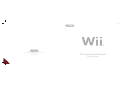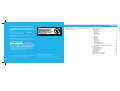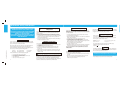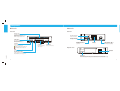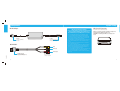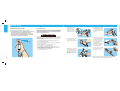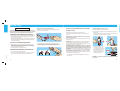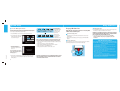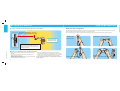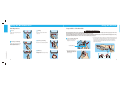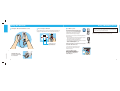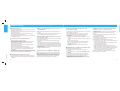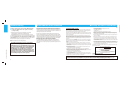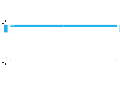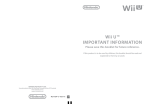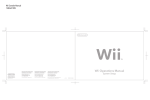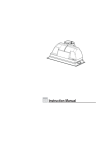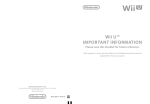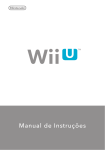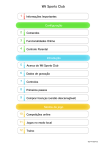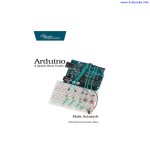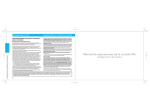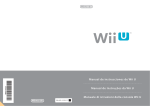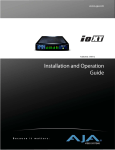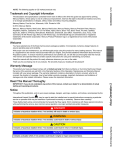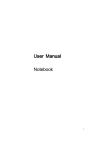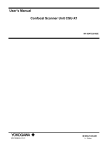Download Wii Operations Manual
Transcript
MAA-RVK-S-AUS-C0 NINTENDO AUSTRALIA PTY. LTD. Scoresby Industrial Park, 804 Stud Road, Scoresby Victoria 3179 Australia www.nintendo.com.au support.nintendo.com Wii Operations Manual System Setup Cont e nt s To protect your health and safety, and for correct use of the Wii system, please read and follow the instructions in this operations manual before setup or use. NOTE: This Wii console is not compatible with Nintendo GameCube Game Discs or accessories. Throughout this manual, you will see this symbol followed by WARNING or CAUTION. These terms have different levels of meaning: WARNING - Warns you about incorrect use of the Wii system that could result in serious personal injury. CAUTION - Cautions you about incorrect use of the Wii system that could result in personal injury or damage to the Wii system, components, game discs or accessories. IMPORTANT NOTE FOR PARENTS: Before allowing any child to use the Wii system, a parent or other responsible adult should determine whether the Wii system is appropriate for the child. Only children who are old enough and capable of wearing the wrist strap and properly gripping the Wii Remote Plus should use the system. You should also consider whether children should be supervised while playing games, connecting to the internet, and/or downloading games. Be sure to explain all safety and health information and instructions to any children who are going to use the system. Failure to do so may result in injuries or damage to the system or other property. This product only plays compatible PAL Wii Discs. This product does not play CD or DVD discs. This Wii console is for use only in Australia and New Zealand. Australian Registered Design: 307095, 308112, 308225, 311634, 311910, 312055, 312056, 312057, 312058, 312059, 312075, 312140, 313620; 319711; 319714. New Zealand Registered Designs: 406782, 407108, 407109; 410190. Health and Safety Information System Components Wii Console Wii Remote™ Plus Nunchuk™ Wii Sensor Bar Wii AC Adapter Wii AV Cable System Setup Wii Console Wii AV Cable Wii Sensor Bar Wii AC Adapter TV and Audio/Video Settings Setup of Wii Remote Plus Synchronising Your Wii Remote Plus and Wii Console Using Game Discs Wii System Play Guidelines Using the Wii Remote Plus Using the Nunchuk Using SD Memory Cards Troubleshooting Radiocommunications Information Warranty and Service Information 2–3 4–5 6 7 7 8 8 9 10 11–14 14 15 16–18 19–20 21 22 23–24 25–26 27 28–30 30 31 TM, ® and the Wii logo are trademarks of Nintendo. © 2011 Nintendo. All Rights Reserved. Elements of the Wii console and the Wii Network Services are patent pending, both in the United States and internationally. 1 H ea l t h a nd Safety In for mation WARNING - Seizures Some people (about 1 in 4000) may have seizures or blackouts triggered by light flashes or patterns, and this may occur while they are watching TV or playing video games, even if they have never had a seizure before. Anyone who has had a seizure, loss of awareness, or other symptom linked to an epileptic condition should consult a doctor before playing a video game. Parents should watch their children play video games. Stop playing and consult a doctor if you or your child has any of the following symptoms: Health and Safety Information Convulsions Altered vision Eye or muscle twitching Involuntary movements Loss of awareness Disorientation To reduce the likelihood of a seizure when playing video games: • • • • • 2 Sit or stand as far from the screen as possible. Play video games on the smallest available television screen. Do not play if you are tired or need sleep. Play in a well-lit room. Take a 10 to 15 minute break every hour. WARNING - Repetitive Motion Injuries and Eyestrain Playing video games can make your muscles, joints, skin or eyes hurt. Follow these instructions to avoid problems such as tendinitis, carpal tunnel syndrome, skin irritation or eyestrain: • Avoid excessive play. Parents should monitor their children for appropriate play. • Take a 10 to 15 minute break every hour, even if you don’t think you need it. • If your hands, wrists, arms or eyes become tired or sore while playing, or if you feel symptoms such as tingling, numbness, burning or stiffness, stop and rest for several hours before playing again. • If you continue to have any of the above symptoms or other discomfort during or after play, stop playing and see a doctor. WARNING - Electric Shock To avoid electric shock when you use this system: • Do not use the Wii during a lightning storm. There may be a risk of electric shock from lightning. • Use only the AC Adapter that comes with your system. • Do not use the AC Adapter if it has damaged, split or broken cords or wires. • Make sure that the AC Adapter cord is fully inserted into the wall outlet or extension cord. • Always carefully disconnect all plugs by pulling on the plug and not on the cord. Make sure the Wii power button is turned OFF before removing the AC Adapter cord from an outlet. WARNING - PREGNANCY AND MEDICAL CONDITIONS Consult your doctor before playing Wii games that may require physical activity if you are pregnant, suffer from heart, respiratory, back, joint or orthopaedic problems, have high blood pressure, or if your doctor has instructed you to restrict your physical activity or if you have any other medical condition that may be aggravated by physical activity. Persons receiving treatment for an injury or disorder involving the fingers, hands or arms should NOT use the rumble function of the Wii Remote or Wii Remote Plus. WARNING - Battery Leakage Leakage of battery acid can cause personal injury as well as damage to your remote. If battery leakage occurs, thoroughly wash the affected skin and clothes. Keep battery acid away from your eyes and mouth. Leaking batteries may make popping sounds. To avoid battery leakage: • Do not mix used and new batteries (replace all batteries at the same time). • Do not mix different brands of batteries. • Nintendo recommends alkaline batteries. Do not use lithium ion, nickel cadmium (nicad), or carbon zinc batteries. • Do not leave batteries in the remote for long periods of non-use. • Do not recharge alkaline or non-rechargeable batteries. • Do not put the batteries in backwards. Make sure that the positive (+) and negative (-) ends are facing in the correct directions. Insert the negative end first. When removing batteries, remove the positive end first. • Do not use damaged, deformed or leaking batteries. • Do not dispose of batteries in a fire. • When disposing of batteries, follow appropriate local guidelines and regulations. For information on battery disposal contact your local solid waste authority. See page 20 for instructions on removing the Wii Remote Jacket and installing batteries. WARNING - Radio Frequency Interference The Wii console and Wii Remote Plus can emit radio waves that can affect the operation of nearby electronics, including cardiac pacemakers. • Do not operate the Wii console or remote within 25 centimetres (10 inches) of a pacemaker. • If you have a pacemaker or other implanted medical device, do not use the Wii console or remote without first consulting your doctor or the manufacturer of your medical device. CAUTION - Motion Sickness Playing video games can cause motion sickness in some players. If you or your child feel dizzy or nauseous when playing video games, stop playing and rest. Do not drive or engage in other demanding activity until you feel better. CAUTION - Laser Device The Wii console is a Class I laser product. Do not attempt to disassemble the Wii console. Refer servicing to qualified personnel only. Caution: Use of controls or adjustments or procedures other than those specified herein may result in hazardous radiation exposure. Specifications: Laser Type: Semiconductor laser Laser power: Max. 0.9mW Laser wave length: 662nm (typ.)(647nm~687nm) Numeric aperture: 0.6 Use only the AC Adapter that comes with your Wii Console RVL-101 (AUS). AC Adapter Specification: Input 230-240V 50Hz 52W Output 12V 3.7A Warning Not suitable for children under 36 months of age. The Wii Remote Wrist Strap and the cord of the Nunchuk can coil around the neck. The protective film of the Sensor Bar consists of small parts and could be swallowed. Health and Safety Information IMPORTANT SAFETY INFORMATION – READ THE FOLLOWING WARNINGS BEFORE SETUP OR USE OF THE Wii. IF THIS PRODUCT WILL BE USED BY YOUNG CHILDREN, THIS MANUAL SHOULD BE READ AND EXPLAINED TO THEM BY AN ADULT. FAILING TO DO SO MAY CAUSE INJURY. PLEASE CAREFULLY REVIEW THE INSTRUCTION BOOKLET FOR THE GAME YOU ARE PLAYING FOR ADDITIONAL HEALTH AND SAFETY INFORMATION. Additional cautionary information appears in this manual. Read this manual completely before setup or use of the Wii. NOTE: This product does not contain latex. This Product complies with the European Directive relating to the use of toxic materials in consumer products. 3 Co m p o n e nts Wii Console Wii Console Front view Back view Game Disc slot For inserting a Wii Game Disc. Slot lights blue and blinks when a disc is inserted. When WiiConnect24 is set to ON, the slot will blink when messages or data are received. Sensor Bar Connector Connects to the Sensor Bar. DC Input Connector Connects to the Wii AC Adapter. POWER Button Press to turn the console ON or OFF. NOTE: The Power LED does not go out when the power is turned off. Power LED Shows the status of the Wii console. Green - Console power is ON. Orange - Standby mode, WiiConnect24 is ON. Red - Standby mode, WiiConnect24 is Off. SD Card slot EJECT Button For inserting an SD memory cards. See page 27. Press to eject a Wii Game Disc. AV Multi Out Connector Air Vent USB Connectors Connects to the AV cable for your television. Do not block. Connects to USB devices, such as the Wii LAN Adapter (sold separately). Right side view RESET Air Intake Press to restart a game. Do not block. SYNCHRO Button (SYNC.) Components Components Used when synchronising a Wii Remote or Wii Remote Plus with the console. See pages 19–20. Battery Cover Do not remove battery cover unless instructed to do so by a Nintendo Customer Service Representative. The CR coin lithium battery (CR2032) may contain perchlorate material to which special handling rules may apply. 4 5 Co m p o n e nts Back view Wii Remote Plus (Shown with the battery cover removed.) (Shown with the included Wii Remote Jacket attached.) Nunchuk Nunchuk Plug Control Stick Pointer Lens Wii Remote Wrist Strap Connector Hook Insert the cord of the wrist strap through the hook. See page 18 for information on wrist strap use. B Button Power Button Wii Sensor Bar Connects to the External Extension Connector on the Wii Remote Plus. Sensor Bar Plug Plugs into the Sensor Bar Connector on the back of the Wii console. See pages 11–14 for installation instructions. Press to turn the Wii console ON or OFF. +Control Pad Strap Lock A Button HOME Button SYNCRO Button (SYNC.) Press to display the HOME Menu screen. See page 64, Wii Operations Manual - Channels and Settings, for more information. Used when synchronising a Wii Remote Plus with the console. See pages 19–20. Wrist Strap Attachment Components 1 Button External Extension Connector 2 Button Allows connection of external accessories such as the Nunchuk. Player LEDs Indicate which player the remote is set up for. 6 To take advantage of the features of the Nunchuk accessory, you must use Wii game software that supports Nunchuk gameplay features. Look for this icon on game packaging for games that are designed to be used with Nunchuk. Wrist Strap cord REVISED NOTE: Some Wii Remote models include a hole in the battery cover and a protrusion to push the SYNC. Button with (not available on all models). See page 19 for more information. NOTE: If the Control Stick is moved out of neutral position when the Wii power is turned ON, or when connecting to the remote, that position will be set as neutral position, causing incorrect game control during game play. To reset the Control Stick, allow it to return to the normal neutral position, then simultaneously hold down the A, B, Plus (+) and Minus (–) buttons on the remote for three seconds. To avoid this from occurring, do not move the Control Stick when: • Turning the Wii console on • Plugging the Nunchuk into the Wii Remote Plus • Starting Channels from the Channel Menu • Returning to the Wii Menu from games or Channels Components Speaker Lock/Release Levers Squeeze levers to remove plug from Wii Remote Plus. Minus (–) Button Plus (+) Button Z Button C Button 7 Co m p o n e nts Sy s t e m S e t up Wii AC Adapter Wii Console Usage Precautions Please read and follow the precautions listed below when setting up and using the Wii console. Failure to do so may result in damage to your Wii system or accessories. • Do not use any AC Adapter other than the one provided with your system. Wii Console Placement Place the Wii console on a flat horizontal surface. NOTE: Choose a location to set up the console that has enough room to allow for free flow of ventilation around the console. IMPORTANT: To avoid damage to the Wii console, do not place it on its side. • The console has intake and exhaust vents designed to maintain adequate ventilation. Do not operate the console in any location where these vents may become covered or obstructed, for example, on carpet or in a tightly enclosed space. Keep vents clear of any dust or other foreign material. AC Plug DC Plug Connects to a 230V-240V AC wall outlet. Connects to the DC Input connector on the back of the Wii console. • Do not disassemble or try to repair the Wii console, accessories or components. • After you have finished playing, be sure to remove the Game Disc from the console. • Do not store the Wii console in a humid place, on the floor, or in any location where it may collect dirt, dust, lint, etc. Wii AV Cable • Do not drop, hit or otherwise abuse the Wii console, components or accessories. Video • When disconnecting any plugs from the console or wall outlet, first turn the Wii console off. Then carefully pull by the plug itself rather than by the cord. • Do not step on, sharply pull or bend any wire or cables. Audio (Right) Components 8 AV Multi Out Plug RCA Plugs Plugs into the AV Multi Out connector on the back of the Wii console. Plug into the AV input connectors on a television. • Do not expose the Wii console, components or accessories to extreme heat or cold. • Do not spill any liquids on the Wii console, components or accessories. To clean, use a soft slightly damp cloth. Use water only. Allow to dry completely before using. System Setup Audio (Left) 9 Sy s t e m Se t u p Connecting the AV Cable Sensor Bar Setup Connecting the Sensor Bar TV Inputs 1. Insert the AV Multi Out plug on the Wii AV Cable into the AV Multi Out connector on the back of the console. VIDEO 2. Insert the RCA plugs on the Wii AV Cable into the input connectors on the TV, VCR or other audio equipment. AUDIO L AUDIO R Insert the Sensor Bar plug into the Sensor Bar connector on the back of the console. Wii Console Placing the Sensor Bar The Sensor Bar can be placed either above or below the TV screen. • See page 12 for instructions on mounting the Sensor Bar to the top of the TV. • See page 13 for instructions on mounting the Sensor Bar below the TV screen. Sensor Bar mounted above the screen. NOTE: For higher quality video, you may purchase the Wii Component AV Cable (sold separately). Before purchasing, check to make sure your TV has component video inputs. System Setup 10 CAUTION - TV Screen Damage Some televisions can be damaged by the display of a stationary image, because the image may be permanently “burned” into the screen. Playing video games with stationary images or patterns, or leaving video games on hold or pause, may lead to this type of damage. When taking a break, place the game on pause and turn the TV off until you are ready to play again. Before using your Wii system with any TV, especially front and rear projection or plasma models, be sure to review all documentation included with your TV to find out whether video games can be played on the TV without damaging it. If in doubt, contact the manufacturer of the TV. Neither Nintendo nor any of Nintendo’s licensees will be liable for any damage to your TV. System Setup IMPORANT: The Wii console will not work with any AV cable other than the model supplied with your Wii system or the component video cable listed below. Sensor Bar mounted below the screen. 11 Sy s t e m Se t u p Mounting the Sensor Bar Above the Screen 1. Remove the protective film from the foam pads on the bottom of the Sensor Bar. Mounting the Sensor Bar Below the Screen 2. Mount the Sensor Bar to the top of the TV. 1. Remove the protective film from the foam pads on the bottom of the Sensor Bar. 2. Mount the Sensor Bar to the front edge of the surface the TV is sitting on. Do not place the Sensor Bar below the surface that the TV is sitting on; for example, on shelves below the TV. System Setup • The center of the Sensor Bar should be aligned with the center of the TV. 12 • The front of the Sensor Bar should be aligned with the front of the surface the TV is sitting on. System Setup • The front of the Sensor Bar should be aligned close to the front of the TV. • The center of the Sensor Bar should be aligned with the center of the TV. 13 Sy s t e m Se t u p Sensor Bar cable position If desired, the Sensor Bar cable can be fed through a channel on the bottom of the Sensor Bar to orient the cable to the left or right. NOTE: <1> For the Wii system, use only an exclusive Wii AC Adapter: RVL-002(AUS), do not use any other type of AC Adapter. <2> The AC Adapter should be inspected regularly for damage to its cable, plug and body. If damage is detected, the AC Adapter must not be used. A damaged AC Adapter must be returned to an authorized repair agent for service. <3> The AC Adapter is not a toy, but a power supply for Wii. <4> If the external cord of the AC Adapter is damaged, it must be replaced by the manufacturer or an authorized repair agent. <5> The AC Adapter is for indoor use only. <6> In the event of damage the AC Adapter must not be used until the damage has been repaired. Wii is to be disconnected from the AC Adapter before cleaning. Wii AC Adapter 1. Insert the DC plug on the Wii AC Adapter cord into the DC input connector on the back of the console. 230V-240V AC outlet After you have completed all steps of the setup procedure and are ready to use the Wii system, you will need to set the appropriate “input select” setting for your TV, VCR or other audio equipment. 1. Turn ON the power for your TV and any audio equipment connected to your gameplay setup and the power on the Wii console. 2. Select the correct input setting for your TV (see Input Select Information at right). 3. The Wii Menu (see below) should appear on the TV screen. See the Wii Menu section of the Operations Manual - Channels and Settings, for more information on this feature. If the Wii Menu screen does not appear, check to make sure your input setting is correct and review the Troubleshooting section on page 28. 2. Insert the AC plug into a standard 230-240 volt household electrical outlet. Make sure the power is off (the Power LED is red) when unplugging the AC Adapter. CAUTION: Please also refer to the Health and Safety information on pages 2 and 3 of this manual. TV and Audio/Video Settings Input Select Information The input select allows you to switch between the different inputs on your TV or VCR. Manufacturers of TVs and VCRs use different names and locations for “input select”. The common names for the input select are: input, select, input select, line, line in, source, in, EXT, and AUX. Consult your TV or VCR instruction manual for details. NOTE: More information on “Input Select” is available on our web site at www.nintendo.com.au Locate the input select for the component that the Wii AV Cable is connected to (either the TV or VCR). The most common locations for input select are: • A button on the front of the TV or VCR. • A button on the remote control. • A high-numbered or low numbered channel (92, 99, 00, or 02) on the TV or VCR. • An on-screen menu selection. DC Input Connector WARNING To prevent electric shock or damage to Wii, do not try to use any other type of AC adapter or power supply. To prevent electric shock or cord damage, carefully disconnect any plugs from Wii or electrical outlet by pulling the plug, not the cord. System Setup System Setup CAUTION To avoid excessive wear to the AC Adapter connector, do not disconnect the AC Adapter from Wii except when storing your Wii. For the purposes of power saving and safety, disconnect the AC Adapter from the outlet after use of Wii. 14 15 Sy s t e m Se t u p The Wii Remote™ Plus comes with the Wii Remote jacket installed. • Be sure that the Wii Remote jacket is installed during gameplay to reduce the risk of harm to the remote, surrounding objects, or people. • It may be necessary to remove the Wii Remote jacket – for example, to replace the batteries in the Wii Remote Plus. If you do remove the Wii Remote jacket, be sure to replace it before further play. Installing Batteries The Wii Remote Plus uses AA batteries. Nintendo recommends high quality alkaline batteries for best performance and longevity of battery life. If you use rechargeable nickel metal hydride (NiMH) batteries, be sure to follow the manufacturer’s guidelines for safety and proper usage. 4. Replace the battery cover, thread the wrist strap through the hole in the bottom of the jacket and pull the jacket back over the bottom of the remote. 2. Pull the jacket up the remote far enough to expose the entire battery cover and remove the cover. 5. If you remove the jacket from the remote, replace it by inserting the top of the remote into the large hole on the front of the jacket. Be sure to push it all the way into the inside of the jacket. WARNING - Battery Leakage Leakage of battery fluid can cause personal injury as well as damage to your remote. If battery leakage occurs, thoroughly wash the affected skin and clothes. Keep battery fluid away from your eyes and mouth. Leaking batteries may make popping sounds. To avoid battery leakage: Wii Remote Jacket 1. Pull the Wii Remote jacket off the base of the Wii Remote Plus and pull the wrist strap out of the hole in the bottom of the jacket. • Do not mix used and new batteries (replace all batteries at the same time). • Do not mix different brands of batteries. • Nintendo recommends alkaline batteries. Do not use Lithium ion, nickel cadmium (nicad), or carbon zinc batteries. • Do not leave batteries in the remote for long periods of non-use. • Do not recharge alkaline or non-rechargeable batteries. • Do not put the batteries in backwards. Make sure that the positive (+) and negative (-) ends are facing in the correct directions. Insert the negative end first. When removing batteries, remove the positive end first. • Do not use damaged, deformed or leaking batteries. • Do not dispose of batteries in a fire. 6. Thread the wrist strap throught hole in the bottom of the jacket, as shown in step 4, above. 3. Insert the batteries into the battery chamber. Be sure to insert the minus (–) end first when inserting new batteries, and remove the plus (+) end first when replacing the batteries. 7. Insert the connector cover into the External Extension Connector on the bottom of the remote. System Setup System Setup Setup of Wii Remote Plus NOTE: Battery life can be checked by pressing the Home Button. See pages 64-65, Wii Operations Manual - Channels and Settings, for more information. 16 17 Sy s t e m Se t u p Wearing the Wii Remote Wrist Strap 1. Open the lever on the strap lock and place your hand through the wrist strap. Hold the remote firmly in your hand. NOTE: Make sure you have placed batteries in the Wii Remote Plus. This procedure allows the Wii Remote or Wii Remote Plus to communicate with the console. WEAR THE WRIST STRAP WHEN USING THE Wii REMOTE PLUS. • Make sure all players use the wrist strap and that the strap lock is correctly tightened. • When sharing the Wii Remote Plus between multiple players, make sure each person uses the wrist strap properly. • Wearing the wrist strap will prevent you from accidentally dropping or throwing the remote during gameplay, which could damage the remote or surrounding objects, or cause injury to other people. ALLOW ADEQUATE ROOM AROUND YOU DURING GAME PLAY. • Stay at least three (3) feet away from the television. • As you may move around during gameplay, make sure objects and other people are out of your range of movement or arm motion to prevent damage or injury. Standard Mode Synchronisation 1. Press the Power button on the Wii console to turn it on. 2. Press and release the SYNC. button on the back of the Wii Remote Plus. The Player LEDs will blink. NOTE: Some Wii Remote models include a hole in the battery cover and a protrusion to push the SYNC. button with (not available on all models). The Wii Remote Plus included with your Wii system has been synchronised with the console at the factory. There are two different modes of synchronising (syncing) a Wii Remote or Wii Remote Plus with your console: DO NOT LET GO OF THE REMOTE DURING GAME PLAY. • Read the Instruction booklet for the game you are playing and follow all game control instructions for correct use of the Wii Remote Plus or accessory controllers. • Hold the remote securely and avoid excessive motion, as it may cause you to let go of the remote and may break the wrist strap. • If your hands become moist, stop and dry your hands. Synchronising Your Wii Remote Plus with the Wii Console 2. Slide the strap lock up so that the strap will not fall off your wrist. Do not over tighten the strap lock so that it’s uncomfortable. It should just be tight enough to hold the wrist strap in place. Close the lever to hold the strap lock in place. STANDARD MODE – The Standard Mode procedure is used when adding additional remotes to your system or if you want to re-synchronise your original remote. Once synchronised, the remote will stay synced to the console unless you overwrite this setting by syncing the remote to a different console. NOTE: With Standard Mode Synchronisation, you can synchronise up to 10 Wii Remote or Wii Remote Plus controllers with your Wii console. The data of the remote that was synchronised first is deleted if you synchronise more than 10. ONE TIME MODE – This mode allows you to temporarily use your remote on a console other than your own or to use a friends remote on your console. It does not delete the Standard Mode setting stored in the remote. In this mode, the remote will only communicate with the console while the power is on. When the power is turned off the remote will lose its sync with the console. 3. Open the SD Card Slot cover on the front of the Wii console. Press and release the SYNC. button on the inside of the compartment. When the Player LED blinking stops, connection is complete. The LED that is illuminated indicates the player number. System Setup • Only a Wii Remote or Wii Remote Plus in Standard Mode can turn the console power ON or OFF. IMPORTANT: This procedure must be followed for each additional remote added to your system. 18 19 System Setup CAUTION - Use the Wrist Strap Wii gameplay with the Wii Remote Plus can involve rapid or vigorous motion. Please use the wrist strap to prevent losing your grip on the remote and causing damage to the remote or surrounding objects, or injury to other people. Sy s t e m Se t u p U s ing Game Dis cs MORE Battery Life LESS During the syncing process, the number of LEDs that blink will show the battery life of the remote that is being synchronised. 1. Press the HOME Button on a remote that is synchronised with the console. 2. Select the Wii Remote Settings option from the Home Button menu, then select the Reconnect option. 1P 2P 3P 4P After the syncing process, LED that is lit shows the player number for that remote. NOTE: One Time Mode synchronisation is temporary. The Wii Remote or Wii Remote Plus will lose this synchronisation under the following conditions: 3. Press the 1 and 2 Buttons simultaneously on the remote that you want to synchronise with the console. • When you turn off the console by pressing the Power Button on either the remote or the console. • When starting up a game or Channel from the Wii Menu. • When returning to the Wii Menu after exiting from a game or Channel. • When you select Reset on the HOME Menu screen. • When you press the Reset Button on the front of the console. The order in which you synchronise remotes will set the player order for multiplayer games. System Setup 4. The Player LEDs will blink during the syncing process. When the blinking stops, the connection is complete. See diagram at right for a description of what the blinking indicates. 20 Playing a Wii Game Disc NOTE: Nintendo GameCube™ Game Discs are not compatible with this model of the Wii system. Before Inserting a Disc • Turn ON the power for your TV and any audio equipment connected to your gameplay setup. • Select the correct input setting for your TV. (See page 15, TV and Audio/Video Settings.) Insert a Game Disc Insert your Game Disc into the Game Disc slot on the front of the console (the disc label will face upwards). The Wii console will turn ON automatically. Label faces upwards IMPORTANT: IF YOUR REMOTE LOSES IT’S SYNCHRONISATION WITH THE CONSOLE AND YOU ARE UNABLE TO RE-SYNC IT, REVIEW THE Wii REMOTE PLUS TROUBLESHOOTING PROCEDURES ON PAGE 29. Starting the Game 1. Using the Wii Remote Plus, move the cursor over the Disc Channel option on the Wii Menu screen and press the A Button to make a selection. NOTE: Please read the Disc Channel section in the Operations manual included with your Wii system for complete information on using Game Discs in the Wii console. 2. Select “PLAY” on the game title screen to begin the game. Review the instruction booklet for the game you are playing for specific game information. Game Disc Usage Precautions Please read and follow the precautions listed below when using Wii Game Discs in the Wii Console. Failure to do so may result in damage to your Wii system or game discs. • To avoid pinching your finger, do not load the disc with your finger in the hole. Always handle the disc by the edges. • Do not touch the bottom unprinted surface of the Game Disc. Always handle the disc by the edges. • Do not use cracked, deformed or repaired discs. • Do not bend or put excessive pressure on discs when loading into console. • Do not leave discs in direct sunlight or expose them to high temperatures, high humidity or dust, dirt or other contaminates. • When not using discs, store them in their cases to prevent them from getting scratched, dirty or damaged. • Do not write on, or place stickers on any part of the disc. • If a disc becomes dirty or contaminated with fingerprints, the system may not be able to read the game data correctly. If necessary, clean the disc with a soft, slightly damp cotton cloth (use water only). Clean the disc from center towards the edges; do not use a circular motion. 21 Using Game Discs One Time Mode Synchronisation NOTE: This mode temporarily removes the Standard Mode synchronisation setup for all remotes until the power of the Wii console is turned off. When the power is turned back on again, the Standard Mode settings will return. W ii Sy s t e m Pl ay Gu id el in es U s ing t h e Wii Re mot e Pl us For best results when using the Wii system, follow these recommendations. Wii Remote Plus Configurations Depending on the game, the way you hold and operate the remote will vary. You may need to hold the remote in either one or two hands. Read the instruction booklet for the game you are playing for information about what kind of gameplay control is required for that game. Recommended distance: 1m – 3m (from Sensor Bar to Wii Remote Plus) The remote can be used by itself, or in different configurations when connected up to other Wii accessories. These configurations can be used right or left handed. Wii Remote Plus – Vertical Position Wii Remote Plus – Horizontal Position For best operation, play directly in front of the TV. CAUTION - Adequate Space Required Be sure you have enough space around you during game play. To avoid injury or damage, make sure other people or objects are not within your range of motion. 22 • Avoid sources of infrared light in the gameplay area such as electric, propane or kerosene heaters, flames from fireplaces or candles, and stoves or other sources of heat. • If the remote seems to operate eratically, check and adjust the Sensor Bar sensitivity if necessary. (See page 52 in the Wii Operations Manual - Channels and Settings.) Be sure to read the following pages on using the Wii Remote Plus before using the Wii system. Wii Remote Plus and Nunchuk Using the Wii Remote Plus Wii System Play Guidelines For best use of the Wii Remote Plus, follow these guidelines: • Avoid blocking the signal between the remote, the Sensor Bar and the Wii console with objects. • Use the remote the correct distance from the Sensor Bar. The optimal distance is between 1 and 3 metres (3 to 10 feet). • Avoid bright light sources, including sunlight, behind or near the TV, shining towards the remote or reflecting off of the screen. • Avoid highly reflective surfaces near the Sensor Bar. Wii Remote Plus and Classic Controller Pro (sold separately) 23 U s ing t h e Wii Rem ote Pl u s U s ing t h e N unch uk Basic Operations Point the remote at a specific place on the TV screen. Setup and Use of the Nunchuk Waving Wave the remote back and forth from side to side. CAUTION - Use the Wrist Strap Wii gameplay with the Wii Remote Plus and Nunchuk can involve rapid or vigorous motion. Please use the wrist strap to prevent losing your grip on the remote and causing damage to the remote and surrounding objects, or injury to other people. Be sure to install the Nunchuk as described. Use the connector hook on the Nunchuk plug with the wrist strap cord to prevent the Nunchuk plug from becoming separated from the External Extension connector on the remote and striking objects or people. Connecting the Nunchuk Pushing or Pulling Holding or Grabbing Move the remote forward and backward. Point the remote at a specific place on the TV screen and move the remote while holding down a button. Connector Hook Twisting Using the Wii Remote Plus Move the remote in a twisting motion by rotating your arm. 24 1. Feed the cord on the wrist strap through the connector hook. 3. Open the lever on the strap lock and place your hand through the wrist strap. Hold the remote firmly in your hand. Slide the strap lock up so that the strap will not fall off your wrist. Do not over tighten the strap lock so that it’s uncomfortable. It should just be tight enough to hold the wrist strap in place. Close the lever to hold the strap lock in place. 2. Insert the Nunchuk plug into the External Extension Connector on the bottom of the remote until it “clicks” into place. Using the Nunchuk Point 25 U s ing t h e Nu n c hu k Holding the Nunchuk and Wii Remote Plus U s ing S D M e mory Card s Disconnecting the Nunchuk Press the Lock/Release Levers on the sides of the Nunchuk plug and pull the plug straight out of the External Extension Connector on the bottom of the remote. SD Memory Cards SD cards are used in many digital cameras and cell phones and for data storage on PCs. The Wii console accepts only SD or SDHC cards (32 GB maximum), including miniSD or SDHC and microSD or SDHC cards when used with their respective adapters. CAUTION: Do not insert or remove SD cards when reading or writing information to or from the card or initializing the card. Doing so may damage the Wii console or SD card, or permanently destroy data. SD card If purchasing a new SD card, a list of cards that have been tested to work with the Wii console can be found in the Wii - Systems and Accessories section of www.nintendo.com.au miniSD card and Adapter An SD memory card can be used to store the following data from the Wii system memory: • Game save information from Wii games (depending on the game, some information cannot be copied to SD cards) • Certain data from the Wii Channel applications • Games downloaded through the Wii Shop Channel such as Virtual Console™ and WiiWare™ games • Add-on content downloaded within a game Lock/Release Levers Squeeze levers to remove plug from Wii Remote Plus. microSD card and Adapter NOTE: Games and add-on content copied to an SD card cannot be used with a different Wii console. To use an SD card, open the SD card slot cover on the front of the console and insert the SD card until it clicks into place. 26 Label faces upwards Using SD Memory Cards Using the Nunchuk IMPORTANT: Make sure the wrist strap cord runs through the connector hook. See the SD Card Menu and Photo Channel sections in the Wii Operations Manual - Channels and Settings for more information on using SD cards with the Wii system. 27 (Before seeking assistance, review the following problems and solutions.) No picture on TV screen • Make sure you have completed all steps, in the order that they appear, on the Quick Setup sheet included with your system. • Make sure that all components of your setup are plugged into power outlets and that all components are turned ON. • Make sure that cable connections are correctly installed and that all plugs are securely plugged into the appropriate connectors. • Make sure that the INPUT settings are correct for your particular setup. (Review page 15 on Input Select information.) No sound is heard or sound quality is poor • Make sure the TV volume is not turned off or muted. • Make sure that all audio connections are correctly installed and that all plugs are securely plugged into the appropriate connectors. • Make sure the Wii AV Cable is plugged into the “input” connectors on the TV or VCR, not the “output” connectors. • Make sure that the INPUT settings are correct for your particular setup. (Review page 15 on Input Select information.) • The sound in some games doesn’t begin until the game begins. • If you have a mono TV or VCR and have left one of the audio cables unconnected you may not get all game sounds. Use a “Y” Adapter to get both left and right sound channels. • If your TV/VCR have both mono and stereo options, make sure they match your setup. • Check the instruction booklet for the game you are playing to see if there are volume controls or mono/stereo options that can be set from within the game. Troubleshooting Can’t get past the Language Select screen • Synchronise your Wii Remote Plus controllers using the procedure on pages 19–20. • Review the Sensor Bar setup instructions on pages 11–14 to ensure proper placement and installation. 28 The console Power LED does not come on, or goes off during game play • Make sure the AC Adapter is plugged into both the wall outlet and the back of the console. • If the light is still off, disconnect the AC Adapter plug from the wall outlet, wait 2 minutes and plug it back into the outlet. Turn the console power ON. System unable to read the Wii Game Disc or disc will not operate in console NOTE: Game Discs will not start automatically. You must start disc games from the Disc Channel on the Channel Menu screen. • Make sure the Game Disc is inserted correctly. The label side of the disc must face upwards. • Check to be sure that the Game Disc is clean and in good condition. If dirty, wipe with a soft cloth, from the center to the outside. Do not wipe with a circual motion. You can also try using the Wii Lens Cleaning Kit (sold separately) to clean the internal lens. • Eject the Game Disc, and turn the power OFF and then ON. Reinsert the disc and try playing the game again. • Check that the Game Disc will work on your version of the Wii. This system will only work with compatible PAL version Wii Discs. Game Disc slot does not light blue or lights briefly This is the normal operation of the Game Disc slot. The slot only lights temporarily when the system is turned on by a) inserting a Game Disc, b) using the Power Button on the Wii Remote Plus or c) using the Power Button on the Wii console. The Game Disc slot will also light temporarily if you receive a message via WiiConnect24 (this feature must be turned on to receive messages, see page 62 in the Wii Operations Manual - Channels and Settings for more information). Wii Remote Plus lights blink, but don’t stay lit (remote does not sync) • Review the Sensor Bar setup instructions in this manual to ensure proper placement. • Make sure batteries are not depleted. • Try resetting the Wii Remote Plus - remove the batteries, wait one minute, then replace the batteries. Wait a few seconds, and then try synchronizing the remote again. • If you are unable to re-sync the remote, try the following procedure: 1. Turn off the power of the Wii console with the POWER Button on the front of the console. 2. Unplug the power cord from the wall outlet for a few seconds, then plug it back in again. 3. Turn on the power of the Wii console. 4. When you see the Health and Safety screen, press and hold the SYNCHRO Button on the console down for 15 seconds. This will clear any sync information left on the console. 5. Synchronise your Wii Remote Plus controllers using the procedure on pages 19–20. Wii Remote Plus or controller accessory buttons stick Clean sticking buttons using the following procedure: 1. For the Wii Remote Plus, remove batteries and disconnect any accessories before cleaning. 2. Use an unused toothbrush and hot tap water. Do not use boiling water, soap or detergent. 3. Dip the toothbrush in hot water and shake off excess amount. Lightly scrub sticking buttons, working the bristles around sides of buttons and into cracks. 4. Dry controller with soft cloth or towel and let air dry for at least 2 hours. 5. Test buttons and repeat procedure if necessary. Do not submerge in, or pour any type of liquid onto a controller or accessory. Wii Remote Plus doesn’t properly respond to player motion (erratic hand cursor, can’t swing bat, can’t bowl, etc.) • If the lights on your remote blink, but do not stay lit, see the first troubleshooting step on this page, at left. • Review the Sensor Bar setup instructions in this manual to ensure proper placement. • Make sure no objects are blocking the signals between the Sensor Bar, the Wii console, and the Wii Remote Plus. • Make sure batteries are not depleted. • Check and adjust the Sensor Bar sensitivity if necessary. (See page 52 in the Wii Operations Manual - Channels and Settings.) The following conditions can interfere with the operation of the remote: 1. Using the remote too close or too far from the Sensor Bar. The optimal distance is between 1 and 3 metres (3 to 10 feet). 2. Bright light sources, including sunlight, behind or near the TV, shining towards the remote or reflecting off the TV screen. 3. Highly reflective surfaces near the sensor bar. 4. Sources of infrared light in the gameplay area such as electric, propane or kerosene heaters, flames from fireplaces or candles, and stoves or other sources of heat. 5. Radio frequency interference may cause the Wii Remote Plus to work erratically. Check for and move or turn off wireless devices such as cordless phones, wireless computer keyboards or mice or other similar devices. If you think any of these conditions are affecting the operation of the remote, try removing or reducing the source of interference. Troubleshooting Tro ub le s h ootin g 29 When playing a game that includes Wii MotionPlus features, the Wii Remote Plus operates erratically or unexpectedly. • The Wii Remote Plus may need to be recalibrated due to the following: 1. Changing batteries in the Wii Remote Plus during gameplay. 2. Moving Wii MotionPlus from a cold environment into a warm environment. To recalibrate the Wii Remote Plus, place it on a flat horizontal surface with the buttons facing down. It should be 20” or more from your television and Wii console for correct calibration. Wait for a few seconds and check the operation. Also, review the instruction manual for the game you are playing for more information. NOTE: This procedure must be done during gameplay. Troubleshooting / FCC Information If your Wii system still does not operate correctly after trying the troubleshooting steps, visit our web site www.nintendo.com.au or Contact Nintendo Customer Service on (03) 9730 9822 (Australia) / 0800 743 056 (New Zealand) between 9:00am to 5:00pm Monday to Friday (Australian EST). Through the use of your Wii console, you may have accumulated Wii Points, Wii Shop Channel downloads, saved game data, photos, messages, etc. that are saved in the internal memory of your console. Some of this information may be personal and you may want to retain or protect it. Radiocommunications Information The Wii Remote Plus is equipped with a Bluetooth transceiver the radiated power of which complies with the requirements of AS/NZS 4268:2008 as designated in the ACMA Radiocommunications (Short Range Devices) Standard 2004 for Australia and as required by the Radiocommunications Regulations (General User Radio Licence for Short Range Devices) Notice 2011 for New Zealand. The Wii Console is equipped with a Wi-Fi RF module (802.11) and a Bluetooth transceiver, the radiated power of which complies with the requirements of AS/NZS 4268:2008 as designated in the ACMA Radiocommunications (Short Range Devices) Standard 2004 for Australia and as required by the Radiocommunications Regulations (General User Radio Licence for Short Range Devices) Notice 2011 for New Zealand. Warning - Exposure to radio frequency radiation To comply with RF exposure compliance requirements, a separation distance of at least 20cm must be maintained between the Wii Console and all persons. This console must not be colocated or operating in conjunction with any other antenna or transmitter. Warrant y and S e rv ice I nformat ion 12 MONTH WARRANTY FOR Wii™ REV-C This Warranty relates to the Wii™ system and the original built-in software included with the Wii™ system at the time of purchase (Wii™ Operating Software). In this Warranty, the Wii™ system and the Wii™ Operating Software are together referred to as Wii™. 3. This warranty does not cover: (a) Broken/Damaged/Marked LCD display or Touch Screen; (b) Liquid/Moisture damage; (c) Wear and tear; or (d) Software (other than the Wii™ Operating System) or games. The benefits conferred by this Warranty are in addition to all other statutory rights in respect of this Wii™ which the consumer may have under the Competition and Consumer Act 2010 (Cth) and/or other applicable laws. 4. Nintendo does not accept any liability pursuant to this Warranty for any consequential damage or economic loss whether direct or indirect, to any person or property, arising from breakdown or failure of the Wii™. Our goods come with guarantees that cannot be excluded under the Australian Consumer Law. You are entitled to a replacement or refund for a major failure or for compensation for any other reasonably foreseeable loss or damage. You are also entitled to have the goods repaired or replaced if the goods fail to be of acceptable quality and the failure does not amount to a major failure. Nintendo Australia Pty Limited (Nintendo) warrants to the original purchaser that this Wii™ will be free of defects in materials, workmanship and manufacturing, for a period of twelve months from the date of original purchase. 1. Subject to the terms and conditions stated below, and upon production of the purchase receipt, Nintendo will at its option repair or replace free of charge this Wii or any component part, which upon examination by Nintendo is found to be defective in materials, workmanship or manufacturing. 2. This Warranty shall not apply if: (a) the compliance label has been removed from the Wii™ or the serial number or other details have been removed or rendered illegible; (b) the Wii™ is connected to any voltage other than shown on the compliance label; (c) the defect in the Wii™ is caused by other products with which it is used; (d) the Wii™ has been subjected to misuse, abuse, accident, want of care or use other than in accordance with the Wii™ Operations Manual; (e) the Wii™ has been modified and/or tampered with; (f) a repair has been made or attempted to the Wii™ by the purchaser or any other person not authorised by Nintendo; (g) the Wii™ fails for reasons other than defective materials, workmanship or manufacturing; or (h) the Wii™ was not purchased in either Australia or New Zealand. 5. Nintendo’s liability under the Warranty is limited to the lesser of the replacement cost or repair cost of the Wii™. 6. Nintendo will not be liable for the loss of any saved data or user generated content on your Wii™ which occurs either because of defective materials, workmanship or manufacturing or as a result of the replacement or repair of the Wii™ in accordance with this warranty. Nintendo recommends backing up any saved data to an SD Card. Refer to Wii™ Operations Manual for details. 7. If, after inspecting the Wii™, Nintendo determines that the fault is not covered by this warranty for whatever reason, or that there is no fault, the consumer will liable for the cost of assessing the Wii™ (including, if applicable, return freight) and for the cost of service or repair which Nintendo subsequently carries out.. This Warranty is given by Nintendo and no other person or organisation is authorised to vary its provisions and conditions. Before returning a Wii™ for service: Visit our web site www.nintendo.com.au for Product support and Service information OR Contact Nintendo Customer Service on: Australia: (03) 9730 9822 New Zealand: 0800 743 056 Warranty and Service Information Tro ub le s h ootin g Hours of operation: 9:00am to 5:00pm Monday to Friday (Australian EST) [email protected] NINTENDO AUSTRALIA HEAD OFFICE Scoresby Industrial Park, 804 Stud Road, Scoresby Victoria 3179 Australia Unlicensed Accessories Do not attach unlicensed accessories to the Wii Remote Plus, as the use of unlicensed accessories may lead to injury to yourself or others and may cause performance issues and/or damage to the system. Use of any such unlicensed accessories will invalidate your Nintendo product warranty. 30 31 Notes Notes Notes 32 33