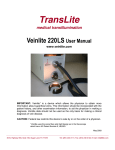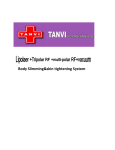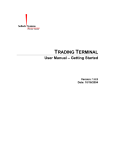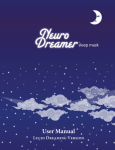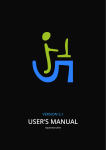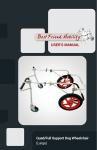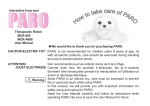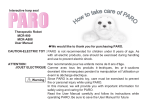Download Project Final Report
Transcript
3D GEOGRAPHICAL MODELING By Qasim Asad and Erik LaBerge USER MANUAL Upon opening the program, none of the buttons do anything meaningful except the one labeled “Select File”. When you click on this a file browsing window will appear. You will need to have a .txt file with the correctly formatted geographic data. The format of the data is as follows: height<space>width<newline> elevation<tab>latitude<tab>longitude<tab>temperature<newline> After a width’s worth of data, there is an extra space and then another width’s worth of data. This happens a height’s worth times before the end of file. Basically, it is like outputting a picture one row at a time with spaces after a row is put in the file. After you select a file the program automatically inputs the data and organizes it in a way that is useful for outputting on the two main views. The one on the left is of the entire data file. The one on the right is a zoomed in portion of the data that initializes at the center of the larger view. From there you can check the “Stretch to Fit Mesh” check box so that the larger view of the data is stretched to fill a square area. The zoomed in view of the data on the right can pan through more of the data using the two slider bars directly below it. On both views mouse controls are supported such that left clicking and holding will allow you to move the data display around, right clicking and holding will allow you to rotate and after left clicking on a view, you can use the mouse wheel to zoom in and out. DESIGN When the data is input from a file it is put into a 3 dimensional array holding the elevation, latitude, longitude and temperature. All the visualizations done in both windows are done based on the manipulation of this data. The minimum, maximum, range and aspect ratio values are found and then used to fit the data into the mesh. In the case of the zoomed in view it takes a point and calculates the range of data it needs to display based on its level of detail. The mesh that is used to display the data with is a series of vertexes with x, y and z coordinates. Each vertex can be set with a color including a transparency value. EVALUATION Known Bugs When you left click on either of the viewing panes to pan around the mesh goes up/down and left/right instead of left/right and closer/farther like we would like it to do. Also, in hind sight we should have set the meshes to cover the entire view and made the zoom, pan and rotate change the ranges of data being displayed on the mesh. Limitations The mesh right now could not handle a size bigger than 150 by 150 vertexes. It would be cool to have a vertex for every data point but in the case of the data file we were using that would be 600 by 1100 which is larger than most computers can handle with the current mesh setup. Possible Features to Implement in the Next Version Our original plan for the small view was to be able to click on the mesh in the larger view mesh and have the screen on the right display a more detailed view of the data around where the mouse click was. Unfortunately it involves a lot of time and math to do that so we decided to bypass that for the 2D graphics class this project was for.