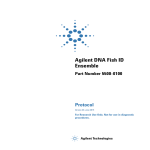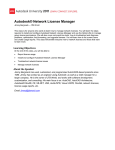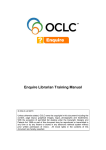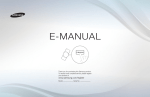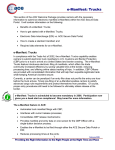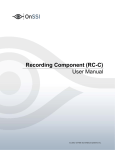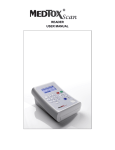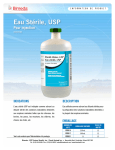Download ramp reader manual
Transcript
Table of Contents 1.0 INTRODUCTION ......................................................................................................................... 1 1.1 Overview .................................................................................................................................. 1 1.2 Intended Use ............................................................................................................................ 1 ® 1.3 How the RAMP System Works............................................................................................... 3 ® 1.4 RAMP System Components................................................................................................... 5 ® 1.4.1 RAMP Reader ................................................................................................................. 5 ® 1.4.2 RAMP Assay/Test Kit Components ................................................................................ 5 1.4.3 Accessories ....................................................................................................................... 6 1.5 Warnings and Precautions ....................................................................................................... 6 1.5.1 Symbols and Definitions ................................................................................................... 6 1.5.2 Summary of Warnings and Precautions ........................................................................... 6 1.6 Unpacking and Installation ....................................................................................................... 6 1.6.1 Unpacking ......................................................................................................................... 6 1.6.2 RAMP® Reader Contents ................................................................................................. 7 1.6.3 Optional Accessories Contents ......................................................................................... 7 1.6.4 Installation ......................................................................................................................... 7 1.6.5 Initial Start-up .................................................................................................................... 7 1.6.6 Optional Accessories ........................................................................................................ 7 2.0 ® RAMP SYSTEM OPERATION ................................................................................................ 10 2.1 Keypad Function and Use ...................................................................................................... 10 2.2 RUN/OPTIONS Menu ............................................................................................................ 12 2.3 Using Lot Cards ..................................................................................................................... 12 2.4 Running an Assay .................................................................................................................. 14 2.4.1 Entering User ID ............................................................................................................. 14 2.4.2 Entering User P.I.N. – “User Lock-out” Mode (P.I.N. Enabled) ...................................... 15 2.4.3 Entering Sample ID ......................................................................................................... 15 2.4.4 Inserting a Cartridge ....................................................................................................... 16 2.5 Using the OPTIONS Menu ..................................................................................................... 19 2.5.1 Output Results ................................................................................................................ 19 2.5.2 View Results ................................................................................................................... 22 2.5.3 Run Internal Quality Control (IQC).................................................................................. 24 2.5.4 Run Liquid Quality Control (LQC) ................................................................................... 25 2.5.5 System Settings .............................................................................................................. 25 2.5.6 Exiting OPTIONS Menu .................................................................................................. 25 2.6 Using the SYSTEM SETTINGS Menu ................................................................................... 26 2.6.1 Accessing the SYSTEM SETTINGS Menu..................................................................... 26 2.6.2 Set Master P.I.N. ............................................................................................................. 27 2.6.3 Setting the System Clock ................................................................................................ 27 2.6.4 Enable User ID/P.I.N....................................................................................................... 28 2.6.5 Edit User ID/P.I.N............................................................................................................ 28 2.6.6 Print Settings ................................................................................................................... 29 2.6.7 Transfer Users ................................................................................................................ 31 2.6.8 Erase Memory................................................................................................................. 32 2.6.9 Set IQC Timer ................................................................................................................. 33 2.6.10 Set LQC Timer ................................................................................................................ 33 2.6.11 Reset LQC Timer ............................................................................................................ 34 2.6.12 Test Counters ................................................................................................................. 35 2.6.13 Connectivity .................................................................................................................... 35 2.6.14 Exit Menu ........................................................................................................................ 35 Operator’s Manual, RAMP® Reader i 3.0 3.1 3.2 3.3 4.0 4.1 4.2 4.3 4.4 4.5 5.0 MAINTENANCE ........................................................................................................................ 36 Overview ................................................................................................................................ 36 Cleaning and Decontamination .............................................................................................. 36 Battery Care ........................................................................................................................... 36 TROUBLESHOOTING GUIDE .................................................................................................. 37 Power-On Self-Test Messages / IQC Messages ................................................................... 37 Lot Card / Barcode Messages................................................................................................ 39 Transport Messages .............................................................................................................. 40 Test Run Messages ............................................................................................................... 41 General Messages ................................................................................................................. 43 READER SPECIFICATIONS .................................................................................................... 44 APPENDIX A ........................................................................................................................................ 45 ® Connecting the RAMP Reader to Accessories ............................................................................... 45 Printer / Computer Connections ........................................................................................................ 45 Reader-to-Reader Connections ........................................................................................................ 45 Barcode Wand Connections ............................................................................................................. 45 APPENDIX B ........................................................................................................................................ 46 ® Sending Data from the RAMP Reader to a Computer .................................................................... 46 APPENDIX C ........................................................................................................................................ 55 Warranty............................................................................................................................................ 55 APPENDIX D ........................................................................................................................................ 58 Contact Information ........................................................................................................................... 58 Response Biomedical Customer Service ......................................................................................... 58 Response Biomedical Technical Support ......................................................................................... 58 European Authorized Representative ............................................................................................... 58 Operator’s Manual, RAMP® Reader ii Revision History Revision # Software (SW) Version Effective Date 1.0 3.20, 3.21 December 2010 Operator’s Manual, RAMP® Reader Summary of Changes Initial release of generic RAMP Operators Manual. iii 1.0 1.1 INTRODUCTION Overview ® The RAMP System is a rapid, quantitative immunochromatographic system for performing in vitro diagnostic analyses on a variety of analytes. The System can be used for various applications, from use in a clinical setting (point-of-care, central or STAT laboratory) to use for onsite screening of environmental samples. ® ® The System is comprised of the RAMP Reader (“Reader”) and various RAMP Assay/Test kits (“Kits”). Optional accessories include a barcode wand, printer, and cabling required to connect the Reader to a computer, printer or another Reader. Calibration and expiration information for Kits are input to the Reader through Lot Cards enclosed with the Kits. The Reader only accepts Kits that are designed specifically for use with this instrument. To perform a test, the operator prepares the appropriate sample according to the analyte-specific Package Insert, places an aliquot of the sample into the sample well of the Test Cartridge and inserts the Test Cartridge into the Reader. Once the cartridge has been inserted, no further intervention is required. A barcode on the bottom of the cartridge is read to determine the Kit lot number. Information loaded with the Lot Card identifies lot-specific parameters and expiration date. This ensures that an expired cartridge is not used. Analysis time is analyte-specific and typically less than 20 minutes per sample. Results may be viewed on the Reader LCD display and/or output to a printer or computer. Operator input is accepted from the Reader’s keypad or an optional barcode wand. ® The RAMP System should only be used by trained personnel. 1.2 Intended Use ® The RAMP Reader is a general use fluorometer that analyzes results produced by immunoassays manufactured by Response Biomedical. 1.3 How the RAMP® System Works Each disposable, single-use Test Cartridge houses an analyte-specific, immunochromatographic strip ® on which the Assay runs. The RAMP System uses an internal calibrator incorporated into each test strip to compensate for test-to-test variations. To perform an assay, the operator transfers a sample into the sample well of a cartridge and inserts the cartridge into the Reader. The sample is drawn by capillary action along the membrane. Analyte present in the sample interacts and binds with the fluorescently-labeled antibodies forming an antibody-antigen complex. The complexes and labeled antibodies are subsequently captured at the detection and internal standard zones. When the reaction in the cartridge is complete, the Reader scans the assay strip and detects fluorescence in the detection and the internal standard zones, then by comparing fluorescence captured at the detection and internal standard zones, converts this ratio ® (RAMP Ratio) into an analyte concentration using lot-specific calibration data. Refer to analyte® specific package inserts for more details. The use of the RAMP Ratio significantly reduces variation due to sample, operator and membrane differences. The assay result is displayed on the Reader’s LCD (liquid crystal display) following test development. The result is stored and can be printed, uploaded to a PC, or deleted. Operator’s Manual, RAMP ® Reader 1 Introduction Lot specific information for each Kit lot is entered using a pre-programmed Lot Card, included with each Kit. Prior to running assays from a new Kit, the Lot Card is inserted into a slot on the front of the Reader just below the keypad. The Reader automatically uploads information, including the lot number, expiration (Use-by) date, and lot-specific parameters for that Kit. The Reader scans the barcode graphic on the bottom of the Cartridge. This allows the Reader to use the barcode information to select the lot-specific data stored in the non-volatile memory of the instrument. Built-in Internal Quality Control (IQC) performs an automated test of all Reader analytical systems at start-up and on a scheduled or operator-determined basis to provide a record of proper Reader functionality. Operator’s Manual, RAMP® Reader 2 Introduction 1.4 1.4.1 How the RAMP® System Works RAMP® Reader The Reader is a scanning fluorometer and data analysis system used for the measurement of ® fluorescence in various RAMP immunoassay applications (Figure 1-1). The Reader can be operated on battery power or powered via an AC adapter 1.4.2 RAMP® Assay/Test Kit Components The Kits are used in conjunction with the Reader to detect the concentration of analyte in an aqueous sample. There are several components associated with the Kits, including a Lot Card and applicable sample handling supplies. For more information on the Kit, components, operation and sample handling for the assay, refer to the analyte-specific Package Insert. NOTE: The Reader is only designed to be used with Kits manufactured by Response Biomedical Corporation. 1.4.3 Accessories There are a number of optional accessories that can be purchased for use with the RAMP® System. All items are available from Response Biomedical. Please contact your local distributor or Response Biomedical Customer Service (Appendix D) if you require any of the following accessories 1.4.3.1 Printer A printer can be connected to the Reader via the RS-232 serial port on the back panel, and is used to create a hard copy of the assay results. The recommended printer is the Citizen iDP 3110 1.4.3.2 Barcode Wand A barcode wand can be connected to the Reader via the back panel and used to enter sample identification or operator identification into the Reader instead of using the Reader keypad. The barcode wand is capable of reading UPC, Codabar, EAN, ISBN or similar barcode information. 1.4.3.3 Computer Connections Appendix A and Appendix B provide the detailed instructions for enabling assay results to be output to a computer 1.4.3.4 Reader to Reader Cable By linking Readers together with the appropriate cables, User ID (user identification) and P.I.N. (personal identification number) information can be transferred to another Reader. Appendix A provides more details. Operator’s Manual, RAMP® Reader 3 Introduction 1.5 1.5.1 Warnings and Precautions Symbols and Definitions Read all contents of this manual prior to use. ® The following symbols are used on the RAMP Reader, related components and accessories, or in the text of this user manual: WARNING! Indicates a hazardous situation, which if not avoided, could result in death or injury, e.g., fire, electrical shock or explosion. CAUTION! Indicates a situation, which if not avoided, could result in damage to the device. Consult Accompanying Documents On (power supply) Off (power supply) Operator’s Manual, RAMP® Reader 4 Introduction 1.5.2 Summary of Warnings and Precautions Observe the following precautions when operating the RAMP® System. 1.5.2.1 WARNING! Reduce the risk associated with hazardous voltage. Unplug and power off the Reader before cleaning. Do not immerse the Reader in water. 1.5.2.2 WARNING! Reduce the risk associated with potentially infectious patient samples. Do not spill sample on the Reader or the outside of a cartridge as they become a potential biohazard. If a spill occurs, disinfect external surfaces only using a soft cloth containing a solution of 0.5% bleach, 70% isopropyl alcohol or 70% ethanol. Use appropriate precautions in the collection, handling and disposal of specimens, including diluted specimens and Test Kit contents as these items are potential biohazards. (Refer to analyte specific package insert for instructions). Dispose of instrument and accessories in accordance with federal, state, and local requirements for potential biohazards. 1.5.2.3 WARNING! Reduce the risk associated with inaccurate results. Keep movement of the Reader to a minimum while an assay is in process, however sitting the Reader in an idling or moving vehicle should not inhibit the development of a test. 1.5.2.4 CAUTION! Reduce the risk of instrument or accessory damage. Do not spill sample near the Reader cartridge port or on the outside of a cartridge. Liquid contact with electrical components inside the Reader may damage the Reader. If a spill enters the cartridge port, power off the device immediately to prevent damage and no not power on until any spill is dry. Do not touch the gold contact pads on the Lot Cards. Store Lot Cards in the anti-static pouches provided. Use only Response Biomedical-supplied or recommended accessories with the Reader. DO NOT connect the barcode wand to Reader while the Reader is turned ON. Doing so may result in damage to the barcode wand. . Operator’s Manual, RAMP® Reader 5 Introduction 1.6 1.6.1 Unpacking and Installation Unpacking The Reader and/or optional accessories are packed in a foam-cushioned container for maximum protection during shipment. If the shipping container is damaged, inspect the Reader as it is unpacked. If the Reader is damaged, notify the carrier and your distributor, or Response Biomedical Corporation to arrange for immediate repair or replacement. Retain the shipping container and all packaging material for repackaging. To unpack the Reader, remove the top foam insert and carefully lift out the Reader. Place the Reader on a dry, clean, level surface. Remove the AC Adapter and Power Cord and check the label to confirm country-specific voltage requirements. Remove remaining contents and compare with the packing slip or list below. If any of the contents are missing, contact your distributor or Response Biomedical Corporation Customer Service (Appendix D). 1.6.2 RAMP® Reader Contents Quantity 1.6.3 ® 1 RAMP Reader 1 Reader AC Adapter with adaptable plug (region-specific) 1 Reader Operator’s Manual Optional Accessories Contents Quantity 1.6.4 Instrument Optional Accessories 1 Printer (with associated accessories) 1 Barcode Wand 1 Computer Connection Cable 1 Reader-to-Reader Cable Installation The Reader should be plugged in prior to use in order to charge the battery. Connect the AC Adapter to the Input Port on the back panel of the Reader (Figure 1-2) and plug into an AC outlet. It requires 24 hours to fully charge the battery but it can be used for testing while it is charging. NOTE: Do not connect or disconnect the Reader from an AC outlet while a test is in progress. Operator’s Manual, RAMP® Reader 6 Introduction 1.6.5 Initial Start-up The power button is located on the back panel of the Reader (Figure 1-2). When the power is turned on, the Reader performs a Power-On Self-Test (“POST”) to ensure the system is operating within certain pre-set parameters. The POST includes calibration verification, optical system verification, real-time clock test, transport movement test, and a battery test (if the Reader is operating on the battery at the time of the POST). If the measured battery voltage is low, a warning message appears on the LCD along with an audible alarm. If this occurs, the Reader should be plugged into an AC outlet using the supplied Adapter. NOTE: A fully-charged battery will allow approximately 100 tests to be run before recharging is required. In the event that a Reader is left on for 24 hours, the battery may run low. It takes approximately 24 hours to fully recharge the battery, however, the Reader may be operated with the AC Adapter during battery recharging. Refer to Section 3.3 for recommended battery care. NOTE: Ensure that the battery is sufficiently charged or that the Reader is connected to an AC outlet prior to performing a test. Do not connect or disconnect the Reader from an AC outlet once the test has started. The Reader can also function in an enhanced controlled manner by enabling the “User Lock-out” function. This requires the setting of a Master P.I.N., which provides controlled access to the SYSTEM SETTINGS Menu. Functions available through the SYSTEM SETTINGS Menu include changing the instrument clock, setting and enabling User IDs and associated P.I.N.s, transferring operator data, erasing data, selecting print settings, test counters, erasing memory, and setting QC timers. The User Lock-out mode ensures that only operators with a valid controlled P.I.N. are allowed to run tests on the Reader. To operate the Reader with User Lock-out, ensure the SYSTEM SETTINGS Menu has limited access by setting a Master P.I.N. (Section 2.6.2) and that a User ID and P.I.N. are defined for each operator (Section 2.6.4). NOTE: Ensure that operators have read and understood the Operator’s Manual and the analyte-specific Package Insert before attempting to perform a test. 1.6.6 Optional Accessories If using a printer, connect it to the Reader via the RS-232 serial port on the back panel (Figure 1-2). See Appendix A for printer compatibility information. If the Reader is connected to a computer or another Reader, ensure that the serial connection is properly secured. See Appendix A for serial port compatibility information. CAUTION! If using the optional Barcode Wand accessory, ensure that it is properly connected to the Reader via the Barcode Wand connector port on the back panel PRIOR to turning the Reader on. Failure to do so may result in damage to the Barcode Wand. Operator’s Manual, RAMP® Reader 7 Introduction Figure 1-1: RAMP® Reader Operator’s Manual, RAMP® Reader 8 Introduction ® Figure 1-2: RAMP Reader Rear Panel View Operator’s Manual, RAMP® Reader 9 2.0 2.1 RAMP® SYSTEM OPERATION Keypad Function and Use To interface with the RAMP® System, use the keypad (Figure 2-1) when prompted by the Reader display. The keypad consists of ten alphanumeric character keys and two function keys, [Options] and [Enter]. To input a specific letter or number, press the key to scroll through the choices until the desired character is displayed. For example, to input the letter R, press the key marked [PQR 6] four times, until the letter R is displayed. When the character of choice has been selected, press a different key (other than the key initially pressed) to enter the character. The blank cursor will then move one character position to the right and display the new character. Press [Enter] to accept the displayed character string and proceed to the next step. Alternatively, a two-second pause after the desired character is selected will automatically enter the character and move the blank cursor one space to the right. This provides a means of entering multiple characters on the same key. NOTE: When keying in a P.I.N., only the numerical character for each key (0-9) can be selected. Press [Options] to erase and move the cursor one step to the left. This provides a backspace or correction function. Press [Options] again to erase the displayed character and move the cursor one more step to the left. Pressing a new character key will overwrite the displayed character above the cursor. If either [Options] or [Enter] key is pressed when no characters are shown on the display, this step is aborted and the operator is returned to the RUN/OPTIONS Menu. The character keys [ABC 1] and [GHI 3] also function as the up [▲] and down [▼] keys respectively, allowing the operator to scroll through the OPTIONS menu or move the displayed “>” cursor to select specific options. Holding down the [▲] or [▼] key causes the display to scroll through the available choices. The “>” cursor points to the currently selected option. Whenever the OPTIONS Menu and associated functions are used, the keypad is limited to using the [▲], [▼], [Options], and [Enter] keys. All other character keys are inactive except when required for Editing User ID, User P.I.N., Master P.I.N. and adding printout information. Operator’s Manual, RAMP® Reader 10 RAMP® System Operation ® Figure 2-1: RAMP Reader Keypad Operator’s Manual, RAMP® Reader 11 RAMP® System Operation 2.2 RUN/OPTIONS Menu When the Reader is turned on, it initially performs a Power-On Self-Test and displays the following animation on the display for one second while emitting two short beeps: ■■■■■■■■■■■■■■■■■■■■ ■■■■■■■■■■■■■■■■■■■■ The following message scrolls across the screen from right to left and remains displayed for a few seconds (X.XX corresponds to the software version): *** RAMP READER *** *** Version X.XX *** NOTE: If errors are found during the Power-On Self-Test, see Section 4.1 for detail. When the Reader is ready for operation, the RUN/OPTIONS Menu is displayed: RUN TEST: OPTIONS: <Enter> <Options> At this point, the following actions may be performed: Insert a Lot Card to upload lot information (Section 2.3). Run an Assay (Section 2.4). Access the OPTIONS menu (Section 2.5). NOTE: If a critical system failure is found during the Power-On Self-Test or during IQC, the Reader will lock out the operator from running samples or Liquid Quality Control (LQC). Pressing [Enter] at either the RUN/OPTIONS or RUN LQC/EXIT prompts will display this message: SERVICE REQUIRED PRESS KEY TO PROCEED Press any key to return to the menu. The OPTIONS Menu is still accessible to output, print or view results. 2.3 Using Lot Cards Each Kit includes a Lot Card that is individually packaged in an anti-static pouch. The Lot Card provides information, including lot-specific data and the expiration (Use-by) date of each Kit. Use the Lot Card to input the specific lot information into the Reader before using the Cartridges. This step is only required once prior to the use of a new lot. Operator’s Manual, RAMP® Reader 12 RAMP® System Operation To load the lot information, hold the Lot Card by the label with the arrow / text facing up, then insert the Lot Card with the arrow pointing toward the Reader, contact end first, into the slot located under the keypad on the front of the Reader (Figure 1-1). CAUTION! Do not touch the gold contact pads on the Lot Card. The Lot Card must be inserted before the accompanying new Kit lot can be used. If the Lot Card is not inserted prior to running the first cartridge for a new lot, the operator will be prompted to insert the appropriate Lot Card (Section 4.2). Refer to the following steps for loading Lot Card information. At the RUN/OPTIONS Menu prompt, insert the Lot Card. After the Lot Card is inserted, a beep is emitted and the screen displays the following message: READING LOT CARD PLEASE WAIT... When the Lot Card is accepted, indicating that the Lot information has been successfully uploaded, the following message is displayed: LOT DATA VERIFIED SAVING DATA... After the Lot Card data has been stored in memory, the Reader beeps twice and prompts the operator with the following instruction: REMOVE LOT CARD When the Lot Card is removed, the Reader will beep once. CAUTION! The Lot Card should be kept in the anti-static pouch provided for safe storage and retained for the life of the Kit. NOTE: Lot Card information will only upload successfully if it is inserted when either the RUN/OPTIONS or RUN LQC/EXIT Menus are displayed. The Reader will not acknowledge Lot Card insertion at any other time. It is only necessary to insert the Lot Card once per Kit lot as the lot information is retained even when the Reader power is switched off. The Reader can store data for up to 50 separate lot numbers. When the memory is full, the oldest data is overwritten when a new Lot Card is inserted. If a Lot Card is defective or cannot be read, the following message is displayed: LOT CARD READ-ERROR! (Section 4.2) The Reader verifies the expiry (Use-by) date against its internal clock. If the current date exceeds the expiry date, the Reader emits an audible alarm and displays the error message: LOT CARD EXPIRED! (Section 4.2) Data from an expired lot is not copied into the Reader’s memory. Operator’s Manual, RAMP® Reader 13 RAMP® System Operation 2.4 2.4.1 Running an Assay Entering User ID If the User ID option is enabled, the following screen is displayed after pressing [Enter] at the RUN/OPTIONS prompt: > SELECT USER ID ENTER USER ID If the User ID option is disabled, this screen does not appear and the test proceeds to Sample ID entry after pressing [Enter] (Section 2.4.2). NOTE: The default for the User ID option is ENABLED. For information on how to enable / disable the User ID via the SYSTEM SETTINGS Menu, see Section 2.6.4. When the “>” cursor is pointing to the SELECT USER ID prompt, press [Enter]. The following prompt is displayed: SELECT USER ID: USER001 Use the [▲] or [▼] keys to display the appropriate User ID and press [Enter] to select. The Reader then progresses to the ENTER SAMPLE ID: (Section 2.4.3). The Reader provides up to 250 USER ID’s of up to 20 characters each. The default entries for User ID’s are USER001, USER002, through to USER250. To edit the User ID’s, see Section 2.6.5. To return to the SELECT USER ID/ENTER USER ID screen without selecting a displayed User ID, press [Options]. To enter a User ID from the keypad, press [▼] to move the “>” cursor to ENTER USER ID and press [Enter]. The following screen is displayed: ENTER USER ID: _ Use the keypad to enter up to 20 alphanumeric characters. The screen limits the number of characters to a maximum of 20. Alternatively, use the optional Barcode Wand to enter the User ID. If the Barcode Wand is attached, a loud beep will sound when the ENTER USER ID prompt is displayed. Press [Enter] to accept the information entered by the keypad or Barcode Wand. This will link the User ID to the Sample ID entered in the next step. If there no characters entered, pressing [Options] returns the screen to the SELECT USER ID menu. Operator’s Manual, RAMP® Reader 14 RAMP® System Operation 2.4.2 Entering User P.I.N. – “User Lock-out” Mode (P.I.N. Enabled) If the User ID and P.I.N. options are enabled, the following screen is displayed after pressing [Enter] to select the appropriate User ID: ENTER USER P.I.N.: _ *************** If the User P.I.N. option is disabled, this screen does not appear and the Reader progresses to ENTER SAMPLE ID screen (Section 2.4.3). NOTE: The default for the User P.I.N. option is DISABLED. For information on how to “enable / disable” the User P.I.N. via the SYSTEM SETTINGS Menu, see Section 2.6.4. Use the keypad to enter the numeric User P.I.N. required and press [Enter]. The following screen is displayed briefly: VERIFYING P.I.N. PLEASE WAIT... If the User P.I.N. is recognized, the Reader progresses to the ENTER SAMPLE ID screen (Section 2.4.3). If the User P.I.N. is not recognized, the following screen is displayed: P.I.N. IS INCORRECT! PRESS KEY TO PROCEED Press any key to restore the screen to the RUN/OPTIONS prompt. Press [Enter] to retry, or consult supervisor. 2.4.3 Entering Sample ID After the USER ID and/or P.I.N. is entered (if enabled), a beep is emitted and the following prompt is displayed: ENTER SAMPLE ID: _ NOTE: If the USER ID is disabled, the above prompt will be displayed after pressing [Enter] from the initial RUN/OPTIONS screen. Operator’s Manual, RAMP® Reader 15 RAMP® System Operation A Sample ID of up to 20 alphanumeric characters can be input using the letter, number and space keys (Section 2.1). ENTER SAMPLE ID: R_ When all characters have been entered, press [Enter] to store the displayed Sample ID into memory. If a letter or number has been inadvertently entered, press [Options] to clear the entry. Alternatively, the optional Barcode Wand may be used to enter the Sample ID. If the Barcode Wand is attached, a loud beep will sound when the ENTER SAMPLE ID prompt is displayed. Swipe the Barcode Wand across the barcoded information in either direction. A beep will sound if the swipe is successful. Accept the displayed information by pressing [Enter]. To erase the entry, press [Options]. NOTE: If the Reader is operating on the internal battery and a Sample ID is not entered within 30 seconds, the screen returns to the RUN/OPTIONS Menu. Pressing [Options] or [Enter] after clearing all letters or numbers also returns the screen to the RUN/OPTIONS Menu. Once the Sample ID has been accepted and entered, the system proceeds to the ADD SAMPLE, THEN INSERT CARTRIDGE prompt (Section 2.4.4). 2.4.4 Inserting a Cartridge After accepting a Sample ID, the Reader activates an internal barcode detector and prompts the operator to: ADD SAMPLE, THEN INSERT CARTRIDGE NOTE: The Reader will remain on this screen for 5 minutes or until a cartridge is inserted. If the sample is not available at this time or if the test is to be aborted, press [Options] to return to the RUN/OPTIONS Menu. Prepare a cartridge with sample following the procedure described in the appropriate Assay Package Insert. Insert the cartridge into the Cartridge Insertion Port (Figure 2-2A) by gently pushing the cartridge until firm resistance is felt (Figure 2-2B). Do not attempt to force the cartridge all the way into the slot. The Reader will automatically guide the cartridge while reading the barcode graphic on the bottom. The barcode contains the assay lot number and graphic markings to indicate to the Reader that the cartridge has been correctly inserted. Operator’s Manual, RAMP® Reader 16 RAMP® System Operation Figure 2-2: Inserting a Test Cartridge 2-2A 2-2B CAUTION! To prevent damage to internal components of the Reader, it is important to prevent excess sample from getting onto the cartridge or spilling out of the sample well. Clean any spills before inserting the cartridge into the Reader. NOTE: For most assays, it is important to IMMEDIATELY insert the cartridge into the Reader following sample addition. If the cartridge is not inserted into the Reader within 30 seconds of sample addition, the cartridge may be rejected and an error message displayed. This will abort the test and require another test to be performed (Section 4.4). If the Reader is unable to detect the cartridge a beep is emitted and the error message REMOVE CARTRIDGE, THEN RE-INSERT is displayed (Section 4.4). When the inserted cartridge is detected, the Reader automatically pulls the cartridge inside and displays the following: TEST IN-PROGRESS, READING BARCODE... Once the cartridge barcode is successfully read, the Reader searches its memory for the corresponding lot-specific data. If the matching data cannot be found, the operator is prompted to INSERT LOT CARD FOR LOT #Mxxxxx (Section 4.2). If the Reader’s memory contains the corresponding lot information for the cartridge, a series of prompts indicating the progress of the analysis are displayed, as shown in the following example of a Myoglobin test: TEST: Myo BEGINNING TEST TEST: Myo RUNNING: mm:ss 00:00 Running time is displayed as a count-up timer until sample flow is detected. Operator’s Manual, RAMP® Reader 17 RAMP® System Operation NOTE: If sample flow is not detected within the time specified by the Lot Card, the following message is displayed, with the bottom line alternating display with “REMOVE CARTRIDGE…” (Section 4.4). SAMPLING ERROR #2 SEE INSTRUCTIONS When the sample flow is detected within the proper time interval, a double-beep is emitted, SAMPLE FLOW DETECTED is displayed, followed by: TEST: Myo DEVELOPING: mm:ss 00:00 Development time is displayed as a countdown timer. The time interval is analyte-specific. Once the development time countdown reaches 0 seconds, the cartridge is scanned and the following message is displayed: TEST: Myo SCANNING ********** WARNING! To reduce the risk associated with inaccurate results, keep movement of the Reader to a minimum while an assay is in process, however sitting the Reader in an idling or moving vehicle should not inhibit the development of a test. At the conclusion of the test, the cartridge is ejected and should be removed from the Reader. If auto print is selected, the result will automatically be printed (Section 2.6.6). The results and associated Sample ID are displayed, as in the following example: ID: Myo: RB123 61.7 ng/mL The top line alternates from Sample ID (“ID: RB123”) to “PRESS ENTER to Cont.”, every 2 seconds until either the [Options] or [Enter] is pressed. To view the Test Date/Time and Lot Identification, press [Options]. 23 Jun 2009 – 19:19 Lot: Mxxxxx The top line alternates from the Test Date/Time (“23 Jun 2009 – 19:19”) to “PRESS ENTER to Cont.” until either the [Options] or [Enter] is pressed. To re-display the Sample ID and test results, press [Options] again. When [Enter] is pressed, the Reader will check that the used cartridge has been removed from the instrument. If the Reader detects a cartridge, a REMOVE CARTRIDGE... prompt is displayed. Operator’s Manual, RAMP® Reader 18 RAMP® System Operation To print results after each test is completed, see Section 2.6.6. The Reader memory can store results for up to 500 tests. Test results are stored in memory until erased using the SYSTEMS SETTINGS menu or until the memory is full, at which time the oldest result is overwritten and the new result is stored. When the number of test results in memory totals 480 or more, the screen below is displayed: (Section 4.5) NOTE: XXX TESTS IN MEMORY NOTE: When an assay is aborted due to an error, the test is stored in memory so that it can be viewed and/or printed at a later date. The error condition appears in the location where the result would normally be displayed or printed. Dispose of the cartridges and test materials in accordance with appropriate institutional practices. 2.5 Using the OPTIONS Menu The following functions are available through the OPTIONS Menu. 1. OUTPUT RESULTS – to send results to a printer or computer using the serial port. 2. VIEW RESULTS – to view results on the LCD display of the Reader, or print or delete individual results. 3. RUN INTERNAL QC – to initiate a non-scheduled Internal QC test. 4. RUN LIQUID QC – to run a Liquid QC test. 5. SYSTEM SETTINGS – to enable or disable the optional settings that can be protected with a Master P.I.N. (see Section 2.6.2). 6. EXIT OPTIONS – to exit OPTIONS and return to the RUN/OPTIONS Menu. Press [Options] from the RUN/OPTIONS Menu to access these various options. Press [▲] or [▼] until the desired option is displayed, then press [Enter] to select the specified option. Pressing [Options] will switch the display back to the RUN/OPTIONS Menu. 2.5.1 Output Results To send test results to the optional printer or a computer, perform the following steps. Ensure that the printer or computer is connected via the RS-232 serial port and that it is turned on (Appendix A). From the RUN/OPTIONS Menu, select Options by pressing [Options]. Operator’s Manual, RAMP® Reader 19 RAMP® System Operation Press [Enter] to select 1. OUTPUT RESULTS. The screen displays the following prompt: SELECT RESULT TYPE: 1. SAMPLE RESULTS The three result types available to select are: 1. Sample Results 2. LQC Results 3. IQC Results Press [▲] or [▼] until the desired option is displayed. Pressing [Options] will switch the display back to the OPTIONS Menu. Press [Enter] to select the specified option. The screen displays the following prompt: > ALL RESULTS SELECTED RESULTS To output all stored results press [Enter]. All the results in the memory will be sent to the printer. The results are sent to the computer or printer (see example below) and the following message is displayed: SENDING RESULTS To output only selected results, press [▼] to choose Selected Results. Press [Enter]. The following message is displayed: OUTPUT LAST 2 TEST RESULTS NOTE: If only one result is stored, the Reader will display OUTPUT LAST TEST RESULT. The Reader defaults to outputting the last two test results. Press [▲] or [▼] until the number of results to be output is displayed, then press [Enter]. Pressing [Options] will return the Reader to the OPTIONS MENU. NOTE: A maximum of 500 sample results, 65 IQC results and 35 LQC results can be stored in memory. The results are sent to the computer or printer (see example below) and the SENDING RESULTS message is displayed. Operator’s Manual, RAMP® Reader 20 RAMP® System Operation Figure 2-3: Sample Results Printout Example RAMP Reader S/N XXXXX Version X.XX ID: RB123 USER: USER1 RESULT: Myo 61.7 ng/mL DATE: 25 Jun 2009 TIME: 19:19 LOT: Mxxxxx EXP. 30 Jun 2010 END OF DATA When all results have completed printing, the report indicates completion by printing the message: END OF DATA at the bottom of the printout. The following message is then displayed: OUTPUT COMPLETED NOTE: If the printer is not properly connected or if the printer is not turned on, an error message is displayed and the screen automatically returns to the OPTIONS Menu. Check to ensure the printer is turned on and properly connected. Repeat the above steps. After output is completed, if User Lock-out is disabled (Section 2.4.2), the screen displays the following message: CLEAR MEMORY? >YES NO To remove the type of results output from the memory, i.e. sample/ IQC /LQC, press [Enter] to select Yes. NOTE: Pressing [Enter] erases all stored results from the specified memory. The operator is asked to confirm this request. If the [Enter] is pressed for the YES prompt, all results stored in the specified memory are erased and a message specific to the database erased is displayed along with a double beep, as seen below for SAMPLE MEMORY: SAMPLE MEMORY HAS BEEN CLEARED After displaying this message for two seconds, the screen returns to the Options Menu. If the results are not to be erased from memory, press [▼] to move the cursor to the NO option. Press either [Enter] or [Options] to return to the Options Menu. The results in memory will not be erased. Operator’s Manual, RAMP® Reader 21 RAMP® System Operation If there are no results stored in the Reader’s memory, the following is displayed with a long beep: NO TEST RESULTS IN MEMORY! PUSH A KEY Press any key to return to the SELECT RESULT TYPE Menu. 2.5.2 View Results To review results from previous samples on screen without outputting to a computer or printer, perform the following steps. From the RUN/OPTIONS Menu select Options, then press [▲] or [▼] and select 2. VIEW RESULTS. Press [Enter], the screen displays the following Menu: SELECT RESULT TYPE: 1. SAMPLE RESULTS The three types of results available to select are: 1. Sample Results 2. LQC Results 3. IQC Results Press [▲] or [▼] until the desired result type is displayed. Press [Enter] to select the specified option. Pressing [Options] will switch the display back to the OPTIONS Menu. Pressing [Enter] at 1. SAMPLE RESULTS displays the most recent sample result, for example: SAMPLE RESULT #13 ID: RB123 Pressing [Enter] at 2. LQC RESULTS displays the most recent LQC result. Pressing [Enter] at 3. IQC RESULTS displays the most recent IQC result. If there are no sample results stored in the memory, the following message is displayed accompanied by a long beep: NO TEST RESULTS IN MEMORY! PUSH A KEY. The same sequence of steps applies to viewing SAMPLE, LQC and IQC results. The following illustrates the steps using a SAMPLE result. To view a SAMPLE result, select it using [▲] or [▼] and press [Enter]. ID: Myo Operator’s Manual, RAMP® Reader RB123 61.7 ng/mL 22 RAMP® System Operation Press [Enter] again to display the sample result with date and time of the test. Myo 61.7 ng/mL 25 Jun 2009 – 19:19 Press [Enter] once more to display the Kit lot number with the expiry (Use by) date. LOT: Mxxxxx EXP. 15 Jun 2010 Press [Enter] to display the User ID that was recorded (if enabled) during the test. USER ID: USER001 NOTE: If a User ID was not used for the selected Sample ID, the screen is not displayed. (Pressing [Options] returns the screen to the Sample Result list.) Press [Enter] to display the following prompt: PRINT RESULT? > NO YES Use [▲] or [▼] and [Enter] to select desired option. If User Lock-out mode is disabled (Section 2.4.2), the following prompt is displayed: DELETE RESULT? > NO YES NOTE: Within the VIEW Menu, deleting results does not create more memory space. Deleting simply “hides” a result. To make more memory space, erase all results (Section 2.6.8). Use [▲] or [▼] and [Enter] to select desired option. If deleting result is selected, the operator is asked to confirm this request by the following prompt: ARE YOU SURE? Operator’s Manual, RAMP® Reader > NO YES 23 RAMP® System Operation Use [▲] or [▼] and [Enter] to select the desired option. If YES is selected, the following screen will be displayed: RESULT HAS BEEN DELETED! Upon completion, the screen returns to the most recent sample result. After the last result is deleted from the VIEW menu, the following screen is displayed: LAST RESULT DELETED! Upon completion the screen returns to the OPTIONS Menu. 2.5.3 Run Internal Quality Control (IQC) IQC can be scheduled to run automatically at intervals during a 24-hour period (Section 2.6.9). In addition, a manual IQC test can be performed at any time by performing the following steps. From the RUN/OPTIONS Menu, select Options and press [▲] or [▼] until 3. RUN INTERNAL QC is displayed. Press [Enter] to select. The test takes just a few seconds, during which the following screen is displayed: CONDUCTING IQC PLEASE WAIT Upon completion of IQC, the screen returns to the OPTIONS Menu. If an error occurs, refer to Section 4.1. NOTE: A manual IQC does not affect the IQC timer settings. Operator’s Manual, RAMP® Reader 24 RAMP® System Operation 2.5.4 Run Liquid Quality Control (LQC) External liquid quality control reagents are available for clinical RAMP® Assays. To conduct an LQC test, perform the following steps. From the RUN/OPTIONS Menu, select Options and press [▲] or [▼] until 4. RUN LIQUID QC is displayed. Press [Enter]. The following screen is displayed: RUN LQC: EXIT: <ENTER> <OPTIONS> Press [Enter] to select Run LQC feature. If User ID or P.I.N. is enabled, the test will progress as described in Section 2.4.2. Then the display will prompt for a Sample ID. Enter a sample ID and press [Enter], the following screen is shown: ADD SAMPLE, THEN INSERT CARTRIDGE Perform the LQC test following LQC and Assay package insert instructions. After completion of a successful LQC assay, relevant print messages are displayed (Section 2.6.6) and the screen returns to the RUN/OPTIONS prompt. 2.5.5 System Settings The Reader provides built-in User Lock-out capability, such that Systems Settings require a Master P.I.N. The default setting is Master P.I.N. disabled. To access the SYSTEM SETTINGS Menu from the RUN/OPTIONS Menu, select Options and press [▲] or [▼] until 5. SYSTEM SETTINGS is displayed. See Section 2.6 for details on using the SYSTEMS SETTINGS Menu. 2.5.6 Exiting OPTIONS Menu To exit from the OPTIONS Menu, press [Options], [▲], or [▼] until 6. EXIT OPTIONS is displayed. Press [Enter] to select this option or press [Options] to return to the RUN/OPTIONS Menu. Operator’s Manual, RAMP® Reader 25 RAMP® System Operation 2.6 Using the SYSTEM SETTINGS Menu The SYSTEM SETTINGS Menu allows controlled access to the following system settings: 1) 2) 3) 4) 5) 6) 7) 8) 9) 10) 11) 12) 13) 2.6.1 SET MASTER P.I.N. – to edit the Master PIN. SET CLOCK – to adjust the date and time. DISABLE ID & P.I.N. – to enable or disable the User ID/PIN option. EDIT USER ID/P.I.N. – to review and edit the User ID/PIN. PRINT SETTINGS – allows for printing of the results after each test, and the ability to include two additional lines of information on the printout. ® TRANSFER USERS – to download User ID/PIN data to another RAMP Reader. ERASE MEMORY – to delete test results stored in the Reader memories, i.e., Sample, LQC and IQC. SET IQC TIMER – to set interval from 1-24 hours. SET LQC TIMER – to set interval from 1-31 days. RESET LQC TIMER – to set the LQC timer countdown. TEST COUNTERS – maintains a record of the number of Sample, IQC and LQC tests that the instrument has performed. CONNECTIVITY – to allow the transfer of data to an external system. EXIT MENU – to return to RUN/OPTIONS screen. Accessing the SYSTEM SETTINGS Menu Press [Options], and scroll to the 5. SYSTEM SETTINGS prompt from the OPTIONS Menu. Press [Enter] to select. If the Master P.I.N. feature is enabled (Section 2.6.2), access to the SYSTEM Menu requires input of a P.I.N. at this prompt: ENTER MASTER P.I.N.: _ ************** When the correct Master P.I.N. is entered, full access to the SYSTEM Menu is permitted. By default, the Master P.I.N. is disabled. If no P.I.N. is entered, the screen reverts to the OPTIONS menu. If an incorrect P.I.N. is entered, a P.I.N. IS INCORRECT! message is displayed. Pressing any key will display the following: > RE-ENTER P.I.N. OVERRIDE P.I.N. Press [Enter] to re-enter correct P.I.N. or press [▼] and [Enter] to select the P.I.N. override feature. The following prompt is displayed: CONTACT TECH SUPPORT WITH PERMIT #: XXXXX Operator’s Manual, RAMP® Reader 26 RAMP® System Operation NOTE: Please contact Technical Support (Appendix D). Be sure the Reader is accessible and the screen with the permit # (above) is visible. An override code will be provided by Technical Support. Press [Enter] to enter the override code. ENTER OVERRIDE CODE: _ ************* NOTE: Entering the override code does not reset the Master P.I.N. but allows immediate access to the SYSTEM SETTINGS menu where the Master P.I.N. can be reset. If the Master P.I.N. is not enabled, all operators will have access to the SYSTEM SETTINGS menu. 2.6.2 Set Master P.I.N. The Reader can be set such that system settings or stored results are protected from unauthorized change or deletion. From RUN/OPTIONS Menu, select Options and then press [▲] or [▼] until 5. SYSTEM SETTINGS is displayed. Press [Enter] to access the SYSTEM Menu. Press [Enter] at the screen to select 1. SET MASTER P.I.N. The current P.I.N. is displayed in the first line. If the Master P.I.N. has not been set, “00000” is displayed. The second line prompts the operator to enter a new P.I.N. EDIT P.I.N.: 12345 _ *************** Using the keypad, type in a new P.I.N. (the P.I.N. can be from 1 – 5 digits). Press [Enter] to accept and reset the P.I.N. NOTE: To disable the Master P.I.N., set the Master P.I.N. to “00000”. 2.6.3 Setting the System Clock The clock displays a 24-hour format. From the SYSTEM Menu, press [▲] or [▼] until 2. SET CLOCK is displayed. Press [Enter] to select this option. The following prompt is displayed: DATE:►2010◄ JUN TIME: 11 : 55 24 The arrows surrounding a field indicate the active edit field. To edit the active field, press [▲] or [▼] until the proper value is displayed. When the value is correct, press [Options] to move the editor to the next field. When finished, press [Enter] to return to the SYSTEM Menu. Operator’s Manual, RAMP® Reader 27 RAMP® System Operation 2.6.4 Enable User ID/P.I.N. The Enable User ID option allows the Reader to store a User ID with each test result, such that the User ID is included with the output of the sample or LQC result when sent to a computer or printer, or when the result is viewed on the display screen. The P.I.N. function provides the capability of User Lock-out. NOTE: The default setting is the ENABLE ID ONLY option, where the User ID is enabled; User P.I.N. is disabled. See Section 2.4 for details on how these settings affect the user interface. To change this option, perform the following steps: From the SYSTEM Menu, press [▲] or [▼] until 3. ENABLE USR ID/PIN is displayed. Press [Enter]. The SET ID/P.I.N. FUNCTION Menu is displayed. The current setting can be viewed in the second line. For example, if both ID and P.I.N. are disabled, the following is displayed: SET ID/PIN FUNCTION: 1. DISABLE ID & PIN To change the ID/P.I.N. function, press [▲] or [▼] until the desired option is displayed. The options are: 1. DISABLE ID & PIN 2. ENABLE ID ONLY 3. ENABLE ID & PIN Press [Enter] to select the displayed option. Press [Options] to return to the system Menu without changing the current setting. 2.6.5 Edit User ID/P.I.N. The Edit User ID/P.I.N. option allows the supervisor to modify User IDs and P.I.N.s. The Reader will store 250 User IDs of up to 20 alphanumeric characters. The defaults for the User IDs are USER001 through to USER250. Each operator can be assigned a P.I.N. consisting of 1-5 numeric digits. From the SYSTEM Menu, press [▲] or [▼] until 4. EDIT USER ID/PIN is displayed. Press [Enter]. The screen displays the currently selected User ID. SELECT USER ID: USER001 To select another User ID, use [▲] or [▼] until the desired User ID is displayed. Press [Enter] to edit the User ID. EDIT USER ID: _ Operator’s Manual, RAMP® Reader 28 RAMP® System Operation Enter the User ID using the keypad or optional barcode wand. A maximum of 20 alphanumeric characters can be input for the User ID. When finished editing, press [Enter] to store the displayed User ID. To accept the ID without editing, press [Options] or [Enter] with nothing typed. The screen advances to the EDIT P.I.N. prompt. EDIT P.I.N.: 00000 _ *************** Type in new P.I.N. and press [Enter] to accept. To accept the P.I.N. without editing, press [Options] or [Enter] with nothing typed. The screen returns to SYSTEM Menu. On entering a P.I.N., the Reader checks for a duplicate P.I.N. in memory while displaying the following screen: CHECKING P.I.N. PLEASE WAIT... If the entered P.I.N. does not match any in memory, P.I.N. IS OKAY is displayed and the Reader returns to the SYSTEM Menu. If an identical P.I.N. is already in memory, the following screen is displayed: ERROR:DUPLICATE PIN! INPUT DIFFERENT PIN The Reader then displays the EDIT P.I.N. screen as shown above. NOTE: When operating on battery power, if a new/revised User ID is not entered within 30 seconds, the screen advances to the EDIT P.I.N. prompt as displayed above. Press [Enter] to accept the information entered. To cancel editing, press [Options] repeatedly to remove all characters previously entered and return to the SYSTEM menu. 2.6.6 Print Settings The Print Settings allow automatic printing of results after each test, and the ability to include two additional lines of information with each printout, such as institution and/or department name. From the SYSTEM Menu, press [▲] or [▼] until 5. PRINT SETTINGS is displayed. Press [Enter] to select this option, the PRINT SETTINGS menu is displayed. > 1. PRINT OPTION 2. ADD INFORMATION 2.6.6.1 Print options after assay completion To change the print options, select 1. PRINT OPTION and press [Enter]. Operator’s Manual, RAMP® Reader 29 RAMP® System Operation Press [▲] or [▼] then [Enter] to select one of the three printing options: 1. DO NOT PRINT - (default) the user is not prompted to print after an assay is run. Results may be printed when viewing results at a later date. 2. PROMPT USER - the user is prompted to print each result after running an assay. When prompted, use [▲] or [▼] to select “YES” or “NO” and press [Enter]. If “YES” is selected the Reader will send the current result to a printer. 3. AUTO PRINT - each assay result will be printed automatically after running an assay followed by OUTPUT COMPLETE. The screen then displays the sample results. 2.6.6.2 Adding custom information to results printout From the PRINT SETTINGS menu, press [▼] and [Enter] to select 2. ADD INFORMATION. 1. PRINT OPTION > 2. ADD INFORMATION The following is displayed: > 1. INFO LINE 1 2. INFO LINE 2 Use [▲] or [▼] to select the line to edit and press [Enter]. The current content of the selected line is displayed. HIT ENTER TO MODIFY: ABC LABORATORY NOTE: If Info Line is disabled (holding no content), the following is displayed: HIT ENTER TO MODIFY: (LINE 1 IS DISABLED) When [Enter] is pressed the following is displayed. Press [Options] to return to the “SYSTEM MENU”. INFO LINE 1> ENABLE DISABLE Operator’s Manual, RAMP® Reader 30 RAMP® System Operation Use [▲] or [▼] to select ENABLE or DISABLE. Pressing [Enter] when ENABLE is selected will display the INFO LINE input screen. Pressing [Enter] when DISABLE is selected will disable the INFO LINE (no content stored) and return to the SYSTEM SETTINGS Menu. ENTER INFO LINE 1: _ Each line can contain 20 alphanumeric characters. Use the keypad to enter the desired content for the selected information line and then press [Enter] to save the changes and return to SYSTEM MENU. Press [Options] to delete the last entered character. When no character is input, pressing [Options] or [Enter] will return the Reader to the SYSTEM MENU without any changes. Example printouts are shown below, with 2 additional lines of information: Figure 2-4: Sample Results Printout with custom information Example RAMP Reader S/N XXXXX Version X.XX CITY LABS NETWORK PATHOLOGY ID: RB123 USER: USER1 RESULT: Myo 61.7 ng/mL DATE: 25 Jun 2009 TIME: 19:19 LOT: Mxxxxx EXP. 30 Jun 2010 END OF DATA 2.6.7 Transfer Users This option allows transfer of User ID and User P.I.N. data from one Reader (source Reader) to another (receiving Reader). Connect source Reader to receiving Reader using a Reader-to-Reader cable (available from Response Biomedical, see Appendix D). Ensure the receiving Reader is powered on and the RUN/OPTIONS prompt is displayed. From the source Reader SYSTEM SETTINGS Menu, press [▲] or [▼] until 6. TRANSFER USERS is displayed. Press [Enter] to begin download. During transfer, the source Reader displays the following screen: SENDING USERS... Operator’s Manual, RAMP® Reader 31 RAMP® System Operation During transfer, the receiving Reader displays the following screen: RECEIVING USERS... After completion, the following screen is displayed: USER ID + PIN DATA RECEIVED & STORED Upon completion of download, source Reader returns to TRANSFER USERS option screen. If the receiving Reader is not properly connected, the source Reader briefly displays an error screen: RECEIVING READER IS NOT RESPONDING! The source Reader then returns to the 6. TRANSFER USERS screen. 2.6.8 Erase Memory Results can be erased from the Reader memory from the Output Results option. This selection removes all stored results of the selected result type. From the SYSTEM SETTINGS Menu, press [▲] or [▼] until 7. ERASE MEMORY is displayed. Press [Enter] and the RESULT TYPE Menu is displayed. There are 3 available result types: 1. SAMPLE RESULTS 2. LQC RESULTS 3. IQC RESULTS To remove the results from memory, press [▲] or [▼] until the appropriate result type is displayed. Press [Enter]. The display shows the following prompt: CLEAR MEMORY? > YES NO To remove these results from the memory, press [Enter] to select YES. The operator is asked to confirm this request by the following prompt: ARE YOU SURE? > YES NO Press [Enter] to confirm results deletion. The MEMORY HAS BEEN CLEARED message with the result type is displayed for 2 seconds, and the screen returns to the SYSTEM SETTINGS Menu. Operator’s Manual, RAMP® Reader 32 RAMP® System Operation If [Enter] is pressed to select a specific memory that has no results stored, the following display is shown. MEMORY PREVIOUSLY ERASED. PUSH A KEY. The display returns to the SELECT RESULT TYPE Menu. 2.6.9 Set IQC Timer The Set IQC TIMER option allows the setting of the interval at which the Reader will automatically run IQC testing. The default setting for the IQC timer is disabled. NOTE: The IQC will only run at the RUN/OPTIONS or RUN LQC/EXIT prompt. From the SYSTEM Menu, press [▲] or [▼] until 8. SET IQC TIMER is displayed. Press [Enter] to select this option. The following prompt is displayed, which is the system default: SET IQC TIMER (IQC TIMER IS OFF) To initiate the IQC TIMER/INTERVAL, press [▲] or [▼] until the desired IQC interval is displayed. The range of IQC Timer/Interval is 1-24 hours. SET IQC TIMER TO XX HOURS Once the IQC interval is selected, press [Enter] to return to the SYSTEM Menu. NOTE: If [Options] is pressed instead of [Enter], the changes to the IQC interval will not be accepted and the screen returns to the SYSTEM Menu. To turn the IQC Timer off, press [▲] or [▼] until the message IQC TIMER IS OFF is displayed. If an IQC Interval has been set, the Reader begins a countdown timer. Once the timer reaches zero, the IQC will run automatically at the next available opportunity. IQC will only run if the Reader is powered on and at either the RUN/OPTIONS or RUN LQC/EXIT prompt. The Reader will indicate that IQC is being conducted as described in Section 2.5.3. 2.6.10 Set LQC Timer The Set LQC TIMER option allows the setting of a timer in the Reader to automatically flag that LQC testing/inspection is required. The status of the LQC Timer is monitored during the Power-On SelfTest, IQC and at the RUN TEST/OPTIONS and RUN LQC/EXIT prompts. In order to activate this option perform the following steps: Operator’s Manual, RAMP® Reader 33 RAMP® System Operation From the SYSTEM Menu, press [▲] or [▼] until 9. SET LQC TIMER is displayed. Press [Enter]. The following prompt is displayed, which is the system default: SET LQC TIMER (LQC TIMER IS OFF) To initiate the LQC TIMER/INTERVAL, press [▲] or [▼] until the desired LQC interval is displayed. The range of the LQC Timer/Interval is 1-31 days. SET LQC TIMER TO XX DAYS Once the LQC interval is selected, press [Enter] to return to the SYSTEM Menu. NOTE: If [Options] is pressed instead of [Enter], the changes to the LQC interval will not be accepted and the screen returns to the SYSTEM Menu. To turn the LQC Timer off, press [▲] or [▼] until the message LQC TIMER IS OFF is displayed. If an LQC Interval has been set, the Reader begins a countdown timer. When the timer reaches zero, any subsequent sample result will be flagged with the message “WARNING LQC OVERDUE!” on both viewing and printing sample results. If the LQC timer reaches zero and the Reader is displaying the RUN/OPTIONS screen, the display will change to: LQC NEEDED PRESS KEY TO PROCEED 2.6.11 Reset LQC Timer Resetting the LQC Timer starts a new countdown to the specified time interval. From SYSTEM Menu, press [▲] or [▼] until 10. RESET LQC TIMER is displayed. Press [Enter] to select this option. The Reader displays the following prompt along with a double beep: RESET TIMER? > YES NO Press [Enter] to select YES. The LQC Timer is reset to the specified interval and is confirmed by two short beeps. The following prompt is displayed for 2 seconds, and the screen returns to the SYSTEM Menu: LQC TIMER HAS BEEN RESET Operator’s Manual, RAMP® Reader 34 RAMP® System Operation NOTE: The RESET LQC TIMER option does not allow the operator to disable the LQC Timer. In order to turn the LQC Timer off, the steps outlined in Section 2.6.10 should be followed. 2.6.12 Test Counters The TEST COUNTERS option maintains a record of the number of Sample, IQC and LQC tests that the instrument has performed. The counters can be viewed and reset. From SYSTEM Menu, press [▲] or [▼] until 11. TEST COUNTERS is displayed. Press [Enter] to select this option. The Reader displays the following prompt (example sample test numbers): SAMPLE COUNTER COUNT NUMBER: 13212 Press [Enter] to display the LQC Counter. LQC COUNTER COUNT NUMBER: 341 Press [Enter] to display the IQC Counter. IQC COUNTER COUNT NUMBER: 1279 Press [Enter] to display Reset Counters prompt: RESET COUNTERS? >NO YES Press [Enter] to select NO. If the Counters are to be reset, press [▼] to move the cursor to select the YES option. NOTE: Resetting the Counters will reset all the counters (Sample, LQC and IQC) to 0. 2.6.13 Connectivity Data can be transferred to a computer via the RS232 port on the Reader. See Appendix B for details on this data transfer. 2.6.14 Exit Menu Selecting this option from the SYSTEM Menu returns the Reader to the RUN/OPTIONS prompt. From SYSTEM SETTINGS Menu, press [▲] or [▼] and [Enter] to select 13. EXIT SYSTEM MENU and return to the RUN/OPTIONS screen. Once the SYSTEM Menu is exited, the Master P.I.N. is required for re-access unless the Master P.I.N. is disabled (set to “00000”). Operator’s Manual, RAMP® Reader 35 3.0 3.1 MAINTENANCE Overview The Reader does not require routine maintenance other than occasional cleaning of external surfaces. CAUTION! The instrument contains no operator-serviceable components. Replacement of the custom-built battery pack must only be performed by authorized service technicians. 3.2 Cleaning and Decontamination WARNING! Unplug and power off the Reader before cleaning. WARNING! Do not immerse the Reader in water. To clean and decontaminate the Reader, wipe down the exterior surfaces of the Reader using a soft cloth containing a solution of 0.5% bleach, 70% isopropyl alcohol, 70% ethanol, or a non-organic disinfectant (containing not more than 0.5% bleach). Do not spray the Reader with disinfectant or attempt to clean any internal parts or surfaces. Any spills should be cleaned away before inserting a cartridge into the Reader. If the Reader should require servicing or replacement, it must be decontaminated per above instructions prior to repackaging and shipping. 3.3 Battery Care The service life of the internal custom battery pack depends on the amount of time the Reader is run on the battery. If battery operation is kept to a minimum and complete battery discharge is avoided, the battery pack should not require servicing over the lifetime of the instrument. If battery operation is frequent and continuous, however, the battery pack may need replacement within the Reader’s lifetime. To maximize battery performance, the Reader should always be recharged (optimally for 24 hours) when the Low Battery indicator first appears. The Reader may be operated with the AC Adapter during battery recharging. The user may choose to recharge the battery before reaching full discharge. This is called topping up the charge. While this can be done, it will reduce the service life of the battery and will temporarily reduce battery capacity. A deep discharge is recommended after several top-up charges to restore full battery capacity. CAUTION! Complete battery discharge should be avoided. Operator’s Manual, RAMP ® Reader 36 4.0 TROUBLESHOOTING GUIDE When the Reader is unable to continue a specific task it will emit an audio alarm (long beep, unless otherwise stated) and display a message. Refer to the following list of messages when troubleshooting. 4.1 Power-On Self-Test Messages / IQC Messages If any Error persists, call Technical Support (Appendix D). LCD Message Cause Action Blank Screen Battery is fully discharged. Turn off Reader. Charge battery fully for 24 hours. CLOCK ERROR! NOTIFY SUPERVISOR An internal clock failure was detected during Power-On SelfTest or IQC. Press any key. The clock is set to Jan 01, 2030. Reset the clock in the System Settings Menu. During Power-On Self-Test or IQC, a failure was detected in transport, stepper motor, home sensor, or transport mechanism is jammed. Remove Test Cartridge if present. Turn Reader off and then on again. During the Power-On Self-Test, IQC or at the RUN/OPTIONS or RUN LQC/EXIT prompt, the Reader detects a battery that is fully discharged. Turn off Reader. Plug in AC Adapter/Charger. When Reader is turned back on, RUN/OPTIONS Menu is displayed only after the battery voltage is sufficient for operation. NOTE: 24hours of continuous charging is required to completely charge battery. Tests may be run during charging. The lower line of the message alternates between “NOTIFY SUPERVISOR” and “PRESS KEY TO PROCEED”. *CTG TRANSPORT FAULT! CONSULT MANUAL The lower line of the message alternates between “CONSULT MANUAL” and “PRESS KEY TO PROCEED”. *Critical Failure – see note ***DEAD BATTERY*** PLUG IN CHARGER! (Message accompanied by audio alarm.) Operator’s Manual, RAMP ® Reader 37 Troubleshooting Guide LCD Message RUN TEST: <Enter> *** LOW BATTERY! *** Cause Action During Power-On Self-Test, IQC, RUN/OPTIONS or RUN LQC/EXIT prompt, Reader detects low battery voltage. From 1 to 4 tests remain before Reader will cease operation due to a fully discharged battery. Plug in AC Adapter/Charger. NOTE: 24hours of continuous charging is required to completely charge battery. Tests may be run during charging. An optics failure was detected during Power-On Self-Test or IQC. Press any key to return to the RUN/OPTIONS or RUN LQC/EXIT prompt. Contact Technical Support. A “checksum” mismatch was detected in Reader calibration data during Power-On Self-Test or IQC. Contact Technical Support for re-calibration servicing. REMOVE CARTRIDGE! A Test Cartridge is detected in the Reader during the PowerOn Self-Test or IQC. Remove Test Cartridge. Reader displays the RUN/OPTIONS Menu. If no Cartridge is present, this error may be caused by a bright light shining on the Reader. Shade Reader to see if this corrects the error. REMOVE LOT CARD! A Lot Card is detected during Power-On Self-Test or IQC. Remove Lot Card. Reader displays RUN/OPTIONS Menu. SERVICE REQUIRED PRESS KEY TO PROCEED Critical Failure was detected during Power-On Self-Test or IQC. Access to running samples and LQC is blocked. Press any key to return to the RUN/OPTIONS or RUN LQC/EXIT prompt. Contact Technical Support. (Message accompanied by intermittent “chirp”.) *OPTICS FAULT! CONSULT MANUAL The lower line of the message alternates between “CONSULT MANUAL” and “PRESS KEY TO PROCEED”. *Critical Failure – see note *READER CALIBR FAULT! CONSULT MANUAL *Critical Failure – see note Results in memory can still be viewed, printed or downloaded. *Critical Failure – detected during Power-On Self-Test or IQC. Leads to “SERVICE REQUIRED” message, and access to running test samples and LQC is blocked. The results in memory can still be viewed, printed or downloaded. Operator’s Manual, RAMP® Reader 38 Troubleshooting Guide 4.2 Lot Card / Barcode Messages ‡Repeat Test: Using the same whole blood sample, follow the testing procedure in the analytespecific Package Insert, beginning at the SAMPLE PREPARATION section. A new Sample Buffer Vial, Assay Tip and Test Cartridge must be used. LCD Message Cause Action BARCODE DATA ERROR! RE-SCANNING BARCODE Reader detects an error in reading Barcode. Reader automatically re-scans Cartridge Barcode to recover data. BARCODE UNREADABLE! PRESS KEY TO PROCEED If re-scanning Barcode fails a second time (see above message), barcode lot information may be entered manually. Follow on-screen instructions to enter lot number using keypad. CARTRIDGE EXPIRED! EJECTING CARTRIDGE Cartridge is from an expired lot. Remove cartridge. Do not use cartridges from this lot. The screen returns to the RUN/OPTIONS Menu. DATA-SAVE ERROR! CONSULT MANUAL Data from Lot Card was not correctly saved in the Reader’s memory. Remove Lot Card, then reinsert. ENTRY IS INCORRECT! CONSULT MANUAL Lot number information entered was not in correct format. After pressing a key, operator will be prompted to enter lot number again. First character must be “M”; second character must be “0” (zero). The wrong Lot Card was inserted at the above screen. The test is aborted and cartridge ejected. Locate the correct Lot Card for kit. The lower line of the message alternates between “CONSULT MANUAL” and “PRESS KEY TO PROCEED”. INCORRECT LOT CARD! CONSULT MANUAL ‡ Repeat Test with a fresh set of components. INSERT LOT CARD FOR LOT # Mxxxxx NOTE: If not correct Lot Card, press [Options] to abort Cartridge. LOT CARD EXPIRED! REMOVE LOT CARD … Reader cannot find matching Lot information stored in memory corresponding to Lot # specified on Cartridge Barcode. Insert specified Lot Card. If Lot Card is not inserted within 5 minutes, the test is aborted and the cartridge is ejected. The Lot Card contains data for an expired test lot. Remove Lot Card to clear error message. Do not use Test Cartridges from this lot. Operator’s Manual, RAMP® Reader 39 Troubleshooting Guide LCD Message Cause Action LOT CARD READ-ERROR! REMOVE LOT CARD … Lot Card data is corrupted due to electrical fault or poor contact between Lot Card and Reader slot. Remove Lot Card, then reinsert. PROHIBITED TEST! REMOVE LOT CARD Test is not compatible with this Reader. Contact Technical Support. REMOVE CARTRIDGE, THEN RE-INSERT … Barcode sensor does not detect barcode correctly. Ensure cartridge is properly inserted. The Reader waits until operator removes cartridge, then displays: RE-INSERT CARTRIDGE When cartridge is properly inserted, Reader displays: TEST IN PROGRESS, READING BARCODE… TIMEOUT! DISCARD TEST. HIT A KEY Either cartridge or Lot Card was not inserted within 5 minutes. 4.3 Insert correct Lot Card. ‡ Repeat Test with a fresh set of components. Transport Messages LCD Message Cause Action SCANNING ERROR! ATTEMPTING RE-SCAN A mechanical problem with the transport mechanism is detected during scanning phase of the test. Reader automatically attempts a repeat of scan. Screen displays the message: TEST: Myo RE-SCAN * * * * * * * * * * TRANSPORT ERROR! RE-CALIBRATING HOME Mechanical fault in transport mechanism is detected after scan repeated. (See above message). Reader re-initializes transport mechanism. Next error message (see below) is displayed. After the “TRANSPORT ERROR! RECALIBRATING HOME” message, this message is displayed along with two short beeps. Automatically performed by the Reader. Press any key on the keypad to continue. Followed by: TEST IS REJECTED. PRESS KEY TO PROCEED Operator’s Manual, RAMP® Reader Contact Technical Support. 40 Troubleshooting Guide 4.4 Test Run Messages LCD Message CARTRIDGE ERROR! CONSULT MANUAL Data Print Out Message CTG ERROR The lower line of the message alternates between “CONSULT MANUAL” and “REMOVE CARTRIDGE” Cause May be due to: Action Cartridge is automatically ejected. Cartridge not pushed completely to the back of the insertion port of the Reader. Remove cartridge. Error may be due to a defect in the cartridge. Please contact Response Biomedical Technical Support and report the problem. ‡ Repeat Test with a fresh set of components. HIGH BACKGROUND SEE PACKAGE INSERT HRB May be due to: Cartridge is automatically ejected. Interfering substances in sample. Remove cartridge. The lower line of the message alternates between “SEE PACKAGE INSERT” and “REMOVE CARTRIDGE”. Operator should refer to the analyte specific Package Insert for further instructions. ‡ Repeat Test with a fresh set of components. LOW SIGNAL CONSULT MANUAL LOW SIGNAL The lower line of the message alternates between “CONSULT MANUAL” and “REMOVE CARTRIDGE”. May be due to: Insufficient sample being transferred to cartridge. Cartridge is automatically ejected while alarm message is displayed. Remove cartridge. Insufficient mixing of sample. Operator should refer to the analyte specific Package Insert for further instructions. ‡ Repeat Test with a fresh set of components. Operator’s Manual, RAMP® Reader 41 Troubleshooting Guide LCD Message SAMPLING ERROR #1 SEE INSTRUCTIONS Data Print Out Message SAMP ERROR 1 The lower line of the message alternates between “SEE INSTRUCTIONS” and “REMOVE CARTRIDGE”. Cause Sample flow occurred before the cartridge was inserted into the Reader. Cartridge is automatically ejected. Remove Cartridge. This may be due to: A delay of more than 30 seconds between sample addition to cartridge and insertion of the cartridge into the Reader (except WNV assay). Insertion of a used cartridge. Re-insertion of a cartridge that has been previously rejected by Reader. SAMPLING ERROR #2 SEE INSTRUCTIONS Action SAMP ERROR 2 Sample flow not detected. Operator should refer to the analyte specific Package Insert for further instructions. ‡ Repeat Test with fresh set of components. Cartridge is automatically ejected. This may be due to: The lower line of the message alternates between “SEE INSTRUCTIONS” and “REMOVE CARTRIDGE”. Remove cartridge. Insufficient sample being transferred to the cartridge. A clogged sample pad. Operator should refer to the analyte specific Package Insert for further instructions. Failure to use supplied Assay Tip. ‡ Insufficient mixing of sample. Analyte levels significantly higher than the upper reported range. Operator’s Manual, RAMP® Reader Repeat Test with a fresh set of components. 42 Troubleshooting Guide 4.5 General Messages LCD Message Cause Action ****** ERROR! ****** SERIAL PORT OFF-LINE Reader attempted to Output Results to printer and either printer was not attached correctly, printer was not turned on, or printer is OFF-LINE. Screen automatically returns to OPTIONS Menu. Ensure printer is properly connected, turned on and printer is ON-LINE. See printer’s Operator’s Manual for more information. If printer is not connected or turned on, do so and repeat the output request. NO TEST RESULTS IN MEMORY! PUSH A KEY. The VIEW RESULTS or OUTPUT RESULTS option is selected and there are no test results stored in the memory. Press any key and return to Options Menu. NOTE: XXX TESTS IN MEMORY 480 or more test results are stored in Reader’s memory. Reader memory capacity is 500 tests. When number of tests exceeds this limit, oldest test is overwritten. If required, print out or download data to prevent loss of data, then erase memory. REMOVE CARTRIDGE, THEN REPEAT TEST. Message is displayed (along with a click) after the “TEST IS REJECTED PRESS KEY TO PROCEED” message and any key on the keypad is pressed. The screen returns to the RUN/OPTIONS Menu. If error persists, contact Technical Support. ‡ Repeat Test with a fresh set of components. TRANSFERRING DATA PLEASE WAIT The Reader is transferring data to an external system. If the Reader is not being used with an external system, disable the CONNECTIVITY option in SYSTEM SETTINGS (see Section 2.6.13). WARNING LQC DUE! PRESS KEY TO PROCEED Message is displayed at the VIEW RESULTS option as a sample result is viewed or printed out with sample result at OUTPUT RESULTS. Run LQC (see Section 2.5.4). Reset LQC Timer (see Section 2.6.10) The warning indicates that the sample was run after the LQC Timer had expired. If at any time further assistance is required, contact your distributor or Response Biomedical (see Appendix D). Operator’s Manual, RAMP® Reader 43 5.0 READER SPECIFICATIONS Dimensions 27 cm wide x 25 cm deep x 15 cm high (10 ½ in wide x 10 in deep x 6 in high) Weight 2.1 kg (4.6 lbs) Power Requirements 100 – 240 VAC, 50 – 60 Hz Pollution Degree 2 Installation Category II ® RAMP Battery Rechargeable Internal; not operator serviceable External Connections RS-232 DB-9 (male), for serial communication Proprietary Mini DIN for barcode wand Operating Temperature Range 5 – 40°C (41 – 104°F) Note 1 Operating Humidity Range 20 – 80% relative humidity, non-condensing Storage Humidity Range 20 – 90% relative humidity, non-condensing Storage Temperature Range -10 - 50ºC (14 - 122ºF) Operating/Storage Altitude <2000m Keypad 10 character alphanumeric keys plus 2 special function keys Display 2 line by 20 character Liquid Crystal Display (LCD) Complies With IEC 61010-1: 1990 - Safety requirements for electrical equipment for measurement, control, and laboratory use Part 1: General requirements IEC 60601-1-2: 2001 Electromagnetic Compatibility Requirements for Medical Equipment (Emissions Only) CAN/CSA 601.1 FCC CFR47 Part 15/B Noise Level Does not emit sound level greater than 85 dB when running an assay. Note 1: Refers to Reader only. Please refer to specific assay temperature specification when running assays. Operator’s Manual, RAMP ® Reader 44 APPENDIX A Connecting the RAMP® Reader to Accessories Printer / Computer Connections The Reader may be connected to a printer or computer for transferring data via the RS-232 serial output port on the back panel of the Reader. Output configuration is as follows: 9600 baud 8 data bits No Parity 1 Stop Bit. This output is designed to be compatible with small 40 character serial printers such as those available from Citizen (Model: iDP 3110 - Dot Matrix Printer). The serial output is also compatible with some other serial input printers, and computer serial ports. If connected to a printer, the Reader uses the DTR line (DB9 pin 4) as a handshaking signal. If the connected device is a personal computer, maintain the DTR or RTS line (DB9 pin 7) in the active (logic high) state to receive data from the Reader. Reader-to-Reader Connections A Reader-to-Reader cable is required to connect the Reader to another Reader when transferring User IDs and P.I.N.s. This cable can be purchased as an accessory from Response Biomedical. Barcode Wand Connections An optional Barcode Wand may be connected to the Reader by plugging the Barcode Wand into the appropriate slot on the back of the Reader (see Figure 1-2). CAUTION! Ensure the Reader is turned OFF PRIOR to connecting the Barcode Wand. Failure to do so may cause irreversible damage to the Barcode Wand. Operator’s Manual, RAMP ® Reader 45 APPENDIX B Sending Data from the RAMP® Reader to a Computer For the following operating systems: Windows 98, Windows 2000 & XP. NOTE: Response Biomedical is providing these directions for assistance only and is not responsible for this software, nor its suitability or function. If there are specific concerns, please consult with Technical Support at 1-866-525-RAMP. Step 1: Connect the ‘RS232 port DB-9 Extension Cable F/F’ (purchased from Response Biomedical) to the Reader and to the COM port on the rear panel of the CPU back of a personal computer. (Take note of the COM port # selected since it will be required in a later step.) If using a laptop, there may not be a serial port. In this situation, a USB to RS-232 adapter must be purchased and installed prior to use. This adapter will plug into a USB port on the laptop and allow the RS-232 cable to be plugged in. NOTE: The COM port # will be COM 3. NOTE: A new HyperTerminal connection must be created at each upload. Step 2: Switch on Reader. Step 3: Using the computer mouse, click “Start” at the bottom left hand corner of the screen. Select “Programs” from the menu, then select “Accessories, “Communications” and then the “HyperTerminal” folder (see picture below). Operator’s Manual, RAMP ® Reader 46 Appendix B Step 4: Once “HyperTerminal” is selected, a screen as illustrated below will appear. Select “No” with the mouse. If the following screen does not appear, proceed to Step 5. Step 5: If the screen illustrated below appears, fill in the boxes with the appropriate information and click “OK”. For example, “What country/region are you in now?”, select the appropriate country from the drop down box and proceed to the next box. If the screen below does not appear, proceed to Step 6. Operator’s Manual, RAMP® Reader 47 Appendix B Step 6: If the screen shown below appears, select “OK” with the mouse. If this screen does not appear, proceed to Step 7. Step 7: Enter “RAMP” (or choose a connection name) in the box and select an icon as highlighted below, click “OK”. Operator’s Manual, RAMP® Reader 48 Appendix B Step 8: Choose the appropriate COM port below (COM port1 or COM port2, refer to Step 1 where this selection was made or COM port 3 if using a laptop that does not have a serial port). Click “OK”. Step 9: The following screen will appear. The five settings need to be changed to those shown below. Click “OK” once the settings are modified. Operator’s Manual, RAMP® Reader 49 Appendix B Step 10: The following diagram illustrates the screen that will appear. Select “Transfer” from the menu and from the drop down menu, click “Capture Text”. Step 11: The screen below will appear. The default path is: C:\Program Files\Accessories\HyperTerminal\CAPTURE.TXT for the test file. This should automatically populate the file field. If the path appears as indicated, proceed to Step 13. If this path does not appear, proceed to Step 12. Step 12: If the above path does not appear, one must be created. From Windows Explorer, create a file folder in the “C” drive. Follow the steps below to create this folder. a. Select “Start” at the left hand bottom corner of the Windows screen. b. Select “Run” from the menu. c. In the box that appears, type “explorer” and select “OK”. Operator’s Manual, RAMP® Reader 50 Appendix B d. From the left-hand column, select “My Computer” by clicking on it once, the menu will expand. e. Select the “C” drive by clicking on it once. f. In the right-hand column, all files found in the “C” drive should have appeared. Right-click the mouse in a clear area of the column (not on top of any file names). A menu will appear. g. From the menu, select “New” with the mouse and select “Folder” from the next menu that appears. h. A new folder entitled “New Folder” should now appear in the right-hand column. Highlight the new folder by clicking on it once with the mouse. Once highlighted, right-click the mouse and a menu will appear. i. Select “Rename” from the menu and “New Folder” will be highlighted. Type in the desired name for this folder i.e. RAMP. Now, return to Step 11 and delete both the path and the text in the box and type in the drive and file name that was created above (i.e.“C:\RAMP\capture.txt”). Step 13: Select “Start” and a blank screen will appear as shown below. Step 14: From the RAMP Reader Output Options, follow the prompts on the LCD Display to send the data. (See Section 2.5.1 for detailed instructions.) From the RUN/OPTIONS menu, press [Options] until 1. OUTPUT RESULTS appears. Operator’s Manual, RAMP® Reader 51 Appendix B For RAMP® Reader software v2.11, press [Enter] on the Reader to select this option. The screen displays the following prompt: > ALL RESULTS SELECTED RESULTS For RAMP® Reader versions 3.0 and higher, press [Enter], on the next screen select the result type. Using the arrow keys, “Sample Results”, “LQC Results” or “IQC Results” can be selected. Press [Enter]. Choose either ALL RESULTS or down arrow key to choose SELECTED RESULTS. The following prompt will appear if SELECTED RESULTS is chosen. OUTPUT LAST 2 TEST RESULTS NOTE: If only one result is stored, the Reader will display OUTPUT LAST TEST RESULT. SELECTED RESULTS defaults to the last two results. Press [▲] or [▼] until the number of results to be output is displayed, then press [Enter]. The screen will display SENDING RESULTS followed by OUTPUT COMPLETED. The Reader’s LCD Display should now read “Clear Memory Yes or No”. Use [▲] or [▼] to choose your desired result. Choosing YES will delete all information and is irreversible. CLEAR MEMORY? >YES NO NOTE: Do not clear memory until results have successfully been transferred to the computer and confirmed. Press [Enter]. Operator’s Manual, RAMP® Reader 52 Appendix B Step 15: Once the data has transferred as illustrated below, exit from this screen by selecting “File” and “Exit” from the drop down menu or double-clicking on the “X” at the top right of the screen. After exiting the above screen, another screen may appear (see below). If this screen does appear, click “Yes”. Step 16: Import the file into Excel: Operator’s Manual, RAMP® Reader 53 Appendix B Open Excel and click “File Open”. Ensure that ‘Files of type’ field at the bottom of the screen has “ALL FILES” highlighted. Find the file named during Step 11, capture.txt. Highlight and click “Open”. Step 17: The following screen will appear. Ensure “Delimited’ is selected, click “Finish”. Print or Save as necessary. Operator’s Manual, RAMP® Reader 54 APPENDIX C Warranty Response Biomedical’s express and implied warranties (including implied warranties of merchantability and fitness) are conditioned upon observance of Response Biomedical’s published directions with respect to the use of Response’s products. Under no circumstances, whatsoever shall Response Biomedical Corporation be liable for any indirect or consequential damages. Response Biomedical Corporation (“Response”) warrants to the original purchaser that the RAMP® System and all accessories provided with the RAMP® System (collectively, “RAMP”) will be free from defects in material and workmanship for the lesser of: one (1) year from the date of the original purchase from Response or an authorized reseller, or the “Use by” date provided on kits and components. This limited warranty is non-transferable. If RAMP is defective during the warranty period, the purchaser’s sole and exclusive remedy, and Response’s sole obligation, will be to, at Response’s option, repair or replace RAMP. Repaired or replaced products or parts may be new or reconditioned, and are subject to this limited warranty through the end of the original warranty period. To obtain warranty service, the purchaser must contact Response during the warranty period, provide Response with a dated proof of original purchase, and ship RAMP to Response in its original (or equivalent) packaging after receiving an authorization notice in writing from Response. The purchaser is responsible for shipping costs to Response. This warranty does not apply if the defect or malfunction in RAMP was caused by misuse, neglect, unauthorized attempts to open, repair or modify RAMP, use of RAMP with accessories or other products that are not authorized by Response, attempts to use a RAMP kit or components past their explicit “Use by” dating, or any cause other than the intended normal use of RAMP. Non-warranty work is charged at the standard repair rate or replaced products price effective at the time RAMP is returned to Response. All repairs include a complete functional test using factory test fixtures. EXCLUSIONS: TO THE FULL EXTENT ALLOWED BY LAW, THIS LIMITED WARRANTY IS THE PURCHASER’S SOLE AND EXCLUSIVE REMEDY, AND NO OTHER WARRANTIES, CONDITIONS OR GUARANTEES OF ANY KIND SHALL APPLY, WHETHER STATUTORY, WRITTEN, ORAL, EXPRESS OR IMPLIED, INCLUDING WITHOUT LIMITATION WARRANTIES, CONDITIONS OR GUARANTEES OF MERCHANTABILITY, FITNESS FOR A PARTICULAR PURPOSE, PERFORMANCE, QUALITY, OR DURABILITY, ALL OF WHICH ARE DISCLAIMED. IN NO EVENT WILL RESPONSE BE LIABLE FOR ANY SPECIAL, EXTRAORDINARY, INDIRECT OR CONSEQUENTIAL DAMAGES OF ANY KIND WHATSOEVER, INCLUDING WITHOUT LIMITATION DAMAGES FOR LOSS OF DATA, LOST PROFITS, LOSS OF OPPORTUNITY, BUSINESS INTERRUPTION, PERSONAL INJURY OR DEATH, OR ANY OTHER LOSS ARISING OUT OF, RELATING TO, OR IN CONNECTION WITH RAMP EVEN IF RESPONSE IS ADVISED OF THE POSSIBILITY OF SUCH DAMAGES. LIABILITY LIMITATIONS: IF, AS A RESULT OF OR IN CONNECTION WITH ANY USE OF RAMP®, RESPONSE BECOMES LIABLE TO THE PURCHASER OR ANY OTHER PERSON FOR ANY DAMAGES, LOSSES, COSTS, EXPENSES, OR OTHER LIABILITIES WHATSOEVER, AND REGARDLESS OF THE FORM OF ACTION (IN CONTRACT, TORT OR PURSUANT TO STATUTE), THEN RESPONSE’S AGGREGATE LIABILITY TO ALL SUCH PERSONS WILL BE LIMITED TO AN AMOUNT EQUAL TO THE PURCHASE PRICE PAID FOR RAMP®. The exclusion of certain conditions and warranties and the limitation of certain liabilities is prohibited in some jurisdictions, so these limitations and exclusions may not apply to some purchasers. This limited warranty is governed solely by the laws of the Province of British Columbia, Canada and applicable federal laws of Canada, excluding any rules of private international law or the conflict of Operator’s Manual, RAMP ® Reader 55 Appendix C laws which would lead to the application of any other laws, and the courts of British Columbia, Canada shall have exclusive jurisdiction over any claims relating to this limited warranty. This document is in the English language. In the event this document is translated into any other language and any inconsistency or contradiction in meaning or interpretation results wherefrom, the English language version shall prevail and be controlling as between Response and the purchaser. RECALL POLICY: Recalls are actions taken by Response Biomedical Corporation (Response) to remove a certain serial or lot numbers of products from the market and replace them. Recalls may be conducted on Response's own initiative, or by the request of a regulatory body. 1) Response will inform the distributor of the necessary recall information in writing via email or fax. 2) The distributor will take full responsibility for collecting all the products from their customers and for taking proper actions to discard, destroy, or send the products to Response-designated destinations as instructed. 3) Customers will receive free replacements from the distributor where purchased upon returning the recalled products. 4) Only lot or serial numbers that fall within the recall information will be included in the recall. 5) Response will replace the same quantity of returned recalled products free of charge. 6) Response is responsible solely for free replacement of recalled products and any other compensation to customers. 7) Response may no longer repair or replace the recalled product if the customer fails to return the recalled products within the required period. RETURN POLICY: 1) All sales are final. No returns will be accepted for any reason. 2) Defective equipment will be replaced at no charge. Please refer to the Exchange Policy for details. EXCHANGE POLICY: The exchange policy refers to new product and is in effect for 30 days after the customer receives the product. 1) All exchanges are made through the distributor where purchased. Response will not accept any exchange claims directly from customers. 2) If the product is not functioning properly, the customer should contact the local distributor’s Technical Support Representatives as soon as possible, but not later than 30 days from the date of purchase. If a product is defective, Response or the distributor will exchange it for the same item. Replaced items will be shipped when the defective item is received and inspected by Response, subject to in-stock availability. 3) The entire order is guaranteed to be correct. In the case of wrong-shipped items, Response will exchange these items free of charge. 4) It is the customer's responsibility to open the package and inspect the items upon delivery. Packages that appear to be damaged should be immediately reported to the freight carrier. Damage due to shipping is the sole responsibility of the freight carrier and all claims are to be made by the customer directly with the carrier immediately upon recognizing a problem. Shipping carriers may not honor late claims. Response will not accept exchanges due to shipping damage. Operator’s Manual, RAMP® Reader 56 Appendix C 5) Response will not accept any exchange claim due to incorrect operation of the products. 6) The original distributor must first contact Response to obtain authorization for the exchange. Response will provide the instructions on how to ship the return. Response will not accept shipments without a confirmed, written authorization. 7) All the return items authorized for exchange must be in the original (or equivalent) packaging and in compliance with the freight carrier’s requirements. Response will pay the shipping charges for the product exchange. 8) Contamination: For Biodefense Readers, Response will replace, at no charge, any Biodefense Reader that was used to run a test for a bioterrorism agent that showed a positive result. This result must have been confirmed in writing by the local government laboratory using accepted methods. It will be the responsibility of the customer to properly and safely dispose of the contaminated reader. Note: This policy does not apply if live agents are purposefully being used as part of a demonstration or evaluation. Operator’s Manual, RAMP® Reader 57 APPENDIX D Contact Information Response Biomedical Customer Service 1-888-591-5577 (North America only) Tel: +1-604-456-6010 Fax: +1-604-456-6066 Response Biomedical Technical Support 1-866-525-RAMP (525.7267) (North America only) Tel: +1-604-219-6119 Fax: +1-604-456-6066 Email: [email protected] Response Biomedical Corporation 1781 75th Avenue West Vancouver, British Columbia Canada V6P 6P2 www.responsebio.com RAMP® is a Registered Trademark of Response Biomedical Corporation European Authorized Representative Emergo Europe Molenstraat 15 2513 BH, The Hague The Netherlands Tel: +31 (0)70 345 8570 Fax: +31 (0)70 346 7299 R1519 – Rev1.0 December 2010 Operator’s Manual, RAMP ® Reader 58