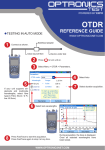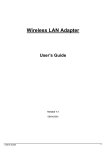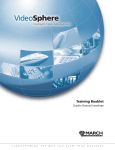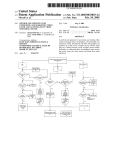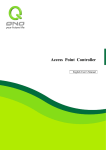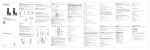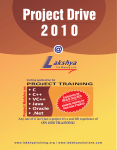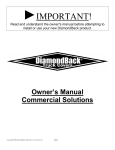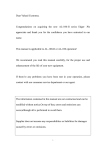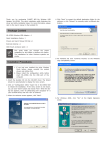Download Franchisee System
Transcript
TeleCard Smart System User Manual Origin Date: 11/12/04 Franchisee System User's Manual Last Updated: MON, DEC 13, 2004 Publication Description Audience User Manual Franchisee System Dealers/sales person Revision History: Rev. 0 Date 13/12/2004 Description Draft Confidential Internal Documentation – Not for Public Dissemination TELECARD Confidential Page 1 TeleCard Smart System How to logon to the System Action/Explanation User Manual Origin Date: 11/12/04 Screen Display Simply open the browser and enter System URL in the respective address field. http://smart.super.net.pk/TCL/ After enter the URL the given screen displayed Enter User ID: Enter User Id in this respective field. Enter Password: Enter your password in this respective field. Click on => Sign in Click the sign in button to enter in the system. After Click on Sign in Button the given system screen displayed. Click on required option you wish to use. TELECARD Confidential Page 2 TeleCard Smart System Administration (Change Password) Action/Explanation User Manual Origin Date: 11/12/04 Screen Display This option is use to change dealer password. Click on => Change Own Password When you click on the change password option the given screen is displayed. Name: Dealer Name is displayed Enter => Current Password: enter current password in this respective field. Enter => New Password: enter new password in this respective field. Click on => Change click on change button. When you click on the change button, the given screen is displayed. " Passwords Changed Successfully " TELECARD Confidential Page 3 TeleCard Smart System Transactions (Phone Sale) Action/Explanation This option use to sale phone. User Manual Origin Date: 11/12/04 Screen Display Click on => Phone Sale When you click on the phone sale option the given screen is displayed. In this screen system displayed login dealer phone inventory (package type -wise) Select => package type you wish to sale. Postpaid Click on => NEXT button. When you click on NEXT button, the given selected packages MIN's list is displayed. Select => MIN select your required MIN. Click on => NEXT When you click on the next button, the given form against the MIN is displayed Fill the customer details in the respective form Installment Required: Tick the check box if Installment required. (only in Postpaid case) Preferred Billing Address: TELECARD Confidential Page 4 TeleCard Smart System Transactions (Phone Sale) Action/Explanation User Manual Origin Date: 11/12/04 Screen Display Enter customer's close caller phones number in the given respective field (should be TCL #) Enter close caller destinations in the given respective fields. (International #) Value Added Services The given VAS is availiable in the postpaid package Tick the Check Boxes you wish to add. <<Documents Received>> Tick the required document. Enter other documents in the given respective field Click on the NEXT button. When you click on the Next button, the given screen is displayed. Review your entered information if its Correct, then Click on UPDATE PROFILE button. IF Incorrect, click on back button to go back. TELECARD Confidential Page 5 TeleCard Smart System Transactions (Phone Sale) Action/Explanation User Manual Origin Date: 11/12/04 Screen Display When you Click on update profile button, the given confirmation screen is displayed. " Customer Information Entered Successfully" Prepaid When you click on the phone sale option the given screen is displayed. Select => package type you wish to sale. Click on => NEXT button. When you click on NEXT button, the given selected packages MIN's list is displayed. Select => MIN select your required MIN. Click on => NEXT TELECARD Confidential Page 6 TeleCard Smart System Action/Explanation User Manual Origin Date: 11/12/04 Screen Display When you click on the next button, the given form against the MIN is displayed Fill the customer details in the respective form When you click on the Next button, the given screen is displayed. Review your entered information if its Correct, then Click on UPDATE PROFILE button. IF Incorrect, click on back button to go back. When you Click on update profile button, the given confirmation screen is displayed. " Customer Information Entered Successfully" TELECARD Confidential Page 7 TeleCard Smart System Startup Activation Request Action/Explanation This option is use to send startup activation request. User Manual Origin Date: 11/12/04 Screen Display System is displayed login Dealer Code and name. Enter => MIN Enter MIN in this respective field you wish to activate. Enter => ESN Enter ESN is respective field . Enter remarks in this respective field. Click on NEXT button. When you click on NEXT button, the given screen is displayed Review your entered information if its Correct Click on Send Request to switch button. If Incorrect, click on back button to go back. When you Click on send request button, the given confirmation message screen is displayed. MIN ESN Map Request have been saved successfully. NOTE: When you finish please Sign Out TELECARD Confidential Page 8