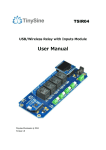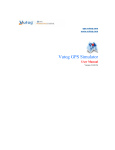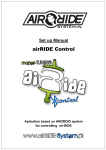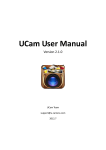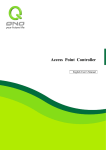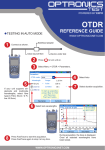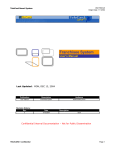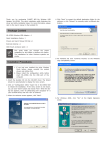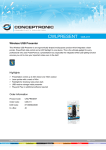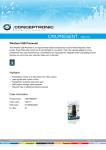Download Laser up your presentation everywhere
Transcript
Laser up your presentation everywhere Mobix turns your smart phone into a multi-functional presentation tool you will need. One small gadget offers you BT4.0 easy connection, hassle-free pair up with your phone which allows you control your presentation slides effortless with laser pointer when you want it. Features handy touchpad provides you a single screen for convenient navigating all your media and web applications. Wireless keyboard function is also available for on-screen input demand during your demonstration. Features: Lightweight and portable Easy carry Low power consumption No battery needed Environmental-friendly HOW TO USE Laser Jack BT Dongle Plug in BT Dongle to target device's availiable USB port. Plug Laser Jack to Mobile device's Audio Jack. APP INTRODUCTION Keyboard : Using smart phone as wireless keyboard with Mobix. Touchpad : Using smart phone as touchpad with Mobix. Presenter : With Laser Pointer function, just touch the laser pointer button in App, you could point with laser when you have a presentation. FAQ Connection: How do I connect my cell phone to my laptop? Plug and Play Plug the BT dongle into an available USB port on your laptop, and plug the laser jack into the your cell phone. Your devices can then be connected via Mobix APP. What setup is needed before using Mobix Presentation Pal? For a professional and smooth presentation, we suggest that you follow the instructions as below: Step1: Turn on ''Airplane Mode'' To prevent incoming calls during the presentation. Step2: Turn on ''Bluetooth''. Step3: Select ''Auto-Lock'' to ''never'' Turn off the automatic lock timer to avoid screen lockout during the presentation. For iPhones, go to "Settings>General>Auto-Lock" and for Android phones, you can turn it off from "Settings>My Device>Accessories>Automatic unlock" Can I receive incoming calls while using Mobix Presentation Pal? Yes, you can. However, for a perfect and no-interruption presentation, we suggest that you switch your cell phone to airplane mode. How far does Mobix Presentation Pal work? Mobix Presentation Pal works as far as 15 to 20 meters indoor. Can one Bluetooth dongle be connected to multiple devices? No, the Bluetooth dongle can only support one device at a time. Functions of Mobix APP: What functions does Mobix APP provide? Keyboard / Touchpad / Presenter / Laser pointer Under The Keyboard Mode: a.Support English input b.The voice input is supported for Andorid Phones. Under The Touchpad Mode: a.Five levels of mouse speed are supported. b.Left/Right mouse clicks are supported. Under The Presenter Mode: a.You can swipe left/right between the slides. b.You can choose to present any slide anytime without being restricted to always start from the first one. c.A laser pointer is supported. The brightness of laser is preset in compliance with the laser safety regulations. Other Questions: How do I know if I have the latest version of Mobix APP? You can check the current version of your Mobix APP as well as update it to the latest version by taping on"nformation and Settings About". How do I know if my laptop and cell phone are in good connection? By taping on the USB icon (Mobix Connection) on the upper left corner of the screen, your cell phone will search for the BT dongle automatically. Select "Mobix" for connection. How do I get further details about using Mobix Presentation Pal? You can find the User Manual by tapping on the document list icon (Help). Smart your presentation, get more EASILY and Professional with Mobix Presentation Pal. 2015/01/06