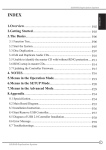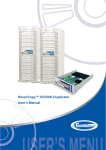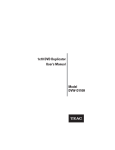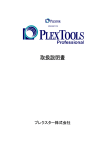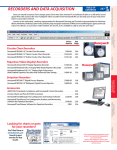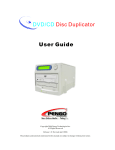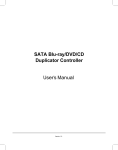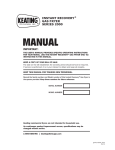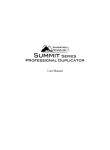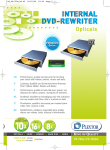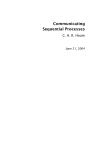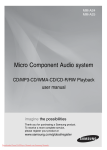Download User Manual - Ebenezer Technology, Inc
Transcript
Soniclone Series CD/DVD Duplication Systems //ENGLISH// INDEX 1.Introduction.......................................................................................P.02 2.Getting Started.................................................................................P.03 3.The Basics..........................................................................................P.07 3.1)Function Tree............................................................................. P.07 3.2)Start the System......................................................................... 3.3)Disc Duplication......................................................................... 3.4)Edit and Duplicate Audio CDs.................................................... P.08 P.08 P.12 P.15 3.6)RING setup in master CDs........................................................ P.16 3.7)Updating the Controller firmware.............................................. P.17 3.5)Unable to identify the master CD being with/without RING protection............ 4.Notes.................................................................................................... P.18 5.Menus in the Operation Mode...................................................P.21 6.Menus in the SETUP Mode........................................................ P.22 7.Menus in the ADVANCED MODE...........................................P.30 8.Appendix............................................................................................ P.36 8.1.Specification................................................................................P.36 8.2.Main Board Diagram...................................................................P.37 8.3.Installation Instruction .............................................................. P.38 8.4.Error Code Detinitions.............................................................. P.39 8.5.Troubleshooting..........................................................................P.40 Version:Rev1.80 1 Soniclone Series CD/DVD Duplication Systems Soniclone Series CD/DVD Duplication Systems Chapter 1. Introduction 1.1 Overview Welcome to use the Soniclone Series duplication systems. The work of art in the age of DVD Duplication, Soniclone Series Controllers are able to provide quality copy in 16X high speed with 16X recorder based on independent IDE Channel. It’s quickly to backup and support various disc formats. It’s easy operation thru friendly interface. Soniclone Series support most DVD writers, for examples: NEC, Pioneer, Sony, LiteOn …… etc. 1.2 Features of ETI-A11 A.Support 16X writing speed based on independent IDE channel. B.Use UDMA4 mode for data transfer. C.All writers provide full speed to run independently & simultaneously. D.Built-in 128MB Memory can avoid failure being occurred during data transfer. E.When the system contains built-in HD, you can save any image files in it. F.Assign HD partitions by users’ requirements. G.Through the better performance of HD transfer, it can avoid the defect source disc or device what may affect the writing speed. H.Edit your own musical CDs via optical devices or HD by controller menus. I.Users can set different Reading & Writing speeds to improve copy quality according to their quality requirements. J.Support various writing methods such as TAO,SAO/DAO,RAW and Incremental to meet users’ requirement and increase writer’s compatibility, meanwhile, these discs will get the best compatibility to the devices thru appropriate writing method. K.Standalone and Non PC-Based and just to backup CD/DVD disc via the Controller buttons. L.Through auto. check by Controller, you can get detail information of source disc. M.Get blank disc information via the Controller. N.Get the fault information or error codes from the screen. O.Backup source disc with bad tracks easily. P.Provide “VERIFY” function to check if the source disc is with bad sector or 2 Soniclone Series CD/DVD Duplication Systems Soniclone Series CD/DVD Duplication Systems without. Q.Upgrade controller firmware thru disc. R.Count copied and failed disc. S.With built-in HD, user can use “Load” function to load source disc to preset or assigned position. T.Execution time is available on screen. U.Support Plextor px-712a writer GigaRec technique. V.Support unlocking DVD video region codings. W.Support UPC (Universal Products Code)/ISRC (International Standard Recording Code) to easily backup a complete disc. Chapter 2. Getting Started 2.1 Before you start This product is for you to backup and save data. Please refer to the copyright articles in backup actions. 2.2 Declaration of limited liability Licensor (Ebenezer Technology, Inc) makes no representation and warranty, expressed or implied, statutory or otherwise, including but not limited to any implied warranty of free of detects, merchantability or fitness for a particular purpose and any equivalents under the laws of any jurisdiction that might arise from any activities relating to the Products that Licensor developed. No oral or written information or advice given by Licensor shall in any way increase the scope of this warranty. 2.3 Unpacking the case Please check the following accessories when you receive a Soniclone Series Controller. Refer to the items as below list for a check. 1) Standard Accessories : Controller and user’s guide 2) Optionals : IDE HD, CD-ROM or DVD-ROM Drive, CD/DVD Writers, Casing with Power Supply, and Power Cord. A point for attention : If what you have purchased including the optionals, please check the model and the numbers carefully. Contact the local dealer if you find any defects or shortage. 3 Soniclone Series CD/DVD Duplication Systems Soniclone Series CD/DVD Duplication Systems 2.4 Installation Instructions Please check before you plug in the system if the voltage setup fits the local standard. If you have no ideas with this matter, please ask the local dealer. If the purchased product is inclusive of the CD-ROM or DVD-ROM Drive, CD/ DVD Writers, or the built-in HD, please refer to their installation illustrations. Installtion Diagram of Soniclone Series Controllers Soniclone Series CD/DVD Duplication Systems ETI-A05 ETI-A07 4 Soniclone Series CD/DVD Duplication Systems Soniclone Series CD/DVD Duplication Systems ETI-A11 2.5 About the LCD Panel Display The diagram for Soniclone Series LCD Panel Display The buttons have different definitions in separate modes or function menus. Please refer to corresponding chapters and sections. Soniclone Series CD/DVD Duplication Systems 5 Soniclone Series CD/DVD Duplication Systems 2.6 Turning on the System Before you turn on the system, please make sure it’s set under below situation. 1) Soniclone Series systems are put on a flat and steady place. It results in errors in copy if there is vibration or slope. 2) The voltage setting to the power supply has to fit the local standard. Burnout occurs if it’s in wrong voltage setting. 3) The system works at high speed to access data and thus brings excessive heat. Heat sinking therefore becomes a key for better operation. The temperature to the working environment should be kept 25 degree. The system has to be put with good ventilation in order to prevent irregular operation. 6 Soniclone Series CD/DVD Duplication Systems Soniclone Series CD/DVD Duplication Systems Chapter 3. The Basics 3.1 Function Tree Soniclone Series CD/DVD Duplication Systems 7 Soniclone Series CD/DVD Duplication Systems 3.2 Start the System If the Soniclone Series Controllers are well installed in the system, you can start the system. In start of the Controller, the display shows the program version and then searches linked drive, writers, or HD. You can see the searching process on the screen. The device searching by Soniclone Series Controllers follow in order #1, #2, #3, and so on. If there is any missing device in order, please check if the flat cables and power lines are in consistency, the CD-ROM or DVD-ROM Drive, writers, and the HD are all in good condition. Once you have the problems, please refer to the troubleshooting sections or contact local dealer for services. The Start Frames Soniclone Series Turn On Picture The frame-show varies under different installed models. 3.3 Disc Duplication (The following operations are based on controller default settings) 3.3.1 Disc-to-Disc Copy Insert separately the source disc in drive/writer, and the target(s) media in writers. Wait until all the discs are detected. It shows in the upper right side of the LCD display the status to the source disc and the blank media. Press the SET button to change to COPY function and then press the RUN button to initiate the duplication. The devices automatically eject the discs separately for passed and failed copies. 8 Soniclone Series CD/DVD Duplication Systems Soniclone Series CD/DVD Duplication Systems 9 Soniclone Series CD/DVD Duplication Systems Soniclone Series CD/DVD Duplication Systems 3.3.2 HD-to-Disc Copy This mode can only be available when the system is including a built-in HD. Firstly, insert the source disc in any of the writers and then wait until the system detects the source. The LCD display then shows in the upper right side the IDE location to the source disc. Press the SET button to change to LOAD and then it starts to download the content of source to HD. Once the system accomplishes the download to the built-in HD, please take out the source disc. Press the SET button to change to COPY and then insert the target blank discs. Press the RUN button to initiate the duplication. 10 Soniclone Series CD/DVD Duplication Systems Soniclone Series CD/DVD Duplication Systems 3.3.3 Set (HD) Partitions Name The setting to each partition in HD is formed by 5 digits. The first 2 digits are for the ID setting to the HD. The rest 3 digits represent the position to HD partition. The capacity of HD determines the amount of partitions. For CDR models, the HD is split into 1GB/per partition while 9GB/per partition is split up in DVD-series. *e.g. A 80GB HD: In CDR models, the HDD is split up into 80 partitions and codes 00000-00079. In DVD models, The HDD is split up into 8 partitions and codes 00000-00007. Press and hold the SET button for 3 seconds. Thus the function is changed to the setup mode. Press the SET button to change to “PARTITION NAME”. The SET button is for the selection to the position of partitions and the RUN button is for the change of partition codes. Once the setting is finished, press and hold the SET button for 3 seconds to complete the setting. 11 Soniclone Series CD/DVD Duplication Systems Soniclone Series CD/DVD Duplication Systems 3.4 Edit and Duplicate Audio CDs 3.4.1 Compilation and duplication thru CD/DVD drives Soniclone Series controllers enable the compilation of one or more audio disc(s). The maximum capacity to the compilation is 99 minutes or 99 tracks per disc. 12 Soniclone Series CD/DVD Duplication Systems Soniclone Series CD/DVD Duplication Systems 3.4.2 Compilation and duplication thru built-in HD The maximum capacity to the compilation is 99 minutes or 99 tracks per partition. 13 Soniclone Series CD/DVD Duplication Systems Soniclone Series CD/DVD Duplication Systems 3.4.3 Delete the Contents in HD Partition Press the SET button to change to “PARTITION NAME” in setup mode. Refer to the foregoing descriptions in [Set Partition Names in HD] section to delete the contents in specific partition. Press and hold the RUN button for 3 seconds and then the screen shows the command if the deletion is decided. If what’s in deletion the audio tracks, it comes out the command once the deletion is decided. 14 Soniclone Series CD/DVD Duplication Systems Soniclone Series CD/DVD Duplication Systems 3.5 Unable to identify the master CD being with/without RING protection Press the SET button to change to SKIP READ ERR. in Advanced mode. Setting it [SHORT] in the SKIP READ ERR function. Press the SET button 1 more time to change to CHECK TRK LEN function. Setting it [SHORT] as what shows in below captured screens. Once this setup is complete, it enables copying master CDs what are unable to be identified with or without RING. protection. The setting does not affect normal copies. 15 Soniclone Series CD/DVD Duplication Systems Soniclone Series CD/DVD Duplication Systems 3.6 RING setup in master CDs. Press the SET button to change to SKIP READ ERR. in Advanced mode. Setting it [LONG] in the SKIP READ ERR function. Press the SET button 1 more time to change to CHEK TRK LEN function. Setting it [LONG] as what shows in below captured screens. Thru this setup, you can do copy with RING master CDs. This setting does not affect normal copies. 16 Soniclone Series CD/DVD Duplication Systems Soniclone Series CD/DVD Duplication Systems 3.7 Updating the Controller firmware Put the update CD into any of the Drive/Writers. In the operation mode, hold the SET button until beep sound. It’s now entering the SETUP mode. Change to the UPDATE FIRMWARE function and press the RUN button to start the firmware update. Soniclone Series CD/DVD Duplication Systems 17 Soniclone Series CD/DVD Duplication Systems Chapter 4. NOTES ● ● ● ● Check the voltage setting before you plug in the duplicator to see if it fits the local standard. If the setting is incorrect, it may result in the unstable display and damage to the devices. Please be aware that the power cord connection of controller is contrary to what of the CD/DVD drives. Please note that the controller is mainly for you to backup and keep files. It supports no authentic test. (It’s not suitable for the quality restriction to discs.) Please reload the source to HD if the firmware in controller is just updated. It fails to execute “TEST” in use of DVD+R format blank media. If you insist on running the function, the display shows [PLEASE CHANGE TO COPY MODE]. ● If source is DVD, the display shows [PLEASE USE BLANK CD] when you insert blank CD in DVD 16X duplication systems and run “TEST” or “COPY”. ● How controller finds the source?? 1) In case there is drive or built-in HD in the system, the controller seeks through the source disc in drives or saved files in HD. 2) If there is none source either in the drive or HD, the controller seeks through the devices in turn. Please watch the right upper side the S(*) sign when there are flashing letters on screen. e.g. “S5” means that the source is in the 5th writer. 3) If the source device is preset in setting of [CHOOSE SOURCE], the controller runs COPY thru the preset source. ● ● Please check the position of drive where the source is put before you run each function. The position of the device should be same as what’s showing on the 18 Soniclone Series CD/DVD Duplication Systems Soniclone Series CD/DVD Duplication Systems display. If both the source and the targets are DVD+RW, please be aware that the position to the source device is correct or not. ● Points for Attention in copy thru DVD drive-to-drive (direct) copy. 1) Write in DVD by default settings : 1.1We have no guarantee that the quality of read-out reaches the expectation to users in direct copy due to the performance in variety among DVD drives. The DVD controller is under strict proof so that it supports the highest read-out speed in direct copy in below models. 1.2 Lite-on JLMS XJ-HD 166S / 167 , Pioneer DVD-121/122 support full speed in disc-to-disc copy. However, the prerequisite is that the source disc must be DVD+R or Book Type as DVD-ROM. 1.3 Please contact us for the firmware of above-mentioned models. 1.4 Reset it only once in firmware update to the controller. It remains the original setting in restart. ● 2) Manual setting to DVD write-in speed 2.1 Press and hold the SET button for 3 seconds and then enters the setup mode. 2.2 Change to DVD Writing Speed. 2.3 Press RUN to change the default setting from MAX to 8X. 2.4 Once the setting is changed, and therefore the DVD controller can support the highest read-out speed of installed DVD drives in direct copy. However, it has effect on the quality in direct copy due to the DVD drives can not read out the data in real time. ● Please check below conditions if the LCD screen shows “Wrong VENDOR” message when you are updating the controller firmware. 19 Soniclone Series CD/DVD Duplication Systems Soniclone Series CD/DVD Duplication Systems 1) The language system or the corresponding controller model is different between the existing firmware version and the version in update CD. For example : Either the controller is in Chinese system but the update CD has firmware in English system, or the controller model starts with CDR but the update CD is for DVD model. 2)Incorrect burning method for the save of downloaded firmware. For example : You can use BURN IMAGE to burn .iso files but must drag .bin files for burning. 3) The LOGO setting in the existing firmware in controller is not fit to what’s in the update CD. 4)Please make sure the file is formed as .bin after being burned onto the update CD. 5)After all above conditions are sure to be correct, please burn the firmware again now. How to duplicate a CD+G source disc ?? In the CD WRITING WAY in ADVANCED mode, change to RAW thru the RUN button. Whether it’s the direct copy thru drives or copy thru a HDD, the installed CD/DVD drives must support the write-in or read-out mode to RAW. ● ● How can I identify if the DVD movie has CSS protection ?? 20 Soniclone Series CD/DVD Duplication Systems Soniclone Series CD/DVD Duplication Systems Chapter 5. Menus in the Operation Mode 1) TEST The simulate duplication executes the duplication either thru disc-to-disc or HD-to disc. TEST just does the burning test but not really writes the blank disc. The source which is determined by the setting of Soniclone Series controller can be from either built-in HD or the drive . 2) COPY COPY does the real copy either thru disc-to-disc or HD-to-disc and is decided by the setting of Soniclone Series controller. COPY enables the compilation of audio discs directly thru the source discs. Press and hold the RUN button for 3 seconds to execute the function. Please refer to The Basics /Edit and Duplicate Audio CDs/Compilation and duplication thru CD/DVD drives in the foregoing chapter. 3) COMPARE Compare the presaved files either in source drive or in HD to what’s in the copied CD. 4) COPY & COMPARE COMPARE follows COPY. 5) VERIFY Verify the copied discs to see if there is any unreadable sector. This function is in use of neither the source drive nor built-in HD. 6) ERASE Erase the data in discs. This mode is available under R/RW writers and R/RW media. This function is in use of neither the source drive nor HD. Default setting is [Quick Erase]. You can press and hold the RUN button for 3 seconds for [Full Copy]. The system displays the same process but the work time becomes longer. Soniclone Series CD/DVD Duplication Systems 21 Soniclone Series CD/DVD Duplication Systems 7) LOAD If the system has a built-in HD, you can execute LOAD. You can load data in the source disc from drive to HD partitions. The original data in the partition are covered repeatedly. Users do not have to reset the partitions if the load is for copy instantly since it just needs a partition for work only. If you are loading various sources to the HD, change to [PARTITION NAME] to set the partition after per load is finished. This avoids covering the original data in the partition. LOAD enables the audio tracks in the source disc to be added to HD partition. Press and run the RUN button for 3 seconds to execute this mode. For details, please refer to The Basics/Disc Duplication/HD-to-Disc COPY in the foregoing chapter. Chapter 6. Menus in the SETUP mode The menus in the SETUP mode offer the setup to operation modes in the Soniclone Series Controllers. You can press the SET button for the changes to different functions and press the RUN button to change the setup. There are parentheses behind most setup options. The content in the parentheses indicates the present setup value. Hold the SET button until beep sound. It then exits the setup mode and returns to the operation mode. 1) AUTOMATIC The feature will come with A3 or A7(Autoloader) for that the robot is adjusted. 2) PARTITION NAME Set up the ID and the partition number of HD. The partition number is formed by 5 digits. The first 2 digits are I.D. of the HD which you can change it for demand. It can be from 00 to 99. The rest 3 digits represent the position of partition which is determined by HD 22 Soniclone Series CD/DVD Duplication Systems Soniclone Series CD/DVD Duplication Systems capacity. Default setting is 00000. Press and hold the RUN button for 3 seconds to delete particular partition. If what’s in the partition the audio tracks, it enables the deletion to the last track. Soniclone Series controller queries if you are really deleting the partition. Press the RUN button to cancel the command or press the SET button to delete the partition. 3) SET AS DEFAULT Soniclone Series controller stores the setting of arguments in advanced mode. If you want to save the adjustments as default setting, please use this function. 4) UPDATE FIRMWARE 4.1 Updating the Controller firmware In the operation mode, hold the SET button until beep sound to change to SETUP mode. Changing the function to UPDATE FIRMWARE. The Soniclone Series system starts to detect the devices to find the update CD. If the system finds the correct update CD, it queries if you are doing the update. To cancel the command, just press the RUN button. Do not turn off the power when the Soniclone Series system is going updating. Otherwise, the update will fail and result in shot down and you have no choice but to send it back to the maker for repair now. If the update action is finished, the screen will show a message and all arguments return to the default settings. Please restart the system to accomplish the task. 4.2 Updating Drive/Writers firmware In the operation mode, hold the SET button until beep sound to enter the SETUP mode. Change the function to UPDATE FIRMWARE. The Soniclone ControlSoniclone Series CD/DVD Duplication Systems 23 Soniclone Series CD/DVD Duplication Systems ler searches for the update CD put in the drive/writers. When Soniclone Series Controller detects the correct update CD, it queries if you are really doing the update. To cancel the command, just press the RUN button. 4.3 What you have to know about Firmware Update 1) Before doing the update, please ensure the correctness of the firmware version. 2) Firmware update is not guaranteed to be successful since there are uncertain factors in the process. 3) If the firmware update is failed, please consult with the local agent. 24 Soniclone Series CD/DVD Duplication Systems Soniclone Series CD/DVD Duplication Systems 4.4 The firmware support list to CD/DVD drives. 25 Soniclone Series CD/DVD Duplication Systems Soniclone Series CD/DVD Duplication Systems 26 Soniclone Series CD/DVD Duplication Systems Soniclone Series CD/DVD Duplication Systems 27 Soniclone Series CD/DVD Duplication Systems Soniclone Series CD/DVD Duplication Systems 28 Soniclone Series CD/DVD Duplication Systems Soniclone Series CD/DVD Duplication Systems 5) CD READING SPEED The setting to CD drive reading speed. CDR models support : MX/01/02/04/06/08/10/12/16/20/24/32/40/46/48/52 [MX] : The maximum speed in CD reading. If the setting exceeds the highest CD reading speed of the drive, the drive works at its highest speed. [MD] : It reads at the highest speed the blank disc supports. RUN – Modify parameter SET – Save and Quit Default setting is [MX]. 6) CD WRITING SPEED The setting to CD writer writing speed. CDR models support : MX/01/02/04/06/08/10/12/16/20/24/32/40/46/48/52 [MX] : The maximum speed in CD writing. If the setting exceeds the highest CD writing speed of the writer, the writer works at its highest speed. [MD] : It writes at the highest speed the blank disc supports. RUN – Modify parameter SET – Save and Quit Default setting is [MX]. 29 Soniclone Series CD/DVD Duplication Systems Soniclone Series CD/DVD Duplication Systems 7) DVD READING SPEED The setting to DVD drive reading speed. DVD models support : MX/1/2/2.4/4/6/8/12/16 [MX] : The maximum speed in DVD reading. If the setting exceeds the highest DVD reading speed of the drive, the drive works at its highest speed. [MD] : It reads at the highest speed the blank disc supports. RUN – Modify parameter SET – Save and Quit Default setting is [MX]. 8) DVD WRITING SPEED The setting to DVD writer writing speed. DVD models support : MX/MD/1/2/2.4/4/6/8/12/16 [MX] : The maximum speed in DVD writing. If the setting exceeds the highest DVD writing speed of the writer, the writer works at its highest speed. [MD] : It writes at the highest speed the blank disc supports. RUN – Modify parameter SET – Save and Quit Default setting is [MX]. 9) ADVANCED SETUP Enter Soniclone Series Set-up manual thru RUN key and choice Advance function. There are some features in Advance setting that will be introduced as following; Pressing SET key until sound changed. Go back to last screen. You will go back to Main Screen, if you do continuously two times. Chapter 7. Menus in the ADVANCED mode 1) CHOOSE SOURCE Change the device code of the source. Press RUN to change the default setting of source device code. Those digits stand for the device code. [A] means the auto-operation determined by Soniclone Series controller itself. If Soniclone Series controller is in mode of auto-operation, it seeks and sorts below source devices 30 Soniclone Series CD/DVD Duplication Systems Soniclone Series CD/DVD Duplication Systems A.CD-ROM or DVD-ROM drive contains a readable disc. B.The system is including a built-in HD where there are readable data in the partitions. C.Recorder/Writer contains a readable disc while the device code is the smallest. If the setting is in no use of the source device, the Soniclone Series controllers will not refer to the setting in this mode. RUN – Modify parameter SET – Save and Quit Default setting is [A] which means the determination by Soniclone Series controller itself. 2) DISC COUNTER The amount of the target discs in auto-operation mode. Those digits stand for the amount of discs. [M] : Press the RUN button by manual. [A] : The Soniclone Series controller in auto-operation determines the amount of target discs for demand. Normally, the amount of target discs is equal to what of writers in a system. RUN – Modify parameter SET – Save and Quit Default setting is [M] which is in manual operation. 3) SKIP READ ERR Soniclone Series controller skips the read errors of the source disc and keeps on reading. [NO] : The drive instantly rejects the source disc in facing of read errors. The display shows copy failure. [SHORT] : The system skips read errors by 2-KB sectors [MED] : The system skips read error by 100-KB sectors. [LONG] : The system skips read error by few-MB sectors. [SKIPA] : The system skips the read of the track in facing of the first bad sector. RUN – Modify parameter SET – Save and Quit Default setting is [NO] 31 Soniclone Series CD/DVD Duplication Systems Soniclone Series CD/DVD Duplication Systems 4) CD WRITING WAY Soniclone Series controller provides 3 modes for CD reading/writing. It follows the default writing setting in controller upon the read of the source by the drive. If you want to change the CD writing mode, just reset appropriate writing mode before loading. If you force the setting, the accuracy to the content in targets is unsure. [DAO] : Short for Disc at Once which is in most common use. [TAO] : Short for Track at Once which means track-by-track writing. This mode is in rare use. [RAW] : This mode is in rare use. It is only available when installed writer supports RAW writing. If the above-mentioned 2 modes both fail in writing, you can try RAW. RUN – Modify parameter SET – Save and Quit Default setting is [DAO]. 5) DVD WRITING WAY [DAO] : Short for Disc at Once which is in most common use. DAO is fit for not only outdated but up-to-date DVD writers. [INC] : INC improves the readability in other DVD players. INC suits old writers or writers which support INC writing. RUN – Modify parameter SET – Save and Quit Default setting is [DAO]. 6) CHECK TRK LEN There are various ways for the detection of bad sectors. [NO] : Read as GAP = 0. [AUTO] : Read by standard GAP. [SHORT] : Read by short GAP. [LONG] : Read by long GAP. RUN – Modify parameter SET – Save and Quit Default setting is [SHORT]. 32 Soniclone Series CD/DVD Duplication Systems Soniclone Series CD/DVD Duplication Systems 7) SHOW DISC INFO. 8) SHOW SYSTEM INFO. 9) SHOW EXE. TIME Show the disc info. what is put in the drive/writer. For CDs : It shows ATAPI CODE For DVDs : It shows MANUFACTURE CODE Show hardware info. about the controller, drive, writer, and HD. It shows the consuming time when the execution of any functions is finished. RUN – Enable or Disable SET – Save and Quit Default Setting is Disable. 10) AUTO EXE. TIME The drive/writers have to detect the blank discs before the use of this function. Regardless of the amount of the blank discs put in the writers is correct or not, the controller goes executing the functions automatically. This execution is not repeated until the cancellation of this option. RUN – Modify parameter SET – Save and Quit Default Setting is 60sec. 11) ENABLE SEND OPC Adjustment in the blank discs to get the optimum laser power. Thru OPC, Optical Proximity Correction, we can find the best laser power range for the discs. It can therefore remain the low read error rate by means of the value when we write data in. RUN – Enable or Disable SET – Save and Quit Default Setting is Enable. 12) SUPPORT UPC/ISRC Copy the UPC code of music CDs and the ISRC code of tracks. The copy of ISRC code includes its full information. It records the country of the manufacture, the owner, the date, the serial number of each track…etc. The content can be different from track to track. 33 Soniclone Series CD/DVD Duplication Systems Soniclone Series CD/DVD Duplication Systems RUN – Enable or Disable SET – Save and Quit Default Setting is Disable. 13) REGION FREE SET Rip the restriction of DVD movie region codings and set the region code free automatically. As such, the duplicated DVD movies have no protection to the region code. Please note that the DVD movies have to be non-CSS firstly. RUN – Enable or Disable SET – Save and Quit Default Setting is Disable. 14) PARTITION SIZE Assign the space of HD partition according to the demand. Therefore, it can increase the utility rate of HD space and makes it flexibly to data storage thru the partition blocks. The system default setting is 9GB. Once you have changed the size of partition, you have to reload the source. Please also be aware of the size between the source disc and the assigned partition block. RUN – Modify parameter SET – Save and Quit Default Setting is 9G. 15) CD GIGAREC RATE Support the GigaRec tech. of Plextor PX-712A and PX-716A writer. This function is not available in the Advanced menu unless there is Plextor PX-712A and PX-716A writer connected with the controller. The GigaRec tech. packs up to 1GB of data on a normal 740MB CD, that is to say, enabling disc capacity overburn on particular CDs. It enables pushing up to 99' 59" of music data or 875MB of normal data. That is because of the higher rank of the tracks and then increase or decrease the record density, the record capacity, over the unit square measure. The most important thing is that the CD must be read on Plextor PX-712A. RUN – Modify parameter SET – Save and Quit Default setting is 100%. 34 Soniclone Series CD/DVD Duplication Systems Soniclone Series CD/DVD Duplication Systems 16) DISABLE L0 CHANGE The feature is able to change DL writing method; it will be more efficient and quicker to back-up 8.5G DL Disk. RUN – Enable or Disable SET – Save and Quit Default Setting is Enable. 17) BOOT DELAY TIME Some 16X writers are initiated taking more time than normal one that will cause the booting time delay while the machine be turned it on, but some writers will be not same problem. If the writers are able to support quick initiation, the feature will be allowed user to change parameter, so as to shorten the booting time while the machine runs the process of booting. Default Setting will be given enough time to make sure whatever that all writers are able to complete the process of booting. RUN – Modify parameter SET – Save and Quit Default Setting is [0] 18) FAST CLOSE DISC This feature does not regard copy disc at all, it is only for DVD+R and the content of disc is less than 1G as well. This feature not for all Writers, unless the writer is support it. RUN – Modify Parameter. SET – Save and Quit. Default setting is Disable. 19) DISABLE POWER REC. As usual, user is able to decide which speed would like to burn, however, high speed writing will lead to poor writing quality and high failed rate. In the same time, User have to consider what the quality disc you have. Enable Power Rec. the duplicator will have ability to recognize the disk what is the best optimal writing speed, however, this feature only support some writers, not for all. RUN – Modify Parameter. SET – Save and Quit. Default setting is Enable. 35 Soniclone Series CD/DVD Duplication Systems Soniclone Series CD/DVD Duplication Systems Chapter 8. Appendix 8.1 Specification ETI-A05 36 ETI-A07 ETI-A11 Soniclone Series CD/DVD Duplication Systems Soniclone Series CD/DVD Duplication Systems 8.2 Main Board Diagram Soniclone Series CD/DVD Duplication Systems ETI-A05 ETI-A07 ETI-A11 37 Soniclone Series CD/DVD Duplication Systems Soniclone Series CD/DVD Duplication Systems 8.3 Installation Instruction Note: ETIA05/ETI-A07/ETIA11 Mode, they are all support to install DVD/CD-ROM and Hard-disc as a source in the same IDE channel. In other words, user is allowed to choice either one to be a source. Please follow the instruction to install two devices in the latest IDE channel. Hard-disk set to Master and ROM to Slave. Loading speed will base on the reader performance, Even same source disc the different ROM will have different reading speed. 38 Soniclone Series CD/DVD Duplication Systems Soniclone Series CD/DVD Duplication Systems 8.4 Error Code Definitions 39 Soniclone Series CD/DVD Duplication Systems Soniclone Series CD/DVD Duplication Systems 8.5 Troubleshooting ◎ 1.) 2.) 3.) Soniclone Series Controller is unable to be started or start but without display ? Check if the power in the rear fits the local voltage setting. Open the casing to see if the power cables disconnected. Open the casing to see if the cable to the LCD Display disconnected. ◎ The System is Unable to Duplicate CDs. 1.) Check if the system detects all the devices firstly. If there is any missing device, please open the casing to check if all the flat cables and power cables are well connected. All the devices should be set at MASTER. 2.) Check if there is any scrape or damage on the source CD. 3.) Try some other blank CD media. 4.) Check if the master CD is without any protection and okay for duplication source. 5.) Check if the source device is in good condition. ◎ Deceleration or Instable Burning 1.) If you install the devices by yourself, please ensure that the installation follows the instruction in user manual. 2.) Try to use other blank CD media brands. The quality of CDs is uneven and you might get the poor ones. Moreover, it might happen that the blank CD media you use have not yet been proofread by those writers. We especially recommend that you open the [Disable Send OPC] function in the setup mode. 3.) Install a hard disc to be your source; that will increase writing/reading stability. The device can avoid the influence of defect source disc 4.) Try to find out the defect device. It happens that one defective device affect the others’ writing performance. 5.) Try to slow down writing speed. eg. Slow down from 52X to 48X or to 40X. It happens that the blank disks can not support high speed writing or the reading speed in unstable. ◎ 1.) 2.) Music CDs have interference noise or VCD have blocks Please check the source quality to see if it has had noise or block. Slow down the writing speed. eg. Slow down from 52X to 48X or to 40X. 40 Soniclone Series CD/DVD Duplication Systems