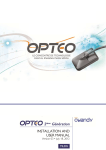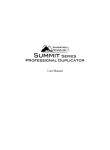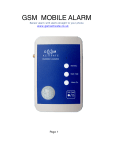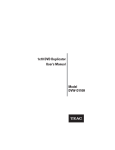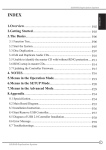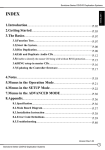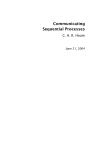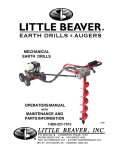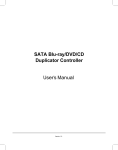Download Pengo DVD/CD Duplicator Burner
Transcript
DVD/CD Disc Duplicator User Guide Copyright 2006 Pengo Technologies Inc. All Rights Reserved Release 1.0 / Revised April 2006 The products and materials mentioned in this manual are subject to change without prior notice. Introduction Overview The PENGO DVD/CD Disc Duplicator, is the ideal choice for a DVD/CD duplication system, providing a true 16x DVD+R and 16x DVD-R duplication speed. This Duplicator is fully standalone, has a hybrid high volume solution, provides an industry's leading 128MB buffer memory to ensure stable high speed duplication, and will duplicate your CD or DVD master into numbers of recordable CD’s or DVD’s in your preferred format (DVD-R/RW, DVD+R/RW or Double Layer DVD+R). Key Features Å Å Å Å Å Å Å Å Å Å Å Å Å Å Å Å Å Å Å Å Å Å Å Very USER-FRIENDLY Fully st andalone 1-to-1 DVD±R/RW/CD duplicator (no computer or software is required). Automatic operation. Put the original and blank discs into the drive and it will start back-up automatically. NO NEED TO PUSH A BUTTON. The Disc Duplicator can be an external DVD burner to your laptop or PC via our USB 2.0 enabled cabling (included) or remain a standalone DVD writer. Industry leading 128MB buffer memory prevent s recording slowdowns caused by the processing of bad quality sources. The “MUSIC DJ” function and music mastering, provide users with new capabilities in making music discs. Six Modes: COPY, COMPARE, COPY&COMPARE, VERIFY,TEST( Duplication Simulation) , ERASE The Disc Duplicator is able to burn up to 16x speed on both DVD+R and DVD-R formats Converts DVD+R/RW to DVD-R/RW and DVD-R/RW to DVD+R/RW Duplicates DVD-R/RW to DVD-R/RW and DVD+R/RW t o DVD+R/RW Aut o-Counter Technology displays t he number of discs copied for each project User friendly with easy-to-read LCD display and Operations Manual User selectable reading and burning speeds Supports DVD+R/RW, DVD-R/RW and Double Layer DVD ± R blank media Power On self diagnostics Aut omatic CD/DVD format recognition. NO SPECIAL SET-UP NEEDED Upgradable future drive technology Simulation mode to ensure recording stability Continuous copying without waiting for cool down Precision Recording Technology Defect Management & Liquid Crystal Control Systems to enhance the best duplication compatibility and reliability ever. 1 Contents of the Box Check the contents of the DVD/CD Disc Duplicator box. You will find ? ? ? ? DVD/CD Disc Duplicator Unit DVD/CD Disc Duplicator User Guide (This Manual) AC Power Cord USB 2.0 Cable This would be a good time to check the Serial Number on the rear of the case and enter it on your registration card. WARNING! -- This DVD duplicator DOES NOT copy any copyrighted movies rented from BLOCKBUSTER® or other DVD rental locations or sources. Your master disc must be non-copy protected. --DVD/CD Disc Duplicator is used only for the purpose of personal data backup and for audio/video editing only. Any violation to existing copyrights is against the law. --The manufacturer and distributors of this DVD duplicator will not be held liable for any illegal actions of users nor for any consequential damage in the connection with the furnishing, the performance, or the use of this product CAUTION -- To reduce the risk of electric shock, DO NOT remove cover. No userserviceable parts inside. Refer servicing to qualified service personnel. -- To reduce the risk of fire or electric shock, DO NOT expose this device to rain or moisture. 2 Initial Setup ? Remove the DVD/CD Disc Duplicator from its packaging. Setting Up your DVD/CD Disc Duplicator ? Place the DVD/CD Disc Duplicator unit on a level surface. ? Attach the AC power cord to the DVD/CD Disc Duplicator unit and plug into an available AC outlet. ? Power on the unit. 3 Diagram Front Panel LCD Display SET Button RUN Button DVD ROM Drive (Read Original) DVD RW Drive (Writer) Power Button Power LED Rear Audio Out Fan USB 2.0 Interface PC-Link Switch Power Socket LCD Display Copy Failed Discs Copy Passed Discs Operational Mode 4 Operation Basic Introduction The DVD/CD Disc Duplicator unit is simple to operate. Please follow these directions: 1. Make sure the unit is in COPY mode. (Please see how to change modes below) 2. Put your source disc into DVD-ROM 3. Put your blank CD or DVD disc into DVD RW Drive Note: Back up will start automatically. NOTICE: The source disc and target disc should be same capacity. This unit can not copy DVD to CD or CD to DVD. Operational Modes To change the Operational modes push the SET button. Please select your preferred mode before you place any disc in the unit. 1) TEST To simulate duplication, The TEST mode will do the burning test only, not actually write the blank disc. 2) COPY The COPY mode does the real copying from DVD-ROM to DVD-RW drive. 3) COPY & COMP The unit will COPY first, then COMPARE the source and the target disc. The unit will check if the copied disc has same data as the source disc. 4) VERIFY The unit will check if there is any unreadable data on the copied discs. 5) ERASE To ERASE the contents on the discs, this mode is workable only when RW media is in the DVD RW drive. 5 Operation continued Edit and duplication of Audio CDs Please follow these steps: 1) Please make sure the unit is in COPY mode. 2) 3) Put the source audio CD in DVD-ROM and blank CD-R in DVD RW. Press RUN 3 seconds until tone changes, the LCD screen will show: 4) Press SET to scroll cursor, RUN key to select or unselect track. 5) 6) 7) After tracks are selected, press RUN for 3 seconds until tone changes. Following the tone change the unit will start to copy the selected tracks. After copying selected tracks, the source CD will eject automatically. Remove source CD and press any key to finish the copying process. Connect to computer via USB 2.0 Pengo’s DVD/CD Disc Duplicator can be connected directly to your computer using the USB 2.0 cable included with the unit. 1) 2) Power on your computer. Switch the DVD/CD Disc Duplicator to PC position. (Located on the back of the unit) Switch to the left 3) 4) Connect USB 2.0 cable into an available USB port on your computer. Plug the other end of the USB 2.0 cable into the corresponding interface port on the back of the DVD/CD Disc Duplicator unit. 6 Operation continued Connect to computer via USB 2.0 (continued) Windows Setup Windows ME/2000/XP/2003 Only 1) 2) 3) After connecting the unit to the computer, Windows will immediately detect your DVD/CD Disc Duplicator’s DVD RW drive and install the drivers. This may take several minutes. If prompted, restart your computer. Otherwise, skip to the next step. A new DVD RW drive icon will appear in your My Computer windows. Your DVD/CD Disc Duplicator’s DVD RW drive is ready to use. 7 Specific Setup NOTICE: The SPECIFIC SETUP is recommended for experienced professionals. Damage may occur if you set some settings to the wrong selection. Specific Setup and Advanced Setup To go to the Specific Setup , press SET for 3 seconds until tone changes. To go back to general work mode press SET button for 3 seconds until tone changes. When in Specific Setup and Advanced Setup screen, SET - is for the button to switch to desired settings RUN - is to change the selected settings. 1) SET AS DEFAULT: This allows the user to set all settings back to the DEFAULT (Factory Original Settings) Press RUN for 3 seconds until tone changes; Press SET to set all settings back to factory default, press RUN to exit; Please turn the unit OFF then Turn it ON again. 2) UPDATE FIRMWARE This setting allows user to update firmware in the DVD controller. Please insert the firmware disc in any drive then press RUN to start update. You can press RUN to cancel the update process. 3) READ CD SPEED This setting allows the user to read speed in CD drive. The unit supports: MD/MX/01/02/04/06/08/10/12/16/20/24/32/40/46/48/52 [MX] MAXIMUM: The utmost speed in CD reading. If the setting exceeds the utmost speed of the drive in CD reading, the drive itself works at the highest speed. [MD] MEDIUM: The reader drive follows the highest speed of the blank disc supports. System Default is [MX] . 4) WRITING CD SPEED This setting allows the user to write speed in CD drive. The unit supports: MD/MX/01/02/04/06/08/10/12/16/20/24/32/40/46/48/52 [MX] MAXIMUM: The utmost speed in CD writing. If the setting exceeds the utmost speed of the drive in CD writing, the drive itself works at the highest speed. [MD] MEDIUM: The writer drive follows the highest speed the blank disc supports. System Default is [MX] . 8 Specific Setup continued 5) READ DVD SPEED This setting allows the user to read speed in DVD drive. The unit supports: 01/02/2.4/04/06/08/10/12/16/MAX/MID [MX] MAXIMUM: The utmost speed in DVD reading. If the setting exceeds the utmost speed of the drive in DVD reading, the drive itself works at the highest speed. [MD] MEDIUM: The reader drive follows the highest speed the blank disc supports. System Default is [MX] . 6) WRITING DVD SPEED This allows the user to set the writing speed in DVD writer. DVD controller supports : 01/02/2.4/04/06/08/10/12/16/MAX/MID [MX] MAXIMUM: The utmost speed in DVD writing. If the setting exceeds the utmost speed of the writer in DVD writing, the writer itself operates at the highest speed. [MD] MEDIUM: The writer drive follows the highest speed the blank disc supports. System Default is [MX] . 7) ADVANCED SETUP This allows the user to go into ADVANCED SETUP mode. Please press RUN to go to the ADVANCED SETUP. See next page for detailed information about ADVANCED SETUP. 9 Advanced Setup NOTICE: The ADVANCED SETUP is recommended for experienced professionals. Damage may occur if you set some settings to the wrong selection. To go to the Advanced Setup , you must go to Specific Setup first, please check pages 8 and 9. To go back to general work mode: 1) Press SET button for 3 seconds until tone changes, it will go back to Specific Setup first. 2) Press SET button for 3 seconds until tone changes, then go back to general work mode. When in Specific Setup and Advanced Setup screen, SET - is for the button to switch to desired settings. RUN -is to change the selected settings. 1) CHOOSE SOURCE This setting is reserved for DVD duplicator with multiple drives only. Please DO NOT change this setting. System Default is [R]. 2) DISC COUNTER The DISC COUNTER setting allows the user to choose how the unit will operate. [M] Stands for Manual. All operations (Like COPY, VERIFY, ERASE etc.) will start upon Pressing the RUN button. [A] Stands for Automatic. Operations will start automatically upon inserting the disc into DVD ROM and DVD RW drive. System Default is [M]. 3) SKIP READ ERR The SKIP READ ERR setting, skips errors encountered from the source and continues on reading to avoid interruption while copying. It’s useful when the source disc is in bad condition. [NO] The drive instantly rejects the source once it reads an error and shows copy failure. [SHORT] The system skips read error at 2-KB sectors [MED] The system skips read error at 100-KB sectors. [LONG] The system skips read error at a few-MB sectors. [SKIPA] The system skips reading a track when it encounters the first bad sector. System DEFAULT is [NO] 10 Advanced Setup continued 4) CD WRITING WAY The unit provides 3 modes for CD reading and writing. It follows the writing setting as default in controller once the drive reads the source. If user wants to change the CD writing mode, adjust the setting to appropriate writing mode before loading. If user forces changes to the settings, the accuracy of the content to CD targets may not be as exact as the original. [DAO]: Disc at once which is in most common use. [RAW]: Not in common use [TAO]: Track at once which means track-by-track writing. System Default is [DAO]. 5) DVD WRITING WAY The unit provides 2 modes for DVD reading and writing. It follows the writing setting as default in controller once the drive reads the source. If user wants to change the DVD writing mode, adjust the setting to appropriate writing mode before loading. If user forces changes to the settings, the accuracy of the content to DVD targets may not be as exact as the original. [DAO]: Disc at once which is in most common use. [INC]: Not in common use System Default is [DAO]. 6) CHECK TRK LEN There are several options to detect the bad sectors. [NO]: Read as GAP = 0. [AUTO]: Read as standard GAP. [SHORT]: Read as short GAP. [LONG]: Read as long GAP. Note: System Default is [SHORT] 7) SHOW DISC INFO This mode allows the user to see disc info which is inside the DVD ROM or DVD RW drive. For CD: it shows ATAPI CODE. For DVD: it shows the MANUFACTURER’S CODE. 8) SHOW SYSTEM INFO This allows the user to know the hardware information regarding the controller, DVD ROM and DVD RW drive. 11 Advanced Setup continued 9) SHOW EXE TIME This allows the user to see the time consumed by any function. [ ] unable to show execution time [ * ] enable this function to show execution time 10) AUTO EXE TIME This setting is reserved for multiple DVD duplicators only, please DO NOT change this setting. System Default is [60]. 11) ENABLE SEND OPC This function is only for engineering test. [ ] disable this function. [ * ] enable this function. System Default is [ ] 12) SUPPORT UPC/ISRC This function is only for engineering test. Copy the UPC code of music CDs and the ISRC code of tracks. The copy of ISRC code includes its full information. It records the country of the manufacturer, the owner, the date, the serial number of each track etc. The content can be different from track to track. [ ] disable this function. [ * ] enable this function System Default is [ ] 13) REGION FREE SET Rip the restriction of DVD movie region code and set the region code free. As such, the duplicated DVD movies have no protection to the region code. Please note, that DVD movies have to be non-CSS protection. [ ] disable this function. [ * ] enable this function System Default is [ ] 14) DISABLE L0 CHANGE This function is only for engineering test. [ ] disable this function. [ * ] enable this function. System Default is [ ] 15)BOOT DELAY TIME This setting is reserved for DVD duplicators with multiple drives only. Please DO NOT change this setting. System Default is [0]. 12 Appendix Error Code 'S' 'r' 'w' 'R' 'W' 'U' 'E' 'F' 'C' 'Z' 'O' 'T' 'B' 'A' 'D' 'N' 'K' 'X' Detail Speed Setting Error Read Error Write Error Read Error Write Error CUE Sheet Error Erase Error Format Error Compare Error Synchronize Error Close Disc Error Terminate Error Blank Media Error ATIP Code Error Read Disc Info. Error Target Empty Error Unknown Error Send OPC Error 13 Troubleshooting 1) Start without display A) Check and see if the voltage setting in the rear power supply fits the local standard. B) Check if the unit is plugged into the power source. 2) The unit will not start to copy automatically A) Please check the DISC COUNTER setting located in Advanced Setup, this setting should be [A] to let this unit working in automatic mode.( see page 10 ) B) Please restart ( turn off and turn on) this unit and try again. 3) Slowdown in duplication / Unstable duplication A) Check the quality of the source disc. The quality of blank discs vary greatly. For optimum performance we suggest using PENGO or comparable blank disc. B) It is possible that the writer is not compatible with the blank disc. C) Use only good quality discs as the master disc to avoid slowdown in copying. D) Try to set the writing speed 1 to 2 degrees. (Seep page 8 and 9 ) 4) Noises of shock wave in copying audio tracks/Mosaics in VCD A) Make sure there are no problems as mentioned earlier with the source disc. B) For best results when recording audio tracks, you may try setting the CD writing speed lower than 4X (1x or 2x). For technical support service Please visit our website: www.pengo.com Or e mail us at: [email protected] Telephone: 1-888-PENGO99 ( within the U.S.) 1-626-678-8888 (outside the U.S.) 14 Warranty Information 1-Year Limited Warranty ( U.S. Only) The limited warranty set forth below is given by Pengo Technologies, Inc. (”Pengo”) with respect to the Pengo DVD/CD Duplicator and the Copycat Product Lines (Item#22882/#22883/#22884) (the “product”) that you have purchased, when purchased and used in the United States. The product that you have purchased is the only product to which this warranty card and the limited warranty provided by Pengo and stated on the card apply. Your product, when delivered to you in new condition in its original container, is warranted against defects in materials or workmanship as follows: for a period of one (1) year from the date of original purchase, defective parts or a defective product returned to Pengo for such product, as applicable, and proven to be defective upon inspection, will be exchanged for new or comparable rebuilt parts, or a refurbished product, as determined by Pengo. Warranty repair or replacement shall not extend the original warranty period of the defective product. This limited warranty shall only apply if the product is used in conjunction with compatible computer equipment and compatible software, as to which items Pengo shall have no responsibility. This limited warranty covers all defects encountered in normal use of the product, and does not apply in the following cases: (a) Loss of or damage to the product due to abuse, mishandling, improper packaging by you, alteration, accident, electrical current fluctuations, failure to follow operating, maintenance or environmental instructions prescribed in Pengo's instruction manual, or service performed by other than Pengo. (b) Use of parts or supplies (other than those sold by Pengo) that cause damage to the product or cause abnormally frequent service calls or service problems. (c) If the product has had its serial number or dating altered or removed. NO IMPLIED WARRANTY, INCLUDING ANY IMPLIED WARRANTY OF MERCHANTABILITY OR FITNESS FOR A PARTICULAR PURPOSE, APPLIES TO THE PRODUCT AFTER THE APPLICABLE PERIOD OF THE EXPRESS LIMITED WARRANTY STATED ABOVE, AND NO OTHER EXPRESS WARRANTY OR GUARANTY, EXCEPT AS MENTIONED ABOVE, GIVEN BY ANY PERSON OR ENTITY WITH RESPECT TO THE PRODUCT SHALL BIND PENGO. (SOME STATES DO NOT ALLOW LIMITATIONS ON HOW LONG AN IMPLIED WARRANTY LASTS, SO THE ABOVE LIMITATION MAY NOT APPLY TO YOU.) PENGO SHALL NOT BE LIABLE FOR LOSS OF REVENUES OR PROFITS, INCONVENIENCE, EXPENSE FOR SUBSTITUTE EQUIPMENT OR SERVICE, STORAGE CHARGES, LOSS OR CORRUPTION OF DATA, OR ANY OTHER SPECIAL, INCIDENTAL OR CONSEQUENTIAL DAMAGES CAUSED BY THE USE OR MISUSE OF, OR INABILITY TO USE THE PRODUCT, REGARDLESS OF THE LEGAL THEORY ON WHICH THE CLAIM IS BASED, AND EVEN IF PENGO HAS BEEN ADVISED OF THE POSSIBILITY OF SUCH DAMAGES, IN NO EVENT SHALL RECOVERY OF ANY KIND AGAINST PENGO BE GREATER IN AMOUNT THAN THE PURCHASE PRICE OF THE PRODUCT SOLD BY PENGO ON WHICH CAUSE THE ALLEGED DAMAGE. WITHOUT LIMITING THE FOREGOING, YOU ASSUME ALL RISK AND LIABILITY FOR LOSS, DAMAGE OR INJURY TO YOU AND YOUR PROPERTY AND TO OTHERS AND THEIR PROPERTY ARISING OUT OF USE OR MISUSE OF, OR INABILITY TO USE THE PRODUCT NOT CAUSED DIRECTLY BY THE NEGLIGENCE OF PENGO. (SOME STATES DO NOT ALLOW EXCLUSION OR LIMITATION OF INCIDENTAL OR CONSEQUENTIAL DAMAGES, SO THE ABOVE EXCLUSION OR LIMITATION MAY NOT APPLY TO YOU.) THIS LIMITED WARRANTY SHALL NOT EXTEND TO ANYONE OTHER THAN THE ORIGINAL PURCHASER OF THE PRODUCT, OR THE PERSON FOR WHOM IT WAS PURCHASED AS A GIFT, AND STATES YOUR EXCLUSIVE REMEDY. Pengo offers the following customer technical support options: ? For online technical support, please email your requests to [email protected] ? For the latest driver downloads and answers to frequently asked questions, please visit www.pengo.com ? Free technical support Monday-Friday (excluding holidays) for products still under warranty (1-626-678-8888) If the problem can't be corrected by using one of the above technical support options, you will be asked to follow the applicable procedures for warranty service. Note that a dated proof of purchase (bill of sale) is required to verify eligibility at the time of service. This requirement will be satisfied by providing a copy of your dated bill of sale. You will also need to supply the product serial number. This limited warranty gives you specific legal rights, and you may also have other rights that vary from state to state. 15