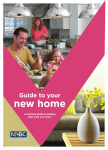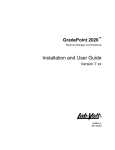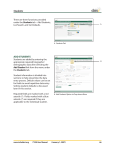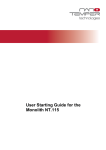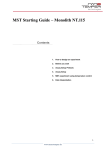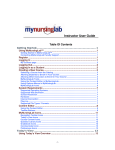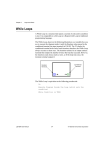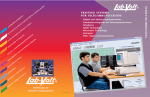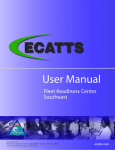Download Online University User Guide
Transcript
Online University User Guide Last updated 11/15/2012 Contents Introduction .................................................................................................................................................. 3 Login Page ..................................................................................................................................................... 4 Help/Feedback .......................................................................................................................................... 4 System requirements ................................................................................................................................ 4 Self-Register .............................................................................................................................................. 5 Bookmarking ............................................................................................................................................. 5 Forgot your password? ............................................................................................................................. 6 Learning plan home page.............................................................................................................................. 7 “Return to” link ......................................................................................................................................... 8 My Account and Logout ............................................................................................................................ 8 My Account ........................................................................................................................................... 8 Logout ................................................................................................................................................... 8 Learning Plan Progress .............................................................................................................................. 8 Your Messages .......................................................................................................................................... 8 Taking pretests and posttests ................................................................................................................... 9 Pre-tests ................................................................................................................................................ 9 Post-tests ............................................................................................................................................ 10 Course content............................................................................................................................................ 11 Opening a course .................................................................................................................................... 11 The left navigation bar ............................................................................................................................ 11 Printing and font resizing ........................................................................................................................ 11 Popup glossary ........................................................................................................................................ 12 Quiz questions between articles ............................................................................................................. 12 “Practical Ideas I Can Start With Today” ................................................................................................. 12 Calculators............................................................................................................................................... 13 Course progress ...................................................................................................................................... 13 Your Messages ........................................................................................................................................ 13 Course certificate .................................................................................................................................... 13 Troubleshooting and FAQs.......................................................................................................................... 14 Username and password ........................................................................................................................ 14 Using the University ................................................................................................................................ 14 Calculators and forms ............................................................................................................................. 15 Testing and reporting .............................................................................................................................. 15 Introduction Welcome to the online University. This manual is your guide for navigating the features associated with this learning platform. The features we will cover include, but are not limited to, the following: Login page functions Pre-testing and post-testing Features such as calculators, popup glossary terms, and “to do” lists to help you apply your knowledge The course content Certificates of achievement Progress tracking In the next sections, we will look at the login page, your learning plan home page, and the course content itself. Let us begin by looking at the features on the login page. Login Page The login page includes these functions: Help/Feedback System requirements Self-register Bookmarking Forgot password Help/Feedback The Help/Feedback link is available on every page. Use it to send us questions, comments, or suggestions. Note that the window provides a link to the online user manual, the terms of use, and a toll-free telephone number as well. We encourage users to send us questions, comments, and suggestions so that we can continually improve our product and provide the best possible learning experience. When you click Send, we receive an email with the text of your message, and we respond in a timely fashion, typically within 24 hours. System requirements System requirements are listed on the System Requirements link in the upper right corner of each page. Your Internet browser must be one of the following: Internet Explorer 7+ Mozilla Firefox 3+ Safari Google Chrome In addition, JavaScript and cookies must be enabled. Self-Register If you are not currently enrolled as a user, you can self-register by clicking on the Self-Register button. This will bring up a new page on which you will enter information about yourself: your organization password (which is provided by your administrator), your first and last name, username, email address, password, and possibly some additional information to be determined by your administrator. Click Submit when finished. You will then receive a link with which to log into your account. Bookmarking Bookmark your login page for easy access every time you want to sign in. Just click the Bookmark this site link on the right side of your page. Forgot your password? If you forget your password, simply click the Forgot your password? link on the right side of the page. A popup window will prompt you to enter your username or email address to recover your password. Learning plan home page Your home page lists all the courses in your learning plan. On this page, you may see: An invitation to take a pre-test to gauge your knowledge of the topic Your reading progress An invitation to take the final exam after you have finished reading the course material The due date of the course The due date of the whole learning plan Your overall learning plan progress Messages from your employer or organization Let’s look at each part of the page. “Return to” link Above the first course is a link that returns you to the last article you read. Use this for easy access to your courses upon logging in: My Account and Logout On the top right of your screen are My Account and Logout. My Account The My Account link, which is accessible on every page, lets you change your password and set up a secret question for it. Logout Logout is accessible on every page. Learning Plan Progress Your overall progress for your entire learning plan can be found in the box on the right side of the screen. It displays the due date for the entire learning plan, the number of courses complete, and a progress bar displaying your reading progress. Learning plans that are completed may display a printable learning plan certificate, based on whether the administrator has enabled it. Your Messages The Your Messages box is a place where your employer or administrator can post messages that are relevant to the course material. Taking pretests and posttests Pre-tests The University offers pre-tests to help you gauge your knowledge of the material you will be reading. They are not graded, so no score appears on your homepage. Pre-tests are set by your administrator as optional, required, or none at all. If they are optional or required, you will see the blue “Take Pre-Test” button in the middle of your course list. Click on it to begin the test. If your pre-test is optional, you can skip it by simply clicking on the name of the course and commencing your reading of the articles. If it is required, clicking on the name of the course will bring up the pre-test before you can begin reading the articles. When you have finished the pre-test, you will see a results screen. The results screen will show an accounting of the questions you got wrong. The wrong questions will be accompanied by a link to the article that they came from so that you can read the article and find the correct answer. When you are finished reading your pre-test results, you may click a link to begin reading the course or to return to your homepage. Post-tests The University offers post-tests to help you gauge your comprehension of the material you have read. Unlike pre-tests, post-tests are graded and their scores displayed on your homepage. Your administrator determines the behavior and display of post-tests in advance. For example, they may be offered at any time during the course or only upon your finishing the entire course. For the latter, you will see the following invitation: You can retake the post-test in order to attain a passing score if you haven’t already. Depending on your administrator’s settings, you might also have permission to take the test after you have already passed it; this gives you the chance to get the highest score possible. Once you have passed the course the first time, you will receive an orange star on your learning plan for that course. You need not retake the test at this point. When you have finished the post-test, you will see a results screen. Depending on how your administrator has configured the test settings, the results screen may show an accounting of the questions you got wrong. This will be accompanied by a link to the article that they came from so that you can reread the article and find the correct answer. Here is an example: Course content Opening a course Open a course by either clicking on its name or by taking the pre-test first. The left navigation bar The navigation bar on the left side of your screen has two functions: to check off each article as you read it, and to let you jump ahead or back through the course. Printing and font resizing You can print articles and resize the font on your pages with these two features, which are found underneath the titles of the articles. Print brings up a menu for printing the article, the tutorial, and the course. Font resizing offers three different font sizes to choose from. Popup glossary Certain words are underlined with a thin gray line. Mousing over them brings up a definition in a popup box. These interactive glossary terms assist you in understanding concepts that are relevant to the material you are reading. Quiz questions between articles You have the option to receive a randomly generated quiz question after each article you read (not including the introduction and summary articles). These questions reinforce your learning of the material. “Practical Ideas I Can Start With Today” Each tutorial ends with a to-do list with which to start applying the knowledge you have learned to your own life. Many of the lists contain calculators to help you do the math. Calculators Online calculators are available within the “Practical Ideas I Can Start With Today.” Use them to help visualize or plan your own financial needs. Course progress Your progress for each course can be found in the box on the right side of the screen. It displays the due date for the course and a progress bar displaying your reading progress. The Take Final Exam bar gives you fast access to the post-test for the course. Its color will tell you whether you have permission to take it: a blue bar means that you do, while a gray bar means that you must finish reading the course material first. Your Messages The Your Messages box is a place where your employer or administrator can post messages that are relevant to the course material. Course certificate Upon passing the post-test of a course, you can view, save, and print a certificate of achievement for that course. Consider printing it as soon as possible for your records. Your administrator may require a physical copy of the certificate. Troubleshooting and FAQs Username and password My username and/or password don’t work. Please contact your administrator to ensure that you are using the correct username and password. If that does not resolve the issue, send an email to [email protected]. I am seeing an error message when I go to my homepage. Please contact us at [email protected] and provide a description of the error message. If possible, take a screenshot of it and attach that to your message. I forgot my password. Please contact your administrator to ensure that you are using the correct username and password. If that does not resolve the issue, send an email to [email protected]. Using the University Will the post-test time out after a certain amount of time has gone by? Yes. The test will time out after two hours. Do I have to answer an article's quiz question in order for that article to count as being read? No. The system counts the article as read as soon as it shows up on the screen. Are the quiz questions between the articles graded? No. They are there to help you learn the material. What is the average length of a course in the University? The courses vary greatly in length, but most are designed to take 1-2 hours each, if you read all the material provided. Is there audio built in to the content? Currently, we do not use audio. However, we have the capability to add in audio as well as video and Flash animation. We encourage users to let us know how/where audio might be useful, as well as any other feature suggestions they may have. At what reading level is the content written? Most of the content is written at about an eighth-grade reading level. Is the University available in any languages other than English? Some material is available in Spanish. Who answers the support questions that I send in? Support questions are read and responded to on a timely basis by the customer service staff at Precision Information or by your credit union, as appropriate. How do I use the to-do lists? To-do lists, which appear on the summary page of each tutorial, give you some possible steps to take toward achieving your goal, helping you apply the material you read. Some of them have calculators to help you apply your knowledge. Calculators and forms How many calculators does the University use? There are currently 30 calculators available. What topics can I use the calculators for? The calculators cover such topics as budgeting, paying for college, debt management, homebuying and financing, insurance, investing, retirement plans, and savings. They enable you to apply what you have learned in your reading. Can I save the information I put in calculators? Currently, information cannot be saved in calculators, but you can print out any completed calculator. Testing and reporting What is the pre-test? The pre-test is an exam that you take before reading the course material. Its purpose is to give you an idea of how much you know about the subject matter. Are pre-tests required? This will depend on how your administrative settings are determined. Some clients prefer required pre-tests, some prefer optional pre-tests, and a few prefer no pre-tests at all. How many questions are in each test? There is one question pulled randomly from each article. Therefore, the number of questions in each test will differ. A typical range is 15-20 questions. Can I see how I compare against others who have taken the tests? The University reports your own test results only. Where do the quiz questions come from? The quiz questions in the University were developed by the Educated Investor and come from an extensive database of about 2500 questions. How many times can I take the tests? This option varies, but administrators typically set it so that the test can be taken as many times as you want. Your highest score is displayed. Are there any preparation materials available for the pre-test? No. The pre-test examines an individual's knowledge before he or she has read the material. Contact us via the Help/Feedback if you have any questions, comments, or suggestions.