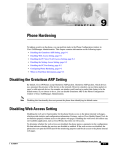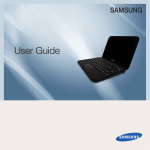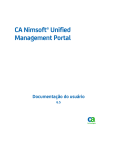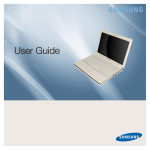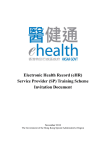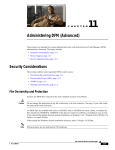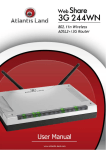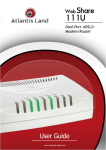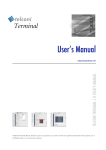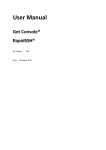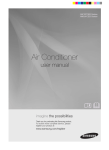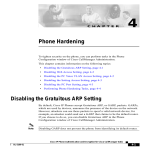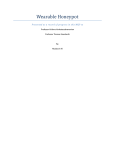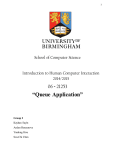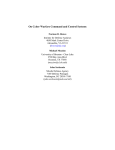Download Intrusion Detection in the DMZ
Transcript
403_Ent_DMZ_AA.qxd
10/25/06
11:22 AM
Page A:1
Appendix A
Intrusion Detection
in the DMZ
Solutions in this chapter:
■
Intrusion Detection 101
■
Repelling the Hacker
■
Cisco IPS
■
Snort
■
The Poor Man’s IDS
■
More IDS Deployment Strategies
■
Lessons Learned
Summary
Solutions Fast Track
Frequently Asked Questions
A:1
403_Ent_DMZ_AA.qxd
A:2
10/25/06
11:22 AM
Page A:2
Appendix A • Intrusion Detection in the DMZ
Introduction
In order to defend against attacks, we must first define just what the threats are. A threat is an
intentional or unintentional act against something of value. Put simply, a threat is something
bad that might happen to the item of value.The item of value could be a router, a firewall,
or data itself. A vulnerability is a point of weakness in the defenses of the items of value. An
attack (whether a passive or an active attack) is the act of finding or acting on the vulnerabilities of a system.
Today the firewall has become something of a commodity and is sold virtually everywhere.The marketing of the firewall has caused an indirect problem: Many people who purchase this commodity think that by using the firewall out of the box, the job of securing
their network is completed.The reality is that their job has just begun, and if the task of
securing the network is not finished, the entire network is still at risk of compromise. In
today’s world of threats from worms, viruses, intentional attacks, industrial espionage, and
worse, a firewall is not enough.
Still, people think, “Yes, my network is protected—I installed a firewall.”The disturbing
truth is that configuring the firewall is not very easy yet, even with the various Web and
GUI front ends.You still have to have some knowledge of how packets travel across a network and what makes a good packet turn into a bad packet. In order to protect your network effectively, you need to know the basics of how IP should work and how IP can be
twisted to nefarious purposes, such as the SYN and FIN scans we saw in Chapter 15.
With a misclick of the mouse or a press of the wrong button, your shiny new firewall
could suddenly have a very large hole in it due to misconfiguration. Although it’s not technically a hole, this term is the name we append to a vulnerability; it’s a “hole” in the system.
Hackers live for misconfigurations, because they create the easiest targets to find and exploit.
The biggest problem with the misconfigured firewall is the false sense of security it provides
while you are sitting there thinking life is good and your personal or business assets are
secure. Even with a properly configured firewall, an attacker can still get past it in many
ways. Between HTTP attacks, Unicode attacks, buffer overflows, SQL injection,Trojan
horses, viruses, worms, cross-site scripting, ftp bounce attacks, fragmented packet attacks,
peer-to-peer tools and the like, there are many ways to get past a firewall.
To help understand how to effectively protect the network, we need to view the network in a different way. With the firewall at the border, the network is much like an egg,
with a hard shell on the outside but an inside that is soft, unprotected, and easily affected if
attacked.Think about what happens to the egg when “attacked” (as when you crack it on
the lip of a bowl): It breaks, and everything inside comes running out. By the time your supposedly secure data is leaking past the firewall, it is much too late. We want our network to
be more like an onion, with layers of defenses down to the last ring—which explains our
defense-in-depth conversation from the last chapter.To this end, we use firewalls, IDS, honeypots, VLANs, ACLs, and applications such as antivirus programs or spyware detection programs like Spybot all together to provide a deep security posture.This posture allows us to
www.syngress.com
403_Ent_DMZ_AA.qxd
10/25/06
11:22 AM
Page A:3
Intrusion Detection in the DMZ• Appendix A
not only secure our networks and systems from many different threats, both internal and
external, but to provide an “umbrella” of security methods to create the “onion.” Along with
the technology, we use a layered architecture of network design. We have the perimeter network defenses, then we move to the DMZ, incorporating the various resources that need to
touch the Internet, such as Web, e-mail, and FTP servers. Behind those resources are more
routers or firewalls and then the internal or protected network. But even on the protected
network we use VLANs, more routers with ACLs, and physical security. In a well-defended
network, the attackers should not get past the DMZ, which minimizes any damage the
attacker can cause.
A firewall is the drawbridge of the castle. On one side of the drawbridge are the hordes
of barbarians, and on the other side is the castle.You can raise or lower the drawbridge based
on need or in the case of a firewall, you can open or close ports.You can block packets based
on source or destination IP address and by network protocol.You can hide IP addresses by
using Network Address Translation (NAT) or filter frames based on Media Access Control
(MAC) addresses.The newer firewalls sold today will act as proxies between IP addresses and
offer a higher level of network protection than the firewalls of just a few years ago. Another
thought here is that as time passes, the single role of the firewall slowly disappears, and we
start to see many different solutions offered in a single product. For instance, most firewalls
today are very modular and will perform firewall, VPN, and IDS services, all in one.
SnapGear manufactures an appliance aimed at small businesses that does just this thing. With
all this in mind, you should also be aware that firewalls do have their limits. Although the
firewall can block a protocol, what do you do about an attack that is hidden inside of a permitted protocol such as HTTP or FTP or SMTP or DNS? Enter the IDS.
Intrusion detection systems are a relatively new technology in the corporate and personal computing security realm.They arrived on the scene in the mid-1980s or so and were
mostly research projects or military projects. With the Internet becoming a critical part of
daily life, IDS has taken a more prominent role in networks over the past 5-6 years. Now
IDS is a constantly evolving technology, sometimes ahead of the attack and sometimes
behind it.There are commercial versions of IDS, such as the older Cisco NetRanger, which
is now the Cisco IPS sensor, and open source IDS systems such as Snort, which can be
found at www.snort.org. Along with the IDS come signature files and various graphical front
ends, in addition to various databases for storing log files.
An IDS sensor works in simple terms, much like an alarm system for a house. It watches
to see if anything trips the alarm and if so, logs the event and sends the alarm to the systems
administrator.The IDS watches the network traffic as it goes by and looks to see if it can
match a signature or detect a protocol or behavioral anomaly.The IDS is a much more elegant solution to the problem of hidden attacks than the deny-all or accept-all management
of packets or protocols that the traditional firewall solution offers. However, the IDS does
not work by itself - it supplements the firewall’s protection.
There are many obstacles to deploying an effective IDS solution. Problems range from
report generation to where to place the sensor(s) or how to diminish the false positives that
occur, while preventing false negatives! The whole concept of the IDS is so important to the
www.syngress.com
A:3
403_Ent_DMZ_AA.qxd
A:4
10/25/06
11:22 AM
Page A:4
Appendix A • Intrusion Detection in the DMZ
enterprise DMZ because, unlike the firewall, which is a relatively fixed defense, the IDS can
be an active defense.The IDS can look for and find problems or attacks within a permitted
protocol such as HTTP. Many firewalls cannot isolate the payload of the HTTP traffic; the
firewall can only tell if the traffic is port 80 and if it is permitted based on parameters such as
IP address, direction, or if the packet is a fragment, and some can go further by distinguishing idiosyncrasies concerning the traffic stream, such as whether the packet is a FIN
without the first part of the TCP handshake.
A new tool in the defense of your network’s DMZ is the honeypot.The honeypot is the
modern equivalent of the canaries that were used in mines to warn of unseen dangerous
gases. In modern networks, the honeypot “sees” the unseen dangers of someone testing your
network or actually attacking your network and alerts you—not by falling over dead like the
canary but by alerts sent via technology such as syslog, cell phones, e-mail and pagers.
A honeypot is nothing more than a server set up in the DMZ to act, look, and feel like
a legitimate target. However, the honeypot can be a nasty surprise for the attacker, with
behavior ranging from acting as the early warning system of the network to a sophisticated
attack logger.The Honeynet Project at http://www.honeynet.org refers to these two types
of honeypot behaviors as “low interaction” and “high interaction”.The honeypot can give
out faked replies while logging keystrokes and then alerting and/or archiving files for later
analysis. What better way to know if someone is sneaking around your house than to have
them announced with a ringing doorbell? In this chapter, we examine the intricacies of
using a honeypot in the DMZ so that we are not only warned about an attack after the fact
but we learn how to supply misinformation and even log the hacker’s activities.These log
files can play a very important part in deciphering how the attack took place and then
building a defense against it.The logs, when properly handled and preserved, can also provide
legal forensic evidence about attempted attacks and provide a timeline of when the events
took place.
A forgotten item in many security checklists is to look at the Web site content itself.
Often programs and programmers insert company information and contact information into
corporate Web pages. Along with phone numbers, names, and other personal information,
you can often find directory information or even key internal IP addresses if the link has
been hardcoded by a lazy programmer. All this information can be of help to a would-be
attacker.This information is very easy to cull from the Web site by “ripping,” or stealing, the
entire site to a local drive using any of a number of common utilities, such as Teleport Pro,
which can found at www.tenmax.com/teleport/pro/home.htm, or HTTrack Website
Copier, found at www.httrack.com. Once the site is on the local drive, the attacker can start
to search for various strings in the code, such as contact, phone, name, or other information.
You can easily correct this vulnerability through minor changes in the structure of Web page
design and the thinking that goes into the coding of a Web page, keeping all references to
company information out of the page. So even though it’s a good programming practice to
document your program with comments, in Web design this can be a very bad idea. Keeping
the normal programming comments such as “Programmed by John Smith at ABC Company,
Telephone 444.4444” out of the Web page can reduce the amount of social engineering that
www.syngress.com
403_Ent_DMZ_AA.qxd
10/25/06
11:22 AM
Page A:5
Intrusion Detection in the DMZ• Appendix A
might take place. Comments such as “This is where the login authentication takes place” is
not something you would want to flag for an attacker.The Web page should use soft links,
not hardcoded links with IP addresses or even the full path if it can be avoided.You don’t
want to give the attacker any freebies with your Web pages to aid his attack on your DMZ.
One of the latest approaches to network security is actually focused on the hosted application itself and has become very important to any company with a server on the Internet.
This approach is to run all program code through a quality assurance program to tighten up
holes such as buffer overflows and SQL injection attacks. One example of such a program is
QAInspect by SPI Dynamics, found at www.spidynamics.com. Within the DMZ, having
secure code is of the utmost importance, since there is often interaction between a DMZ
host and outside or untrusted users. Virtually all the vendors of the various operating systems
and applications have the same issues of buffer overflows. Some vendors have more flaws
than others, but in the end, one flaw is one too many. For readers who might not have a
good grasp of just what a buffer overflow is, let’s take a high-level look at how a buffer overflow attack works.
In programming, various functions are performed in random-access memory (RAM).
The program and the operating system allocate certain amounts of RAM for functions such
as buffers or temporary data storage areas.This data storage area is generally referred to as the
stack. For example, as new data arrives on an Intel stack, existing data is pushed down the
stack. Data is retrieved or “popped off the stack” by the use of pointers. A clever attacker can
circumvent how the application normally runs by forcing either the application or the operating system daemon or process to error out by exceeding the parameters the application
originally set for the buffer space. When the application has an error condition in the buffer
space such as exceeding the string length for an input and the subsequent error handling
code is poor or nonexistent, a few different results can occur. One is that the application
crashes and often-times unceremoniously dumps control over to a command prompt with
the permissions assigned to the crashed application. Another classic example of this result is
where a long, strange string is sent to a Microsoft IIS Web server and the Web server crashes,
running the attacker’s code of choice.This particular attack example is based on Microsoft’s
MS02-065 security bulletin pertaining to buffer overruns in Microsoft Data Access
Components (MDAC).The attacker can literally move the stack pointers to run code of
their choosing by overflowing the allocated buffer space. Now when the buffer is overflowed
and application pointers are popped, they will reference the attacker’s code. This new piece
of attack code will then be executed. As software complexity increases with each new
release, the odds of poor programming practices contributing to these exploits increases.
Correcting this type of security breach will be a multidiscipline effort with the programmers, network engineers, and security officers all having to work together. For example,
with distributed applications that use “personal” versions of SQL on the desktop, having bad
code across the enterprise will certainly cause problems. All we need to do is to look at the
SLAMMER worm attack and understand that the Microsoft SQL servers were not the only
things at risk—every desktop that used the Microsoft SQL engine as part of a distributed
application was at risk. Now instead of one or two doors for the attacker, he has many doors
www.syngress.com
A:5
403_Ent_DMZ_AA.qxd
A:6
10/25/06
11:22 AM
Page A:6
Appendix A • Intrusion Detection in the DMZ
to choose from. So the threat is not only in the DMZ with the SQL servers; it migrates to
the desktop.The bar for keeping the DMZ secure has just been raised a significant amount.
In this chapter, you will learn how important it is to make certain that publicly accessible
DMZ hosts are locked down and secure.
Intrusion Detection 101
Now let’s look at our “burglar alarm,” or IDS.There are two major types of IDS system.The
first is called host IDS, or HIDS, and this is where the IDS will run on the host system, or
quite simply, on the host itself.The HIDS system uses an agent to monitor the integrity of
the local host by watching for changes in various files such as the registry, log files, system
files, kernel files, or other specified files. When a change is detected, the agent sends out an
alarm, alert, or traps via pager, SNMP, or some other notification method. One well-known
HIDS system,Tripwire, is available in an open-source version or a commercial version.
The second major type of IDS is called network IDS, or NIDS, and consists of one or
more remote sensors with a management node.The NIDS monitors traffic at wire speed and
examines each packet in real time to look for a pattern match. One problem that should be
readily apparent is trying to have the sensor keep up with today’s gigabit speeds on the wire.
Some NIDS systems offer different ways to filter out the massive quantity of traffic you
would run into by examining every packet.
Some of the significant characteristics of HIDS and NIDS systems are:
■
■
HIDS:
■
Detailed logging
■
Better at detecting unknown or 0-day attacks
■
Fewer false positives
■
Each host needs an agent installed and configured
NIDS:
■
Ease of deployment (although this can vary with network, hardware/software,
and budget constraints)
■
Cost is generally lower (dependant upon architecture and chosen
device/sensor)
■
Managed by a single director or management station
Furthermore, HIDS and NIDS can each be broken down into 2 major sub-types.These
are signature-based (requiring ongoing updates, much like your anti-virus application) and
anomaly-based (requiring an initialization period to learn the idiosyncrasies and behaviors of
your network). It is very common to also see devices that offer some crossover or components of both sets of functionality.
www.syngress.com
403_Ent_DMZ_AA.qxd
10/25/06
11:22 AM
Page A:7
Intrusion Detection in the DMZ• Appendix A
When you think of intrusion detection, there are four primary types of data sources to
consider.
■
Network data packets
■
Host details and system details
■
Application log files
■
Targeted data where the IDS looks for tampered data
Each type of data requires different handling. It’s up to you to decide which type of data
you need to see or track.The data type will drive, to an extent, the type of IDS system you
deploy, or perhaps you’ll deploy a mix of sensors.The optimal deployment would be multiple NIDS systems and HIDS installed on key hosts or using a HIDS-like Tripwire to watch
key hosts. However in the real world there is something called a budget that brings heartburn to network engineers trying to protect their networks. Personal experience shows that
with some careful planning of budget dollars and utilizing resources such as open-source
projects, you can protect your network very well with a mix of the two technologies.This
way you can budget for the brand-name IDS such as Cisco for the primary IDS sensor and
use a “free” product like Snort for the remaining internal sensors. While creating additional
complexity in your environment, this also provides informational and system overlap. For
example, the Snort user community will oftentimes announce new IDS signatures faster than
a commercial provider using a HIDS product like Tripwire to protect the server farm and
infrastructure such as the routers and switches you have an effective layered defense that
starts from the outside to the DMZ and down to the internal network resources. Given the
quality of open-source applications such as Snort, there is no longer any excuse not to have
an IDS system or even multiple sensors deployed.
As mentioned in the introduction, there are two primary types of intrusion detection.
There is a third method called network node intrusion detection, or NNIDS, which is a hybrid
of HIDS and NIDS. NNIDS is an agent-based system, but it views packets and runs an analysis against the packets.The difference between NIDS (where all packets are analyzed) and
NNIDS is that NNIDS only looks at the packets destined for the host machine it is installed
on and protecting.This allows the NNIDS to run very fast.The downside is that you have to
install an agent on each host you want protected in this manner.You will see crossover territory with this type of IDS setup that is also referred to as “target-based” intrusion detection.
NOTE
One of the best-known names for looking for tampered data is a product called
Tripwire, which can be found at www.tripwire.org. For a poster that has exploits
mapped to type and source, go to www.tripwire.com/files/literature/poster/
Tripwire_exploit_poster.pdf and find a plotter to print it. (Watch the caps in that
URL, the site is picky about the uppercase “T”.)
www.syngress.com
A:7
403_Ent_DMZ_AA.qxd
A:8
10/25/06
11:22 AM
Page A:8
Appendix A • Intrusion Detection in the DMZ
An IDS deployment has two parts. One part is called the sensor; the other is the management station or director.The sensor is connected to the network and captures a copy of each
packet or “sniffs” the packets as they go by.The management station controls the sensors and
generates the various reports and alarms from a database of alarm data sent to it by the
sensor.The sensor generally has two NICs, one attached to the target network and without
an IP address.The lack of an IP address helps protect the sensor from attack. An even better
way is to use a network tap on the target network to attach the sensor’s monitoring interface.The tap allows you to monitor a full-duplex connection and prevent someone from
attacking the sensor itself.
In Figure A.1, we see a basic network tap schematic and the data flow between Network
A and Network B.The tap is in between the two networks and provides a copy of both the
transmitted data flow and the received data flow.The tap can be passive or active and allow
the IDS to send TCP resets to an attacker.
Figure A.1 Common Network Tap
RX
Tx
Network
Tap
Network A
Tx
Network B
Rx
Rx
IDS Sensor
The second NIC is attached to the trusted network and allows communication between
the sensor and the management station.The classic deployment of an IDS has the unnumbered port on the outside of the firewall and the management port on the DMZ or on the
inside network. An IDS sensor can also be configured with the unnumbered port on a
vendor segment and the management port on your trusted network. With enough resources,
you can have multiple IDS sensors deployed on the network at the same time watching different areas of interest and each using a different rule set.
An IDS system works by using a sensor to see or “Snort” the raw data off the network
or host.Then the IDS engine applies rules to the data to see if the data matches either
normal activity or suspect activity, as shown in Figure A.2. Once the match is made, the IDS
sends an alert or writes the alert to a log file.The data that the IDS sensor looks for can be
quite varied. It can be IP addresses, port numbers or types, strings in the packet payload, or
certain combinations of hex with a particular offset in the packet. Due to this flexibility, the
IDS sensor can see things that virtually nothing else on the network can see. If an attacker
www.syngress.com
403_Ent_DMZ_AA.qxd
10/25/06
11:22 AM
Page A:9
Intrusion Detection in the DMZ• Appendix A
launches a port 80 HTTP attack, the firewall will most likely miss it, because it appears to be
normal port 80 HTTP traffic.The IDS sensor, on the other hand, sees the possible attack,
given that the proper rules have been enabled.The sensor sees the attack because the sensor
looks at the entire packet and finds the match of the attack string being used.
Figure A.2 Block Diagram Describing the Way IDS Works
IDS Engine
NORMAL
ACTIVITY
REPORTS
and
ALARMS
RULES
Sensor
KNOWN
THREATS
In order to effectively use IDS on your network, you first need to understand how
TCP/IP works and the so-called three-way handshake.This three-way handshake is how the
classic TCP connection is established between two hosts.The bad news is that an attacker
can take advantage of this handshake and manipulate its normal functionality in an attempt
to trick routers and/or hosts into giving up information about themselves. For example, different operating systems will respond in various ways upon receiving an initial SYN packet
containing data. We discussed how this could be done in some detail in the last chapter. In
this discussion, the question is, how do we find this anomalous handshake taking place? We
can track this type of activity with an IDS system and the correct signature for the IDS
sensor to use. In Figure A.3, we see the normal three-way handshake for TCP/IP.
Figure A.3 TCP/IP Three-Way Handshake
Host A
SYN Packet
from Host A
Host B
SYN and
ACK Packet
From Host B
Host A
Host B
ACK Packet
from Host A
www.syngress.com
A:9
403_Ent_DMZ_AA.qxd
A:10
10/25/06
11:22 AM
Page A:10
Appendix A • Intrusion Detection in the DMZ
Designing & Planning…
Where to Put the IDS Sensor?
Many factors drive just where to place an IDS sensor. In the end, cost normally
wins out. With that in mind, let’s look at the most common places to use one or
two IDS sensors. The first is to place the sensor right behind the perimeter firewall and LAN router. This is the network choke point for all traffic that passes in
and out of the private network to the outside world. The second choice is to
place the IDS sensor within the DMZ. This allows you to watch the exposed
servers that face the outside world and look for attacks starting there. Since most
attacks are directed against DNS, mail, and database servers and the like, this
placement can be of high value. Remember, the IDS is observing traffic, oftentimes looking for attack patterns against a signature database, regardless of
whether you are using HIDS or NIDS. The point here is that if you place the IDS
correctly, you will be able to observe malicious traffic quite easily, but if you misplace it, you might not capture or analyze anything of importance. The third and
somewhat “argued over” placement is between the firewall and the border
router. In many cases the border router is the gateway facing your network at the
ISP side of the Internet connection.
This style of deployment directly exposes the sensor to the Internet, so care
is needed in configuring the sensor so that you don’t add a new security problem
or issue when securing the DMZ in this manner. This is a perfect example of when
to use a network tap, which we discuss in depth later in this chapter.
However, this placement gives a wealth of information as to what attacks
are being launched and which actually make it through the firewall.
It is not enough to know the three-way handshake breakdown to effectively use an IDS
system.You must also understand, at the very least and at a high level, the various attack
methods and how you can make or modify signatures to protect your network against attack.
As we saw in Chapter 15, all attacks are not apparent on the surface. Some are written into
an HTML header or keyed in at the user ID and password prompt. A good signature will
look for these types of attacks. Once the IDS is deployed, don’t make the mistake of thinking
your job is done—the job has just started.
www.syngress.com
403_Ent_DMZ_AA.qxd
10/25/06
11:22 AM
Page A:11
Intrusion Detection in the DMZ• Appendix A
Configuring & Implementing…
How to TAP for the IDS Sensor
There are a few ways to get the IDS sensor on the wire. In today’s switched network designs, it becomes harder to get the IDS sensor to see all the needed traffic
due to the way a switch functions when it forwards frames. In simple terms, a
switch is really a collection of bridges and operates at Layer 2 of the OSI model.
Each bridge or port is its own collision domain, but all the ports share the broadcast domain, since the broadcast domain is set by Layer 3 in the OSI model. The
switch looks at the frame and decides which port or “bridge” the frame needs to
be sent to based on the destination MAC address. Unlike a hub, where all ports
see all frames on the switch, only the port that needs to see the frame will have
that frame sent to it unless the frame is a broadcast or the frame has been
flooded to all ports. This brings us to our deployment problem with the IDS
sensor. Since the IDS sensor needs to see all traffic, what shall we do?
We have a few options, depending on the type of switch and configurations. The first option is to configure the switch for port spanning or mirroring.
This would copy each frame and send it to the port the IDS sensor was attached
to. One issue to be wary of with this solution—the mirrored port might not be
able to handle the aggregate traffic load.
An alternative choice is to use a device called a network tap, which is a Ttype device that can allow the IDS to sit in the traffic flow from a bidirectional
perspective, which can help lower false positives. In some cases the tap can be
configured for receive (Rx) only for high security or bidirectional, where the IDS
can send RST to clear connections transparently.
Now that you understand the underlying concepts of an IDS let’s look at how to deploy
an IDS in a DMZ-based network. In this chapter we look at how to set up an IDS in a
DMZ utilizing popular vendor-based solutions, including Cisco-based IPS and the freeware
program called Snort.
Deployment of an IDS
There are six basic steps for the successful deployment of any IDS system:
1. Determine what network traffic you need to monitor with the IDS to protect
assets.
2. Connect the sensors to the network where previously identified traffic will flow.
www.syngress.com
A:11
403_Ent_DMZ_AA.qxd
A:12
10/25/06
11:22 AM
Page A:12
Appendix A • Intrusion Detection in the DMZ
3. Run the sensors for a week or so with the default configuration.This allows you
to build a baseline of alarms and traffic for analysis.This tool helps you decide
which alarm is real and which is not and why not. For example, is there a network
management software package on the wire that acts like a port scanner? Once you
have analyzed the baseline traffic, you can fine-tune the signature-set to reduce the
false positives and hopefully avoid any false negatives.
4. Analyze the alarm log and weed out the false positives by editing the signatures,
editing the severity level, or disabling the alarm for that signature.
5. Implement response actions based on positive alarms such as sending a pager alert,
using the IDS sensors to send a TCP reset packet which breaks down any established connection or connection attempt, or by shunning the source IP address via
a null-routing statement or firewall rule.
6. Update sensors with current signatures based on the vendor’s release of new signatures or as needed by adding custom signatures.
These six steps reflect a fair amount of work and thinking in order to successfully
deploy IDS systems. Along with updating signature files, take the time to make a few minor
adjustments to help beat the attacker who is looking to defeat the IDS sensor.Take the interface that is sensing the traffic and remove the IP address or build a cable that is receive (Rx)
only by clipping the transmit wires. If you are running Snort, be aware that some distributions will run Snort as root.This is very dangerous to your IDS’ security and your network
security if the IDS is breached. We delve into this topic in more detail when we discuss
Snort later in this chapter.
The IDS must be able to see all the monitored traffic and be able to keep up with the
data flow. A switched network can pose special problems, since each port of a switch is considered a network segment. A way around this is to use port mirroring or span commands.
Configuring & Implementing…
How to Configure Cisco
Port Mirroring/Span for the IDS Sensor
There are many different vendors of network switches, but here we show you
how to configure Cisco switches, since Cisco is arguably the biggest player in networking infrastructure. The goal is to have a VLAN or port mirrored to a single
port for the IDS sensor to see the traffic. You do need to read the switch documentation because the procedure will vary slightly from model to model.
Furthermore, there are some limitations, such as the number of VLANs that can
Continued
www.syngress.com
403_Ent_DMZ_AA.qxd
10/25/06
11:22 AM
Page A:13
Intrusion Detection in the DMZ• Appendix A
be monitored or how many mirrors or span ports can be configured. For an excellent tutorial on Cisco span, see www.cisco.com/warp/public/473/41.html.
For a CatOS (COS) switch such as the Catalyst 4000, 5000, and 6000 series,
our example spans VLAN 1 to module 6 port 2 and is Rx only:
Set span <source port>
<source VLAN> <direction>
switch (enable) set span 1
6/2 rx
For a Cisco IOS switch such as the 2900 series, our example is port Fa0/1,
which will be monitoring traffic sent and received by port Fa0/5:
; enter destination port
Switch(config)#int fa0/1
; enter port to be monitored
Switch(config-if)#port monitor fastEthernet 0/5
Note that the Catalyst 2900XL and 3500XL do not support span in receive
direction only or in transmit direction only. You need to take care not to create a
spanning tree loop (STP loop). For example, an STP loop is created when a piece
of hardware in a layer 2 environment fails and causes the spanning tree protocol
in turn to fail. In a physically redundant environment, this creates a loop. There
are some additional caveats for the 2950 and 3550 switches from Cisco. Catalyst
2950 switches can have only one span session active at a time and can monitor
only source ports, not VLANs. Catalyst 3550 switches can support up to two span
sessions at a time and can monitor source ports as well as VLANs.
A third option is to use a network tap, a hardware device that splits a full-duplex connection into two separate streams.The same tap will in many cases only allow the traffic to
be sent to the IDS sensor, although some taps, such as SecureNet IDS taps, can allow the
sensor to send TCP resets back out into the datastream.The taps prevent a scanner from even
seeing the MAC address of the NIC being used as the sensing port on the IDS sensor.This
is an ideal method of attaching the IDS sensor to the DMZ, where attackers are certainly
going to run various scans against the IP range in the DMZ. It’s hard for the attacker to
defeat something that they do not know is there watching them.There are several manufacturers of network taps. A couple of the bigger names are Finisar at www.finisar.com and
SecureNet at www.intrusion.com.The basic network tap is a small box with three interface
jacks on it and a power supply attachment.The tap itself can be for Ethernet, asynchronous
transfer mode (ATM), and use copper or fiber optic interfaces. Inside is a circuit that will
split the datastreams, and in many, if power is lost to the tap, failover to a pass-through configuration to keep the network connection from being broken.There are special IDS taps
that block outbound traffic but allow the IDS to send a TCP reset packet as part of your layered DMZ defense.The taps can be rack mounted or they can be intended just to sit on a
shelf in the rack.
www.syngress.com
A:13
403_Ent_DMZ_AA.qxd
A:14
10/25/06
11:22 AM
Page A:14
Appendix A • Intrusion Detection in the DMZ
At this point you might be thinking, “You just showed me how to monitor my traffic
for free, and now you tell about something to buy. Why would I want to spend any money
on this?”That’s a fair question, but like many things in life, each of these tools has its place,
and neither tool will do it all. Port mirroring does have the advantage of being cheap. It also
might be able to view all the traffic, depending on the switch, and it certainly is easy to configure and use. However, the downside is that if you try to mirror a heavy traffic load, the
switch might not be able to buffer all the mirrored traffic and it might start to shed the
excess frames.
A much more subtle issue is that when the packets go through the buffer, the timing is
reset so you no longer have an accurate time reference point. On some switches, when the
mirror is set up, it resets the ports, which, on a live network, can be problematic if you need
to insert the sensor into the network during uptime. As we saw in the sidebar configuration
notes, some switches will not allow you to set the data flow on the mirror to be Rx only,
which can cause serious network issues if a mistake is made with the configuration. With a
network tap, many of the “cons” fall by the wayside and no longer will give you heartburn.
In the end, you need to look at your network and the infrastructure and make an informed
decision as to the best solution for you and your organization’s needs.
In order to see the traffic on the core of the network, it would be best if there were a
way to see the traffic on the core switch backplane. Cisco has done just this with an IDS
sensor module or blade for the Catalyst 6000 series switch.The Catalyst 6000 IDS module
uses an embedded version of RedHat Linux and sees all traffic on the backplane of the
switch.The IDS module uses two methods of capturing traffic to analyze.The first way is to
use the switch’s span feature that many of us use to capture traffic for a sniffer.The second is
to use a VACL (also called a VLAN ACL).The VACL gets around the limitations of how
many span ports you can have on a switch. One of the biggest benefits of the IDS module is
that it can capture multi-VLAN traffic, whereas a PC running Snort cannot.The IDS
module can capture data at the full 100Mbps and a 64-byte size packet.This translates into
the fact that the switch can capture more than 100Mbps of traffic when the packet size
exceeds 64 bytes, which your network most certainly will.The downside is that to implement the IDS module requires a very specific Catalyst switch configuration, which does not
come cheap. In addition, the IDS module cannot track IP addresses or perform IP blocking
the way the appliances can.
Figure A.4 shows the classic deployment of an IDS system when you have a single
sensor.The IDS sensor watches all the traffic on the Internet or unsecured side of the DMZ,
and then you can compare what is getting through the firewall for possible corrective action.
One of the possible corrective actions is to have the IDS tell the firewall to shun or
block an IP address of an attacker.You would see the port scan starting on the Internet side,
and then the IDS sensor, either directly or through a management station, would tell the
firewall to block the IP address of whoever was scanning the firewall. In the case of a worm
or HTTP attack, the IDS sensor would see the match of the signature and could have the
firewall block the address, or the IDS could send a TCP reset to break the IP connection
between the attacker and the Web server, SQL server, or other host.This type of deployment
www.syngress.com
403_Ent_DMZ_AA.qxd
10/25/06
11:22 AM
Page A:15
Intrusion Detection in the DMZ• Appendix A
complements the protection that the firewall gives to the hosts in the DMZ.The firewall
will pass a port 80 attack since it appears to be normal HTML traffic, so this type of deployment works well and fits into the layered defense model of network security.The downfall to
this strategy is that now your attacker is aware of the fact that you are monitoring traffic and
performing packet resets. Be wary of an attacker being able to use your defensive measure
against your own networks! One favorite spoof attack is to trick the IDS into resetting
packets that appear to originate from valid IP addresses.
Figure A.4 Classic IDS Deployment
BlackHat
Internet
Monitor Port
IDS
Sensor
Firewall
Management Port
DMZ
MAIL SERVER
Router
LAN
IDS Management
User on LAN
Modem
In Figure A.5, we see the results of not having an IDS sensor watching over the DMZ
traffic. An attacker uses the Microsoft IIS and PWS Extended Unicode Directory Traversal
Vulnerability attack to get past the firewall and, from the Microsoft IIS Web server, get a
directory listing of drive C:.
Figure A.5 IIS Unicode Attack Via Port 80 and HTML Results
www.syngress.com
A:15
403_Ent_DMZ_AA.qxd
A:16
10/25/06
11:22 AM
Page A:16
Appendix A • Intrusion Detection in the DMZ
Many firewalls would not have even seen this attack coming, but many IDS would have
spotted it by the well-known Unicode signature.This successful attack has now given the
attacker several pieces of information: He knows for sure that the server is an IIS box, he
knows the directory structure, and by digging deeper, he could find out if the default IIS
files are still there for even more exploits.
In Figure A.6 we see a screen from an Etherpeek capture of a Unicode attack in
progress.
Figure A.6 Trace of HMTL Code Sent with Unicode Attack
In this capture you can see the signature that the IDS sensor uses to identify the attack,
even though it is buried in what appears to be normal HTML traffic, according to the firewall.The IDS scans the payload of the packet and matches the Unicode attack.
By contrast, if the IDS is placed on the inside leg of the firewall, the IDS sees only the
traffic permitted by the firewall, and you will need an IDS for each leg of the firewall. So, if
you have two DMZs and a LAN connection, you will need three network IDS sensors or
sensing interfaces.
This type of deployment can be rather costly in terms of purchasing equipment, time to
install the sensors, and time to configure the sensors.The rule of thumb to remember is that
if you cannot see the traffic with a sniffer, the IDS will not see it, either. Knowing this, you
might want to download Wireshark, a high-quality and free protocol analyzer, set it up, and
run a test for a couple of weeks to baseline the traversing traffic. Based on the results of the
captures you run, you can see if it is truly crucial to set up an IDS. Another reason you
might want to test the traffic is to see if you do in fact need to span or mirror the ports on
your switch. In this chapter, we look at how to span ports on a Cisco switch, where it might
be needed. Consult your switch vendor’s documentation to determine how to properly configure your switch for mirroring traffic between ports.
www.syngress.com
403_Ent_DMZ_AA.qxd
10/25/06
11:22 AM
Page A:17
Intrusion Detection in the DMZ• Appendix A
Normally there are two interfaces on an IDS sensor. One is for management, and the
other is for sensing. For example, on the Cisco 4240 IDS, the built-in NIC is the management interface and the additional NIC is the sensor interface. Snort can be used with a
single NIC, but it is preferable to have two NICs installed.
When you’re trying to use the span or port-mirroring functionality, remember that the
commands differ between the Cisco product lines and those of other switch vendors. Some
implementations limit the number of span ports you can have, and some limit whether you
can monitor multi-VLAN traffic.
When you’re tuning the sensor to reduce false positives, it can take a lot of time to sort
out whether the alert is real or not. An application such as What’s Up Professional from
www.ipswitch.com, which uses ICMP ping sweeps of the hosts to verify they are responding,
can trigger the IDS sensor, since it looks like a ping sweep probe.You can edit the signature,
filter out the traffic based on source or destination attributes, or go ahead and log it but
ignore it.
Typical responses to the sensor having a match of a signature and traffic are:
■
IP session logging
■
Sending a TCP reset (sometimes referred to as “session sniping”)
■
Shunning, blocking, or null routing of the offending IP address
Remember that you need to be sure about the positive match before you enable a
response. For example, blocking on a port scan could prove embarrassing when the scan comes
from your network manager trying to discover nodes on the network. On most IDS systems,
the response can be enabled on a per-signature basis. Logging the IP addresses, although it
doesn’t provide much protection, does provide a way to build trends and to trip the alarm or
notification. Shunning or blocking can buy time for you to enable a better defense against the
attack. Some IDS systems can actually work with the routers and firewalls to dynamically adjust
access lists and/or routing tables based on matches to the various signatures.
Repelling the Hacker
One of the most common tools attackers use is Nmap. Nmap can be found at www.insecure.org/nmap/.This knowledge helps you defend the DMZ, since you can look for certain
characteristic signatures from Nmap. For example, if the attacker uses the Nmap –sS or
“stealth” SYN switch, the pattern can be matched from the IDS perspective, since they are
crafted packets. If the attacker uses the older style of connect scanning, it is harder to tell if it
is from Nmap, since the IP datagrams are built by the host operating system.You can still
find clues based on Nmap itself. If you see an all-port scan and then a second scan of only
the open ports, you can be pretty sure someone is running Nmap against your host. Keep
this in mind as you check for attacks on your DMZ hosts.To make certain nothing is open
for an attacker to see you should run your own scans against your network. Most IDS signature sets will contain appropriate rules for finding these types of packets. One source for
www.syngress.com
A:17
403_Ent_DMZ_AA.qxd
A:18
10/25/06
11:22 AM
Page A:18
Appendix A • Intrusion Detection in the DMZ
reviewing the latest Snort signatures (including those related to Nmap) can be found at the
Bleeding Edge Snort website at www.bleedingsnort.com.
Another tool to consider along with an IDS system is the honeypot.You can find an
excellent source of material about honeypots and the Honeypot Project at www.trackinghackers.com. For readers who have not heard of honeypots, think about the children’s book
character Winnie the Pooh and how he is always getting into the honeypot for the yummy
honey inside.This is the premise of a honeypot server. It presents itself as a juicy-sweet and
irresistible target to the hacker. Once the hacker has “tasted” the honeypot, he keeps coming
back for more, and you get to capture it all. For the network administrator or security
officer, the real plus is that a honeypot is very cost effective. It doesn’t have to be a
megaserver to be effective; a leftover P150 with 128MB of RAM can work very well.
The honeypot server can sit in the DMZ and perform an interesting function. It does
nothing at all; it’s the laziest server possible. In reality, the honeypot provides a tempting
target for aspiring hackers to start probing, and since the honeypot does nothing, when there
is a probe against port 80 or port 25, it can be assumed that the probe is real.This greatly
reduces the noise and false alarms that can occur in a busy DMZ on the traditional IDS.The
honeypot can be anything from a simple application to a very sophisticated design,
depending on the business’s needs and wants. It can provide just an early warning that probes
are taking place, or it can act as a logger of all keystrokes and other information.You can use
this information to build custom filters or signature files for the IDS. Let’s look at how to
create a basic honeypot to be placed on your DMZ segment and examine the types of
attacks and scans that can be used against it, as well as what to do when you catch someone
probing your network services and resources. We start with Figure A.7, which shows the
basic deployment of a typical honeypot on the DMZ.
Figure A.7 Basic DMZ Deployment of a Honeypot
Internet
Firewall
DMZ
LAN
www.syngress.com
MAIL
SERVER
Honeypot
DNS
403_Ent_DMZ_AA.qxd
10/25/06
11:22 AM
Page A:19
Intrusion Detection in the DMZ• Appendix A
In this case, as we described earlier, the honeypot is not part of the network, so there
should be no connections to it from legitimate network traffic. If there is a network connection, it can be assumed that a hacker has found it via some type of reconnaissance port scan
or possibly from another form of passive attack, such as eavesdropping, where the name of
the game is information gathering.The IDS might or might not have detected the port scan,
so the honeypot has provided a backup method to alert you to the potential of a hacker
knocking at the door.To make this concept clearer, a honeypot is not used instead of an IDS
but in addition to the IDS sensor. If something is missed, you could record some poking and
prodding on your honeypot, thus clueing you into the possibility of someone “hunting and
pecking” your Internet-facing hosts for open services and known vulnerabilities.
One of the best honeypots to start with is Back Officer Friendly (BOF), which is a
parody on the remote-control Trojan called Back Orifice.You can find BOF at
www.nfr.com/resource/backOfficer.php. It emulates several ports such as Telnet (23), SMTP
(25), FTP (20 and 21), and others. When probed on these ports, BOF sends back fake replies
and logs the interaction, allowing you to see if someone is knocking on your door. When it
comes to your DMZ hosts, you must assess the need for this type of security product,
because you most likely will be probed eventually.
A more sophisticated commercial honeypot that can emulate 14 different operating systems and has a wealth of logging and tracking functionality is called Specter; it can be found
at www.specter.com. Specter is a very sophisticated honeypot program that can appear to be
a Windows 98, NT, 2000, 2003 or XP server. It can also seem to be a Linux, Solaris, Irix, or
other UNIX style of box. For the kicker, it can appear to be a Macintosh running OS-X. In
addition to the 14 different operating systems that it can emulate, Specter will monitor up to
14 ports. Specter has added an SSH trap and can use WHOIS to backtrack the attacker
based on the IP address.You can set up Specter with false users, false Web pages, bogus email, and other tantalizing tidbits to entice the would-be hacker to spend far too much time
playing in the honeypot.
On the con side, Specter does not emulate IP stacks, so an Nmap scan shows the truth
of the honeypot if the attacker takes time out from his excitement to find an open system to
even scan the honeypot. Specter can also send its log files to a syslog server or to the local
event log.You can also configure alerts that can be e-mailed or sent to a pager. Keep in mind
that although Specter is a great honeypot, you still need to secure the OS you install it on.
Specter does not secure the OS; that’s up to you.
Honeypots in the DMZ
In this section we look at how to set up a honeypot with Specter. Again, it is crucial to your
security posture that you harden and protect the DMZ segment as much as humanly possible, and setting up a honeypot offers you many strategic security options for doing so. Let’s
take a look at how a honeypot can be used.
www.syngress.com
A:19
403_Ent_DMZ_AA.qxd
A:20
10/25/06
11:22 AM
Page A:20
Appendix A • Intrusion Detection in the DMZ
Configuring a Honeypot for Your DMZ
One of the best locations for your honeypot is in the DMZ of your network.The honeypot
is protected to a degree but gives enough back to the hacker to keep his interest away from
other hosts on the DMZ. As we said before, what better way to find out there is a hacker
than by having the hacker “ring the doorbell.” Specter is easily installed, just like any other
normal Windows application. Getting from start to working honeypot can happen in the
range of 10 minutes. In Figure A.8 we see the basic “Specter Control” GUI when we start to
configure it.
Figure A.8 The Initial Specter Screen
The authors of Specter assume that you know the basics of the operating system you are
trying to simulate. Virtually everything is configurable. For example, you can configure how
difficult the password should be.There are 7 different setting choices, including easy, hard, or
the best one, fun. We suppose that fun depends on one’s point of view in this case.You can
configure the various banners for things such as FTP or Telnet.You can turn on or off various services such as FTP,Telnet, SMTP, and things like SUB-7 or BO2K.This honeypot is
not an interactive honeypot — in other words, the attacker does not get to play with the
operating system.This makes a honeypot such as Specter relatively easy to deploy and run as
you control exactly what the attacker can do.The downside is that you will not be able to
recover interesting things such as root kits, e-mails, toolkits, or IRC chat logs.
To deploy Specter, you need a reasonably powered machine.The published guidelines
call for a minimum of 1.5GHz processor with 512MB RAM and Windows XPSP2. Specter
uses the normal Windows installer; once the product is installed, just start the honeypot.
Each configurable parameter has a question mark (?) next to it; click it to get help if you
www.syngress.com
403_Ent_DMZ_AA.qxd
10/25/06
11:22 AM
Page A:21
Intrusion Detection in the DMZ• Appendix A
need some explanation of the choice.You can remotely manage Specter, but that service is
turned off by default, so you need to remember to enable it.The interface for remote management is virtually the same as if you were on the honeypot as a local user.
Specter offers an excellent remote alert function.This is one of the most valuable benefits of Specter, since the sooner you know the doorbell is ringing, the sooner you can stop
the attacker.You can choose to have e-mails sent to you, pager alerts, log information to a
syslog server, or have the information sent to the local event log. In Figure A.9 we see a log
entry that shows an FTP session starting.The attacker thinks that the password file was transferred to his machine.
Figure A.9 A Specter Log File Screen
Specter or any other honeypot tends to work best on the DMZ or internal network. We
already know that “bad people” are on the Internet, but we want to know who is poking
around in our DMZ. For more details on honeypots and their use, see www.trackinghackers.com for a good selection of resources and articles.
Now that we have learned how to implement a solid honeypot (and how to use it to
find attackers), let’s take a look at other types of hosts in the DMZ that you need to be concerned about, especially when dealing with HIDS.
Host-Based Intrusion Detection Systems
As we saw earlier in the chapter, HIDS are just what their name implies.The intrusion
detection takes place locally on the host that’s being protected.This can offer significant
value to the intrusion detection process, but it also carries some issues.
Some of the value of HIDS is that the log files can be very detailed.You can see the
actual results of an attack; the HIDS does not rely on signature files as much as the NIDS
does, which can let the HIDS catch an unknown attack that the NIDS would have missed.
www.syngress.com
A:21
403_Ent_DMZ_AA.qxd
A:22
10/25/06
11:22 AM
Page A:22
Appendix A • Intrusion Detection in the DMZ
Furthermore, the HIDS can catch an encrypted attack, since it would be decrypted at the
host. All this good stuff comes with a price in the form of the possibility of high overhead
on the host, the need to secure logging because many attacks will also change the log files,
suspect logs if the attack was a success, the need to monitor each host, and possible cessation
of monitoring due to a system crash.
The HIDS can watch for many different changes on the host, ranging from files being
changed, time stamps, privileges changing, and deleting of data to system modifications. With
any HIDS, you need to make sure that the log files have enough space to be stored.This is
very important in Windows-based hosts because the default log file size is only 512Kb—far
too small for any real security application. Given that disk space per megabyte is so cheap,
there is no excuse for not having large log files.The rule of thumb is to have a week’s worth
of data in the log files.This means that you need to run a few baselines before turning the
HIDS on as a production system.You need to determine the size the log files will be with
normal traffic then add to the number to account for any unexpected increase in activity
such as might happen in an attack.
While we’re speaking of log files, we want to discuss configuring the hosts monitored by
HIDS with Network Time Protocol (NTP) clocking. If you need to analyze an attack spread
over several hosts in the DMZ, you need to have all the log files on the same time standard
so you can build an accurate timeline of the event. For legal purposes, the log file’s timestamp must be in the Universal Coordinated Time format. Without an accurate timeline,
deciphering and prosecuting an attack is much more arduous.
Some HIDS can gather information from hosts even if the software is not resident on the
device.This feature can prove very useful in guarding your network infrastructure, such as the
routers and switches—for example, if the router log files are configured to track exceptions to
the access lists in place.This can provide an alarm that someone is knocking at the door or give
insight into how the attack might have started. Even without a HIDS, the syslog functionality
alone can be very helpful. With a combination of log severity level and facility levels, you can
configure multiple entries on a syslog server such as Linux. For one thing, you could have two
PIX firewalls and set up a custom directory for each PIX using the facility option of syslog.
For analyzing the log file data, some excellent applications are available. One of the best is
called Sawmill (www.sawmill.net).This application can read virtually any log file output and
generate some excellent reports from the data.You can analyze your Web server log files, firewall log files, Cisco IDS log files, or Snort log files, just to name a few.
The world of HIDS holds a few major players and many minor players. Before you deploy
a HIDS, you owe it to your sanity to do some research on which HIDS is the best one for
your network design, risk factors, and budget. A few of the bigger names in HIDS are Tripwire,
found at www.tripwire.com; Cisco Security Agent, at www.cisco.com/go/csa; and McAfee
Host IPS, at www.mcafee.com. Let’s look at one of these products in a bit more detail.
www.syngress.com
403_Ent_DMZ_AA.qxd
10/25/06
11:22 AM
Page A:23
Intrusion Detection in the DMZ• Appendix A
Tripwire
Tripwire started life as a UNIX-based academic source project in 1992. It has morphed into
a commercial project for both UNIX and Windows. A Linux version has been released as an
open-source project and can be found at http://sourceforge.net/projects/tripwire.
Tripwire, classified as a HIDS, provides an effective method to manage data and network
integrity. It does not look at packets, the way a NIDS does; it watches the files and configurations of network nodes.To manage the nodes,Tripwire communicates with the various
hosts and nodes on the network using Telnet/TFTP, SSH/TFTP, or SSH/SCP.The information gathered is maintained in a database and used to make a baseline signature for each
node. In Figure A.10 we see the basic Tripwire screen showing nodes that are monitored.
Figure A.10 Tripwire Node Manager
Tripwire is managed by an HTML interface, so the administrator can manage it from
anywhere on the network.Tripwire’s logging function is very sophisticated, with features
ranging from basic reporting of alarms to the capability to quarantine evidence for forensic
analysis. A very useful feature is that Tripwire can be configured to restore a changed node
configuration either manually or automatically.This has some interesting possibilities for
managing nodes in the DMZ. If someone were to attack and modify the configuration of a
host/node in the DMZ,Tripwire can put back the old configuration as soon as it spots the
change. In Figure A.11 we see that Tripwire detected a change between the “startup configuration” of a router and the current “running configuration” of the same router.
www.syngress.com
A:23
403_Ent_DMZ_AA.qxd
A:24
10/25/06
11:22 AM
Page A:24
Appendix A • Intrusion Detection in the DMZ
Figure A.11 Tripwire Detecting a Change in Configuration
We can configure a rule that has Tripwire put the “baseline” image back onto the router
automatically when a change such as this is detected. Of course, you would only want to do
this to nodes that do not see very many changes in their configuration, but you can set the
rule to be manual in order to prevent Tripwire being overly helpful by overwriting changes
that you just made to the node.
HIDS such as Tripwire can watch more than infrastructure nodes.They can monitor
various file characteristics such as create time, last access time, user ID, file permissions, alternative datastreams, various Registry keys, and much more. Most HIDS such as Tripwire
monitor both Windows and UNIX machines of various flavors such as AIX, Linux, Solaris,
and HP-UX.
Ideally you would team the IDS sensors with a HIDS (like Tripwire) for solid intrusion
detection coverage and then use a honeypot as the early-warning system — the “doorbell”
that we have talked about. Now we are getting closer to the “onion”-layered network
defensive posture we discussed earlier.
Saving the DNS Server
The poor DNS server is one of the mostly likely targets in the DMZ for attackers to nail
first.The reason is that most enterprise networks have a DNS server located on the DMZ
segment, and with the number of attacks that can be launched on it, you will more than
likely log some attempts on its life. Given how DNS works, you might think that all is lost
and that protecting the DNS server in your DMZ is just about impossible—but nothing is
further from the truth.
We can do several things to harden the DNS server against the malcontents of the
Internet:
■
Use the newest version of BIND, which is currently 9.3.2.You might also want to
consider running a different DNS service such as djbdns, found at
www.syngress.com
403_Ent_DMZ_AA.qxd
10/25/06
11:22 AM
Page A:25
Intrusion Detection in the DMZ• Appendix A
http://cr.yp.to/djbdns.html.This service is designed to be a hardened DNS service. Windows 2003 does offer a DNS service, but hardening a Windows 2003
DNS server takes quite a bit of work.
■
Keep your patches up to date. Doing so is critical with all vendor products you are
using in your DMZ, especially when the hosts deploying these services (such as
DNS) are Internet facing and open to scanning by attackers.
■
Restrict or authenticate zone transfers to prevent unauthorized release of your
zone information. Give no freebies to the wannabe hacker of your DMZ.
■
Restrict DNS dynamic updates by using access lists to control exactly who can
and cannot get the updates.
■
Use the Split DNS architecture – where publicly offered IPs are maintained on a
separate DNS server.
■
Use the most secure method of updating your DNS server records.This includes
limiting who has access to TCP port 53 on your DNS server as this port is used to
perform the zone transfers that update your DNS records.
■
Make sure the firewall is configured correctly for DNS traffic on both TCP/UDP
53.
The two items that bring the most value to hardening of your DNS servers is the
updated version of BIND and the split DNS architecture.The idea of split DNS architecture
is pretty straightforward; SANS has a good article explaining split DNS at
http://www.sans.org/reading-room/whitepapers/firewalls/791.php.You will have two (or
more) DNS file servers. One will be in the DMZ and offer public IPs; the second will be
internal on the trusted network. One server will forward requests to the other.
When configuring the firewall, think about how DNS works, and make up access lists to
help provide defense in depth. For example, if you have an internal DNS server, the only
DNS server that should be asking for any information at all should be the DNS server in the
DMZ. So, the ACL should deny all DNS traffic except for that server. Make sure that the
attacker cannot use the dig or nslookup commands to pull up the entire zone.You can accomplish this by using a feature called xfrnets, found in BIND versions 4.9.3 through 4.9.5.This
feature allows you to edit the /etc/named.boot record and apply an access list to zone transfers by IP address. In BIND 8.1 or higher, this functionality is called allow-query and also
applies an access list on DNS queries.
We also see that when you run the dig utility and ask for the version of BIND, as shown
in Figure A.12, you will get the DNS server to respond with the version of bind it is currently running.This gives the attacker a rather large clue as to how to begin to attack the
DNS server. We want to hide that information from the attacker. It can be done, but it will
take some effort on your part.
www.syngress.com
A:25
403_Ent_DMZ_AA.qxd
A:26
10/25/06
11:22 AM
Page A:26
Appendix A • Intrusion Detection in the DMZ
Figure A.12 A DiG Query of BIND Version
[msweeney@venus msweeney]$ dig @66.75.160.41 version.bind txt chaos
; <<>> DiG 9.2.1 <<>> @66.75.160.41 version.bind txt chaos
;; global options:
printcmd
;; Got answer:
;; ->>HEADER<<- opcode: QUERY, status: NOERROR, id: 19939
;; flags: qr aa rd; QUERY: 1, ANSWER: 1, AUTHORITY: 0, ADDITIONAL: 0
;; QUESTION SECTION:
;version.bind.
CH
TXT
CH
TXT
;; ANSWER SECTION:
version.bind.
0
"9.2.1"
;; Query time: 27 msec
;; SERVER: 66.75.160.41#53(66.75.160.41)
;; WHEN: Sat Apr
;; MSG SIZE
5 07:08:32 2003
rcvd: 48
As you can see in Figure16.12, BIND happily gave out its version as 9.2.1 when we
performed a dig query asking the server for the version.This information tells the attacker
the version of BIND he needs to find an exploit for.
How do we get BIND to stop being so helpful to intruders? In Figure A.13 we see the
simplest way to stop BIND from this kind of helpfulness. We set an options sub-statement in
BIND that gives back a string that we define in the version argument.
Figure A.13 A Way to Stop Bind from Handing Out Its Version String
options {
directory "/var/named";
version "They stole it from us";
};
As you can see, with just a few simple fixes, you can deter any potential hacker who
might want to compromise your DNS servers. Remember what the Greek philosopher
Demosthenes said: “Small opportunities are often the beginning of great enterprises.” We
keep this statement in mind to resolve our DMZ concerns, where “small opportunities” to
lock down vulnerabilities like this could be the beginning of a great (and secure) enterprise
DMZ.
www.syngress.com
403_Ent_DMZ_AA.qxd
10/25/06
11:22 AM
Page A:27
Intrusion Detection in the DMZ• Appendix A
Keeping the Web Server Serving
To keep your Web server from becoming a hacker’s playground or to prevent hackers from
showing off their newest graffiti or Web page manipulation skills, you need to pay attention
to some simple rules while addressing security on a Web server in your DMZ.
As with the DNS server, keeping the Web server up to date on patch levels is of the
utmost importance. For example, on Microsoft IIS servers, applying best practices hardening
guidelines in conjunction with keeping current with Microsoft’s patches and hotfixes can
prevent virtually all known exploits to date. Although sometimes it feels like there’s an endless stream of hotfixes and patches, the fact remains that simply keeping the software up to
date is one of the best ways to help keep your Web server from being hacked.
A second simple way to help harden the Web server is to disable all unneeded services
and don’t run too many things off a single box. Don’t try to make a Web server also perform
as a DNS server to save time and money.You will just buy yourself trouble in the long run.
Other simple ways to help keep the hacker at bay: Either disable or harden access to programs like FTP, tftp.exe, command.com, telnet.exe and cmd.exe so that script kiddies end up
getting discouraged and leaving your server alone, moving on to easier prey. A hacker will do
sweeps of public IPs on the Internet looking for blocks that are assigned to specific companies. If a hacker scans, say, 1.1.1.1 through 1.1.10.255, he could find hundreds of IP addresses
that are actively assigned to many systems either accessible from the Internet or sitting
within a DMZ segment. If he cannot hack your server, he might very well move on to the
next host standing by, maybe with more services or vulnerabilities available.
For the various flavors of UNIX/Linux, you should strongly consider downloading and
running SELinux, which can be found at www.nsa.gov/selinux/, or Bastille-Linux, which
can be found at www.bastille-linux.org. Bastille-Linux attempts to harden your Linux installation and supports Red Hat, Debian, Mandrake, SuSE, and TurboLinux Linux distributions,
along with HP-UX and Mac OS X.
For the Windows IIS server, a quick Google search on “IIS 6.0 Security Best Practices”
will land you at Microsoft’s best practices guidelines page. An entire chapter is dedicated to
Security in IIS 6.0 under their IIS 6.0 Operations Guide.
Additionally, it’s an easy administrative tweak to rename the administrator account and
disable the guest account on the Windows IIS servers. Although this will not prevent the
expert hacker from finding the administrative account, it will deter those less talented
hackers, and in the end, that’s what we want. We want the hacker to go away to play on and
exploit someone else’s less protected server.
Never forget about passwords on any Web server, or any server for that matter. Always
use strong passwords; choose non-word passwords so that basic dictionary attacks will fail.
Use policies to lock out accounts after too many login failures to help discourage the
would-be attacker. Log failed attempts and…review your logs!
Now that we have reviewed the reasons that Web services are so vulnerable, let’s look at
how to put the icing on your DMZ-cake and utilize HIDS on your Web services in the
DMZ—the most likely target, and most common target, within the DMZ.
www.syngress.com
A:27
403_Ent_DMZ_AA.qxd
A:28
10/25/06
11:22 AM
Page A:28
Appendix A • Intrusion Detection in the DMZ
NOTE
Before we move on to applying intrusion detection and logging to your Web
services, note that many organizations opt not to have a Web server on site.
Instead, they place Web servers in an offsite location, remotely managed, outsourced, or colocated. If you have these types of solutions on your own corporate network, you should still ask your provider if services such as the ones
listed in this chapter are applied and used. It is important to know this because
often, depending on the provider, these services are not used. Many hacked
Web sites are generally located on a third-party Web server on which a company might rent space. If you have your own server or one located elsewhere,
ensure that your solution (wherever it is) is secured in the same ways listed
here.
Configuring & Implementing…
Securing the E-Mail Relay with Intrusion Detection
In previous chapters, we have seen how a potential hacker could compromise
your e-mail server in the DMZ to send spam or use the mail server as a relay. IDS
can be a powerful tool in stopping this abuse of your e-mail server. In the following example, we have a scenario of an attacker wanting to DOS your e-mail
server in the DMZ. By running an Nmap scan against your DMZ, the attacker has
found that you have a Domino e-mail server running. You thought your network
was safer than the average network since the e-mail server is not Exchange, but
our wannabe hacker is not deterred. He does some research and finds an exploit
for Domino that can either crash the server or possibly give him the ability to execute some code. All he needs to do is run a very long rcpt to command to start
the buffer overflow (bugtraq: 20010123). What our hacker doesn’t know is that
you are running an IDS via a network tap that hides the IDS from his scanning.
Furthermore, you have a rule that looks for this type of attack. The rule, in a nutshell, looks for a string of any case over 800 characters following the rcpt to
string. So our hacker tries to run his attack against your e-mail server, but the IDS
sees the match and then sends a TCP RST to the hacker’s IP address. This resets
the hacker’s TCP connection to your e-mail server, and poof! He is sitting there
wondering why his connection to your e-mail server just dropped. This is just a
sample of how an IDS can be configured to protect a certain host—in this case,
the SMTP server—in the DMZ.
Continued
www.syngress.com
403_Ent_DMZ_AA.qxd
10/25/06
11:22 AM
Page A:29
Intrusion Detection in the DMZ• Appendix A
The same IDS can also watch for an error condition that will alert you to
someone who might be trying to relay mail through your server. Again, using
Snort as the IDS, we would have a rule that looks for the string smtp-relaydenied. A match on this rule could be configured to send a page to alert you that
someone is poking around on the e-mail server, or attempting to.
Cisco Enterprise IPS Management
Successful attacks against enterprise networks typically require a substantial effort on the part
of the attacker. Many large networks that discover they have been compromised only do so
after discovering a discrepancy in activity or log files traversing their network. Once the
compromise is known the network staff may backtrack and identify all of the activity that
occurred prior to the compromise…or they may not. Attacks typically are characterized by
three phases of activity:
■
Reconnaissance
■
Probing
■
Exploitation
Reconnaissance involves identifying network address ranges, telephone numbers, performing DNS lookups (both forward and reverse) as well as whois searches to identify potential names and accounts to try on various target systems. Probing involves ping sweeps to
identify potential targets as well as port scans to identify services active on the target systems.
Finally, exploitation of a vulnerability (whether it be a buffer overflow in a running service
or simply access through poor password selection) is the culmination of an attack to gain
access to the target network.
The probing and exploitation phases require the use of active tools to identify available
services and potential exploit targets. It is this activity that Intrusion Prevention Systems
(IPS) are designed to identify. By monitoring traffic on the network and inspecting and analyzing packets the IPS is able to determine if a network is under a possible attack. If an
attack is identified by the IPS it can issue alerts to network and security operations personnel
so that they can respond appropriately to protect vital corporate assets. Additionally, many
modern IPS systems can execute response measures on their own accord thus terminating
the attacker’s connection.
There are significant differences between managing a small handful of IPS sensors (on
the order of one, two, or three sensors) and managing an enterprise-wide deployment of
sensors. Tuning a single sensor to the traffic on a particular LAN may require one or more
days simply for the actual tuning of IPS signatures. Once that has been completed the
sensor must be monitored for false positives and for any additional signature tuning required.
This can take on the order of a week or more for a single sensor. When new signature
packs are released containing additional attack signatures they must be deployed and tuned as
www.syngress.com
A:29
403_Ent_DMZ_AA.qxd
A:30
10/25/06
11:22 AM
Page A:30
Appendix A • Intrusion Detection in the DMZ
well. Clearly once the number of sensors goes beyond a small handful then the administrative effort of configuring, monitoring, and updating sensors becomes a significant burden.
By using a tool that provides for managing all sensors through a single interface the burden
is dramatically reduced. This is where CiscoWorks VMSCiscoWorks VMS and, in particular,
the Management Center for IPS Sensors (MC) are meant to provide the greatest benefit.
Scalable management of IPS sensors is needed to meet the needs of an enterprise network.
The Cisco Intrusion Detection System Management Center is designed to provide the centralized sensor management required to protect large enterprise networks.
Understanding the Cisco
Management Center for IPS Sensors
The Cisco IPS Management Center serves four primary functions:
■
Logs audit records pertaining to the Intrusion Detection System (IPS)
■
Notifies IPS personnel when internal event thresholds are reached
■
Manages and distributes configurations to the sensors
■
Manages and distributes signatures to the sensors.
IPS MC & Security Monitor
Closely related to the Cisco MC for IPS Sensors is the Cisco Monitoring Center for
Security, also known as the Security Monitor. Although the Security Monitor is a separate
and optional product, it is often packaged with the MC for IPS Sensors. While the Security
Monitor’s primary purpose is to receive alarms from the Sensors, the MC for IPS Sensors’s
primary purpose is to administer and manage the Sensors.
The Security Monitor provides the following functions:
■
Event Collection
■
Event Rules and Notifications
■
Real Time Event Viewing
■
Reporting (scheduled & on-demand).
The Event Viewer of the Security Monitor is used for the real time display of alarms
generated by the IPS Sensors. While the Security Monitor may be installed on the same
host platform as the MC for IPS Sensors, often it is installed on a separate host platform for
increased performance.
www.syngress.com
403_Ent_DMZ_AA.qxd
10/25/06
11:22 AM
Page A:31
Intrusion Detection in the DMZ• Appendix A
The MC for IPS Sensors & Sensors
The Cisco IPS Management Center can manage up to approximately 300 sensors. In the
example deployment shown in Figure A.14 below the sensor is deployed on the network
perimeter or demilitarized zone (DMZ). Inside the protected network is a management
host with the MC for IPS Sensors installed.
Figure A.14 MC for IPS Sensors and Sensor
The sensor monitors traffic inside the DMZ between the inner and outer firewall
routers. The sensor has two interfaces: a control interface that is connected to the internal
network and a monitoring interface connected to the DMZ network. The control interface
provides for management and configuration of the sensor. The monitoring interface, operating in promiscuous mode, passively listens on the DMZ segment. When the sensor detects
suspicious network traffic on its monitoring interface, it will send an alarm or event to the
Security Monitor via the control interface. Through this same control interface, the IPS
Management Center manages the sensor and updates its software versions and signature
releases. The sensor uses the control interface to enable blocks or shuns in routers or PIX
firewalls. When the sensor uses a TCP RST as a countermeasure against an attack it sends
the TCP RST packets out through the monitoring interface.
MC for IPS Sensors & Signatures
IPS sensor signatures are the representations of patterns that have certain characteristics of
various attacks and other activities attackers may use against a network.The patterns or signatures will be used by the Cisco IPS sensors to detect malicious traffic and to act on it.
www.syngress.com
A:31
403_Ent_DMZ_AA.qxd
A:32
10/25/06
11:22 AM
Page A:32
Appendix A • Intrusion Detection in the DMZ
Upon detection of a suspected attack or reconnaissance the IPS sensor can send an alarm to
the Security Monitor or attempt to intervene through the use of shunning, blocking or TCP
resets (RST). The MC for IPS Sensors provides many administrative services with regards to
the maintenance of signatures. The MC can be used to enable or disable various signatures
based on the administrator’s determination of whether they are relevant to the network
being monitored by a given sensor. Additionally, the MC for IPS Sensors provides for the
capability to define custom signatures that may not be part of the normal signature pack distributed in CIDS software or signature updates. This capability allows security staff to add to
the sensor signature database. Managing, updating and distributing these signatures are key
administrative functions of the IPS Management Center.
MC for IPS Sensors & Security Policy
From an enterprise perspective, it is important to note that sensor and signature management
are merely tools used to implement your Corporate Security Policy. This policy will determine how you deploy your sensors and what signatures you will need.
Designing & Planning…
Cisco Security Wheel
Network security methodology has become increasingly important in driving the
overall security of a network. The “old-world” enterprise network security philosophy calls for the development of a security policy first and only then are security products deployed. Once the network is secured, it may be inspected once
in a while to identify any potential issues and security incidents are handled on a
case-by-case basis.
The Security Wheel is a concept whereby the corporate security policy forms
the hub around which all network security practices are based. This methodology evolved as an alternative to the traditional approach to network security.
As in the “old-world” approach, the security policy is developed first and then the
network is secured according to the policy documents. Also, as in the “oldworld” approach, the network is monitored for events and any incidents are handled appropriately. However, where the Security Wheel goes further than the
traditional “old-world” approach is that the Security Wheel calls for the testing
of network security and the results of that testing then feedback into the security process to manage and improve the state of the network’s security posture.
This concept is shown in Figure A.15 below.
www.syngress.com
403_Ent_DMZ_AA.qxd
10/25/06
11:22 AM
Page A:33
Intrusion Detection in the DMZ• Appendix A
Figure A.15 Cisco Security Wheel
Implementation
Manage
and
Improve
Corporate
Security
Policy
Monitor
and
Respond
Test
The security policy must clearly state the organization’s stance and objectives with
regards to security issues. Typically a security policy is not a single document but a group of
documents that provide a high-level overview of security implementation in the network.
The policy should document resources to protect and identify the network infrastructure
and architecture in general. Finally, the security policy should clearly identify any critical
resources that require additional protection. Intrusion detection can be seen as an extension
of the network security policy. In many respects, IPS can be considered the enforcement of
that policy because it provides a continual audit of the network traffic. An in-depth discussion of the development of a security policy is beyond the scope of this chapter as well as
this book. For a more detailed discussion of security policies and how to develop them,
please refer to the bibliography at the end of the chapter.
Installing the Cisco
IPS Management Center
The Cisco MC for IPS Sensors is a component of the VPN/Security Management Solution
(VMS) which, in turn, is part of the CiscoWorks VMS software package. The VMS software
suite includes additional components such as CiscoWorks VMS Common Services which
provides for user roles and MC access privileges to be defined as well as data storage. Additionally,
it provides data storage for CiscoWorks client applications that use its services. Other components of VMS include the PIX Management Center, VPN Router Management Center, VPN
Monitor, the Cisco Security Agent Management Center, and the Security Monitor. This discussion will focus primarily on the installation of the MC for IPS Sensors however it is often helpful
to understand the combined installation requirements of the required VMS bundle.
www.syngress.com
A:33
403_Ent_DMZ_AA.qxd
A:34
10/25/06
11:22 AM
Page A:34
Appendix A • Intrusion Detection in the DMZ
Server Hardware Requirements
CiscoWorks VMS can be installed and operated on either a Windows 2000 Server platform
or a Sun Solaris platform. The hardware requirements for CiscoWorks VMS and VMS are
specified below in Table A.1.
Table A.1 Server Hardware Requirements
Component
Minimum Requirement
Hardware
Pentium CPU
IBM PC Compatible with 1GHz or faster
Sun UltraSPARC 60 MP with 440 MHz or
faster processor or Sun UltraSPARC III system
(i.e. Sun Blade 2000 or Sun Fire 280R)
Windows 2000 Professional, Server, and
Solaris 8 with the following patches:
108528-13
108827-15
108528-13
108827-15
Microsoft ODBC Driver Manager 3.510 or
N/A
NTFS UFS
1GB (minimum) experience shows 1.5Gb to
2Gb is more practical
1GB (minimum)
9GB (minimum) This will increase depending
what reporting and logging is enabled. Be
sure to monitor the log file size.
Sun Java plug-in 1.3.1-b24
Operating System
Advanced Server (Service Pack 4)
Additional Software
later
File System
Memory
Virtual Memory
Hard Drive Space
Java Version
The VMS product suite should not be installed on a Microsoft Windows Server system
that is a domain controller or a terminal server. The remainder of this chapter will focus on
the installation of the MC for IPS Sensors on a Windows 2000 system. For additional information regarding the installation of the MC for IPS Sensors on a Solaris 8 server, please refer
to Cisco’s website http://www.cisco.com.
CiscoWorks Architecture Overview
The MC for IPS Sensors architecture is shown in Figure 10.3 below. The MC itself relies
upon the services provided by the CiscoWorks Common Services software. The Common
Services component provides a common environment for all of the MCs. Some of these
services include data storage and management, session management, a web interface and user
authentication and permission management. Before installing the Cisco IPS Management
www.syngress.com
403_Ent_DMZ_AA.qxd
10/25/06
11:22 AM
Page A:35
Intrusion Detection in the DMZ• Appendix A
Center, it is important to understand related software that may be prerequisites for successful
installation.
Figure A.16 MC for IPS Sensors Architecture
IDS Sensor/
Module
User
HTTP/HTTPS
SSH
IDS Sensor/
Module
SSH
IDS Management Center
CiscoWorks Common Services
Event Database
The MC for IPS Sensors is provides a web-based interface for managing and configuring Cisco IPS sensor appliances and the IPS module for the Catalyst chassis. The MC is
built on top of the CiscoWorks framework allowing it to leverage the ability to define user
roles. These roles provide for the definition of user management privileges including the
ability to generate as well as deploy IPS configurations. The MC for IPS Sensors requires
the CiscoWorks Common Services component to provide the necessary base components,
software libraries and other software packages. The CiscoWorks Common Services is comprised of the following components:
■
Data Storage and Management The Common Services data store is provided
by a Sybase SQL Anytime database. Data backup, repair and restoration capabilities
of the database are also provided by the Common Services package.
■
Session Management Allows multiple users to connect to the MC and perform
configuration and management tasks without data corruption or loss
■
User Management Provides for authentication and authorization
■
Web Interface Provided by an Apache web server allowing for connections to
the MC system through a web browser. Access to the CiscoWorks server is done
a secure encrypted channel over TCP port 1741. Once the user has authenticated
to the CiscoWorks VMS server communication with the MC for IPS Sensors is
conducted over TCP port 443.
www.syngress.com
A:35
403_Ent_DMZ_AA.qxd
A:36
10/25/06
11:22 AM
Page A:36
Appendix A • Intrusion Detection in the DMZ
MC for IPS Sensors Installation
The MC for IPS Sensors software installs its components into the same directory as the
CiscoWorks Common Services software components. This is typically in the directory:
Program Files\CSCOPx. The directory structure is shown in Figure A.17 below.
Figure A.17 MC for IPS Sensors Directory Tree Structure
Program Files\CSCOPx
\Apache
\Sybase
\Tomcat
\Etc\ids
\updates
Cisco chose to use an open source program called Apache for the built in webserver for
CiscoWorks.The sub-directory \Apache is where the Apache Web Server is installed and
from where Apache serves the web pages that are displayed when using the MC for IPS
Sensors. The Sybase sub-directory is where the Sybase SQL Anytime database is installed as
well as where all data from the IPS appliances and the IDSM sensors is stored. The Tomcat
is where the Tomcat application server is installed. This server provides servlets to the MC
for IPS Sensors from the Common Services. The Etc\ids directory is where the MC for IPS
Sensors is actually stored. The updates subdirectory is where the signature update packs are
stored for the MC to push out to the sensors or to the MC itself.
MC for IPS Sensors Processes
The MC for IPS Sensors is composed of the following system processes:
■
IPS_Analyzer
■
IPS_Backup
■
IPS_DbAdminAnalyzer
■
IPS_DeployDaemon
■
IPS_Notifier
■
IPS_Receiver
www.syngress.com
403_Ent_DMZ_AA.qxd
10/25/06
11:22 AM
Page A:37
Intrusion Detection in the DMZ• Appendix A
■
IPS_ReportScheduler
The IPS_Analyzer defines event rules and requests user specified notifications when
appropriate. The IPS_Backup process provides for database backup and restore capabilities to
the MC. The DbAdminAnalyzer applies various active database rules to the current state of
the server. The IPS_DeployDemon provides for the deployment of configurations to IPS
sensors. IPS_Notifier retrieves and performs MC subsystem notification requests. The
IPS_Receiver receives alarms and syslog events from IPS appliance sensors and IPS modules
for the Catalyst chassis and stores them in the Sybase database. As its name implies, the
IPS_ReportScheduler handles the generation of reports in the MC.
VMS Component Compatibility
Most VMS components require Cisco Works Common Services to be installed in the same
server. While it may seem more efficient to combine some of these VMS components on
the same server, this cannot always be done for both compatibility and performance reasons.
For example, both the IPS Management Center and the Security Monitor are delivered
on the same CD-ROM package. Both require CiscoWorks Common Services. The MC
for IPS Sensors and the Security Monitor may be installed together or separately on different
host servers. However, for optimal performance, separate installation of these two applications on different host servers is recommended.
Other VMS components that are not compatible on the same server as the IPS
Management Center include the Cisco Secure Policy Manager (CSPM). To attempt this may
result in the installation of a second instance of the post office process on the host server.
Client Installation Requirements
Accessing CiscoWorks VMS and IPS Management Center is accomplished through a web
interface. This allows clients to access the IPS Management Center by using a browser. The
minimum system requirements for clients are specified in Table A.2 below.
Table A.2 Client System Requirements
Component
Minimum Requirement
Hardware
300MHz Pentium Processor
333MHz processor
Software
Edition with Service Pack 4
Windows XP Professional, Service Pack 2
with Microsoft Virtual Machine
Memory
Virtual Memory
IBM PC Compatible with minimum
Sun Ultra 10 or Sun SPARCstation with a
Windows 2000 Server, or Professional
Solaris 8
256MB
400MB
512MB
Continued
www.syngress.com
A:37
403_Ent_DMZ_AA.qxd
A:38
10/25/06
11:22 AM
Page A:38
Appendix A • Intrusion Detection in the DMZ
Table A.2 continued Client System Requirements
Component
Minimum Requirement
Browser
Microsoft Internet Explorer 6.0, Service
Pack 1 for Windows operating systems
with Microsoft Virtual Machine.
Netscape Navigator 7.1 on any of the
following:
Windows 2000 Server
Professional Edition with Service Pack 4
Windows XP Professional, Service Pack 2
Netscape Navigator 4.76 for Solaris
Installation Steps
Once the prerequisite components have been verified the basic installation steps for the MC
for IPS Sensors are as follows:
1. Log in as the local administrator.
2. Insert the CDROM containing the “Monitoring Center for Security and
Management Center for IPS Sensors.” If the installation program does not start,
select Run from the Start button. Browse for the setup program on the
CDROM drive. Open the setup program and click OK. If the installation program does start, click Install on the Installer page. Click Next.
3. The “Software License Agreement” page appears. Be sure that to understand the
Agreement. Click Yes to accept the terms of the Agreement.
4. The installation now begins.To install both the MC for IPS Sensors and the
Security Monitor, click the Typical Installation radio button.To install only the
MC for IPS Sensors or the Security Monitor, click the Custom Installation
button, and select either the MC for IPS Sensors only radio button or the
Security Monitor only radio button. Click Next.
5. The “System Requirements” page appears. Verify that the system meets the minimum disk space and memory requirements. Click Next.
6. The “Verification” page appears. Verify the selected components. Click Next.
7. The “Select Database Location” page appears. By default, the IPS database is
located in the directory where Cisco Works Common Services is installed.To
specify a different directory for the database, enter a directory path in the
Database File Location field provided. Click Next.
8. The “Select Database Password” page appears. Enter the database password in both
the Password and Confirm Password fields. Click Next.
9. Either the “Select CW2000 Syslog Port” page or the “Restart” page appears.
www.syngress.com
403_Ent_DMZ_AA.qxd
10/25/06
11:22 AM
Page A:39
Intrusion Detection in the DMZ• Appendix A
■
If the Security Monitor is installed, the “Select CW2000 Syslog Port” page
appears. Specify the UDP port to be used by CiscoWorks. The default value
of 52514 is recommended. Click Next.The “Configure Communications
Properties” page appears. Enter the host ID, organization ID, IP address, hostname and organization name into the appropriate fields. Click Next.
■
If only the MC for IPS Sensors is installed, the “Restart’ page appears. On
the “Restart” page, select Yes to restart the computer. Select No to restart
the computer at a later. Select Finish.The computer must be restarted
before it is possible to use the MC for IPS Sensors or Security Monitor.
Getting Started
Access to the MC for IPS Sensors is provided through the Apache web server on the
CiscoWorks host. This provides for easy access through either a web browser meeting the
requirements defined in Table A.2 above.The CiscoWorks Apache web server listens for
incoming connections on TCP port 1741 of the CiscoWorks host.To access the CiscoWorks
system enter one of the following URLs:
■
http://127.0.0.1:1741 – if the MC for IPS Sensors server is the local machine
■
http://A.B.C.D:1741 – where A.B.C.D is the IP address of the MC for IPS
Sensors server.
Log into the CiscoWorks Server Desktop as shown in Figure A.18 below. The default
login name and password for the CiscoWorks system are:
■
Default login name: admin
■
Default password: admin
After entering the login Name and Password, click Connect. Note, it is highly recommended that the password of the admin account be changed from the default value of
admin immediately upon installation and configuration of CiscoWorks in order to prevent
unauthorized users from gaining administrative access to the CiscoWorks software.
Figure A.18 Cisco Works Login
www.syngress.com
A:39
403_Ent_DMZ_AA.qxd
A:40
10/25/06
11:22 AM
Page A:40
Appendix A • Intrusion Detection in the DMZ
Authorization Roles
CiscoWorks provides for five different default types of accounts or authorization roles that
can be created for MC for IPS Sensors users. These authorization roles and their respective
privileges are summarized in Table A.3 below.
Table A.3 Authorization Roles
Authorization Role Privileges
View
Help Desk
Cannot delete
Cannot generate reports.
reports or alarms.
Approve
Cannot delete reports or
configurations.
alarms. Cannot generate
reports.
Deploy
Delete reports and alarms.
configurations.
Generate reports.
Edit devices and
device groups.
Edit devices and Delete reports and alarms.
device groups.
Generate reports. Import
lists (files) and notification
scripts.
Approver
Network Operator
Network
Administrator
System
Administrator
View reports
& alarms.
View reports &
alarms.
View reports &
alarms.
View reports &
alarms.
View reports &
alarms.
Create/Modify/Delete
Creating accounts with different authorization roles allows an administrator to delegate
different responsibilities to different IPS Management Center users. Each account holder or
user can be given the authority needed to carry out his responsibilities.
Installation Verification
To verify the successful installation of CiscoWorks and the MC for IPS Sensors, select the
“Server Configuration” entry on the CiscoWorks Server Desktop as shown in Figure A.19
below. Then select “About the Server” and “Applications and Versions.”
Verify that the following key Cisco Works components are installed:
■
Apache. The Apache web server is used to provide the web interface used by a
client to access the IDS Management Center.
■
CWCS SQL Components. A Sybase SQL server is used to provide the
database services required by the IPS Management Center.
■
Cisco Works Common Services (CWCS). There are a multitude of services
provided by CWCS that are required by the IPS Management Center.
www.syngress.com
403_Ent_DMZ_AA.qxd
10/25/06
11:22 AM
Page A:41
Intrusion Detection in the DMZ• Appendix A
Figure A.19 Server Configuration
Adding Users to CiscoWorks
Adding users to the CiscoWorks system is straightforward. To add a new user to the
CiscoWorks system:
1. Open the “Server Configuration” tab in the right side panel of the CiscoWorks
interface.
2. Select “Setup” and then “Security” as shown in Figure A.19 below.
3. Select the “Add Users” option.
4. Enter values for the setting listed below in Table A.4 and shown in Figure A.20
Table A.4 CiscoWorks “Add Users” Information
CiscoWorks “Add Users” Setting
Information
User Name
Local Password
Confirm Password
Email
CCO Login
Name of new user account to add
Account password
Password confirmation
User’s e-mail address (optional)
User’s CCO login account name
(optional)
User’s CCO login account password
(optional)
CCO Password confirmation (optional)
CCO Password
Confirm Password
Continued
www.syngress.com
A:41
403_Ent_DMZ_AA.qxd
A:42
10/25/06
11:22 AM
Page A:42
Appendix A • Intrusion Detection in the DMZ
Table A.4 continued CiscoWorks “Add Users” Information
CiscoWorks “Add Users” Setting
Information
Proxy Login
User’s proxy server login name
(optional)
User’s proxy server password (optional)
Proxy password confirmation (optional)
Proxy Password
Confirm Password
Figure A.19 CiscoWorks Server Configuration>Add User
Figure A.20 CiscoWorks Add User Web Page
www.syngress.com
403_Ent_DMZ_AA.qxd
10/25/06
11:22 AM
Page A:43
Intrusion Detection in the DMZ• Appendix A
The MC for IPS Sensors
If the MC for IPS Sensors installation is successful, an entry for the “Management Center”
will appear. Selecting the Management Center entry will result in the appearance of the
“IPS Sensors” entry. Selecting the IPS Sensors entry will bring up the “Management Center
for IPS Sensors” interface as shown in Figure A.21.
Figure A.21 Management Center for IPS Sensors Page
The Devices tab of this page allows for the definition of sensor groups as well as the
addition or deletion of sensors from the system as described in the next section.
Setting up sensors and sensor groups
Sensors are the “eyes and ears” of the Cisco IPS Management Center. They are placed
strategically at the perimeter of the network and near key resources within the enterprise.
Each of the sensors deployed in the network have been configured with a unique IP address.
The MC for IPS Sensors uses this IP address to communicate with the sensor. Once these
sensors are deployed and assigned IP addresses they can be configured and managed from
within the MC.
www.syngress.com
A:43
403_Ent_DMZ_AA.qxd
A:44
10/25/06
11:22 AM
Page A:44
Appendix A • Intrusion Detection in the DMZ
Configuring & Implementing...
Monitoring Connections
A sensor is commonly placed on a connection to monitor traffic between the network to be protected and other networks. In Figure A.22, a protected enterprise
network is comprised of two intranets: the E-Commerce network and the R&D
network. Here, sensors have been deployed to monitor four different types of
connections. Starting from the upper left, the sensors offer the following protection:
■
Perimeter Protection The most common deployment for a sensor is
to be placed between the network to be protected and the Internet.
This is known as perimeter protection.
■
Remote Access Protection A dial-in server is used only by
employees but may still be vulnerable to external attack. A sensor is
placed on the interior side of the dial-in server connection.
■
Intranet Protection While the R&D network is an internal network,
it may require a different level of security and hence a sensor is
deployed between the two intranets.
■
Extranet Protection A business partner may have similar network
security policies but the level of protection may differ. A sensor is
deployed between the two extranets.
Figure A.22 Monitoring Connections
www.syngress.com
403_Ent_DMZ_AA.qxd
10/25/06
11:22 AM
Page A:45
Intrusion Detection in the DMZ• Appendix A
MC for IPS Sensors Hierarchy
The MC for IPS Sensors maintains a hierarchy of sensors, sensor groups and sensor subgroups. Groups provide the capability of managing multiple sensors performing similar
functions. Rather than configuring each sensor individually, the MC for IPS Sensors allows
for the configuration of groups of sensors.This dramatically reduces the administrative
burden on security personnel. Figure A.23 illustrates an example of an MC for IPS Sensors
sensor group hierarchy. At the top of the group hierarchy is the “Global” group. There can
be many levels of groups and sensors under the Global group. Each of the lower level
groups, subgroups and sensors are added manually.
Figure A.23 MC for IPS Sensors Hierarchy
Internet
E-Commerce
Network
Business
Partner
Dial-in
Server
Research and
Development
Network
Creating Sensor Subgroups
A sensor subgroup can be added to any group including the Global group. The following
steps can be used to create a sensor subgroup:
1. From the “Management Center for IPS Sensors” page (Figure 10.7), select the
Devices tab then select Sensor Group.The “Sensor Group” page will appear as
shown in Figure 10.11 above.
2. The Sensor Group page displays a tree of multiple levels of sensor groups and sensors. At the present, there is a Global group as well as three subgroups: Core,
Internet, and VPN. Select the name of the group under which you the new subgroup will appear. Click the Create Subgroup button.
3. The “Add Group” page appears as shown in Figure A.24. Enter the new subgroup’s name in the Group Name field. Describe in the Description field the
www.syngress.com
A:45
403_Ent_DMZ_AA.qxd
A:46
10/25/06
11:22 AM
Page A:46
Appendix A • Intrusion Detection in the DMZ
new group. Under settings, select the parent group’s settings or copy the settings
from a group in the pull-down menu.
4. Click Ok to create the new subgroup.
Figure A.24 Add Group Page
The “Sensor Group” page reappears and contains the newly created group. In Figure
A.25, this new group is named Campus.
Figure A.25 Sensor Group Page with new Subgroup
www.syngress.com
403_Ent_DMZ_AA.qxd
10/25/06
11:22 AM
Page A:47
Intrusion Detection in the DMZ• Appendix A
Adding Sensors to a Sensor Group
A sensor can be added to any group including the Global group. To add a sensor to the
Global group or a subgroup use the following procedure:
1. From the “Management Center for IPS Sensors” page (Figure A.26) select the
Devices tab then select Sensors.
2. The “Sensor” page will appear as shown in Figure A.26. Click the Add button.
Figure A.26 Sensor Page
3. The “Select Group” page will appear as shown in Figure A.27. Select the Group to
add the sensor to and click Next.
4. The “Enter Sensor Information” page appears as shown in Figure A.28 below. Enter
the IP Address of the sensor, the NAT Address of the sensor if one exists, and
the Sensor Name. To retrieve sensor settings directly from the sensor, select the
Discover Settings check box. Enter the User ID and Password for Secure Shell
(SSH) communications. For sensor appliances and IPS modules, the default user ID
is cisco.The default password for the account is cisco. It is also possible to
authenticate to the IPS sensor using an SSH public/private key pair. To use
existing SSH keys, check the Use Existing SSH keys checkbox. However, do
not select this option if the sensor is to be used as a master blocking sensor. Once
the information has been entered click Next to move on to the final step.
www.syngress.com
A:47
403_Ent_DMZ_AA.qxd
A:48
10/25/06
11:22 AM
Page A:48
Appendix A • Intrusion Detection in the DMZ
Figure A.27 Select Group Page
Figure A.28 Enter Sensor Information Page
5. The “Sensor Information” page appears as shown in Figures A.29 and A.30. From
the Version pull-down menu, select the sensor software version installed on the
sensor. Enter a text Comment. For sensors running the IPS sensor software version 3.x additional information needs to be entered. This information includes the
sensor Host ID which is typically the last octet of the sensor’s IP address. Enter
the Org Name using only lower case letters. Enter the Org ID. The default is
www.syngress.com
403_Ent_DMZ_AA.qxd
10/25/06
11:22 AM
Page A:49
Intrusion Detection in the DMZ• Appendix A
100. Within a Postoffice domain, no sensor or sensor group, the Org ID/Host
ID pair must be unique. For Sensor software version 4.x and later a text comment
need only be entered in the Comment field. Click Finish.
Figure A.29 Sensor Information Page for Sensor OS Version 3.x
Figure A.30 Sensor Information Page for Sensor OS Version 4.x
6. The “Sensor” page reappears, updated with an entry for the new sensor you have
added as shown in Figure A.31.
www.syngress.com
A:49
403_Ent_DMZ_AA.qxd
A:50
10/25/06
11:23 AM
Page A:50
Appendix A • Intrusion Detection in the DMZ
Figure A.31 Updated Sensor Page
Deleting Sensors from a Sensor Group
A sensor can be deleted from any group including the Global group. Use the following
steps to delete a sensor from a subgroup:
1. From the “Management Center for IPS Sensors” page (Figure A.19), select the
Devices tab and select Sensors.
2. The “Sensor” page will appear as shown in Figure A.32. Check the box in front of
the entry for the sensor to delete. In this case, the sensor to be deleted is call
“thorin.” Click the Delete button.
Figure A.32 Sensor Page
www.syngress.com
403_Ent_DMZ_AA.qxd
10/25/06
11:23 AM
Page A:51
Intrusion Detection in the DMZ• Appendix A
3. The “Sensor” tree page appears as shown in Figure A.33. Note that the sensor,
known as “thorin” has been removed from the tree.
Figure A.33 Sensor Tree Page
Deleting Sensor Subgroups
As with sensors, sensor subgroups can be deleted from any group including the Global
group. Use the following steps to delete a sensor subgroup:
1. From the “Management Center for IPS Sensors” page (Figure A.19), select the
Devices tab and select Sensor Group.
2. The “Sensor Group” page will appear as shown in Figure A.34. In the tree, select
the subgroup to delete and click the Delete button.
Figure A.34 Sensor Group Page
www.syngress.com
A:51
403_Ent_DMZ_AA.qxd
A:52
10/25/06
11:23 AM
Page A:52
Appendix A • Intrusion Detection in the DMZ
Configuring Signatures and alarms
Network intrusions are scans, attacks upon or misuses of the network resources. To detect
network intrusion, the Cisco IPS Sensors use a signature-based technology. Every network
attack has an order or a pattern to the bytes in the traffic stream between the attacking
system and the target. These bytes represent a “fingerprint” or “signature” of the attack. By
comparing the pattern of bytes in a given traffic stream between two hosts against a database
containing various known signatures for network attacks the IPS is able to determine when
an attack has occurred. Each signature specifies the type of attack the sensor detects and
reports. As a sensor scans the network packets, the rules allow it to detect patterns that
match a known attack.
The MC for IPS Sensors allows the operator to specify which signatures should be
enabled. Additionally, the response action the IPS sensor initiates, whether it is simply raising
an alarm on the Security Monitor console or initiating a TCP RST, is also determined based
on what is specified in the signature. Tuning IPS signatures is one of the more important
features of the MC for IPS Sensors. Improperly tuned IPS sensors account for the great
majority of false positive alarms (alarms that are raised by the IPS in response to benign network traffic) and result in potential mistrust of the IPS system by the security personnel.
Configuring Signatures
Signatures are divided into six groups:
1. General (embedded)
2. TCP Connection
3. UDP Connection
4. String-Matching
5. Access Control List (ACL)
6. Custom.
To provide an example of how to configure and tune signatures, we will use a general
signature for a configuration and tuning exercise.
Configuring General Signatures
General signatures are signatures that are embedded in the sensor software itself. IPS endusers cannot add or delete general signatures, but the end-user can enable or disable them
and configure the response to attacks that fit the general signatures. The following steps can
be used to configure a general signature:
1. From the “Management Center for IPS Sensors” page, select Configuration |
Settings.
2. A “Table of Contents” page appears. Select the Object Selector handle.
www.syngress.com
403_Ent_DMZ_AA.qxd
10/25/06
11:23 AM
Page A:53
Intrusion Detection in the DMZ• Appendix A
3. In the Object Selector, select the sensor containing the general signature to configure. The Object Selector will close and redisplay the Table of Contents.
4. In the Table of Contents, select Signatures | General. The General page will
appear as shown in Figure A.35.
Figure A.35 General Signature Page
5. Click on the link for the signature group to be modified. This results in the display of the Group Signature page listing all of the signatures within the selected
group as shown in Figure A.36.
6. Select the signature to configure by checking the corresponding box and clicking
Edit.
7. The “Edit Signatures” window appears as shown in Figure A.37 and shows the
name of the signature to configure.To enable or disable the signature, check or
uncheck the Enable box.
Configuring Alarms
The severity of an alarm as well as the actions to be taken when an event matches a signature can be specified by editing the signature.
1. To change the severity of an attack that matches this signature, select a Severity
from the pull-down menu:
www.syngress.com
A:53
403_Ent_DMZ_AA.qxd
A:54
10/25/06
11:23 AM
Page A:54
Appendix A • Intrusion Detection in the DMZ
Figure A.36 Group Signature Page
Figure A.37 Edit Signature Page
■
Info indicates an event that results from normal activity
■
Low indicates an attack that is mild in severity. The Security Monitor Event
Viewer will display this type of attack with a green icon.
■
Medium indicates an attack that is moderately severe. The Security Monitor
Event Viewer will display this type of attack with a yellow icon.
■
High indicates an attack that is highly severe. The Security Monitor Event
Viewer will display this type of attack with a red icon.
www.syngress.com
403_Ent_DMZ_AA.qxd
10/25/06
11:23 AM
Page A:55
Intrusion Detection in the DMZ• Appendix A
■
Note the options to the right of the Actions label. Depending on the signature,
you may specify one or more of the following actions to be taken when a signature matches an event:
■
Log stands for “IP Log” and will generate an IP session log with information
about the attack.
■
Reset stands for “TCP Reset” and will reset the TCP session in which the attack
signature was detected.
■
Block will cause the sensor to issue a command to a PIX firewall or Cisco router.
That firewall or router will block packets from the attacking host or network and
keep those packets from entering the protected network.
Tuning General Signatures
Signatures are tuned to minimize false alarms or “false positives.” False positives are alarm
indicators of an attack when either benign or standard activity is present. A false positive
may result from normal network activity in which a network management station polls or
scans network devices to ascertain their status. This polling activity is similar to the scanning
employed by hackers against a targeted network. Additionally, a false positive may occur
when an attacker attempts to use an exploit against a host whose software is not vulnerable
to the exploit (i.e. using a Microsoft IIS exploit against an Apache web server).
To tune a signature, return to the “General” signature page shown in Figure 10.21. For
the signature to be tuned, select the signature link in the Engine column of the table. This
will bring up the Tune Signature page as shown in Figure A.38 below.
Figure A.38 Tune Signature Page
www.syngress.com
A:55
403_Ent_DMZ_AA.qxd
A:56
10/25/06
11:23 AM
Page A:56
Appendix A • Intrusion Detection in the DMZ
There are three columns in the Tune Signature Parameters table: Parameter
Name, Value, and Default. Each one can be modified to an appropriate, desired value.
Use the following procedure to tune a given parameter in a procedure:
1. Select the radio button for the parameter to be tune in the Parameter Name
column them select Edit as shown in Figure A.39 below
Figure A.39 Signature Parameters Page
2. Enter a value for the parameter in the Value field as shown in Figure A.40 below.
3. Enter an optional description for the signature parameter in the Description
field.
Figure A.40 Signature Parameters Page
www.syngress.com
403_Ent_DMZ_AA.qxd
10/25/06
11:23 AM
Page A:57
Intrusion Detection in the DMZ• Appendix A
4. To accept the changes, click the OK button. The “Tune Signature” page will
redisplay.
5. On the Tune Signature page, click OK to accept the changes. The General page
will reappear.
How to Generate, Approve and
Deploy IPS Sensor Configuration Files
The previous section, “Configuring Signatures and Alarms,” covered how to select the proper
values for the sensor settings and signature settings. The next step in using the MC for IPS
Sensors is to review and generate the configuration files that contain those settings. Once
the configuration files for the IPS sensors have been generated they need to be reviewed by
the appropriate personnel and then deployed to the sensors. This section, cover how to
review and generate the IPS sensor configuration files as well as how to approve and deploy
the configuration files to the sensors.
Reviewing Configuration Files
Changes to file settings are placed in a pending status before they are committed to the IPS
Database. The following steps can be used to review the pending changes and commit it
them to the database:
1. From the “Management Center of IPS Sensors” page in Figure A.19, select
Configuration | Pending. The “Pending” configurations page appears as shown
in Figure A.41.
Figure A.41 Pending Configurations Page
www.syngress.com
A:57
403_Ent_DMZ_AA.qxd
A:58
10/25/06
11:23 AM
Page A:58
Appendix A • Intrusion Detection in the DMZ
2. Check the box associated with the sensor whose configuration is to be saved in
the IPS Database.
3. Click Save to save the configuration in the IPS Database or click Delete to
delete it.
Generating Configuration Files
To generate a configuration file is to take a file of sensor configuration settings that is stored
in the IPS Database and prepare it for deployment to the sensor itself. Generating a configuration file starts with the “Management Center for IPS Sensors” page as shown in Figure
A.19.
1. From the “Management Center of IPS Sensors” page shown in Figure A.19, select
Deployment | Generate.
2. The “Generate” page appears as shown in Figure A.42.To generate a configuration
file for a specific sensor, select that sensor from the tree and click Generate.
Once the configuration file has been generated it is now ready for the approval
process.
Figure A.42 Generate Page
Approving Configuration Files
CiscoWorks allows for a separation of duties among user roles. This makes it possible to
assign the approval of configuration files and other actions to a specific account. By separating various functions among different accounts CiscoWorks allows for a “checks-and-balance” system whereby administrators are able to verify configurations for network
equipment. This is especially important in IPS because an error in the configuration file for
an IPS sensor may result in the sensor not identifying an attack.
www.syngress.com
403_Ent_DMZ_AA.qxd
10/25/06
11:23 AM
Page A:59
Intrusion Detection in the DMZ• Appendix A
1. From the “Management Center for IPS Sensors” page in Figure A.19, select
Deployment | Approve.
2. The “Approve” page appears as shown in Figure A.43.To approve the configuration generated, check the corresponding box and click the Approve button.
Figure A.43 Approve Page
3. To view a selected IPS configuration file before approving it check the corresponding box to the right of the configuration file name and click the View
button.
4. To delete an IPS configuration without approving it check the corresponding box
to the right of the configuration file name and select the Delete button.
Deploying Configuration Files
To deploy a configuration file is to send an approved file of sensor configuration settings
from the IPS Database to the sensor itself. Use the following steps to deploy a configuration
file:
1. From the “Management Center for IPS Sensors” page select Deployment |
Deploy. From the “Table of Contents,” then select Submit.
2. The “Submit” page appears as shown in Figure A.44. From the tree, check the box
next to the sensor name that the configuration file is to be deployed.
3. The “Select Configuration” page appears. Select a sensor configuration by
checking the corresponding box and click Next.
www.syngress.com
A:59
403_Ent_DMZ_AA.qxd
A:60
10/25/06
11:23 AM
Page A:60
Appendix A • Intrusion Detection in the DMZ
Figure A.44 Submit Page
4. The “Enter Job Properties” page appears. Under Schedule Type, enter the name
of the job from the Job Name field.
5. The job will deploy the configuration to the selected sensor.To start the job
immediately, click the Immediate button.To schedule the job to execute at a
later time, click the Scheduled radio button and select the desired options.
6. Click the Finish button.
7. The “Submit” page appears.To verify the scheduled job return to the
“Management Center for IPS Sensors” page as shown in Figure A.19. Select
Deployment | Deploy. From the “Table of Contents,” select Pending. The
“Pending” jobs page appears as shown in Figure A.45. On this page, it is possible
to edit a pending deployment or delete it by using the Edit and Delete buttons.
Figure A.45 Pending Jobs Page
www.syngress.com
403_Ent_DMZ_AA.qxd
10/25/06
11:23 AM
Page A:61
Intrusion Detection in the DMZ• Appendix A
Configuring Reports
Reports provide for a summarization of the various activity and configuration of the
deployed IPS sensors as well as the IPS Management Center itself. This is crucial when
managing and monitoring an enterprise-wide deployment of IPS since it becomes impractical to query each IPS sensor manually in order to determine its status. The IPS
Management Center can produce reports, known as audit reports, which provide information about network configuration activities managed with the Cisco MC for IPS Sensors.
These reports can be generated from the Reports tab of the “Management Center for IPS
Sensors” page as shown in Figure 10.6.
Additional reports are available from the Security Monitor. The Security Monitor is a
closely related but separate product that receives real time communications from the sensors.
When the IPS Management Center and the Security Monitor are installed in the same host
system, the audit report templates are shared between the two products.
Audit Log Reports
There are six types of audit reports that are available from the IPS Management Center.
■
Subsystem Report
■
Sensor Version Import Report
■
Sensor Configuration Import Report
■
Sensor Configuration Deployment Report
■
Console Notification Report
■
Audit Log Report
The following sections examine each report in detail.
Subsystem Report
The Cisco Intrusion Detection System has many subsystems. These subsystems include the
Management Center, the Security Monitor, and other subsystems. The Subsystem Report
shows audit records separated and ordered by subsystem. The entries in the Subsystem
Report can be filtered by Event Severity, Date/Time, and Subsystem.
Sensor Version Import Report
The IPS Management Center tracks the version identifier of each sensor. When the version
identifier of a sensor is imported to the MC for IPS Sensors, an audit record is generated.
The audit record indicates the success or failure of the import operation. The entries in the
Sensor Version Import Report can be filtered by Device, Event Severity, and Date/Time.
www.syngress.com
A:61
403_Ent_DMZ_AA.qxd
A:62
10/25/06
11:23 AM
Page A:62
Appendix A • Intrusion Detection in the DMZ
Sensor Configuration Import Report
IPS sensor configurations are often imported into the IPS Management Center for viewing
or editing. Audit records are generated when this import operation is executed. The audit
record indicates the success or failure of the import operation. The entries in the Sensor
Configuration Import Report can be filtered by Device, Event Severity, and Date/Time.
Sensor Configuration Deployment Report
File configurations containing new settings are often deployed to the sensors. Audit records
are generated when this deployment operation is executed. These records can indicate successful deployment or provide error messages. The entries in the Sensor Configuration
Deployment Report can be filtered by Device, Event Severity, and Date/Time.
Console Notification Report
The IPS Notification subsystem generates console notification audit records. The entries in
the Console Notification Report can be filtered by Event Severity and Date/Time.
Audit Log Report
The Audit Log Report displays audit records by the IPS server and by the IPS application.
This report template provides a broad, non-task-specific view of audit records in the
database. The entries in the Audit Log Report can be filtered by Task Type, Event Severity,
Date/Time, Subsystem and Application.
Generating Reports
Reports can be generated immediately or scheduled at a later time. We can generate a
report by starting from the “IPS Management Center for IPS Sensors” page and selecting the
“Reports” tab. The resulting page is shown in Figure A.46.
Figure A.46 Management Center for IPS Sensors Page
www.syngress.com
403_Ent_DMZ_AA.qxd
10/25/06
11:23 AM
Page A:63
Intrusion Detection in the DMZ• Appendix A
To generate a report, follow these steps:
1. From the “Reports” page, select Generate.
2. The “Select Report” page appears. Select the type of report that to generate and
click Select.
3. The “Report Filtering” page appears. Enter the report parameters for the report
selected and click Next.
4. The “Schedule Report” page appears. In the Report Title field, specify a name
for the report. Select a radio button to schedule the report:
■
Run Now will generate the report immediately.
■
Schedule for Later will allow the specification of when the report will be
generated including the generation of reports on regular intervals.
5. The Email report to field allows the specification of an email address of a report
recipient. Click Finish.
6. To view the reports scheduled for generation, from the “Management Center for
IPS Sensors” page, select Reports | Scheduled.
Viewing Reports
To view a generated report, start from the “Management Center for IPS Sensors” page and
follow the following steps:
1. Select Reports | View.
2. The “Choose Completed Report” page appears. Check the box corresponding to
the title of the report to view and click View.
Exporting Reports
To export a generated report to an HTML file, start from the “Management Center for IPS
Sensors” page and follow the following steps:
1. Select Reports | View.
2. The “Choose Completed Report” page appears. Check the box corresponding to
the title of the report you want to view and click Open in Window.
3. Depending on the browser that appears, select File | Save As or Save File.
Browse to the location where the file is to be saved, enter a file name and click
Save.
Deleting Generated Reports
To delete a generated report, start from the “Management Center for IPS Sensors” page and
follow the following steps:
www.syngress.com
A:63
403_Ent_DMZ_AA.qxd
A:64
10/25/06
11:23 AM
Page A:64
Appendix A • Intrusion Detection in the DMZ
1. Select Reports | View.
2. The “Choose Completed Report” page appears. Check the boxes corresponding
to the titles of the reports to delete and click Delete.
Edit Report Parameters
To edit the schedule for a report or the parameters for a scheduled report, start from the
“Management Center for IPS Sensors” page and follow the following steps:
1. Select Reports | Scheduled.
2. The “Edit Scheduled Reports” page appears. Check the box corresponding to the
title of the report template to edit and click Edit.
3. A new page appears displaying the report parameters. Change any report parameter and click Finish.
Example of IPS Sensor
Versions Report Generation
This section details the generation of an example report. Use the following procedure to
generate and view reports:
1. Select Reports | Generate to select the type of report to be generated from the
Select Reports page.
2. In the Select Reports page, choose one of the report types desired as shown in
Figure A.47 below and click Select.
Figure A.47 Report Selection Page
www.syngress.com
403_Ent_DMZ_AA.qxd
10/25/06
11:23 AM
Page A:65
Intrusion Detection in the DMZ• Appendix A
3. The next step is to schedule the report. In the Schedule Report page shown in
Figure A.48 the report generation can be scheduled to occur immediately, with the
Schedule Options | Run Now option, or for some later period (Schedule
Options | Schedule for Later).
4. Select the Finish button to generate the report.
Figure A.48 Report Selection Page
5. Once the report generation is complete the report title will appear in the list of
completed reports. Select the checkbox (or checkboxes) of the report (or reports)
to view and select View as shown in Figure A.49 below
Figure A.49 Report View Selection Page
www.syngress.com
A:65
403_Ent_DMZ_AA.qxd
A:66
10/25/06
11:23 AM
Page A:66
Appendix A • Intrusion Detection in the DMZ
Security Monitor Reports
While the IPS Management Center can provide audit log reports, information about network activities detected by the IPS Sensors are usually provided by the Security Monitor. To
access the Security Monitor from the Cisco Works Desktop, select the “Monitoring Center”
and then the “Security Monitor” as shown in Figure A.50.
Figure A.50 Security Monitor
To access reports provided by the Security Monitor, select the Reports tab and then the
View entry. This will bring up the Completed Reports menu as shown in Figure A.51.
Figure A.51 Security Monitor Completed Reports
www.syngress.com
403_Ent_DMZ_AA.qxd
10/25/06
11:23 AM
Page A:67
Intrusion Detection in the DMZ• Appendix A
To select a report for viewing, check the box next to the report and click on the View
button.
Administering the
Cisco MC for IPS Sensors server
The administration of the Cisco MC for IPS Sensors server is comprised of tasks associated
with the IPS Database and other global tasks. This encompasses:
■
Operations with database rules
■
Updating sensor software and signature release levels
■
Defining the e-mail server settings
■
Setting the configuration file approval method.
Database Rules
Database rules are used to configure the Cisco IPS Management Center to take an action at
daily intervals or when a database threshold has been reached. These actions to be taken
may include: sending an email notification, logging a console notification event, or executing a script.
Adding a Database Rule
To add a database rule, start from the “Management Center for IPS Sensors” page, select the
“Admin” tab and “Database Rules” as shown in Figure A.52 and use the following steps:
Figure A.52 Data Base Rules
www.syngress.com
A:67
403_Ent_DMZ_AA.qxd
A:68
10/25/06
11:23 AM
Page A:68
Appendix A • Intrusion Detection in the DMZ
1. Select Admin | Database.
2. The “Database Rules” page appears. Click Add.
3. The “Specify the Trigger Conditions” page appears. Specify the threshold to
trigger Security Monitor to take an action. The following triggers can be specified
with checkboxes:
■
Database used space greater than (megabytes). This will trigger an
action when the database reaches a size in megabytes that is specified in the
next field.
■
Database free space less than (megabytes). This will trigger an action
when the database free space drops to a size in megabytes that is specified
in the next field.
■
Total IPS events. This will trigger an action when the total number of
IPS events in the database reaches the number is specified in the next field.
■
Total SYSLOG events. This will trigger an action when the total
number of SYSLOG events in the database reaches the number is specified
in the next field.
■
Total events. This will trigger an action when the total number of events
in the database reaches the number is specified in the next field.
■
Daily beginning. This will trigger an action to occur daily beginning on
the date and time specified.
In the Comment field you may enter a description of the Database Rule. Click
Next.
4. The “Choose the Actions” page appears. More than one action can be selected via
the following checkboxes:
■
Notify via Email
■
Log a Console Notification Event
■
Execute a Script.
5. Click Finish.
Editing a Database Rule
To edit a database rule, start from the “Management Center for IPS Sensors” page as shown
in Figure 10.29 and follow these steps:
1. Select Admin | Database.
2. The “Database Rules” page appears. Select the radio button corresponding to the
rule to edit and click Edit.
www.syngress.com
403_Ent_DMZ_AA.qxd
10/25/06
11:23 AM
Page A:69
Intrusion Detection in the DMZ• Appendix A
3. The “Specify the Trigger Conditions” page appears. Select the radio button corresponding to the rule to edit and click Edit. Change the field that that is to be
revised and click Next.
4. The “Choose the Actions” page appears. Make the desired changes and click
Finish.
Viewing a Database Rule
To view a database rule, start from the “Management Center for IPS Sensors” page as shown
in Figure 10.29 and follow these steps:
1. Select Admin | Database.
2. The “Database Rules” page appears. Select the radio button corresponding to the
rule to view and click View.
3. The “View Database Rule” page appears. In the text box is detailed information
about the rule.To return to the “Database Rules” page, click OK.
Deleting a Database Rule
To delete a database rule, start from the “Management Center for IPS Sensors” page as
shown in Figure 10.29 and follow these steps:
1. Select Admin | Database.
2. The “Database Rules” page appears. Select the radio button corresponding to the
rule you want to delete and click Delete.The database rule is deleted from the
IPS Management Center.
Updating Sensor Software and Signatures
Cisco Systems is constantly providing new sensor software versions and signature release
levels. These new versions and release levels are provided in files known as Service Pack
update files and Signature update files.
The procedures to update the sensor software and the signatures are complex. To be
informed of the latest update files by email, you can subscribe to the Cisco IPS Active
Update Notification.
Defining the E-mail Server Settings
You can specify the email server that the Cisco IPS Management Center uses for event notification. To specify the server, follow these steps:
1. Start from the “Management Center for IPS Sensors” page as shown in Figure
10.29 and select Admin | System Configuration. Select Email Server in the
Table of Contents.
www.syngress.com
A:69
403_Ent_DMZ_AA.qxd
A:70
10/25/06
11:23 AM
Page A:70
Appendix A • Intrusion Detection in the DMZ
2. The “E-mail Server” page appears. Enter the email server name in the Server
Name box. Click Apply.The email server specified will be used for event notification.
Snort
You have to love a program with the name Snort.This program is open source (it can be
found at www.Snort.org), and there are mailing lists you can use to get support for it. Snort
can be used as is, or you can use it with MySQL or add one of the many open source GUI
interfaces to it. Whatever you choose, we show you how to use Snort effectively to defend
your DMZ inexpensively. Formerly, when you installed Snort, you had to trudge through the
installation, find the various dependencies, find the packages needed, install those packages,
and a much later time, you would have the bare-bones IDS sensor running. We cover Snort’s
rules for signature matching and how Snort can use a few different formats for its log files.
Cisco has the name, but Snort has the price—it’s free. When you are trying to protect
your DMZ and conserve cash, free means a lot. But free in this case does not equate to a
poor-quality product. Several companies have enhanced Snort with custom front ends and
enhanced reporting functions.
One of the best ways to get a very clean packaged Snort with MySQL and a nice GUI
interface is to download Eagle X from Engage Security at www.engagesecurity.com.The
application is reasonably priced – free! It is quite easy to setup, since it installs and configures
Apache, PHP, and MySQL for you. Figure A.53 shows the opening screen you see as you log
into Eagle X. We assume you already know how to install and use Snort, but in this section
of the chapter, we show you how to implement a Snort solution in your DMZ for intrusion
detection.
NOTE
For more information on Snort, you can read Snort 2.1 Intrusion Detection,
Second Edition (Syngress Publishing, Inc.; ISBN 1-931836-04-3) as well as Snort
Intrusion Detection and Prevention Toolkit (Syngress Publishing, Inc.; ISBN 1597490-99-7).
Eagle X gives a wealth of information up front without having to dig around for it.You
get the signature match, sensor, timestamp, IP address information, and the event payload.
Eagle X even has an online rule update process.
www.syngress.com
403_Ent_DMZ_AA.qxd
10/25/06
11:23 AM
Page A:71
Intrusion Detection in the DMZ• Appendix A
Figure A.53 Eagle X Startup Screen
As with the Cisco IDS sensor we just read about, Snort IDS sensors follow the same
deployment rules. If Snort cannot see the traffic, it cannot protect your network. Snort can
be placed in the DMZ in the same manner as the Cisco sensor—one leg in front of the firewall or in the DMZ and the second leg in the trusted network. Unlike the Cisco sensor,
Snort can function with only a single NIC installed in the sensor.The management and the
sensing are done through the same NIC. However, this is not recommended, because you
should not place an interface on the network being watched with a live IP address. Doing so
would provide the attacker with a tip-off that there was something on the wire, and we want
to be stealthy—not to mention that if the attacker could compromise your IDS, that is one
less alarm he needs to worry about while he does his dirty deeds in your DMZ.
When configuring Snort, you need to be aware that some Snort distributions or scripts
run Snort as root.This is not good security practice. Dan Bernstein has a tool package called
daemontools that can be found at http://cr.yp.to/daemontools.html; it can help prevent this
situation if you’re running Snort on Linux-based hosts.
Once the assimilation with daemontools has been completed, Snort will not run as root
in the daemon mode (-D). Keep in mind that several versions of Snort are available, so
always try to get the newest one, which, at this time is 2.6.This version addresses several
items; one of the most important provides a resolution for a memory leak issue. Having the
latest code is a much preferred security posture on something as critical as the IDS sensor
sitting in your DMZ. Snort will run and sense with only a single NIC installed, but again,
www.syngress.com
A:71
403_Ent_DMZ_AA.qxd
A:72
10/25/06
11:23 AM
Page A:72
Appendix A • Intrusion Detection in the DMZ
from a security perspective in the DMZ, this is not acceptable. Make sure to use at least two
NICs for your Snort sensor. When configuring your Snort host, install SSH in order to provide a secure link from the sensor to a remote management or logging server. Make sure that
all services such as FTP and X-Windows are disabled. We keep repeating: Leave no freebies
for the would-be hacker of your DMZ.
Deploying Snort is no different than deploying any other NIDS, with one exception: It
is one of the cheapest, so you can have a large number of sensors deployed around the network for a minimal amount of cash, covering places like the internal networks, the DMZ,
and outside the DMZ. Combined with deployment of an HIDS such as Tripwire, Snort it is
a very potent network defense against the wannabe hacker of your DMZ and network.
There are a variety of ways to manage Snort IDS sensors. An easy way to configure
Snort is to use the Webadmin Snort plug-in found at www.snort.org/dl/
contrib/front_ends/webmin_plugin/Figure A.54 shows a screen of the Snort IDS plug-in
for managing Snort. From this plug-in we can set virtually all settings of Snort as well as the
alerts and logging. We can also manage our rules for Snort from this tool.
Figure A.54 The Webadmin Snort Tool
Another common database front-end for Snort is BASE (Basic Analysis and Security
Engine). Smaller networks might enjoy the simplicity of “grepping” through their intrusion
logs, but medium-sized and large enterprises need to rely on the structure of a well-main-
www.syngress.com
403_Ent_DMZ_AA.qxd
10/25/06
11:23 AM
Page A:73
Intrusion Detection in the DMZ• Appendix A
tained database. BASE is one of the best known open source analysis tools and in the next
section we discuss installing, using, and maintaining it.
BASE
The Basic Analysis and Security Engine (BASE) is the successor of the Analysis Console for
Intrusion Databases (ACID). Development around ACID has been stagnant for a long time
and BASE fixes quite a few shortcoming of the tool. BASE, just as ACID, is a PHP-based
analysis engine to manage a database of security events.These events can be from IDSs (such
as Snort), but also from firewalls or network monitoring tools and even pcap files.The
database schema that is used by BASE is based on the Snort database schema with some
additional tables.
logsnorter, available at http://www.snort.org/dl/contrib/other_logs/logsnorter-0.2.tar.gz,
is a script designed to import logs with alerts from these engines into Snort databases, so this
data becomes available to BASE, too.
At this time, BASE provides the following features:
■
An interface for database searching and query building. Searches can be performed
by network-specific parameters such as attacker’s IP address, by meta parameters
such as time or date of an event, or by triggered rule.
■
A packet browser that can decode and display Layer 3 and Layer 4 information
from logged packets.
■
Data management capabilities, including grouping of alerts (so that it is possible to
group all events related to an intrusion incident), alert deletion, or archiving and
exporting to e-mail messages.
■
Generation of various graphical charts and statistics based on specified parameters.
The rest of this section describes the installation of BASE and its prerequisites, Snort
configuration, and the ways in which BASE can be used for intrusion detection and analysis.
You can download the latest release of BASE (1.2.6 as of July 2006) from http://sourceforge.net/projects/secureideas or install it from the accompanying CD-ROM.
Installing BASE
The structure of BASE is multi-tiered and scalable (see Figure A.55).You can use it on just
one computer, or you can have architecture of up to three tiers.
NOTE
BASE is included on the accompanying CD-ROM.
www.syngress.com
A:73
403_Ent_DMZ_AA.qxd
A:74
10/25/06
11:23 AM
Page A:74
Appendix A • Intrusion Detection in the DMZ
Figure A.55 Multi-tiered Architecture of an IDS and BASE Console
As you can see, BASE works with alerts stored in a database by sensors. A set of PHP
scripts is used for creating queries and browsing the results. Currently, BASE officially supports
PostgreSQL, MySQL and Microsoft SQL Server 2000, but it is possible to modify it to work
with other SQL-based DBMSs supported by PHP.You can use any Web server as long as it
supports PHP (although you might run into difficulties with the optional graphing functionality of BASE because the libraries it uses are mainly designed for Linux and Apache). As such,
documentation provided with the application suggests MySQL as the database of choice.
NOTE
The decision of which OS to use is entirely up to you. Use the OS that you are
most comfortable with, just don’t forget to harden it. There are few things
more embarrassing than finding out that one of your security systems has been
compromised. Take time to make sure your BASE database and Web servers
aren’t going to be compromised.
Prerequisites for Installing BASE
Let’s assume that a Web server and a database are installed on the same host.Your Snort
sensor is probably located on another machine, although it is not important to us—BASE
does not work directly with the sensor, only with the data reported into the database. If you
would like to separate the Web server (front end) from the database (back end), almost
www.syngress.com
403_Ent_DMZ_AA.qxd
10/25/06
11:23 AM
Page A:75
Intrusion Detection in the DMZ• Appendix A
nothing changes in the BASE configuration—only some IP addresses in configuration files.
It is even possible to have many Web servers working with one database. Moreover, of
course, the number of Web clients is not limited even for one Web server.
Operating System on BASE Host
In this section, we mainly use Linux.The operating system used is not overly crucial; all the
BASE components can be installed (with minimal modifications) on any UNIX operating
systems or even Microsoft Windows (although the latter requires more tweaking). If you plan
to use the BASE host only as a server, you can install a minimal set of packages—the only
crucial parts are networking and software development tools. Actual selection of packages
depends on your choice—it is easy to add any missing dependencies when they’re needed.
We will set an IP address of 10.1.1.30 for our BASE server.
Tools & Traps…
When Size Matters
Running Snort on a busy network can produce a significant number of alerts.
With a standard set of rules, it can generate tens of megabytes of data per day
on a network with just a couple of busy Web sites. Additionally, nothing stops
you from writing configuration files for logging interesting data to store as a reference for future investigations. This data can quickly fill a hard drive.
If you have only one partition that holds the entire file system, filling it up
might cause the machine to stop functioning. It is considered good practice to
separate the log and database partitions from the / (root) and /boot partitions.
The Web Server
We will use the Apache 2.0.x Web server on Linux because it is a native environment for
BASE.You can either download it from www.apache.org and compile manually or use a
package that comes with your Linux distribution. For example, to install Apache on a
Debian system, use the following commands:
# apt-get install apache2
# /etc/init.d/apache2 start
www.syngress.com
A:75
403_Ent_DMZ_AA.qxd
A:76
10/25/06
11:23 AM
Page A:76
Appendix A • Intrusion Detection in the DMZ
These commands install the package and automatically add it to the daemons started by
default.
PHP
BASE scripts are written in PHP language, so naturally we need to add PHP4 support to
our Web server.There are many different ways to set it up. For example, it can be set up as
an Apache module or run as an external CGI application.The important features for us are:
■
Database support - MySQL, PostgreSQL, or MS SQL. We use MySQL throughout
this section.
■
GD support - This is a graphing library used for producing graphs.
■
Socket support - This is used only for performing native whois queries.
You can either build PHP from source or use pre-compiled packages for your system.
When building from source, you need to use at least the following options in PHP configuration. For MySQL support:
./configure [your config options] --with-mysql --with-gd --enable-sockets
For PostgreSQL support:
./configure [your config options] --with-pgsql --with-gd --enable-sockets
Using the option —with-apache makes PHP work as an Apache Web server module and
in doing so, significantly speeds up script execution. If you do not want to deal with compiling the source, it is possible to use Linux packages that are already included in the distribution.Their names vary from distribution to distribution. In Debian you can install them as
follows:
# apt-get install php4 php4-mysql php4-gd
After installation, it is recommended that you modify the php.ini configuration file:
1. Disable display of inline PHP error messages in generated HTML files by setting
display errors=off in production environment or at least set error reporting =
E_ALL & ~E_NOTICE, which will limit the number of reported error messages.
2. Configure SMTP on the server. On Windows you need to set the SMTP variable
to the path of your SMTP server executable module. On UNIX, set the sendmail_path to the path of the sendmail executable (for example,
sendmail_path=/usr/sbin/sendmail).
3. On Windows platforms you also need to set the session.save_path variable to a
temporary directory writable by the Web server (for example, c:\temp). Windowsrelated configuration and installation issues are documented at
www.php.net/manual/en/install.windows.php.
www.syngress.com
403_Ent_DMZ_AA.qxd
10/25/06
11:23 AM
Page A:77
Intrusion Detection in the DMZ• Appendix A
Support Libraries
The following libraries need to be installed. Not all of them are critical for BASE functionality.The only important one is ADODB; others can be omitted if you are ready to sacrifice
graphing features of BASE.
We already mentioned the GD library.This library for raw image manipulation supports
GIF/JPEG/PNG formats. It is available at www.boutell.com/gd.The minimum version that
can be used with BASE is 1.8. GD depends on some other libraries (usually installed as a
part of system setup, but just in case we list them here):
■
libpng, available at www.libpng.org/pub/png
■
libjpeg-6b, available at www.ijg.org
■
zlib, available at www.gzip.org/zlib
Manually installing ADODB, which is available at http://adodb.sourceforge.net/, is done
as follows:
$ cp adodb491.tgz /var/www/html
$ cd /var/www/html
$ tar -xvzf adodb491.tgz
$ mv adodb491 adodb
If you are using Debian, the installation is done with simply executing this command:
$ sudo apt-get install libphp-adodb
MySQL or PostgreSQL
The database to gather the Snort events is probably already installed; you simply need to
follow general recommendations for setting up database logging with Snort. If it is not
installed, you can use the packages from your Linux distribution or download them from
www.mysql.com.The setup of database logging is described in Section 2.3.6 of the Snort
User’s Manual, found at www.snort.org/docs/snort_htmanuals/htmanual_260/node13.html.
We assume that Snort is set up to log in to MySQL database called snort_db, which is
located on the same host as the Web server.The MySQL user used for logging is snort, and
the password is password.You can use other values; just make sure that you set up proper
permissions for database users.The Snort configuration file snort.conf must have the following line to log in to our database:
output database: log, mysql, user=snort password=password dbname=snort_db
host=10.1.1.30
Database tables need to be set up properly. A script create_mysql is included in the Snort
distribution (in /contrib subdirectory, also there is one for PostgreSQL setup); when run, this
script creates all necessary tables. The script can be run as follows:
www.syngress.com
A:77
403_Ent_DMZ_AA.qxd
A:78
10/25/06
11:23 AM
Page A:78
Appendix A • Intrusion Detection in the DMZ
# mysqladmin –u root –p create snort_db
# mysql –u root -p<password> snort_db < create_mysql
Next, create two users (snort for allowing the Snort sensor to log in to database and base
for the BASE console to manipulate the data in the same database) and set passwords for
them.You can (and should) omit the DELETE privilege here so the corresponding user will
not be able to delete records from the database. For example, you can create a copy of the
BASE console that will work under the user account that can browse events but not delete
them.
mysql> grant INSERT, SELECT on snort_db.* to snort;
mysql> grant INSERT, SELECT on snort_db.* to snort@%;
mysql> grant CREATE, INSERT, SELECT, DELETE, UPDATE on snort.* to base;
mysql> grant CREATE, INSERT, SELECT, DELETE, UPDATE on snort.* to base@%;
Finally, set passwords for these users:
mysql> connect mysql
mysql> set password for 'snort'@'localhost' = password('password');
mysql> set password for 'snort'@'%' = password('password');
mysql> set password for 'base'@'localhost' = password('basepassword');
mysql> set password for 'base'@'%' = password('basepassword');
mysql> flush privileges;
mysql> exit
Note that without the flush privileges command, changes in password and privilege settings will NOT become effective.
Activating BASE
Actually installing BASE is simple too.You need to put the set of scripts in a location under
the Web server root directory, for example:
$ cp base-1.2.6.tar.gz /var/www/html
$ cd /var/www/html
$ tar -xvzf base-1.2.6.tar.gz
Now that we are finished installing packages, let’s proceed to BASE configuration.
Configuring BASE
First we need to set up some parameters for BASE to work with the database.The main
configuration file for BASE is a base_conf.php.dist file located in the BASE directory on the
Web server.This file needs to be copied to base_config.php:
$ cp base_conf.php.dist base_config.php
Table A.1 lists the most important parameters that can be defined in the configuration file.
www.syngress.com
403_Ent_DMZ_AA.qxd
10/25/06
11:23 AM
Page A:79
Intrusion Detection in the DMZ• Appendix A
Table A.5 BASE Database Configuration Parameter
$DBlib_path
Full path to the ADODB installation (Note: Do
not include a trailing \ character in any of the
path variables) If you are using the Debian way
of installing ADODB, it will be installed in
/usr/share/php/adodb and not in your Web
documents root. You will need to update your
BASE configuration to reflect this path.
$Dbtype
$alert_dbname
$alert_host
$alert_port
Type of the database used (mysql, postgres, mssql)
Alert database name
Alert database server
Port on which MySQL, PostgreSQL or MSSQL server is
listening (no need to change it if the default port is
used)
Username for the alert database
Password for the username
$alert_user
$alert_password
In our case, they are configured as follows:
$DBlib_path = "/usr/share/php/adodb"
$DBtype = "mysql"
$alert_dbname = "snort_db"
$alert_host ="10.1.1.30"
$alert_user ="base"
$alert_password ="basepassword"
Another set of database parameters can be used for archiving alerts (moving them from
the active database to a backup one):
■
$archive_exists set to 1 to enable the feature.
■
$archive_dbname Archive/backup database name
■
$archive_host Archive database server
■
$archive_port Port number for archive database server
■
$archive_user Username for archive database
■
$archive_password Password for this username
It is always a good idea to protect access to the BASE pages with a Web server password.
As an example, we will require a username admin and password adminpassword from a user
trying to access the location /base on a Web server via the Web browser:
# mkdir /usr/lib/apache/passwords
# htpasswd -c /usr/lib/apache/passwords/.htpasswd admin
(enter "adminpassword" at the prompt)
www.syngress.com
A:79
403_Ent_DMZ_AA.qxd
A:80
10/25/06
11:23 AM
Page A:80
Appendix A • Intrusion Detection in the DMZ
Then the following lines need to be added to the httpd.conf file—a configuration file
for the httpd daemon. In Debian, this file is located in the /etc/apache directory.
<Directory "/var/www/html/base">
AuthType Basic
AuthName "BASE console"
AuthUserFile /usr/lib/apache/passwords/.htpasswd
Require user admin
AllowOverride None
</Directory>
After making these changes, you need to restart the httpd daemon:
/etc/init.d/apache2 restart
Now we are ready to connect to the console for the first time. Accessing the URL
http://10.1.1.30/base first brings up a request for a password, and then a page indicating that
BASE has not been configured yet, meaning that some database tables for BASE are missing.
BASE adds some extra tables to the database. Clicking the link Setup page runs a script
that updates the database with the required tables. After clicking the Create BASE AG button
on the next page, we are ready to start using BASE.
Damage & Defense…
BASE Security
As you probably noticed, no security features are embedded in BASE itself; therefore, to ensure security of its setup, you need to do additional tweaking. Your
requirements will determine which tools you will use.
For one, you might be interested in using SSL (HTTPS connections) or TLS
instead of plaintext communications between the browser and the server. In
Apache, this is achieved using the mod_ssl module (www.modssl.org).
As you have previously seen, access to the BASE console can be restricted
using native Web server authentication mechanisms—passwords or certificates.
As was also previously mentioned, it might be useful to create at least two separate copies of BASE and configure one of them with only read database permissions. To restrict permissions for a specific copy of BASE, simply revoke the
DELETE privilege from the database user configured in this copy.
The most important security issue is that all database passwords are hardcoded in the PHP scripts in cleartext, so extreme caution needs to be applied to
the host configuration. Any exposure of source code for PHP scripts will expose
the password to an attacker.
www.syngress.com
403_Ent_DMZ_AA.qxd
10/25/06
11:23 AM
Page A:81
Intrusion Detection in the DMZ• Appendix A
Using BASE
Using BASE is rather simple. Its screens are self-explanatory most of the time. Let’s look at
the main screen (see Figure A.56).
Figure A.56 The BASE Main Screen
This screen shows the general statistics for BASE; namely, the number of alerts divided
by protocol, the counts of source and destination ports for triggered rules, and so forth.
Clicking a link provides additional details about the particular category. Figure A.57 provides
an example listing of all the unique alerts (alerts grouped by the triggered rule).
Figure A.57 Unique Alerts
www.syngress.com
A:81
403_Ent_DMZ_AA.qxd
A:82
10/25/06
11:23 AM
Page A:82
Appendix A • Intrusion Detection in the DMZ
Each line (alert) has several clickable fields; the most interesting of these are probably the
classification field and the references to various attack databases links (for example, Arachnids
or CVE).This data is taken from rules when Snort logs an alert to the database. If you click
the cve link in the line that has such a link in the Signature field, you will be taken to the
description of this attack in CVE (a database of vulnerabilities).The Snort link leads to the
similar description on the www.snort.org site. Classification helps group attacks by their
type, which is also set up in the Snort rules file.
Each individual logged packet can be displayed in a decoded format, showing various
flags, options, and packet contents (see Figure A.58).
Figure A.58 Displaying a Single Alert
The unique alert display can be used for checking any “noisy” signatures and tuning
them.You can sort the listing in ascending or descending order of number of alerts and then
select the ones that are triggered more often. Sorting is done by clicking a corresponding
arrow (> or <) in the header of the relevant column (refer back to Figure A.35).
Querying the Database
One of the most important features of BASE is its searching tools. It is possible to create
database queries with many parameters—from signature type to packet payload contents
(provided that this information has been logged in the database).The main search screen is
shown in Figure A.59.
www.syngress.com
403_Ent_DMZ_AA.qxd
10/25/06
11:23 AM
Page A:83
Intrusion Detection in the DMZ• Appendix A
Figure A.59 Search Parameters
As you can see, in the Meta Criteria section, you can specify different Snort sensors (in a
case where you have many sensors storing data in the same database), search in a specific
alert group only (more about alert groups in the next section), and match signatures (exactly
or by a substring in their names), classification, and time periods. It is also possible to search
only for packets with specific Layer 3 and Layer 4 information, plus perform a context search
inside captured packets’ payload. For example, let’s find all alerts triggered by signatures
related to Nmap scanner.This can be achieved by specifying the signature field in meta criteria
as roughly = NMAP and clicking the Query DB button.The result of this query is shown in
Figure A.60.
Figure A.60 All NMAP-Related Alerts from the Database
www.syngress.com
A:83
403_Ent_DMZ_AA.qxd
A:84
10/25/06
11:23 AM
Page A:84
Appendix A • Intrusion Detection in the DMZ
In the bottom-left corner is an action field, which specifies possible actions that you can
perform with the results of the query.The displayed alerts can be added to an alert group,
deleted from the database, e-mailed in various formats, or archived to another database.The
three buttons on the right specify which alerts are used when the selected action is performed. If you click the Selected button, only specifically selected alerts from all displayed
will be used (the leftmost column of the table contains check boxes for row selection). If you
click the ALL on Screen button, all displayed alerts are used, and clicking the Entire Query
button uses the entire set of results.The difference between ALL on Screen and Entire
Query is that when many results are returned, they are displayed in sets of 50.
The Email alerts action takes as a parameter an address where the results should be sent.
This address is entered in a provided field.The Add to AG action also takes a parameter—an
alert group name or number. Other actions do not need parameters.
Actually, almost all the buttons on the front page of the BASE console are simply shortcuts for various queries that could be constructed via the main search interface.
Alert Groups
Alert groups are entities used to logically group various alerts and attach annotations to sets
of events (incidents). An alert group has a number, a text name, and an optional annotation
or commentary. For example, if you are researching a particular intrusion incident, you might
be interested in putting all the related alerts into one group so that you will be able to reference it in running queries, e-mailing results, and so forth.To do the grouping, you need to
create the group first. When you click the link Alert Group (AG) Maintenance at the
bottom of the BASE main screen, you are presented with the window shown in Figure
A.61.
Figure A.61 Listing of Alert Groups
www.syngress.com
403_Ent_DMZ_AA.qxd
10/25/06
11:23 AM
Page A:85
Intrusion Detection in the DMZ• Appendix A
In our example, we are using the ID of 1 and the name first group.To create another
group, click the Create link at the top of this page.You will be asked to enter the name for
the new group and an optional description. For our example, we used grinder incident as the
name of the new group.The group ID is generated automatically. When this information is
saved, the list of groups appears similar to the window shown in Figure A.62.
Figure A.62 Creating a New Group
Now we can run a query (for example, let’s search for all NMAP-related alerts again)
and add the results to Group 2. When presented with the query results, select an action Add
to AG (by ID) and enter 2 as an ID. Alternatively, you can use ADD to AG (by Name)
and enter the name given to our group. After you click Entire Query, all search results will
be added to the specified group. Figure A.64 shows how the parameters are entered in the
Query Results screen, and Figure A.63 displays the resulting listing of the groups.
Figure A.63 Adding Search Results to an Alert Group
www.syngress.com
A:85
403_Ent_DMZ_AA.qxd
A:86
10/25/06
11:23 AM
Page A:86
Appendix A • Intrusion Detection in the DMZ
Figure A.64 Result of Alert Grouping
Each group can be modified:
■
The Edit link presents you with the screen for modifying the group’s name and
description.
■
The Delete link deletes the group. It does not delete the alerts, only the group as a
logical entity.
■
The Clear link clears a group’s contents by un-grouping all alerts from it; it does
not delete the alerts from the database.
NOTE
An alert can be part of multiple groups simultaneously.
Graphical Features of BASE
BASE has a tool that can produce a graphical summary of alerts based on date periods, alert
group membership, source and destination ports, and IP addresses. An interface for the graph
generation is shown in Figure A.65.
www.syngress.com
403_Ent_DMZ_AA.qxd
10/25/06
11:23 AM
Page A:87
Intrusion Detection in the DMZ• Appendix A
Figure A.65 Alert Graphing
Many of the features within the graph parameters are relatively self-explanatory:
■
The Chart Type parameter allows for the selection of a specific type of graph to be
generated.
■
The Data Source parameter allows limiting alerts by date, specified by the Chart
Begin and Chart End parameters, and by alert group. If you select an alert group
in this drop-down box, only alerts from this group will be used as a source dataset.
Another interesting feature is the Chart Period parameter. If nothing is selected here, the
X axis will list either all dates or all ports/IPs, depending on the chart type. If you select a
period such as a week or a day, all alerts are grouped by day of the week or hour of the day.
This allows creation of statistics such as daily distribution of alerts depending on a day of the
week or time of day.Try it, and you will see that most attacks usually happen during the
night and/or on weekends (at least the script kiddies’ attacks, which amount to the biggest
part of intrusion traffic). Figure A.66 shows a sample BASE chart.
Managing Alert Databases
The database of alerts produced by Snort sensors grows with time. If a significant number of
alerts are logged, the database will become quite large, resulting in slow searches.To keep the
alert database to a manageable size, you can use a variety of methods.
www.syngress.com
A:87
403_Ent_DMZ_AA.qxd
A:88
10/25/06
11:23 AM
Page A:88
Appendix A • Intrusion Detection in the DMZ
Figure A.66 A Sample BASE Chart
The simplest management technique is referred to as trimming. Simply put, trimming
translates to deleting the uninteresting and older alerts triggered by false positives. If you
want to delete an alert or a set of alerts, run a query that includes the alert as one of the
results, choose the Delete Alerts action in the Results screen, and press the corresponding
button:
■
Click Selected if you want to delete only part of alerts displayed.
■
Click All on Screen to delete all displayed alerts.
■
Click Entire Query to delete all results of the current query.
Another management technique is archiving. Archiving is the process by which you move
the undesired alerts to another database.To use this feature, you need to create a second
database in exactly the same way that the main one was created.This is accomplished using
the create_mysql or create_postgresql scripts (for information on how to use these scripts, review
the section “Installing BASE Prerequisites” in this chapter). Let’s assume that this database is
called snort_archive. After that, you need to specify parameters of this database in base_conf.php
file; for example:
$archive_dbname = "snort_archive"
$archive_host ="10.1.1.30"
$archive_user ="base"
$archive_password ="basepassword"
Now after running a query it is possible to select an action Archive alerts (move) or
Archive alerts (copy). After one of the buttons Selected, ALL on Screen, or Entire
Query is pressed, corresponding alerts are moved (or copied) in the archive database.You
www.syngress.com
403_Ent_DMZ_AA.qxd
10/25/06
11:23 AM
Page A:89
Intrusion Detection in the DMZ• Appendix A
can set up a second copy of BASE in another Web server directory and specify this archive
database as active for this copy. After that, you will be able to browse the archive as well.
To sum up, BASE is one of the most mature open source GUI tool for interactive Snort
event analysis.
One of the joys of Snort is that you can write your own rules for it. Doing so is not
really for the faint of heart, but it does have immense value.You can tweak an existing rule
for your own purposes or come up with a completely custom rule based on your needs. As
with the Cisco IDS, you can finely tune Snort in the DMZ to look for specific intrusions
based on the hosts in the DMZ.You enable or disable rules, make rules with specific
Boolean logic, IP addressing, ports, or specific strings. Snort.org has a comprehensive rule
database online where you can search for a specific rule or find something close and then
modify it to suit your needs. A second resource can be found at www.bleedingsnort.
com.They have matched the rules with packet trace files and the research that accounted for
the rule. It’s a great way to see how and why a rule was coded in a certain manner. In Figure
A.67 we see a sample rule for Snort. Since Snort does not understand multiple lines, the
rules consist of a single line.
Figure A.67 Sample Snort Rule
Rule Header
Option(s)
alert top 192.168.50/24 any -> 192.168.50.0/24 111 (content:”|00 01 86 a5|”;
Options
Source IP
direction
action
Dest.
Port
Source Port
protocol
Destination IP
Option
Arguements
The text in the rule up to the first parenthesis is the rule header:
alert tcp 192.168.50.0/24 any -> 192.168.1.0/24 111 (……)
The first item is the rule action. In this example, it is alert.This is what Snort is supposed
to do when Snort finds a match to this rule.There are five choices of action to choose from:
■
Alert Generates an alert using the selected alert method and then logs the packet.
■
Log Logs the packet.
■
Pass Drops or ignores the packet.
■
Activate Alerts and then activates another dynamic rule
■
Dynamic Do nothing until enabled by an “activate” rule, then run as a log rule
The next item is the protocol field:
alert <protocol> 192.168.50.0/24 any -> 192.168.1.0/24 111 (……)
www.syngress.com
A:89
403_Ent_DMZ_AA.qxd
A:90
10/25/06
11:23 AM
Page A:90
Appendix A • Intrusion Detection in the DMZ
There are four protocols that Snort can watch for:
■
tcp
■
udp
■
icmp
■
ip
However, with future versions, these numbers will more than likely change.
Next in line is the IP address field:
alert tcp <IP address> 111 (……)
We can specify specific IP address, wildcard addresses using any, or a range of IP
addresses using the CIDR block mask.This is where we specify a subnet mask by the slash
(/) and then the number of bits to mask the address. An example is 192.168.50.0 /24, which
translates to 255.255.255.0.
The final field before the parenthesis is the port field.
alert tcp 192.168.50.0/24 any -> 192.168.1.0/24 <port> (……)
We can specify a certain port, a range of ports, or any port.
■
1:1024 Tells the rule to use ports 1 to 1024.
■
:6000 Tells the rule to use any ports less than or equal to 6000.
■
400: Tells the rule to use any ports greater than or equal to 400.
We can tell the rule to ignore something by using the negation (colloquially known as
the bang) or ! symbol.This tells the rule to do something to ports except what comes after
the ! symbol.
In the rule we can tell Snort which direction to watch by using the directional operator ( > ) in the rule, or we can say “any direction” using the <> operator.
Since this chapter is not about writing rules for Snort, we leave the options to you to
study.The options can be quite simple or very complex, with offsets and Boolean logic. For
more detailed information on writing Snort rules, you can find the information in Syngress’s
book on Snort that we mentioned earlier in this chapter or by going to the Snort Web site.
Many Snort enhancements are available, ranging from graphical interfaces, signature generators, and log file analyzers to plug-ins. Snort can be one of the most valuable tools to protect your DMZ and network from intruders and attacks. For the price, Snort is one of the
best bargains for network security and IDS systems.
The Poor Man’s IDS
Until the advent of Snort and other open-source IDS, you had to be prepared to spend a
significant amount of money on an IDS. Or perhaps you needed an IDS in the DMZ for a
www.syngress.com
403_Ent_DMZ_AA.qxd
10/25/06
11:23 AM
Page A:91
Intrusion Detection in the DMZ• Appendix A
short amount of time, say to identify Kazaa or a suspected Web hack taking place or to look
for a worm like CodeRed. What can you do with existing tools and not break the budget?
In many packet-sniffing tools, you can design and set up custom filters and then have
the packet analyzer look for the match and trip an alarm.That way, you could have the analyzer running and checking for Kazaa, Back Oriface, various worm signatures, and so on.
The signatures are pretty easy to come by at sites such as the Snort Web site rule database or
the Snort signature mail list at https://lists.sourceforge.net/lists/listinfo/snort-sigs.The signatures give you the details you need to look for in the packets. In the example in Figure A.68,
we can see the signature string for the Blahot worm:
Figure A.68 Signature of Blahot Worm for Snortalert
tcp $HOME_NET any -> $EXTERNAL_NET $HTTP_PORTS (msg: "EXPLOIT Blahot Worm
Infection Reporting in"; flow: to_server,established;
uricontent:"/scr2/command.php?IP="; nocase; uricontent:"Port1="; nocase;
classtype: trojan-activity; reference:url,www.vitalsecurity.org/2005/01/malwarespam.html; reference:url,www.blahot.com; sid: 2001667; rev:7; )
The part of the signature we are interested in is uricontent: “/src2/command.php?IP=”.
This string is what we want our custom packet filter to look for. Depending on what exactly
you want to look for, you might need to calculate the offset in the packet in order to tell the
analyzer just where to look for the data. Some packet analyzers such as NAI Sniffer and
Etherpeek let you use Boolean logic when you build the filter.These can be a real help
when you want to find, say, FTP traffic but the FTP traffic is not on the expected port.You
can use the custom filter to find all packets that contain FTP strings but not look at packets
using the expected port 21.This way you could look for FTP commands as strings but filter
out the normal FTP traffic on your network.
It’s relatively easy to make a custom filter in Etherpeek.You start by selecting either Edit
and then Insert, as shown in Figure A.69, or right-clicking the filters and then choosing
Insert.
In this box, we need to click Simple and change it to Advanced.This will bring up
the Boolean logic editor that we want. In Figure A.71 we see that the title is Port 80 Attack
Fingerprints. We use Boolean logic to look for four different strings that would signal a port
attack on a Web server.To add another logic function, just click the And or the Or button.
www.syngress.com
A:91
403_Ent_DMZ_AA.qxd
A:92
10/25/06
11:23 AM
Page A:92
Appendix A • Intrusion Detection in the DMZ
Figure A.69 Starting to Make a Custom Filter in Etherpeek
Figure A.70 Editing Etherpeek Filter Dialog Box
When we click the button, we are presented with a dialog box that asks on what we
want to filter: ports, protocols, error, or string. Choose string, and then all you have to do is
to type in the string and any offset that might be needed, as shown in Figure A.72.
www.syngress.com
403_Ent_DMZ_AA.qxd
10/25/06
11:23 AM
Page A:93
Intrusion Detection in the DMZ• Appendix A
Figure A.71 Adding Boolean Logic Functions to Our Filter
Figure A.72 Adding a String to Custom Filter
Once you have completed our filter, it will be in the list of filters to choose from. Now
all you do is click the box next to our filter to enable it, as shown in Figure A.73, and start
the capture.That’s not too much trouble to make a custom filter for a poor man’s IDS
system, is it?
Network Time
A few extra points to know are that you need a plan for incident reporting and a plan for
post mortem evaluations. If there will be legal action, you need to know the procedures on
how to save evidence, copy log files, and report the incident. We saw previously that a way
to beat the IDS and other security devices in the DMZ is to break into the DMZ slowly
and then over a period time have the log files overwrite your tracks. In order to file a legal
action, you need those log files, and they need to be complete and accurate. Given how
www.syngress.com
A:93
403_Ent_DMZ_AA.qxd
A:94
10/25/06
11:23 AM
Page A:94
Appendix A • Intrusion Detection in the DMZ
cheap disk space is nowadays, there is no excuse for not maintaining good log files. In order
to aid in the tracking of the attack, a good timeline is needed.This becomes even more
important when the attack might start with the DNS server in the DMZ and then jump to
the Web servers or other DMZ hosts. Often the firewalls and IDS have internal clocks but
they have not been set or have drifted. Correcting this normal drift of the time is where
having an NTP server or atomic clock server is helpful.You can now have very accurate logs
across multiple nodes on the DMZ or network using these types of technologies, and if the
attack spanned hours or geographic locations, the accurate clock will be of great help in the
analysis of the attack.
Figure A.73 Enabling the New Custom Filter
More IDS Deployment Strategies
We saw early on the classic deployment of the typical IDS sensor just in front of the firewall.
We also learned that we can have a host-based IDS system. But is that all there is to deployment of an effective IDS security model? Is this the best we can do? No; this is just the start
of what we can do to protect our DMZ hosts and networks. In Figure A.74 we see a mixed
deployment of NIDS in the form of IDS Sensors 1 and 2 plus the mail server and the DNS
server in the DMZ being protected by a HIDS system.
In this design, the IDS Sensor 1 monitors anyone who is at the Internet side of the firewall and starting to knock against it.This would be the first port scans against your network,
for example. IDS Sensor 2 is positioned to watch intranet network traffic, which could be a
certain segment, server farm, or the entire LAN looking for an internal attacker. As we saw
earlier with the FBI report, often an attack is started on the inside of the network from
someone who is trusted. In the DMZ, we have our mail server and our DNS server both
www.syngress.com
403_Ent_DMZ_AA.qxd
10/25/06
11:23 AM
Page A:95
Intrusion Detection in the DMZ• Appendix A
protected by a HIDS.This guards our systems against an attack that might have slipped past
the firewall and IDS Sensor 1. Remember, we want layered network defense, just like the
layers of an onion, and here we have a good start at it. More layers would include the ACLs
on the router between the DMZ and the LAN and would even include our password policies, server permissions, and so on.
Figure A.74 Mixed NIDS and HIDS Deployment
BlackHat
Internet
Monitor Port
Border Router
IDS
Sensor
#1
HIDS #1
HIDS #2
Firewall
Management Port
IDS
Sensor
#2
DMZ
MAIL SERVER
DNS
Honeypot
Router
LAN
IDS Management
User on LAN
As good as this design is, we can improve it even more, as shown in Figure A.75.
Remember our good friend the honeypot? Here we see a honeypot deployed in our DMZ.
Figure A.75 Mixed NIDS and HIDS with the Honeypot
BlackHat
Internet
Monitor Port
Border Router
HIDS #1
IDS
Sensor
#1
HIDS #2
Firewall
Management Port
IDS
Sensor
#2
DMZ
Router
MAIL SERVER
DNS
LAN
IDS Management
User on LAN
www.syngress.com
A:95
403_Ent_DMZ_AA.qxd
A:96
10/25/06
11:23 AM
Page A:96
Appendix A • Intrusion Detection in the DMZ
Now we really can have some fun with our network defense. We have the firewall to
stop the average wannabe hacker. We have an IDS acting as the sentry, watching the front
door to alert us to anyone who starts to find a way in. We have a DMZ to keep networkaccessible hosts off our LAN. We have those DMZ hosts protected by a HIDS that monitors
the hosts locally for any changes that might take place. We have now added the temptation
of the honeypot, which we hope will keep the attacker’s attention away from our real hosts
and give us time to set up a defense, such as shunning his IP address, blocking his IP address,
sending TCP resets, and logging his activities. On the LAN side, we have a NIDS watching
for anyone who either gets past all the DMZ defenses or has started on the inside and is
working his way out. We now have a layered defense configured for our DMZ and network.
Case Study
Our client, a company called Magic Potter, has a basic network installed and running.The
IT staff at the company use a conventional design of a LAN with a DMZ separated by a
firewall on either end of the DMZ. Within the DMZ they have their mail server, a primary
and secondary DNS server, a SQL server and three Web servers.Their security officer, who
is also their network administrator, Cisco geek, and desktop support technician, managed to
convince her management that outside help was needed to bring up their network security
standards to reflect the new threats she has been reading about in the industry trade magazines. We enter the company as security consultants. Like many IT departments, the budget
is lean for this project, but after sitting down and discussing the current status of the network, future plans, support issues, and budget concerns, we assure our client that we can
offer some reasonable solutions that won’t break their bank too badly.
Magic Potter does not have the budget for a penetration test, but the security officer
shows us the results of her own private audits using Nmap from her home PC against the
company’s firewalls. She has found a few holes in the firewall, but she is very concerned
about vulnerabilities, such as various attacks on the IIS Web servers, and she asks us about
something she has heard about, called SQL injection attacks.
We take all this down and arrive back on site a week later with some recommendations
to what Magic Potter can do to help tighten things:
1. We suggested that we or Magic Potter should patch and service-pack all the
servers in the DMZ to bring them up to current levels.
2. We suggested that they upgrade the DNS servers to the latest version of BIND.
3. We suggested that they split the DNS servers into one server in the DMZ and one
on the internal network.
4. We suggest that they apply access lists on the firewalls to control DNS zone
updates to and from certain IP addresses.
www.syngress.com
403_Ent_DMZ_AA.qxd
10/25/06
11:23 AM
Page A:97
Intrusion Detection in the DMZ• Appendix A
5. Since the budget is lean, we suggest that they use a Snort sensor in the classic
deployment, with the monitoring port watching over the firewall facing the
Internet.
6. We then suggest that they use the open source Linux version of Tripwire on the
Web servers, the SQL server, the mail server, and the one DNS server in the
DMZ.
7. We suggest that the firewalls be configured to use only SSH for management
access and that all services not required on the DMZ servers to be either removed
or disabled.
8. We also suggest that they follow published best practices standards for hardening
their DMZ servers. We recommend the Center for Internet Security at
www.cisecurity.org as a good starting point for these standards.
9. We suggest that all the severs and firewalls send log files back to a syslog server and
that Magic Potter purchase Sawmill to build reports from the syslog files.
All of these suggestions would bring Magic Potter into a much improved defensive posture at a minimal cost to the IT department. None of the suggestions required special
training or expensive class time in order to be effective. We did suggest that at a later time
the company might want to consider a honeypot inside the DMZ to help lure potential
intruders away from the production servers.
Lessons Learned
In the last chapter of the book, Designing and Building Enterprise DMZs, and in this
chapter we have covered an incredible amount of material about how to hack your DMZ,
firewall, and network.Then we covered how to find the hacking, how to stop it, and how
we might prevent it from happening again.The one thing that should stand out by now is
that although firewalls are still a requirement on a network, the IDS is a tremendous aid to
protecting your network.You need to protect the DMZ and network in layers. No single
silver bullet will protect the DMZ and network.
An important lesson that should be apparent by now is how important it is to have the
different parts of the network correctly architected and the equipment configured. Our
mantra is, “Defaults are not your friend.”You can have the best firewall in the world, but
without defense in layers such as the DMZ, hardened routers, hardened servers, VLANs, and
desktop security, in reality your defenses are very weak. Network security is constantly
evolving, and to stay current on the various threats requires some effort on your part; you
need to stay abreast of current events in network security.This means reading some of the
newsgroups, hit the magazines, and studying what the experts such as SANS and CERT are
recommending for best practices.
We have seen that once the network defenses are breached, the attacker can cause all
kinds of havoc on the network—from erasing files to stealing intellectual property. Part of
www.syngress.com
A:97
403_Ent_DMZ_AA.qxd
A:98
10/25/06
11:23 AM
Page A:98
Appendix A • Intrusion Detection in the DMZ
the planning of a solid defense assumes the worst and that the attacker will make it past all
the defenses in place and compromise something of value.You must include in your planning a business continuity plan that would be a backup strategy, server recovery plans, and
how to handle the incident response, which can include legal issues such as evidence preservation. With the knowledge gleaned from these preceding chapters you can make life as difficult as possible for the would-be attacker.
Summary
As we have seen in this chapter, to prevent unwanted visitors on our network we must take
more sophisticated steps than simply installing a firewall.The lesson in Chapter 14 was that
hackers are a very creative group of people, and it takes someone just as creative to effectively deter them from breaking a network.
With respect to Intrusion Prevetion Systems, sensors cannot be used efficiently as
standalone devices in the enterprise network. When a network and its sensors grow in size
and number, the administrative overhead of the sensors becomes an ever increasing burden.
When deployed in large numbers on an enterprise network, the sensors require the IPS
Management Center to provide the group management functions needed for scalable operations. The IPS Management Center can group together sensors with similar configurations
so that the same operations can be performed on all sensors within a group. Similarly, the
MC for IPS Sensors can efficiently update the sensor software version and the signature
release level of all or selected sensors in one operator action. The MC for IPS Sensors is
integrated with an IPS Database where the configuration and signature settings of all of the
sensors are stored. This database permits the MC for IPS Sensors operator to easily review,
edit, approve, and deploy configuration settings and signature parameters for each and every
sensor.
The MC contains report generation features that can be automated. Reports can be
scheduled for generation at periodic intervals and can be viewed online, exported to an
HTML file or posted on a company intranet. Finally the MC for IPS Sensors has various
self-administration capabilities including the capability to log audit records of its own
internal functions. It can even be configured to take action when certain event thresholds
are reached such as the IPS database size growing beyond a configured limit.
Not only can we use applications such as Snort or combination hardware/software such
as the Cisco IDS solution to monitor our network, but we can reuse other tools such as the
network analyzer. With custom filters, we can turn a packet sniffer into a poor man’s IDS for
that quick look that we might need. IDSs such as the Cisco solution can actually monitor
the IDS, routers, and PIX firewalls and then adjust the various rules and access lists on the fly
to defeat attacks while they occur.
But for all the sophistication of an IDS it means nothing without good reporting. We
have to read the reports generated by our security devices in order to be aware of what is
happening. We also need to understand what is normal for our network and what is
www.syngress.com
403_Ent_DMZ_AA.qxd
10/25/06
11:23 AM
Page A:99
Intrusion Detection in the DMZ• Appendix A
abnormal. Along with the reporting comes the need to have an accurate timestamp on the
logs. We can get this by using an NTP server or an atomic clock on our network.
Everything should be synchronized to this timepiece so that the log files and reports all
match up very nicely across the timeline.
To protect the DMZ and to have the DMZ protect the network is no small undertaking. It involves examining and securing the network, all the way from the big-picture
enterprise view down to the individual desktop.
Solutions Fast Track
Intrusion Detection 101
■
There are two primary types of IDS. One is network based, or NIDS, and the
second is host based, or HIDS.
■
HIDS provide in-depth logging, are better at detecting unknown attacks, and have
fewer false positives than NIDS. However, HIDS require an agent on each host.
■
The NIDS has a lower overall cost since it is an appliance instead of an agent on
each host. NIDS are generally easier and quicker to deploy than HIDS.
■
To help the NIDS see all traffic, you can either mirror the switch ports or use a
hardware device called a network tap
■
.■ To use IDS effectively to protect your network and the DMZ, you should
consider a mix of NIDS and HIDS.
Repelling the Hacker
■
One of the easiest tools to help repel a hacker is to deploy a honeypot to distract
him from your real systems.
■
An effective DNS solution is to split the normal two DNS servers into one DNS
server in the DMZ and the second on the internal network. Use ACLs to control
the flow of zone information between them.
■
Use a HIDS such as Tripwire to lock down and protect your DMZ hosts.
■
One of the quickest and simplest fixes in the DMZ is to keep all servers current
on service packs and hotfixes.
■
Follow best practices for setting up servers, such as hardening them, setting strong
passwords, using SSH instead of Telnet, and other security-minded practices.
www.syngress.com
A:99
403_Ent_DMZ_AA.qxd
10/25/06
11:23 AM
Page A:100
A:100 Appendix A • Intrusion Detection in the DMZ
■
Do not give away any information to reconnaissance artists about your DMZ or
hosts for free. Look into web server-masking software, use options in BIND to
change version strings, and don’t use “gimme” names in the DNS server, such as
myWindows2K3server1.
Understanding the Cisco IPS Management Center
■
The MC for IPS Sensors logs internal audit records pertinent to the Intrusion
Detection System.
■
The MC for IPS Sensors can manage approximately 300 sensors.
■
Sensor and signature configuration are key functions performed by the MC for
IPS Sensors.
■
Maintaining current sensor software and signature releases are functions of the MC
for IPS Sensors.
Installing the Cisco IPS Management Center
■
Prerequisite products include Windows and Cisco Works Common Services.
■
A related product is the Security Monitor that displays real time alarms from the
sensors.
Setting up sensors and sensor groups
■
Sensors should be placed at entry points to the network and between subnetworks of different security levels.
■
Sensors with similar configuration settings can be placed in the same sensor group
or subgroup.
■
A sensor can be placed behind a filtering router so the sensor can issue a blocking
command to the router when an attack is detected.
Configuring signatures and alarms
■
There are six classifications of signatures: general,TCP, UDP, string-matching,
ACL and custom.
■
Signature settings can be configured and tuned by the MC for IPS Sensors.
■
The MC for IPS Sensors can generate, approve and deploy sensor configuration
files.
www.syngress.com
403_Ent_DMZ_AA.qxd
10/25/06
11:23 AM
Page A:101
Intrusion Detection in the DMZ• Appendix A
A:101
Configuring reports
■
The MC for IPS Sensors has 6 audit log reports: subsystem, sensor version import,
sensor configuration import, sensor configuration deployment, console
notification, and audit log.
■
Reports can be generated immediately, scheduled at a later time or scheduled at
regular intervals.
■
The generated reports can remain online for viewing or deleted.
■
The generated reports can be exported into an HTML file.
■
The scheduled report parameters can be edited.
Administering the Cisco MC for IPS Sensors Server
■
Database Rules are designed to trigger actions when specified database event
thresholds are reached.
■
The MC for IPS Sensors can be used to update sensor software versions and
signature releases.
■
An email server can be specified for the MC for IPS Sensors to use to distribute
email notifications.
Snort
■
Snort is a freely available application and extremely flexible architecture.There are
many log file analyzers, graphical front ends, interfaces to SQL databases, and rule
generators.
■
Snort rules consist of a single line of code that can set up filters based on IP
addresses, port numbers, direction of traffic, search string, or offset within the
packet.
The Poor Man’s IDS
■
A network analyzer such as WireShark, Etherpeek, or NAI Sniffer can be used as a
NIDS with custom filters.
■
To build custom filters, you can find the various search strings, packet offsets, and
other information from Snort rules.
■
One of the easiest network analyzers to build custom filters for is Etherpeek due
to the “cut and paste” function within the filter-building mechanism.
www.syngress.com
403_Ent_DMZ_AA.qxd
10/25/06
11:23 AM
Page A:102
A:102 Appendix A • Intrusion Detection in the DMZ
More IDS Deployment Strategies
■
Never rely on a single IDS for deployments to high risk networks. It might be
important (based on your risk assessment) to run a combination of both HIDS and
NIDS.
■
An advanced strategy is based on the design of the DMZ: ACLs on the Internet
router, the use of authentication, authorization, and accounting (AAA), auditing
logging, a firewall, a honeypot, and last but not least, an IDS. Make sure you use
NIDS where applicable, and where you can afford it or risk demands it, use HIDS
on all DMZ hosts.
Lessons Learned
■
Always stay current with your software patches and hotfixes to help protect your
servers.
■
To protect your DMZ, you need to use a layered approach, like an onion, instead
of one hard layer like an egg, which is easily broken. Remember, defense-in-depth.
■
You do not have to spend a lot of money in order to protect your DMZ and
network. Many high-quality tools are available in open source.
Understanding the Cisco IPS Management Center
■
The MC for IPS Sensors logs internal audit records pertinent to the Intrusion
Detection System.
■
The MC for IPS Sensors can manage approximately 300 sensors.
■
Sensor and signature configuration are key functions performed by the MC for
IPS Sensors.
■
Maintaining current sensor software and signature releases are functions of the MC
for IPS Sensors.
Installing the Cisco IPS Management Center
■
Prerequisite products include Windows and Cisco Works Common Services.
■
A related product is the Security Monitor that displays real time alarms from the
sensors.
www.syngress.com
403_Ent_DMZ_AA.qxd
10/25/06
11:23 AM
Page A:103
Intrusion Detection in the DMZ• Appendix A
A:103
Setting up sensors and sensor groups
■
Sensors should be placed at entry points to the network and between subnetworks of different security levels.
■
Sensors with similar configuration settings can be placed in the same sensor group
or subgroup.
■
A sensor can be placed behind a filtering router so the sensor can issue a blocking
command to the router when an attack is detected.
Configuring signatures and alarms
■
There are six classifications of signatures: general,TCP, UDP, string-matching,
ACL and custom.
■
Signature settings can be configured and tuned by the MC for IPS Sensors.
■
The MC for IPS Sensors can generate, approve and deploy sensor configuration
files.
Configuring reports
■
The MC for IPS Sensors has 6 audit log reports: subsystem, sensor version import,
sensor configuration import, sensor configuration deployment, console
notification, and audit log.
■
Reports can be generated immediately, scheduled at a later time or scheduled at
regular intervals.
■
The generated reports can remain online for viewing or deleted.
■
The generated reports can be exported into an HTML file.
■
The scheduled report parameters can be edited.
Administering the Cisco MC for IPS Sensors server
■
Database Rules are designed to trigger actions when specified database event
thresholds are reached.
■
The MC for IPS Sensors can be used to update sensor software versions and
signature releases.
■
An email server can be specified for the MC for IPS Sensors to use to distribute
email notifications.
www.syngress.com
403_Ent_DMZ_AA.qxd
10/25/06
11:23 AM
Page A:104
A:104 Appendix A • Intrusion Detection in the DMZ
Bibliography
Barman, Scott, Writing Information Security Policies, (2nd Ed), New Riders, Indianapolis, IN.,
2002
Pfleeger, Charles P., Security in Computing, (2nd Ed), Prentice Hall PTR, Upper Saddle River,
NJ., 1997
SANS – Security Policy Project, http://www.sans.org/resources/policies/
NIST – “Guidelines on Firewalls and Firewall Policy”, NIST, http://csrc.nist.gov/publications/nistpubs/800-41/sp800-41.pdf
National State Auditors Association and U.S. General Accounting Office – “Management
Planning Guide for Information Systems Security Auditing”,
http://www.gao.gov/special.pubs/mgmtpln.pdf
Frequently Asked Questions
The following Frequently Asked Questions, answered by the authors of this book,
are designed to both measure your understanding of the concepts presented in
this chapter and to assist you with real-life implementation of these concepts. To
have your questions about this chapter answered by the author, browse to
www.syngress.com/solutions and click on the “Ask the Author” form.
Q: Where in my enterprise network should I deploy my sensors?
A: In your enterprise network, the sensors should be deployed at entry points to your network and between sub-networks that require different levels of protection.This is not
just internet connections but any connection to a vendors network by VPN or other
connection
Q: How can I make sure that my sensors have signatures for the latest threats?
A: To be informed of the latest update files by email, you can subscribe to the Cisco IPS
Active Update Notification.
Q: Will the MC for IPS Sensors protect my network from Denial of Service (DoS) attacks?
A: The MC for IPS Sensors itself will not protect your network from DoS attacks.
However, you can use the MC to configure your IPS sensors to warn you of an attack
and allow you to take appropriate action to filter the attack packets. Second, the IPS
can configure the sensors to order the blocking router to block the attack.
www.syngress.com
403_Ent_DMZ_AA.qxd
10/25/06
11:23 AM
Page A:105
Intrusion Detection in the DMZ• Appendix A
A:105
Q: Can the MC for IPS Sensors manage honey pots?
A: Through the use of a sensor on the honey pot network, the MC for IPS Sensors can
detect attacks directed against honey pots and notify you so you can take appropriate
action to determine the source and nature of the action.
Q: Does the IPS Management Center display real time intrusion alarms?
A: No. The Security Monitor will display real time intrusion alarms through its Event
Viewer. SecMon will send email notification when certain event thresholds are reached.
Q: Using MC for IPS Sensors, can I update the configurations on several sensors at one
time?
A: Yes. If all the sensors in the same group require the same configuration update, the configuration updates can be deployed with the same operator action.
Q: Can the MC for IPS Sensors manage sensors outside of my firewall?
A: Yes. The MC for IPS Sensors only requires a TCP connection to the sensor it manages.
It is not even necessary that the sensor be in the same network as the MC for IPS
Sensors.
Q: Can a large network be managed by multiple MC for IPS Sensorss?
A: Yes. Different portions of a large network may have different security policies and it
may be more advantageous from an administrative perspective to manage it with more
than one MC for IPS Sensors.
Q: How can I minimize false alarms?
A: By tracking and analyzing false positives that are generated, you can determine the
optimal settings for your signatures to minimize false alarms. This is usually done by
tuning the Micro-Engine Parameters in your signatures or by excluding certain internal
networks as triggers of alarms.
Q: How can I keep my IDS from being “seen” on the network?
A: An easy way is to use an Ethernet cable with the transmit pairs cut so that the IDS only
receives traffic. An optional but better method is use a network tap, which keeps even
the MAC address of the IDS sensor from appearing on the network.
Q: Can I use more than one IDS sensor on a network?
A: Sure. In fact, it is highly recommended to use more than a single sensor to provide adequate protection.
www.syngress.com
403_Ent_DMZ_AA.qxd
10/25/06
11:23 AM
Page A:106
A:106 Appendix A • Intrusion Detection in the DMZ
Q: Where in my enterprise network should I deploy my sensors?
A: In your enterprise network, the sensors should be deployed at entry points to your network and between sub-networks that require different levels of protection.This is not
just internet connections but any connection to a vendors network by VPN or other
connection
Q: How can I make sure that my sensors have signatures for the latest threats?
A: To be informed of the latest update files by email, you can subscribe to the Cisco IPS
Active Update Notification.
Q: Will the MC for IPS Sensors protect my network from Denial of Service (DoS) attacks?
A: The MC for IPS Sensors itself will not protect your network from DoS attacks.
However, you can use the MC to configure your IPS sensors to warn you of an attack
and allow you to take appropriate action to filter the attack packets. Second, the IPS
can configure the sensors to order the blocking router to block the attack.
Q: Can the MC for IPS Sensors manage honey pots?
A: Through the use of a sensor on the honey pot network, the MC for IPS Sensors can
detect attacks directed against honey pots and notify you so you can take appropriate
action to determine the source and nature of the action.
Q: Does the IPS Management Center display real time intrusion alarms?
A: No. The Security Monitor will display real time intrusion alarms through its Event
Viewer. SecMon will send email notification when certain event thresholds are reached.
Q: Using MC for IPS Sensors, can I update the configurations on several sensors at one
time?
A: Yes. If all the sensors in the same group require the same configuration update, the configuration updates can be deployed with the same operator action.
Q: Can the MC for IPS Sensors manage sensors outside of my firewall?
A: Yes. The MC for IPS Sensors only requires a TCP connection to the sensor it manages.
It is not even necessary that the sensor be in the same network as the MC for IPS
Sensors.
Q: Can a large network be managed by multiple MC for IPS Sensorss?
www.syngress.com
403_Ent_DMZ_AA.qxd
10/25/06
11:23 AM
Page A:107
Intrusion Detection in the DMZ• Appendix A
A:107
A: Yes. Different portions of a large network may have different security policies and it may
be more advantageous from an administrative perspective to manage it with more than
one MC for IPS Sensors.
Q: How can I minimize false alarms?
A: By tracking and analyzing false positives that are generated, you can determine the
optimal settings for your signatures to minimize false alarms. This is usually done by
tuning the Micro-Engine Parameters in your signatures or by excluding certain internal
networks as triggers of alarms.
Q: Where can I find strings to build custom filters for my sniffer or rules?
A: Snort.org has one of the best databases for rules.You can look at the rule and find out
exactly the string you need to filter or even the hex code and offset.
Q: I can only afford a single IDS. Where should I put it in my network?
A: The traditional deployment of a single IDS is to place the monitoring port in the DMZ
and the management port in the trusted network.This way you can watch for anything
that gets past the firewall’s blocking.There is some debate as to whether this is optimal
or the monitoring port should be on the Internet side of the firewall.Try them both
and see what works best for your network.
www.syngress.com
403_Ent_DMZ_AA.qxd
10/25/06
11:23 AM
Page A:108