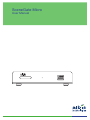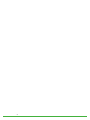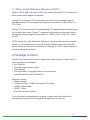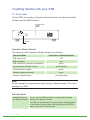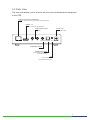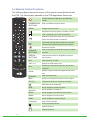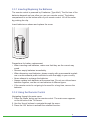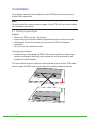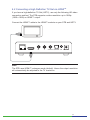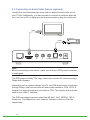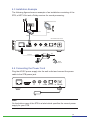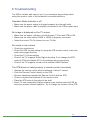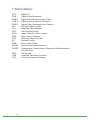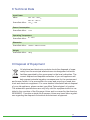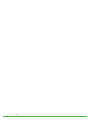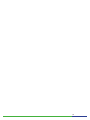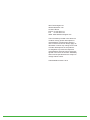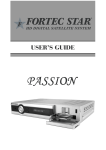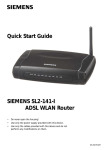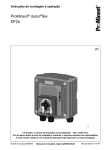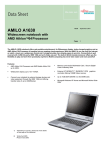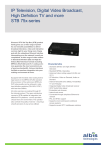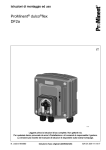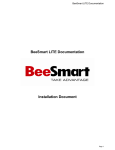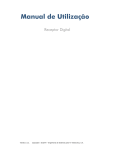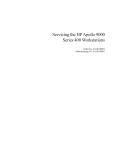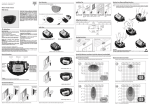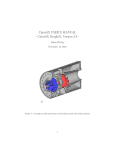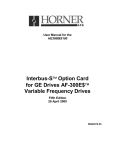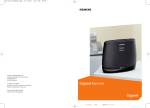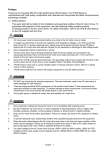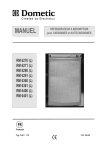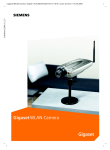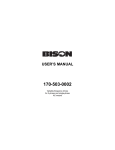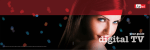Download SceneGate Micro
Transcript
SceneGate Micro User Manual 2 Content 1 1.1 1.2 1.3 Introduction...................................................................................... 4 Scope............................................................................................... 4 Features........................................................................................... 4 What is High-Definition Television (HDTV)....................................... 5 2 Package Content.............................................................................. 5 3 3.1 3.2 3.3 3.3.1 3.3.2 Getting familiar with your STB.......................................................... 6 Front View........................................................................................ 6 Rear View......................................................................................... 8 Remote Control Functions............................................................... 8 Inserting/Replacing the Batteries..................................................... 9 Using the Remote Control................................................................ 9 4 4.1 4.2 4.3 4.4 4.5 Installation...................................................................................... 10 Picking a good Spot....................................................................... 10 Connecting a High Definition TV-Set via HDMI™...........................11 Connecting an Audio/Video Device (optional)................................ 12 Installation Example....................................................................... 13 Connecting the Power Cord........................................................... 13 5 5.1 Switching on the STB the first time................................................ 14 Software Update............................................................................ 14 6 Troubleshooting............................................................................. 15 7 Abbreviations................................................................................. 16 8 Technical Data................................................................................ 17 9 Disposal of Equipment................................................................... 17 3 1 Introduction 1.1 Scope The document provides step-by-step instructions of how to install and operate the Set-top Box (STB) and additional technical information. This document is provided by Albis Technologies. Note: Before connecting the external power supply for the first time to the STB, make sure the STB has been connected properly. For this purpose follow this user manual carefully step by step. The STB may run a software update when powered for the first time. Please be patient and do not unplug the external power supply until the software update is finished! The network specific configuration data with the Graphical User Interface (GUI) depends on the IPTV Supplier and is not part of this manual. It has to be provided by the IPTV supplier in addition to the information in this manual. Please follow the instructions in this manual carefully. Do not throw this manual away, keep it near your STB and check if something is not working properly. Damages as a result of incorrect handling lead to loss of warranty. 1.2 Features The STB supports: • High Definition Television (HDTV) with resolution up to 1080p • H.264 - the new bandwidth optimized Video Codec for improved picture quality • Digital Television over IP • Video on Demand • High-speed Internet surfing over the TV, Web mail and Simple Gaming (depending on your Service Provider) To be able to use all these features you will require a subscription with a Network Operator or Service Provider. 4 1.3 What is High-Definition Television (HDTV) What is HDTV and how does it differ from today‘s analog TV? To learn more, here comes some helpful information. Analog TV ist the type of TV broadcast you may be most familiar with. A standard analog TV can display an image at a resolution of 480i (NTSC) or 576i (PAL). Digital TV is a new system for broadcasting TV signals delivering higher quality for audio and video. Digital TV requires a television set that can receive and display digital images at resolutions of 1080p, 1080i, 720p, 576i, 480p or 480i. HDTV stands for “High Definition Television” and provides best-ever picture quality. In 16:9 widescreen format, with Dolby Digital surround sound and picture resolution almost five times that of analog TV, HDTV gives viewers a cinema experience at home. 2 Package Content Unpack the product with caution; inspect the items closely to make sure no item is missing or damaged. • Set-Top Box • External mains power supply • User Manual • Product Safety, Copyright Notice, License Notice • Infrared remote control & batteries Optional content: • Ethernet cable • Combined video (CVBS) and audio (L/R) cable • S/PDIF optical cable • HDMI™ cable • External infrared receiver If you find any item damaged or missing, contact your local distributor immediately. Keep the box and packing material for future use. 5 3 Getting familiar with your STB 3.1 Front view On the STB‘s front side you find the Infrared Receiver, the Operation Mode Indicator and an USB-Interface. Operation Mode Indicator IR Receiver Operation Mode Indicator The meaning of the Operation Mode Indicator is as follows: Operation Mode Illumination of Standby Button STB switched off OFF STB in standby red STB switched on (startup and operation) Key pressed on Remote Control green green flashing During Software Update green Software Update successful green Software Upadate failed red fast blinking Note: Do not unplug the external power plug during a software update! This could damage your STB Standby Mode Standby Button on the Remote Control 6 You can set the STB to standby by pressing the standby button on the Remote Control. The STB can be switched on by pressing the standby button on the Remote Control again. After switching on the STB is ready to use within a few seconds. 3.2 Rear View The rear side allows you to connect all your home entertainment equipment to the STB. Network Connector 10/100Base-T (connect a lead from here to your network connection socket) HDMITM 1.3 (output connector for High Definition) Analog Audio Output Power Jack (right / left) LAN HDMI R L (for the power lead) CVBS S/PDIF IR DC12V CVBS Video Output Digital Audio Output (for an optical connection to your audio receiver) IR (for connection of an external Infrared Receiver) 7 3.3 Remote Control Functions The following figure depicts the layout of the remote control delivered with the STB. The functionality depends on the STB Application feature set. Switch between Operation and Standby mode Power RUBBER MATERIAL COLOR: Enter a TV/Radio channel number NUMMERICAL RED(PO-192-R) BUTTONS GREEN(PZ-385-G) MENU Display YELLOW(PZ-351-Y) or Exit the menu Play/Pause BLUE(PZ-391-B) BLACK the live program, recording or movie Stop a recording or go to the live program PANTONE COOL GRAYat 8Chigh Rewinds speed. Each time you press this button the rewind speed is increased Printing color:WHITE Fast forward at high speed. Each time you press this button the fast forward speed is increased Records a program COLOUR BUTTONS Select colour keys for interactive inputs or Teletext ARROW BUTTONS Changes the channel or navigates through the Exit Exits the Menu or Guide VOL (+/-) Adjusts the STB volume level Info Displays the information about the channel and services menu options programs UPPER CASE /LOWER CASE/BATTERY DOOR Material color:BLACK Display Program Guide Guide Printing color: WHITE and toggle through Favo- rites ECEL JU090601 Enter/OK Select the active item Back Returns to the previous channel or menu option CH (+/-) Changes the Channel or Page up and down Mute/Unmute the STB audio Help Quick navigation to STB help page DigitalTV Quick navigation to Digital TV Movie Quick navigation to demand movie selection Media Quick navigation to web browser Radio Quick navigation to radio channels Language Select video language Enter the Teletext service Special function 1 Special function 2 8 3.3.1 Inserting/Replacing the Batteries The remote control is powered by 2 batteries (Type AAA). The life time of the batteries depends on how often you use your remote control. The battery compartment is on the bottom side of your remote control. Lift off the cover by pushing the clip. Insert batteries as shown and replace the cover. Precautions for battery replacement: • When inserting new batteries, make sure that they are the correct way round. • Remove empty batteries immediately. • When disposing used batteries, please comply with governmental regulations or environmental public institution’s rules that apply in your country. • Never attempt to recharge the batteries. • Always replace both batteries at the same time. Do not use old and newbatteries together, and do not use batteries of different types. • If the remote control is not going to be used for a long time, remove the batteries. 3.3.2 Using the Remote Control Navigating through the main menu: 1.Press the ‘Menu’ button on the remote control. The main menu appears on the left side of the TV-Screen. 2.Use the ‘Arrow’ buttons to navigate through the menu. 3.Press the ‘OK’ button to activate the selected function. 9 4 Installation This chapter describes the installation of the STB and connection to your Audio/Video equipment. Note: Do not connect the external power supply to the STB until you have finished the installation procedure. 4.1 Picking a good Spot Stability • Place your STB on a firm, flat surface. • Keep away from domestic heating equipment and avoid direct sunlight. • Allow about 10 cm of free space all around the STB for adequate ventilation. • Do not cover the ventilation holes. Prolonging the lifespan • Avoid storing or operating the STB in abnormal conditions. High temperatures or excessive humidity could cause the unit to malfunction and shorten its useful lifespan. To avoid reflections and irritations of the infrared receiver of the STB, make sure to place the STB close to the edge of the shelf as depicted below. 10 4.2 Connecting a High Definition TV-Set via HDMITM If you have a high-definition TV-Set (HDTV), use only the following HD-video connection method. The STB supports a video resolution up to 1080p (1920 x 1080) on HDMI™ output. Connect the HDMI™ cable to the HDMI™ sockets on your STB and HDTV. LAN HDMI R L CVBS S/PDIF IR DC12V Note: The STB uses HDMI™ autosync mode (default). Hence the output resolution will automatically be adjusted to the TV resolution. 11 4.2 Connecting an Audio/Video Device (optional) Usually, the received audio part of the video is played via the audio unit of your TV-Set. Additionally, it is also possible to connect an external audio device, such as a HiFi or digital surround-sound system to play the audio part. HDMI HDTV Dolby/DTS S/PDIF LAN HDMI R L CVBS S/PDIF IR DC12V Note: Before connecting a new device, make sure that your STB power connector is unplugged. The STB supports Dolby® Pro Logic down mix on Audio R/L when receiving Dolby audio streams. Depending on the system settings for AC3, the STB digital audio output pass through Dolby® (raw) and converts all other audio formats to PCM. If AC3 is disabled, all audio formats are converted to PCM. This system setting is also valid for the HDMI™ interface. The STB can support various codecs like HE-AAC, AAC, MPEG-1, MP-3, Dolby® etc. This depends on your Network Operator or Service Provider respectively. 12 4.3 Installation Example The following figure shows an example of an installation consisting of the STB, a HDTV-Set and a Dolby receiver for sound processing: TV with Remote Control DT V Movie Media mo Pro Dolby Receiver HDMI HDMI STB with Remote Control LAN DT V Movie Media HDMI R L CVBS S/PDIF IR DC12V mo Pro DSL Ethernet Ethernet WLAN Notebook PC 4.4 Connecting the Power Cord Plug the AC/DC power supply into the wall outlet and connect the power cable to the STB power jack. LAN HDMI R L CVBS S/PDIF IR DC12V Note: On the bottom case of the STB is a label which specifies the correct power supply for your STB. 13 5 Switching on the STB for the first time After connecting the Power Cord the STB starts to work (no power switch available). Now switch on your TV-Set. To activate the correct TV input use the AV button on the TV remote control. The boot process of the STB is visualized by the Operation Mode Indicator on the front panel (see chapter 3.1) and with several splash screen information on the TV-Set. After the STB has booted up the TV screen shows the login screen. To activate your STB, please follow the instructions on the TV screen. 5.1 Software Update If a software update over the network is initiated, the boot process will be longer. Please find more information about the status of a Software Update in chapter 3.1. Note: Do not unplug the external power supply during a software update! This could damage your STB. 14 6 Troubleshooting The STB is reliable and easy to use. If you encounter any problem while using this product, refer to the list below for possible solutions. Operation Mode Indicator is off • Make sure the power supply is plugged properly into the wall outlet. • Make sure the power cable is properly connected to the STB‘s power input. No image is displayed on the TV screen • Make sure the power indicator on both devices (TV-Set and STB) is ON. • Make sure the video cable (CVBS or HDMI) is properly connected. • Select the correct TV AV channel on your TV-Set. No sound or low volume • Check the connections • Check the STB volume setting by using the STB remote control, check the audio mute toggle function • Check the TV volume setting • Check if the TV supports Dolby Digital decoding. If not change the STB audio to PCM and disable AC3 in the settings menu respectively. • Check if the TV supports sound on the selected HDMI interface. The STB does not react properly to remote control commands • • • • • • Operate the remote control within a distance of about 7 meters. Point the Remote Control directly to the STB. Remove obstacles between the Remote Control and the STB. Check or replace the batteries of the remote control. Place the STB close to the edge of the shelf. Some TV sets (especially Plasma screens) may interfere with the STB as they also produce infrared radiation. Try to change the location of the STB. 15 7 Abbreviations DTV DVB DVB-C DVB-T DVB-S GPL GUI LED LGPL OSS PVR RC RGB S/PDIF SCART STB USB VFD 16 Digital TV Digital Video Broadcast Digital Video Broadcast over Cable Digital Video Broadcast Terrestrial Digitial Video Broadcast over Satellite General Public License Graphical User Interface Light Emitting Diode Lesser General Public License Open Source Software Personal Video Recorder Remote Control Red / Green / Blue Sony/Philips Digital Interface Syndicat des Constructeurs d’Appareils Radiorécepteurs et Téléviseurs Set Top Box Universal Serial Bus Interface Vacuum Fluorescent Display 8 Technical Data Input Power Mains nom. 100 ... 240 VAC max. 90 ... 264 VAC SceneGate Micro 12 VDC / 1.0 A Power Consumption SceneGate Micro <7 W Operating Temperature SceneGate Micro 0°... 45°C Dimension SceneGate Micro 140mm x 100mm x 34mm Weight SceneGate Micro 186 g 9 Disposal of Equipment All electrical and electronic products should be disposed of separately from the municipal waste stream via designated collection facilities appointed by the government or the local authorities. The correct disposal and separate collection of your old appliance will help prevent potential negative consequences for the environment and human health. It is a precondition for reuse and recycling of used electrical and electronic equipment. For more detailed information about disposal of your old appliance, please contact your Albis Technologies Ltd. partner. The statements quoted above are only fully valid for equipment which is installed in the countries of the European Union and is covered by the directive 2002/96/EC. Countries outside the European Union may have other regulations regarding the disposal of electrical and electronic equipment. 17 18 19 Albis Technologies Ltd. Albisriederstrasse 199 CH-8047 Zürich Phone+41 58 252 4777 Fax +41 58 252 4778 eMail: www.albistechnologies.com The information provided in this brochure contains merely general descriptions or characteristics of performance which in case of actual use do not always apply as described or which may change as a result of further development of the products. An obligation to provide the respective characteristics shall only exist if expressly agreed in the terms of contract. Availability and technical specifications are subject to change without notice. A1630-X8080-A100-01-7619