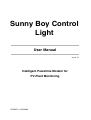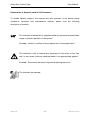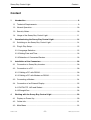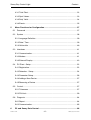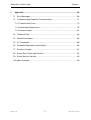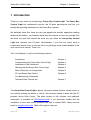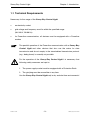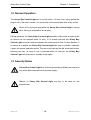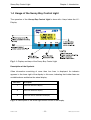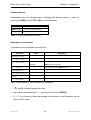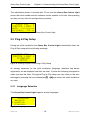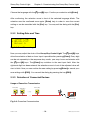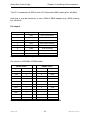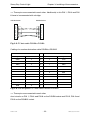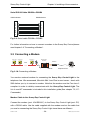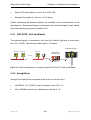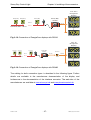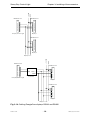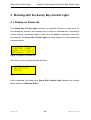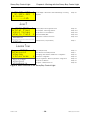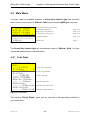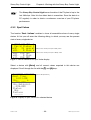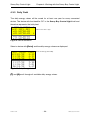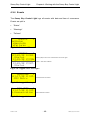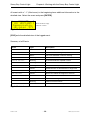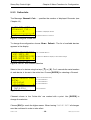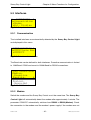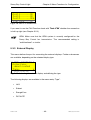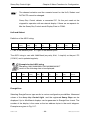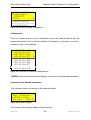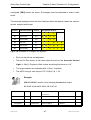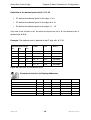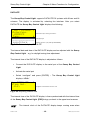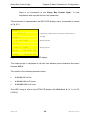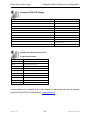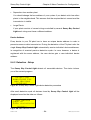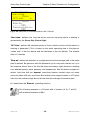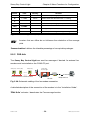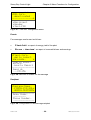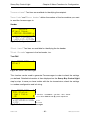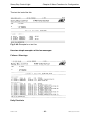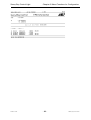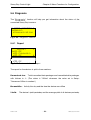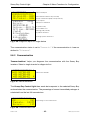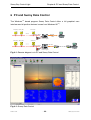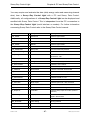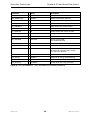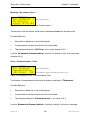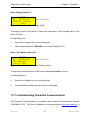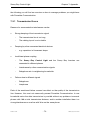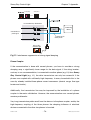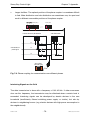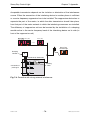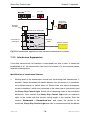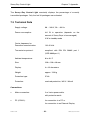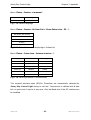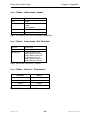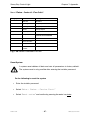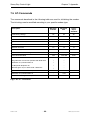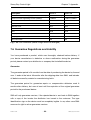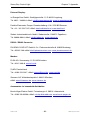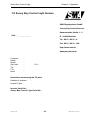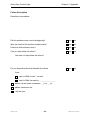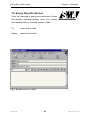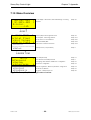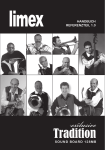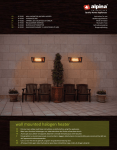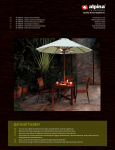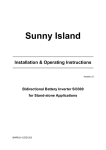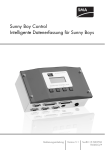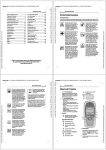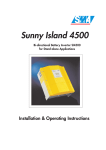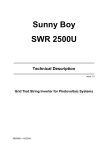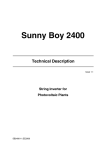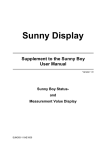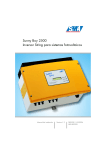Download Sunny Boy Control Light - SMA Solar Technology AG
Transcript
Sunny Boy Control Light User Manual Issue 1.1 Intelligent Powerline Modem for PV-Plant Monitoring SUNBCL-11:NE3400 Sunny Boy Control Light User Manual Alteration Review DocumentNumber SUNBCL 1 ) Issue and Alteration 1 Review ) Comments Author -11:NE4899 1.0 A First Edition, as translation from first German issue Salisbury -11:NE3400 1.1 A First Revision Salisbury A: Alterations due to faulty documents or improvement of the documentation B: Alterations maintaining full or upward compatibility C: Alterations limiting or excluding compatibility Approved SUNBCL-11:NE Name Date L. Müller 08 / 14 / 2000 -2- Signature SMA Regelsysteme GmbH Sunny Boy Control Light User Manual SMA Regelsysteme GmbH Hannoversche Straße 1-5 D-34266 Niestetal EG-Conformity Declaration in accordance with EG-Regulation 89/336/EWG concerning Electromagnetic compatibility Published in the "Amtsblatt der Europäischen Gemeinschaft" (AB1. No. L 139, 23.5.1989, page 19) We declare that the component / device and the according product distributed by us, specified below complies to the standards listed in the following due to its design and type of construction. Device type: SBCOLI Device Description: Intelligent Powerline-Modem “Sunny Boy Control Light“ The device mentioned above complies to the following generic standards: • Generic Emission Standard EN 50 081, Part 1 • Generic Immunity Standard EN 50 082, Part 2 Niestetal, August 2000 SUNBCL-11:NE ______________________ P. Drews, managing director -3- SMA Regelsysteme GmbH Sunny Boy Control Light User Manual Explanation of Symbols used in this Document To enable optimal usage of this manual and safe operation of the device during installation, operation and maintenance routines, please note the following description of symbols: This indicates a feature that is important either for optimal and comfortable usage or optimal operation of the system. Example: „Useful C routines for this purpose are on the support disk.“ This indicates a fact or feature very important for the safety of the user and / or can cause a serious hardware defect if not appropriately applied. Example: „Disconnect the mains plug before opening the case!“ This indicates an example. SUNBCL-11:NE -4- SMA Regelsysteme GmbH Sunny Boy Control Light Content Content 1 Introduction ...................................................................................................... 8 1.1 Technical Requirements................................................................................. 9 1.2 Normal Operation......................................................................................... 10 1.3 Security Notes.............................................................................................. 10 1.4 Usage of the Sunny Boy Control Light ......................................................... 11 2 Commissioning the Sunny Boy Control Light ............................................. 14 2.1 Switching on the Sunny Boy Control Light ................................................... 14 2.2 Plug & Play Setup ........................................................................................ 15 2.2.1 Language Selection ................................................................................. 15 2.2.2 Setting Date and Time ............................................................................. 16 2.2.3 Detection of Connected Devices.............................................................. 16 3 Installation of the Connectors....................................................................... 20 3.1 Connection to Sunny Boy Inverters.............................................................. 20 3.2 Connection to a PC ...................................................................................... 20 3.2.1 Cabling a PC with RS232......................................................................... 20 3.2.2 Cabling a PC with Modem on RS232....................................................... 23 3.3 Connecting a Modem ................................................................................... 24 3.4 Connection of an External Display ............................................................... 25 3.4.1 DATALITE, HvG and Siebert ................................................................... 26 3.4.2 EnergieCom ............................................................................................. 26 4 Working with the Sunny Boy Control Light ................................................. 29 4.1 Display on Power-Up ................................................................................... 29 4.2 Online Info.................................................................................................... 31 4.3 Main Menu ................................................................................................... 32 SUNBCL-11:NE -5- SMA Regelsysteme GmbH Sunny Boy Control Light Content 4.3.1 Total Plant................................................................................................ 32 4.3.2 Spot Values.............................................................................................. 33 4.3.3 Daily Yield ................................................................................................ 34 4.3.4 Events ...................................................................................................... 35 5 Menu Functions for Configuration................................................................ 37 5.1 Password ..................................................................................................... 37 5.2 System ......................................................................................................... 38 5.2.1 Language Definition ................................................................................. 39 5.2.2 Date / Time .............................................................................................. 39 5.2.3 Online-Info ............................................................................................... 40 5.3 Interfaces ..................................................................................................... 41 5.3.1 Communication ........................................................................................ 41 5.3.2 Modem ..................................................................................................... 41 5.3.3 External Display ....................................................................................... 43 5.4 PV-Plant - Setup .......................................................................................... 52 5.4.1 Registration.............................................................................................. 52 5.4.2 Detection - Setup ..................................................................................... 54 5.4.3 Parameter Setup...................................................................................... 56 5.4.4 Adding a New Device............................................................................... 57 5.4.5 Removing a Device.................................................................................. 57 5.5 Control.......................................................................................................... 57 5.5.1 Tolerances ............................................................................................... 57 5.5.2 FAX-Info................................................................................................... 59 5.6 Diagnosis ..................................................................................................... 64 5.6.1 Report ...................................................................................................... 64 5.6.2 Communication ........................................................................................ 65 6 PC and Sunny Data Control........................................................................... 66 SUNBCL-11:NE -6- SMA Regelsysteme GmbH Sunny Boy Control Light 7 Content Appendix ......................................................................................................... 69 7.1 Error Messages............................................................................................ 69 7.2 Troubleshooting Powerline Communication ................................................. 71 7.2.1 Transmission Errors................................................................................. 72 7.2.2 Interference Suppression ......................................................................... 78 7.2.3 Communication ........................................................................................ 81 7.3 Technical Data ............................................................................................. 83 7.4 Default Parameters ...................................................................................... 84 7.5 AT-Commands ............................................................................................. 88 7.6 Guarantee Regulations and Liability ............................................................ 89 7.7 Sources of supply......................................................................................... 91 7.8 Sunny Boy Control Light Service.................................................................. 93 7.9 Sunny Boy Info Service ................................................................................ 95 7.10 Menu Overview ............................................................................................ 96 SUNBCL-11:NE -7- SMA Regelsysteme GmbH Sunny Boy Control Light Chapter 1: Introduction 1 Introduction Thank you very much for purchasing a Sunny Boy Control Light. The Sunny Boy Control Light will continuously monitor the PV-plant performance and lets you modify the operating parameters of the Sunny Boy inverters. We definitely know that there are very few people that actually appreciate reading technical documents - we therefore have kept this manual as short as possible. But the more you read this manual the more you can utilize the Sunny Boy Control Light and optimize your PV-plant. Nevertheless, if you find any topics hard to understand, please notify us and we will try to get things more understandable in the next issue of this manual. Thank you. This "User Manual" is split in the following sections: Introduction Chapter 1 Commissioning the Sunny Boy Control Light Chapter 2 Installation of the Connectors Chapter 3 Working with the Sunny Boy Control Light Chapter 4 Menu Functions for Configuration Chapter 5 PC and Sunny Data Control Chapter 6 Troubleshooting, Guarantee, Technical Data, Service etc. Chapter 7 The Sunny Boy Control Light supports a firmware update function, which is easy to use without opening the device or similar. The firmware update is done with the PC program Sunny Data Control. The latest version of this software and additional information is available on http://www.sma.de. If you encounter trouble with the installation or have any serious problems feel free to contact SMA, simply send an email to [email protected]. SMA will be glad to help you. SUNBCL-11:NE -8- SMA Regelsysteme GmbH Sunny Boy Control Light Chapter 1: Introduction 1.1 Technical Requirements Necessary for the usage of the Sunny Boy Control Light: • an electricity socket • grid voltage and frequency must lie within the specified range (90..260 V, 50/60 Hz) • for Powerline communication, all devices must be equipped with a Powerline modem The parallel operation of the Powerline communication with a Sunny Boy Control Light and other devices that also use the mains for data transmission and do not comply to the standardized transmission protocol (e.g.: baby phone) is normally not possible. For the operation of the Sunny Boy Control Light it is necessary that following safety measures are kept to: 1. The power supply socket must be equipped with a Protective Earth. 2. The grid plug must be accessible at any time. Use the Sunny Boy Control Light only in dry and dust free environments! SUNBCL-11:NE -9- SMA Regelsysteme GmbH Sunny Boy Control Light Chapter 1: Introduction 1.2 Normal Operation The Sunny Boy Control Light has no on/off switch. You can turn it off by pulling the plug-in out of the mains socket. You must enter the time and date after every restart. Never pull out the grid plug while the Sunny Boy Control Light is saving data. Saving is indicated on the display. During operation, the Sunny Boy Control Light switches to idle mode at night (when no device can be reached within 15 min). In 15 minute intervals the Sunny Boy Control Light activates itself and checks the communication line for other devices. If no device is available, the Sunny Boy Control Light falls back to standby, otherwise it goes into normal operation mode. The user may interrupt the idle mode any time by pressing any key. In case no key is pressed within 15 minutes, the Sunny Boy Control Light will drop back to standby mode again. 1.3 Security Notes Sunny Boy Control Light may only be opened by qualified personnel and only when disconnected from the power supply. Repairs of Sunny Boy Control Light are only to be done by the manufacturer. SUNBCL-11:NE - 10 - SMA Regelsysteme GmbH Sunny Boy Control Light Chapter 1: Introduction 1.4 Usage of the Sunny Boy Control Light The operation of the Sunny Boy Control Light is done with 4 keys below the LCDisplay. Fig. 1.1: Display and keys of the Sunny Boy Control Light Description of the Symbols Often information consisting of more than four lines is displayed. An indicator appears in the lower right of the display in this case, indicating that further lines are available above and below the actual display. Character Description ñ more rows above the display ò more rows below the display more rows above and below the display Fig. 1.2: Description of the arrow right bottom corner of the display SUNBCL-11:NE - 11 - SMA Regelsysteme GmbH Sunny Boy Control Light Chapter 1: Introduction Display-Contrast Independent from the selected menu: Changing the display contrast is done by pressing the [ESC] and the [↑ ↑] or [↓ ↓] keys simultaneously. Key Description [ESC] + [ ↑ ] - increase display-contrast [ESC] + [ ↓ ] - decrease display-contrast Table 1.1: Modifying display-contrast Description of Characters The selection arrow indicates the active line Character Warnings 15 min 15 min Name "normal" arrow change lines with the [ ↑ ] and [ ↓ ] keys "selection" arrow [ENTER] selects the menu item in the current line "selection" arrow but [ENTER] confirms selection blinking [ MENU ] submenu +495619522 Pac 1234W Description [ESC] cancels selection current menu, press [ESC] to leave "double" arrow on the left: sub-menu "double" arrow on the right: more characters to come three points more values follow points continued line Fig. 1.3: Description of the characters on the display • [ ↑ ] and [ ↓ ] switch between the lines. • Sub-menus are marked with " " and are activated with [ENTER]. • A" " is on the end of lines that exceed 16 characters, more characters can be seen in "Edit" mode. SUNBCL-11:NE - 12 - SMA Regelsysteme GmbH Sunny Boy Control Light Chapter 1: Introduction Edit mode The edit mode enables modifications of specific settings or operation parameters. You may activate the editing mode of the respective parameter (see selection arrow above) if you select it with the arrow keys and press the [Enter] key. The edit mode will only be started if it is actually possible to modify the parameter. In that case the parameter begins to blink and you can make changes with both arrows [↑] and [↓]. Changing numerical values can be accelerated by holding the arrow key down. The longer you press the arrow key the bigger steps are used to change the value. • [Enter] accepts and saves your current settings. • [ESC] cancels the current modification. • If a parameter was changed in the "Edit" mode, the selection arrow blinks until confirmed once more with the [Enter] key or is cancelled with the [ESC] key. • If no further key is pressed the new setting will be automatically cancelled after 60 sec. SUNBCL-11:NE - 13 - SMA Regelsysteme GmbH Sunny Boy Control Light Chapter 2: Commissioning the Sunny Boy Control Light 2 Commissioning the Sunny Boy Control Light The initial installation and setting up of a Sunny Boy Control Light is quite simple (Plug & Play). This means that the installation can be done without any tools while the procedure is self-explaining. For initial installation simply follow the configuration steps described in this chapter and the Sunny Boy Control Light will be ready for performance. After the hardware installation you will be systematically lead through the configuration dialogs in the remaining passages of this chapter. Most dialogs are simply confirmed by pressing the [Enter]] key. Please keep in mind that the initial installation is only done once. It defines basic settings like language, display settings, date and time and finally starts the automatic device detection. After the completion of the initial installation the Sunny Boy Control Light begins its normal startup sequence. The initial installation is also executed after resetting the device to the default values. 2.1 Switching on the Sunny Boy Control Light The installation of the Sunny Boy Control Light is as simple as the connection of an electric household device. You simply plug the plug-in into the socket. During the initialization of the Sunny Boy Control Light, "BOOT BOOT" BOOT appears on the display, the Sunny Boy Control Light display contrast is adjusted automatically. You will notice a short darkening of the display. BOOT BOOT BOOT BOOT BOOT BOOT BOOT BOOT BOOT BOOT Fig. 2.1: Initialization of the Sunny Boy Control Light SUNBCL-11:NE - 14 - SMA Regelsysteme GmbH Sunny Boy Control Light Chapter 2: Commissioning the Sunny Boy Control Light The initialization phase is finished after 15 sec and the Sunny Boy Control Light shows the serial number and the software version number for 30 sec. After pressing any key you may start the configuration procedure. [ SUNNY BOY ] [CONTROL LIGHT ] SerNr xxxxxxxxx Software V2.xx Fig. 2.2: Initial Message of the Sunny Boy Control Light 2.2 Plug & Play Setup During the initial installation the Sunny Boy Control Light automatically starts the Plug & Play setup with the following message: [ SUNNY BOY ] [CONTROL LIGHT ] PLUG&PLAY SETUP Fig. 2.3: Starting Display of the Plug & Play Setup All settings necessary for the initial installation (language, date/time and device registration) will be displayed one after the other. Confirm the following configuration steps one after the other. During the Plug & Play setup you may return to the start message by pressing the key combination [↑] + [↓] and restart the initial installation any time. 2.2.1 Language Selection The Sunny Boy Control Light supports several languages. [ LANGUAGE deutsch english francais ] Fig. 2.4: Language selection SUNBCL-11:NE - 15 - SMA Regelsysteme GmbH Sunny Boy Control Light Chapter 2: Commissioning the Sunny Boy Control Light Choose the language with the [↑] and [↓] keys. Confirm your selection with [Enter]]. After confirming, the selection arrow in front of the selected language blinks. The selection must be confirmed once again ([Enter] key) in order to save the current setting or can be cancelled with the [Esc] key. You may exit the dialog with the [Esc] key. 2.2.2 Setting Date and Time [ DATE/TIME MM.DD.YYYY hh:mm: h ] Fig. 2.5: Date / Time setting Now you may adjust the clock of the Sunny Boy Control Light. The [↑] and [↓] keys allow the selection of date or time. Input is possible after pressing [Enter]]. Every digit can be set separately in the sequence day, month, year resp. hours and minutes with the [↑] and [↓] keys. The [Enter]] key switches to the next input field. After the rightmost digit has been entered, the selection arrow in front of the adjusted value will start to blink. Now you can confirm the new setting by pressing [Enter]] or cancel your new settings with [ESC]]. You can exit the dialog by pressing the key [ESC]]. 2.2.3 Detection of Connected Devices Usage of Powerline Transmission Sunny Boy Sunny Boy Sunny Boy mains 230 V / 50 Hz Sunny Boy Control Light Fig. 2.6: Powerline Communication SUNBCL-11:NE - 16 - SMA Regelsysteme GmbH Sunny Boy Control Light Chapter 2: Commissioning the Sunny Boy Control Light The electricity facilities in buildings supply energy to electric devices with 230 V / 50 Hz (or e.g. 120 V / 60 Hz in the USA). This electricity distribution system is not optimized for the transmission of high frequency signals (approx. 132 kHz). Therefore the interference-free communication in this frequency range essentially depends on the selection of the transmission line between the units and the Sunny Boy Control Light. The transmission link should: • use only one phase and • be as short as possible Pay attention about connecting all devices that transmit and receive data to one phase or preferably even to the same line. Therefore you should choose a socket for the Sunny Boy Control Light installed on the same line resp. at least on the same phase as the device and is as near as possible to its feeding point. In case the Sunny Boy Control Light and the according devices must be connected to different phases the installation of a phase coupler can be necessary. Phase couplers are available from SMA and must be installed on the site by a qualified technician. Further information on optimizing the installation is available in chapter 7.2.1 "Transmission Errors". If there are any other users of Powerline equipment in your neighborhood, you should have an eye on the device detection and pay special attention to the according dialogs in order to ensure that you detect your own devices only. Sunny Boy Control Light can run the device detection automatically if there is no special interference. All device detection dialogs will be confirmed automatically after 60 sec and therefore all devices found will be registered. All you have to do after the automatic device detection is done by Sunny Boy Control Light is to exit the device detection by pressing the [ESC]] key and confirm the final security dialog with [Enter]]. SUNBCL-11:NE - 17 - SMA Regelsysteme GmbH Sunny Boy Control Light Chapter 2: Commissioning the Sunny Boy Control Light Automatic Device Detection Sunny Boy Control Light begins with the detection of all accessible devices. [ DETECTION ] searching for new devices Fig. 2.7: Sunny Boy Control Light searching for new devices This process may take several minutes depending on the number of devices that have to be detected. An hourglass in the lower right corner of the display shows that the program is active. In the bottom line of the display you will find the serial number of every detected device. After each detection cycle all devices found by Sunny Boy Control Light will be displayed one after the other as follows: New Device Type xx S.No xxxxxxxxxx accept? Fig. 2.8: Sunny Boy Control Light detecting new device Please compare the serial numbers of the devices found by Sunny Boy Control Light with the serial numbers of your devices, which you have written down before. Register the devices with [Enter]] in the device list resp. remove devices that you do not want to register with [ESC]]. Please note that the respective detected device is registered automatically without confirmation if no key is pressed. After this you will see the total number of newly registered devices. Please check if all installed devices were found by Sunny Boy Control Light. If not, you should activate "search search again" again with [Enter]]. SUNBCL-11:NE - 18 - SMA Regelsysteme GmbH Sunny Boy Control Light Chapter 2: Commissioning the Sunny Boy Control Light [ DETECTION ] new xx devices tot xx devices search again? Fig. 2.9: Display Message on end Search By pressing the [Enter]] key you may re-run the search as it is possible that the Sunny Boy Control Light does not find all devices in the first search cycle. If no key is pressed the Sunny Boy Control Light will automatically begin a new detection cycle after 60 sec. If several attempts were unsuccessful, please check whether you have correctly installed the devices to be detected. If Sunny Boy Control Light does not detect a device in spite of a repeated search, please read chapter 7.2, "Troubleshooting Powerline Communication". Finish the device detection with the [ESC]] key. After the automatic detection you will be prompted to confirm the configuration. During the initial installation the number of new devices corresponds with the total number of registered devices. [ DETECTION Do you want to save the changes? ] Fig. 2.10: Saving the detected Sunny Boys • [ESC]] cancels the detection sequence. • [Enter]] confirms the configuration and Sunny Boy Control Light begins standard operation. SUNBCL-11:NE - 19 - SMA Regelsysteme GmbH Sunny Boy Control Light Chapter 3: Installing of the connectors 3 Installation of the Connectors In the following chapters we define all possible connections for the Sunny Boy Control Light. RELAIS OUT Sunny Boy (COM 1) PC (COM 2) LINE 90...260 VAC , 50/60 Hz Fig. 3.1: Bottom View of the Sunny Boy Control Light with interfaces and connectors 3.1 Connection to Sunny Boy Inverters The data transmission is done via Powerline Communication The Sunny Boy Control Light is therefore connected to the Sunny Boy inverters by simply inserting the plug into the electricity socket. 3.2 Connection to a PC The PC is connected to the Sunny Boy Control Light directly with RS232 or a modem via telephone line for remote PV-plant management. 3.2.1 Cabling a PC with RS232 Sunny Boy Sunny Boy Sunny Boy Sunny Boy Control Light RS 232 230 V / 50 Hz Modem elimination cable PC Fig. 3.2: Connection to a PC with RS232. SUNBCL-11:NE - 20 - SMA Regelsysteme GmbH Sunny Boy Control Light Chapter 3: Installing of the connectors The PC is connected via RS232 with a PC data cable (SMA ordering No. 36-5001). Note that is may be necessary to use a DB9 to DB25 adapter plug. (SMA ordering No. 35-5010) Pin Layout PIN Signal RS232 Description 1 DCD Data Carrier Detect 2 /RXD Receive Data 3 /TXD Transmit Data 4 DTR Data Terminal Ready 5 GND Ground 6 DSR Data Set Ready 7 /RTS Ready To Send 8 /CTS Clear ToSend Fig. 3.3: Connecting Configuration Device PC (COM2) Pin Layout of a DSUB9<>DSUB9 cable DSUB9 socket Signal PIN /RXD 2 /TXD GND DSUB9 socket PIN Signal <> 3 /TXD 3 <> 2 /RXD 5 <> 5 GND | 1 DCD | 6 DSR 8 CTS 7 RTS RTS 7 <> DCD 1 | DSR 6 | CTS 8 <> Fig. 3.4: PIN designation of a PC data cable DSUB9<>DSUB9 SUNBCL-11:NE - 21 - SMA Regelsysteme GmbH Sunny Boy Control Light Chapter 3: Installing of the connectors <>: These pins are connected to each other. Additionally to this PIN 1, PIN 6 and PIN 8 have to be connected with a bridge. DSUB9-Socket DSUB9-Socket PIN 1 2 3 4 5 6 7 8 9 PIN 1 2 3 4 5 6 7 8 9 Fig. 3.5: PC data cable DSUB9<>DSUB9 Cabling of a modem elimination cable DSUB9<>DSUB25 DSUB9 socket DSUB25 socket Signal PIN PIN Signal /RXD 2 <> 2 /TXD /TXD 3 <> 3 /RXD GND 5 <> 7 GND RTS 7 <> 5 CTS | 6 DSR | 8 DCD 4 RTS CTS 8 <> DCD 1 | DSR 6 | Fig. 3.6: PIN designation PC data cable DSUB9<>DSUB25 <>: These pins are connected to each other short circuits on PIN 1, PIN 6 and PIN 8 on the DSUB9 socket and PIN 5, PIN 6 and PIN 8 on the DSUB25 socket. SUNBCL-11:NE - 22 - SMA Regelsysteme GmbH Sunny Boy Control Light DSUB9-Socket Chapter 3: Installing of the connectors DSUB25 Socket PIN PIN 1 2 3 4 5 6 7 8 9 1 2 3 4 5 6 7 8 : : : 25 Fig. 3.7: PC data cable DSUB9<>DSUB25 3.2.2 Cabling a PC with Modem on RS232 Sunny Boy Sunny Boy Sunny Boy RS 232 230 V / 50 Hz MODEM Sunny Boy Control Light MODEM PC Fig. 3.8: Remote diagnosis via PC and modem The modem is connected to the Sunny Boy Control Light with a standard 1 to 1 serial RS232 cable. The cables are connected to the "PC (COM 2)" port on the bottom of the Sunny Boy Control Light. SUNBCL-11:NE - 23 - SMA Regelsysteme GmbH Sunny Boy Control Light Chapter 3: Installing of the connectors Serial RS232 Cable DSUB9<>DSUB9 DSUB9-Socket DSUB9-Socket PIN 1 2 3 4 5 6 7 8 9 PIN 1 2 3 4 5 6 7 8 9 Fig. 3.9: Serial cable DSUB9<>DSUB9 For further information on how to connect a modem to the Sunny Boy Control please read chapter 3.3 "Connecting a Modem". 3.3 Connecting a Modem Sunny Boy Sunny Boy Sunny Boy Sunny Boy Control Modem 230 V / 50 Hz RS232 telephone line Fig. 3.10: Connecting a Modem You need an external modem for connecting the Sunny Boy Control Light to the telephone line. We recommend „Microlink 56k“ from Elsa in most cases - check with SMA before you try to connect a modem. Note that the modem must be Fax class 2 compliant in order to reliably communicate with the Sunny Boy Control Light. The list of used AT-commands is included in this installation guide (See chapter 7.5, ATCommands). Modem Cable to the Sunny Boy Control Light Connect the modem (port: V24/RS232C) to the Sunny Boy Control Light (port: PC) with a RS232 cable. Use the cable supplied with the modem and not the cable that you use for connecting the Sunny Boy Control Light since these are different. SUNBCL-11:NE - 24 - SMA Regelsysteme GmbH Sunny Boy Control Light Chapter 3: Installing of the connectors The cable for connecting the modem must be a standard "one to one" serial cable (V24). The PC data cable for connecting the Sunny Boy Control to a PC is a so-called modem elimination cable, where the signals are interchanged within the cable. The problem is, that the cables mostly look identical. Connect the modem to the mains with the transformer and connect the modem to the telephone line with the provided telephone cable. Read the modem instructions carefully. Detection of the Modem by Sunny Boy Control Light Switch the modem and the Sunny Boy Control Light on at the same time. The Sunny Boy Control Light will automatically detect the modem after approximately 1 minute. The parameter COM2:PC automatically switches from RS232 to RS232 (Modem). Check the connection to the modem and the modem’s power supply if the modem was not detected and turn the Sunny Boy Control Light on again, as it only conducts a modem detection cycle on power-up. The init-strings should be accepted by any FAX class 2 or 2.0 modem - in certain cases it can be necessary to modify the init-strings. Do not modify the init-strings if you are not absolutely sure about what you are doing. 3.4 Connection of an External Display All data currently acquired by the Sunny Boy Control Light can be displayed on an external display. The following display types are supported: • DATALITE (DX-series, 8 lines with 16 digits) • HvG (PV-plant display) SUNBCL-11:NE - 25 - SMA Regelsysteme GmbH Sunny Boy Control Light Chapter 3: Installing of the connectors • Siebert (PV-plant display or series S10, S30, S70) • EnergieCom (mipan SI, one line, 2 to 15 digits) Details concerning the different displays are available in the documentation of the manufacturer. The external display is activated in the “external display” menu, details about the activating are given in chapter 5.3.3. 3.4.1 DATALITE, HvG and Siebert The external display is connected to the Sunny Boy Control Light with a serial cable, port „PC“ (COM2). The maximal cable length is 12 meters. External Display Sunny Boy Sunny Boy Sunny Boy Sunny Boy Control Light kW Powerline 230 V / 50 Hz Fig. 3.11: Direct connection of an external display (DATALITE, HvG and Siebert) 3.4.2 EnergieCom EnergieCom displays are connected to the Sunny Boy Control Light • with RS232, ‘PC (COM 2)’ 3 up to 5 displays (see. Fig. 3.11) • with a RS485 converter up to 99 displays (see Fig. 3.12) SUNBCL-11:NE - 26 - SMA Regelsysteme GmbH Sunny Boy Control Light Chapter 3: Installing of the connectors max. 3 to 5 EnergieCom Displays Sunny Boy Sunny Boy Sunny Boy Sunny Boy Control RS 232 Powerline 230 V / 50 Hz Fig. 3.12: Connection of EnergieCom displays with RS232 max. 99 EnergieCom Displays Sunny Boy Sunny Boy Sunny Boy Sunny Boy Control Converter RS 232 RS 485 Powerline 230 V / 50 Hz Fig. 3.13: Connection of EnergieCom displays with RS485 The cabling for both connection types is described in the following figure. Further details are available in the manufacturer documentation of the display and furthermore in the documentation of the interface converter. The web-sites of the manufacturers are available at www.microsyst.de and www.phoenixcontact.de. SUNBCL-11:NE - 27 - SMA Regelsysteme GmbH Chapter 3: Installing of the connectors + 24 VDC GND Sunny Boy Control Light DSUB9-Socket DSUB9-Socket PIN 1 2 3 4 5 6 7 8 9 PIN 1 2 3 4 5 6 7 8 9 Sunny Boy Control Light Display 1 DSUB9-Socket PIN 1 2 3 4 5 6 7 8 9 Display 2 DSUB9-Socket PIN 1 2 3 4 5 6 7 8 9 Sunny Boy Control Light GND + 24 VDC Display 3 to 5 DSUB9-Socket RxD Data - GND Data + PIN 1 2 3 4 5 6 7 8 9 GND RS 232 / RS 485 Converter Display 1 DSUB9-Socket PIN 1 2 3 4 5 6 7 8 9 Display 2 Display 3 to 99 Fig. 3.14: Cabling EnergieCom displays RS232 and RS485 SUNBCL-11:NE - 28 - SMA Regelsysteme GmbH Sunny Boy Control Light Chapter 4: Working with the Sunny Boy Control Light 4 Working with the Sunny Boy Control Light 4.1 Display on Power-Up The Sunny Boy Control Light executes an automatic self-test at every start. On error during this self-test, the according error or failure is indicated and - according to system settings - an external signal is sent out or the beeper is activated. If no errors are detected, the Sunny Boy Control Light will simply display its serial number and software version. [ SUNNY BOY ] [CONTROL LIGHT ] SerNo xxxxxxxxxx Software V2.xx Fig. 4.1: Display on Power-Up After this you have to input the date and time. [ DATE/TIME MM.DD.YYYY hh:mm ] Fig. 4.2: Date/Time settings After completing the settings the Sunny Boy Control Light switches into Normal Mode and starts "Online-Info" Online-Info". SUNBCL-11:NE - 29 - SMA Regelsysteme GmbH Sunny Boy Control Light [ ONLINE-INFO [ SC SBCL-002 E-total ---kWh Chapter 4: Working with the Sunny Boy Control Light ] ] Cyclic display of information, faults and warnings concerning Chap. 4.2 the plant ↓ ESC↑ [ MAIN MENU ] Total Plant Spot Values Daily Yield Events ---------------Setup ß Sunny Boy Control Light main menu Chap. 4.3 ß total power, total energy yield etc. Chap. 4.3.1 ß spot values of selected device Chap. 4.3.2 ß measured daily data Chap. 4.3.3 ß Overview of failures and events Chap. 4.3.4 ß Setup menu (“see password”) Chap. 5 ↓ENTER ↑ESC [ SETUP Password System Interfaces PV-Plant Control Diagnosis ] (only with password) Chap. 5.1 ß lock/unlock menu with password Chap. 5 ß language, date and time, “Online-Info” configuration Chap. 5.2 ß interface configuration Chap. 5.3 ß device registration, detection, parameter, energy-offset Chap. 5.4 ß tolerances, FAX-Info Chap. 5.5 ß reports, communication test Chap. 5.6 Fig. 4.3: Menu structure of the Sunny Boy Control Light SUNBCL-11:NE - 30 - SMA Regelsysteme GmbH Sunny Boy Control Light Chapter 4: Working with the Sunny Boy Control Light 4.2 Online Info Online Info is the operating status of the Sunny Boy Control Light. It cycles through various displays concerning the system status. The system status is continuously monitored and according error messages or other warnings sent out in case of a system malfunction. "Online Info" cycles through the different displays automatically - it is additionally possible to manually scroll through the display with the [Enter]] key. Messages Information Pause start-up message serial number and software version 5 s (only once) date/time date and time 5 s (only once) plant data PAC and E today of the plant 10 s warnings various warnings 10 s malfunctions various errors until acknowledged Fig. 4.4: Data from the „Online Info“ [ESC]] exits „Online Info“. As long as you are in the main menu error displays are suppressed. Return to ”Online Online Info“ Info from almost every menu entry by using the key combination [↑] + [↓], or the key [ESC]] in the main menu. If no key is pressed in the menu, the system returns to ”Online Online Info“ Info after 15 minutes. For selecting the displayed channel see chapter 5.2.3. SUNBCL-11:NE - 31 - SMA Regelsysteme GmbH Sunny Boy Control Light Chapter 4: Working with the Sunny Boy Control Light 4.3 Main Menu You may select all available functions of Sunny Boy Control Light from the main menu, and you may return to "Online Online Info Info" fo by pressing the [ESC]] key any time. [ MAIN MENUE ] Total Plant Spot Values Daily Yield Events --------------Setup ß Sunny Boy Control Light main menu ß Total yield, total power etc. Chap. 4.3.1 ß Spot values for single devices Chap. 4.3.2 ß stored values for every device Chap. 4.3.3 ß events and failures Chap. 4.3.4 ß Setup menu Chap. 5 Fig. 4.5: Main Menu The Sunny Boy Control Light will automatically return to "Online Online Info" Info if no key is pressed within 60 sec in the main menu. 4.3.1 Total Plant [ TOTAL PLANT ] Pac 11.74kW E-today 79kWh E-total 188kWh DATA STORAGE Energy Values 7days Detected 12devices Registered 12devices ß Total current output power ß Total energy yield today ß Total energy yield ß Stored energy values ß Number of detected inverters ß Number of registered inverters Fig. 4.6: Total plant The function "Total Total Plant" Plant gives you an overview of the operating condition of your entire plant. SUNBCL-11:NE - 32 - SMA Regelsysteme GmbH Sunny Boy Control Light Chapter 4: Working with the Sunny Boy Control Light The Sunny Boy Control Light saves the data of the PV-plant of up to the last 200 days. After this the oldest data is overwritten. Save the data to a PC regularly in order to obtain a continuous overview of your PV-plants performance. 4.3.2 Spot Values The function "Spot Spot Values" Values enables to show all accessible values of every single device. At first you will enter the following dialog, in which you may see the present state of every single device. [ SPOT VALUES ] [ Pac/W Status ] SC 2k operat 01 0 Stop 02 120 MPP 03 0 Stop 17 210 MPP ß Device ID, current power (here 2 kW), status ß Device ID, current power (here 120 W), status Fig. 4.7: Device selection for Spot Value display Select a device with [Enter]] and all current values acquired in this device are displayed. Scroll through the list with the [↑] and [↓] keys. [01:SPOT VALUES] Spot Time 14:11.00 Vpv 236.00V Vpv-Setpoint 299.00V Status Mpp Failure ------ [Device ID: Spot Values] Fig. 4.8: Display of Spot Values for selected device SUNBCL-11:NE - 33 - SMA Regelsysteme GmbH Sunny Boy Control Light Chapter 4: Working with the Sunny Boy Control Light 4.3.3 Daily Yield The daily energy values will be saved for at least one year for every connected device. The device with the identifier ’SC’ is the Sunny Boy Control Light itself and therefore represents the total plant. [ DAILY YIELD SC SBCL-001 01 WR700-08 02 WR700-08 03 WR700-04 17 WR700-04 ] ß Device ID...Device Type Fig. 4.9: Device Selection Select a device with [Enter]] and the daily energy values are displayed: [05: YIELD 12/01/98 11/30/98 11/29/98 11/28/98 11/27/98 11/26/98 06/10/98 kWh] 4.42 4.21 3.7 3.42 3.98 3.01 9.63 [Device ID: Energy yield in kWh] Fig. 4.10: Daily Energy Values [↑] and [↓] scroll through all available daily energy values. SUNBCL-11:NE - 34 - SMA Regelsysteme GmbH Sunny Boy Control Light Chapter 4: Working with the Sunny Boy Control Light 4.3.4 Events The Sunny Boy Control Light logs all events with date and time of occurrence. Events are split in • "Status" • "Warnings" • "Failures" [ EVENTS Status Warnings Failures ] Fig. 4.11: Sub menu "Events" [ STATUS ] 12.01.98 14:04 Startup 12.01.98 13:30 Time changed 12.01.98 13:07 Startup ß Sunny Boy Control was restarted and connected to grid ß Date / Time was modified Fig. 4.12: Logged status messages [ WARNINGS ] 11.17.98 11:43 FAX Retry ß FAX transmission failure Fig. 4.13:: Logged Warnings [ FAILURES ] 11.17.98 11:43 Communication ß Communication failure Fig. 4.14:: Logged failures SUNBCL-11:NE - 35 - SMA Regelsysteme GmbH Sunny Boy Control Light All events with a " Chapter 4: Working with the Sunny Boy Control Light " (filled arrow) in the beginning have additional information in the detailed view. Select the event and press [ENTER]. [ FAILURE ] [ 01: WR15-005 ] Communication OK-total 57% [Device ID: Device Type] ß Details on failure Fig. 4.15: Details on failure [ESC] exits the detailed view of the logged event. Summary of all Events Event Type Description Startup Status Power on / system startup Time Changed Status Time or date was changed by user Failure Conf. Status The user confirmed a failure or warning System Reset Warning System was restarted after a failure Device Failure Warning A connected device reported a failure Offline Warning A connected device does not reply CommSpot20 Warning Communication is partially disturbed Communication Failure Communication is disturbed over a longer time Yield Warning Energy yield of a single device is below threshold 24h Offline Failure Device was offline for longer than 24 hours FAX Plant-Inf. Status FAX PV-plant info was sent FAX Error/War. Status FAX failure warning fax was sent FAX Retry Warning FAX transmission failure FAX Error Failure FAX transmission was not possible Fig. 4.16: List of events SUNBCL-11:NE - 36 - SMA Regelsysteme GmbH Sunny Boy Control Light Chapter 5: Menu Functions for Configuration 5 Menu Functions for Configuration The "Setup Setup" Setup menu has all functions that exceed the normal operation of the Sunny Boy Control Light. Please note that the usage of the functions in the "Setup Setup" Setup menu can have influence on the operational safety and the operation of the entire plant. Use this menu carefully. 5.1 Password The passwords for the Sunny Boy Control Light are on a separate sheet that was shipped together with your "User Manual". The password level is automatically set to "No Password" level • at 00:00 h • after a system reset or a restart • or after entering a wrong password of none at all The "Installer" password lets you change the operating parameters of the Sunny Boy Inverters - THIS CAN INVALIDATE THE OPERATING PERMISSION OF YOUR PV-PLANT. Use this parameter carefully. The "User" password gives access to several sub-menus in the [SETUP] menu: [ SETUP Password System Interfaces PV-Plant Controlling Diagnosis ] ß Locks ‘SETUP’ menu Chap. 5 ß Language Date and Time Chap. 5.2 ß Interface Configuration Chap. 5.3 ß device registration, detection, parameter, energy-offset Chap. 5.4 ß Thresholds, Signaling and Switching Contacts, Fax Info Chap. 5.5 ß Reports, Communication Test Chap. 5.6 Fig. 5.1: Setup Menu SUNBCL-11:NE - 37 - SMA Regelsysteme GmbH Sunny Boy Control Light Chapter 5: Menu Functions for Configuration 5.2 System The menu "Setup-System Setup-System" Setup-System defines basic settings of the Sunny Boy Control Light such as Date/Time, Language etc. [ SYSTEM ] Language Date/Time Online-Info ---------------Software 2.xxversion Stand-By Mode activated Gatewaymode automatic Memory Function --Service Funct. --- ß select language Chap. 5.2.1 ß set date and time Chap. 5.2.2 Chap. 5.2.3 ß installed software version ß (only with Installer’s password) ß energy saving mode on/off ß select Gateway mode ß (only with Installer’s password) Fig. 5.2: Setup System Description of the "Setup-System" Parameters "Software Software" Software is a fixed value and depends on the version installed on the Sunny Boy Control Light. You cannot change it. "Stand-By Stand-By Mode" Mode activates or deactivates the standby function, which sends the Sunny Boy Control Light into "standby" when no device is present for more than 15 minutes. The “Gatewaymode Gatewaymode” Gatewaymode takes effect on the Sunny Boy Control Light as follows: • Requests of Sunny Data Control were answered directly (‘automatic automatic‘) automatic • No packet forwarding to a connected PC (‘blocked blocked‘) blocked • Forwarding to a connected PC (‘transparent transparent‘) transparent SUNBCL-11:NE - 38 - SMA Regelsysteme GmbH Sunny Boy Control Light Chapter 5: Menu Functions for Configuration "Memory Memory Function" Function sets • the parameters to factory defaults ("Default Default Pa Param.") ram. • saves the parameter settings ("save save parameter") parameter • the channels shown in ‘Online-Info’ to factory defaults ("Default Default O.Info") O.Info Beyond this the "Memory Memory Function" Function lets you • delete the stored daily values ("del "del Daily Val.") Val." • delete the stored device channel information ("del "del Chan.Infos") Chan.Infos" • reset the error counter and operation data (" "reset op.data") op.data" • reset only the error counter ("reset "reset errors") errors" • delete all data and set all parameters to factory default ("reset "reset system") system" 5.2.1 Language Definition [ LANGUAGE deutsch english francais ] Fig. 5.3: Selection of the language Select the language with the arrow keys and confirm with [ENTER]. 5.2.2 Date / Time [ DATE/TIME ] MM.DD.YYYY hh:mm Fig. 5.4: Setting date and time Define the new date and time with the arrow keys and confirm with [ENTER]. SUNBCL-11:NE - 39 - SMA Regelsysteme GmbH Sunny Boy Control Light Chapter 5: Menu Functions for Configuration 5.2.3 Online-Info The Message ‘Channel Channel Cnt. ‘ specifies the number of displayed Channels (see Chapter 4.2). [ ONLINE-INFO ] Channel Cnt. 4 --------------- Chan. Select. ß Number of displayed channels ß Channel-Selection see below Fig. 5.5: Configure ‘Online-Info’ To change the configuration choose ‘Chan. Chan. Select‘. Select The list of available devices appears in the display. [CHAN.SELECTION] SC SBCL-02 01 S0009401492 02 WR20-001 03 WR20-001 List of available Devices ß Active line: Quick-info displays serial number and type Fig. 5.6: Device- and Channel-Selection Select a line of a device using the keys [ ↑ ] or [ ↓ ]. For 2 seconds the serial-number of each device is shown in the active line. Choose [ENTER] for selecting a Channel. [SC:C.SELECTION] ¯Pac ¯E-total ¯E-today Operating Time Netz-Ein [ Device: Channel-Selection ] ß selected Channel ß selected Channel ß selected Channel ↓ more Channels Fig. 5.7: Channel-Selection Channels shown in the ‘Online-Info’ are marked with a point. Use [ENTER] to change the selection. Choose [ESC] to reach the higher menus. When leaving “ONLINE-INFO“ all changes must be confirmed in order to take effect. SUNBCL-11:NE - 40 - SMA Regelsysteme GmbH Sunny Boy Control Light Chapter 5: Menu Functions for Configuration 5.3 Interfaces [ INTERFACES ] Communication Modem Ext. Display Fig. 5.8: Setup Interfaces 5.3.1 Communication The installed interfaces are automatically detected by the Sunny Boy Control Light and displayed in this menu. [COMMUNICATION ] COM1:Sunny Boy COM2:PC Fig. 5.9: Selection of an interface The Baud-rate can be defined for both interfaces. Powerline communication is limited to 1200 Baud. COM2 can be set to 19200 Baud for RS232 connections. [COM1:Sunny Boy] Medium PowerLine Baudrate 1200Baud Protcol Sunny-Net Fig. 5.10: COM1 Interface 5.3.2 Modem Switch the modem and the Sunny Boy Control on at the same time. The Sunny Boy Control Light will automatically detect the modem after approximately 1 minute. The parameter COM2:PC automatically switches from RS232 to RS232(Modem). Check the connection to the modem and the modem’s power supply if the modem was not SUNBCL-11:NE - 41 - SMA Regelsysteme GmbH Sunny Boy Control Light Chapter 5: Menu Functions for Configuration detected and turn the Sunny Boy Control on again, as it only conducts a modem detection cycle on power-up. [ MODEM ] Interface deactivated Device Hayes Init-String AT&FE0V1X0Q0L ATS=1_________ AT&H0&D0&W____ External Code ________ Dialmode tone (MFW) ---------------Modem-Test Fig. 5.11: Fax-Modem Configuration The “Hayes Hayes“ Hayes init-strings should be accepted by any FAX class 2 or 2.0 modem - in certain cases it can be necessary to modify the init-strings. For this use the setting ”us user user defined”. defined Do not modify the init-strings if you are not absolutely sure about what you are doing. For operation with a private branch exchange (PBX) enter the Dial out Code in field ”External External Code ”. I.e. choose ”0W 0W” 0W if it may be necessary that there is short break after dialing out. When using the ”Siemens Siemens GSM” GSM you’ll have to adapt the setting of “PIN” in the third sequence. Select ”Modem-Test Modem-Test” Modem-Test to check the proper function. The Sunny Boy Control sends the init strings one after the other to the modem and checks the modem’s response. Beside the Init-strings the Sunny Boy Control checks the dialtone detection. The init strings must be modified - or the modem is not suitable if an error occurs. Some Modem-types could respond an ”Error Error”. Error This is not relevant for remote diagnosis via PC and modem. SUNBCL-11:NE - 42 - SMA Regelsysteme GmbH Sunny Boy Control Light Chapter 5: Menu Functions for Configuration [ MODEM-TEST ] Init1 OK Init2 OK Init3 OK Dialtone OK Fig. 5.12: Result of Modem-test If you want to use the FAX-Function check with ”Test-FAX Test-FAX” Test-FAX whether the connection is built up right (see Chapter 5.5.2). ISDN: Make sure that the ISDN system is correctly configured for the Sunny Boy Control fax transmission. The recommended setting is "multifunctional" or similar. 5.3.3 External Display This menu defines the port for connecting the external displays. Further sub-menues are available, depending on the selected display type. [ EXT. DISPLAY ] Interface deactivated Type EnergieCom Fig. 5.13: Activating the external display and defining the type The following displays are available in the menu-entry “Type”: • HvG • Siebert • EnergieCom • DATALITE SUNBCL-11:NE - 43 - SMA Regelsysteme GmbH Sunny Boy Control Light Chapter 5: Menu Functions for Configuration The channel selection and the numeric format for the HvG, Siebert and DATALITE cannot be changed. Sunny Boy Control detects a connected PC. So the port need not be stopped for operation with an external display. If there are no requests for 60s the Sunny Boy Control sends Display-Data to COM2. HvG and Siebert Definition of the ASCII string: Start E-Total [kWh] E-today [kWh] Pac [kW] Iac-Ist [A] Upv-Ist [V] Uac [V] E-today [Wh] End (Siebert) # LLLLLL LLLL LLRR LLRR LLLL LLLL LLLL CR,LF L = left of the decimal point R = right of the decimal point The ASCII string is sent with 2400 Baud (no parity, 8 bit, 1 stop bit) on the port ‘PC (COM 2)’ and is updated regularly. Example for the ASCII string The string ‘#001104001802470314018902301827’ results in the following data to be displayed: Start Value ASCII # E-Total [kWh] E-today [kWh] Pac [kW] Iac-Ist [A] Upv-Ist [V] Uac [V] E-today [Wh] 1104 18 2,47 3,14 189 230 1827 001104 0018 0247 0314 0189 02 30 1827 End (Siebert) CR,LF EnergieCom Selecting EnergieCom as type results in various configuration possibilities. Measured values of the Sunny Boy Control Light and the registered Sunny Boys can be displayed. Up to 99 different displays can be generated in EnergieCom format. The number of the display is the same as the two address bytes in the serial telegram. Examples are given in Fig. 5.17. SUNBCL-11:NE - 44 - SMA Regelsysteme GmbH Sunny Boy Control Light Chapter 5: Menu Functions for Configuration [ EXT. DISPLAY ] Interface COM2:PC Type EnergieCom ---------------configure Fig. 5.14: External display “EnergieCom” Configuration The line selected with the cursor additionally shows the selected device and the measured channels. Dot on the left indicates if the display is activated or not (dot = selected; no dot = not selected). [ DISPLAY-NO. ] ¯Display 01 ¯SC:E-Total ¯Display 03 ¯Display 04 ¯Display 05 ¯Display 06 Display 07 Display 99 Fig. 5.15: Overview of the 99 possible displays [ENTER] confirms the selection and displays an overview of the defined parameters. Overview of the defined parameters This sub-menu shows all settings of the selected display. [ DISAPLAY 06 ] Dev.:Channel SC:E-today Format 06.2 Fig. 5.16: Display settings The numeric format can be edited in the bottom line. SUNBCL-11:NE - 45 - SMA Regelsysteme GmbH Sunny Boy Control Light Chapter 5: Menu Functions for Configuration • The number left of the decimal point defines the total number of digits • The number right of the decimal point defines the number of digits right of the decimal point. The example above, in Fig. 5.14 could result in the display of 1240.35 kWh. Selecting the line above lets you select the channel for displaying data. Device Selection [ [ DISPLAY 02 DEVICE deactivated ¯SC SBCL-002 01 WR725-16 01 WR20-001 ] ] [ selected Display ] List of available Devices ß selected channel Fig. 5.17: Device selection The selected device is marked with a dot on the left, the line with the cursor additionally shows the serial number of the selected device. Different devices are selected by moving to the respective device with the cursor and pressing [ENTER]. This moves the dot on the left to the new selected device. Pressing [ENTER] once more puts you to channel selection. Setting the dot to the upper line deletes the settings for the deletes the settings for the display and deactivates it. Channel Selection [ DISPLAY 02 ] [SC:C.SELECTION] Pac ¯E-total E-today Operating Time [ selected Display ] [ Device: Channel Selection ] ß selected channel Fig. 5.18: Channel selection The cursor buttons move the selection within the available channels. [ENTER] selects the channel while the dot on the left indicates this. The display is now SUNBCL-11:NE - 46 - SMA Regelsysteme GmbH Sunny Boy Control Light Chapter 5: Menu Functions for Configuration configured. [ESC] leaves the menu. All changes must be confirmed in order to take effect. The following example shows the first 6 displays while the default values are used for device, channel and format. Display Device:Channel Format 01 SC:Pac 4.0 02 SC:E-total 4.0 03 SC:E-today 4.0 04 SC:Pac 6.2 05 SC:E-total 6.2 06 SC:E-today 6.2 EnergieCom Display 7 4 8 4 8 2 8 2 3 6. 5 4 2 8. 4 7 2 3. 3 5 Fig. 5.19: Example for EnergieCom displays • Zeros on the left are not displayed. • The unit for Pac always is kW (even when the unit on the Sunny Boy Control Light is “Watt”). Display in Watt is done by setting the format to “4.3”. • Too large numbers are indicated with “o.Error” (overflow). • The ASCII string is sent via port ‘PC (COM 2)’ (8, 1, N). Example 05B@@482847 results in the following hexadecimal output 02 30 35 42 40 40 34 38 32 38 34 37 03 Start Address Format Value End 03 P1 P2 P3 Hex ASCII Description SUNBCL-11:NE 02 30 35 42 40 40 34 38 32 38 34 37 05 B @ @ 482847 Display 05 Point at digit 4 4828,47 - 47 - SMA Regelsysteme GmbH Sunny Boy Control Light Chapter 5: Menu Functions for Configuration Definition of the decimal point with P1, P2, P3 • P1 defines the decimal point for the digits 1 to 5, • P2 defines the decimal point for the digits 6 to 10 • P3 defines the decimal point for the digits 11 – 15 Only one of the 3 bytes is set, the other two bytes are set to @. No decimal point is defined with @@@. Example: The decimal point is defined to the 8th digit with ‘@ D @’. Decimal point at digit: ASCII Hex Binary P1 P2 P3 1 6 11 80 P x50 010 10000 2 7 12 72 H x48 010 01000 3 8 13 68 D x44 010 00100 4 9 14 66 B x42 010 00010 5 10 15 65 A x41 010 00001 - - - 64 @ x40 010 00000 Fig. 5.20: Definition of the decimal point Example for the first six Display-Addresses Telegram Adr. Display Format Value / Unit Channel 02 30 31 40 40 40 30 30 30 37 03 01 7 4.0 0,654 kW Pac 02 30 32 40 40 40 34 38 32 38 03 02 4828 4.0 4828 kWh E-total 02 30 33 40 40 40 30 30 32 33 03 03 23 4.0 23 kWh E-today 02 30 34 42 40 40 30 30 30 30 36 35 03 04 0.65 6.2 0,654 kW Pac 02 30 35 42 40 40 34 38 32 38 34 37 03 05 4828.47 6.2 4828,47 kWh E-total 02 30 36 42 40 40 30 30 32 33 33 35 03 06 23.35 6.2 23,35 kWh E-today SUNBCL-11:NE - 48 - SMA Regelsysteme GmbH Sunny Boy Control Light Chapter 5: Menu Functions for Configuration DATALITE The Sunny Boy Control Light supports DATALITE DX systems with 8 lines and 16 columns. The display is activated by selecting the interface. After you select DATALITE the Sunny Boy Control Light displays the following: [ EXT. DISPLAY ] Interface COM2:PC Type DATALITE ---------------configure ß Activation by selecting an interface ß Display-type ß Menu ‘Set time’ (only with type DATALITE!) Fig. 5.21: External display ‘DATALITE’ The internal date and time of the DATALITE display can be adjusted with the Sunny Boy Control Light - e.g. for daylight saving time adjustment. The internal time of the DATALITE display is adjusted as follows: • Connect the DATALITE display to the serial port of the Sunny Boy Control Light • Activate the serial port • Select “configure” and press [ENTER] – The Sunny Boy Control Light displays ‘ O.K.’. O.K. [ DATALITE Time Set O.K. ] ß appears if information has been sent Fig. 5.22: Adjusting internal time The internal time of the DATALITE display is then synchronized with the internal time of the Sunny Boy Control Light. [ESC] brings you back to the upper level menues. The internal clock of the DATALITE display keeps running even when SUNBCL-11:NE - 49 - SMA Regelsysteme GmbH Sunny Boy Control Light Chapter 5: Menu Functions for Configuration there is no connection to the Sunny Boy Control Light . A time adjustment after a power failure is not necessary. The information is transmitted to the DATALITE display every 10 seconds as shown in Fig. 5.21. Power: 654 W Today: ß output power of all Sunny Boys (unit changes automatically from W to kW) 4.16 kWh ß Energy yield today Total: 24177 kWh Date: 29.10.99 Time: 13:57:25 ß Energy yield total Fig. 5.23: Example for the DATALITE display The output power is displayed in kW with two decimal points whenever the power exceeds 999 W. This results in the following maximal values: • 9 999.99 kW for Pac • 9 999.99 kWh for E-today • 9 999.999 kWh for E-total The ASCII string is sent to the DATALITE display with 4800 Baud (8, N, 1) via ‚PC (COM 2)’. SUNBCL-11:NE - 50 - SMA Regelsysteme GmbH Sunny Boy Control Light Chapter 5: Menu Functions for Configuration Example DATALITE Display Telegram (Hex) Meaning / Display 01 20 1C Start, Controller-Address, Field Separator 30 41 6B 74 75 65 6C 6C 3A 1C Power: 654 W 31 20 20 20 20 36 35 34 20 57 20 1C Today: 32 48 65 75 74 65 3A 1C 4.16 kWh 33 20 20 20 34 2E 31 36 20 6B 57 68 1C Total: 34 47 65 73 61 6D 74 3A 1C 24177 kWh 35 20 20 32 34 31 37 37 20 6B 57 68 1C 36 44 61 74 75 6D 3° 20 20 25 44 2E 25 4D 2E 25 59 1C Date: %D.%M.%Y 37 5A 65 69 74 3A 20 20 20 25 48 3A 25 6D 3A 25 53 1C Time: %H:%m:%S 16 0D 01 30 1C Synchronisation 0D End (CR) Example for setting the internal time at 30/11/1999 14:18:58 Telegramm (Hex) Meaning 01 7F 1C Start, Controller-Address, FS 1B 54 Adjust Real-Time-Clock 33 Year 1999: x33 = d51 = d99 + d32 – d80 2B Month 11: x2B = d43 = d11 + d32 20 No 3E Day 30: x2E = d62 = d30 + d32 2E Hour 14: x2E = d46 = d14 + d32 32 Minute 18: x32 = d50 = d18 + d32 5A Second 58: x5A = d90 = d58 + d32 0D End Further details are available in the user manual of the display and on the internet pages of the DATALITE manufacturer (www.datalite.nl). SUNBCL-11:NE - 51 - SMA Regelsysteme GmbH Sunny Boy Control Light Chapter 5: Menu Functions for Configuration 5.4 PV-Plant - Setup [ PV-Plant ] Registration Detection Parameter ---------------E-Offset 100Wh Chap.5.4.1 Chap.5.4.2 Chap.5.3 see below. Fig. 5.24: "PV-Plant" - SETUP Energy - Offset E-Offset is used to define a difference between the display of your energy counter and the displayed value "E-total": This value is added to the value the Sunny Boy Control Light computes. 5.4.1 Registration The device registration displays all detected devices with the device ID and the device type. [REGISTRATION SC SBCL-001 A1 WR700-08 A2 WR700-08 ] ß device ID, device-type - serial no Fig. 5.25: "Registration" - PV-Plant Select a device and press [Enter] in order to get detailed information consisting of device ID, device type and network address of the device. [ WR700-08 ] S/N 09401478 ID A2 Net 00/00/016 [device type] ß serial no. of Device ß device ID ß (bus address / string address / device address) Fig. 5.26: Device ID and network address Every device has an unique net address for identification within the network. SUNBCL-11:NE - 52 - SMA Regelsysteme GmbH Sunny Boy Control Light Chapter 5: Menu Functions for Configuration Device ID You may modify the device registration (01 .. 50) and net address automatically placed by the Sunny Boy Control Light for every device separately, by pressing the [Enter] key in order to select it and then to alter the settings with the keys [↑] and [↓]. Confirm every single character with the [Enter] key. By using structured device registrations you can achieve a simple identification of the specific devices within Sunny Boy Control Light menu. For example a device registration indicates 'AL' for Above Left' or 'A1' for surface A, device 1'. In some cases it makes sense to mark the according system components with according signs or similar. Please note that the device registration 'SC' is reserved by the Sunny Boy Control Light. Special device registration '99' If you want to delete a device from the registration (e.g. to replace by another one) give the device registration '99'. The device will be deleted after confirming. Net Address Within the network each device has to have an individual net address which is divided in a bus address (0..15), a string address (0..15) and a device address (0..255). Bus Address and String Address The bus address and the string address are identical for all devices monitored by the Sunny Boy Control Light. They may adjusted with the Sunny Boy Control Light (Fig. 5.12 select device 'SC') and modified for all devices on the plant simultaneously. The default setting of the bus address and string address is 00/00. An alteration of the bus- or string address is only necessary in the following cases: SUNBCL-11:NE - 53 - SMA Regelsysteme GmbH Sunny Boy Control Light • Chapter 5: Menu Functions for Configuration Separation from another plant You should change the bus address of your system if you detect units from other plants in the neighborhood. This ensures that the acquired data is correct and the transmission is stabile. • Large Plants If your plant consists of several strings controlled by several Sunny Boy Control Light each string must have a different address. Device Address Every device in your PV-plant has to have an unique device address in order to prevent erroneous data transmission. During the detection of the PV-plant units the single Sunny Boy Control Light automatically receive individual device addresses, in recognition of eventual previous detection cycles. In case, however, a device is registered with the same address, the new device gets a new individual device address. 5.4.2 Detection - Setup The Sunny Boy Control Light detects all accessible devices. The status informs you of the current progress. [ DETECTION ] searching for new devices (status) Fig. 5.27: Sunny Boy Control Light device detection procedure After each detection cycle all devices found by Sunny Boy Control Light will be displayed one after the other as follows: New device type xx S.No xxxxxxxxxx accept? Fig. 5.28: New devices found SUNBCL-11:NE - 54 - SMA Regelsysteme GmbH Sunny Boy Control Light Chapter 5: Menu Functions for Configuration Please compare the serial numbers of the devices found by Sunny Boy Control Light with the serial numbers of your devices, which you have written down before. Register the devices with [Enter]] in the device list resp. remove devices that you do not want to register with [ESC]]. Please note that the respective detected device is registered automatically without confirmation if no key is pressed. After this you will see the total number of newly registered devices. Please check if all installed devices were found by Sunny Boy Control Light. If not, you should activate "search search again" again with [Enter]]. [ DETECTION ] new xx devices tot yy devices search again? Fig. 5.29: End of detection procedure By pressing the [Enter]] key you may re-run the search as it is possible that the Sunny Boy Control Light does not find all devices in the first search cycle. If no key is pressed the Sunny Boy Control Light will automatically begin a new detection cycle after 60 sec. If several attempts were unsuccessful, please check whether you have correctly installed the devices to be detected. If Sunny Boy Control Light does not detect a device in spite of a repeated search, please read chapter 7.2, “Troubleshooting Powerline Communication”. Finish the device detection by pressing the [ESC]] key. After this you will be prompted to confirm the configuration. During the initial installation the number of new devices corresponds with the total number of registered devices. [ DETECTION Do you want to save the changes? ] Fig. 5.30: Saving the detected Sunny Boys SUNBCL-11:NE - 55 - SMA Regelsysteme GmbH Sunny Boy Control Light Chapter 5: Menu Functions for Configuration • [ESC]] cancels the detection sequence. • [Enter]] confirms the configuration and Sunny Boy Control Light begins standard operation. 5.4.3 Parameter Setup The parameter setup function is used for changing the default operating parameters of the connected Sunny Boy String Inverters. Select a device before changing the parameters: [ PARAMETER SC SBCL-001 A1 WR700-08 A2 WR700-08 02 WR700-08 ] ß device ID, device-type - serial no Fig. 5.31: Device selection for parameter changing Example of a Parameter List [02: PARAMETER ] Upv-Start 160.00V T-Start 10.00s Upv-Stop 120.00V Fig. 5.32: Parameter display and modification The parameters available for this device are displayed. The [↑] and [↓] keys scroll through the different parameters. [Enter]] selects the parameter for the according modification and is then changed digit by digit. This can invalidate the operating permission of your PV-Plant. SUNBCL-11:NE - 56 - SMA Regelsysteme GmbH Sunny Boy Control Light Chapter 5: Menu Functions for Configuration 5.4.4 Adding a New Device If you want to add a new device to an existing plant, proceed according to the following steps: • install the device • start the configuration menu "Setup Setup PV-Plant Detection" Detection (you will see the serial number on the display). • when the new device appears on the display and you are prompted to confirm this device. Please confirm this in order to add the according device to your plant. If the new device is not detected check the cabling and the connection. 5.4.5 Removing a Device You may remove a device from the plant by giving it the identifier ‘99’ in the "Setup Setup PV-Plant Reg Registration" istration menu. 5.5 Control [ CONTROL Tolerances FAX-Info ] Fig. 5.33: Sub menu "Control" 5.5.1 Tolerances "Tolerances Tolerances" Tolerances defines the thresholds for generating warnings concerning the operation of the PV-plant. SUNBCL-11:NE - 57 - SMA Regelsysteme GmbH Sunny Boy Control Light Chapter 5: Menu Functions for Configuration [ TOLERANCES ] Warnings 15min Offline 30min Energy 50% Communication 50% Fig. 5.34: Definition of the thresholds for the "Control" "Warnings Warnings" Warnings defines how long the failure must be occurring before a warning is generated by the Sunny Boy Control Light. "Offline Offline" Offline defines the maximum period of time a device may be off-line before a warning is generated. (This is based on the entire operating time of the plant as "online time" of the first device and the shutdown of the last device). The minimal time is 15 minutes. "Energy Energy" Energy defines the deviation of a single device from the average yield of the entire plant in percent. Be generous with this parameter (or let’s say more tolerant, as it is in the tolerance menu) due to the fact that there are always slight deviations resulting from different panels, panel geometry and temperature. See the below example for details. And note that the "energy energy" energy controlling function naturally does not make sense for plants with only one Sunny Boy Inverter since single inverters in a PV-plant with only one inverter simply do not deviate from the average of the entire plant. 0% deactivates the "Energy Energy" Energy controlling function. The following example is a PV-plant with 4 inverters (A, B, C and D) with a defined tolerance of 90%: SUNBCL-11:NE - 58 - SMA Regelsysteme GmbH Sunny Boy Control Light Chapter 5: Menu Functions for Configuration Device Yield Warning Remarks A 2,2 kWh none The device is operating optimally B 1,7 kWh failure Yield is below the tolerated value -> warning C 0 kWh offline Device is offline D 2,1 kWh none The device is operating optimally total 6,0 kWh average 2,0 kWh Average computed from the active inverters tolerance 1,8 kWh Minimum yield for not generating a warning Fig. 5.35: Tolerancing 4 Sunny Boy inverters Inverters that are offline do not influence the calculation of the average yield. ‘Communication Communication’ Communication defines the tolerable percentage of corrupt data packages. 5.5.2 FAX-Info The Sunny Boy Control Light can send fax messages if desired. An external faxmodem must be installed on the COM2:PC port. Sunny Boy Sunny Boy Sunny Boy Sunny Boy Control Light modem Powerline Mains Communication RS 232 telephone line Fig. 5.36: Schematic cabling of the fax-modem connection A detailed description of the connection of the modem is in the "Installation Guide". "FAX-Info FAX-Info" FAX-Info activates / deactivates the Fax message function: SUNBCL-11:NE - 59 - SMA Regelsysteme GmbH Sunny Boy Control Light Chapter 5: Menu Functions for Configuration [ FAX-Info ] FAX-Info deactivated --------------- Events Recipient Sender Test-FAX Fig. 5.37: "FAX-Info" configuration menu Events Fax messages can be sent as follows: • "Plant-Info Plant-Info" Plant-Info as report of energy yield of the plant • "Errors Errors / Warnings": Warnings as report of occurred failures and warnings [ EVENTS ] Plant-Info daily report Warnings Daily Report Errors hourly Report ---------------Send at 23:45h Fig. 5.38: Definition of events for fax message Recipient [ RECIPIENT ] Company/Name FIRMA_XYZ-SOL HERRN_MUSTERM ---------------Area Code ________ Phone Number ______________ Fig. 5.39: Configuration of fax message recipient SUNBCL-11:NE - 60 - SMA Regelsysteme GmbH Sunny Boy Control Light Chapter 5: Menu Functions for Configuration "Company/Name": Two lines are available for identifying the recipient. "Area Code" and "Phone Number" define the number of the fax machine you want to send the fax messages to. Sender [ SENDER ] Plant Name MEINE_ANLAGE_ _____________ Plant PhoneNo +49_123_12345 Fig. 5.40: Configuration of fax sender “Plant Name": Two lines are available for identifying the fax header. "Plant PhoneNo" appears in the fax-header, too. Test-FAX [ TEST-FAX Start ] Fig. 5.41: Send Test messages This function can be used to generate Fax-messages in order to check the settings you defined. Detailed information is then displayed on the Sunny Boy Control Light step by step. In case you have trouble with the fax transmission, check the settings i.e. modem configuration and init string. [ TEST-FAX ] FAX-Status Wait Data OK £ ---------------s:AT&FE0V1X1Q0 r:OK ...Init Com, ...Init Modem, ...Init FAX, ...Dial, ...Send... ß when OK or ERROR with [↓ ] to the sequences ß sent ß received Fig. 5.42: Send / receive test messages SUNBCL-11:NE - 61 - SMA Regelsysteme GmbH Sunny Boy Control Light Chapter 5: Menu Functions for Configuration The test fax looks like this: Fig. 5.43: Example for a test fax Here two simple examples of the fax messages: Failures / Warnings Daily Plant-Info SUNBCL-11:NE - 62 - SMA Regelsysteme GmbH Sunny Boy Control Light Chapter 5: Menu Functions for Configuration SUNBCL-11:NE - 63 - SMA Regelsysteme GmbH Sunny Boy Control Light Chapter 5: Menu Functions for Configuration 5.6 Diagnosis The "Diagnosis Diagnosis" Diagnosis function will help you get information about the status of the connected Sunny Boy inverters. [ DATA INQUIRY ] Report Communication Fig. 5.44: "Diagnosis" function 5.6.1 Report [ REPORT ] 01 OK 02 Communic. 03 OK 04 Energy 50 OK Fig. 5.45: Device selection for report The report for the devices is split in three sections: Communication: Communication Total transmitted data packages and transmitted data packages with failures in %. (The status is "Offline" whenever the value set in SetupTolerances-Offline is reached.) Accessible: Accessible Activity this day and the time the device was offline Yield: Yield SUNBCL-11:NE The device’s yield yesterday and the average yield of all devices yesterday - 64 - SMA Regelsysteme GmbH Sunny Boy Control Light [01:REPORT ] COMMUNICATION: OK-Spot20 100% OK-Toatal 100 Packets 3440 Errors 0 ACCESSIBLE: Online 04:17h Offline 00:00h Yield: E-Yesterday 4980Wh E-Average 5070Wh Chapter 5: Menu Functions for Configuration ß Device ID, Report ß Communication data for the present day ß Total communication quality of the present day ß sent requests ß Responses with failures ß operation today ß not available since ß Energy yield yesterday ß yield from this device ß average yield of other devices Fig. 5.46: Diagnosis report for single device The communication status is set to "Communic." if the communication is lower as defined in "Tolerance". 5.6.2 Communication "Communication Communication" Communication helps you diagnose the communication with the Sunny Boy inverters. Select a single inverter for diagnosis first. [COMMUNICATION ] 01 WR700-08 02 WR700-08 03 WR700-07 04 WR700-07 ß Device ID / Serial No. Fig. 5.47: Device Selection The Sunny Boy Control Light then sends data requests to the selected Sunny Boy and evaluates the communication. The percentage of correct transmitted packages is calculated from the last 20 transmissions. [02:COMMUNICAT.] OK 99% Packets 10233 Errors 123 ß percentage of correct transmissions Fig. 5.48: Communication test SUNBCL-11:NE - 65 - SMA Regelsysteme GmbH Sunny Boy Control Light Chapter 6: PC and Sunny Data Control 6 PC and Sunny Data Control The Windows(TM) based program Sunny Data Control offers a full graphical user interface and all positive features known from Windows 95(TM). Sunny Boy Sunny Boy Sunny Boy RS 232 230 V / 50 Hz Sunny Boy Control Light Sunny Boy Sunny Boy cable PC Sunny Boy RS 232 230 V / 50 Hz MODEM Sunny Boy Control Light MODEM PC Fig. 6.1: Remote diagnosis via PC and Sunny Data Control Fig. 6.1: Sunny Data Control SUNBCL-11:NE - 66 - SMA Regelsysteme GmbH Sunny Boy Control Light Chapter 6: PC and Sunny Data Control You may acquire and evaluate the data (daily energy value and measuring channel data) from a Sunny Boy Control Light with a PC and Sunny Data Control. Additionally, all configurations of a Sunny Boy Control Light can be displayed and modified with Sunny Data Control. This is independent from the PC’s connection to the Sunny Boy Control Light (serial interface or modem). For further information concerning Sunny Data Control refer to the Sunny Data Control manual. Parameter Entry Description CO_COM1 * PowerLine Interface type COM1 CO_COM1 Baud * 1200Baud Data transmission to PV-plant CO_COM1-Prot. * Sunny-Net Used transmission protocol CO_COM2 * RS232 Interface type COM2 CO_COM2 Baud * 19200Baud Data transmission to PC Sunny-Net Used transmission protocol ON "ON/OFF" ON "ON/OFF" when system active, permanent: ‘24h’ CO_COM2-Prot. DA_Data Reading * DA_Storage ED_InterfacePort * deactivated Interface for external display ED_Type * EnergieCom External Display type FI_Area Number FAX-Info ‘area number’ FI_Company/Name Firma XYZ-SOLAR FAX-Info recipient 1. line FI_FAX-Info Deactivated FAX-Info activated / deactivated FI_Phone Number FAX-Info ‘area code’ recipient FI_Plant Name1 My Plant FAX-Info sender 1. Line FI_Plant Name2 FAX-Info sender 2. Line FI_Plant PhoneNo +49 123 1234567890 FAX-Info sender identification FI_Plant-Info Daily report FAX-Info plant info / daily activated FI_Recipient HERRN MUSTERMANN FAX-Info recipient 2. line FI_RepError hourly report FAX-Info failure messages FI_Report at 1425.00 h FAX-Info daily report at 23:45h (Value in minutes) FI_Warnings daily report FAX-Info failures hourly report / deactivated Firmware 2.07 Version Firmware version Tone dialing Dialing method MO_Dialmode * MO_External Code * MO_Interface * SUNBCL-11:NE Dial out code Deactivated Modem Interface (COM2) - 67 - SMA Regelsysteme GmbH Sunny Boy Control Light Parameter Chapter 6: PC and Sunny Data Control Entry Description MO_Modem-Init1 * AT&FE0V1X0Q0L2M1 Modem initialization sequence MO_Modem-Init2 * ATS0=1 Modem initialization sequence MO_Modem-Init3 * AT&H0&D0&W Modem initialization sequence MO_Type * Hayes Used Modem type PL_AddDevice * 0 Adds device with certain number PL_Auto-Install * Deactivated Activated: Autom. search for devices PL_DelDevice * 0 Deletes device with certain number PL_Energy_Offs * 0,00 kWh Energy-offset value for E-Total display SY_Gatewaymode * automatic Transmission Packet handling SY_Idle Mode Activated Energy saving mode activated/deactivated SY_Language Deutsch Language English, French, German SY_Memory Function --- Reset / store parameter --- Delete stored values of daily yield / Channel info / operating data / onlineInfo and Reset System TO_Communication 50.00 % Threshold for communication failure TO_Energy 50.00 % Tolerance of energy yield monitoring TO_Offline 30.00 min Threshold for offline time of device TO_Warnings 15.00 min Threshold for message generation SY_Service Function * Fig. 6.2: List of parameters, * only available with installer password SUNBCL-11:NE - 68 - SMA Regelsysteme GmbH Sunny Boy Control Light Chapter 7: Appendix 7 Appendix 7.1 Error Messages Error messages can occur, most times there is a simple solution for them. Sometimes the parameter "Tolerance Tolerance" Tolerance is simply not tolerant enough. In the following there is a brief description of all possible error messages. Warning: (Device-) Error: Device reports error xy [ Warning ] [03: WR700-07 ] reports Error dZac-Bfr [Device ID: Device Type] ß description of the reported failure Fig. 7.1: Example for a device failure Check the user manual of the device that reports this error. Warning: ‘Communication - Spot20’ [ WARNING ] [03: WR700-07 ] Communication OK-Spot20 74% [Device ID, Device type] ß Communication quality of the last 20 packages Fig. 7.2: Example for "Warning Communication" Possible Reasons: • Sunny Boy is defective or not installed right • Communication on the transmission line is disturbed. • The tolerance defined in chapter 5.5.1 for "Communication Communication" Communication is too small SUNBCL-11:NE - 69 - SMA Regelsysteme GmbH Sunny Boy Control Light Chapter 7: Appendix Warning: "No contact since ... " [ WARNING ] [03: WR700-07 ] No Contact since 14:15 Uhr [Device ID: Device type] Fig. 7.3: Example for Warning "No Contact since:..." The period of time the device could not be reached exceeded the allowed value. Possible Reasons: • Sunny Boy is defective or not installed right • Communication on the transmission line is disturbed • The tolerance defined in "Offline Offline" Offline is too small (chapter 5.5.1). Use the "Diagnosis-Communication Diagnosis-Communication" Diagnosis-Communication function for details of this error message. (chapter 5.6.2) Error: "Communication - Total" [ ERROR ] [03: WR700-07 ] Communication OK-Total 92% [Device ID, Device type] ß Communication was below the defined "Tolerance" level. Fig. 7.4: Example for Error "Communication-Total" The number of communication failures was higher as defined in "Tolerance Tolerance". Tolerance Possible Reasons: • Sunny Boy is defective or not installed right • Communication on the transmission line is disturbed. • The tolerance defined in "Communication Communication" Communication is too small (5.5.1) Use the "Diagnosis-Communication Diagnosis-Communication" Diagnosis-Communication function for details of this error message. SUNBCL-11:NE - 70 - SMA Regelsysteme GmbH Sunny Boy Control Light Chapter 7: Appendix Error: Energy Yield xx % [ ERROR [03: WR700-07 Energy Yield 48% ] ] [Device ID: Device Type] Fig. 7.5: Example for Error "Energy Yield" The energy yield of the device is below the tolerance of the average yield of the entire PV-plant. Possible Reasons: • Sunny Boy is defective or not installed right • The tolerance defined in "Energy Energy" Energy is too small (chapter 5.5.1) Error: "No contact since 24h" [ ERROR [03: WR700-07 No Contact since 24h ] ] [Device ID: Device type] Fig. 7.6: Example for Warning "No Contact since:..." The period of time the device could not be reached exceeded 24 hours. Possible Reasons: • Sunny Boy is defective or not installed right • Communication on the transmission line is disturbed 7.2 Troubleshooting Powerline Communication The Powerline Communication is covered in the Powerline Communication Manual "SBKOMM-11-ED". This file is available on our internet server http://www.sma.de. In SUNBCL-11:NE - 71 - SMA Regelsysteme GmbH Sunny Boy Control Light Chapter 7: Appendix the following you will find an overview on how to manage problems you might have with Powerline Communication. 7.2.1 Transmission Errors Reasons for communication interference can be: • • Strong damping of the transmission signal − The transmission line is too long − The cabling layout is not suitable Damping by other connected electrical devices - • e.g. capacitors in fluorescent lamps Insufficient phase coupling − The Sunny Boy Control Light and the Sunny Boy Inverters are connected to different phases • − Interference by other communication signals − Babyphone etc. in neighboring households Failures due to different signals − Babyphone − Interphone Each of the mentioned failure sources has effect on the quality of the transmission line. However, this must not necessarily prevent Powerline Communication. In one household mains the data transmission is possible without any problem via several phases with 100 m total transmission distance, and in another installation there is a strong interference on one line with 30 m on the same phase. SUNBCL-11:NE - 72 - SMA Regelsysteme GmbH Sunny Boy Control Light Chapter 7: Appendix In the following please find the most important causes for Powerline transmission faults and an overview of possible counter-measures (interference suppression). In case of transmission errors between Sunny Boy Control Light and the connected devices please read this chapter first and try to find the failure source by carrying out the steps described in chapter 7.2.2: "Interference Suppression". Strong Damping of the Carrier Signal Most frequently transmission errors result from carrier signal damping. The reason for this may be a too long distance between the inverters and Sunny Boy Control Light however, often there are electric devices connected to this cable. Devices with a high input capacity may dampen the carrier signal strongly, and it is not necessarily important whether the device is on or off. Examples are washing machines, electric ranges, microwave ovens, PCs, fluorescent lamps etc. The easiest counter-measure is to connect the respective electrical devices to another line resp. to another phase. Another possibility is to install a special filter in the power supply of the interfering electrical devices. If, in extreme cases, the wiring length resp. wiring arrangement is the cause for a disturbed communication, the installation of a separate line from the inverters to the Sunny Boy Control Light can be necessary. SUNBCL-11:NE - 73 - SMA Regelsysteme GmbH Sunny Boy Control Light Sunny Boy Chapter 7: Appendix Sunny Boy house electricity distribution 2. plug filter Interfering device connection to public grid 1. reconnect to other phase Sunny Boy Control Light Fig.7.7: Interference suppression at strong signal damping Phase Coupler If the communication is done with several phases, you have to consider a strong damping resp. a significantly lower range for the data signal. If the string inverter, contrary to our recommendation, is connected to another phase (e.g. L2) than Sunny Boy Control Light (e.g. L1), the data transmission can only be successful if the phases are coupled with sufficiently high frequency. In many households this is the case by already installed three-phase current consumers (electric range, flow-type heater and similar). Additionally, the transmission line may be improved by the installation of a phase coupler in the mains distribution. However, the communication over several phases remains problematic: Very long transmission paths result from the detour via the phase coupler, and by the high-frequency coupling of the three phases the damping influence of electrical devices connected to the other two phases is boosted. SUNBCL-11:NE - 74 - SMA Regelsysteme GmbH Sunny Boy Control Light • Chapter 7: Appendix Larger facilities: The optimal position of the phase coupler is sometimes difficult to find. Main distribution and sub distribution are sometimes very far apart and result in different reasonable positions of the phase coupler. Sunny Boy Sunny Boy House electricity distribution sub-distribution phase coupler phase coupler L1 connection to public grid L2 L3 Sunny Boy Control Light Fig. 7.8: Phase coupling for communication over different phases Interfering Signals on the Grid The data transmission is done with a frequency of 132.45 kHz. If other consumers also use this frequency, the transmission may be disturbed when a certain level is exceeded. Interfering signals can be developed by electric devices in the own household (insufficiently filtered switching power supply or similar), but also by devices in neighboring houses (e.g. electric devices with high power consumption in the neighborhood). SUNBCL-11:NE - 75 - SMA Regelsysteme GmbH Sunny Boy Control Light Chapter 7: Appendix Acceptable transmission depends on the isolation or elimination of the interference source. Either the connection of the interfering device to another phase is sufficient or a carrier frequency suppression has to be installed. The suppression device has to separate the part of the mains, in which the data transmission should take place, from that part of the mains network in which the interfering consumers are installed. The efficiency of suppression unit can be boosted by the installation of a damping module active in the carrier frequency band of the interfering device on its side (in front of the suppression unit.) Sunny Boy Sunny Boy Sunny Boy Control Light Damping Module D house electricity distribution connection to public grid Blocking Filter Fig. 7.9: Powerline with strong external interference SUNBCL-11:NE - 76 - SMA Regelsysteme GmbH Sunny Boy Control Light Chapter 7: Appendix Parallel-Working Mains Communication The data transmission of the Sunny Boy Control Light uses a carrier frequency of 132 kHz. If other communication systems also use this frequency on the mains, the transmission may be disturbed when exceeding a certain level. This can be affected by the carrier frequency of an interphone, a babyphone or similar. In such a case the communication systems will disturb each other. Similar to devices generating interferences, the best solution is to separate the transmission paths. But contrary to the case in the previous chapter, the suppression of interference is not the problem in this case, because both communication systems have to work simultaneously. That is why at least one of the systems should be restricted to one phase resp. one wiring. This part of the electric installation may then be supplied via a stop filter, which ensures that neither high frequency signals are put in nor that the own carrier signal leaves this part of the electric installation. In case of a strong coupling such a limitation of the transmission path and the use of a stop filter might be necessary for both installed communication systems. By damping modules, a further improvement can be reached, which completes the effect of the stop filter, because these filters especially damp high frequency signals. Such a suppression module should only be installed in parts of electric installations where no transmission signals are desired at all. SUNBCL-11:NE - 77 - SMA Regelsysteme GmbH Sunny Boy Control Light Sunny Boy Chapter 7: Appendix Sunny Boy Sunny Boy Control Light Damping Module D house electricity distribution connection to public grid Blocking Filters interfering device Fig.7.10: Interference suppression from several communication systems 7.2.2 Interference Suppression If the data transmission via Powerline is interrupted from time to time, or cannot be established at all, the transmission line has to be cleared. For this purpose please take the following steps: Identification of Interference Sources • Starting point of the examination should be a functioning data transmission, if possible. Please disconnect all electric devices from the mains (it is sometimes not sufficient merely to switch them off! Please think also about three-phase current consumers!) which are connected to the same line as the devices and the Sunny Boy Control Light. Switch off all remaining fuses in the household distribution. Now connect the Sunny Boy Control Light with an extension cable to the socket with the shortest wiring length to the inverter. Start the function "Diagnosis Diagnosis - Communication" Communication and select the device to be monitored. Sunny Boy Control Light now tries to communicate with the device SUNBCL-11:NE - 78 - SMA Regelsysteme GmbH Sunny Boy Control Light Chapter 7: Appendix and informs you about the transmission results so that you can identify transmission defects immediately. • Plug the extension cable into different sockets of the mains line you are analyzing while continuously increasing distance to the inverter, and check whether the communication still works. A communication breakdown from a certain line length to the inverter on (< 30 m) indicates a disturbance from external devices outside the household distribution (countermeasure: suppression filter in the branch circuit). • Now reconnect the mains circuits one after the other and check if any errors occur in the communication of Sunny Boy Control Light. • In case of communication disturbances disconnect every electric consumer on the last connected circuit one after the other in order to identify the disturbing device. • Leave disturbing devices disconnected from the mains and continue connecting circuits and devices until all electric consumers are reconnected to the mains except the disturbing ones. Optimizing the Installation • Check whether the influence of disturbing devices can be reduced sufficiently by just connecting them to another circuit resp. phase. • A junction line from the device to the Sunny Boy Control Light can help reduce the filter expenditure in heavily disturbed installations. Filtering Interference • Supply the section of the electric installation for Powerline communication with a suppression unit. SUNBCL-11:NE - 79 - SMA Regelsysteme GmbH Sunny Boy Control Light • Chapter 7: Appendix Please connect continuously disturbing devices to a suitable filter (see chapter 7.3, Technical Data). Reduce external interference by the installation with a damping module in that part of the electric installation where no communication with Powerline is planned. This proposed procedure gives you a systematic overview of the number and influence of interference sources on the transmission line. All additional components (suppression unit, phase coupler, filter, damping module) are commercial products that are available at standard electrician suppliers or from SMA. The installation is done in the household distribution and must be done by a qualified electricians. SUNBCL-11:NE - 80 - SMA Regelsysteme GmbH Sunny Boy Control Light Chapter 7: Appendix 7.2.3 Communication Testing the Communication The reliability of a communication link can be tested with: • 2 Sunny Boy Control Light • 1 Sunny Boy Control Light and a PC with a Sunny Boy Control Light, Sunny Boy Control or a SWRCOM. It is recommendable to test the communication link before installing the system. Test with two Sunny Boy Control Light • connect both Sunny Boy Control Light to the same wall socket, where you want to connect a part of the participants for your communication. • Switch the data acquisition of Sunny Boy Control Light A off: "Setup Setup - System - Service Funct.: reset system". system Confirm twice, the Sunny Boy Control Light A will start the Plug & Play sequence the next time it is activated. • start the device detection on for the Sunny Boy Control Light B. ("Setup Setup - PV-Plant - Detection"). Detection This lets the Sunny Boy Control Light B detect the Sunny Boy Control Light A. • connect Sunny Boy Control A to the furthest away socket you want to connect participants to. Define the Sunny Boy Control Light A to be communication test participant in the "Setup Setup - Diagnosis - Communication" Communication menu. Acceptable data transmission quality is given with 75 % and more. Test with one Sunny Boy Control Light and one PC with a SWRCOM • Sunny Data must be installed on the PC • connect the PC and the Sunny Boy Control Light to the same socket. SUNBCL-11:NE - 81 - SMA Regelsysteme GmbH Sunny Boy Control Light • switch the data Chapter 7: Appendix acquisition of Sunny Boy Control off: "Setup Setup - System - Service Funct.: reset system". system Confirm twice, the Sunny Boy Control A will start the Plug & Play sequence the next time it is activated. • start "Device Device Detection" Detection on the PC with Sunny Data and detect the Sunny Boy Control. • connect Sunny Boy Control A to the furthest away socket you want to connect participants to. Define the Sunny Boy Control A to be communication test participant in the "Setup Setup - Diagnosis - Communication" Communication menu. • Sunny Data version 1.30 and higher supports "'Dev Com Statistics'" Acceptable data transmission quality is given with 75 % and more. Testing the Communication to the Sunny Boys "Setup Setup - Diagnosis - Communication" Communication helps you detect transmission failures to single devices. Select the device that you want to test: [COMMUNICATION ] 01: WR700-08 02: WR700-08 03: WR700-07 04: WR700-07 ß Device ID: Device Type Fig. 7.11: Selecting a Device The Sunny Boy Control Light then sends data inquiries to the selected device and evaluates the transmission quality. [02:COMMUNICAT.] OK 99% Pakets 10233 Errors 123 [Device ID: Device Type] ß percentage of tolerably transmitted packets Fig. 7.12: Communication test SUNBCL-11:NE - 82 - SMA Regelsysteme GmbH Sunny Boy Control Light Chapter 7: Appendix The Sunny Boy Control Light constantly displays the percentage of correctly transmitted packages. Only the last 20 packages are evaluated. 7.3 Technical Data Supply voltage: 90 ... 260 V, 50 ... 60 Hz Power consumption: 4-6 W in operation (depends on the amount of Sunny Boys to be managed) 3 W in standby mode Carrier frequency for Powerline communication: 132.45 kHz Transmission protocol: compliant with DIN EN 50065 part 1 (VDE 0808 part 1) Ambient temperature: 0 to 40 °C Size: 229 x 126 x 46 mm Display: 4 x 16 characters Weight: approx. 1250 g Protection type: IP 40 Protection: overload protection, 365 V / 90 mA Connections: • Mains connection: 2 m 3-wire power cable, with protective earth • PC (COM 2): for connection to a PC or for connection to an External Display SUNBCL-11:NE - 83 - SMA Regelsysteme GmbH Sunny Boy Control Light Chapter 7: Appendix Accessories (optional): • SMA No. Description 35-5010 interface adapter D-SUB plug adapter for PC-connection (9 pin to 25 pin) • 36-5001 PC data cable PC-connection for COM2 (RS232) to PC, (D-SUB 9-pin) Storage Capacity The Sunny Boy Control can monitor 20 Sunny Boy Inverters. 4 different Sunny Boy inverter types are allowed. The storage capacity is large enough to store the energy data of 200 days. Back up the data to a PC regularly in order to maintain a continuous data about the performance of your plant. 7.4 Default Parameters The default settings of the Sunny Boy Control are as follows: Menu "Setup… "Setup…System": System" Parameter Setting Stand-By Mode Activated Gatewaymode automatic Fig. 7.13: Default settings in menu ‘System’ SUNBCL-11:NE - 84 - SMA Regelsysteme GmbH Sunny Boy Control Light Chapter 7: Appendix Menu "Setup… "Setup…System… System…Language": Language" Parameter Setting language German Fig. 7.14: Default language Menu "Setup… "Setup…System… System…Online-Info… Online-Info…Chan.Selection… Chan.Selection…SC… SC…": SC (Sunny Boy Control) Pac E-total E-today Status Fig. 7.15: Default channel for displaying in ‘Online-Info’ Menu "Setup… "Setup…Interface… Interface…Commnunication… Commnunication…": Category Parameter Settings Com1: Sunny Boy Medium Powerline Baud 1200 Baud Protocol Sunny-Net Medium RS232 Baud 19200 Baud Protocol Sunny-Net Com2: PC Fig. 7.16: Default parameter ‘Communication’ The installed interface types (RS232, Powerline) are automatically detected by Sunny Boy Control Light during its self test. Transmission is defined with 8 data bits, no parity and 1 stop bit in any case. Only the Baud rate of the PC interface can be modified. SUNBCL-11:NE - 85 - SMA Regelsysteme GmbH Sunny Boy Control Light Chapter 7: Appendix Menu "Setup… "Setup…Interfaces… Interfaces…Modem" Modem" Interface Deactivated Type Hayes Init string AT&FE0V1X1Q0L2M1 ATS0=1 AT&H0&D0&W Dial out code --- Dial mode Tone Fig. 7.17: Default values of the Modem Connection Menu "Setup… "Setup…Interfaces Interfaces… faces…Ext.Display" Interface Deactivated Type Hayes Configuration Display 01:SC:Pac 4.0 Display 02:SC:E-total 4.0 Display 03:SC:E-today 4.0 Display 04:SC:Pac 6.2 Display 05:SC:E-total 6.2 Display 06:SC:E-today 6.2 Fig. 7.18: Default values Ext. Display Menu "Setup… "Setup…Control… Control…Tolerances" Parameter Default Warnings 15.00min Offline 30.00min Energy 50.00% Communication 50.00% Fig. 7.19: Default settings for ‘Tolerances’ SUNBCL-11:NE - 86 - SMA Regelsysteme GmbH Sunny Boy Control Light Chapter 7: Appendix Menu "Setup… "Setup…Control… Control…Fax-Info" Category Events Recipient Sender Parameter Setting FAX-Info disabled Signaling via Daily Report Warnings Daily Report Failure Hourly Report Daily Report at 23:45 PM Company/Name FIRMA XYZ-SOLAR HERRN MUSTERMANN Area Code - Phone Number - Plant name MEINE ANLAGE Plant Phone Number +49 123 123456789 Fig. 7.20: Default Parameter FAX-Info Reset System A system reset deletes all data and sets all parameters to factory default. The system reset is only possible after entering the installer password. Do the following to reset the system • Enter the installer password • Select “Setup - System - Service Funct.” • Select “Reset system” and confirm by pressing the enter key twice. SUNBCL-11:NE - 87 - SMA Regelsysteme GmbH Sunny Boy Control Light Chapter 7: Appendix 7.5 AT-Commands The commands described in the following table are used for initializing the modem. The init-strings can be modified according to your specific modem type. Description Microlink 33.6TQV Microlink 56k Zyxel / Hayes Standard Load factory settings &F &F &F Disable character echo in command state E0 E0 E0 Display result code in verbose form V1 V1 V1 Ignore dial tone / busy tone X1 X1 X1 Return result code Q0 Q0 Q0 Speaker on level 2 L2 L2 L2 Speaker always on M1 M1 M1 S0=1 S0=1 S0=1 \Q0 +IFC=0,0 &H0 S28=198 S28=128 Ring indication and answer possible with DTR=OFF √ √ Automatic re-synchronization on √ - V.100 speed adaptation on, √ - Word length in async. direct mode 10 bit/char √ - &D0 &D0 - %E1 &W &W Automatic answer after 1 ring Flow control disabled Ignore DTR, assume DTR always on Automatic re-synchronization on Save current settings as user profile 0 &D0 &W Fig. 7.21: AT commands SUNBCL-11:NE - 88 - SMA Regelsysteme GmbH Sunny Boy Control Light Chapter 7: Appendix Description Class 2 Class 2.0 Local FAX station ID string (e.g.: +49 561 9522100) +FLID=“ID-String“ +FLI=“ID-String“ Current session negotiating session (196 dpi) +FDIS=1 +FIS=1,5,0,0,0,0 Phase C data bit order +FBOR=1 +FEA Service class identification and control +FCLASS=2 +FCLASS=2.0 Set ‘Dial Tone’ ATT ATT Set ‘Dial Pulse’ ATP ATP Dial ATD ATD Begin phase C data reception +FDT +FDT End page or document +FET=2 +FKS Quit Connection H0 H0 Fig. 7.22: Fax commands (these strings cannot be changed) 7.6 Guarantee Regulations and Liability You have purchased a product, which was thoroughly checked before delivery. If your device nevertheless is defective or shows malfunction during the guarantee period, please contact your distributor or company that installed the device. Guarantee The guarantee period is 24 months from the date of purchasing the device by the end user. It ends at the latest 30 months after the shipping date from SMA, and includes all defects caused by material or manufacturing faults. The guarantee period for guarantee repairs or compensation deliveries ends 6 months after delivery, but runs at least until the expiration of the original guarantee period for the purchased device. SMA will only guarantee services, if the rejected device is sent back to SMA together with a copy of the invoice the distributor has issued to the customer. The type identification sign on the device must be completely legible. In any other case SMA reserves its right to refuse guarantee services. SUNBCL-11:NE - 89 - SMA Regelsysteme GmbH Sunny Boy Control Light Chapter 7: Appendix Conditions The device will be repaired in its fabrication site without invoice for material and labor, or a replacement device will supplied. The objected device is to be sent back to SMA without charges in the original packing or in a transport packing of equal quality. The customer has to grant SMA the necessary time and opportunity to repair the defects. Exclusion of Liability Excluded are any guarantee claims and liabilities for direct or consequential damages due to • transportation damages, • improper installation or operation, • alterations, modifications or unauthorized repairing attempts, • inappropriate use or operation, • insufficient air circulation for the device, • violation of according safety regulations (VDE etc.), • or force majeure (lightning, overvoltage, storm, fire). We cannot guarantee the proper function of the data transmission via mains (Powerline modem) in case it is carried out in electric grids with high harmonic distortion resp. high-frequency line distortions like e.g. industrial power supply grids, or the neighborhood of irregular consumers (unshielded motors, switching power supplies, converters, etc.). Since the simultaneous operation of babyphones may lead to short-time data SUNBCL-11:NE - 90 - SMA Regelsysteme GmbH Sunny Boy Control Light Chapter 7: Appendix transmission failures via mains. We reserve the right to leave our products subject of modifications due to improvements. Sequential Damages SMA in no case will cover any liability for damages resulting from the use of a Sunny Boy Control Light (including and without restriction for direct and indirect damages of used hardware, personal damages, profits lost, operating troubles, loss of data, or any financial losses). Further or other claims for direct and indirect damages, especially including claims for damages from positive contract violation, are excluded insofar as not otherwise compelling stated by law. Trademarks Microsoft, MS-Excel, MS-Word and MS-DOS are registered trademarks and Windows is a trademark of the Microsoft Corporation. IBM is a registered trademark of the International Business Machines Corporation. CorelDRAW is a registered trademark of the Corel Corporation. Sunny Boy and SMA are registered trademarks of the SMA Regelsysteme GmbH. We accept all trademarks mentioned in this manual. 7.7 Sources of supply Sunny Boy Products, HvG External Display, Sensors: Rosendahl Industrievertretungen, Adolf-Dembach-Straße 1, D-47829 Krefeld, Tel. 02151 / 456789-0, eMail: [email protected], www.rosendahl.net SUNBCL-11:NE - 91 - SMA Regelsysteme GmbH Sunny Boy Control Light Chapter 7: Appendix External Display: ist EnergieCom GmbH, Stadtjägerstraße 11, D-86152 Augsburg, Tel. 0821 / 34666-0, eMail: [email protected], www.ist-energiecom.de Datalite Electronics Europe, Rozenbottelberg 4, NL-3755 BR Eemnes, Tel. +31 / 35 / 5317547, eMail: [email protected], www.datalite.nl Siebert Industrieelektronik GmbH, Siebertstraße, D-66571 Eppelborn, Tel. 06806 980-0, eMail: [email protected], www.siebert.de RS232 / RS485 Converter PHOENIX CONTACT GmbH & Co, Flachsmarktstraße 8, 32825 Blomberg, Tel.: 05235 / 300, eMail [email protected], www.phoenixcontact.de Modem: ELSA-AG, Sonnenweg 11, D-52070 Aachen, Tel.: 0241 / 606-0, www.elsa.de ZyXEL Deutschland, Tel.: 0180 / 5213247, eMail: [email protected], www.zyxel.de Siemens AG, Wittelsbacherplatz 2, 80312 München, eMail: [email protected], www.siemens.de Accessories for household distribution Busch-Jäger Elektro GmbH, Freisenbergstr.2, 58513 Lüdenscheid, Tel.: 0180 / 56 69 900, eMail: [email protected], www.busch-jaeger.de SUNBCL-11:NE - 92 - SMA Regelsysteme GmbH Sunny Boy Control Light Chapter 7: Appendix 7.8 Sunny Boy Control Light Service SMA Regelsysteme GmbH -Sunny Boy Control ServiceHannoversche Straße 1 - 5 S-Nr.: ______________ D - 34266 Niestetal Tel.: 05 61 / 95 22 - 0 Fax: 05 61 / 95 22 - 100 http://www.sma.de [email protected] Company Name Street Zip-code Tel. Fax email : : : : : : : City : Information concerning the PV-plant Number of inverters Inverter Types : : Inverter Serial No.: Sunny Boy Control Light Serial No.: SUNBCL-11:NE - 93 - SMA Regelsysteme GmbH Sunny Boy Control Light Chapter 7: Appendix Failure Description Describe your problem: Did this problem occur from the beginning? yes no Was the function Ok and then made trouble? yes no Does this failure always occur? yes no Can you reproduce the failure? yes no yes no How can you reproduce the failure? Do you have data files that describe the failure if yes: sent to SMA on disk - via mail sent to SMA via email to ________________ please call me (best is between ___h to ___h) please send me a fax. I will call you. SUNBCL-11:NE - 94 - SMA Regelsysteme GmbH Sunny Boy Control Light Chapter 7: Appendix 7.9 Sunny Boy Info Service If you are interested in getting information about Sunny Boy products (Software-Updates, news, etc.), please send an eMail with the following content to SMA. To: listserver @ sma.de Subject: subscribe SunnyBoy Fig. 7.23: Registration via eMail SUNBCL-11:NE - 95 - SMA Regelsysteme GmbH Sunny Boy Control Light Chapter 7: Appendix 7.10 Menu Overview [ ONLINE-INFO [ SC SBCL-002 E-total ---kWh ] ] Cyclic display of information, faults and warnings concerning Chap. 4.2 the plant ↓ ESC↑ [ MAIN MENU ] Total Plant Spot Values Daily Yield Events ---------------Setup ß Sunny Boy Control Light main menu Chap. 4.3 ß total power, total energy yield etc. Chap. 4.3.1 ß spot values of selected device Chap. 4.3.2 ß measured daily data Chap. 4.3.3 ß Overview of failures and events Chap. 4.3.4 ß Setup menu (“see password”) Chap. 5 (only with password) Chap. 5.1 ß lock/unlock menu with password Chap. 5 ↓ENTER ↑ESC [ SETUP Password System Interfaces PV-Plant Control Diagnosis ] ß language, date and time, “Online-Info” configuration Chap. 5.2 ß interface configuration Chap. 5.3 ß device registration, detection, parameter, energy-offset Chap. 5.4 ß tolerances, FAX-Info Chap. 5.5 ß reports, communication test Chap. 5.6 Fig. 7.24: Sunny Boy Control Light menu structure SUNBCL-11:NE - 96 - SMA Regelsysteme GmbH