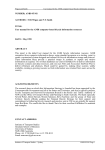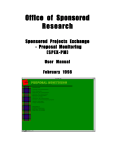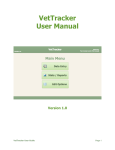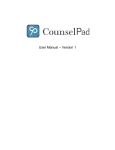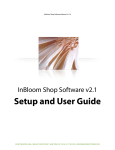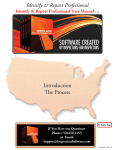Download to the user manual.
Transcript
The Ultimate Solution User’s Manual © 2003 Tim’s Solutions Consulting. Unauthorized use or distribution without written consent is prohibited. 1 This is a sample FileMaker Pro database system that demonstrates some of the functions of FileMaker Pro that can be implemented. It is constantly under development, and we welcome your comments and suggestions at [email protected]. Please open the file “The Ultimate Solution.” This is the main page for the system. From here you can handle contacts, invoices, and products. When you see the screen below please enter the password: Demo. You will now be taken to the main menu. A screen shot of the menu is shown below. 2 From here you can carry out the functions of the system. Contacts The main menu of the contact system appears below. 3 To return to the main menu click the Home button. To add a new contact, click new. For a report of all the contacts, click on the report button. 4 From this report layout you can return to the main menu, click Home. To return to the product entry page, click the Entry button. To print the report, click the print button. Invoice The invoice main menu appears below. 5 To create a new invoice click the New button. The first step in the process is to select the bill to and ship to information 6 To add the ship to contact click X under the ship to column. To add the bill to X contact click under the bill to column. If you need to add a contact click the new button and you will be taken to create a new contact. 7 To return to the invoice click Back to Invoice. You must complete the required information or delete the new contact before returning. Once choosing the bill to and ship to information for the invoice click the continue button. You can not continue until completing information for both bill to and ship to. The next step is adding the products to the invoice. 8 Add the quantity of the item you wish to add, by entering the amount into the quantity to add field. Then click the Add button. Repeat this step for all the products you wish to add. To delete an item click on the del button. When completed click the continue button. You can not continue until you have entered at least 1 item. The last step is to add the tax rate, any discounts, and a memo for the invoice. When completed click the print button. 9 Products The main menu of the products database is shown below. 10 To create a new item click new and enter the information. Click find to locate an item. Click delete to remove an item. To view a report of products click on Report. 11 To sort by any of the items, click on the column header. To return to the product entry page click entry. To generate a printable report, click on print. To return to the main menu click Home. 12