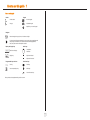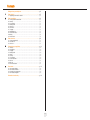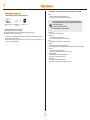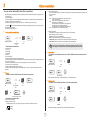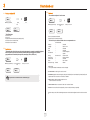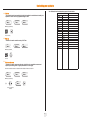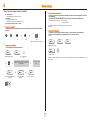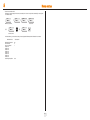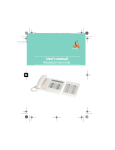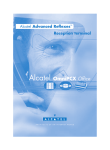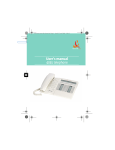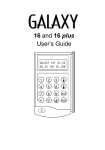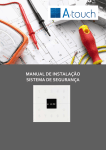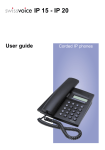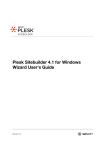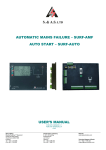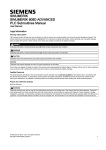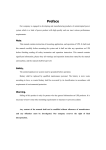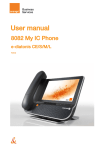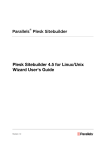Download User`s manual - Alcatel
Transcript
User's manual Reception terminal How to use this guide ? How to use this guide • Actions • Keypad Lift the receiver. 2ab 5 c jkl ef 3d mno 6 Hang up. Numeric keypad. Alphabetic keypad. 2 Specific key on numeric keypad. • Navigator Move the navigation key up, down, to the left or to the right. To go back one level (press and release) or to return to the welcome page (press and hold); during a conversation, can be used to access the different pages (Menu, Perso, etc.) and to return to the telephone screens. • Display and display keys Smith John … • Audio keys Partial view of display. Loudspeaker, hands free. Display key. Adjustment “reduce”. Adjustment “increase”. • Programmable keys and icons • Other fixed keys Line key. Fixed key. Icon corresponding to key. MENU key. Voice mail access key. These symbols can be supplemented by small icons or text. 2 Contents Getting to know your telephone . . . . . . . . . . . . . . . . . . . . . . . . . . . . . . . . . . . . . . p. 4 Toc 1. Client check-in . . . . . . . . . . . . . . . . . . . . . . . . . . . . . . . . . . . . . . . . . . . . . . . . . . . . p. 5 1.1 2. 2.1 2.2 2.3 2.4 2.5 2.6 2.7 2.8 2.9 2.10 2.11 3. p. 6 p. 6 p. 6 p. 6 p. 7 p. 7 p. 7 p. 7 p. 7 p. 8 p. 8 Printing a telephone bill. . . . . . . . . . . . . . . . . . . . . . . . . . . . . . . . . . . . . . . . . . . . . . . . . . . . p. 9 Pre check-out . . . . . . . . . . . . . . . . . . . . . . . . . . . . . . . . . . . . . . . . . . . . . . . . . . . . . . . . . . . p. 9 Check-out . . . . . . . . . . . . . . . . . . . . . . . . . . . . . . . . . . . . . . . . . . . . . . . . . . . . . . . . . . . . . . p. 9 Customising your application . . . . . . . . . . . . . . . . . . . . . . . . . . . . . . . . . . . . . . . . p. 10 4.1 4.2 4.3 4.4 4.5 4.6 4.7 4.8 4.9 4.10 4.11 5. Printing a client information ticket. . . . . . . . . . . . . . . . . . . . . . . . . . . . . . . . . . . . . . . . . . . . Wake-up . . . . . . . . . . . . . . . . . . . . . . . . . . . . . . . . . . . . . . . . . . . . . . . . . . . . . . . . . . . . . . . Do not disturb . . . . . . . . . . . . . . . . . . . . . . . . . . . . . . . . . . . . . . . . . . . . . . . . . . . . . . . . . . . Metering credit . . . . . . . . . . . . . . . . . . . . . . . . . . . . . . . . . . . . . . . . . . . . . . . . . . . . . . . . . . Check-out . . . . . . . . . . . . . . . . . . . . . . . . . . . . . . . . . . . . . . . . . . . . . . . . . . . . . . . . . . . . . . Client name . . . . . . . . . . . . . . . . . . . . . . . . . . . . . . . . . . . . . . . . . . . . . . . . . . . . . . . . . . . . . Language . . . . . . . . . . . . . . . . . . . . . . . . . . . . . . . . . . . . . . . . . . . . . . . . . . . . . . . . . . . . . . Message service . . . . . . . . . . . . . . . . . . . . . . . . . . . . . . . . . . . . . . . . . . . . . . . . . . . . . . . . . Public number (DDI) . . . . . . . . . . . . . . . . . . . . . . . . . . . . . . . . . . . . . . . . . . . . . . . . . . . . . . Barring. . . . . . . . . . . . . . . . . . . . . . . . . . . . . . . . . . . . . . . . . . . . . . . . . . . . . . . . . . . . . . . . . Personal code . . . . . . . . . . . . . . . . . . . . . . . . . . . . . . . . . . . . . . . . . . . . . . . . . . . . . . . . . . . Client check-out . . . . . . . . . . . . . . . . . . . . . . . . . . . . . . . . . . . . . . . . . . . . . . . . . . . p. 9 3.1 3.2 3.3 4. Registering a client when he checks-in. . . . . . . . . . . . . . . . . . . . . . . . . . . . . . . . . . . . . . . . p. 5 Client consultation . . . . . . . . . . . . . . . . . . . . . . . . . . . . . . . . . . . . . . . . . . . . . . . . . p. 6 Wake-up . . . . . . . . . . . . . . . . . . . . . . . . . . . . . . . . . . . . . . . . . . . . . . . . . . . . . . . . . . . . . . . DDI allocation . . . . . . . . . . . . . . . . . . . . . . . . . . . . . . . . . . . . . . . . . . . . . . . . . . . . . . . . . . . Language . . . . . . . . . . . . . . . . . . . . . . . . . . . . . . . . . . . . . . . . . . . . . . . . . . . . . . . . . . . . . . Metering credit . . . . . . . . . . . . . . . . . . . . . . . . . . . . . . . . . . . . . . . . . . . . . . . . . . . . . . . . . . Barring. . . . . . . . . . . . . . . . . . . . . . . . . . . . . . . . . . . . . . . . . . . . . . . . . . . . . . . . . . . . . . . . . Currency . . . . . . . . . . . . . . . . . . . . . . . . . . . . . . . . . . . . . . . . . . . . . . . . . . . . . . . . . . . . . . . Do not disturb . . . . . . . . . . . . . . . . . . . . . . . . . . . . . . . . . . . . . . . . . . . . . . . . . . . . . . . . . . . Taxation parameter . . . . . . . . . . . . . . . . . . . . . . . . . . . . . . . . . . . . . . . . . . . . . . . . . . . . . . . Exit time . . . . . . . . . . . . . . . . . . . . . . . . . . . . . . . . . . . . . . . . . . . . . . . . . . . . . . . . . . . . . . . VAT rate. . . . . . . . . . . . . . . . . . . . . . . . . . . . . . . . . . . . . . . . . . . . . . . . . . . . . . . . . . . . . . . . Client record screens . . . . . . . . . . . . . . . . . . . . . . . . . . . . . . . . . . . . . . . . . . . . . . . . . . . . . p. 10 p. 10 p. 10 p. 10 p. 10 p. 10 p. 10 p. 10 p. 11 p. 11 p. 11 Room status . . . . . . . . . . . . . . . . . . . . . . . . . . . . . . . . . . . . . . . . . . . . . . . . . . . . . . p. 12 5.1 5.2 5.3 5.4 Room status indication . . . . . . . . . . . . . . . . . . . . . . . . . . . . . . . . . . . . . . . . . . . . . . . . . . . . Room status consultation . . . . . . . . . . . . . . . . . . . . . . . . . . . . . . . . . . . . . . . . . . . . . . . . . . Producing a room status ticket . . . . . . . . . . . . . . . . . . . . . . . . . . . . . . . . . . . . . . . . . . . . . . Room status configuration . . . . . . . . . . . . . . . . . . . . . . . . . . . . . . . . . . . . . . . . . . . . . . . . . p. 12 p. 12 p. 12 p. 12 Declaration of conformity . . . . . . . . . . . . . . . . . . . . . . . . . . . . . . . . . . . . . . . . . . . p. 14 3 Display and display keys Contains several lines and pages providing information on calls and the functions accessible via the 10 keys associated with the words on the screen. Getting to know your telephone Transfer icon: pressing the key next to this icon allows you to program or change the transfer function. Indicator light • Adjust the tilt of the screen Handset • Flashing green: incoming call. Flashing red: alarm. Headset connected. Appointment programmed. Silent mode activated. Telephone locked. Display keys: pressing a display key activates the function shown associated with it on the screen. Navigation OK key: used to validate your choices and options while programming or configuring. Left-right navigator: used to move from one page to another. Up-down navigator: used to scroll through the content of a page. Back/Exit key: to return to previous menu (short press) or return to first screen (long press); during a conversation, provides access to welcome screens (Menu, Info, ...) and to return to the conversation icon screens. Welcome screens Menu page: contains all functions and applications accessible via the keys associated with the words on the screen. Perso page: contains call line keys (allowing supervision of calls) and programmable call keys. 4068 IP Info page: contains information on the telephone and the status of its functions: name, telephone number, number of messages, activation of transfer function, appointment reminder, etc. Socket for connecting headphones or a Hands-free / Loudspeaker unit Call display Incoming call. Alphabetic keypad Call in progress or outgoing call. Audio keys Hang-up key: to terminate a call. Call on hold*. Hands-free/Loudspeaker Key: to make or answer a call without lifting the receiver. • • Lit in hands-free mode or headset mode (short press). Flashing in loudspeaker mode (long press). Intercom/Mute key • • During a conversation: press this key so that your correspondent can no longer hear you. Terminal idle: press this key to answer calls automatically without picking up the receiver. If you get two calls at the same time, you can switch from one call Left-right navigator: used to check calls. to the other by pressing the display key associated with each call. OK key: used to answer the call checked. To adjust the loudspeaker or handset volume up or down Function keys and programmable keys Guide key: used to obtain information on functions of the 'menu' page and to program key of the 'perso' page. Room terminal icons Lit Not lit Flashing 1st segment 2nd segment 3rd segment Room taken Terminal busy Room not cleaned Room free Terminal free Room cleaned Wake-up alarm problem Terminal ringing* Room problem Messaging key to access various mail services: if the key flashes, a new voice message or a new text message has been received. 'Redial' key: to access the 'Redial' function. Programmable key (F1 and F2 keys): lit when the function associated with the key is activated. Some other keys have been programmed by your technician for your own convenience: 4 Key must be programmed by your technician to access a service. 1 Client check-in • The following screens correspond to the check-in (a maximum of six from eight): Other 1.1 Registering a client when he checks-in. • When a client arrives, select a free and cleaned room: c ab Hotel OR 2 5 “Hotel” programmed key key corresponding to a free room jkl 3 Deposit: A prepayment (metering credit) is proposed by default. You can modify the amount or select “NoPrep” (no prepayment). f de o mn 6 The client prepayment amount is converted into a number of metering impulses (metering credit). When his credit runs out, an audio signal warns the customer that: - his call is about to be cut off, - he cannot make any more outside calls, - he is requested to make a further prepayment. directory no. of room According to the sequence of screens, you must: 1) Enter the “empty” fields (client name, for example). 2) Modify the fields which do not correspond to the default values (language, for example). 3) Validate all the check-in screens as you go along. Guest’s name: Enter the client’s name (8 characters max.). Wake-up time: The validation (OK key) of the last screen quits the CHECK-IN; the room is then considered occupied, a “Client Information Ticket” is printed automatically. Access to the Hotel function is via an 'Hotel' programmed key. This key can be a key on the 'Perso' page, the 'F1' or 'F2' key, or a key on an additional module 5 A wake-up alarm time is proposed by default. You can modify the time or select “Clear” (no wake-up alarm). DND: Activate (DND) or deactivate (dnd) the “do not disturb” feature. Language: Select the client’s language from the possibilities offered. Note: the language is automatically assigned to the client voice mail box and terminal (if it has a display). DDI number: The client is automatically assigned a DDI no. Select “Choice” to assign another and then pass it on to the client. Outside calls (Barring): The client’s line is barred by default for international calls. Select “Choice” to modify the terminal’s barring. Room password: The client is automatically assigned a password. Select “Choice” to assign another and then pass it on to the client. 2 Client consultation Room consultation screen: Other You can consult and modify client data (room taken): The room consultation screen shows if there is a wake-up alarm time programmed and if there is a problem with the wake-up alarm. Example: wake-up alarm time programmed, wake-up alarm active 07:30 if the “:” (colon) flashes wake-up alarm time programmed, wake-up alarm 07:30 deactivated if no characters flash No wake-up alarm time programmed, and a problem with --:-the wake-up alarm if all of the segments flash 07:30 No wake-up alarm time programmed, and a problem with the wake-up alarm if all of the characters flash After selecting the room (see below), the first line of each screen shows the data for the client occupying this room: - the client’s name, - the client’s language, - the client’s wake-up alarm time (if programmed) and the indication of a possible problem with the wake-up alarm, - the status of the DND (do not disturb) feature, - the status of his prepayment the signs + for “credit” and - for “debit”) and the currency used, - the segment lit or unlit representing the status of the client’s message service (text mail, voice mail, and callback request from reception), - the directory number of the room. Wake-up alarm status: 2.1 Printing a client information ticket c ab Hotel 5 “Hotel” programmed key 3 2 OR jkl f de Press WAKE-UP; the status of the wake-up alarm will be one of the following: Active: the wake-up alarm is activated, Inactive: the wake-up alarm is deactivated, Busy: problem, the terminal was busy during the three attempts, Unanswered: problem, the terminal was not answered during the three attempts, Inaccessible: problem, the terminal was inaccessible during the three attempts. Print o mn 6 directory no. of room key corresponding to room In the case of a wake-up problem, the system alerts reception by sending a message and a ringing tone to the terminal which is repeated approximately every 30 seconds • The information ticket indicates: - the client’s name, - the room no. - the language, - the password, - the DDI no. - the terminal barring, - the global total of the client’s deposit (metering credit), - the total remaining to be paid by the client (debit) or to be reimbursed by the hotel (credit); total deposit made minus the cost of communications, - the rate of VAT and the total amount of VAT corresponding to the cost of communications, - the number of communications made, - the status of the DND feature (active or inactive), - the status of the client’s message service (messages present or not: text, voice and call-back requests from reception). 2.3 Do not disturb • This feature is used to modify the status of the client’s DND (do not disturb) feature (active or inactive): Hotel OR 5 “Hotel” programmed key 3d 6 ef mn o directory no. of room Choice DoNotDisturb 2.2 Wake-up • This feature is used to modify the time of the client’s wake-up alarm: key corresponding to room bc jkl 2a consecutive presses In the consultation screen, “DND” = feature activated, “dnd” = feature deactivated c ab Hotel 2 OR 5 “Hotel” programmed key key corresponding to room jkl 3 de f Wakeup 2.4 Metering credit • This feature is used to modify the amount of a client’s metering credit: o mn 6 directory no. of room Hotel OR 5 5 ef bc 3d jkl 6 2a o mn Clear OR “Hotel” programmed key to cancel the wake-up alarm Deposit • Consultation of the alarm status key corresponding to room 3d 6 ef o mn directory no. of room ef bc 3d jkl 6 2a 5 Several choices are possible. Left segment of the room key: The flashing status of a room key informs you that there is a problem with the wake-up alarm. bc jkl 2a o mn new amount of money deposited segment flashing The system recalculates the global total of the client’s deposit and the balance. 6 Client consultation 2.8 Message service • Call-back request: 2.5 Check-out bc Hotel 2a OR 5 “Hotel” programmed key key corresponding to room jkl this feature is used to leave the client a call-back request (terminal message LED activated). ef 3d o mn 6 Hotel “Hotel” programmed key Message Refer to the chapter about this feature (client check-out). key corresponding to room ef bc 3d jkl 6 2a 5 “Hotel” programmed key o mn directory no. of room Name client name (8 characters max.) 2.7 language • This feature is used to modify the language of the client: Hotel OR Language key corresponding to room bc 3d jkl 6 2a 5 “Hotel” programmed key Choice consecutive presses 2.6 Client name • This feature is used to modify the client’s name: OR key corresponding to room ef o mn directory no. of room Choice consecutive presses 7 bc 3d jkl 6 2a 5 directory no. of room CheckOut Hotel OR ef mn o directory no. of room Client consultation • Reading the type of message left: 2.10 Barring • This feature is used to modify call barring (international, national, local or prohibited calls) on the client’s terminal: this feature is used to find out what type of message (voice or text message) has been left for the client. Hotel 5 “Hotel” programmed key ef bc 3d jkl 6 2a OR Message o mn Voice Text. : or not : voice mail waiting or not : text mail waiting or not “Hotel” programmed key OR 3d ef mn 6 o directory no. of room 2.11 Personal code • This feature is used to modify the password assigned to a client: 2a 5 Hotel jkl 3d OR “Hotel” programmed key ef key corresponding to room bc 3d jkl 6 2a 5 ef mn o directory no. of room o mn 6 Password key corresponding to room key corresponding to room jkl consecutive presses bc Hotel 2a Choice Barring 2.9 Public number (DDI) • This feature is used to assign another DDI no. to the client: “Hotel” programmed key OR 5 • The screen displays one of the following labels: Oper. bc Hotel directory no. of room key corresponding to room Choice directory no. of room consecutive presses PublicNr Choice system assigns another password consecutive presses • The client can use his password to: - lock his terminal (prohibit external calls), - establish communications with protected account codes (using substitution or not), - access his voice mail box remotely. 8 3 Client check-out Other 3.3 Check-out • This enables reception to free the room: 3.1 Printing a telephone bill Hotel 5 ef bc 3d jkl 6 2a OR o Hotel mn 5 “Hotel” programmed key CheckOut key corresponding to room directory no. of room “Hotel” programmed key key corresponding to room bc 3d jkl 6 2a OR ef mn o directory no. of room Print CheckOut CheckOut • The bill indicates: - the client’s name, - the room no., - the global total of the client’s deposit (metering credit), - the number of communications made, - the total cost of communications. The room parameters are rebooted. The telephone bill is printed automatically. • The result of a pre check-out/check-out on room parameters are: Wake-up message DND: divert 3.2 Pre check-out • This enables the client, before an early morning departure for example, to settle his telephone bill the day before (no more external calls possible) whilst still keeping all the features programmed on his terminal (wake-up alarm, messages, DDI no., DND, etc.): Hotel OR 5 “Hotel” programmed key key corresponding to room bc 3d jkl 6 2a ef o mn directory no. of room PRE CHECK-OUT / / / / DDI allocation / Barring Room status personal code Name Remainder to pay No external call / / / Deleted Cancelled Kept for 1 hour Cancelled Cancelled Number assigned to operator No external call Free/ Not cleaned Cancelled Room number Deleted Table analysis: CheckOut /: this symbol indicates that the status remains unchanged. PreCheckOut No external call: new barring on the room’s terminal Remainder to pay: the total remaining to be paid by the client (debit) or to be reimbursed by the hotel (credit), total deposit made minus the cost of communications, is deleted. The pre check-out erases the client’s “remainder to pay” Kept for 1 hour: unheard messages are kept for 1 hour. Check-in resets the voice mail box. Free/not cleaned: the room assumes the “free” and “not cleaned” status. Room no.: the name of the client is replaced by the room number (the directory is updated). Note: the wake-up alarm, DND and Barring features return to their default configuration at the time of the next checkin. 9 4 Customising your application The customisation functions are used to define the default values of the different application screens. Other 4.5 Barring • This feature is used to define a room’s terminal barring by default (international, national, local or prohibited calls): 4.1 Wake-up • This feature is used to define (or not) a wake-up alarm time by default: DefaultValue Hotel Wakeup 5 3d 6 “Hotel” programmed key DefaultValue Hotel to delete default time 4.2 DDI allocation • This feature is used to assign (or not) a DDI no. by default: DefaultValue 4.7 Do not disturb • This is used to activate (or deactivate) the DND feature by default: Choice DefaultValue Hotel consecutive presses 4.3 language • This feature is used to select a language by default: DefaultValue Choice DoNotDisturb “Hotel” programmed key consecutive presses 4.8 Taxation parameter Choice Language DefaultValue Hotel “Hotel” programmed key Currency “Hotel” programmed key PublicNr “Hotel” programmed key Hotel consecutive presses 4.6 Currency • This feature is used to enter the currency of the country: Clear Hotel Choice Barring o mn “Hotel” programmed key OR DefaultValue Hotel ef bc jkl 2a GuestParam Costs consecutive presses “Hotel” programmed key The language is automatically assigned to the client’s voice mail box and terminal Thresholds OR 4.4 Metering credit • This feature is used to activate (or deactivate) the “prepayment request” menu (metering credit) and to enter an amount corresponding to a prepayment by default: Cost 1, cost 2, cost 3: enter the 3 basic tax values. Hotel DefaultValue Deposit bc 2a 5 “Hotel” programmed key jkl 3d ef Costs no m 6 OvLoad: enter the additional cost assigned to the communications made by reception and transferred to room terminals and “public phones”. amount Threshold 1, threshold 2: enter the 2 thresholds Clear Thresholds for the 2nd and 3rd basic tax value. Beep: metering credit threshold which causes a to delete menu beep for each credit received. 10 Customising your application • Your different default customisations appear in the table below. 4.9 Exit time • The reception terminal automatically exits the Hotel application and switches to standby if no operation is carried out for a programmed length of time: Hotel DefaultValue FUNCTION Name: Passwd: ExitTime Language: Credit:: Barring: Currency: DND: Exit: VAT: Taxation: “Hotel” programmed key 5 ef bc 3d jkl 6 2a mn o time (in minutes) 4.10 VAT rate • This feature is used to enter the country’s VAT rate: Hotel DefaultValue VAT Check-in:; “Hotel” programmed key 5 ef bc 3d jkl 6 2a o mn VAT rate 4.11 Client record screens • This feature is used to programme the order in which the six consultation screens most frequently used during check-in appear (maximum of six from eight). Note: the consultation screens not selected remain available until the end of check-in. Hotel DefaultValue CheckIn “Hotel” programmed key Choice OR to move to field to be modified 11 Cost 1 Cost 2 Cost 3 Additional cost Threshold 1 Threshold 2 Beep YOUR CUSTOMISATION 5 Room status Other The room status feature makes it possible: 5.3 Producing a room status ticket • A ticket or voucher can be printed automatically when the room status changes (if the feature is programmed). • The ROOM STATUS DEVELOPMENT field is specific and includes the following data: For housekeeping to: - inform reception about the status of rooms. For reception: - to change the status of a room, - to display room status on the reception’s terminal. To produce a Room Status ticket or voucher. - the first digit gives the room status: 0 = room cleaned 1 = room not cleaned - the other digits (maximum 3) represent the number of the problem if there is one. 5.1 Room status indication • Housekeeping informs reception about room status (cleaned, not cleaned, with or without problem): 0 8 8 1 OR room cleaned 5 room not cleaned ef bc 3d jkl 6 2a OR 5.4 Room status configuration • This feature is used to specify whether all rooms or only those taken can be switched manually or automatically (at a programmed time) to “not cleaned” status: Rooms: o mn if necessary, problem no. (maximum 3 digits: 000 to cancel previous problem) Hotel 5.2 Room status consultation • The receptionist can consult room status: Status Global “Hotel” programmed key Rooms Status Hotel consecutive presses “Hotel” programmed key bc 3d jkl 6 2a OR 5 ef o mn key corresponding to room This feature is used to specify which are the rooms concerned by the switch to the 'to clean' status (all rooms or only rooms taken). screen displays: its “cleaned” or “not cleaned” status or else its problem no., and its “free” or “taken” status on the basis of this status, you can: directory no. of room Clean consecutive presses (cleaned/ not cleaned) bc 3d jkl 6 2a 5 OR ResetProblem to delete the problem indicated OR Problem to enter a problem no. ef o mn 12 5 Room status Manual or automatic switch: This feature is used to specify if the rooms concerned (on the “rooms” menu) switch automatically or manually into “not cleaned” status. Global Status Hotel “Hotel” programmed key OR Now manual switch bc Time 2a 5 jkl ef 3d o mn 6 OR Clear automatic switch In the table below, you can see the codes you have assigned to different problems indicated in room status: ROOM STATUS ROOM STATUS prefix: Room cleaned Room not cleaned Problem of: Problem of: Problem of: Problem of: Problem of: Problem of: Problem of: Problem of: Cancelling the problem YOUR CODE 88 0 1 000 13 Declaration of conformity howtoc complies with Class B of part 15 of the FCC (Federal Communications Commission) rules or with the CISPR 22 standard. This device has been designed and manufactured so that it does not exceed the limits in radio frequency energy in SAR (Specific Absorption Rate) established by the different countries concerned. SAR (Specific Absorption Rate) < 0.01 W/kg (maximum allowable limit of 2W/kg). Mean radiated electromagnetic power < 1 mW Independently of the legal warranty that covers this appliance, it is guaranteed for 1 year, parts and labour, counting from the date indicated on your invoice. The invoice will be demanded if making a claim under the warranty. The warranty does not however apply in the following cases: in the event of use that does not comply with the instructions given in this user’s manual, faults or damage caused by natural wear, damage resulting from a cause external to the appliance (e.g. impact, fall, exposure to dampness, etc.), noncompliant installation or modifications or repairs carried out by people who are not approved by the manufacturer or retailer. Information relative to the environment This symbol indicates that at the end of its life, this product should be subject to special collection and disposal in member countries of the European Union, as well as in Norway and Switzerland. By ensuring this product is disposed of correctly, you will help to conserve natural resources and help prevent potential negative consequences to the environment and human health which could otherwise be caused by inappropriate disposal of this product. For further details about recycling this product, please contact the supplier who sold you the product. Warning: never place your telephone in contact with water. To clean your telephone, you may however use a damp soft cloth. Never use solvents (trichlorethylene, acetone, etc.) which may damage the plastic parts of your telephone. Never spray it with cleaning products. The ear piece and microphone area of the handset may attract metallic objects that may be dangerous for the ear. The wording is not contractual and may be subject to change. Some functions of your telephone are controlled by a software key and the configuration of the unit. Operating conditions Operating temperature range: -5°C /45°C . Acoustic shock protection The acoustic level of the signal generated by the handset earpiece is less than 130 dBspl for a transient signal (123 dBspl for Australia) and less than 118 dBspl (rms) for a continuous signal (120 dBA for Australia) . Directive 2003/10/EC specifying the risks inherent in noise at work The ring contributes towards overall daily noise; at its maximum setting, the level is 105 dBA at 60 cm from terminal. To reduce the level, the following is recommended: - reduce the setting (9 levels of 5 dB) - program a progressive ring "EC" declaration of compliance We, FRANCE TELECOM Fonction Groupe Achats et Amélioration de la Performance 42 av de la Marne 92120 Montrouge declare that the product mentioned in this note, conform to the following European Directives and European Standards: Radio and Telecommunication Terminal Equipment Directive 99/5/EEC. - 1999/5/CE (R&TTE) Any unauthorised modification to the products shall render this declaration of compliance null and void. All rights reserved. To contact your after sales department, please dial Standby power consumption = 3,5 W. 4couv 4068IP & Bluetooth® handset This device uses a radio frequency spectrum the use of which has not been harmonized in all EC countries. The frequency spectrum may be shared by other applications and its use is subject to the following two conditions: (1) this device may not cause harmful interference, (2) this device must accept any interference received, including interference that may cause undesired operation. This device monday to saturday from 8 a.m to 8 p.m (except bank holidays) France Télécom 6, place d’Alleray - 75505 Paris Cedex 15 S.A. au capital de 10 594 839 096 € - 380 129 866 - RCS Paris Notre site internet : http://www.orange-business.com 14 HO19006ZUAC-O711ed01-1017