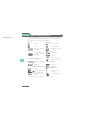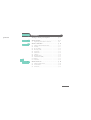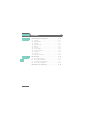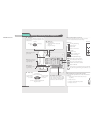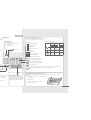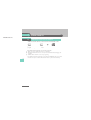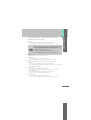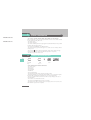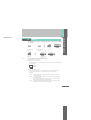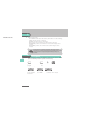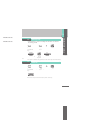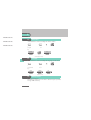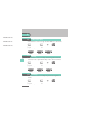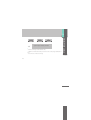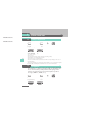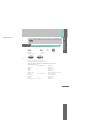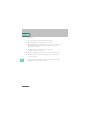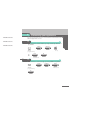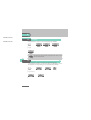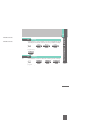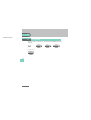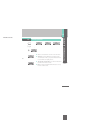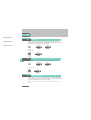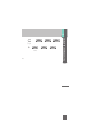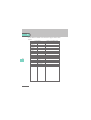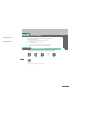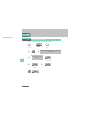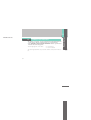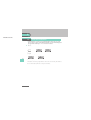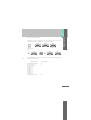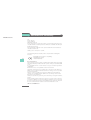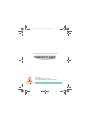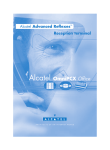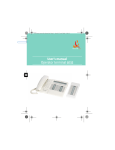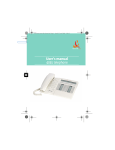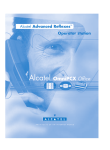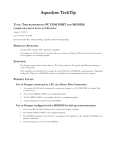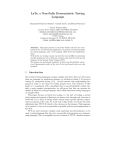Download User`s manual Reception terminal - Alcatel
Transcript
couverture-nouvelle-charte.fm Page 1 Jeudi, 27. mai 2004 3:49 15 First User's manual Reception terminal 1 How to use this guide ? AHOMU-000-005 how You have a 4035 digital telephone (reception terminal). The large display, the navigator and the alphabetic keypad will help you use your telephone easily and make optimum use of the many functions offered.; • Actions • Keypad Off-hook. Numeric keypad. Hang up. Alphabetical keypad. Description of an action or context. Specific key on numeric keypad. • Navigator • Audio keys Move the navigation key up, down, to the left or to the right. 2 Loudspeaker. Hands free. Adjustment “reduce”. • Display and display keys Smith John Partial view of display. Adjustment “increase”. • Other fixed keys Display key. Fixed key. • Programmable keys and icons Line key. Icon corresponding to key. Key programmed by technician to access service. MENU key. • Other symbols used OR Alternative to action sequence. Important information. These symbols can be supplemented by small icons or text. 2 Contents generated Toc Getting to know your telephone . . . . . . . . . . . p. 6 1. Client check-in . . . . . . . . . . . . . . . . . . . . . . . . . . p. 8 1.1 2. 2.1 2.2 2.3 2.4 2.5 2.6 2.7 2.8 2.9 2.10 2.11 3 3. Registering a client when he checks-in. . . . . . . . . . . . . . p. 8 Client consultation . . . . . . . . . . . . . . . . . . . . . . p. 10 Printing a client information ticket . . . . . . . . . . . . . . . . . Wake-up . . . . . . . . . . . . . . . . . . . . . . . . . . . . . . . . . . . . . Do not disturb . . . . . . . . . . . . . . . . . . . . . . . . . . . . . . . . Metering credit . . . . . . . . . . . . . . . . . . . . . . . . . . . . . . . . Check-out:. . . . . . . . . . . . . . . . . . . . . . . . . . . . . . . . . . . . Client name . . . . . . . . . . . . . . . . . . . . . . . . . . . . . . . . . . . Language . . . . . . . . . . . . . . . . . . . . . . . . . . . . . . . . . . . . . Message service. . . . . . . . . . . . . . . . . . . . . . . . . . . . . . . . Public number (DDI). . . . . . . . . . . . . . . . . . . . . . . . . . . . Barring . . . . . . . . . . . . . . . . . . . . . . . . . . . . . . . . . . . . . . . Password . . . . . . . . . . . . . . . . . . . . . . . . . . . . . . . . . . . . . p. 10 p. 11 p. 12 p. 13 p. 13 p. 14 p. 14 p. 14 p. 16 p. 16 p. 16 Client check-out . . . . . . . . . . . . . . . . . . . . . . . . p. 18 3.1 3.2 3.3 Printing a telephone bill . . . . . . . . . . . . . . . . . . . . . . . . . p. 18 Pre check-out . . . . . . . . . . . . . . . . . . . . . . . . . . . . . . . . . p. 18 Check-out:. . . . . . . . . . . . . . . . . . . . . . . . . . . . . . . . . . . . p. 19 3 Contents 4. Customising your application. . . . . . . . . . . . . . p. 21 4.1 4.2 4.3 4.4 4.5 4.6 4.7 4.8 4.9 4.10 4.11 5. p. 21 p. 21 p. 22 p. 22 p. 23 p. 23 p. 24 p. 25 p. 26 p. 26 p. 26 Room status . . . . . . . . . . . . . . . . . . . . . . . . . . . . p. 29 5.1 5.2 5.3 5.4 4 Wake-up . . . . . . . . . . . . . . . . . . . . . . . . . . . . . . . . . . . . . DDI allocation . . . . . . . . . . . . . . . . . . . . . . . . . . . . . . . . . Language . . . . . . . . . . . . . . . . . . . . . . . . . . . . . . . . . . . . . Metering credit . . . . . . . . . . . . . . . . . . . . . . . . . . . . . . . . Barring . . . . . . . . . . . . . . . . . . . . . . . . . . . . . . . . . . . . . . . Currency . . . . . . . . . . . . . . . . . . . . . . . . . . . . . . . . . . . . . Do not disturb . . . . . . . . . . . . . . . . . . . . . . . . . . . . . . . . Taxation parameter. . . . . . . . . . . . . . . . . . . . . . . . . . . . . Exit time . . . . . . . . . . . . . . . . . . . . . . . . . . . . . . . . . . . . . VAT rate . . . . . . . . . . . . . . . . . . . . . . . . . . . . . . . . . . . . . Client record screens . . . . . . . . . . . . . . . . . . . . . . . . . . . Room status indication . . . . . . . . . . . . . . . . . . . . . . . . . . Room status consultation . . . . . . . . . . . . . . . . . . . . . . . . Producing a room status ticket. . . . . . . . . . . . . . . . . . . . Room status configuration . . . . . . . . . . . . . . . . . . . . . . . p. 29 p. 30 p. 31 p. 32 Declaration of conformity . . . . . . . . . . . . . . . . p. 34 4 5 5 Getting to know your telephone Telephone AHOMU-000-010 Programmable keys and icons Navigator Lets you browse through several pages of the display and select a line (the bottom line is implicitly active). Top line Previous page Next page Bottom line To make a call, activate a service or manage your calls. Icons are associated with each of these keys: Guide key This key lets you: • obtain information about the telephone • program the keys Call icons: Room te Incoming call (flashing). Call in progress Call on hold. Call on common hold. Function icons: Function active. Light indicating messages received. Function requiring action. Lit Not lit Flashing Terminal or line busy. Preprogrammed function keys: Divert calls to another number. Mute key so that your correspondent can no longer hear you. Access the various mail services. Access your personal directory. Transfer call to another terminal. Make an ISDN call. Hang-up key To terminate a call or programming. Some other keys have been programmed by your technician Key must be programmed by your technician to acc Audio keys Loudspeaker: to share a conversation to reduce loudsto increase loudspeaker or receipeaker or receiver volume ver volume Hands free: to make or answer a call without lifting the receiver Installing the programmable key label Alphabetical keypad Protected by a flap, used for call by name, message service and programming. You have a self-adhesive 'Memo' label to stick inside the flap. A printed label is supplied with the terminal. This should be i mable keys. 1. Insert a flat “ blade ” into the slot (1 slot per key block). 2. Raise the cover. 3. Slide the printed label into position. 4. Replace the cover. 6 Telephone Programmable keys and icons generated es of the ne is im- ge Guide key This key lets you: • obtain information about the telephone • program the keys on to increase loudspeaker or receiver volume thout lif- To make a call, activate a service or manage your calls. Icons are associated with each of these keys: Call icons: Incoming call (flashing). Room terminal icons : 1st seg- 2nd segment ment 3rd segment Call in progress Call on hold. Call on common hold. Function icons: Function active. Function requiring action. Terminal or line busy. Lit Room ta- Terminal Room not ken busy cleaned Room Terminal free free Wake-up Terminal rinalarm ging* Flashing problem Not lit Room cleaned Room problem *internal or outside call Preprogrammed function keys: Divert calls to another number. Access the various mail services. Access your personal directory. Transfer call to another terminal. Make an ISDN call. Some other keys have been programmed by your technician for your own convenience: Key must be programmed by your technician to access a service. Installing the programmable key label Alphabetical keypad Protected by a flap, used for call by name, message service and programming. You have a self-adhesive 'Memo' label to stick inside the flap. A printed label is supplied with the terminal. This should be installed beneath the programmable keys. 1. Insert a flat “ blade ” into the slot (1 slot per key block). 2. Raise the cover. 3. Slide the printed label into position. 4. Replace the cover. 7 1 Client check-in AHOMU-020-010 Other 1.1 Registering a client when he checks-in. • When a client arrives, select a free and cleaned room : OR “Hotel” programmed key key corresponding to a free room directory no. of room According to the sequence of screens, you must: 1) Enter the “empty” fields (client name, for example). 2) Modify the fields which do not correspond to the default values (language, for example). 3) Validate all the check-in screens as you go along. The validation (OK key) of the last screen quits the CHECK-IN; the room is then considered occupied, a “Client Information Ticket” is printed automatically. 8 8 1 Client check-in • The following screens correspond to the check-in (a maximum of six from eight): Deposit: A prepayment (metering credit) is proposed by default. You can modify the amount or select “NoPrep” (no prepayment). The client prepayment amount is converted into a number of metering impulses (metering credit). When his credit runs out, an audio signal warns the customer that: -- his call is about to be cut off, -- he cannot make any more outside calls, -- he is requested to make a further prepayment. Guest’s name: Enter the client’s name (8 characters max.). Wake-up time: 9 A wake-up alarm time is proposed by default. You can modify the time or select “Clear” (no wake-up alarm). DND: Activate (DND) or deactivate (dnd) the “do not disturb” feature. Language: Select the client’s language from the possibilities offered. Note: the language is automatically assigned to the client voice mail box and terminal (if it has a display). DDI number: The client is automatically assigned a DDI no. Select “Choice” to assign another and then pass it on to the client. Outside calls (Barring): The client’s line is barred by default for international calls. Select “Choice” to modify the terminal’s barring. Room password: The client is automatically assigned a password. Select “Choice” to assign another and then pass it on to the client. 9 Clie 2 AHOMU-030-005 Client consultation Other • You can consult and modify client data (room taken): After selecting the room (see below), the first line of each screen shows the data for the client occupying this room: - the client’s name - the client’s language - the client’s wake-up alarm time (if programmed) and the indication of a possible problem with the wake-up alarm - the status of the DND (do not disturb) feature - the status of his prepayment the signs + for “credit” and - for “debit”) and the currency used AHOMU-030-010 - the segment lit or unlit representing the status of the client’s message service (text mail, voice mail, and call-back request from reception) - the directory number of the room 2.1 Printing a client information ticket 10 Print OR “Hotel” programmed key key corresponding to room directory no. of room • The information ticket indicates: - the client’s name - the room no. - the language - the password - the DDI no. - the terminal barring - the global total of the client’s deposit (metering credit) - the total remaining to be paid by the client (debit) or to be reimbursed by the hotel (credit); total deposit made minus the cost of communications - the rate of VAT and the total amount of VAT corresponding to the cost of communications - the number of communications made - the status of the DND feature (active or inactive) - the status of the client’s message service (messages present or not: text, voice and call-back requests from reception) 10 AHOMU-030-030 2.2 Wake-up • This feature is used to modify the time of the client’s wakeup alarm: Wakeup OR “Hotel” programmed key key corresponding to room Clear OR wake-up 11 directory no. of room OK Client consultation 2 to cancel the wake-up alarm • Consultation of the alarm status: Several choices are possible: Left segment of the room key: The flashing status of a room key informs you that there is a problem with the wake-up alarm. segment flashing Room consultation screen: The room consultation screen shows if there is a wake-up alarm time programmed and if there is a problem with the wake-up alarm. Example: 07:30 wake-up alarm time programmed, wake-up alarm active if the “:” (colon) flashes 07:30 wake-up alarm time programmed, wake-up alarm deactivated if no characters flash - - : - - No wake-up alarm time programmed, and a problem with the wake-up alarm if all of the segments flash 07:30 No wake-up alarm time programmed, and a problem with the wake-up alarm if all of the characters flash 11 Clie 2 Wake-up alarm status: AHOMU-030-040 Press WAKE-UP; the status of the wake-up alarm will be one of the following: active: the wake-up alarm is activated inactive: the wake-up alarm is deactivated busy: problem, the terminal was busy during the three attempts unanswered: problem, the terminal was not answered during the three attempts inaccessible: problem, the terminal was inaccessible during the three attempts In the case of a wake-up problem, the system alerts reception by sending a message and a ringing tone to the terminal which is repeated approximately every 30 seconds 2.3 12 Do not disturb • This feature is used to modify the status of the client’s DND (do not disturb) feature (active or inactive): OR “Hotel” programmed key DND key corresponding to room Choice directory no. of room OK consecutive presses In the consultation screen, “DND” = feature activated, “dnd” = feature deactivated 12 AHOMU-030-050 2.4 Metering credit • This feature is used to modify the amount of a client’s metering credit AHOMU-030-060 OR “Hotel” programmed key key corresponding to room directory no. of room OK Deposi Client consultation 2 new amount of money deposited 13 The system recalculates the global total of the client’s deposit and the balance. 2.5 Check-out: OR “Hotel” programmed key key corresponding to room directory no. of room CheOut Refer to the chapter about this feature (client check-out).. 13 Clie 2 AHOMU-030-070 2.6 Client name • This feature is used to modify the client’s name: AHOMU-030-080 OR AHOMU-030-090 “Hotel” programmed key key corresponding to room directory no. of room OK Name client name (8 characters max.) 14 2.7 Language • This feature is used to modify the language of the client. OR “Hotel” programmed key Lang key corresponding to room Choice directory no. of room OK consecutive presses 2.8 Message service • Call-back request: This feature is used to leave the client a call-back request (terminal message LED activated): 14 OR “Hotel” programmed key Messag key corresponding to room directory no. of room OK Choice consecutive presses • Reading the type of message left: Client consultation 2 This feature is used to find out what type of message (voice or text message) has been left for the client: Messag OR 15 “Hotel” programmed key key corresponding to room directory no. of room • The screen displays one of the following labels: Oper. :Call-back request: or not Voice : voice mail waiting or not Text. : text mail waiting or not 15 Clie 2 AHOMU-030-100 2.9 Public number (DDI) • This feature is used to assign another DDI no. to the client: AHOMU-030-110 OR AHOMU-030-120 “Hotel” programmed key PubNum key corresponding to room Choice directory no. of room OK consecutive presses 2.10 16 Barring • This feature is used to modify call barring (international, national, local or prohibited calls) on the client’s terminal: OR “Hotel” programmed key Barrng key corresponding to room Choice directory no. of room OK consecutive presses 2.11 password • This feature is used to modify the password assigned to a client: OR “Hotel” programmed key 16 key corresponding to room directory no. of room Passwd Choice OK consecutive presses system assigns another password • The client can use his password to: - lock his terminal (prohibit external calls) - establish communications with protected account codes (using substitution or not) - access his voice mail box remotely Client consultation 2 17 17 Clie 3 Client check-out AHOMU-040-010 Other 3.1 Printing a telephone bill AHOMU-040-020 OR “Hotel” programmed key key corresponding to room directory no. of room Print CheOut • The bill indicates: 18 - the client’s name - the room no. - the global total of the client’s deposit (metering credit) - the number of communications made - the total cost of communications - the rate of VAT and the total amount of VAT corresponding to the cost of communications - the total remaining to be paid by the client (debit) or to be reimbursed by the hotel (credit); total deposit made minus the cost of communications 3.2 Pre check-out • This enables the client, before an early morning departure for example, to settle his telephone bill the day before (no more external calls possible) whilst still keeping all the features programmed on his terminal (wake-up alarm, messages, DDI no., DND, etc.): OR “Hotel” programmed key CheOut 18 key corresponding to room PreOut directory no. of room AHOMU-040-030 The pre check-out erases the client’s “remainder to pay” 3.3 Check-out • This enables reception to free the room: OR “Hotel” programmed key CheOut key corresponding to room Client check-out 3 directory no. of room CheOut 19 The room parameters are rebooted. The telephone bill is printed automatically. • The result of a pre check-out/check-out on room parameters are: Wake-up Message DND divert DDI allocation Barring Room status password Name Remainder to pay PRE CHECK-OUT / / / / / No external call / / / Deleted Wake-up Cancelled Kept for 1 hour Cancelled Cancelled Number assigned to operator No external call Free/ Not cleaned Cancelled Room number Deleted 19 Clie 3 Table analysis: /: this symbol indicates that the status remains unchanged. No external call: new barring on the room’s terminal Remainder to pay: the total remaining to be paid by the client (debit) or to be reimbursed by the hotel (credit), total deposit made minus the cost of communications, is deleted. Kept for 1 hour: unheard messages are kept for 1 hour. Check-in resets the voice mail box. Free/not cleaned: the room assumes the “free” and “not cleaned” status. Room no.: the name of the client is replaced by the room number (the directory is updated). 20 Note: the wake-up alarm, DND and Barring features return to their default configuration at the time of the next check-in. 20 4 Customising your application AHOMU-050-005 The customisation functions are used to define the default values of the different application screens. AHOMU-050-010 4.1 Other Wake-up • This feature is used to define (or not) a wake-up alarm time by default: AHOMU-050-020 Wakeup DefVal “Hotel” programmed key default wake-up time Clear OR OK to delete default time 21 4.2 DDI allocation • This feature is used to assign (or not) a DDI no. by default: DefVal “Hotel” programmed key PubNum Choice consecutive presses OK 21 4 AHOMU-050-030 4.3 Language • This feature is used to select a language by default: AHOMU-050-040 DefVal Lang “Hotel” programmed key Choice consecutive presses OK The language is automatically assigned to the client’s voice mail box and terminal 22 4.4 Metering credit • This feature is used to activate (or deactivate) the “prepayment request” menu (metering credit) and to enter an amount corresponding to a prepayment by default: DefVal “Hotel” programmed key Clear to delete menu 22 Deposi amount OK AHOMU-050-050 4.5 Barring • This feature is used to define a room’s terminal barring by default (international, national, local or prohibited calls): AHOMU-050-060 DefVal Barrng “Hotel” programmed key Choice consecutive presses OK 4.6 23 Currency • This feature is used to enter the currency of the country: DefVal Money OK Customising your application 4 “Hotel” programmed key 23 Cus 4 AHOMU-050-070 4.7 Do not disturb • This is used to activate (or deactivate) the DND feature by default: DefVal “Hotel” programmed key OK 24 24 DND Choice consecutive presses AHOMU-050-080 4.8 Taxation parameter DefVal Meter Cost “Hotel” programmed key UnitTh OR Cost Cost 1, cost 2, cost 3: enter the 3 basic tax values. OvLoad: enter the additional cost assigned to the communications made by reception and transferred to room terminals and “public phones”. 25 UnitTh Threshold 1, threshold 2: enter the 2 thresholds for Customising your application 4 the 2nd and 3rd basic tax value. Beep: metering credit threshold which causes a beep for each credit received. 25 Cus 4 AHOMU-050-090 4.9 Exit time • The reception terminal automatically exits the Hotel application and switches to standby if no operation is carried out for a programmed length of time: AHOMU-050-100 DefVal AHOMU-050-110 ExTime “Hotel” programmed key OK time (in minutes) 26 4.10 VAT rate • This feature is used to enter the country’s VAT rate: DefVal VAT “Hotel” programmed key OK VAT rate 4.11 Client record screens • This feature is used to programme the order in which the six consultation screens most frequently used during checkin appear (maximum of six from eight) Note: the consultation screens not selected remain available until the end of check-in. 26 Next ChecIn DefVal “Hotel” programmed key OR Prev to move to field to be modified 27 Choice OK Customising your application 4 27 Cus 4 • Your different default customisations appear in the table below. FUNCTION Name : Passwd : Wake-up : Public number (DDI): Language: Credit: Barring: Currency: DND: Exit: VAT: Taxation: Cost 1 Cost 2 Cost 3 Additional cost Threshold 1 Threshold 2 Beep Check-in: 28 28 YOUR CUSTOMISATION 5 AHOMU-060-005 Room status Other • The room status feature makes it possible: For housekeeping to: - inform reception about the status of rooms. For reception: AHOMU-060-010 - to change the status of a room, - to display room status on the reception’s terminal. To produce a Room Status ticket or voucher. 5.1 Room status indication • Housekeeping informs reception about room status (cleaned, not cleaned, with or without problem): OR 0 = room cleaned 1 = room not cleaned 29 if necessary, problem no. (maximum 3 digits: 000 to cancel previous problem) 29 5 AHOMU-060-020 5.2 Room status consultation • The receptionist can consult room status: Status “Hotel” programmed key key corresponding to room screen displays: its “cleaned” or “not cleaned” status or else its problem no., and its “free” or “taken” status OR directory no. of room on the basis of this status, you can: 30 Cleans consecutive presses (cleaned/not cleaned) OR NoProb to delete the problem indicated OK 30 OR Problm to enter a problem no. AHOMU-060-030 5.3 Producing a room status ticket • A ticket or voucher can be printed automatically when the room status changes (if the feature is programmed). • The ROOM STATUS DEVELOPMENT field is specific and includes the following data: - the first digit gives the room status: 0 = room cleaned 1 = room not cleaned Room status 5 - the other digits (maximum 3) represent the number of the problem if there is one. 31 31 Ro 5 AHOMU-060-040 5.4 Room status configuration • This feature is used to specify whether all rooms or only those taken can be switched manually or automatically (at a programmed time) to “not cleaned” status: Rooms: Status Global “Hotel” programmed key Rooms 32 OK consecutive presses This feature is used to specify which are the rooms concerned by the switch to the 'to clean' status (all rooms or only rooms taken). 32 Manual or automatic switch: This feature is used to specify if the rooms concerned (on the “rooms” menu) switch automatically or manually into “not cleaned” status. Status “Hotel” programmed key OR Now Global manual switch Time OR Clear Room status 5 OK automatic switch 33 In the table below, you can see the codes you have assigned to different problems indicated in room status: ROOM STATUS ROOM STATUS prefix: Room cleaned Room not cleaned Problem of: Problem of: Problem of: Problem of: Problem of: Problem of: Problem of: Problem of: Cancelling the problem YOUR CODE 77 0 1 000 33 Ro Declaration of conformity AHOMU-070-010 howtoc We, France Telecom, 6, Place d’Alleray 75505 Paris Cedex 15 hereby declare that we assume the products covered in these instructions to be compliant with the essential requirements of Directive 1999/5/CE of the European Parliament and Council. Any unauthorised modification to the products shall render this declaration of compliance null and void. Standby power consumption = 0,35 W. The CE marking indicates that this product complies with the following EC directives - 89/336/CEE (electromagnetic compatibility) - 73/23/CEE (low voltage) - 1999/5/CE (R&TTE) 34 Recommendations This equipment has been declared compatible with both Euro-Numéris (partially national specifications) and Euro-Numéris + (based on European standards) ISDN access. Its compatibility with one or other of these access types is obtained by software configuration. Euro Numéris access is only available on the French network. Should the equipment have been configured for connection on Euro Numéris + ISDN access, it can function without restrictions on this type of access provided by the French network. However, as there are differences between the ISDN networks of different countries, its compatibility with the ISDN service provided by countries other than France is not guaranteed. Should you experience any problems, you should contact your supplier in the first instance. Private switching equipment with more than two access lines to the network or more than one ISDN access must be installed by a qualified person recognised by the Telecommunications ministry, such installations being considered complex in the terms of Article R.20-22 of the Post and Telecommunications code. 3EH 21016 ZUAB Ed.02 34 3eh21011.fm Page 23 Vendredi, 17. janvier 2003 10:10 10 4couv To contact your after sales department, please dial 4couv monday to saturday from 8 a.m to 8 p.m (except bank holidays) France Télécom 6, place d’Alleray - 75505 Paris Cedex 15 S.A. au capital de 9 869 333 704 € - 380 129 866 - RCS Paris Notre site internet : http://www.francetelecom.com