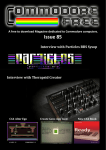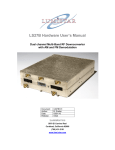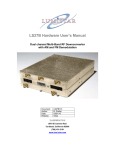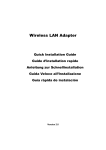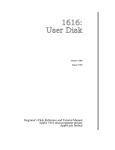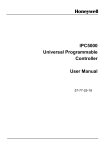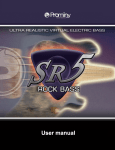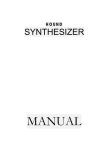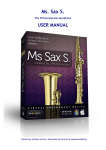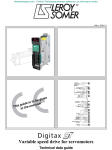Download Therapsid User Manual - Twisted
Transcript
User Manual Last update Jan 5th 2015 Thanks! Overview Thank you for adopting Therapsid, the ultimate SID synth! About the SID chip: The MOS Technology 6581/8580 SID (Sound Interface Device) is the built-in Programmable Sound Generator chip of Commodore's CBM-II, Commodore 64, Commodore 128 and Commodore MAX Machine home computers. It was one of the first sound chips of its kind to be included in a home computer prior to the digital sound revolution. Read more: http://en.wikipedia.org/wiki/MOS_Technology_SID 1- Connectivity & Power (rear view) TherapSid features 1/4” audio input and output, a MIDI input and a power socket. The Audio in enables you to run any audio signal through the SID’s filter path. Therapsid is equipped with a bridge rectifier so can be powered by any AC or DC voltage source of 15v, 1200mA. 2-Preset load/save Therapsid can hold 100 presets in its EPROM. 2-1 Load: Press the up/down buttons to scroll through the presets. Preset number appears on the display. 2-2 Save: Press both preset up and down buttons simultaneously to save the current preset. Therapsid comes loaded with 100 presets to get you started: 0-9: Assorted demo presets 10-19: Basses 20-29: Leads 30-39: Chords 40-49: Pads 50-59: Sequences 60-69: Arps 70-79: Rhythmic (melodic) 80-89: Percussion/Drums 90-99: Sound effects These presets are just to get you started, they are all re-writeable! Note: The presets were created using the 6581 variant of the SID chip. They could sound different on other SID variations. 3- Voice Section Therapsid’s 3 voices are laid out across the top half of the control panel. The 3 voice strips are identical in function, explained from left to right: 3-1 Waveforms: Each voice each consists of 4 waveforms: Square,Triangle,Sawtooth and Noise. Press the corresponding button to enable or disable a waveform (indicated by LED). Note: Multiple waveforms can be active at the same time. 3-2 Pulse-Width knob: The pw knob adjusts the duty cycle of the square waveform. Note: this has no effect on the other waveforms, only square. 3-3 Tune: The tune knob transposes the voice in semitone increments. The tune ranges from -12 to +12 semitones (2 octaves), indicated by the 7 segment LED display. Twelve ‘o clock knob position is zero. 3-4 Fine: The fine knob fine tunes the voice (+/-1 semitone range) Twelve ‘o clock knob position is center. 3-5 Glide & Pedal-Glide: Adds glide aka portamento to the synth’s pitch. More glide=longer portamentos/slides. Pedal glide allows you to switch glide on/off during a performance. To set the pedal-glide values, hold the sustain pedal down while positioning the glide knobs to taste. Whenever the sustain pedal is held, the 3 glide settings will override the glide knobs. 3-6 Sync: When set on voice1, Synchronizes the fundamental frequency of Oscillator 1 with the fundamental frequency of Oscillator 3, producing “Hard Sync” effects. Varying the frequency of Oscillator 1 with respect to Oscillator 3 produces a wide range of complex harmonic structures from Voice 1 at the frequency of Oscillator 3. In order for sync to occur Oscillator 3 must be set to some frequency other than zero but preferably lower than the frequency of Oscillator 1. No other parameters of Voice 3 have any effect on sync. 3-7 Ring Mod: When set, replaces the Triangle waveform output of Oscillator 1 with a “Ring Modulated” combination of Oscillators 1 and 3. Varying the frequency of Oscillator 1 with respect to Oscillator 3 produces a wide range of non-harmonic overtone structures for creating bell or gong sounds and for special effects. In order for ring modulation to be audible, the Triangle waveform of Oscillator 1 must be selected and Oscillator 3 must be set to some frequency other than zero. No other parameters of Voice 3 have any effect on ring modulation. 3-8 Volume Envelopes ADSR: The "attack" and "decay" of a sound have a great effect on the instrument's sonic character. ADSR envelope is specified using four parameters: • Attack time is the time taken for initial run-up of level from nil to peak, beginning when the key is first pressed. • Decay time is the time taken for the subsequent run down from the attack level to the designated sustain level. • Sustain level is the level during the main sequence of the sound's duration, until the key is released. • Release time is the time taken for the level to decay from the sustain level to zero after the key is released. 4- Filter The SID chips are equipped with a multimode resonant filter. The filter is the analog section of the circuit and its warm/dirty sound is what give the SID its authentic character. 4-1 Filter Modes: Press the filter button to toggle through the 4 filter states: Off, Low Pass, Band Pass, High Pass 4-2 Cutoff: The cut knob adjusts the filter cutoff frequency 4-3 Resonance: The res knob adjusts the filter’s resonance Note: Depending on the type of SID chip installed, resonance can have more or less effect. 5- LFO Modulation Now that we can set up voices and have played with the filter, it’s time to modulate. Therapsid has 3 LFOs to bring your synth to life! 5-1 LFO Waveforms Therapsid offers 4 LFO shapes to choose from: Square, Triangle, Saw and Noise (and none). Let’s change an LFO’s shape: -Wiggle either of the 3 LFO’s depth or rate knobs to select that LFO. -Press the lfo shape buttons to change the selected LFO’s shape. You can also assign no shape at all by pressing an readily lit shape. In this case the LFO’s depth knob becomes a fixed controller. 5-2 Assigning LFOs to knobs Therapsid has 3 LFOs that can be assigned (aka linked) to the following knobs: Filter Cutoff, Filter Resonance, Voice1 Pw, Voice2 Pw, Voice3 Pw, Voice1 Tune, Voice1 Fine Voice2 Tune, Voice 2 Fine, Voice3 Tune, Voice3 Fine & mod speed. Assigning an LFO to a knob is very easy: - Wiggle the target knob (choose from the above list). - Press an LFO’s chain button to link - The chain icon is now lit indicating that the LFO is linked to your target knob To unlink the LFO, simply press the link button again. The chain icon will go dark again. Note: You can assign multiple knobs to the same LFO! 5-3 Re-trigger & Loop The LFOs don’t necessarily have to loop, you can also use them as “one shot” envelopes, useful for pitch decay of percussive sounds for example. Press the loop button towards the bottom right of the control to toggle the looping On/Off The LFOs can also be re-triggered on every key press. Press the retrig button towards the bottom right of the control to toggle the retriggering On/Off 6- 16 Step Modulator Therapsid’s 16 Step Mod is a great way to sequence parameters if you need more in depth control. 6-1 Step: The Step knob is used to select the current step to be edited. This will be useful later on for recording data into the Step Mod. You can also “scrub” through the mod steps in real time with this knob. Note: The range of steps that you ca select is limited by the Step Mod’s length 6-2 Rate: The Rate knob is used to change the speed of the Step Mod. Note: Step Mod will sync to a midi clock, the rate knob then becomes a scaler of the incoming clock. 6-3 Length: The length knob defines the number of steps to sequence. The length ranges from 1 to 16 steps, indicated by the LED 7 Segment Display. 6-4 Retrig: Similarly to the LFOs, the Step Mod can be reset on key press when retrig is lit. Simply click the retrig button to toggle it On/Off 6-5 Loop: You can also choose to have the Step Mod stop when it reaches its last step, or Loop indefinitely if loop is lit. Simply click the loop button to toggle it On/Off IMPORTANT: Make sure that the Step Mod is in focus by wiggling either of its 3 knobs so that you aren’t accidentally setting the retrig or loop of a previously selected LFO 6-6 Recording parameters into the Step Mod: These are the parameters that can be sequenced by the Step Mod: Filter Cutoff, Filter Resonance, Voice1 Pw, Voice2 Pw, Voice3 Pw, Voice1 Tune, Voice2 Tune, Voice3 Tune, Voice1 Glide, Voice2 Glide, Voice3 Glide, LFO1 Rate, LFO1 Depth, LFO2 Rate, LFO2 Depth, LFO3 Rate, LFO3 Depth, Wave shape, Ring & Sync for all voices It is very easy to use the Step Mod. It’s as simple as selecting a step, wiggling a target knob and hitting snap to take a snapshot. For example, let’s create a 4 step arp for voice 1: -Set the length knob to 4 -Set the step knob to 1 -Set the Voice1 tune knob to 0 -Press Snap. -Set the step knob to 2 -Set the Voice1 tune knob to 3 -Press Snap. -Set the step knob to 3 -Set the Voice1 tune knob to 7 -Press Snap. -Set the step knob to 4 -Set the Voice1 tune knob to 12 -Press Snap. -Turn on loop -Adjust the rate knob to taste. Voila! You have an ascending minor arp! 6-7 Clear Step Mod’s parameters You can clear parameters in two ways: 1-Clear selected knob only: Wiggle a knob that you wish to clear from the Step Mod and hold Snap for 3 seconds. This clears all steps that hold data from that knob. 2-Clear all Step Mod data: Hold snap for 6 seconds to completely reset the Step Mod. 7- Midi implementation Midi Message Range Result Note On/Off CH1 1-127 Trigger Voices Unison Note On/Off CH2 1-127 Trigger Voice1 only Note On/Off CH3 1-127 Trigger Voice2 only Note On/Off CH4 1-127 Trigger Voice3 only Control CC#17 1-127 Voice1 Attack Control CC#18 1-127 Voice1 Decay Control CC#19 1-127 Voice1 Sustain Control CC#20 1-127 Voice1 Release Control CC#21 1-127 Voice2 Attack Control CC#22 1-127 Voice2 Decay Control CC#23 1-127 Voice2 Sustain Control CC#24 1-127 Voice2 Release Control CC#25 1-127 Voice3 Attack Control CC#26 1-127 Voice3 Decay Control CC#27 0-127 Voice3 Sustain Control CC#28 0-127 Voice3 Release Control CC#29 0-127 Filter Cutoff Midi Message Range Result Control CC#30 0-127 Voice1 Tune Control CC#31 0-127 Voice2 Tune Control CC#32 0-127 Voice3 Tune Midi Message Range Result Control CC#33 1-127 Voice1 Pulse Width Control CC#34 1-127 Voice2 Pulse Width Control CC#35 1-127 Voice3 Pulse Width Control CC#36 1-127 Voice1 Fine Control CC#37 1-127 Voice2 Fine Control CC#38 1-127 Voice3 Fine Control CC#39 1-127 Voice1 Glide Control CC#40 1-127 Voice2 Glide Control CC#41 1-127 Voice3 Glide Control CC#42 1-127 Filter Resonance Control CC#43 1-127 Step Mod Length Control CC#44 1-127 Step Mod Rate Control CC#45 1-127 Step Mod Step Control CC#46 1-127 Lfo1 Rate Control CC#47 & Mod Wheel 0-127 Lfo1 Depth Control CC#48 0-127 Lfo2 Rate Control CC#49 0-127 Lfo2 Depth Midi Message Range Result Control CC#50 0-127 Lfo3 Rate Control CC#51 0-127 Lfo3 Depth Midi Message Range Result Control CC#52 0-64=0 65-127=1 Voice1 Sync Control CC#53 0-64=0 65-127=1 Voice1 Ring Control CC#54 0-64=0 65-127=1 Voice2 Sync Control CC#55 0-64=0 65-127=1 Voice2 Ring Control CC#56 0-64=0 65-127=1 Voice3 Sync Control CC#57 0-64=0 65-127=1 Voice3 Ring Control CC#60 0-64=0 65-127=1 Voice1 Rect Control CC#61 0-64=0 65-127=1 Voice1 Triangle Control CC#62 0-64=0 65-127=1 Voice1 Saw Control CC#63 0-64=0 65-127=1 Voice1 Noise Control CC#59 0-64=0 65-127=1 Voice2 Rect Control CC#65 0-64=0 65-127=1 Voice2 Triangle Control CC#66 0-64=0 65-127=1 Voice2 Saw Control CC#67 0-64=0 65-127=1 Voice2 Noise Control CC#68 0-64=0 65-127=1 Voice3 Rect Control CC#69 0-64=0 65-127=1 Voice3 Triangle Control CC#70 0-64=0 65-127=1 Voice3 Saw Midi Message Range Control CC#71 0-64=0 65-127=1 Control CC#72 0=OFF 1-41=LP 42-84=BP 85-127=HP Result Voice3 Noise Filter Mode 8 - Firmware updating Therapsid supports firmware updates via midi system exclusive messages (sysex). Since version 3 (released Jan 5th 2015) the firmware version is displayed at startup on the 7segment led display. Please check the therapSid page online for the latest firmware: http://twisted-electrons.com/therapsid/ To enter update mode aka boot-loader: -unplug the unit’s power cord. -hold the filter type button down (bottom left of control panel) while plugging the unit power back in. Every other LED on the control panel will be lit indicating that boot-loader mode is active and ready to receive the sysex from your computer. 8-1 Pc: For a windows pc, we recommend MIDI-OX. It is a free and very useful app! 1. Launch MIDI-OX 2. In the Sysex window, choose Command > Window > Load File and navigate the location where you stored the file. 3. Choose Command Window > Send Sysex 8-2 Mac: For a mac, we recommend SysEx Librarian. It is also free! 1. Launch SysEx Librarian. 2. Select your MIDI interface in the drop-down menu at the top (if it's not already selected) 3. Drag the MIDI SysEx file from the Finder into the frame of SysEx Librarian (if it's not already in there). 4. Select it with the mouse. 5. Click Play. During upload, the LEDs will flash in different patterns for approx. 40 seconds, then your Therapsid will boot into the new software. 9 - Opening/ Chip Swap Therapsid can easily be opened from behind. No need to unscrew front panel or remove knobs: 9-1 Opening: Step1: Remove the plastic Jack nuts: Step 2: Remove the 7 screws from the underneath panel: Step 3: Carefully lift the unit out as a whole: 9-2 Chip Swap: Now opened the TherapSid reveals the daughter board with the SID socket. you should also find a small plastic bag containing the capacitors for the 8550/6582 family of SID. You need to change 2 things to set therapSid for 6581 (default setting) or 8550/6582 settings: JUMPER for power selection: Must be on position 1-2 for 6581 (default setting) Must be on position 2-3 for 8550/6582 Filter Caps 470p for 6581 (default setting) 22nF for 8550/6582 included in separate bag. Caps don’t require soldering but a little hot glue is recommended to secure them. 10 - Controller App TherapSid can be controlled by its on app! Download the latest version for free using the links below: Pc/Mac/Linux: http://twisted-electrons.com/wp-content/uploads/2014/09/therapSid.zip iPad app store: https://itunes.apple.com/us/app/therapsid/id918973634?mt=8 The app is used as a remote control to populate the step-mod’s memory. You can edit the waveform, tune and pulse width of all 3 voices and also modulate the filter cutoff. 10 -1 Setup: Pc/Mac/Osx The app talks to therapSid via midi control changes on channel 16. Please make sure to have your midi device plugged into your computer before launching the app. Once open, you can select the midi output device by clicking the devices. icon below the screen. This scrolls through your available 10 -2 Setup: iPad The app talks to therapSid via midi control changes on channel 16. You can use either midi over wifi or an iPad compatible usb midi interface connected via the camera connection kit. For help setting up wifi midi, check out these great tutorials: Mac: http://www.synthtopia.com/content/2013/08/10/wireless-midi-between-ipad-mac/ Windows Pc: http://www.synthtopia.com/content/2013/08/10/how-to-setup-wireless-midibetween-ipad-windows/ Effective version 2, (update pending apple approval at the time of writing) you can control therapSid with the iPad alone thanks to the added run button, but it is recommended to route both iPad and midi keyboard to therapSid for maximum flexibility. Suggested iPad Setup: I usually have the iPad midi signal coming into my DAW on one track and directly out to therapSid, with the keyboard messages on another track Remember that the iPad messages are on channel 16! 10 -3 Operation (all versions) Tip: first ensure that you have the step mod in loop mode (on therapSid), or it will only fire once when you hit run. Also remember to set Rate and Length knobs to your liking Hit run to trigger a note on therapSid (this can also be done with a midi keyboard). Now you can input content into the 16 steps of each register: Tune1, Tune2, Tune3, Pw1, Pw2, Pw3, Cutoff Clicking a readily lit box will disable it for that step, therapSid returns to its default setting for that step. 11 - VCA bug aka. Stuck Notes Some SIDs are presenting a clock issue that produces stuck notes aka broken vca that can be fixed by installing a 1nF capacitor between pins 6 and 7 of the SID. All units shipped after Oct 20th 2014 include this fix IMPORTANT: The VCA bug should not be confused with the VCA bleed through aka ghost notes that are a well known perk of the SID chips (discussed in the forum thread linked below). The bleed through however is only heard at a fraction of the main volume and can be filtered out by closing the filter in LP Here is a recording the the 6581 Ghost notes (amplified to stand out): http://twisted-electrons.com/wp-content/uploads/2014/11/SID-GhostAmplified.mp3 http://midibox.org/forums/topic/5003-my-first-sid-is-making-notes-but-sometimesnot-when-i-want-it-to/ If you are handy with a soldering iron, a permanent fix would be to solder a capacitor on the underneath of the daughter board, a solder-less solution is also explained below: A surface mount 0805 Cap fits nicely between the 2 pins. Alternatively a legged cap works (thanks Hegen for the photo): Attempt to install the capacitor without soldering was successful by shortening the legs, bending by a 90 degree angle, and trapping in the socket, beneath the SID chip: