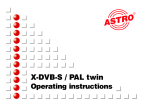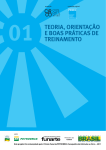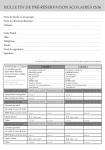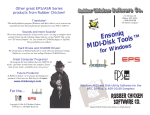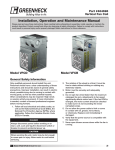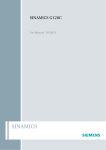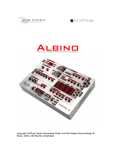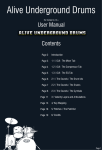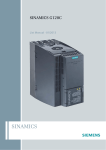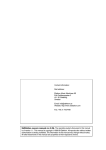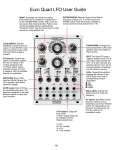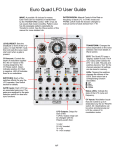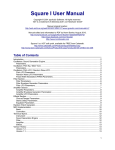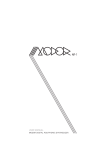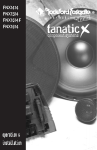Download SYNTHESIZER - Studio 250
Transcript
HOUND SYNTHESIZER MANUAL 2 Copyright © 1999 CIRKO Electronics Kon. Arthurlaan 200 5625 CH Eindhoven the Netherlands tel +31-(040) 2481147 E-mail: [email protected] Site: www.cirko.com All rights are reserved by CIRKO. No part of this publication may be reproduced, published, disclosed or stored in a retrieval system, or transmitted, in any form or by any means, electronic, mechanical, by photocopying, recording or otherwise, without the prior written permission of CIRKO. This includes also drawings and schemes. Any damage caused by incompetent or improper use of this information is at your own risk. CIRKO reserves the right to modify parts of this publication any moment, without any previous or direct notification to the other party. The contents of this manual can also be modified without any notification. Enclosed user manual can neither imply new nor any reinforcement of the responsibility of Cirko, in whatever form. The owner understands that it is owner's sole responsibility to ensure the device is properly maintained and operated, and that all the items are correct. Any damage caused by incompetent or improper use of this manual is at your own risk. Cirko cannot be held responsible for damages caused by procedures not carried out in accordance with the enclosed manual. The owner indemnifies Cirko against all claims and/or other responsibilities of any third parties against Cirko. 3 SAFETY INSTRUCTIONS q This device must be grounded using the equipped mains power chord and plugged into the appropriate mains outlet . Care must be taken to maintain grounding at any time the device is used in any electrical configuration. q Electrical power may be attached to the approriate inlet of the device ONLY, using the equipped mains power chord. q Never remove the top cover. There are no maintenance parts in the device. Repairs or modifications may only be done by qualified service personel. q Do not use the device nearby any water source or container such as bathtub, swimming pool, washbowl, kitchen sink, shower, or the like. Don’t put your drink on top of the device. q Do not use the device nearby any heatsource such as radiators, stagelights, hot air blowers, or the like. q Make the nessesary electrical connections (including audio and MIDI) first before switching on the device. Don’t remove electrical connections before switching off the device. Turn the volume of the attached equipment down completely before electrical connections are made or removed. q Care should be taken to avoid hearing damage using the device in conjunction with speakers and headphones. Turn the volume as low as possible. Avoid long term exposure to sound. q This device can be mounted in a 19” rack cabinet. Care should be taken to remain free space under and obove the device of at least 1 HU (one height unit). The case feed can be removed freely by unscrewing them causing no loose parts in the device. 4 5 Dear owner of the HOUND Analog Synthesizer Module, Congratulations with the purchase of the HOUND. Now you are the owner of a real analog synthesizer sharing both digital (and stable) oscillators with analog (and sounding) filters. This synthesizer gives you the possibility to construct your own sound by adjusting the rich set of parameters with the help of the build in graphical orientated Patch Editor. You can make your bass part, setup a queer solo sound, and play chords at the same time in multi timbral mode. The HOUND supports the use of several MIDI controllers to give expression to the music you make. the HOUND features: § 16 digital/analog synthesizer voices. § Fully (16 part) Multi-Timbral. § 2 oscillators (DCO's) per voice (saw, variable pulse & square, sine, sin-x, and noise). v SOLE-MODE: 16 voice mono, up to 2 oscillators for each voice or v TWIN-MODE: 8 voice stereo, up to 4 oscillators for each voice § FM modulation (DCO1 à DCO2 ≈≈≈ DCO3 ≈à DCO4) § Voltage Controlled filter (VCF) with resonance and FATNESS with 24 db lowpass/bandpass responce. § 3 Envelope generators (ENV) § 3 Low Frequency oscillators (LFO) § Extensive modulation possibilities § The Hound can operate with 10 MIDI controllers simultaniously • Easy to use patch edititor with dynamic screen & shortcuts § 4 outputs (assignable for each MIDI channel) § Sample & Hold § Polyphonic Portamento § LFO3, ENV3, MIDI-pedal, can make a rotary speaker effect. 6 TABLE OF CONTENTS INTRODUCTION .................................................................................................................................... 9 THE HOUND ....................................................................................................................................... 9 TWIN mode and SOLE mode .............................................................................................................. 9 Patch Editor......................................................................................................................................... 9 Front panel controls ........................................................................................................................... 10 Dataknob ....................................................................................................................................... 10 Cursor keys.................................................................................................................................... 10 Enter key ....................................................................................................................................... 10 Leave key ...................................................................................................................................... 10 Softkeys (upper and lower)............................................................................................................. 10 Rear panel: Connections ................................................................................................................... 11 Mains inlet...................................................................................................................................... 11 Audio Output connections .............................................................................................................. 11 MIDI connnectors ........................................................................................................................... 11 Powering up ...................................................................................................................................... 12 Quickstart .......................................................................................................................................... 13 TWIN mode:................................................................................................................................... 13 Patch: ............................................................................................................................................ 13 Multi:.............................................................................................................................................. 13 Listening to the patches:................................................................................................................. 13 Quickstart from the Multi menu....................................................................................................... 13 Quickstart from the Patch menu ..................................................................................................... 13 THE OPENING PAGE........................................................................................................................... 14 THE SETUP MENU .............................................................................................................................. 15 Introduction ....................................................................................................................................... 15 Play mode: "Mode" ............................................................................................................................ 15 Active Multi: "Multi" ............................................................................................................................ 15 Master Tuning ................................................................................................................................... 15 Midi Settings submenu....................................................................................................................... 16 Midi Controllers submenu .................................................................................................................. 17 Store default settings ......................................................................................................................... 18 THE MULTI MENU................................................................................................................................ 19 Introduction ....................................................................................................................................... 19 Renaming a multi............................................................................................................................... 20 Leaving the MULTI pages.................................................................................................................. 20 Patch assignment: "MIDI CHANNEL PATCH" .................................................................................... 21 Entering the Patch Editor................................................................................................................ 21 Output assignment: "MIDI-CHANNEL ROUTE" ................................................................................. 22 THE TOOLS MENU .............................................................................................................................. 23 MIDI tester: monitors incoming MIDI data........................................................................................ 23 Get Version ....................................................................................................................................... 23 MULTI copy: copy a MULTI........................................................................................................... 24 Calibration ......................................................................................................................................... 24 Adjust the contrast of the screen (display).......................................................................................... 24 PATCH EDITOR: BASIC OPERATION ............................................................................................... 25 Introduction ....................................................................................................................................... 25 Diagram ............................................................................................................................................ 26 Entering the patch editor.................................................................................................................... 27 Leaving the patch editor .................................................................................................................... 28 Describing the pages ......................................................................................................................... 29 Introduction ....................................................................................................................................... 29 The Main Page .................................................................................................................................. 30 "crossroads"................................................................................................................................... 30 Edit in A, B, or AB.......................................................................................................................... 30 Play the present patch in MONO/STEREO .......................................................................................... 30 The Section Pages ............................................................................................................................ 31 Standard Editing Pages: introduction and functions column ............................................................... 32 Introduction .................................................................................................................................... 32 The function column....................................................................................................................... 32 Standard Editing Pages: parameter columns ..................................................................................... 33 Non standard Editing Pages .............................................................................................................. 34 Navigating pages: Standard procedure .............................................................................................. 35 7 Navigating pages: Shortcuts .............................................................................................................. 36 MIDI controlled modulation: assignment............................................................................................. 37 MIDI controlled modulation: all controllers .......................................................................................... 38 Default controller names................................................................................................................. 38 Default MIDI controllers .................................................................................................................. 38 Changing parameter values: standard procedure ............................................................................... 39 Changing the value ........................................................................................................................ 39 Leaving the active parameter ......................................................................................................... 39 Basic operation, example................................................................................................................... 40 THE PATCH EDITOR: ALL PARAMETERS .......................................................................................... 41 Introduction........................................................................................................................................ 41 FILE: saving a patch ..................................................................................................................... 42 FILE: renaming a patch ................................................................................................................. 43 DCO: allocation ("voice") (TWIN mode only) ................................................................................ 44 DCO: waveshape ("wave") ............................................................................................................ 45 DCO: "peer" .................................................................................................................................. 46 DCO: synchronizing DCO's ("sync")............................................................................................... 47 DCO: relative volume ("ampl") ....................................................................................................... 48 DCO: tuning and tuning modulation ............................................................................................... 49 DCO: FM....................................................................................................................................... 50 DCO: pulse width modulation......................................................................................................... 51 VCF: filter modes .......................................................................................................................... 52 VCF: cutoff frequency ................................................................................................................... 54 VCF: resonance............................................................................................................................ 55 VCF: fatness................................................................................................................................. 56 VCA................................................................................................................................................... 57 ENV: envelope generator 3, triggering........................................................................................... 58 ENV: all envelope generators........................................................................................................ 59 LFO: low frequency oscillator 3, wave........................................................................................... 60 LFO: low frequency oscillator 2..................................................................................................... 61 LFO: low frequency oscillator 1 and 3 ........................................................................................... 62 AUX: mono / poly mode ................................................................................................................ 63 AUX: pitch bend and vibrato.......................................................................................................... 64 AUX: portamento .......................................................................................................................... 65 AUX: sample and hold .................................................................................................................. 66 AUX: pedal assignment and pedal mode....................................................................................... 67 AUX: strip (set DCO, VCF, VCA, ENV3/LFO3, AUX, and Contr).................................................... 68 Stripping sections........................................................................................................................... 68 Copying parameter values.............................................................................................................. 68 MIDI SYS EX STORAGE ...................................................................................................................... 69 Introduction .................................................................................................................................... 69 Sending/receiving Patches & Multi’s ............................................................................................... 69 TIPS AND HINTS.................................................................................................................................. 70 Ê How to work with special VCF modes (TWIN).......................................................................... 70 • "TWIN in mono"....................................................................................................................... 70 Ž Use the “peer” to set DCO’s fase ............................................................................................. 70 Í Reset the Hound ..................................................................................................................... 70 Î MIDI ERR................................................................................................................................ 70 GLOSSARY .......................................................................................................................................... 71 Key ................................................................................................................................................ 71 Dataknob ....................................................................................................................................... 71 Soft key.......................................................................................................................................... 71 Parameter ...................................................................................................................................... 71 Page .............................................................................................................................................. 71 Dialog page.................................................................................................................................... 71 Patch ............................................................................................................................................. 71 Patch List ....................................................................................................................................... 71 Multi............................................................................................................................................... 71 Voice.............................................................................................................................................. 71 Monophonic (play)mode ................................................................................................................. 71 Polyphonic (play)mode ................................................................................................................... 71 Sample and Hold............................................................................................................................ 71 TROUBLE SHOOTING ......................................................................................................................... 72 MIDI IMPLEMENTATION CHART ......................................................................................................... 73 Specifications........................................................................................................................................ 74 8 WARRANTY ......................................................................................................................................... 75 9 INTRODUCTION INTRODUCTION THE HOUND â â â A sound is assembled by adjusting a set of parameters controlling oscillators, filters and alike. This set of adjusted parameters can be stored in a so called “PATCH”. Once stored, a sound/patch can be summoned - and eventually changed - later. A total of 124 patches are available. A rich set of patches is stored in the factory, but you can change them all if you want. The free librarian program HOUNDLIB.EXE enables you to save the factory patches and all the stuff you make on your PC’s harddisk. When you play a note this note is send to the Hound through a MIDI-channel. This MIDIchannel (numbered 1 … 16) can be selected on your keyboard. The Hound is a multi-timbral device. It can receive and respond on each MIDI-channel simultanously. Upto 16 Patches can be put in a so called “MULTI”. Each MIDI-channel (numbered 1 … 16) has its own sound/patch assigned to it. A note played on a certain MIDI-channel will produce the sound of the patch assigned to it. Also stored in a “MULTI” is the routing of the sounds/patches to the 4 different outputs. A total of 24 different MULTI’s are available. The free librarian program HOUNDLIB.EXE is also capable to save all your MULTI’s on the harddisk of your PC. note: A MIDI Patch change on a certain MIDI channel can overrule the patch number assigned to it. A MIDI Reset All Controllers (usually generated by your sequencer program) will restore the currently selected MULTI. TWIN mode and SOLE mode The HOUND can operate in two modes, the TWIN mode and the SOLE mode. â â â In the SOLE mode, all patches are played in MONO. The routing of the distinct patches grouped in a MULTI can be set to one or more of the 4 outputs. In the TWIN mode, all patches are played in TRUE STEREO, actually two identical synthesizers are present, one for each specified output OUT1 & OUT2 or OUT3 & OUT4. This opens up possibilities to create extremely rich and/or complicated stereo sounds while no external effect processors are being used. When in the TWIN mode, half the number of voices are available. A patch contains all the data to support both SOLE and TWIN mode. You can make a normal patch for SOLE mode first and then you can edit the TWIN part later to make the patch sound with more room in it. This seems to be a waste if you only would use the SOLE mode, but there is more in it than only doubling the sound you hear. You can make a sound for TWIN mode only. You can switch both VCF’s in series, assign 4 DCO’s to the sound, and support more FM algorithms than in SOLE mode. Patch Editor â MULTI-TIMBRAL use and SOLE / TWIN mode are overruled when the Patch Editor is invoked. The HOUND operates in twin mode and responds on every MIDI-channel in the same way (OMNI). 10 INTRODUCTION Front panel controls display softkeys dataknob cursorkeys enter key leave key mains Dataknob The dataknob is always used to change numerical and alphabetical values. When turning the knob slowly, the values will change slowly, when turning the knob quickly, the values will change quicker. Cursor keys The cursorkeys are always used to SELECT an item: an "entrance" to another page or a parameter. • press = move upwards or to the left • press = move downwards or to the right note: "SELECT" = press and/or repeatedly until the desired item or parameter is highlighted. Enter key The enter key is generally used for going to a deeper editing level. For instance, when in the HOUND's openingpage, there are four menu's to go to, from where submenu's are accessible. • select an item (for instance "SETUP" or "PATCH" ) to set the highlight • press = enter the section. Leave key The leave key is generally used for leaving a page. • press = leave the present page and go back to the previous page. Softkeys (upper and lower) The softkeys always have various special functions related a a particular page. In this manual softkeys are referred to in the following form: • TEX > is an example of a softkey where TEX is visual on the display and is the key itself. 11 INTRODUCTION Rear panel: Connections Mains receptacle MIDI out Output 4 MIDI thru Output 3 Output 2 MIDI in Output 1 Mains inlet Use ONLY the equipped mains power chord. note: Connections, see next page (Powering up) Audio Output connections There are 4 audio connectors provided (all unbalanced ¼" phone). The simplest way to connect the HOUND to your soundsystem is to use connectors 1 ("left output") and 2 ("right output"). If you want to make a mono connection, use output 1 only. Use ONLY shielded audio chords. note: In a normal setup, connector 1 functions as stereo output "left" and as the main mono output. Connector 2 functions as stereo output "right". note: Output assignment, see page 22: "MIDI-CHANNEL ROUTE" MIDI connnectors The following MIDI connectors confirm to the MIDI standard. "IN" is used to receive external data including System exclusive data. "OUT" is used to send System exclusive data. "THRU' echoes the data received at MIDI "IN" Use ONLY shielded MIDI chords. note: The HOUND comes with a PC orientated computer program used for exchanging data, in order to make it possible to store and load Patches and Multi's. 12 INTRODUCTION Powering up • • • • • Insert the mains chord in the mains power inlet on the rear panel of the HOUND. Plug the other end of the chord into a grounded AC outlet (230V). Use ONLY the equipped mains chord. Connect audio output 1 and 2 of the HOUND to the line level inputs of a mixer or any other soundsystem, using shielded audio cables with ¼" phone connectors (audio jacks). Connect the MIDI input of the HOUND to a MIDI output of a masterkeyboard, synthesizer, or computer MIDI interface, using a shielded cable (MIDI cable). Adjust the gain of your soundsystem very carefully. The HOUND can produce VERY high sound dynamics! Turn the HOUND's power on and make sure the display lights up. If not, switch the power off and check your connections and powersource. note: It’s not neccesary to connect the MIDI output of the HOUND to any MIDI input unless the librarian program is used for purposes of loading and storing data on the harddisk of your PC. note: MIDI THRU can be used to link a MIDI output, inserted into the MIDI input of the HOUND, to the next MIDI device. The HOUND must be switched on to let it work. 13 INTRODUCTION Quickstart Read first: page 12 "Powering up" TWIN mode: The default setting for "mode": is "TWIN-mode". When in the TWIN mode, all patches you are about to listen to, are in stereo. note: If the HOUND is in SOLE mode see page 15: THE SETUP MENU to change it into TWIN mode Patch: A Patch contains all data which make up a sound. Multi: A Multi contains all data about: Which patch is assigned to what MIDI channel Which output is assigned to what MIDI channel Listening to the patches: You can change the patch you want to hear in either the MULTI menu or the PATCH menu. The MULTI menu operates in the multitimbral way. On each MIDI channel you can hear a different patch. The Patch menu operates in the OMNI mode. The HOUND plays the selected patch on each MIDI channel. Quickstart from the Multi menu • press • press • press v press or repeatedly until "MULTI" is highlighted (= select "MULTI") = MULTI nr. 1 will be displayed (default setting). All patches assigned to all 16 MIDI channnels are displayed here and, presented by their patch numbers, playable in the MIDI MULTI mode. or ; > repeatedly or V > = Select the patch nr. assigned to the desired MIDI channel, the patchname will display at the bottomline of the page. repeatedly = Scrolling through the available patches on the selected MIDI channel. or v turn the data knob Quickstart from the Patch menu • press • press • press • press or repeatedly until "PATCH" is highlighted = you have entered the patch list, all patches are presented here, playable in the MIDI OMNI mode. or ↑ > repeatedly or ↓ > = scrolling through the available patches. repeatedly = fast scrolling through the available patches 14 OPENING PAGE THE OPENING PAGE page: opening page selected: Multi: mode: the "door" to the SETUP menu MULTI nr. 1, named "START!" TWIN mode After powering up the HOUND (see page 12 "Powering up"), the opening page will appear. At the bottomline the present MULTI and the present mode (TWIN or SOLE) are being displayed. From this page one of the four submenu's can be choosen to make changes. To proceed, one of four menu's can be selected. "SETUP" = Setup menu: set various default parameter values to define the start up configuration (mastertuning, Multi nr., basic MIDI settings, etc.) "MULTI" = Multi menu: select and edit the Multi's (patch/output assignment) "PATCH" = Patch menu: gives access to the Patchlist and the Patch Editor "TOOLS" = Tools menu: a collection of "tools": miditester, calibration, etc. note: The text “HOUND Synthesizer 16 Voices” is only visual after switching on the mains, and disappears after the first keystroke. note: If you have obtained a HOUND with less than 16 voices, the number of voices present in your HOUND will be displayed. 15 THE SETUP MENU THE SETUP MENU page: SETUP menu selected: present play mode (= TWIN) Introduction In the SETUP menu, you can change three parameters and you can go to two submenu's: parameters: Mode Multi Master Tuning submenu's: MIDI Settings submenu MIDI Controllers submenu Play mode: "Mode" "MODE": "TWIN" (TWIN mode activated) or "SOLE" (SOLE mode activated) • select "TWIN" or "SOLE" in the topline of the page • press ; > or V > repeatedly = toggle between the TWIN mode and SOLE mode. Active Multi: "Multi" • press or repeatedly until 01 is highlighted (= active MULTI, default = nr. 1, "START!"). v press ; > or or v turn the dataknob V > repeatedly = change the active Multi nr. = change the active Multi nr. Master Tuning The HOUND's default overall pitch is 440 Hz. The pitch can be changed +/- 1 semitone in steps of 1 cent. • press or repeatedly until 000 is highlighted (= default value). v press ; > or or v turn the dataknob V > repeatedly = change mastertuning = change mastertuning 16 THE SETUP MENU Midi Settings submenu • press • press or repeatedly until " Edit " (right of "MIDI Settings, see previous page) is selected. = go to the MIDI Settings submenu page: MIDI Settings submenu selected: basic channel set to 01 In the submenu three parameters can be changed. 1 basic Midi Channel (only used for SYSEX). 2 enable/disable receiving Patch Change messages. 3 enable/disable sending or receiving Midi SYSEX messages. • press or repeatedly until the desired parameter is selected. or v press ; > or v turn the dataknob V > repeatedly = change the present parameter value = change the present parameter value note: When Patch Change is switched OFF a MIDI patch change message will not be executed, i.e. the current active MULTI always rules. 17 THE SETUP MENU Midi Controllers submenu • while in the SETUP menu, press selected. • press or repeatedly until "Edit" (right of "MIDI Controllers") is = go to the MIDI Controllers submenu page: List of selected Midi Controllers selected: Controller 1, happed to the Pitch Bend Wheel The Pitch Bend Wheel and a selection of 14 MIDI controllers can simultaniously modulate the patches. Each patch has it's own controller assignment. In this page, make a selection for the controllers you want to receive. or v press ; > or v turn the dataknob V > repeatedly = change the present MIDI controller nr. = change the present MIDI controller nr. note: MIDI controllers, recognized by the HOUND: controllers: #1 to #31 and #64 to # 95 It is recommended for the 1st and the 2nd column (see figure above) to select controllers which are being used for continous datachange functions. In the 3rd column, select controllers which normally are being used for pedal functions. In this way you can recognize the controllers by their markers: = Pitch Bend = continuous datachange function = pedal function The selection of Midi Controllers as shown in the figure above is the default selection. It is recommended to stay as close to this selection as needed. As a shorthand this selection can be obtained by pressing . Confirm selection of the default Press any softkey to confirm accepting the DEFAULT, or press any other key in case you change your mind. note: When a change is made in the Midi Controller submenu all changes are displayed and stored immediately. note: If in the list, as shown in the display above, a double name occurs this is an invalid situation. The second name (and Midi controller) will not be recognized. After leaving the SETUP a message (MIDI ERR) will occur on the bottomline, and keeps nagging until the setting is properly done. 18 THE SETUP MENU Store default settings In the SETUP menu, a number of default system parameter values are set. After having changed the setup configuration, the new configuration can either be stored or used temporarily while the power is on. the dialog page • while in SETUP page press v while in the dialog page press or v while in the dialog page press = leave the SETUP submenu and go to the dialog page. YES > = new default values are set and stored = old default values will remain stored, but the changed values remain active until the HOUND is switched off. When no changes are made the dialog page doesn't appear after leaving a submenu. note: when leaving the Midi Controllers submenu the dialog page doesn’t appear as changes are always stored immediately. 19 THE MULTI MENU THE MULTI MENU Introduction The MULTI menu consists of two pages: 1. MIDI-CHANNEL-PATCH 2. MIDI-CHANNEL-ROUTE patch assignment for each of the 16 MIDI channels. output assignment for each of the 16 MIDI channels. When going to the MULTI menu, you enter the "MIDI-CHANNEL PATCH" page first. The number of the present MULTI is visible (and highlighted) at the top of the page on the left side, the name of the MULTI is visible in the centre at the top. In the HOUND's opening page: • select MULTI and press • press ; > or V > = go to MIDI CHANNEL PATCH. repeatedly = change the present MULTI number up/down. note: changing the present MULTI number will be a temporal change until the Hound is switched off. You can only change the default MULTI number in the SETUP menu (see page 15, THE SETUP MENU). In MIDI CHANNEL PATCH, when the patch nr. is highlighted: • press = go to MIDI CHANNEL ROUTE. In MIDI CHANNEL ROUTE, when the patch nr. is highlighted: • press = go back to MIDI CHANNEL PATCH. note: All changes made in the MULTI MENU (with exception of renaming the name of the MULTI) are stored without confirmation. note: When you are navigating through the MULTI MENU the MIDI controllers are reset or volume is set to the default value (stored in the patch). 20 THE MULTI MENU Renaming a multi Renaming a MULTI can be done in both MULTI pages. When turning the dataknob, the name of the MULTI becomes highlighted. It is now possible to change the name. page: MIDI CHANNEL PATCH selected: • turn the dataknob v press ; > or or v turn the dataknob • = activate the MULTI name, ready for renaming. V > repeatedly or press first character to be changed = change the present character, move up/down. = change the present character. = go to next/previous character. v press or = confirm renaming the MULTI. v press = cancel renaming the Multi. Leaving the MULTI pages 1. In case the highlight/select is positioned on a specific MIDI channel in either PATCH- or MULTI- page press or press to move the highlight/select to the top immediately. 2. press repeatedly until the MULTI nr. on top of the page is highlighted again. You can also = leave the MULTI menu and go back to the opening page. note: All changes made in a MULTI are changed without confirmation and remain changed even after switching off main power, until new changes are being made. 21 THE MULTI MENU Patch assignment: "MIDI CHANNEL PATCH" page: MIDI CHANNEL PATCH selected: present MULTI nr. (01, START) the MULTI submenu is active • press or repeatedly = select the patch you want to exchange selected: v press ; > or or v turn the dataknob V > repeatedly Patch Nr. 22 on MIDI-channel 03 = scroll through the patch nrs. and change the patch. = scroll through the patch nrs. and change the patch. Entering the Patch Editor. When you have selected a specific patch number (see figure above) it is possible to modify the patch which number is selected by entering the Patch Editor. See page 25 where this item will be explaned. • press = enter the Patch Editor. note: The actual patchname will be visible at the bottom of the page after selecting a patch nr. note: Changes in a MULTI are stored without confirmation, however when you are changing a patch number and remain in the screen above (Patch Nr. 22 highlighted) the storage is not yet done. It is good practice to go out of this screen by pressing actually saved. as the changed patch number(s) are then 22 THE MULTI MENU Output assignment: "MIDI-CHANNEL ROUTE" The HOUND has 4 outputs. When playing in the TWIN mode these outputs function as stereo pairs. For a choice of possible output assignments, see below. When playing in the SOLE mode, the outputs function as independant mono outputs, any output configuration is possible. page: MIDI-CHANNEL ROUTE selected: present MULTI nr. (01, START!) the MULTI submenu is active At the right of each MIDI channel nr. four positions are displayed, representing the 4 outputs. Each of these positions are displayed by the symbols which represent the present output status. "" = output enabled • press MIDI- or repeatedly "—" = output disabled = select the "output carriage display" belonging to a channel selected: output routing Nr. 02 When a MIDI-channel number is selected a carriage is visual. This carriage has a cursor/underline which can be moved along column 1, 2, 3 and 4. • press one of the • press --- > repeatedly repeatedly = select the output you want to edit the "active" output is marked by an underline below the or –. = toggle between output "on" and output "off" OUTPUT ROUTING IN THE TWIN MODE output 1 (or 3) activated: output 2 (or 4) activated: A side routed to output 1 (or 3), B side routed to output 2 (or 4) A side routed to output 2 (or 4), B side routed to output 1 (or 3) STEREO STEREO output 1 and 2 activated: output 3 and 4 activated: A side and the B side of a voice routed to both outputs 1 and 2 A side and the B side of a voice routed to both outputs 3 and 4 MONO MONO note: Changes in a MULTI are stored without confirmation, however when you are changing a patch number and remain in the screen above (Patch Nr. 22 highlighted) the storage is not yet done. It is good practice to go out of this screen by pressing actually saved. as the changed patch number(s) are then 23 THE TOOLS MENU THE TOOLS MENU page: Tools Menu selected: MIDI tester: Midi Tester monitors incoming MIDI data The MIDI tester is an aid for the user to see what is happening on all the MIDI-channels. MIDI messages are distinctively displayed. (NOTE-ON, NOTE-OFF, AFTERTOUCH, MIDI-CONTROLLER, PATCH-CHANGE, PITCHBEND, and CHANNEL-PRESSURE). The EVENT column counts how many times the type of MIDI message occurred. On the right/bottom side of the MIDI tester screen MIDI system messages are shown. In this case the display “6 057X” means that the connected keyboard is active. In case of a SYSTEM EXCLUSIVE message the first three data bytes are displayed, showing the manufactorers ID#. • press or repeatedly until "Midi Tester" is highlighted. v press and = enter the MIDI tester. v press • again to clear the MIDI tester incoming data from the screen. press = leave the TOOLS menu. Get Version • press • press = present software version will be diplayed • press = leave the TOOLS menu. or repeatedly until "Get Version" is highlighted 24 MULTI copy: copy a MULTI • press repeatedly until "MULTI Copy" is highlighted • press or = A numbered box and empty box appears. v press ; > or turn the dataknob or V > repeatedly = change the present parameter value = change the present parameter value HOT successively and change the two boxed numbers as shown in the picture. The > Press softkey confirms the execution of copying MULTI 01 to 02. In this example MULTI Nr. 01 is copied to MULTI Nr. 02. MULTI Nr. 02 is overwritten, so take care| Calibration • press • press or repeatedly until "Calibration" is highlighted = Calibration starts running. note: Use calibration only when the synthesizer is switched on for at least 10 minutes. Calibration is only needed when the synthesizer is placed in another room with different temperature, or change in climate. Adjust the contrast of the screen (display) • press • press • press • press or repeatedly until "ScreenContrast" is highlighted. = entering the parameter value. ; > or V > repeatedly = select the desired value. = leave the TOOLS menu. 25 THE PATCH EDITOR: BASIC OPERATION PATCH EDITOR: BASIC OPERATION Introduction If you want to make a new patch or modify an already existing patch, the Patch Editor must be invoked. The Patch Editor will take the HOUND out of it’s MULTI-TIMBRAL state and force it into a so called OMNI state: 1. Only one patch can be heard namely the patch you want to edit. The original TWIN- or SOLEmode is overruled. The patch is always heard in TWIN-mode and routed to output1 and output2. 2. The HOUND responds on all MIDI-channels equally. This is the OMNI state. Editing a patch is always done in TWIN mode. Even if you want to edit a patch for SOLE mode you have to edit it in TWIN mode. The Patch Editor divides the patch into two parts: part A part B normally assigned to output 1 (= left) normally assigned to output 2 (= right) At any time you can edit part A, part B, or AB simultanously. The part A is what you normally hear in the SOLE mode. In TWIN mode part B is also available, but the price to be payed is cutting the number of voices in half. It is advised that you edit AB simultanously whenever possible. All changes made to part A are automatically changed in part B as well (see page 30, the main page). You can edit part B later to make a sound more stereo like when used in TWIN mode. You can detune DCO’s a little bit, or delay the attack’s of one or more ENV’s. A patch will however basically sound the same in both SOLE- and TWIN- mode. You can even go further by using extended properties only involved when used in TWIN mode. Those properties disables the patch for use in SOLE mode. The patch will sound unexpected because internal wiring between part A and part B is not supported. The following extended properties are: 1. DCO’s are distributed equally. Part A has DCO1 & DCO2, part B has DCO3 & DCO4. This can be overruled. For instance you can put all 4 DCO’s on part A. 2. The output of VCF-A can be connected to the input of VCF-B thus putting both filters in series. 3. By inverting the VCF-A both outputs A and B can be substracted to make thin sounding patches. 4. The FM expands from DCO1 à DCO2 for part A (and dco3 à dco4 for part B) to: • • DCO1 à DCO2 à DCO4 (DCO2 + DCO3) à DCO4 26 THE PATCH EDITOR: BASIC OPERATION Diagram The diagram shows what is actually in a patch. Both part A and part B are shown. By drawing a horizontal imaginary line from [FM], [B\A] and in between both S&H’s you can see the scope of the extended properties only available in TWIN mode. For clarity sake the S&H’s spiderweb like wiring is not drawn. 27 THE PATCH EDITOR: BASIC OPERATION Entering the patch editor page: patch list selected: patch nr. 25 When in the HOUND's openingpage, entering the Patch Editor is being done via the patchlist. • select "PATCH" and press = the patchlist appears. • select a patch nr. and press = the main page of the patch editor appears. note: When you select a patch using both softkeys the time. ↑ > or ↓ > , the patches will scroll 10 nrs. at The patchlist is like a porch for the real Patch Editor. You can prelisten the patches here. note: When the HOUND was in TWIN mode you will hear it in STEREO on OUTPUT1 and OUTPUT2. When previously in SOLE mode you will hear it in MONO on OUTPUT1 and OUTPUT2. page: main page The main page. The the text “stereo” left of the softkey SET > shows that the current patch is heard in stereo. By SET pressing > you can toggle between “mono” and “stereo”. This is no property belonging to the patch itself and is therefore not stored. At the topline on the display there is a small empty square visual right of the text “PATCH EDITOR”. As long as no changes are made on the patch it stays empty. When leaving the Patch Editor no saving is done as no changes are made. When a change on the patch occurs the square is filled. It is now no longer possible to leave the Patch Editor directly. When an attempt is made to do so, a dialog page appears with the explicit question if leaving without saving is what you really want. note: In the proces of editing the patch a number of pages will occurr on the screen. To facilitate traveling between pages this will be remembered, and stored when the patch is saved. So when you want to edit a certain patch you can walk almost blindly into the last thing you have been working on. 28 THE PATCH EDITOR: BASIC OPERATION Leaving the patch editor There are two situtations possible before leaving the patch editor. 1. You have not changed anything in the patch so there is no necessity for saving the patch: • Press while in the main page = The patch list page appears, choose either to edit another patch or to leave the PATCH LIST and go back to the HOUND's opening page. • press while in the PATCH LIST page = You're back in the HOUND’s openingpage. 2. You have made changes to the patch and you are guided to the FILE section page: • press • press • press YES while in the main page = You are guided to the FILE section and a dialog page appears. Save the patch (see page …) and you return to the patchlist. > = The patch list page appears choose either to edit another patch or to leave the patch list and go back to the HOUND's opening page. while in the PATCH LIST page = You're back in the HOUND’s openingpage. note: Saving a patch: see page 42 (FILE saving a patch) note: Renaming a patch: see page 43 (FILE renaming a patch) 29 THE PATCH EDITOR: BASIC OPERATION Describing the pages Introduction In general, in the patch editor there are three levels of pages. MAIN page = The patch editor's opening/exit page and the "entrance" to the section pages and the VCA EDITING page. No parameter changes can be made here but you can toggle between mono and stereo. SECTION pages (6x) = The "main" pages of a section and "entrances" to the relevant editing pages. In general, no parameter changes can be made here. EDITING pages (20x) = The actual editing pages where most of the parameter values can be changed. all pages in the patch editor: 6 section pages: MAIN page -----è FILE -------------è -------------è -----è DCO -------------è -------------è -------------è -------------è -----è VCF -------------è -------------è -------------è -------------è ------------------------------è -----è ENV -------------è -------------è -------------è -----è LFO -------------è -------------è -------------è -----è AUX -------------è -------------è -------------è -------------è -------------è 20 editing pages: description of the editing pages: SAVE NAME WAVE TUNE FM PWM FREQ RES FAT AàB VCA ENV1-VCA ENV2-VCF ENV3-GEN LFO1-PITCH LFO2-PWM LFO3-GEN PITCH PORTAM S&H PEDAL STRIP save patch at new location (re)naming a patch DCO waveform settings etc. (2+2 DCO's) DCO tuning (2+2 DCO's) frequency modulation pulse width modulation cutoff frequency resonance fatness output VCF/A into VCF/B (TWIN mode) volume control attack, decay, sustain, release, delay attack, decay, sustain, release, delay attack, decay, sustain, release, delay speed control speed control speed control pitch bend + vibrato portamento, time and on/off sample and hold settings pedal settings set parameter values to default 30 THE PATCH EDITOR: BASIC OPERATION The Main Page èPATCH EDITOR selected: DCO "crossroads" The MAIN page represents the "crossroads" of the patch editor. Besides being the opening/exit page, "travelling" from one section to another can be done via the MAIN page. The names of the sections displayed in the column in the MAIN page represent "doors" to the SECTION pages. Sections are grouped in a column (sections column): FILE, DCO, VCF, VCA, ENV, LFO, AUX. v select a section and press = go to the relevant SECTION page or v leave the patch editor (leaving the patch editor, see page 28) note: The VCA section has no SECTION page of it's own. When you select "VCA" you enter the VCA's EDITING page directly. Edit in A, B, or AB • press upper A-B > repeatedly = change from EDIT-A, EDIT-B, EDIT-AB. Play the present patch in MONO/STEREO Only in the MAIN page, the MONO/STEREO can be altered. A patch is heard on output1 and output2 in MONO or STEREO. • press lower SET > repeatedly = change from MONO to STEREO and reversely. 31 THE PATCH EDITOR: BASIC OPERATION The Section Pages èPATCH EDITORèFILE èPATCH EDITORèDCO selected: selected: SAVE WAVE èPATCH EDITORèVCF èPATCH EDITORèENV selected: selected: FREQ Env2-VCF èPATCH EDITORèLFO èPATCH EDITORèAUX selected: selected: LFO1 PEDAL The "sections column" of the MAIN page will always remain visible at the left side of a SECTION page, in fact, the actual SECTION page is displayed in a frame within the page. A "w" at the left side of the frame points to the name of the section being edited. Left in the frame, you see a list of items, representing the "doors" to the actual EDITING pages. The SECTION page represents the "opening page" of a section and leads to the section's EDITING pages. No parameter changes can be made here, except in the SECTION pages "VCF", "ENV" and “LFO”. v select an item and press or = go to the relevant EDITING page. v press = leave the section page and go back to the MAIN page. 32 THE PATCH EDITOR: BASIC OPERATION Standard Editing Pages: introduction and functions column Introduction When entering an EDITING page you'll see that the "sections column" of the MAIN page remains visible, so you'll always know which section is being edited. The actual EDITING page appears in a frame. At the top left in the frame the name of the item being edited is visible. èPATCH EDITORèVCFèFREQ selected: cuttoff frequency: manual amount, basic value Most editing pages (except all "FILE" and "AUX" pages and the pages DCO/WAVE and DCO/TUNE) look more or less like the example above: the VCF/FREQ page. In this particular page all parameters concerning the VCF cutoff frequency are displayed. In an editing page generally all parameters which are relevant to an item are implemented. Changing the parameter values is done in the same way throughout all of these pages. E.g.: in the "FREQ" page, all implemented parameters effecting the cutoff frequency of the VCF can be edited. • = leave the EDITING page and go back to the SECTION page. press The function column The left column in the frame (the function column) refers to the manual setting and the "modulators". Up to 3 kinds of modulators can effect the "item" of the page. Modulators are: all Envelope Generators, all Low Frequency Oscillators, and MIDI controllers. Manual [ENV] [LFO] Expres = = = = the main setting for frequency modulation cutoff frequency modulated by an Envelope Generator cutoff frequency modulated by a Low Frequency Oscillator cutoff frequency modulated by a MIDI controller, in this example done by MIDI controller 11 (Expression) More than one Envelope Generator or MIDI controller can be implemented in an EDITING page. In the example above, two Envelope Generators are present. When an item is presented between square brackets (e.g.: [ENV3]), it functions as a "shortcut". From here you can go directy to another (relevant) page. note: Details about shortcuts, see page 39 (shortcuts) note: Details about modulation by MIDI controllers, see pages 37 & 38 (MIDI controlled modulation) 33 THE PATCH EDITOR: BASIC OPERATION Standard Editing Pages: parameter columns èPATCH EDITORèVCFèFREQ selected: cuttoff freq. modulation by ENV2, influenced by MIDI note nr. Right of the "manual and modulators" column and right of the dotted line, 4 columns are present. In each column, relevant parameters are implemented which effect the item of the EDITING page. The 4 colums are named: "BASIC", "NOTE", "VELOC" and "AFTER". 1. BASIC = all basic settings for manual value and modulation depth. The other three columns can contain parameters which influence the fixed values set in the BASIC column. 2. NOTE 3. VELOC 4. AFTER = manual value and modulation depth influenced by note number. = manual value and modulation depth influenced by velocity. = manual value and modulation depth influenced by aftertouch. note: in the Envelope EDITING pages "after" is replaced by "r-vel" (release velocity) note: MIDI aftertouch is supposed to be polyphonic while MIDI channel pressure is monophonic. They are both supported in the same manner. All parameters refer to the column as well as the row in which they are in. For instance: the function of the highlighted parameter in the example above is: the amount of influence by NOTE ON to the amount of cutoff frequency modulation by Envelope Generator 2. In these pages, changing parameter values is generally being done using the dataknob. note: Changing the values, see page 39 (changing numeric parametervalues, standard procedure) When it makes sence the parameters can be negative as well. Some parameters can have positive or zero value only. The parameters in the column NOTE, VELOC, or AFTER can always be negative too. The principle behind this is that there is a so called pivot to the influence of NOTE, VELO, AFTER. The pivots are: • NOTE = Middle C played (center of the keyboard). • VELO = Playing a note with average velocity. • AFTER = Zero aftertouch. When a parameter in the so called “influence” columns are adjusted and the playing is “average” done, there will be no change. But a positive change of a parameter will make for instance hard played notes sound harder, and soft played notes softer. Whe the parameter is adjusted negative, this will be reversed. In case of a hard played note, it will sound (unnatural) soft, and vice verse. 34 THE PATCH EDITOR: BASIC OPERATION Non standard Editing Pages 14 EDITING pages don't look like standard EDITING pages, because of their specialized nature. These pages are being descibed page by page in the next chapter: "Patch editor: all parameters" In these pages, changing parameters is generally being done using the (increment or decrement parameter value) instead of using the dataknob. Details, see pages: 42 (FILE Saving a patch) 43 (FILE Renaming a patch) 44 (DCO allocation to A or B) 45 (DCO waveshape) 46 (DCO "peer") 47 (DCO synchronizing DCO's) 48 (DCO relative volume) 49 (DCO tuning) 52 (VCF filter modes) 58 (ENV ENV3 triggering) 60 (LFO LFO3 mode & wave) 62 (AUX pitch bend and vibrato) 63 (AUX portamento) 64 (AUX sample and hold) 65 (AUX pedal) 66 (AUX strip) key or softkey REV > 35 THE PATCH EDITOR: BASIC OPERATION Navigating pages: Standard procedure As seen in the previous paragraphes, the pages of the patch editor are grouped into three levels: • • • MAIN page SECTION pages EDITING pages Navigating is normally done by going from one level to another, for instance: Going from the main page to a section page: • select the item representing the "door" to the section page • press = go to the requested section. Going from a section page to an editing page: • select the item representing the "door" to the editing page • press = go to the requested editing page. Leaving an editing page and going back to the section page: • press = go back to the section page. Leaving a section page and going back to the main page: • press = go back to the main page. note: PATH: How to travel to a certain page can be seen in the "path". The path represents the route to be taken in order to get to the desired page, when starting in the patch editor's main page. For instance, the path to page where all of the VCF's cutoff frequency parameters are located, is represented as: èpatch editorèvcfèfreq 36 THE PATCH EDITOR: BASIC OPERATION Navigating pages: Shortcuts èPATCH EDITORèVCFèFREQ selected: shortcut to ENV2 = [ENV2] Normally, when going from one section to another, you must "travel" via the MAIN page of the patch editor. However, when in one of the EDITING pages listed below, you can travel via shortcuts to the EDITING pages of relevant Envelope Generators and Low Frequency Oscillators. When an item's name is displayed between square brackets, it functions as a shortcut as well. In the example, [ENV] and [LFO] represent shortcuts. • Select a shortcut and press = go directly to the EDITING page of the particular section. All shortcuts in page: shortcuts lead to: DCO/FM DCO/PWM VCF/FREQ VCF/RES VCF/FAT VCA LFO3 ENV2, LFO3, (ENV3) ENV3, LFO2 ENV2, ENV3, LFO3 ENV2, LFO3 ENV2 ENV1, LFO1 ENV3 37 THE PATCH EDITOR: BASIC OPERATION MIDI controlled modulation: assignment The HOUND recognizes 14 MIDI controllers and the Pitch Bend wheel. Each patch can operate with 11 controllers simultaniously, to be selected from among the 14 controllers + the PB wheel. Of course, each patch has it's own controller assignment. èPATCH EDITORèVCFèFREQ selected: MIDI controller Expres Where implemented in a patch, the MIDI controller name appears in the EDITING screen at the relevant location, beneath Manual, [ENV] or [LFO], recognizable by it's name, preceded by a " " (continuous modulation) or a " " (pedal: "on/off modulation"), the Pitch Bend Wheel is preceded by: " " Of course, it's possible to change the active controller. Feel free to assign any continuous or pedal controller where you want. For instance, it is even possible to use a pedal controller for the pitch bend function. Whether the active controller is a continous or pedal controller is explained by the symbol preceding the controller's name. Changing the active controller: • select the controller name • press or lower REV > repeatedly = select a new controller (15 options) note: The MIDI Pitch Bend Wheel is not a MIDI Controller. MIDI controllers work only in one direction namely upwards. The Pitch Bend works both upwards and downwards as it is meant to be on bending the pitch. The Hound takes the Pitch Bend as a controller. It will still work as (upwards/downwards) pitchbend, but when assigned to other controller functions in the Hound it still works in bothe directions. When for instance the MIDI Expression is used to push the VCF freq upwards it is possible to select the pitch bend instead, allowing to push the VCF freq both upwards and downwards using the Pitch Bend wheel. 38 THE PATCH EDITOR: BASIC OPERATION MIDI controlled modulation: all controllers Summary of modulation locations where a MIDI controller can be assigned: EDITING page: Default name: function: DCO/TUNE DCO/FM DCO/PWM VCF/FREQ VCF/RES (1st ctrl.) VCF/RES (2nd ctrl.) VCF/FAT VCA (1st ctrl.) VCA (2nd ctrl.) LFO1 LFO2 LFO3 AUX/PITCH AUX/PORTAM AUX/S & H AUX/PITCH - Breath Breath Breath Expres Expres Foot-C Expres Expres Volume FXcon1 FXcon1 FXcon1 Modwhl P-time Foot-C PiBEND = = = = = = = = = = = = = = = = AUX/PORTAM AUX/PEDAL AUX/PEDAL and ENV3 - Po.Swi SustPd HoldPd = pedal function: portamento on/off = pedal function: sustain (MIDI ctrl.nr. # 64 recommended) = pedal function: ENV3 triggering (instead of "note on") DCO tuning modulation (DCO1/3 and DCO2/4 separately) DCO FM (DCO1 à DCO2 and DCO3 à DCO4) Pulse Width modulation (DCO 1+2 / 3+4) cut off frequency modulation resonance modulation resonance modulation fatness modulation volume modulation MIDI controlled volume, MIDI ctrl.nr. # 7 recommended speed modulation speed modulation speed modulation pitch modulation (vibrato) portamento time modulation S & H amplitude pitch bend control Default controller names The summary shows that some default names seem to appear on different places. When they are given a different name and thus given another MIDI controller, this will change in the according EDITING pages as well. Each different Patch can have its own set of MIDI controllers. The èPATCH EDITORèAUXèSTRIP PAGE (see page 68) has an item to set the names to default. Default MIDI controllers In the SETUP sub menu “MIDI controllers”, accessable through the opening screen, a choise has been made to make a selection of 15 MIDI controllers out of 64MIDI controllers, including the Pitch Bend (which is not a MIDI controller but acts like one). Normally the default list is assembled (see page 16 how to do this) resulting in the names shown in the summary. When the list of MIDI controllers is extensively modified in the SETUP (this is only adviced for experienced users) a completely different choise list occurs (with names like ––23–– or Sound5) in all the patches you edit. Once a list has been made in the SETUP, the MIDI controllers in it are the MIDI controllers available in each Patch. In order to get the list above there has to be made a default in the Patch you Edit, and the MIDI controller list must be set to default in the SETUP for the entire synthesizer 39 THE PATCH EDITOR: BASIC OPERATION Changing parameter values: standard procedure èPATCH EDITORèVCFèFREQ selected: modulationdepth by ENV2, basic value softkeys: ZAP and CLR active graphic bar displayed, representing the value +056 Changing the value After selecting a parameter there are three ways to start altering the selected value. In all three cases a graphical bar will appear right in the screen and the softkey functions will change to ZAP > and CLR > . Ê turn the dataknob or Ë press lower or CLR = the value changes accordingly > = the value will reset on zero Ì press = the value remains unchanged graphic bar: The graphic bar represents a graphical display of the value of the parameter. softkeys: ♦ press upper ZAP > = the value changes to its original and the softkey, changes to ♦ press lower ↓ ↓↓ > ↓ ↓↓ = the value will change back to the altered value and the softkey changes to ZAP . Leaving the active parameter The are three ways to leave the active parameter. In each way the graphic bar will disappear. Ê press Ë press Ì Press = accept the value and move to previous page. or = accept the value and move to next/previous parameter. = accept the value, but stay put on the selection. note: When the graphic bar is visual keep in mind that the value. note: When the graphic bar is being displayed pressing ↓↓↓ > softkey refers to the previous accepts the value stated by ↓↓↓ or ZAP note: Changes will only be permanently stored when a patch is being saved, see page 40 (saving a patch) 40 THE PATCH EDITOR: BASIC OPERATION Basic operation, example Let's say we want to edit patch nr 25. we want to change: in this example: • • • • • • • • • • • • • • • • • • • • • • • • • • • • • • 1 2 3 4 5 the value of the ENV2 modulation to the VCF cutoff frequency the value of the sustain level of ENV 2 the waveform of DCO 2 the patchname present patch location (save to nr. 44) "select" = select an item using the cursorkeys "go to" = select an item using the cursorkeys and press "leave" = press (+ softkeys) = selecting an item: softkeys instead of cursorkeys possible start in the HOUND's opening page go to PATCH go to pach nr. 25 (+ softkeys) go to VCF go to FREQ go to parameter right of "[ENV2] change value using the dataknob go to [ENV2] (=shortcut !) go to parameter right of "sustain" change value using the dataknob leave the ENV2 page leave the FREQ page leave the VCF page go to DCO go to WAVE select "wave" of DCO 2 change value using the ENTER key leave the DCO/WAVE page leave the DCO page go to FILE go to NAME = = = = = = = = = = = = = = = = = = = = go to the patchlist go to the MAIN page of the patch editor go to the VCF section page go to the VCF/FREQ editing page parameter ready for editing value changed, graphic bar active go to the ENV/ENV2 editing page parameter ready for editing value changed, graphic bar active go to the previous page (VCF/FREQ) go back to the VCF section page go to the MAIN page go to the DCO section page go to the DCO/WAVE editing page parameter ready for editing 6 possible values including "disable" go back to the DCO section page go back to the MAIN page go to the FILE section page go to the FILE/NAME editing page the first character position will be ready for editing change the first character by using the dataknob and/or the softkeys select all other character positions and change characters press the ENTER key = renaming is confirmed go to SAVE = go to the patchlist go to patch nr. 44 (+ softkeys) = go to the dialog page press softkey HOT = the patch is now changed, renamed and saved at the desired location leave the FILE page = go to MAIN page leave the MAIN page = go to the patchlist leave the patchlist = go to the HOUND's opening page 41 THE PATCH EDITOR: ALL PARAMETERS THE PATCH EDITOR: ALL PARAMETERS Introduction In this chapter all parameters present in a patch are being explained. At the beginning of each paragraph a picture is displayed, representing the page that is being explained. How to get to that page can be seen in the "path", presented left of the picture. The startpoint of the path is: èPATCH EDITOR. note: Details on "path" and navigating pages, see page 35 (Navigating pages) note: Survey of all pages, see page 29 (Describing the pages) note: "select" = press and/or repeatedly until the desired item or parameter is highlighted. 42 THE PATCH EDITOR: ALL PARAMETERS FILE: saving a patch èPATCH EDITORèFILEèSAVE (patchlist) selected: patch nr. 25 (= SYNTH BRASS 1) When selecting the "SAVE" editing page, first the patchlist is being displayed. Select the desired saving location to save the patch. This can be done in 2 ways: v press or v press or ↑ > or ↓ = move up/down one patch nr. at the time. > = move up/down 10 patch nrs.at the time. note: Pressing & holding the keys will activate continously scrolling through the patchlist. After selecting the desired location, go to the "save" dialog page in order to confirm saving the patch. • press = go to the "save" dialog page. èPATCH EDITORèFILEèSAVE (dialog page) When in the dialog page you have 2 options: either you confirm saving the patch and overwrite the present patch or you leave the dialog page and avoid the saving procedure. v press or = save the patch and go back to the "FILE" page. v press = avoid undo save and go back to the "FILE" page. note: At this point you can decide to do more editing or eventually leave the patch editor through the MAIN page. 43 THE PATCH EDITOR: ALL PARAMETERS FILE: renaming a patch èPATCH EDITORèFILEèNAME The first character of the patchname is already automatically selected after entering this page. Available characters are in order of appearance: !"#&<=>()*+,-./ • press • turn dataknob • press ; > or 0123456789 V > ABCDEFGHIJKLMNOPQRSTUVWXYZ. = change characters, go to the next/previous character. = change characters, go to the next/previous character. or = go to the next/previous character position. After having renamed the patch: v press or = confirm renaming the patch, go back to the "FILE" page v press = deny renaming the patch, go back to the "FILE" page 44 THE PATCH EDITOR: ALL PARAMETERS DCO: allocation ("voice") (TWIN mode only) èPATCH EDITORèDCOèWAVE (edit AB) èPATCH EDITORèDCOèWAVE (edit B) selected: selected: DCO1 routed to the A side DCO3 routed to the B side The "Voice" parameters select the assignment of each DCO. When in the TWIN MODE, each of the four DCO's can be assigned to either the A-side or the B-side of the voice. In this way you can create a thick and/or complicated mono sound with 4 DCO's. If you change the play mode to "SOLE" (after leaving the patch editor), DCO3 and DCO4 are temporarily being disabled and DCO 1 and DCO 2 are temporarily reassigned to the A-side. In fact, when in the SOLE mode, DCO 3 and DCO 4 as well as the DCO allocation routine "don't exist". note: When in the patch editor, the HOUND always operates in the TWIN mode. • select the parameter value (A or B) in the column of the DCO you want to reassign • press in edit mode A: in edit mode B: in edit mode AB: = change assignment of each DCO. change assignment of DCO1 and DCO2 change assignment of DCO3 and DCO4 change parameter values of DCO1/DCO3 and DCO2/DCO4 note: In editmode AB the DCO2/DCO4 set is not visible but the changes are definitely made. 45 THE PATCH EDITOR: ALL PARAMETERS DCO: waveshape ("wave") èPATCH EDITORèDCOèWAVE (edit AB) selected: for DCO1: pulsewave The "Wave" parameters select the waveshape of the DCO's. For each of the 4 DCO's one of four waveshapes can be selected or the DCO can be disabled. Sin Pul Saw Tri Noi = the DCO is disabled = sine wave = (variable) pulse or square wave = sawtooth wave = triangle wave = noise • select the present parameter value in the column of the DCO you want to edit • press and/or in edit mode A: in edit mode B: in edit mode AB: REV > repeatedly = the selected waveform changes accordingly change parameter values of DCO1 and DCO2 change parameter values of DCO3 and DCO4 change parameter values of DCO1/DCO3 and DCO2/DCO4 note: In editmode AB the DCO2/DCO4 set is not visible but the changes are definitely made. note: When assigning pulse waves, it is normally recommended to operate with only DCO1 (A side) and DCO3 (B side), in this way you'll get the normal pulse wave sound. However, when DCO3 and DCO4 are also activate and one or two DCO's have a pulse wave assigned to it, the sound gets distorted. This gives the user the ability to make "dirty" sounds. note: If two DCO’s are desired with both a pulse wave selected this is only possible in the TWIN mode. 46 THE PATCH EDITOR: ALL PARAMETERS DCO: "peer" èPATCH EDITORèDCOèWAVE (edit AB) selected: for DCO1> peer ON When using 2 or more DCO's with slightly detuned frequencies, the sound becomes a bit "roomy". Activating "peer" will start the DCO's on the same phase on each played note, in this way you can create a firm attack. • select the present parameter value in the column of the DCO you want to edit • press and/or in edit mode A: in edit mode B: in edit mode AB: REV > repeatedly = toggle between peer ON (#) and OFF (–) change parameter values of DCO1 and DCO2 change parameter values of DCO3 and DCO4 change parameter values of DCO1/DCO3 and DCO2/DCO4 note: In editmode AB the DCO2/DCO4 set is not visible but the changes are definitely made. note: When more than one DCO is used on exactly the same frequency it can happen that they fade out on a certain voice. You can switch out one (or more) DCO’s. You can detune them sligtly or switch the “peer” on of all concerning DCO’s. 47 THE PATCH EDITOR: ALL PARAMETERS DCO: synchronizing DCO's ("sync") èPATCH EDITORèDCOèWAVE (edit A) selected: synchronization = OFF The "Sync" parameter defines in what way the pitch of DCO2 (or DCO4) should be synchronized to the pitch of DCO1 (or DCO3). Three Sync mode's (including "sync off") are available. 1. ---2. soft 3. hard = no synchronization, DCO1 and DCO2 are not synchronized. = soft synchronization. = hard synchronization. • select the present Sync mode (----/soft/hard) • press and/or in edit mode A: in edit mode B: in edit mode AB: REV > repeatedly = change the sync mode accordingly change parameter values of DCO1/DCO2 change parameter values of DCO3/DCO4 change parameter values of DCO1/DCO3 & DCO2/DCO4 note: In editmode AB the DCO2/DCO4 set is not visible but the changes are definitely made. 48 THE PATCH EDITOR: ALL PARAMETERS DCO: relative volume ("ampl") èPATCH EDITORèDCOèWAVE (edit AB) selected: for DCO1: maximum volume The "Ampl" parameter sets the relative output volume of each DCO. Attinuation can be set in 3 dB steps. (0 dB: maximum volume, -39 dB: minimum volume). • select the present parameter value in the column of the DCO you want to edit • press and/or in edit mode A: in edit mode B: in edit mode AB: REV > repeatedly = change the value accordingly change parameter values of DCO1 and DCO2 change parameter values of DCO3 and DCO4 change parameter values of DCO1/DCO3 and DCO2/DCO4 note: In editmode AB the DCO2/DCO4 set is not visible but the changes are definitely made. 49 THE PATCH EDITOR: ALL PARAMETERS DCO: tuning and tuning modulation èPATCH EDITORèDCOèTUNE (edit AB) èPATCH EDITORèDCOèTUNE (edit B) selected: selected: for DCO1> manual tuning = 1200 for DCO3> manual tuning = 1200 At these 2 pages you can make changes to: 1. 2. 3. 4. fixed DCO frequency tuning frequency modulated by ENV 3 frequency modulated by LFO3 frequency modulated by a MIDI controller Shortcuts: Changing all parameter values: in edit mode A: in edit mode B: in edit mode AB: = Manual = [ENV3] = [LFO3] = Breath (default assignment) [ENV2], [LFO3] standard procedure except for manual tuning (shortcuts, see page 36) (standard procedure, see page 39) change parameter values of DCO1 and DCO2 change parameter values of DCO3 and DCO4 change parameter values of DCO1/DCO3 and DCO2/DCO4 note: In edit mode AB the DCO2/DCO4 set is not visible but the changes are definitely made. note: Details about modulation by MIDI controllers, see pages 37 & 38 (MIDI controlled modulation) note: Normally pitch bend and vibrato can be added to DCO-tuning modulation. These modulation sources work on all DCO's simultaniously and are situated in the AUX section, page 60. Manual [ENV3] [LFO3] Breath parameters DCO1/DCO3: parameters DCO2/DCO4: basic value modulationdepth modulationdepth modulationdepth basic value modulationdepth modulationdepth modulationdepth range: 0/4800 -127/+127 -127/+127 -127/+127 MANUAL TUNING Each DCO can be tuned in as much as 4800 discrete steps, 100 steps represent a semitone interval, so 1200 steps represent one octave. You can regard this parameter as "two parameters in one", i.e. coarse tuning and fine tuning. Changing parameter values for DCO1 and DCO2: standard procedure (see page 36), except for the lower softkey Lower softkey: Instead of the normal function changed to RIB > CLR > (= clear value to zero value) the lower softkey function is . When activated, the value changes in 100 interval steps. 50 THE PATCH EDITOR: ALL PARAMETERS DCO: FM FM is an abbreviation of Frequency Modulation. In it’s basic application DCO1 modulates DCO2, and DCO3 modulates DCO4. (DCO1 à DCO2, DCO3 à DCO4) These basic applications allow the use of both SOLE mode and TWIN mode. èPATCH EDITORèDCOèFM (edit A) èPATCH EDITORèDCOèFM (edit B) selected: selected: DCO 1>2, FM, manual amount, basic value DCO 3>4, FM, manual amount, basic value note: The text EDIT AB, EDIT A, and EDIT B is replace by EDIT FM. note: A small diagram is projected in all screens showing the FM between the DCO’s. The pitch of DCO1 (and DCO3) can modulate the pitchcarrier of DCO2 (and DCO4). At these 2 pages you can make changes to: 1. modulation, fixed value 2. FM depth modulated by ENV 2 3. FM depth modulated by LFO3 Shortcuts: Changing all parameter values: = manual = [ENV2] = [LFO3] [ENV2], [LFO3] standard procedure (shortcuts, see page 36) (standard procedure, see page 39) parameters: Manual Manual [ENV2] [LFO3] range: basic value basic value affected by note number basic value basic value affected by velocity basic value 0/255 -127/+127 0/255 -127/+127 0/255 èPATCH EDITORèDCOèFM (edit AB) èPATCH EDITORèDCOèFM (edit X) selected: DCO 1>2, DCO 3>4, FM, manual amount, basic value selected: DCO 2>4, FM, manual amount, basic value The EDITING page AB edits DCO1 à DCO2 and DCO3 à DCO4 simultanously. However the A side is only visual. The EDITING page 2 à 4 is only valid when used in TWIN mode. You can make two extra adjustments. 1. DCO1 à DCO2 à DCO4 2. (DCO2 + DCO3) à DCO4 Manual [ENV3] parameters: range: basic value basic value 0/255 0/255 51 THE PATCH EDITOR: ALL PARAMETERS DCO: pulse width modulation èPATCH EDITORèDCOèPWM selected: PWM, manual amount, basic value The pulse width of the pulse wave can be altered and/or modulated for each DCO separately. 1. 2. 3. 4. pulse width, fixed value pulse width modulated by ENV 2 pulse width modulated by LFO3 pulse witdh modulated by MIDI controller Shortcuts: Changing all parameter values: = Manual, square (50%) to sharp pulse (95%) = [ENV2] = [LFO3] = Breath (default assignment) [ENV2], [LFO3]. standard procedure (shortcuts, see page 36) (standard procedure, see page 39) note: Details about modulation by MIDI controllers, see pages 37 & 38 (MIDI controlled modulation) parameters: Manual [ENV2] [LFO3] Breath basic value basic value affected by MIDI note nr. basic value basic value affected by MIDI note nr. basic value basic value range: 0/255 -127/+127 -127/+127 -127/+127 -127/+127 -127/+127 52 THE PATCH EDITOR: ALL PARAMETERS VCF: filter modes èPATCH EDITORèVCF selected: FREQ (cut off frequency) CUT OFF FREQUENCY NOTE TRACKING The VCF cutoff frequency is controlled by the played note. The controlled scale is selectable (right of the word: “Octave”): 1/1 modulation is: 1/2 modulation is: 1/4 modulation is: 1/8 modulation is: • MIDI note nr. full note pitch MIDI note nr. divided by 2 MIDI note nr. divided by 4 MIDI note nr. divided by 8 select the present value and press repeatedly = change the value accordingly. Œ INVERT VCF The mode of the VCF-A can be changed to "inverted" (INV). The parameter can be found right of the word: "Pass" (only when editing VCF-A). • select the present value and press repeatedly = change the value accordingly. • BANDPASS VCF The mode of VCF-B can be changed to "bandpass". The parameter can be found right of the word: "Pass" (only when editing VCF-B). • select the present value and press repeatedly = change the value accordingly. note: When editing in editmode AB: "invert" and "bandpass" change simultaniously when changing "---" to "INV". note: INVERT/BANDPASS is only valid when the synthesizer is used in the TWIN mode. note: For tips and hints about the use of INVERT/BANDPASS see page 70. 53 THE PATCH EDITOR: ALL PARAMETERS èPATCH EDITORèVCF selected: A à B (in series) A à B MODE Both VCF-A and VCF-B can be aligned in series where the output of VCF-A is routed to the input of VCFB. • select A à B and press = enter the A à B figure configuration. Now the left figure above shows a graph designating the normal VCF use. VCF-A is connected to the Aside and VCF-B is connected to the B-side. • SET press > = activate series alignment (right figure above). Now the right figure above shows a graph designating the VCF’s in series. The interruption at the B > means that the connection DCO’s to VCF-B is shut off (i.e. the waveshape is set to “----“). The interruption at the > OUT A means that the VCA on the A-side is shut off (i.e. ENV1 on VCF-A is set to “000”). With a single push button the series configuration is achieved. • press SET > again = deactivate series alignment. (see below). Now the graph shows the normal VCF use again. The interruption B > is not restored because there is no way to know which DCO wave was originally choosen. It must be set back manually in the DCO waveshape page (see page 45). The interruption > OUT A is restored as seen in the VCA page (see page 57). The latter restorage is done by making the ENV1 value “100”. note: A à B is only valid when the synthesizer is used in the TWIN mode. note: for tips and hints about the use of A à B see page 70. 54 THE PATCH EDITOR: ALL PARAMETERS VCF: cutoff frequency èPATCH EDITORèVCFèFREQ selected: cut off frequency, manual amount, basic value At this page you can make changes to: 1. 2. 3. 4. 5. frequency, fixed value frequency, modulated by Envelope Generator 2 frequency, modulated by Envelope Generator 3 frequency, modulated by Low Frequency Oscillator 3 frequency, modulated by a MIDI controller Shortcuts: Changing all parameter values: = = = = = Manual [ENV2] [ENV3] [LFO3] Expres (default assignment) [ENV2], [ENV3], [LFO3]. standard procedure (shortcuts, see page 36) (standard procedure, see page 39) note: Details about modulation by MIDI controllers, see pages 37 & 38. (MIDI controlled modulation) Manual [ENV2] [ENV3] [LFO3] Expess parameters: range: basic value basic value affected by aftertouch basic value basic value affected by MIDI note nr. basic value affected by velocity basic value basic value affected by MIDI note nr. basic value affected by velocity basic value basic value 0/9600 -127/+127 -127/+127 -127/+127 -127/+127 -127/+127 -127/+127 -127/+127 -127/+127 -127/+127 Manual, basic value: Regarding the fact that 100 steps present 1 semitone interval, the VCF manual parameter ranges 8 octaves. 55 THE PATCH EDITOR: ALL PARAMETERS VCF: resonance èPATCH EDITORèVCFèRES selected: resonance, manual amount, basic value At this page you can make changes to: 1. 2. 3. 4. 5. resonance, fixed value resonance, modulated by Envelope Generator 2 resonance, modulated by Low Frequency Oscillator 3 resonance, modulated by 1st MIDI controller resonance, modulated by 2nd MIDI controller Shortcuts: Changing all parameter values: = Manual = [ENV2] = [LFO3] = Expres (default value) = Foot-C (default value) [ENV2], [LFO3] standard procedure (shortcuts, see page 36) (standard procedure, see page 39) note: Details about modulation by MIDI controllers, see pages 37 & 38 (MIDI controlled modulation) Manual [ENV2] [LFO3] Expres Foot-C parameters: range: basic value basic value affected by aftertouch basic value basic value affected by MIDI note nr. basic value affected by velocity basic value basic value basic value 0/255 -127/+127 -127/+127 -127/+127 -127/+127 -127/+127 -127/+127 -127/+127 56 THE PATCH EDITOR: ALL PARAMETERS VCF: fatness èPATCH EDITORèVCFèFAT selected: resonance, manual amount, basic value "Fatness" is a special HOUND feature, implemented to make a sound fatter or thicker. At this page you can make changes to: 1. fatness, fixed value 2. fatness, modulated by Envelope Generator 2 3. fatness, modulated by a MIDI controller Shortcuts: Changing all parameter values: = Manual = [ENV2] = Expres (default assignment) [ENV2 standard procedure (shortcuts, see page 36) (standard procedure, see page 39) note: Details about modulation by MIDI controllers, see pages 37 & 38 (MIDI controlled modulation) note: When altering the fatness value it is recommended to experiment with altered VCF frequency and resonance settings as well. Manual [ENV2] [LFO3] Express parameters: range: basic value basic value affected by aftertouch basic value basic value basic value 0/255 - 127/+127 -127/+127 -127/+127 -127/+127 57 THE PATCH EDITOR: ALL PARAMETERS VCA èPATCH EDITORèVCA selected: VCA amplitude, manual amount, basic value In this page you can change values for all parameters concerning the volume of the patch. 1. 2. 3. 4. volume, modulated by Envelope Generator 1 volume, modulated by Low Frequency Oscillator 1 volume, modulated by a MIDI controller volume, default setting (controlled by a MIDI ctrl.) Shortcuts: Changing all parameter values: [ENV1], [LFO1]. standard procedure = [ENV1] = [LFO1] = Expres (default assignment) = Volume (default assignment) (shortcuts, see page 36) (standard procedure, see page 39) The MIDI controller on the bottom line (displayed in a separate frame) sets the default volume. When no MIDI volume control is applied, the value doesn't change. When a MIDI controller is applied, the controller will take control and will overrule the present value. note: Details about modulation by MIDI controllers, see pages 37 & 38 (MIDI controlled modulation) parameters: range: Manual [ENV1] basic value 0/127 basic value 0/127 basic value affected by MIDI note nr. -127/+127 basic value affected by velocity -127/+127 [LFO3] basic value 0/127 Express basic value 0/127 ------------------------------------------------------------------------------------------------------------------Volume basic value 0/127 note: The modulation depth of ENV1 can be used as a finetuning volume adjustment, however the value of “000" completely shuts off the VCA. 58 THE PATCH EDITOR: ALL PARAMETERS ENV: envelope generator 3, triggering èPATCH EDITORèENV selected: Env3-Kick In this page you can define whether Envelope Generator 3 is triggered by a MIDI note or by the Kick pedal. The Kick function is here attached to the MIDI Hold 2 Pedal. The Kick pedal can be set to the normal pedal mode ("PUSH") or toggle mode ("TOGL"). When the kick pedal isn't enabled: • select Note and press = kick pedal enabled When the kick pedal enabled: • select Kick and press = kick pedal disabled, ENV3 is triggered by note. When the kick pedal works when pushed: • select Push and press = kick pedal works as toggle. When the kick pedal works in toggle mode: • select Togl and press = kick pedal works as a push button. note: Settings for the Kick pedal can also be changed in "patch editorèauxèpedal", see page 63. note: Details about modulation by MIDI controllers, see pages 37 & 38 (MIDI controlled modulation) 59 THE PATCH EDITOR: ALL PARAMETERS ENV: all envelope generators èPATCH EDITORèENVèENV1 èPATCH EDITORèENVèENV2 èPATCH EDITORèENVèENV3 selected: ENV3, attack time, manual amount, basic value All three Envelope Generator are configured in the same way. At these pages you can make changes to: attack time decay time sustain level release time delay time (delay start) = = = = = Attack Decay Sustain Release Delay Changing all parameter values: standard procedure (standard procedure, see page 39) note: The utmost right parameter column is changed from "AFTER" to "R-VEL" (release velocity) note: By adjusting the SUSTAIN level to a negative value the ENV will repeat it’s ATTACK / DECAY trajectory until the note will be RELEASED. Attack Decay Sustain Release Delay parameters: range: basic value basic value affected by velocity basic value basic value affected by MIDI note nr. basic value affected by velocity basic value basic value basic value affected by MIDI note nr. basic value affected by velocity basic value affected by release velocity basic value 0/255 -127/+127 0/255 -127/+127 -127/+127 -127/+127 0/255 -127/+127 -127/+127 -127/+127 0/255 60 THE PATCH EDITOR: ALL PARAMETERS LFO: low frequency oscillator 3, mode & wave èPATCH EDITORèLFO selected: Lfo3-Triangle In this page you can define whether Low Frequency Oscillator 3 works in Freerun or in Align. In Freerun the fase of LFO3 is unpredicted. This can be troublesome when chords are played. In Align mode the LFO3’s of the chord are synchronized. Also the LFO3 output can be altered: Triangle Sawtooth Square When LFO3 is in Freerun mode: • select Freerun and press = set LFO3 in Align mode. When LFO3 is in Align mode: • = set LFO3 in Freerun mode. select Align and press Change LFO3 output wave: • select LFO3 wave and press repeatedly = modify the LFO3 output wave. 61 THE PATCH EDITOR: ALL PARAMETERS LFO: low frequency oscillator 2 èPATCH EDITORèLFOèLFO2 selected: LFO speed value, 100 Low Frequency Oscillator 2 is used for P(ulse) W(idth) M(odulation). At these pages you can make changes to: 1. LFO speed, fixed value 2. LFO speed, modulated by a MIDI controller Changing all parameter values: = Manual = FXcon1 (default value) standard procedure. (standard procedure, see page 39) note: Details about modulation by MIDI controllers, see pages 37 & 38 (MIDI controlled modulation) Manual FXcon1 parameters: range: basic value basic value affected by MIDI note nr. basic value affected by aftertouch basic value 0/255 -127/+127 -127/+127 -127/+127 62 THE PATCH EDITOR: ALL PARAMETERS LFO: low frequency oscillator 1 and 3 èPATCH EDITORèLFOèLFO1 èPATCH EDITORèLFOèLFO3 selected: LFO3, speed, manual amount, basic value At these pages you can make changes to: 1. LFO speed, fixed value 2. LFO speed, modulated by a MIDI controller 3. LFO speed, modulated by Envelope Generator 3 Shortcut: Changing all parameter values: = Manual = FXcon1 (default value) = [ENV3] [ENV3] standard procedure (shortcuts, see page 36) (standard procedure, see page 39) note: Details about modulation by MIDI controllers, see pages 37 & 38 (MIDI controlled modulation) Manual FXcon1 [ENV3] parameters: range: basic value basic value affected by MIDI note nr. basic value affected by aftertouch basic value basic value 0/255 -127/+127 -127/+127 -127/+127 -127/+127 note: LFO3 is syncronized by the played note if the according parameter in the LFO section is set to ALIGN. If there is a need for LFO3 to run freely set the parameter to FREERUN (see figure page 28). 63 THE PATCH EDITOR: ALL PARAMETERS AUX: mono / poly mode èPATCH EDITORèAUX selected: Poly mode. MONO / POLY mode The MONO / POLY mode concerns the way voices are allocated to the music beeing played. In POLY mode voices are allocated as expected. Voices momentary not in use (no played note attached to it) are the first to be allocated to new played notes. When monophonic operation is preferred like with portamento, or a bass / solo track may not be interrupted it is wise to set it to MONO. • select the present value and press repeatedly = change the value accordingly. 64 THE PATCH EDITOR: ALL PARAMETERS AUX: pitch bend and vibrato èPATCH EDITORèAUXèPITCH selected: Pitch Bend interval = 2 semitones PITCH BEND Normally Pich Bend is done by the Pitch Bend Wheel (= default: PiBEND), hence the default value for assigned MIDI controller. The pich-bend interval can be changed, range: --- (= off) to one octave, in semitone steps, the default value is 2 semitones. • select "2 Sem" (below "PITCH BEND") • press or lower REV > repeatedly = value will change accordingly VIBRATO Normally Vibrato is controlled by the Modulation Wheel (= default: ModWhl), hence the default value for assigned MIDI controller. The vibrato interval can be changed, range: --- (= off) to one octave, in semitone steps, the default value is 1 semitone. • select "1 Sem" (below "PITCH VIBRATION") • press or lower REV > repeatedly = value will change accordingly You can select normal vibrato (frequency modulated by LFO1) or frequency modulation by Envelope Generator 3. • select "LFO1" or "ENV3" (below "PITCH VIBRATION") • press or lower REV > repeatedly = value will toggle between "LFO1" and "ENV3" The vibrato depth can also be controlled by aftertouch. "Aft" = enable aftertouch influence, "---" = disable aftertouch influence. • select "---" or "Aft" (below "PITCH VIBRATION") • press or lower REV > repeatedly = value will toggle between "Aft" and "---". note: Details about modulation by MIDI controllers, see pages 37 & 38 (MIDI controlled modulation) 65 THE PATCH EDITOR: ALL PARAMETERS AUX: portamento èPATCH EDITORèAUXèPORTAM selected: portamento time = 000 PORTAMENTO TIME The portamento time can be set manually and/or be controlled by a MIDI controller (default: P-Time). When the MIDI controller is used the portamento time changes accordingly, the "manual value" will be overruled. • select 000 (below "PORTAMENTO TIME) changing the value: standard procedure, range: 0/255 (standard procedure, see page 39) GLIDING FROM ONE CHORD TO ANOTHER (POLYPHONIC PORTAMENTO) It is possible to temporarily activate polyphonic portamento, for instance, when going from one chord to another. I.e.: when you play a chord and you want all the voices to glide to the next in a musical (parallel) way, proceed as follows; • play a chord • press and hold the pedal, assigned to " Po.Swi" • play the next chord (use the same amount of voices!) (default pedal) MONOPHONIC PORTAMENTO When the patch is used in the MONO mode (see page 39: changing the playmode), a played note can glide with a specified speed from the previous note to the current note. This only works if the portamento ON/OFF switch is being pressed. Releasing the ON/OFF switch, overrules the gliding speed, the speed becomes zero. It is however possible to change the portamento ON/OFF switch mode from "Active" to "Bypass". Then the portamento time (glide) is always valid despite of the ON/OFF switch. note: Details about modulation by MIDI controllers, see pages 37 & 38 (MIDI controlled modulation) 66 THE PATCH EDITOR: ALL PARAMETERS AUX: sample and hold èPATCH EDITORèAUXèS & H selected: input for S&H = NOISE CONFIGURATION basic functions: location of the parameter: Sources for S & H can be either "NOISE" or LFO2, The sample rate is controlled by either LFO3 or a MIDI note The S & H can be applied on DCO2 or VCF/FREQ or FM right of "Input" right of "Sampl". right of "Output". Changing the values: • press or lower REV > repeatedly = value changes accordingly AMPLITUDE CONTROL Three parameters can control the amplitude of the S &H generator, and the amplitude can be modulated by a MIDI controller (default = Foot-C). They are located at the bottomline of the page, right of the MIDI controller. From left to right, the parameters are: Initial amplitude, • range 0/255 changing the value: standard procedure (see page 39) Enable/disable MIDI controller modulation Enable/disable modulation by aftertouch • changing the values: press or lower on/off, represented as: /--on/off, represented as: AFT/--REV > repeatedly = value changes accordingly note: Details about modulation by MIDI controllers, see pages 37 & 38 (MIDI controlled modulation) note: When both MIDI controller and aftertouch are switched of (see the picture above), the amplitude is set to maximum, thus overruling the parameters. 67 THE PATCH EDITOR: ALL PARAMETERS AUX: pedal assignment and pedal mode èPATCH EDITORèAUXèPEDAL selected: hold pedal triggers ENV3 In this page you can change the assigned MIDI controller for the Sustain pedal (default: SustPd) and the Kick pedal (default: HoldPd), and it's possible to change the operation mode between PUSH and TOGGLE. In conjunction with the portamento on/off function (which can be edited upon in the portamento editing page these are the three pedal functions the HOUND supports. In this page (also in the ENV section page) you can define whether ENV3 is being triggered by MIDI note nr. or by the Kick pedal. Changing the values: • press or lower REV > repeatedly = value changes accordingly note: Details about modulation by MIDI controllers, see pages 37 & 38 (MIDI controlled modulation) note: PUSH means that the pedal works as is. For instance when the sustain pedal is pushed it is active, while when it is released it is no longer active. note: TOGGLE means that when the pedal is once pressed/released it is active. After the next press/release is is inactive again. note: When a pedal like the sustain pedal is set on TOGGLE and used for instance for pitchbend (yes, this is possible) then the TOGGLE doesn’t work. It is the sustain function itself that toggles, not the pedal. 68 THE PATCH EDITOR: ALL PARAMETERS AUX: strip (set DCO, VCF, VCA, ENV3/LFO3, AUX, and Contr) èPATCH EDITORèAUXèSTRIP selected: the DCO's can now be stripped In this page you can: 1. strip several sections of the patch to a default value. 2. you can copy values from the A-side to the B-side and vice versa. Stripping sections The DCO, VCF, VCA, ENV3/LFO3, AUX, and controller sections can be stripped (reset) to default values in order to create a patch from scratch. All settings made in this page will take effect after leaving the page. A dialog page will appear in which you will be asked to confirm (press page. YES > ) or to cancel (press ) all commands set in the previous • select DCO and press = a "&" will appear, the DCO will be stripped after confirming. • select VCF and press = a "&" will appear, the VCF will be stripped after confirming. • select VCA and press = a "&" will appear, the VCA will be stripped after confirming. • select ENV3/LFO3 and press = a "&" will appear, the ENV3/LFO3 will be stripped after confirming. • select AUX and press = a "&" will appear, the AUX page itself will be stripped after confirming. • select = a "&" will appear, the Controllers will be stripped after confirming. and press Copying parameter values • select A --> B and press = an "&" will appear, all values from A will be copied to B after confirming. • select B --> A and press = an "&" will appear, all values from B will be copied to A after confirming. note: The dialog page will only show up after leaving the page pressing made. , if any selections are 69 APPENDICES MIDI SYS EX STORAGE Introduction Some MIDI information, such as note on/off, controllers, program changes, etc., is understood by virtually all commercial available MIDI devices. There are special messages called SYSTEM EXCLUSIVE (or SysEx) reserved for transfering specific information from and to external devices (such as PC’s). The HOUND is capable to send and receice data from a PC to the HOUND and vice versa. A special program, called HOUNDLIB, can be used to load and/or dump a set of Patches to the PC. This gives the user the possibility to read a set of Patches from the HOUND, arrange the Patches on the PC’s screen, dump them on the harddisk, and write them back to the HOUND. The same is valid for the set of MULTI’s too, in the same matter. Sending/receiving Patches & Multi’s A free HOUNDLIB librarian program is included with each HOUND synthesizer and can be downloaded from our internet site: www.cirko.com To avoid unsuspected problems in combination with other MIDI devices it is advisable to switch SYSEX off in the SETUP menu. It is than impossible to overwrite Patches or Multi’s. Using the HOUNDLIB librarian is explained in the file helplib.XXX, which is available on the diskette. 70 . APPENDICES TIPS AND HINTS Ê How to work with special VCF modes (TWIN). Normally the VCF is used in the 24 dB/octave lowpass mode. The VCF can be used in SOLE mode (VCF-A) and TWIN mode (VCF-A and VCF-B). It is however possible to make a sound (patch) for TWIN mode only and use both VCF-A and VCF-B to make a double filter sound. The resonance of VCF-A and VCF-B can more or less be tuned close to oscillation, and with carefully detuned cutoff-frequency of VCFA and/or VCF-B a nose like sound can be made. This effect is more obvious when the patch is routed to both output-1 and output-2 (resp. output-3 and output-4), thus making it a mono sound (on two outputs). The latter makes it worth while trying out the INVERT on VCF-A, and the BANDPASS on VCF-B: 1) VCF-A can be set in INV(erse) mode to substract VCF-A from VCF-B. This can give notch filter like thin sounds especially when both cutoff-frequencies are matching closely. 2) VCF-B can be set in BANDpass mode thus making the sound clearer. When both VCF’s are set in series mode (see filter modes page 50) only the DCO’s allocated to the Aside of the sound are routed through VCF-A, then through VCF-B, and finally to the B-side of the voice. Inverting VCF-A is now irrelevant, bandpassing VCF-B makes the sound clearer. When the VCF’s are set in series it is possible to manually change this “preset”. For instance the interruption on the output of the A-side can be overruled by adjusting the ENV1 in the VCA page (page 54). The DCO’s waveshapes originally allocated to the B-side can be set back to a wave of choise. • "TWIN in mono" The "TWIN mode in mono" can be accomplished (without changing the output assignment in the relevant Multi) by selecting the SOLE mode prior to using the Patch Editor. In this way the sound is heard in TWIN mode (forced by the Patch Editor) but routed to both Output 1 & 2. To use the sound in the Multi Timbral mode: Leave the Patch Editor and select TWIN. Configure the routing of VCF-A (the "A side" of the voice) and VCF-B (the "B side" of the voice) to both output 1 & 2 (or 3 & 4) in the MULTI. Ž Use the “peer” to set DCO’s fase When two (or more) DCO’s are used with slightly detuned frequencies it can be nice to switch the “peer” of all concerning DCO’s on. On each keystroke (note on) the fase of the DCO’s is cleared which gives the sound more body on the attack. This can also be nice in conjunction with the VCF INVerse mode (see Œ). Í Reset the Hound If the Hound is in an undetermend state it can be reset by pressing the when the Hound opening screen is present (see figure on page 14, but without the welcome message). Î MIDI ERR The status line on the bottom of the display, which shows the current MULTI and SOLE/TWIN, can give the message: “MIDI ERR”. This means that the MIDI controllers SETUP submenu (see page 16) contains one or more double names in it. Remove them or set them to default. The error message will disappear. Ï Polyphony overflow In the opening screen (see page 14) there are a number of dots right under the SETUP, MULTI, PATCH, TOOLS imaging the number of voices in TWIN mode. When a overrun on the number of voices occurres (i.e. more notes are played/pressed than the max. available) a “X” will display this occurrence right of the dots. 71 APPENDICES GLOSSARY Key In this manual the word "key" is generally used for push button switches on the front panel. Dataknob The knob on the frontpanel. Changes parameter values. Turn it slowly: data changes slowly, turn it quickly: data change quickly (and more quickly than you would expect) Soft key On the HOUND, a push button switch (on the front panel) with no predefined function. The current state of the HOUND determines the function, which is displayed right in the display in any page. Parameter A value which can be changed as displayed on the screen of the HOUND. Page On the HOUND, a "page" is a set of information and parameters shown at any one time on the display screen. Dialog page An "interactive" page, in a dialog page the HOUND proposes two options for "what to do next", and explains the necessary steps to undertake. Patch The collection of parameters which make up a sound. Patch List The collection of all patches/patchnumbers. Multi The collection of parameters which define for each MIDI channel: the audio output and patch nr. assigned to that particular MIDI channel. Voice The number of voices defines the number of notes that can be heard at the same time. E.g.: When a synthesizer has only one voice installed, only one note can be heard at the same time. E.g.: A six string guitar represents an instrument having six voices "installed". Monophonic (play)mode Only one note can be heard at the time when playing on a keyboard. Polyphonic (play)mode When playing on a keyboard all available voices can be played. The HOUND can produce 16 voices, so 16 notes can be heard at the same time. Sample and Hold The sample and hold extracts samples of a (sound)source at a certain rate. It can be used as a modulation source. 72 APPENDICES TROUBLE SHOOTING ü There is nothing visual on the HOUND display. i. Check all connections to MIDI-IN, MIDI-OUT, audio output 1, 2, 3, 4. ii. Check mains power connection and mains switch. iii. Switch the HOUND off, wait for 10 seconds, and switch it on again while pressing the upper softkey. The contrast of the display is now set to a default value. ü There is no responce to MIDI messages. i. Check all connections to MIDI-IN, MIDI-OUT, audio output 1, 2, 3, 4. ii. Check incoming messages with the MIDI tester (TOOLS) menu. iii. Check if the MIDI channel is deselected (----) in the MULTI (select Patch #). iv. Check if the MIDI channel has the appropriate routing. v. Check if the selected Patch is correctly edited. ü Not all Midi channels are responding while in the Patch Editor (supposed OMNI) i. Check if any patch number is deselected in the MULTI CHANNEL PATCH. If so this is not heard in the Patch Editor OMNI mode. Selection is thus needed. ii. When in the Patch Editor only OUTPUT-1 and OUTPUT-2 are selected. 73 APPENDICES MIDI IMPLEMENTATION CHART [HOUND ANALOG SYNTHESIZER] Model HOUND Function… Basic Channel Mode Note Number Default Changed Default Messages Altered True voice Note On Date: 99-05-28 Version: 01.01.xx MIDI Implementation Chart Transmitted Recognized Remarks X X X X ***** X ***** X 1 … 16 1 … 16 Mode 3 X X 21 … 108 21 … 108 O Only used for SYSEX. Stored in SETUP Menu. Poly/Mono stored in Patch. X X X X X X X X X X X X X X X X X X X X ***** O X X X X X X X X X MIDI-OUT used for SYSEX only O O O O O O O O O O O (vibrato) (DCO group) (resonance) (portamento) (volume) (expression) (LFO group) O O (sustain) (portamento) Velocity Note Off After Key’s Touch Channel Pitch Bend Control Change 1 2 4 5 7 11 12 13 16 64 65 67 68 69 121 Program Change True Number System Exclusive System Song Position Song Select Common Tune Request System Clock Real Time Commands Local On/Off Aux All Notes Off Messages Active Sensing System Reset Notes Mode 1: Omni On, Poly Mode 3: Omni Off, Poly Mode 2: Omni On, Mono Mode 4: Omni Off, Mono O (LFO group) O 1 … 120 1 … 120 O X X X X X X O X X MIDI-IN à MIDI-THRU Modulation Wheel Breath Controller Foot Controller Portamento Time Channel Volume Expression Controller Effect Control 1 Effect Control 2 General Purpose #1 Damper Pedal (sustain) Portamento On/Off Soft Pedal Legato Footswitch Hold 2 Reset All Controllers Can be disabled Univ. Sysex FILE DUMP Control Change 123 O: Yes X: No 74 APPENDICES Specifications MIDI MIDI-IN MIDI-OUT MIDI-THRU DIN 5 pin (180 degree) female receptacle DIN 5 pin (180 degree) female receptacle DIN 5 pin (180 degree) female receptacle OUTPUTS OUTPUT 1 OUTPUT 2 OUTPUT 3 OUTPUT 4 1 / 4 inch (6.35mm) Mono Jack Connector 1 / 4 inch (6.35mm) Mono Jack Connector 1 / 4 inch (6.35mm) Mono Jack Connector 1 / 4 inch (6.35mm) Mono Jack Connector All outputs unbalanced output average –5 dBu peak +2 dBu MAINS POWER IEC inlet 230 Volt AC 25 VA electrical power consumption 50 Hz frequency Fuse: 0.16 Ampere slow blow PHYSICAL Dimensions (incl. case feed) Height 3.7 inch (95 mm) Width 19 inch (483 mm) Depth 11.4 inch (290 mm) Dimensions (rack mount) 19 inch standard case 2 HU (height units) case feed can be removed by uncrewing Netto Weight 6 kg 75 APPENDICES WARRANTY 1. CIRKO Electronics warrants the proper operation of this product, for a period of 12 months. Warranty is provided in materials and workmanship. 2. Warrenty is given to the first and original purchaser of the product who, in order to obtain any right, has to fill in the Warrenty Registration Card and return it by mail with the proper stamps attached to it within 30 days. 3. Repair or service under warranty is obtained by sending it properly packed (like the original package) to: CIRKO Electronics Kon. Arthurlaan 200 5625 CH Eindhoven the Netherlands 4. Repair or service under warranty is will be provides at no costs. All costs of transportation from and to CIRKO Electronics will be charged to the owner. 5. CIRKO Electronics has the right to retain warranty in the following cases: x x x x Damage caused by deliberate actions. Damage caused by neglectful behaviour. Damage caused by third parties in any use. Serial Number has been removed or tampered with.