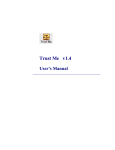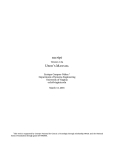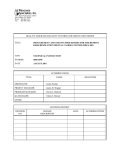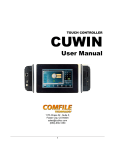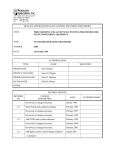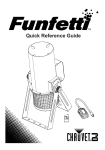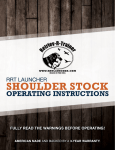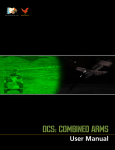Download Double Trouble v1.3 - SandozSoftware.com
Transcript
Double Trouble v1.3
User’s Manual
Overview
If you are like me, you probably have your Palm full of programs, some
placed in Flash with a utility like Jack Flash, some on the expansion card in the
Palm/Launcher directory, some on the expansion card using a launcher like
PowerRun to copy them to RAM, some on the expansion card with a launcher like
PiDirect, but the databases stay in RAM. Oh my, it is just too complicated! And
then you install an update, and suddenly you have two copies and your Palm goes
crazy! Oh no, now you are really in trouble - Double Trouble!
Double Trouble was written to help you keep track of what is where. When
you update a program, just check in Double Trouble to see where you keep it.
Transfer it to RAM, update the program, and transfer it back to your preferred
location. So simple. I even use it to keep track of programs on my three PC's!
Double Trouble consists of five forms or screens. Each form has a title in
the upper left, and we will use that title to identify each form in this manual.
Tapping on that title in most forms will give you access to the menu selections.
You may also tap on the silkscreen menu icon or button to access the menus. Most
forms also have buttons at the bottom for you to select your next action. These
buttons are described in the sections of this manual for each form.
Starting Double Trouble
Tap on the Double Trouble icon in your Palm Launcher to start Double
Trouble. The first time you start Double Trouble, you will be taken to the What
Is It? Form to start entering your data. Once you have entered at least one
application, Double Trouble will instead start with the Where Is It? Form.
2
"What Is It?" Form
The What Is It? Form asks for information about
the applications on your Palm device. You may enter
information about all the programs on your Palm, or just
those that are not located in RAM. Some of the
questions ask you to fill in information, and others
present a drop down box of choices. The drop down box
choices may be edited to contain only those choices that
apply to your device.
At the very top of the form, Double Trouble asks
for the card on which this program is located. Tap on the name “Card 1” or the drop
down arrow next to the name. The initial list consists of 3 entries; “No Card”,
“Card 1”, and “Edit Cards”. If you wish to identify your expansion card with a
name other than “Card 1”, you should select the choice “Edit Cards” in order to
change the name. Double Trouble then takes you to the Edit Categories Form as
described below.
Double Trouble next asks for the name of the application. When you tap on
this field, the graffiti indicator appears in the lower right corner to show that the first
letter will be capitalized. Enter the application name. Next, Double Trouble wants
to know what program or location you use to access this application. Tap on the
word “Launcher” or the down arrow next to it. The launcher dropdown box initially
contains five choices; “JackFlash”, “Palm/Launcher”, “PiDirect”, PowerRun”, and
“Edit Launchers”. Again, you may customize this list to reflect the programs you
use by tapping on the choice “Edit Launchers”.
Next, Double Trouble asks for the current version number of the application
and then for the date the application was installed to your device. If you do not
indicate a date, Double Trouble will insert today’s date as the default. Double
Trouble next wants to know where the databases for this application are stored,
again by use of a dropdown selection box. Tap on the word “Location” or the down
arrow next to it. The initial five choices are “No Databases”, “Palm RAM”,
3
“Palm/Launcher”, “PowerRun”, or “Edit Locations”. If you wish to customize this
list for your Palm device, tap on the words “Edit Locations”.
Double Trouble provides a space for you to enter
any notes on this application, and then asks for the date
of the latest update. If you do not indicate a date,
Double Trouble will insert today’s date as the default.
Tap on Accept at the bottom of the form to enter
this application to your database. Double Trouble will
then clear the form for the next application. Once you
have entered a few applications, tap on Exit to see a list
of all applications in your database on the Where Is It?
Form.
NOTE: Double Trouble keeps track of the applications in your database using an
index. This index is based on the first 12 letters of the application name and is kept
in alphabetical order. This index is not case sensitive, and Double Trouble will
refuse to enter 2 applications with the same index entry. Please be aware of this
limitation when entering your applications.
"Edit Categories” Form
This form allows you to customize any of the
dropdown selection lists on the What Is It? Form. You
may go to this form in two ways: (1) tap on the
dropdown selection box or the down arrow next to it and
select the last choice, or (2) tap on the silk screen menu
icon and select the dropdown box you wish to edit from
the Edit Menu.
Edit Categories form first presents with the list of
4
choices in the left list box and blank data fields on the right. You may immediately
enter new items by entering data in the “Card ID” field. The “Notes” field is
optional. Tap on OK to enter the item to the list.
Tap on any item in the list box to move the entry to the data fields. You may
then edit the item by correcting the data fields. Tap on OK to accept the changes.
If instead you wish to remove an item from the list, first tap on the item in the list to
move it to the data entry fields, and then tap on Del to remove it from the list. To
clear the fields for a new entry to the list, tap on New. Double Trouble clears the
data fields and you may then enter the new item. Don’t forget to tap on OK to enter
it to the list. Tap on Return to exit this form and return to the What Is It? Form.
Note that editing or deleting a category does not also change individual
records in your applications database. Each record will continue to display its
original entry until you edit that record.
"Where Is It?" Form
Once there is an application in your database,
Double Trouble will always start with the Where Is It?
form. This form lists all the applications in your
database to allow you to see at a glance where it is
located. Applications are listed in alphabetical order.
The two arrows on the bottom right are used to navigate
through the list. You may also use the up and down hard
buttons on your Palm device. If you are at the top of the
list, the up arrow is grey; likewise at the bottom of the
list the down arrow is grey. Tap on either arrow to scroll the list in the desired
direction.
To find a particular application, tap on the field at the bottom left next to the
ABC..A button. Enter a letter, and then tap the ABC..A button. Double Trouble
will find the application and display the section of the list that contains it.
5
At the upper right is a drop down indicator next to the heading for the right
hand column. Initially, this column displays the card information, however you
may elect to display the version number instead by tapping on the drop down
indicator and selecting “Version” from the list. Double Trouble will then
remember your preference.
If you select the button 'Add' at the bottom, you
will be taken to the What Is It? form described above.
If instead you wish to view or edit an application, tap on
the application in the list and you will be taken to the
What Is It? Form in the edit mode. The edit mode
allows you to make corrections to any of the data fields
including the dropdown selection choices. Tap on
Accept to enter the changes to your database. Tap on
Del to remove the item. If you do not wish to make any
changes, tap on Exit. Regardless of which of the three
buttons at the bottom of the form you choose, you will be returned to the Where Is
It? Form.
"Edit" Menu Choices
Menus may be accessed in two ways: (1) Tap on the
form title bar in any form, or (2) Tap on the silk screen
menu icon on your Palm device.
The Edit Menu allows you to
directly select any of the three
dropdown selection boxes to edit
the contents or to move quickly to
the What Is It? Form. The Go To Menu allows you to
move to the Where Is It?, Register or About Forms
6
"Go To" Menu Choices - Register
Please support shareware and future releases of Double Trouble by
registering at the site where you downloaded Double Trouble. If you received the
program from a friend, please register at www.SandozSoftware.com . Be sure
to enter your Hot Sync User ID when asked. If you are not sure of your User ID, go
to the Register Form, and Double Trouble will tell you.
Enter the registration code supplied to you in the field provided. Double
Trouble will check that the registration code is valid, and then return you to the
calling form. Registration codes are case sensitive, so be sure to enter it exactly as
you see it.
Technical Support
Technical support is just an email away. If you have any questions or
comments, please do not hesitate to email me. Registered users will receive free
updates and will be notified by email. I hope that you enjoy using Double Trouble,
and that it helps you organize the programs on your Palm.
Double Trouble was developed with NSBasic ™. In order to function
properly, the latest NSBRuntime is required and is included in the zip file. If you
7
are a registered user and do not wish to use the runtime as a separate prc, please
email me and I will send you the program as a stand-alone application. The standalone version contains the runtime internally and does not save space on your palm
device.
Double Trouble requires Palm OS ®3.5 or higher to operate properly
on your Palm device. Double Trouble will function properly on OS 3.0 through
3.3 but screen displays may not be as expected; data is unaffected by screen
problems. Double Trouble cannot be located on an expansion card. Double
Trouble is shareware and will operate for a 25-day trial period without registration.
To continue to use Double Trouble after the 25-day trail you will need to register.
You may email me for information if you do not wish to purchase through the
internet – otherwise please order at the site from which you downloaded Double
Trouble or through www.SandozSoftware.com. Be sure to enter your Hot
Sync User ID when asked. If you are not sure of your User ID, go to the Register
Form, and Double Trouble will tell you.
The Legal Stuff
END-USER LICENSE AGREEMENT
IMPORTANT-READ CAREFULLY: This End-User License Agreement
("EULA") is a legal agreement between you (either an individual or a single entity)
and Helen Sandoz, dba Sandoz Software, for the software Double Trouble, which
includes computer and/or PDA software and may include associated media, printed
materials, and "online" or electronic documentation ("SOFTWARE"). By
exercising your rights to make and use copies of the SOFTWARE, you agree to be
bound by the terms of this EULA. If you do not agree to the terms of this EULA,
you may not use the SOFTWARE.
LICENSE
1.
GRANT OF LICENSE.
8
This EULA grants you the following rights:
a)
You may install and use only one copy of the SOFTWARE at any given time.
b)
You may not reproduce or distribute copies of the SOFTWARE.
c)
Decompilation, and Disassembly. You may not reverse engineer, decompile,
or disassemble the SOFTWARE, except and only to the extent that such
activity is expressly permitted by applicable law notwithstanding this
limitation.
d)
The SOFTWARE is licensed as a single product. Its component parts may
not be separated for use on more than one computer or PDA device.
e)
You may transfer all of your rights under this EULA, provided the recipient
agrees to the terms of this EULA.
f)
Without prejudice to any other rights, Sandoz Software may terminate this
EULA if you fail to comply with the terms and conditions herein. In such
event, you must destroy all copies of the SOFTWARE and all of its
component parts.
2.
COPYRIGHT.
The SOFTWARE is protected by copyright laws and international copyright
treaties, as well as other intellectual property laws and treaties. All title and
copyrights in and to the SOFTWARE (including but not limited to any images,
photographs, animations, video, audio, music and text incorporated into the
SOFTWARE), the accompanying printed materials, and any copies of the
SOFTWARE are owned by Sandoz Software.
3.
a)
LIMITED WARRANTY.
NO WARRANTIES.
Sandoz Software expressly disclaims any warranty for the SOFTWARE. The
SOFTWARE is provided "as is" without warranty of any kind, either express
or implied, including, without limitation, the implied warranties of
9
merchantability, fitness for a particular purpose, or noninfringement. The
entire risk arising out of use or performance of the SOFTWARE remains with
you.
b)
NO LIABILITY FOR CONSEQUENTIAL DAMAGES.
In no event shall Sandoz Software or its suppliers be liable for any damages
whatsoever (including, without limitation, damages for loss of business
profits, business interruption, loss of business information, or any other
pecuniary loss) arising out of the use of or inability to use the SOFTWARE
even if Sandoz Software has been advised of the possibility of such damages.
Because some states/jurisdictions do not allow the exclusion or limitation of
liability for consequential or incidental damages, the above limitation may
not apply to you.
c)
NO LIABILITY FOR ERRORS OR OMISSION.
Sandoz Software expressly disclaims any liability for errors or omissions in
the content of the SOFTWARE.
4.
RESERVATIONS.
All rights to the SOFTWARE not expressly granted herein are reserved by Sandoz
Software.
5.
MISCELLANEOUS
This EULA shall be governed and construed in accordance with the laws of the
Commonwealth of Massachusetts, United States of America and shall benefit
Sandoz Software, its successors and assigns.
Should you have any questions concerning this EULA, or if you desire to contact
Sandoz Software for any reason, please e-mail [email protected].
© Helen Sandoz
www.SandozSoftware.com
1/10/08
10