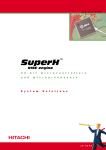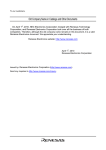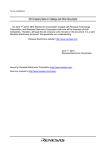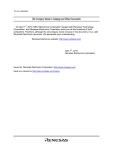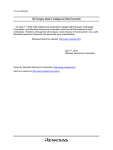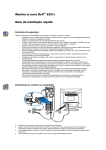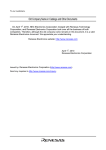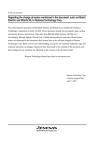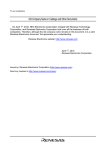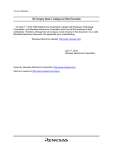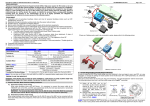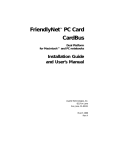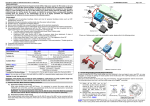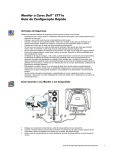Download Precautions on Using the SH7050 Series E6000 Emulator
Transcript
To all our customers Regarding the change of names mentioned in the document, such as Hitachi Electric and Hitachi XX, to Renesas Technology Corp. The semiconductor operations of Mitsubishi Electric and Hitachi were transferred to Renesas Technology Corporation on April 1st 2003. These operations include microcomputer, logic, analog and discrete devices, and memory chips other than DRAMs (flash memory, SRAMs etc.) Accordingly, although Hitachi, Hitachi, Ltd., Hitachi Semiconductors, and other Hitachi brand names are mentioned in the document, these names have in fact all been changed to Renesas Technology Corp. Thank you for your understanding. Except for our corporate trademark, logo and corporate statement, no changes whatsoever have been made to the contents of the document, and these changes do not constitute any alteration to the contents of the document itself. Renesas Technology Home Page: http://www.renesas.com Renesas Technology Corp. Customer Support Dept. April 1, 2003 HS7050EPI60HE-P(B) Precautions on Using the SH7050 Series E6000 Emulator This section shows notes on using the SH7050 Series E6000 Emulator. 1 Precautions on Using the Emulator 1.1 Voltage Follower Circuit When specifying the [User VCC Threshold] in the Configuration dialog box, set the value in the range from 2.5 V to 4.8 V. 1.2 Step Even when a PC breakpoint is reached or an access error occurs during the Step In, Step Over, or Step Out execution, no break may occur. Use the Go command in this case. 1.3 Type 3 Event • Go To Cursor Do not perform Go To Cursor in the area where PC Break cannot be specified (User Read-only area). If Go To Cursor is performed in such an area, a Type 3 event will remain in that area; open the Breakpoint window and clear the event. • Event Sequence If an event sequence is specified for Type 3 events and then the Type 3 events are disabled in the Breakpoint window, the event sequence is cleared. To use the event sequence, respecify the event sequence again. • Break Cause Display For Type 3 event, when C is specified as an independent event and B and A are specified as an event sequence (B -> A) with a count condition, if event C occurs before the count condition is satisfied, Type 3 Event B is displayed as the break cause. 1.4 Trace On-Chip ROM: Even when the on-chip ROM size is set to 64 kbytes, or 128 kbytes, the 256-kbyte area is assigned to the ROM area in the emulator, and the area is indicated as ROM in trace display. On-Chip RAM: Even when the on-chip RAM size is set to 4 kbytes, the 6-kbyte area is assigned to the RAM area in the emulator, and the area is indicated as RAM in trace display. 1.5 Monitor • Execution status display on status bar At memory access wait, not the address where access is halted, but the next fetched address is displayed. Note: Microsoft®, Windows®, Windows® 95, Windows® 98, Windows NT®, and Windows® 2000 are registered trademarks of Microsoft Corporation in the United States and/or other countries. 1/4 1.6 The Load/Save of the Session File Load the file after you confirm that the H/W environment is the same as that when the last session file was loaded. Note that the operation of HDI may become incorrect when Target Clock is chosen at the time when the session file was saved and Target was not connected at the time when the session file was loaded. 1.7 Load Memory During loading memory, if loading is stopped by [Halt] from the [Run] menu, there may be no responses from the HDI for a few seconds. For loading file, use [Load Program] from the [File] menu. 1.8 [Trace] Window • Note when the Number of Acquired Records is 1 When the number of acquired trace records is 1, the trace result may not be displayed on the [Trace] window. If no data is displayed on the [Trace] window even if "Trace - 1 record (no filter)" is displayed on the title bar in the [Trace] window, open the [Trace] window again. When the trace is acquired with the trace window opened and when the number of acquired records is 1, the displayed data is illegal. Update the data by reopening the [Trace] window. • Note when Time Stamp Setting is Changed Even if the valid/invalid setting for the Time Stamp is switched in the [Trace Acquisition] dialog box, the header character string in the [Trace] window is not changed. When the valid/invalid setting is switched, open the [Trace] window again. • Filter When the trace filter function is used, the information of the Address and Source columns in the [Trace] window does not match. When the filter function is used, ignore the source information displayed on the Source column. 1.9 Note on Setting Change Operation from BP Column When the execution time measurement start point (+Time) or trace start point (+Trace) is clicked with the right mouse button, a pop-up menu is displayed. An item in this pop-up menu may not be changed to another one. In this case, change the item with double-clicking or from the [Breakpoints] window or [Trace] window directly. 1.10 Note on [Registers] Window Operation during Program Execution During program execution, when the [Registers] window is double-clicked, a dialog box to change the register contents is displayed. However, the operation to change the register contents during program execution becomes invalid. 1.11 [Breakpoints] Window During user program execution, it is impossible to jump to the corresponding source line or address line on the [Source] or [Disassemble] window from a breakpoint by using Go to Source in the pop-up menu that is displayed on the [Breakpoints] window. 1.12 Profile Function The E6000 HDI does not support the profile function (section 13.10, Profile-List, section 13.11, ProfileTree, and section 13.12, Profile-Chart, described in Hitachi Debugging Interface User's Manual). 1.13 [I/O Registers] Window The E6000 HDI does not support the invalid module display and bit information display in the [I/O Registers] window (described in section 8, Displaying Variables, in the Hitachi Debugging Interface User's Manual). 1.14 Compare Memory The Compare Memory function, which can be used by selecting [Compare...] from the [Memory] menu, is not supported. 1.15 [Select Function] Dialog Box The E6000 HDI does not support software breakpoint setting in the [Select Function] dialog box (described in section 10, Selecting Functions, in the Hitachi Debugging Interface User's Manual). 2/4 1.16 Note on Radix in [Register] Dialog Box The default input radix in the [Register] dialog box is hexadecimal regardless of the Radix setting. If you want to input the radix other than hexadecimal, specify the prefix code such as B'. 1.17 Note on Moving Source File Position after Creating Load Module When the source file is moved after the load module has been created, the [Open] dialog box, which specifies the source file, may be displayed during debugging the created load module. Select the corresponding source file and click the [Open] button. 1.18 Source-Level Execution • Source file Do not display source files that do not correspond to the load module in the program window. For a file having the same name as the source file that corresponds to the load module, only its addresses are displayed in the program window. The file cannot be operated in the program window. • Step Even standard C libraries are executed. To return to a higher-level function, enter Step Out. In a for statement or a while statement, executing a single step does not move execution to the next line. To move to the next line, execute two steps. 1.19 Watch • Local variables at optimization Depending on the generated object code, local variables in a C source file that is compiled with the optimization option enabled will not be displayed correctly. Check the generated object code by displaying the [Disassembly] window. • Variable name specification When a name other than a variable name, such as a symbol name or a function name, is specified, no data is displayed. Example: The function name is main. main = • Array display When array elements exceed 1000, elements from after 1000 will not be displayed. 1.20 Line Assembly • Input radix Regardless of the Radix setting, the default for line assembly input is decimal. Specify H’ or 0x as the radix for a hexadecimal input. • Address space size In absolute addressing mode, specify the size (:16, etc.) 1.21 Command Line Interface • Batch file To display the message “Not currently available” while executing a batch file, enter the sleep command. Adjust the sleep time length which differs according to the operating environment. Example: To display “Not currently available” during memory_fill execution: sleep d’3000 memory_fill 0 ffff 0 • Overwrite file In Command Line Interface, a file having the same name as the output file is overwritten without asking the user. 3/4 1.22 Usage with Another HDI • Automatic load of session files Since the emulator cannot use another HDI, re-install this HDI whenever another HDI has been previously installed is used. If another HDI has been used, initiate this HDI with "Run" as follows without using the session files. <Directory path name in which HDI is installed>\hdi /n (RET) /n initiates the HDI without loading the recently used session files. If there is another session file in the different debug platform, the following error message is displayed: invalid target system: <recently used debug platform name> • Uninstallation of Another HDI When another HDI is uninstalled after installing this HDI, the stack trace function cannot be used. To use this function, re-install this HDI. 1.23 Limitations when Using Old Version of Windows 95 When using the old released version (4.00.950a, etc.) of Windows 95, an illegal operation may occur; for example, the HDI is abnormally terminated by an application error if [Options...] is selected from the [Setup] menu. This is because of the old version of COMCTL32.DLL in the System directory in the Windows directory. Download the updated program of COMCTL32.DLL from the Microsoft homepage, or update the version of Windows 95. 2 User's Manual 2.1 Emulator User's Manual In the E6000 emulator user's manual, some screen bitmap may be different from actual ones. For details on functions, refer to the on-line help or Hitachi Debugging Interface User's Manual. 2.2 Execution Environment of the Tutorial Program When the tutorial program is executed, select [Configure Platform...] from the [Setup] menu, and then set the followings according to the Configuration dialog box to be displayed. Option Value (Depending on Evaluation Chip) Device SH7040A Mode Mode 3 (Single Chip) Clock mode PLL ON x 1 Clock rate 8 MHz Clock divisor 1 Timer resolution 125 ns User system voltage monitoring level (User VCC Threshold) 4.00 V All other options Default 4/4