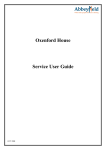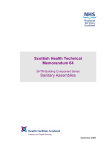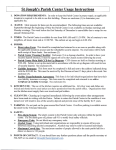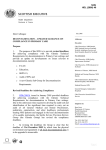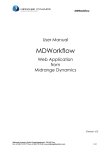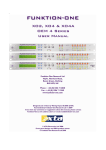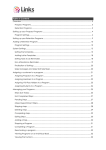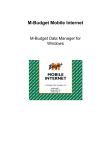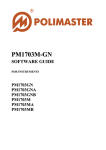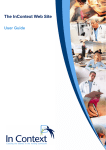Download ClinConnect Trainer Guide
Transcript
Trainer Guide Version 01_May 2012 NSW MINISTRY OF HEALTH 73 Miller Street NORTH SYDNEY NSW 2060 Tel. (02) 9391 9000 Fax. (02) 9391 9101 TTY. (02) 9391 9900 www.health.nsw.gov.au Produced by: Workforce Planning & Development and Nursing & Midwifery Office NSW Ministry of Health Tel: (02) 9391 9000 Fax: (02) 9391 9101 Website: http://www.health.nsw.gov.au/clinicalplacements This work is copyright. It may be reproduced in whole or in part for study or training purposes subject to the inclusion of an acknowledgement of the source. It may not be reproduced for commercial usage or sale. Reproduction for purposes other than those indicated above requires written permission from the NSW Ministry of Health. © NSW Ministry of Health 2012 SHPN (WPD) 120152 ISBN 978-1-74187-783-0 May 2012 Contents Section 1: For the trainer ......................................................................................... 3 Introduction .............................................................................................................. 5 How to use this document .............................................................................................. 5 Symbols used ................................................................................................................ 5 About the training........................................................................................................... 6 Getting ready for training ........................................................................................ 9 Preparation for You........................................................................................................ 9 Preparation for Learners ................................................................................................ 9 Checklists ...................................................................................................................... 11 In the lead up ............................................................................................................... 11 On the day ................................................................................................................... 11 End of day ................................................................................................................... 11 Post training................................................................................................................. 11 Section 2: Session Plan(s) .................................................................................... 13 Module 1 – Welcome and Introduction ........................................................................ 15 Module 2 – Orientations – Business and operational ................................................. 19 Module 3 – Orientations continued - ClinConnect ...................................................... 23 Module 4 – Stepping through the (booking) Event Windows ..................................... 29 Module 5 – Manage Window - Student module ........................................................... 41 Module 6 – Manage window: making changes and creating placements by exception ........................................................................................................................................ 45 Module 7 – Reports ....................................................................................................... 49 Module 8 – Implementation plans and Wrap ............................................................... 55 Section 3: Appendices ........................................................................................... 59 Sample communications .............................................................................................. 61 Pre-training email......................................................................................................... 61 Post Training email ...................................................................................................... 61 Logins and Passwords ................................................................................................. 62 Help and Useful links .................................................................................................... 63 ClinConnect Information .............................................................................................. 63 User Guide .................................................................................................................. 63 Coordinators ................................................................................................................ 63 Technical Support ........................................................................................................ 63 Your links ..................................................................................................................... 63 ClinConnect Trainers Guide v1 1 May 2012 Learner guide................................................................................................................. 64 Registration ................................................................................................................... 65 Evaluation sheet ............................................................................................................ 67 Module - Train the Trainer............................................................................................. 69 Why ............................................................................................................................. 71 When ........................................................................................................................... 71 How ............................................................................................................................. 71 Reflection sheet for Trainers ........................................................................................ 73 Trainer Options.............................................................................................................. 75 Handling Questions – The Parking Lot ......................................................................... 75 Icebreaker ...................................................................................................................... 77 ClinConnect Trainers Guide v1 2 May 2012 Section 1: For the trainer ClinConnect Trainers Guide v1 3 May 2012 Introduction Preparation and rehearsal are key to successful training delivery. Please read the materials thoroughly and allow sufficient time to practice before your first session. How to use this document Everyone approaches the task of training documentation in different ways, largely driven by how we were initially taught to create session plans and then by adapting those approaches to suit the training we found ourselves delivering. In creating this trainers guide, we have attempted to be as useful as possible. Once you are familiar with the structure of the training and the guide, we invite you to highlight, annotate, attach flags and sticky notes throughout to suit your style and audience. This document includes: background information about the training, the structure and design checklists – to help you prepare for the day sessions plans for each module comprehensive appendices – including copies of learner materials, slides and support contacts Symbols used Throughout the session plans, symbols have been used to allow easy scanning as you deliver the training. These are: Trainer led You are speaking to the group, and or leading a discussion Flipchart You are writing key points on a whiteboard or flip chart or referring to a pre-prepared flip chart. Demonstration You are doing something on the computer ClinConnect display You are pointing things out on the display Slide nn Usually a PowerPoint Slide, nn will be the slide number Slide nn+ ClinConnect Trainers Guide v1 + indicates there is a ‘build’ on the slide 5 May 2012 Task Participants are using their computers, usually to practice what they have learned Group Group activity or discussion Workbook or User Guide Using workbook for activity or information or the user guide for reference Handout Link Suggestions for what to say to provide a bridge for learners between modules. Usually occurs at the end of each module or between sub-sections. Links let participants know where they are on the learning path Text colours Do this, talk about this Used in the session plans to aid scanning. Actions are in orange e.g. show, say or ask a Question. Green highlights the key word(s) related to the topic. About the training The training is to support the implementation of the ClinConnect Clinical Placements management system. Introducing any new system involves change and training is a tool we use to help people navigate change successfully. The training assumes learners are proficient with computers, MS windows software and at least one of the approved browsers. The training also assumes the learners have some experience with placements in their organisation. Objectives At the end of this training, participants will be able to: Describe the role of ClinConnect in their work Logon to ClinConnect Use ClinConnect Search to find required records Use ClinConnect to perform at least 3 of the key tasks associated with their role Describe 2 sources of help or support for ClinConnect There are also learning aims for some modules. ClinConnect Trainers Guide v1 6 May 2012 For some participants, the processes around ClinConnect are new ways of working and explanations for these business rules are included in the training. A copy of the business rules will be available at Outline These timings are a guide. You must end the day on time so adjust the timings to suit your audience and flow so that all content can be covered. Breaks can be varied to suit learner pace and local catering needs. Timing Module Comments Welcome and Introduction Orientation Business System Introduces the business guidelines and well as the system. Includes a learning check where Learners have first hands on of ClinConnect Morning tea Demonstration following the placement cycle includes Learning check At each event window there is a guided step through the screen followed by a learner practise Recap Event windows Review profile information Request Placements Approve Placements Accept Placements Lunch Manage Window – Student creating students, verifying and assigning students, Manage Window – exceptions, cancellations changing student assignments, creating placements by exception Each activity includes separate practise Break Reports Covers two types – profile information and placement reporting Review and Wrap Final Q&A, implementation considerations Training database A training database has been created that provides placements at various stages in the ClinConnect Timeline. To do this, discipline specific cycles were used. When using the ClinConnect Trainers Guide v1 7 May 2012 database for activities or general exploration, the type of placement you need determines which discipline to use. To access placements at this stage: Use one of these disciplines Use this cycle Event type Review Profile Information (Health) Request (Education – Haven University) Approve (Health) Accept (Education – Haven University) Podiatry Speech Pathology 1 January 2013 30 June 2013 Dental & Oral Health Social Work Pharmacy 1 January 2013 30 June 2013 Psychology Occupational Therapy Dietetics 1 January 2013 30 June 2013 Nursing and Midwifery Physiotherapy 1 January 2013 30 June 2013 Nursing and Midwifery 13 May 2013 – 31 December 2013 Physiotherapy Occupational Therapy We have invented two imaginary towns for our training data – Oasis and Haven. They have been populated with hospitals, education providers and students. Manage Window Health Services, Facilities and Disciplines Education Providers Oasis LHD Haven LHD Oasis General Hospital Haven Base Hospital DE, DR, DIET, ME, NM, NME, OT, PH, PHYS, PSY, RT, SW, SP DE, DR, DIET, ME, NME, OT, PH, PHYS, POD, PSY, RT, SW, SP Oasis Memorial Hospital Haven District Hospital DE, DR, DIET, NME, OT, PH, PHYS, POD, PSY, SW, SP DE, DR, DIET, ME, NME, OT, PH, PHYS, PSY, RT, SW, SP Oasis University Haven University TAFE NSW Haven Institute Students ClinConnect Trainers Guide v1 Nursing and Midwifery (104), Occupational Therapy (92), Physiotherapy (105) 8 May 2012 Getting ready for training Preparation for You Successful training requires good preparation. Many people find training others to be a daunting task, preparation is key to overcoming any nerves. Here are some suggestions to help you prepare that will also build confidence: Be familiar with the materials – walk through the modules several times. We suggest speaking out loud as material can sound very different and may not flow as well out loud as it does in your head. Use the system, practice the activities you will be asking learners to do, look for places where they might stumble. Anticipate questions so that answers come more easily. Call the venue contact a few days before the training. Confirm the name and number of any ‘go-to’ people on the day should there be problems with equipment, access to the room or materials. Review and update the checklists, add contact information for all support people e.g. the local IT person. On the day, allow plenty of time so that you are set up well in advance of learner’s arrival. That way you can get to know them, put them at ease and begin to build rapport. Preparation for Learners As a trainer, one of our goals is to minimise or remove anything that might get in the way of learning transfer. This includes learner resistance, lack of belief in the trainer, outside worries or distractions. Here are some tips to welcome and relax your trainees: Set the scene in pre-training communications – ensure the tone is friendly and includes a link to information about ClinConnect. On the day – ensure the environment is welcoming – clean, safe, well lit and with space for their personal belongings. Greet each person as they arrive, introduce them to others. In the session – check for their expectations so you can meet or handle these. Explain how questions will be handled as this removes any doubt that questions are welcome. ClinConnect Trainers Guide v1 9 May 2012 Checklists These checklists have been provided to assist with set up. Please update these to suit your local setting. In the lead up check all user logins work and Venue – call and introduce self Venue – confirm equipment, access change passwords if required (first login requires this) to photocopier if needed Email participants – see sample in Venue – access on the day Venue – arrange Health, Safety and Appendices Make a list of key contacts, Emergency briefing, include this Files – Hard and soft (virus-checked) information in the session plan Venue – morning/afternoon tea copies of slides, login spreadsheets, handouts arrangements, lunch facilities Add your introduction to Session plan On the day Markers, eraser Water and glasses paper towels Trainers equipment logged on an Clear pathways of trips, rubbish working, files accessible removed All learner computers logged on Learners guides / handouts Projection – projector working, Writing equipment for learners Post it notes lighting and blinds adjusted Log-ins and passwords available for computer time-outs End of day Feedback gathered White board cleaned Systems logged off Thank venue contact(s) in person or Rubbish removed, room tidied by phone Equipment, keys returned Complete debrief sheet Post training Post feedback forms to training coordinator Debrief with nominated mentor ClinConnect Trainers Guide v1 11 May 2012 Section 2: Session Plan(s) ClinConnect Trainers Guide v1 13 May 2012 Module 1 – Welcome and Introduction When What Who Refer to Add your own introduction to the first section, insert your name on slide 1 The first module sets the tone for the day and influences how much learners will participate, ask questions and listen. Consider how you prefer to handle questions. The Car Park method is included in the appendices The icebreaker provided has been designed to illicit information about learners that may help you to place the learning in their context throughout the day. You are free to modify or substitute an alternative icebreaker provided it fits within the suggested time Module Aims: Provide security/framework for learners through establishment of ‘rules’ (i.e. when to ask questions, housekeeping) and structure – of the day i.e. agenda, start and finish Create motivation for learning – energy, personal aspects Remove blocks to learning deal with any admin e.g. feedback and registration forms T1 or T2 Welcome Introduce yourself, thank them for coming. About their trainer including experience and a personal wish for what they will take away from/experience today e.g. learning something new, feel comfortable with this new way of working ClinConnect Trainers Guide v1 15 Slide 01 May 2012 Housekeeping Maximise learning by removing distractions e.g. phones, pagers. Distracting to fellow learners not just you Slide 02 Start and finish times, breaks Fire alarms and exits Any hazards in the room, trips other H&S requirements Bathrooms – access cards if needed Explain learner guide – some materials we’ll use today and a set of step by step guides collected in a user manual. Suggest making notes to help when back at work Implementation page – this is to record ideas, questions, people to contact – anything at all related to getting started with ClinConnect at your health service or education facility. How questions will be handled – car park using post-its on wall or flip chart Questions, personal learning objectives This opportunity for learners to have their concerns heard helps uncover and remove some resistance to training. You may introduce it by saying something like Q: We have a plan for the day, also have some flexibility.... We want to ensure we meet your needs and answer your questions where possible so what questions do you have? what would you like to get from today? Note answers on flip chart; refer to individual items where they are covered during the day. You will also check it at the end of the day to highlight what has been covered and explain how remaining items can/will be addressed. ClinConnect Trainers Guide v1 16 May 2012 Outline of the day It will be a blend of discussion, demonstration and practise. Show Agenda Highlight those items from their list and where they will be covered. Slide 03 Training database As close as possible to life but may be a few small inconsistencies, please remember focus is on the process, not the data in the training database Can’t break it Other learners accessing simultaneously Will be refreshed each night Objectives/Learning outcomes At the end of this training, you should be able to: Slide 04 Describe the role of ClinConnect in the work you do Logon to ClinConnect Use ClinConnect Search to find required records Use ClinConnect to perform at least 3 of the key tasks associated with your role Describe 2 sources of help or support Q: Anything we’ve missed? opportunity to capture learner needs or questions for the day – whiteboard/flipchart these Feedback Important contribution to improvement Last page of workbook Will be collected at end of day ClinConnect Trainers Guide v1 17 May 2012 Icebreaker : Aim is to energise the room, give learners an opportunity to speak and be heard, create connection between learners, gain insights into where learners are, if there is any resistance and key questions. Slide 05 Use the icebreaker in Appendices or use your own. Important to calculate the time it may take – max is 30mins including debrief or processing time. introduce icebreaker give instructions including timings check for questions debrief as per selected ice-breaker instructions Say something like We have lots of things in common/to cover/questions to answer so Let’s get started! ClinConnect Trainers Guide v1 18 May 2012 Module 2 – Orientations – Business and operational When What Who Refer to Nursing and Midwifery participants will be familiar with some of the concepts and business rules of ClinConnect but others will not. The introduction of ClinConnect may require adjustments to the way they work. It is important that adequate time is allowed for participants to understand these business or operational ways of working as this will make the ClinConnect system easier to understand and adopt. This module consists of instructor lead sessions and a walk through of some key navigation features of the system. It is done via slides so that the prompts are easily accessed for the trainer. It also means that the trainer can focus on continuing to build rapport rather than navigating ClinConnect in this early part of the training. Learners should be encouraged to note things that will help them remember in their Learner guides Introduction Orientation to the way it works both inside and alongside the application, we’ll slide 06 learn about the reasons behind ClinConnect and the benefits it brings learn about the general business context have a look at the structure of ClinConnect, key terms and concepts learn how to use the main feature for finding information – the Search generic to all users and so we will look at ClinConnect across the different activities. In later modules, we’ll go through the tasks that are specific to your role ClinConnect Trainers Guide v1 19 May 2012 About ClinConnect Q: What Is ClinConnect? Show slide Slide 07 How did we get here? the Why and System objectives Slide 8, 9 Show slides, highlight key data Key concepts –How Windows opening and closing Specific activities that can happen only during certain windows Slide 10, Will receive ‘notification’ to the email address that is your logon as each window opens Another way of looking is to see windows and roles together Slide 11 Key concepts – Profiles, capacity Capacity – consider how many students could you take/place and when. Slide 12, 13 Profiles exist for ‘about’ type information and provide a ‘profile’ of the facility, education provider, unit SPA Student Placement Agreement (from website): This Agreement is designed to govern the arrangements and processes required for university and non-secondary school VET student clinical placements in NSW Health facilities ClinConnect Trainers Guide v1 20 May 2012 Who Different roles, ‘drive’ ClinConnect during different windows Levels of access will vary depending on responsibility– refer to table in Learner Guide for definitions Timelines and Windows – the When These 4 windows are the Event Type windows. Slide 14 Review/Request/Approve/Accept. Beyond these we move into the ‘Manage’ Window where student related events happen along with changes, deletions and creation of placements by exception which occur during the ‘manage’ placements window Slide 15 Q: Questions so far? Slide 16 blank The ClinConnect Timeline This is the holistic view of windows and events Slide 17 this is a build slide summarises windows, events and sets in context of clinical placement cycle builds aim is to provide bridge between their language and ClinConnect language step through builds, pausing periodically to check for questions go slowly and if necessary, repeat the build ClinConnect Trainers Guide v1 21 May 2012 Module 3 – Orientations continued - ClinConnect When What Who Refer to This system orientation is for familiarisation only so that when learners come to do the first exploration, they feel confident to ‘have a go’. This orientation together with the exploration practise means that learners will be able to focus on the business concepts as they use ClinConnect rather than navigating and screen elements Aims to find and view a profile to manipulate placement searches using cascade boxes select/deselect date picker to manipulate the search results using paginator expand and collapse expand search criteria view ClinConnect Trainers Guide v1 23 May 2012 Using ClinConnect - the system orientation Say something like – I’ll go through what it looks like from the perspective of each window now, and then you’ll have some time to explore, first though, we need to logon Slide 18 Logging on Explain application portal, will grow over time removes the requirement to log on to each new application Slide 19+ build Explain select discipline and cycle, remind of earlier concept of ‘roles’ Slide 20 Explain entry screen, the Dashboard pointing out features Slide 21 Step through menu structure, this gives learner a sense of the system and how it is structured. Over the day, they will build expertise about where to find things ClinConnect Trainers Guide v1 24 Slide 22 and 23 May 2012 Finding information - Introduction NB not looking at data, focus is on interactions within the screen. Say something like: Images on page n of learner guide, feel free to annotate Explain 2 types of search and results displays – profile information and placement information 1. Profile searches Slide 24+ slide has criteria and results Show –Reviewing and updating profile information is the first step in the Review Profiles window example of Unit Profile build Slide 25 More detail later, focus is on searching 2. Placement searches Show Search screen and highlight key features as indicated on slide Select all Clear All Slide 26, 27 Check boxes, multi select Cascading criteria – can change categories in each column Only options selected in previous column determine what is available in next column. Options not selected are forgone. More criteria Date picker – date picker will have important role when we come to doing placements later ClinConnect Trainers Guide v1 25 May 2012 Search results Views - Day/week/month, Tabular option to refine criteria Slide 28 paginator expand collapse next screen hyperlink to Unit Profile Profiles and Hovers Say something like All base information about something is stored in its profile and these are viewable from specific menus and also via pop-ups Other pop-us are available for placement information where needed ClinConnect Trainers Guide v1 26 Slide 29 May 2012 Learning Check – Explore! Say something like: Now it’s your turn. Let’s see what we’ve covered so far on the actual system Slide 30 Log on or re-enter passwords use a discipline or NAM, OT or Physio Explore menus View screens, find 3 types of profiles, explore the tabs – be thorough Search Look at hovers Allow 10-15 mins Debrief Exploration - Q: Any questions? Process these. Conclude by saying something like: Did you notice the detail possible in the profile information, e.g. contacts and the ability to include attachments like maps, orientation information, learning objectives? For everyone to benefit, important to keep this up to date – could be a first step in preparing for Go Live Wrap So far, we’ve been looking at the facilities available across the system: Logging on and the entry screen Searching for information such as profiles, placements Blank Slide 31 Profiles and pop-ups and we’ve played with all the navigation tools on the search displays ClinConnect Trainers Guide v1 27 May 2012 Link Say something like : Now time for a break and when we come back to look at the ClinConnect Timeline and the tasks within it. Restart at hh:mm Break 30mins, Slide 32 Announce restart time Explain morning tea arrangements ClinConnect Trainers Guide v1 28 May 2012 Module 4 – Stepping through the (booking) Event Windows When What Who Refer to This module reinforces the higher level view and provides the framework for learners to organise mentally their understanding of the system. It is important not to get into every possible scenario, what you want learners to understand is how the system flows/hangs together and the key information for each screen within an Event window. This will help them ‘find their way’ when they later use the system. There is a practise option for each window and these should be used to suit audience i.e. Health Service or Education Provider. This module builds on the orientation in Module 2 Slides are provided but this section can be demonstrated using the training database For Each window, there is a Quick Reference Guide in the Learner Guide Aims Deepen understanding of timelines and all related concepts Clarify who does what and when Ensure importance of the role of profile, in particular the unit profile and capacity is clear Provide optional practise points at each of the 4 windows ClinConnect Trainers Guide v1 29 May 2012 T1 or T2 Introduce module Refer back to the ClinConnect Timelines, we are focusing on the first part – the Event Windows Slide 33 recap concept of event windows Slide 34 Say something like We’re going to step through the main screens used through each event windows. This will give a stronger sense of how the ClinConnect processes placements through the ClinConnect cycle. Key screens are in your Learner Guide ClinConnect Trainers Guide v1 30 May 2012 Event type 1 – Review and update capacity (Manage Profile Data) A Health Service task, this is how capacity gets entered into the system Slide 35 Point out Unit details are unique to each discipline Contact information key placement information- beds/clinicians/chairs, streams, type of supervision offered different tab views at bottom of screen capacity is displayed under either Shift Capacity or Clinicians tab attachments to profile are possible e.g. map, orientation information Practise You are a _____________________ The Review Profile window closes next week and you have been asked on behalf of the Unit to update the Unit Profile so that the Unit accepts all student categories, has a capacity to take 10 students for the ‘Day’ shift and update the Contact Person to be yourself. Find your way to the Unit Profile and edit it as requested Once you have made the above changes, go back to the main menu, find the same Unit and check the changes have been saved. Check for questions Summarise – Ensuring profile data is accurate is a vital foundation step in the ClinConnect Timeline ClinConnect Trainers Guide v1 31 May 2012 Placement search – in depth Say something like Before we go on to work with placements, it’s timely to look at how the placement searches we make influence the results we get and our work with placements Recap Selection boxes, check boxes, select all, deselect all Slide 36 Dates Slide 37, 38 If ‘Full Time M→F’ checked, search results will be displayed as a default Monday to Friday, regardless of search date entered. search results will not display available part weeks. If ‘Full Time M→F’ is not checked, search results will show all availability, including part weeks and full weeks. Days available are displayed in the hover information Results display Recap: Views / Paginator / Expand +Collapse- / Page forward / Hyperlink to profile information Slide 39 Suggested placements are the lines shaded in grey Hover Slide 40 Other things to note: Tabular view > Column Picker to manage display columns ClinConnect Trainers Guide v1 32 Slide 41 May 2012 Event type 2 – View, edit and make requests Explain / Point out Can change quantity ‘in-line’ to the maximum capacity Slide 42 Request more than one at a time Tally – selected/submitted Available quantity – can only select up to this amount Edit to edit, select one of the suggested placements grey box by checking it > from button at bottom of screen, click Edit. These are the allowable edits Modify date range by typing over date or clicking on calendar Slide 43 Modify the number of students (and/or chairs) that you’d like to request by choosing a number in the ‘Capacity’ drop down Request a part time fixed placement by clicking on the ‘part time’ radio button and selecting the days of the week for the placement Request a part time flexible placement by clicking on ‘flexible’, selecting the days of the week, then clicking ‘flexible days’ and entering the number of days per week required for the placement Request a placement with a flexible date range by clicking on ‘flexible’, selecting ‘flexible dates’ and entering the total number of placement days required over the specified date range Modify one or more placement properties by choosing another option in the drop down list. Only properties available for that particular Unit/Clinician will be available for selection. If the Unit/Clinician has a primary and a secondary stream, you will be able to change the requested stream. Add one or more attachments by clicking ‘browse’ to find the file and then clicking on ‘Add’ ClinConnect Trainers Guide v1 33 May 2012 Practise: Requests Copies are in the Learners Guide Suggest each learner work through the scenarios alone of in pairs. If time is short, divide the room into 3 and allocate a scenario per group Slide 44 Debrief check for questions, highlight where learners were able to correct own errors Visual Cues Explain Slide 45 As we move through the events, ClinConnect becomes more colourful Each colour indicates a different placement status Asterisk indicates an item has been modified ClinConnect Trainers Guide v1 34 May 2012 Event type 3 – Approve or ‘not approve’ requests Some of the considerations of health services at this step might include: Slide 46 What are the priorities for future workforce, where will they come from? Who are my preferred partners Point out minimum of ‘Full Edit’ access to approve requests. buttons available – Edit, Approve, Not Approve only finds requests where there is a SPA. select placement by checking box beside it change quantity approved ‘in-line’ ie by changing the number displayed access profile information via its hyperlink Say: Note – anything that hasn’t been ‘Approved’ when the window closes will automatically be set to ‘Not Approved Edit Some information read only, added when placement established Slide 47 Can partial approve by reducing the quantity – placement is marked with an Asterisk Note colours Green – approved Purple – not yet approved Yellow – Not Approved ClinConnect Trainers Guide v1 35 May 2012 Practise: Approves Copies are in the Learners Guide Suggest each learner work through the scenarios alone of in pairs. If time is short, divide the room into 4 and allocate a scenario per group Slide 47 Debrief check for questions, highlight where learners were able to correct own errors ClinConnect Trainers Guide v1 36 May 2012 Event type 4 – Accept or decline placements Say something like ‘this is the RSVP and is done by the Education Provider’ Slide 49 Consider what round you are in when accepting requests. Requests not approved in round 1 will need to be resubmitted If there is an Asterisk *, need to look to see what the change is. Comments will show this Point out Now seeing benefit of colours Green = approved Blue = accepted Orange = declined Yellow = Not Approved Same approach as before Select by clicking Appropriate buttons become available Asterisk indicates quantity ammended Edit Some information read only, added when placement established Can partial accept by reducing the quantity – placement is marked with an Asterisk Slide 50 Comments added are viewable in the read only comments area Practise: Accept Copies are in the Learners Guide Suggest each learner work through the scenarios alone of in pairs. If time is short, divide the room into 4 and allocate a scenario per group Slide 51 Debrief check for questions, highlight where learners were able to correct own errors ClinConnect Trainers Guide v1 37 May 2012 Learning Check Say something like: we have now worked our way through the Event Windows Q: Any questions? Q&A quick, game show like, perhaps move around the room as you ask the group: Name 2 events managed by Education Providers? Name 2 events managed by Health Services What colour is an Accepted placement? A Requested but not yet approved placement What does a red asterisk on a placement mean? Feel free to add other questions pertinent to your audience Wrap Recap main points: So at a high level, these are the steps: Set capacity through review of profiles information Slide 52 Make requests These are then Approve / Not Approve From what is approved, then Accept / Decline Will receive notifications when windows open/close so make sure emails are monitored – address is user id Q: Any questions? Link Say something like, reviewing our ClinConnect Timeline, we have just completed the Event Windows Part of the Timeline, next up, we look at the Manage Window ClinConnect Trainers Guide v1 38 May 2012 Lunch and Link Say something like Now time for lunch Slide 53 on return, it’s your turn to practise Mention any security guidelines re room, personal belongings Announce return time ClinConnect Trainers Guide v1 39 May 2012 Module 5 – Manage Window - Student module When What Who Refer to These features should be well received by some learners as they contain some operational time-saving aspects of ClinConnect Trainers demonstrate the upload facility, practise this ahead of training. If you are not comfortable, you can use the slides and allow learners to do in a practise session Aims: Learners will know how to create a student be able to conduct a verification have experienced the use of a bulk upload (EP only) T1 or T2 Introduce module Create a student Slide 54 Verify a student Assign a student Mark commencement/attendance Bulk uploads - Using the templates Create a student Add a student by Creating a student record. Education provider ID is connected to your user id Slide 55 To edit students, first search then select the student to edit Verify Point out Hovers help with explanations of verification requirements ClinConnect Trainers Guide v1 41 Slide 56 May 2012 Assign students Search for accepted placements Slide 57 On results screen, use the Column Picker to adjust the view to suit Columns can be resized Results can be sorted by using column headings Enter Student information – notice AutoFill Attendance 2 steps Health Service records placement commenced Education Provider can mark attendance 1. HS - From Student Menu > View Attendance Displays Search Placements Slide 58 Search will return available students that are Verified and Assigned Select students Click ‘Commence Placement’ button 2. EP - From Student Tasks menu > Record Attendance Displays Search Placements Search will return available students that are Verified and Assigned Slide 59 Select students Click ‘Daily Attendance’ button ClinConnect Trainers Guide v1 42 May 2012 Using templates Template is a guide to the data format required by ClinConnect. Currently available for: Adding students Slide 60 Assigning students Both are used by Education Providers High level steps Slide 61 Download template Add required data to CSV Upload template ClinConnect does a validation before actually accepting the data from the spreadsheet Slide 62 Review validation errors Build 1 – errors!! Export to save Build 2 – errors exported Build 3 – no errors, you are cleared for takeoff! Slide 63 has 3 builds Build 4 - Success Free to spot check uploaded student data or assignments Template demonstration Student tasks > Student details > Download Student Details template ClinConnect Trainers Guide v1 43 May 2012 Practise Find and access Download to add a student Select ‘open’ View the column headings Enter 3 students, perhaps from learners in the room Save Upload View result Q: Questions Wrap Recap main points Bulk uploads can save time, edit/replace improves data quality No undo button Errors don’t corrupt ClinConnect Trainers Guide v1 44 May 2012 Module 6 – Manage window: making changes and creating placements by exception When What Who Refer to By now, learners should be feeling a degree of comfort with the event windows concept of ClinConnect. This module expands the learning to include placement and student activities that often arise Aims: to provide learners with an experience of making common changes to placements in ClinConnect such as Moving students or changing the assigned student Cancelling placements Creating placements by exception Practises are now deliberately less directed, students should search and make changes working things out as they go. T1 or T2 Introduce module Say something like Having followed the ‘Event Windows’ path, now time to use ClinConnect with the typical things that happen. Outbreaks occur, people become pregnant, decide to travel – life in general can impact our students and placements In this module, we will look at: Changing the assigned student Cancelling of a placement by either Health Service or Education Provider Slide 64 Creating a placement by Exception ClinConnect Trainers Guide v1 45 May 2012 Changing the assigned student (EP) From a list of assigned students, you can easily change or cancel assignments From the Student Tasks menu > Assign Students Slide 65 Search placement status Accepted From the results, make sure you check the box on the left hand side of placement to wish to change or cancel Click ‘Clear’ and Save Can then enter the name of the new student taking up that placement Practise Find a placement to change the student Notice how ou can begin to enter student information and auto complete begins Cancelling of a placement by either Health Service or Education Provider Circumstances change and so placements may need to be cancelled by Health Services or Education Providers Placement Tasks> Manage Placements Search for placements at Approved or Accepted Check placement to be cancelled Slide 66 eg is HS Click ‘Cancel’ button Enter revise qty or 0 if cancelling completely Enter reason Save Practise ClinConnect Trainers Guide v1 46 May 2012 Creating a placement by exception (HS) A Health Service option, from the Placement Tasks menu > Create Placement By Exception Search screen is shown Slide 67 Build Select/Complete all details for the placement Save Placement is shown as Accepted Practise Freeform, training data base will be reset overnight Wrap module Recap main activities Q: questions? Link to next module Say something like So far we’ve covered (recap), Having recorded and managed this information, time to see how it might be used via reports and data export features Break Slide 68 ClinConnect Trainers Guide v1 47 May 2012 Module 7 – Reports When What Who Refer to Two parts to reporting information, via reports menu and via CSV export from the Print Icon. We begin with the menu option and finish with the export option. Aims Learners to be able to Select and run a report Change parameters and rerun the report Identify 2 or more reports from the user guide that will be useful for their work Export to CSV The information about each report will be sourced from the Learner Guide. ClinConnect Trainers Guide v1 49 May 2012 Introduce module In addition to the export facility via the Print Icon, there are more than 10 standard reports available in ClinConnect. Slide 69 These are accessed from the Reports menu – show this Running a report involves 2 high level steps select the report from the report menu – use Unit Profile setting the report parameters using the criteria screen – show example fields e.g. date, drop down and view report but do not run the report Changing field content Note that when field content is changed, there might be a slight delay as ClinConnect updates the related parameters. When a change is made, you need to ‘click’ somewhere else for the change to be applied, then can click View Report Q: Check for questions about the display, highlight that parameters will change depending on the report selected. reports menu sample fields Slides alternative Slide 70 “Now going to look at the common elements of ClinConnect reports – not the results” When ready, click View Report. ClinConnect Trainers Guide v1 50 May 2012 Report format Things to note – criteria and toolbar: Criteria remains available Show / hide criteria – hide criteria now Page navigation controls Zoom display – click down arrow to show options Search for text in the document – find and then move to ‘next’ instance Slide 73, 74 Export option – click down arrow and show range of choices including csv and pdf Refresh/reload Things to note – report detail all reports contain ‘header’ type information from the Report Filters – on page 1 Date/time report was run Page 2 – Data Table – contains detail and ability to sort by column headings Rather than trial and error, let’s look at the range of available reports..... Available Reports The learner guide has an explanation of each report. Turn to this now, and identify 2 or more reports that are of interest. One should be a profile report and the other a placement report Reports section (allow 5 mins reading time) (if needed, use table of contents to look up reports section) Slide 74 Let’s start with the profile report, we’ll step through this together ClinConnect Trainers Guide v1 51 May 2012 Practise 1 – 5 mins Select your profile report from the menu Change parameters to suit – use a broad range of dates and other parameters to ensure you get results Slide 75 blank Allow 5 mins to generate and view report Practise 2 – 10mins Select your placement report from the menu Change parameters to suit – use a broad range of dates and other parameters to ensure you get results After viewing report, change some parameters and rerun Reporting via Printing button Introduction Explain design intention, say something like: “As system being developed, need to be able to do more with output than just print it. Decided to use industry standard ‘csv’ so that you can then manipulate, reuse and print ClinConnect information to suit your needs” Show example Slide 76 Explain CSV “CSV is a common, relatively simple file format that is widely supported by consumer, business, and scientific applications. Benefits: Slide 77 Strips data of formulas, formats Save as – to migrate to an excel file and create print formats to suit – hide columns, apply formats, headers and footers, perform calculations and more – wouldn’t be able to do this with a print file Slide 78 Learning check – exporting to CSV Find placements and use print/export Save as XLS file, format to suit ClinConnect Trainers Guide v1 52 May 2012 Summary Say something like Combining the print/export options throughout ClinConnect with the range of reports available via the dedicated reports menu should have most things covered. Remember, exporting data gives flexibility to configure the information to suit local needs – applications like Excel allow for further manipulation and more presentation options Q: Final questions about reporting? Where to get help – user guide, practise – can’t break anything with reports Now time to regroup and look at where we’ve been today in learning about ClinConnect ClinConnect Trainers Guide v1 53 May 2012 Module 8 – Implementation plans and Wrap When What Who Refer to This is the final module and provides an opportunity to clarify final points, confirm any actions to be taken, check readiness for local rollout and reconnect the parts of the day for learners. Learning aims: Ensure last questions/doubts are handled Participants have an action list for implementation Ensure participants know where to get help Have all participants complete training feedback forms Introduce Final part of our day Quick recap Take care of last questions Gather your feedback Share insights Recap “Today we: had and orientation to ClinConnect from the Business and System angles Outline had time for practise looked at managing placements and exceptions undertook a Learning check / Practice with scenarios checked out the various ClinConnect reports you might use” Q: Any questions? Answer only if brief, this is not a time to go back to the computer as that would break the flow. For questions that require some time to answer, refer them to the help or ask to stay back and go through separately ClinConnect Trainers Guide v1 55 May 2012 Implementation Group discussion Q: what actions do you need to take to begin using ClinConnect at your HS or EP? Slide 79, 80 Perhaps flipchart/whiteboard this Action Plans Note actions you need to take in workbook, these might be conversations, data to set up; practise to do – anything that will help. Feedback Say something like: Important to gather your feedback to help improve the training, important that we collect these reactions now, not later turn to Feedback form in learner guide – note it’s two sided Please take your time to complete these now and hand in before you leave Providing name and number will allow us to follow up Slide 81 Take-Aways / Insights This is an important tool for helping learners to ‘own’ their learning from today. Q: Just quickly going around the room, we’re going to ask each person to share – “what is one thing you will take away from today?” This helps us to know what you find most valuable May need to nominate someone to get the ball rolling e.g. ‘Kathy, let’s start with you” Process Thank you and Ongoing support Thank you for your participation today. Help is available online – start at the ClinConnect section of the web site, or from the entry page of ClinConnect Now time to Log Off ClinConnect Trainers Guide v1 56 May 2012 Good- bye take belongings, guides ClinConnect Trainers Guide v1 57 May 2012 Section 3: Appendices ClinConnect Trainers Guide v1 59 May 2012 ClinConnect Trainers Guide v1 60 May 2012 Sample communications These are suggestions only and should be tailored or re-written to suit your audience and local facilities. Pre-training email Subject: ClinConnect Training – Welcome and logistics Body: Dear <name> I look forward to welcoming you in person on ddd, dd mmm yy for ClinConnect training. Here is some information that may help you to prepare for training. Our start time is 9am sharp and we expect to finish by hh:mm pm. Please contact me on _______ if you are unexpectedly delayed. Morning and afternoon tea will be provided. Lunch can be purchased nearby or there are kitchen facilities if you would like to bring your own. There is also a vending machine for cold drinks. Training materials will be provided on the day and if you would like to know a little about ClinConnect before training, please refer to the ClinConnect website where you will find briefing notes and background information. Please let me know if you have any questions. I will be your trainer on the day and I look forward to seeing you then Regards, Post Training email Dear <name>, Thank you for participating in ClinConnect training. Whilst I hope you found ClinConnect easy to understand and use, help is available via your local coordinator or at the ClinConnect website. If you still have a feedback form, would you please complete and send it to me as soon as possible. I enjoyed meeting you and wish you all the best with your clinical placement activities. Kind regards, ClinConnect Trainers Guide v1 61 May 2012 Logins and Passwords These will be emailed separately. If, when logging on, learners are asked to change their password, please change it to ‘train’. If the password needs to be changed to something else, please notify the ClinConnect project team via email with a list of the log ins that were changed and the password they were given. Thank you. You may wish to staple a copy of your training logins here ClinConnect Trainers Guide v1 62 May 2012 Help and Useful links ClinConnect Information Information is provided via email and via the ClinConnect pages of the NSW Health website http://www.health.nsw.gov.au/clinicalplacements/index.asp Background to ClinConnect http://www.health.nsw.gov.au/resources/clinicalplacements/pdf/clinconnect_background_in.p df Blank Student Placement Agreement (SPA) http://www.health.nsw.gov.au/resources/workforce/other/student_placement_agreeme.doc To access ClinConnect training database www.uat12.webapp.health.nsw.gov.au User Guide The user guide for ClinConnect is available from the dashboard of the application. It may also be made available via the website http://www.health.nsw.gov.au/clinicalplacements/index.asp Coordinators http://www.health.nsw.gov.au/clinicalplacements/coordinator_contact_list.asp Technical Support Help desk, see the main website http://www.health.nsw.gov.au/clinicalplacements/index.asp ClinConnect Mailbox [email protected] Your links ClinConnect Trainers Guide v1 63 May 2012 Learner guide The Learner Guide is designed to encourage learners to annotate or flag material that is most relevant for them in order to increase retention. It does not replace the user guide A copy of the learner guide has been provided separately. ClinConnect Trainers Guide v1 64 May 2012 Registration Name ClinConnect Trainers Guide v1 From (name of HS facility or EP location) 65 Discipline Contact number (in case something is left behind) May 2012 Signature Name ClinConnect Trainers Guide v1 From (name of HS facility or EP location) 66 Discipline Contact number (in case something is left behind) May 2012 Signature Evaluation sheet Name: ________________________________________ Date: ___/___/___ Training Feedback Health Service / Education Provider (please circle) please print responses Discipline? _________________ Thank you for participating in the ClinConnect Training. To help us to continue to improve ClinConnect training, please provide your comments, thoughts and general feedback regarding the day. What did you come to the training hoping to achieve? What did you achieve? Which modules/content were the MOST useful? Why? Which sessions/content were the LEAST useful? Why? What suggestions for materials or course content would you like to contribute? Please mark your response to the following statements: Strongly Disagree The venue – location, facilities, environment – supported the training and my needs well Disagree Neutral Agree Strongly Agree Comments The administration and pretraining communications were effective and timely Comments I had ample opportunity to ask questions and contribute Comments The training was well facilitated Comments The timekeeping and pace were appropriate. Comments Overall I thought the ClinConnect training was a good use of my time Comments Finally, what would you say if someone asks you “How was the ClinConnect Training?” Thank you for your time and contribution Module - Train the Trainer When Nn:nn (Nn mins) What Who Refer to Introduce module Agenda Introduce Self How to use the Trainers Guide Parts Layout of session plan Symbols This guide, page (outline) About the training content Training design and sequencing Key concepts equip learner to work it out less is more reduce change impact but not overwhelming Copy of this guide Admin - Pre-training show checklists learner guide emphasise need for practise need to be comfortable using alt+tab to move between browser and slides Session Plan Step Through may loop through a couple of times use post-its and flags for your notes Step through each, pausing for questions at end of each session Q: Questions? ClinConnect Trainers Guide v1 69 user guide Post-its, flags Other materials s per Session plans Note questions on Flipchart or whiteboard May 2012 handout Admin - Post training envelop need to follow up feedback forms learning transfer issues raised in training 2x 20min s +10mi n group debrie f Learning Check Guidelines pick a partner and 10-15mins section of a session plan that helps you practise areas you feel least confident in step through the section, standing if practicable, otherwise just rehearse the flow aloud note challenges – self, materials trainers guide clock / watch timing 1015mins + 5min debrief repeat partner to be both learner and observer partner debrief - 5 mins swap, repeat Group debrief / process learnings deal with questions emphasis need to practise Support for trainers Mentor – explain concept and process Debrief process ClinConnect Trainers Guide v1 70 May 2012 Debrief Why very powerful learning process, captures ‘recency’. Reflect on earlier debrief and how it aids development handout When Immediately after session Later with trainer coordinator (Toni?) or application manager How Handout: Reflection sheet Complete and optionally send copy Via telephone using reflection sheet share with local mentor Wrap Recap main points materials, support Final questions Where to get help Handover to Exec to Thank for role they will play Thank and goodbye ClinConnect Trainers Guide v1 71 May 2012 Reflection sheet for Trainers Initial reaction What surprised me about that experience? What met my expectations? What did not meet my expectations? How did I feel before, during and after the training? Doing things differently? What would I do differently if I were going to do this training again? What would I have done, read and/or who would I have met with to better prepare myself before this training? What would I have done, read and/or who would I have met with to better prepare myself during this training? Skills What skills did I display most effectively during this training? What skills do I wish I had demonstrated more effectively? How can I gain these skills? What did I learn that I can apply to my current and future work? ClinConnect Trainers Guide v1 73 May 2012 Trainer Options Handling Questions – The Parking Lot This approach minimises question disruption but also invites questions. Ensure learner questions are handled well improves the learner’s ability to listen. This approach captures the question before it is forgotten, validates the learner's participation without derailing the class, and gives the trainer time to research an answer if needed. Post a flipchart page in the room at the beginning of the day and explain the guidelines for its use before class begins: 1. Anyone can ask a question any time. 2. Give the students post-it notes so they can capture and post their own questions as they arise 3. If the question pertains to the current topic (flow of instruction), it will be answered on the spot. 4. If it doesn't, either because the topic in question is coming up later or because that topic isn't covered, it will be ‘parked’ on the flipchart and addressed later, sometime before class is over (whenever the trainer decides it best fits). Options: Decorate the flipchart page with parking spaces and/or question marks. Enhance the Parking Lot model with student names –it can lead to better quality questions, since their names are attached to it and when the answer is available/timely you may then ask the person directly: ‘Does that answer your question?’" ClinConnect Trainers Guide v1 75 May 2012 Icebreaker Speed placement Instructions initial pairs free-form speed placement(dating) get to know each other in clinical placements context 2 mins with each person find out their name, rank serial number stuff plus (pick one of these) 3 key tasks related to your clinical placement work 3 areas you are curious about today Go Allow 1-2 mins per pair depending on energy in the room. Call ‘change’ when time is up Notes: Suggest you don’t put the question on the board as people have a tendency to stop making eye contact with each other and continually look at the written question Debrief Highlight common themes, note on flipchart/whiteboard asterisk those that will be covered today seek more understanding of unclear points ClinConnect Trainers Guide v1 77 May 2012 Trainer notes: ClinConnect Trainers Guide v1 79 May 2012 ClinConnect Trainers Guide v1 81 May 2012 SHPN (WPD) 120152