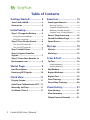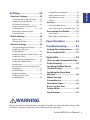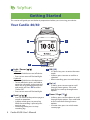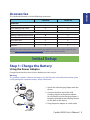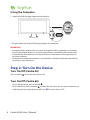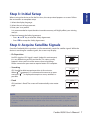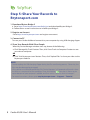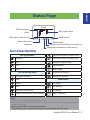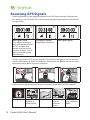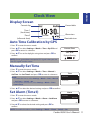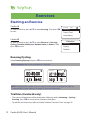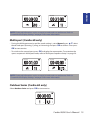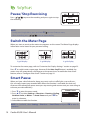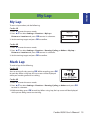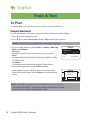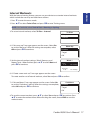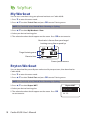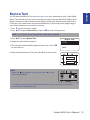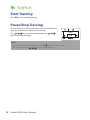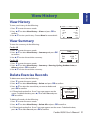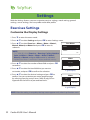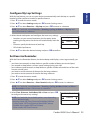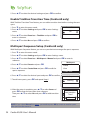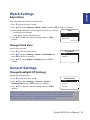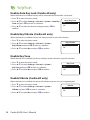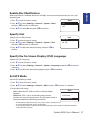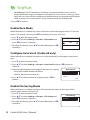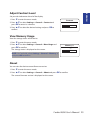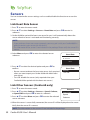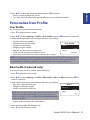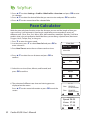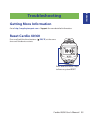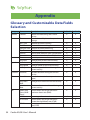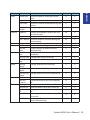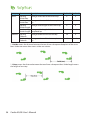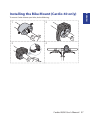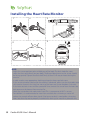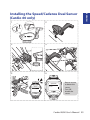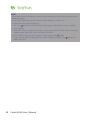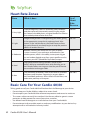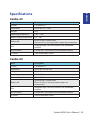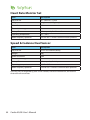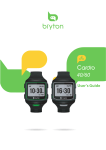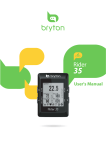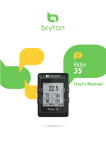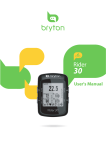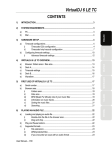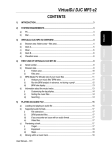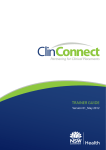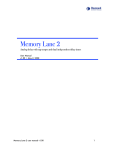Download User manual
Transcript
40/60 User’s Guide AM Table of Contents Getting Started................. 4 Exercises.......................... 12 Your Cardio 40/60........................ 4 Starting an Exercise................... 12 Accessories................................... 5 Running/Cycling.........................................12 Triathlon (Cardio 60 only)........................12 Multisport (Cardio 60 only).....................13 Outdoor Swim (Cardio 60 only).............13 Initial Setup....................... 5 Step 1: Charge the Battery.......... 5 Using the Power Adapter........................... 5 Using the Computer.................................... 6 Pause/ Stop Exercising............... 14 Switch the Meter Page............... 14 Step 2: Turn On the Device.......... 6 Smart Pause................................ 14 Turn On/Off (Cardio 40).............................. 6 Turn On/Off (Cardio 60).............................. 6 My Lap............................. 15 Step 3: Initial Setup...................... 7 My Lap......................................... 15 Step 4: Acquire Satellite Signals........................................... 7 Mark Lap..................................... 15 Step 5: Share Your Records to Brytonsport.com ......................... 8 Train & Test...................... 16 To Plan......................................... 16 Status Page....................... 9 Simple Workouts.........................................16 Interval Workouts.......................................17 Icon Description........................... 9 My Workout................................ 18 Receiving GPS Signals . ............. 10 Bryton Workout.......................... 18 Clock View....................... 11 Display Screen............................ 11 Auto Time Calibration by GPS... 11 Bryton Test.................................. 19 Start Training.............................. 20 Pause/Stop Training................... 20 Manually Set Time...................... 11 View History.................... 21 Set Alarm (Time1)...................... 11 View History............................... 21 View Summary........................... 21 Delete Exercise Records ............ 21 2 Cardio 40/60 User’s Manual Exercises Settings...................... 22 Customize the Display Settings.............22 Configure My Lap Settings......................23 Set Exercise Reminder..............................23 Enable Triathlon Transition Time (Cardio 60 only)...........................................24 Multisport Sequence Setup (Cardio 60 only)...........................................24 Enable File Saving Mode..........................28 Adjust Contrast Level ...............................29 View Memory Usage.................................29 About..............................................................29 Sensors........................................ 30 Link Heart Rate Sensor.............................30 Link Other Sensors (Cardio 60 only)....30 Personalize User Profile............. 31 Watch Settings........................... 25 User Profile....................................................31 Bike Profile (Cardio 60 only)....................31 Adjust Date...................................................25 Change Clock View....................................25 Pace Calculator............... 32 General Settings......................... 25 Change Backlight Off Settings...............25 Enable Auto Key Lock (Cardio 60 only)...........................................26 Enable Key Vibrate (Cardio 60 only).....26 Enable Key Tone..........................................26 Enable Vibrate (Cardio 60 only).............26 Enable Alert Notification.........................27 Specify Unit...................................................27 Specify the On-Screen Display (OSD) Language.......................................................27 Set GPS Mode..............................................27 Enable Race Mode ....................................28 Configure Auto Scroll (Cardio 60 only) ..........................................28 Troubleshooting............. 33 Getting More Information......... 33 Reset Cardio 40/60..................... 33 Appendix......................... 34 Glossary and Customizable Data Fields Selection.......................... 34 Installing the Bike Mount (Cardio 60 only).......................... 37 Installing the Heart Rate Monitor....................................... 38 Wheel Size and Circumference............................ 41 Heart Rate Zones........................ 42 Basic Care For Your Cardio 40/60............................... 42 Specifications............................. 43 WARNING Always consult your physician before you begin or modify any training program. Please read the details in Warranty and Safety Information guide in the package. Cardio 40/60 User’s Manual 3 ENGLISH Settings........................... 22 Getting Started This section will guide you on the basic preparations before you start using your device. Your Cardio 40/60 1 4 AM 2 5 3 1 Light / Power ( / ) Cardio 40 • Press and hold to turn on/off device. • Press to turn on or off the backlight. Cardio 60 • Press and hold to turn the device on. • To turn off device, press and hold to enter the sub menu, and use up and down key to scroll between key lock and power off. Press OK to select “Power Off”. • Press to turn on or off the backlight. 3 OK (OK) • In Clock view, press to enter the menu mode. • In Menu, press to enter or confirm a selection. • When recording, press to mark the lap. 2 Back ( / / ) • Press to return to the previous page or cancel an operation. • In Meter mode, press to pause log. While the recording is paused, press again to stop. • In training mode, press to stop recording log. 5 Down / Page (q/ ) • In Menu, press to move down to scroll through menu options. Press and hold to fast scroll down through menu options. • In meter view, press to switch meter screen page. 4 Cardio 40/60 User’s Manual 4 Up (p) • In Menu, press to move up to scroll through menu options. Press and hold to fast scroll up through menu options. The Cardio 40/60 comes with the following accessories: In the box Device USB Charging Clip Cable Quick Start Guide Optional items Speed & Cadence Dual Sensor Heart Rate Monitor Set Heart Rate Belt Bike Mount Adaptors Cardio 40 Cardio 60 3 3 3 3 3 3 8 3 3 8 3 3 3 3 3 3 NOTE: For more information about purchasing optional accessories, please go to Bryton Eshop http://www.brytonsport.com/eshop or contact your Bryton dealer. Initial Setup Step 1: Charge the Battery Using the Power Adapter Charge the device for at least 3 hours before you start using it. Warning: This product contains a lithium-ion battery. See the Warranty and Safety Information guide in the package for important battery safety information. 1 1. Attach the USB charging clipper onto the device. AM 2 2. Connect the other end of the USB charging clipper to the power adapter. Be sure the pin on the charging clipper is properly attached to the charging contact on the back of the device. 3. Plug the power adapter to a wall outlet. 3 Cardio 40/60 User’s Manual 5 ENGLISH Accessories Using the Computer 1. Attach the USB charging clipper onto the device. AM 2. Plug the other end of the USB charging clipper to a computer. IMPORTANT: • Improper battery replacement may cause an explosion. When replacing a new battery, use only the original battery or a similar type of battery specified by the manufacturer. Disposal of the used batteries must be carried out in accordance to the regulations of your local authority. • For better environmental protection, waste batteries should be collected separately for recycling or special disposal. Step 2: Turn On the Device Turn On/Off (Cardio 40) Press and hold to turn the device on or off. Turn On/Off (Cardio 60) • To turn on the device, press and hold . • To turn off device, press and hold to enter the sub menu, and use up and down key to scroll between key lock and power off. Press OK to select “Power Off”. 6 Cardio 40/60 User’s Manual When turning the device on for the first time, the setup wizard appears on screen. Follow the instructions to complete setup. 1. Select the display language. 2. Select the unit of measurement. 3. Enter your “user profile”. It is recommended to input the data since data accuracy will highly affect your training analysis. 4. Read and accept the Safety Agreement. • Press p and q key to read the Safety Agreement. • Press OK to accept the Safety Agreement. Step 4: Acquire Satellite Signals Once the Cardio 40/60 is turned on, it will automatically search for satellite signals. While the device is searching for satellite signals, the screen may display: • Pls Reposition No GPS signal or GPS signal is weak. Under this environment, it is very difficult to get GPS position fix. This status usually happens when you’re in urban area or close to buildings. Please move to an open area to acquire better GPS reception. • Searching GPS should be able to acquire position in few minutes. When ( ) appeared, it is recommend to move to an open area until ( ) is displayed to acquire as many satellites as possible. • Fixed Pls Reposition Searching Fixed GPS position is fixed. The screen will automatically enter meter page. NOTE: • For a more accurate measurement the first time you use the device, please stay outdoor for at least 15 minutes with no obstructions overhead before performing a GPS search. • If you are unable to get the GPS reception after three minutes or more, try again at another location. • For more information on receiving GPS signals, refer to “Receiving GPS Signals” on page 10. Cardio 40/60 User’s Manual 7 ENGLISH Step 3: Initial Setup Step 5: Share Your Records to Brytonsport.com 1. Download Bryton Bridge 2 a. Go to http://www.brytonsport.com/help/start and download Bryton Bridge 2. b. Follow the on-screen instructions to install Bryton Bridge 2. 2. Register an Account Go to http://www.brytonsport.com and register an account. 3. Connect to PC Turn on your Cardio 40/60 and connect it to your computer by using USB charging clipper. 4. Share Your Records With Other People When My Device Manager window starts up, do one of the following: a. Click “Manage My Tracks” button. Then, click “Save Tracks to Computer” button to save your data to computer. OR b. Click “Visit Brytonsport.com” button. Then, click “Upload Files” to share your rides to the Brytonsport website. NOTE: • Do not unplug the USB charging clipper during the files transferring process. Otherwise, the files may be damaged or corrupted. • After you have installed Bryton Bridge, “My Device Manager” will automatically launch when the device is connected to the computer. If not, click Bryton ( ) icon that is shown at the top or bottom of your computer’s toolbar, and then select “Open my device manager”. • For more instructions, please go to corp.brytonsport.com > Support > Tutorial. 8 Cardio 40/60 User’s Manual ENGLISH Status Page Fixed GPS positioning status Bike Type (Cardio 60 only) GPS signal status Battery level 1 Heart rate sensor indicator Icon Description Meter mode Cadence sensor indicator (Cardio 60 only) Speed sensor indicator (Cardio 60 only) GPS Signal Status Speed sensor active (Cardio 60 only) Dual sensor active (Cardio 60 only) No Signal Poor * 1 Bike type (Cardio 60 only) Fair ** Training mode Good ** Meter mode GPS Positioning Status No signal (not fixed) Weak Log record in progress Recording is paused. Power Status Normal Full battery Good Half batteiry Heart rate sensor active Low battery Cadence sensor active (Cardio 60 only) Battery depleted NOTE: • Only the active icons are displayed on the screen. • When the speed & cadence dual sensor is activated, the sensor icon will appear at the speed sensor icon position. * Please go to an open area for better reception. ** When blinking, this indicates the device is still searching for the GPS signal. Cardio 40/60 User’s Manual 9 Receiving GPS Signals • Cardio implements a status page to indicate current GPS signal strength. After positionfix is done, you can still check GPS status at meter page by inspecting the icon located at up-right corner. Trip Time Trip Time Cycling Total Dist. Trip Time Cycling Total Dist. m GPS signal is weak. The satellite condition is only sufficient for positionfix. This situation may not be sustained if your sky-view changes, such as going to the obstructed environments. Cycling Total Dist. m GPS signal is normal. Adequate for normal use. m GPS signal is good. • The best way to allow GPS get your position is to wear the watch on your wrist, with the watch surface facing up. Since GPS antenna is located near the OK key, please do not let the antenna facing down or cover it with hand. Searching GPS Fixed Searching • Please avoid the obstructed environments since they might affect the GPS reception. Tunnels Inside rooms, building, or underground 10 Cardio 40/60 User’s Manual Under water High-voltage wires or television towers Construction sites and heavy traffic ENGLISH Clock View Display Screen Current date Current day Time 1 (local time) Time 2 (alternate time) AM 04:30 AM Auto Time Calibration by GPS Alarm icon Reminder icon 1. Press q to enter the menu mode. 2. Press p/q to select Settings > Watch > Time > By GPS and press OK to enter its submenu. 3. Press p/q to set the daylight saving time and press OK to confirm. Current Time Running 08:24 Drylight Saving 01:00 NOTE: Please go outdoors to acquire GPS signal when you see “No GPS signal” on the screen. Manually Set Time 1. Press q to enter the menu mode. 2. Press p/q to select Settings > Watch > Time > Manual > Set Time 1 or Set Time 2 and press OK to enter its submenu. Time Set Time1 NOTE: • To enable the Time 2, select Settings > Watch > Time > Manual > Set Time 2 > Switch > On. • To change the time format, select Settings > Watch > Time > Time Format. Set Time2 Off 3. Press p/q to select the desired setting and press OK to confirm. Set Alarm (Time1) Alarm 1. Press q to enter the menu mode. 2. Press p/q to select Settings > Watch > Alarm > Set Alarm and press OK to enter its submenu. Set Alarm AM 08:00 Switch 3. Pressp/q to select the desired setting and press OK to confirm. On NOTE: To enable the alarm, select Settings > Watch > Alarm > Switch > On. Cardio 40/60 User’s Manual 11 Exercises Starting an Exercise Cardio 40 03:48 PM To start an exercise, press p/q to select Running. Then press OK to start. 01/04 Running Train & Test View History Cardio 60 To start an exercise, press p/q to select Exercises > Running, Cycling, Triathlon, Multisport, Outdoor Swim, or Others. Then press OK to start. Exercises Running Cycling Triathlon Running/Cycling Select Running/Cycling and press OK to start exercise. NOTE: Cycling option is only available on Cardio 60. Run Time Distance Pace m / k m Trip Time Distance Speed CAD k m h m r p m NOTE: Displayed information varies on exercise mode and user preference. Refer to “Customize the Display Settings” on page 23 for more information. Triathlon (Cardio 60 only) • The exercise information will be displayed as following order: Swimming > Cycling > Running. Press OK to switch to the second or third sport. • To add the transition time, refer to “Enable Triathlon Transition Time “ on page 27. 12 Cardio 40/60 User’s Manual Swimming ENGLISH Trip Time Trip Time Total Dist. Cycling Total Dist. m m NOTE: Displayed information varies on exercise mode and user preference. Refer to “Customize the Display Settings” on page 23 for more information. Multisport (Cardio 60 only) • During the Multisport exercise and the mode setting is set to Manual, press p/q select the desired sport (Running, Cycling, or Swimming) and press OK to confirm. Then press OK to start exercise. • To switch to the second sport, press OK to display the menu option. To customize the sports sequence in Multisport mode, refer to “Multisport Sequence Setup“ on page 26. Trip Time Cycling Trip Time Total Dist Running m Total Dist. P M m NOTE: Displayed information varies on exercise mode and user preference. Refer to “Customize the Display Settings” on page 23 for more information. Outdoor Swim (Cardio 60 only) Select Outdoor Swim and press OK to start exercise. Ex. Time Distance Speed m k m h Cardio 40/60 User’s Manual 13 Pause/ Stop Exercising Press / / the recording. r p m Do you want to stop? to pause the recording and press again to stop Yes NOTE: • During exercising/training, press and hold q/ • When recording, press / / to enter Shortcut menu. twice to stop recording. Switch the Meter Page When you start an exercise, the meter view appears on the screen. The Meter Page displays information varies based on your personal setting. Avg SPD Ride Time Avg HR Sunset m 2-grid display AvgPace m k m h / k m 3-grid display Run Time Distance Pace Calories / k m m K C A L 4-grid display To customize the meter page, refer to “Customize the Display Settings“ section on page 23. Press q to switch meter screen page. However if the Auto Scroll feature is enabled, the meter view will automatically switch pages at the preset time. To enable the Auto Scroll feature, refer to “Configure Auto Scroll “ section on page 31. Smart Pause When you have a lot of obstacles along your route such as traffic lights, crosswalk, etc., this can really impact your recorded data. When the function is activated, the time and distance will automatically pause once you stop moving and resume once you start riding to enhance your data efficiency. 1. Press q to enter the menu mode. 2. Press p/q to select Settings > Exercises > Running, Cycling, Outdoor Swim, or Others > Smart Pause and press OK to enter its submenu. Smart Pause Enable Yes 3. Select Yes to enable the function. NOTE: On Cardio 40, select Settings > Exercises > Smart Pause and press OK to enter its submenu. 14 Cardio 40/60 User’s Manual ENGLISH My Lap My Lap To start a Lap workout, do the following: Cardio 40 1. Press q to enter the menu mode. 2. Press p/q to select Settings > Exercises > My Lap > Distance or Location and press OK to enter its submenu. My Lap Location 3. Set the training target and press OK to confirm. Cardio 60 1. Press q to enter the menu mode. 2. Press p/q to select Settings > Exercises > Running, Cycling, or Others > My Lap > Distance or Location and press OK to enter its submenu. 3. Set the training target and press OK to confirm. Mark Lap To mark a lap, do the following: Cardio 40 Start an activity first by pressing OK. While recording, press OK to mark lap. When using Lap, the Lap screen will be displayed while you are doing exercise or training. Lap 05:50/km Total 03:18:57 AvgPace Cardio 60 1. Press q to enter the menu mode. 2. Press p/q to select Settings > Exercises > Running, Cycling, or Others and press OK to enter its submenu. 3. While recording, press OK to mark lap. When using Lap, the Lap screen will be displayed while you are doing exercise or training. Cardio 40/60 User’s Manual 15 Train & Test To Plan The device offers you with two types of workouts: Simple and Interval. Simple Workouts There are three types of simple workouts: By Time, By Distance, and By Calories. 1. Press q to enter the menu mode. 2. Press p/q to select Train & Test and press OK to enter Training menu. NOTE: On Cardio 60, select Train & Test > Running or Cycling. 3. To set a simple workout, select To Plan > Simple > Warm Up, Work, or Cooldown. • Warm Up: Duration (manual, calorie,time, distance), Target (pace). • Work: Duration(calorie, time,distance) Target (pace, MHR%, LTHR%, HR, MHR, LTHR). • Cooldown: Duration(manual, calorie,time, distance) Target (pace) . Simple Warm Up 10’0” 8’0”~7’0” Work 6’0” 148~160bpm 4. Set the training target and press OK to confirm. 5. Choose Save and press p/q to enter the workout name. When finishing the name, choose Back to save the workout name. Simple Save to my Cooldwn 10’0” Save NOTE: Select Yes to save the workout. To perform the workout, go to • Cardio 60: Train & Test > Running or Cycling >My Workout >View. • Cardio 40: Train & Test> My Workout > View. 16 Cardio 40/60 User’s Manual Workout? 93~110bpm Yes With the Interval training feature, you can use your device to customize interval workouts which include the warm up and cool down sections. 1. Press q to enter the menu mode. 2. Press p/q to select Train & Test and press OK to enter Training menu. NOTE: On Cardio 60, select Train & Test > Running or Cycling. 3. To set an interval workout, select To Plan > Interval. To Plan Simple Interval 4. A “Set warm up?” message appears on the screen. Select Yes to set the “Warm up”. After the settings are complete, select OK and press OK to continue. Warm Up Duration Target OK 5. Set the interval workout settings (Work, Recovery, and Repeat Time). When finished, press p/q to select Next and press OK to continue. Work 1 Work 6’ 00” 158~170bmp Recovery 2’ 00” 137~149bmp 6. A “Create a new main set?” message appears on the screen. To create another set of interval workout, select Yes and press OK to confirm. 7. A “Set cool down?” message appears on the screen. Select Yes to set the “Cool down” settings. After the settings are complete, select OK and press OK to continue. Cooldown Duration Target OK 8. To save the current workout, press p/q to select Yes and press OK to continue. Press p/q to enter the workout name. When finishing the name, choose END to save the workout name. Cardio 40/60 User’s Manual 17 ENGLISH Interval Workouts My Workout You can start a workout using your planned workouts on Cardio 40/60. 1. Press q to enter the menu mode. 2. Press p/q to select Train & Test and press OK to enter Training menu. NOTE: On Cardio 60, select Train & Test > Running or Cycling. 3. Press p/q to select My Workout > View. 4. Select your desired training plan. 5. The selected workout details appear on the screen. Press OK to start exercise. Heart rate is slower than your target training zone, please speed up. r p m Target training zone Exercise time Current performance Bryton Workout You can download the preset Bryton workout on Brytonsport.com, then download to Cardio 40/60. 1. Press q to enter the menu mode. 2. Press p/q to select Train & Test and press OK to enter Training menu. NOTE: On Cardio 60, select Train & Test > Running or Cycling. 3. Press p/q to select Bryton WKT. 4. Select your desired training plan. 5. The selected workout details appear on the screen. Press OK to start exercise. 18 Cardio 40/60 User’s Manual Bryton WKT 20' in Z 1-2 20' Z3 You can download Bryton Test on Brytonsport.com, then download to your Cardio 40/60. Bryton Test includes two test courses to help you measuring your MHR and LTHR to allow Bryton workout use these data to create target training zone. Knowing your MHR and/or LTHR gives you a benchmark of your overall efficiency. It also help you to judge progress over time and measure your exercise intensity. 1. Press q to enter the menu mode. 2. Press p/q to select Train & Test and press OK to enter Training menu. NOTE: On Cardio 60, select Train & Test > Running or Cycling. 3. Press p/q to select Bryton Test. Bryton Test 4. Select your desired test workout. 5. The selected workout details appear on the screen. Press OK to start exercise. LTHR MHR 6. When finished the Bryton Test, press p/q to save the result. r p m LTHR 165 bpm Save ? Yes NOTE: • When the icon appears on the screen, press p to skip the current Interval. r p m • It is highly recommend to implement the Bryton Test and save the test results to enhance your training efficiency. Cardio 40/60 User’s Manual 19 ENGLISH Bryton Test Start Training Press OK to start recording the log. Pause/Stop Training You can stop the current training after you have reached your goal, or you decide to end the current training. Press / / to pause the recording and press / / again to stop the recording. NOTE: • During exercising/training, press and hold q/ • When recording, press / / 20 Cardio 40/60 User’s Manual to enter Shortcut menu. twice to stop recording. r p m Do you want to stop? Yes ENGLISH View History View History To view your history, do the following: 12/25 1. Press q to enter the menu mode. 2. Press p/q to select View History > View and press OK to confirm. 3. Use p/q to view your history. Choose More for more details. 00:06:00 1.00 150:00 512 5 12:23 Run Time km min/km kcal laps 2/5 More View Summary To view the summary, do the following: Cardio 40 1. Press q to enter the menu mode. 2. Press p/q to select View History > Summary and press OK to confirm. 3. Use p/q to view the activities summary. Cardio 60 Total Time 68:07 Dist 10.68 Cal 376 km kcal Close 1. Press q to enter the menu mode. 2. Press p/q to select View History > Summary > Running, Cycling, Outdoor Swim, or Others and press OK to confirm. 3. Use p/q to view the activities summary. Delete Exercise Records To delete one record, do the following: 1. Press q to enter the menu mode. 2. Press p/q to select View History > Delete and press OK to confirm. 3. Press p/q to select the record that you want to delete and 12/25 12:23 press OK to confirm. Please 00:06:00 Run Time 1.00 km backup data 4. A “Please backup data first. Erase?” message appears on the 150:00 first. Erase?min/km screen. To delete the data, press p/q to select Yes and press 512 kcal No OK to confirm. 5 laps To delete all records, do the following: 1. Press q to enter the menu mode. Delete 2/5 2. Press p/q to select View History > Delete All and press OK to confirm. 3. A “Please backup data first. Erase?” message appears on the screen. To delete the data, press p/q to select Yes and press OK to confirm. Cardio 40/60 User’s Manual 21 Settings With the Settings feature, you can customize exercises settings, watch settings, general settings, sensor settings, and user profile and/or bike profile. Exercises Settings Customize the Display Settings 1. Press q to enter the menu mode. 2. Press p/q to select Settings and press OK to enter Settings menu. 3. Press p/q to select Exercises > Meter > Meter > Meter1, Meter2, Meter3, or Meter4 and press OK to enter its submenu. NOTE: • On Cardio 60, select Exercises > Running, Cycling, Outdoor Swim, or Others > Meter > Meter > Meter1, Meter2, Meter3, or Meter4 and press OK to enter its submenu. • Lap only has Meter 1 and Meter 2 for personalized settings. Run Meter Meter1 On Meter2 On Meter Run Time 4. Press p/q to select the number of data fields and press OK to confirm. 5. Press p/q to select the item field that you want to customize, and press OK to confirm the selection. 6. Press p/q to select the desired setting and press OK to confirm. You can customize your meter page/lap page by selecting from the various items. Refer to page 34 on Appendix for the full list of personalized items. Distance 2-grid display Meter Time Distance Pace Heart Rate 4-grid display NOTE: After the setting is complete, the Lap screen appears only when Lap function starts. 22 Cardio 40/60 User’s Manual With My Lap feature, you can use your device to automatically mark the lap at a specific location or after you have traveled a specific distance. 1. Press q to enter the menu mode. 2. Press p/q to select Settings and press OK to enter Settings menu. 3. Press p/q to select Exercises > My Lap and press OK to enter its submenu. NOTE: On Cardio 60, select Exercises > Running, Cycling, or Others > My Lap and press OK to enter its submenu. 4. Select the desired option and configure the necessary settings. • Location: set your current location as the lap point. Upon reaching the lap point, the device will automatically mark the lap. • Distance: specify the distance of each lap. • Off: disable Lap feature. My Lap Distance 5. Press p/q to select the desired setting and press OK to confirm. Set Exercise Reminder With the Exercise Reminder feature, the device beeps and displays a message to notify you if: • your heart rate exceeds or drops below a specific number of beats per minute (bpm). • you exceed or drop below a custom speed setting during your ride. • your cadence speed exceeds or drops below a specific number of revolutions of the crank arm per minute (rpm). • you reach a certain amount of distance for the long workouts. • you reach a certain amount of time for the long workouts. 1. Press q to enter the menu mode. 2. Press p/q to select Settings and press OK to enter Settings menu. 3. Press p/q to select Exercises > Exer. Remind and press OK to enter its submenu. NOTE: On Cardio 60, select Exercises > Running, Cycling, Outdoor Swim, or Others > Exer. Reminder and press OK to enter its submenu. 4. Select Time, Distance, Stride Rate, HR, or Pace and press OK to configure the necessary settings. NOTE: On Cardio 60, the available options vary depending on the selected mode: - Running mode: Off/Time/Distance/StrideRate/HR/Pace - Cycling mode: Off/Time/Distance/Speed/HR/Cadence - Outdoor Swim mode: Off/Time/Distance - Others mode: Off/Time/Distance Exer. Remind Distance Cardio 40/60 User’s Manual 23 ENGLISH Configure My Lap Settings 5. Press p/q to select the desired setting and press OK to confirm. Enable Triathlon Transition Time (Cardio 60 only) With Triathlon Transition Time feature, you can add a transition time before starting the next sport. 1. Press q to enter the menu mode. Trans Time 2. Press p/q to select Settings and press OK to enter Settings menu. On 3. Press p/q to select Exercises > Triathlon and press OK to enter its submenu. 4. Press p/q to select On and press OK to confirm. Multisport Sequence Setup (Cardio 60 only) With Multisport Sequence feature, you can use your device to arrange the sports sequence. 1. Press q to enter the menu mode. 2. Press p/q to select Settings and press OK to enter Settings menu. 3. Press p/q to select Exercises > Multisport > Manual and press OK to enter its submenu. 4. Press p/q to select Preset and press OK. 5. Press p/q to select Create New and press OK to edit the sports sequence. 6. Press p/q to select the desired sport and press OK to confirm. 7. To add more sports, press OK and repeat Step 6. 8. After the setup is complete, press p/q to select Save and press OK to enter the transition time submenu. Then press p/q to select Yes and press OK to add transition time. Multisport Preset View Create New Multisport Running Multisport Add transition Running Time? Yes NOTE: If you select Manual on step 4, you need to press OK to switch to another sport after you start the exercise. 24 Cardio 40/60 User’s Manual ENGLISH Watch Settings Adjust Date Adjust the date and specify the date format. 1. Press q to enter the menu mode. 2. Press p/q to select Settings > Watch > Date and press OK to enter its submenu. 3. Select the desired option and configure the necessary settings. • Set Date: adjust the date. • Date format: specify the date format. 4. Press p/q to select the desired setting and press OK to confirm. Date Set Date Date format dd/mm/yyyy Change Clock View Specify the clock view. 1. Press q to enter the menu mode. 2. Press p/q to select Settings > Watch > Clock Mode and press OK to enter its submenu. Clock Mode Digital Analog 3. Press p/q to select Digital or Analog and press OK to confirm. General Settings Change Backlight Off Settings Specify the backlight time. Backlight Off 1. Press q to enter the menu mode. 2. Press p/q to select Settings > General > System > Backlight Off and press OK to enter its submenu. 5 Sec 3. Press p/q to select the desired setting and press OK to confirm. 30 Sec 15 Sec NOTE: The auto mode is based upon the current date and GPS position by which this navigator calculates the exact sunrise and sunset times on the particular day at the particular location. Using this information, the device can automatically turn on the backlight a few minutes after sunset before the sky gets dark. Cardio 40/60 User’s Manual 25 Enable Auto Key Lock (Cardio 60 only) When the feature is enabled, the key will be automatically locked after 10 seconds. 1. Press q to enter the menu mode. 2. Press p/q to select Settings > General > System > Auto Key Lock and press OK to enter its submenu. 3. Press p/q to select the desired setting and press OK to confirm. Auto Key Lock On Off Enable Key Vibrate (Cardio 60 only) When the feature is enabled, the key will vibrate whenever you click a button. 1. Press q to enter the menu mode. 2. Press p/q to select Settings > General > System > Key Vibrate and press OK to enter its submenu. 3. Press p/q to select On and press OK to confirm. Key Vibrate On Off Enable Key Tone When the feature is enabled, the device will play sounds whenever you click a button. 1. Press q to enter the menu mode. 2. Press p/q to select Settings > General > System > Key Tone and press OK to enter its submenu. 3. Press p/q to select On and press OK to confirm. Key Tone On Off Enable Vibrate (Cardio 60 only) When the feature is enabled, the device will vibrate once you miss your targeted goal. 1. Press q to enter the menu mode. 2. Press p/q to select Settings > General > System > Vibrate and press OK to enter its submenu. 3. Press p/q to select On and press OK to confirm. 26 Cardio 40/60 User’s Manual Vibrate On Off When the feature is enabled, the device will play sounds to remind you once you miss your targeted goal. Alert 1. Press q to enter the menu mode. 2. Press p/q to select Settings > General > System > Alert and press OK to enter its submenu. On Off 3. Press p/q to select On and press OK to confirm. Specify Unit Unit Specify the unit data format. 1. Press q to enter the menu mode. 2. Press p/q to select Settings > General > System > Unit and press OK to enter its submenu. KM, KG MI, LB 3. Press p/q to select the desired setting and press OK to confirm. Specify the On-Screen Display (OSD) Language Specify the OSD language. 1. Press q to enter the menu mode. 2. Press p/q to select Settings > General > System > Language and press OK to enter its submenu. 3. Press p/q to select the desired language and press OK to confirm. Set GPS Mode Set the GPS operating mode. 1. Press q to enter the menu mode. 2. Press p/q to select Settings > General > GPS and press OK to enter its submenu. 3. Set the desired setting. • Off: Disable the GPS. Please use this mode for indoor activities.. • Full Power: GPS is set on to provide more accurate position but consume more power. The full power mode is recommended for the following conditions: GPS Off Full Power PowerSaving - Environments with limited sky view, such as forest or urban area. - In small, repeated path, such as track fields. - If your exercise time is lower than the specified battery hour, choose Full Power mode to maximize GPS accuracy. Cardio 40/60 User’s Manual 27 ENGLISH Enable Alert Notification • PowerSaving: The GPS positioning will be less accurate but battery hours can last longer. When exercising in environments with good sky view, such as in country side or along the river, there will be no differences between power saving mode and full power mode. In these cases, choose power saving mode to maximize the battery life. 4. Press OK to confirm. Enable Race Mode When the feature is enabled, the screen will remain at the meter page and the GPS will stay active. In this mode, you can press OK immediately once your race starts. 1. Press q to enter the menu mode. 2. Press p/q to select Settings > General > Race mode and press OK to enter its submenu. Enable Yes 3. To enable this feature, press p/q to select Yes and press OK to confirm. Configure Auto Scroll (Cardio 60 only) When the feature is enabled, the meter view will automatically switch pages at the preset time. 1. Press q to enter the menu mode. 2. Press p/q to select Settings > General > Auto Scroll and press OK to enter its submenu. 3. Select the desired option and configure the necessary settings. • Auto Scroll: enable/disable the feature. • Interval: specify the time interval. 4. Press p/q to select the desired setting and press OK to confirm. Auto Scroll Auto Scroll On Interval 5 sec Enable File Saving Mode When the feature is enabled, the device will automatically overwrite from your oldest records when memory storage is full. 1. Press q to enter the menu mode. 2. Press p/q to select Settings > General > File Saving and press OK to enter its submenu. 3. To enable this feature, press p/q to select Yes and press OK to confirm. 28 Cardio 40/60 User’s Manual File Saving Overwrite Yes Set your desired contrast level of the display. 1. Press q to enter the menu mode. 2. Press p/q to select Settings > General > Contrast and press OK to enter its submenu. Contrast 3. Press p/q to select the desired setting and press OK to confirm. View Memory Usage View the storage status of the device. 1. Press q to enter the menu mode. 2. Press p/q to select Settings > General > Mem Usage and press OK to confirm. The storage status is displayed on the screen. Memory % 50% NOTE: On Cardio 60, select Settings > General > Memory % and press OK to confirm. About You can view the device current firmware version. 1. Press q to enter the menu mode. 2. Press p/q to select Settings > General > About and press OK to confirm. The current firmware version is displayed on the screen. Cardio 40/60 User’s Manual 29 ENGLISH Adjust Contrast Level Sensors You can customize the sensor settings such as enable/disable the function or rescan the sensor. Link Heart Rate Sensor 1. Press q to enter the menu mode. 2. Press p/q to select Settings > Sensors > Heart Rate and press OK to enter its submenu. 3. Cardio 40/60 has paired the heart rate sensor for you. It will automatically detect the sensor when the sensor is activated and functioning correctly. NOTE: • If you purchase a heart rate sensor separately, you must pair it with your Cardio 40/60 in order to connect your sensor with the device. • The information of the sensor ID are included in the package. Please verify the sensor ID is correct. 4. Select More and press OK to enter the selected sensor submenu. Heart Rate Status: Active ID: xxxxxxxx More 5. Press p/q to select the desired option and press OK to confirm. • Rescan: rescan to detect the heart rate sensor. (only required when you want to pair your Cardio 40/60 with other heart rate sensor) • Turn Off: disable the sensor. (only required when your Cardio 40/60 has paired with the heart rate sensor.) Heart Rate Rescan Turn Off Link Other Sensors (Cardio 60 only) 1. Press q to enter the menu mode. Sensors 2. Press p/q to select Settings > Sensors > Speed, Cadence, or Speed/CAD and press OK to enter its submenu. Heart Rate 3. Press p/q to select More and press OK to enter the selected sensor submenu. Cadence Speed 4. When the sensor is successfully connected, the sensor ID will be displayed on the screen. Verify that the sensor ID is correct. NOTE: The information on the sensors ID are included in the package. 30 Cardio 40/60 User’s Manual ENGLISH 5. Press p/q to select the desired option and press OK to confirm. • Rescan: rescan to detect the sensor. • Turn Off (*only if the device has paired with the sensor): disable the sensor. Personalize User Profile User Profile You can change your personal information. 1. Press q to enter the menu mode. 2. Press p/q to select Settings > Profile > User Profile and press OK to enter its submenu. 3. Select the desired option and configure the necessary settings. • Gender: select your gender. • Birthday: enter your birthday. • Height: set your height. • Weight: set your weight. • Max HR: set your maximum heart rate. • LTHR: set your lactate threshold heart rate. • Race Time: set the distance and time for the race settings. User Profile Gender Female Birthday 1980/01/01 NOTE: It is highly recommend to implement the Bryton Test (LTHR, MHR, 3km Race, or 5km Race) and save the test results to device since these data will be used to create training zone (MHR zone, LTHR zone, and Pace zone) to maximize your training efficiency. Bike Profile (Cardio 60 only) To customize your bicycle(s) profile, do the following: 1. Press q to enter the menu mode. 2. Press p/q to select Settings > Profile > Bike Profile > Bike 1 or Bike 2 and press OK to enter its submenu. 3. Select the desired option and configure the necessary settings. • Bike Type: select the bike type. • Weight: set the bike weight. • Wheel: set the bike wheel size. NOTE: Please make sure you enter a correct value since it will affect the data calculation while you use speed sensor. For details on wheel size, refer to Wheel Size and Circumference section on page 41. Bike 1 Bike Type City Bike Weight 6 kg • Active: select to activate the selected bike. To view the bike profile, do the following: 1. Press q to enter the menu mode. Cardio 40/60 User’s Manual 31 2. Press p/q to select Settings > Profile > Bike Profile > Overview and press OK to enter its submenu. 3. Press p/q to select the desired bike that you want to view and press OK to confirm. 4. Press p/q to view more data of the selected bike. Pace Calculator With the pace calculator function, enter the distance you ran and the length of time you were running. It will estimate in how long it would take you to complete a variety of different races. (3km, 5km, 5mi, 10km, 10mi, half marathon, marathon). Besides, it will also predict what your personal pace should be when you are doing a Speed Form, Maximum Oxygen, Yasso, Tempo, Easy, or Long run. 1. Press q to enter the menu mode. 2. In main menu, press q to select Pace Cal. and press OK to enter sub menu. 3. Press Race Time to enter the run distance and run time. Pace Cal. Race Time 5 km 0:40:00 View Info 4. Press p/q to select the run distance and press OK to confirm. Distance 5km 5. Select the run time (Hour, Minute, and Second) and press OK to confirm. 6. The estimate of different race time and training pace are displayed on the screen. Press p/q to view more information or press OK to exit the screen. Minute Race Time 3km 5km 00:23:16 07:45 min/km 00:40:00 08:00 min/km Close Training Pace Speed 06:55 Vmax 07:26 Yasso 17:40 Close 32 Cardio 40/60 User’s Manual ENGLISH Troubleshooting Getting More Information Go to http://corp.brytonsport.com > Support for more detailed information. Reset Cardio 40/60 Press and hold the three buttons ( time until the device restarts. /OK/q) at the same AM Press and hold these 3 keys to force a system RESET. Cardio 40/60 User’s Manual 33 Appendix Glossary and Customizable Data Fields Selection Category Items Calories Time Pace Speed Distance HR HR Description Calories Calories burned during the current activity Time Current time of day based on your time settings Run Time Amount of time at running Ride Time Amount of time at riding Exercise Time Amount of time at exercising Trip Time Total time elapsed Sunrise Sunrise time based on your GPS position Sunset Sunset time based on your GPS position Pace Current pace Avg Pace Average pace of the current activity Speed Current speed Avg Speed Average speed of the current activity Max Speed Maximum speed achieved during the current activity Distance Traveled distance during the current activity Heart Rate Current heart rate in beats per minute (bpm) Avg Heart Average heart rate of the current activity Rate Max Heart Maximum heart rate achieved during the Rate current activity Heart Rate Current heart rate ranges based on Zone (MHR maximum heart rate (MHR) Zone) MHR% Percentage of maximum heart rate LTHR Zone Current heart rate ranges based on lactate threshold heart rate (LTHR) LTHR% Percentage of lactate threshold heart rate (LTHR) 34 Cardio 40/60 User’s Manual Cardio 40 Cardio 60 3 3 3 3 3 3 3 3 3 3 3 3 3 3 3 3 3 3 3 3 3 3 3 3 3 3 3 3 3 3 3 3 3 3 3 3 3 3 3 3 3 3 Description Stride Current number of strides per minute (spm) Average stride rate of the current activity Maximum stride rate achieved during the activity Average length of one step 3 3 3 3 3 3 3 3 Number of revolutions of the crank arm per minute (rpm) Average cadence of the current activity Maximum cadence achieved during the current activity Number of laps completed Amount of time during the current lap Amount of time recorded in the last completed lap Average pace of the last one kilometer completed Average pace of the current lap Average pace of the last completed lap 8 3 8 8 3 3 3 3 3 3 3 3 3 3 3 3 3 3 Average speed of the current lap 3 3 Maximum speed of the current lap 3 3 Average speed of the last completed lap 3 3 Traveled distance of the current lap Traveled distance of the last completed lap Average heart rate of the current lap Maximum heart rate of the current lap Average heart rate of the last completed lap Percentage of maximum heart rate of the current lap Percentage of lactate threshold heart rate of the current lap 3 3 3 3 3 3 3 3 3 3 3 3 3 3 *Stride Rate Avg Stride Max Stride Cadence *Avg Stride Length Cadence Avg Cadence Max Cadence Count Time Pace Speed Distance HR Lap Count Lap Time Last Lap Time Last 1km Pace Lap Avg Pace Last Lap Avg Pace Lap Avg Speed Lap Max Speed Last Lap Avg Speed Lap Distance Last Lap Distance Lap Avg HR Lap Max HR Last Lap Avg HR Lap MHR% Lap LTHR% Cardio 40 Cardio 60 Cardio 40/60 User’s Manual 35 ENGLISH Category Items Category Items Description Stride Average stride rate of the current lap 3 3 Average stride rate of the last completed lap Average stride length of the current lap 3 3 3 3 Average stride length of the last completed lap Average cadence of the current lap 3 3 8 3 Average cadence of the last completed lap 8 3 Cadence Lap Avg Stride Rate Last Lap Avg Stride Rate Lap Avg Stride Length Last Lap Avg Stride Length Lap Avg Cadence Last Lap Avg Cadence Cardio 40 Cardio 60 * A Stride means the distance between the toe of two subsequent footprints of the same foot. Stride rate means how many strides per minute. * A Step means the distance between the toe of two subsequent feet. Stride length means the length of one step. 36 Cardio 40/60 User’s Manual To mount Cardio 60 onto your bike, do the following: 1 2 AM 3 4 AM AM Cardio 40/60 User’s Manual 37 ENGLISH Installing the Bike Mount (Cardio 60 only) Installing the Heart Rate Monitor 1 3 CL CL 2 O O SE SE OPEN OPEN 4 5 Sensors Heart Rate NOTE: • Adjust the sensor position to the middle part of the body. The belt should be worn under the chest and directly on your body. The Bryton logo shown on the sensor should be facing upward. Tighten the elastic belt firmly so that it will not turn loose during the exercise. • In cold weather, wear appropriate clothing to keep the heart rate belt warm. • If the sensor cannot be detected or the reading is abnormal, please wet the electrodes area with water as shown in the step 3 or warm up the heart rate sensor for about 5 minutes. • If the heart rate belt is not used for a period of time, remove the sensor from the heart rate belt to prevent the battery from running flat. • Heart rate sensor does not work under water. This is common to all ANT+ sensors. • For triathlon, it is recommended to wear Heart rate belt after swimming as water will reduce the strength of heart beat signal. If the heart rate belt is wore before swimming, heart rate data may not be properly recorded after leaving the water for a period of time. 38 Cardio 40/60 User’s Manual 1 2 SPD SPD C AD CAD SPD CAD 3 4 SP D 3 mm CAD CAD 3m m 5 6 SPD CAD Speed/CAD Rescan Sensors Speed/CAD Turn Off • Rescan: rescan to detect the sensor. • Turn Off: disable the sensor. Cardio 40/60 User’s Manual 39 ENGLISH Installing the Speed/Cadence Dual Sensor (Cardio 60 only) NOTE: • Align both sensor and magnet as shown in the illustration (3) and (4). Pay attention on the alignment points. • Ensure the distance between the sensor and the magnet is within 3 mm. • On the initial usage, do the following: 1. Press the button. The LED blinks from red to green, indicating the sensor is working. 2. Start pedaling. 3. When the cadence magnet comes across the sensor, the red LED blinks. When the speed magnet comes across the sensor, the green LED blinks. 4. The LED blinks only for the first 10 passes after pressing the button. 5. If you want to check the alignment status after 10 passes, just press the button and repeat step 1to 4. 40 Cardio 40/60 User’s Manual The wheel size is marked on both sides of the tires. Wheel Size L (mm) Wheel Size L (mm) 12 x 1.75 935 24 x 1.75 1890 14 x 1.5 1020 24 x 2.00 1925 14 x 1.75 1055 24 x 2.125 1965 16 x 1.5 1185 26 x 7/8 1920 16 x 1.75 1195 26 x 1(59) 1913 18 x 1.5 1340 26 x 1(65) 1952 18 x 1.75 1350 26 x 1.25 1953 20 x 1.75 1515 26 x 1-1/8 1970 20 x 1-3/8 1615 26 x 1-3/8 2068 22 x 1-3/8 1770 26 x 1-1/2 2100 22 x 1-1/2 1785 26 x 1.40 2005 24 x 1 1753 26 x 1.50 2010 24 x 3/4 Tubular 1785 26 x 1.75 2023 24 x 1-1/8 1795 26 x 1.95 2050 24 x 1-1/4 1905 26 x 2.00 2055 26 x 2.10 2068 700 x19C 2080 26 x 2.125 2070 700 x 20C 2086 26 x 2.35 2083 700 x 23C 2096 26 x 3.00 2170 700 x 25C 2105 27 x 1 2145 700 x 28C 2136 27 x 1-1/8 2155 700 x 30C 2170 27 x 1-1/4 2161 700 x 32C 2155 27 x 1-3/8 2169 700C Tubular 2130 650 x 35A 2090 700 x 35C 2168 650 x 38A 2125 700 x 38C 2180 650 x 38B 2105 700 x 40C 2200 700 x 18C 2070 Cardio 40/60 User’s Manual 41 ENGLISH Wheel Size and Circumference Heart Rate Zones Zone What it does % of Heart Rate Reserve 50-60% 1: Very Light Great for beginners, those in extremely poor condition and those primarily interested in exercising for weight loss because the body burns a higher blend of fat calories than carbohydrate calories for its fuel. 60-70% 2: Light Weight management & strengthening your heart, giving it the opportunity to work at its optimum level. Also known as the “aerobic fitness threshold” because from this point forward, your body begins to reap the positive effects of aerobic exercise. 70-80% 3: Moderate Benefits not only your heart but also your respitory system. Increases your endurance and enhances your aerobic power, which is the ability to transport oxygen to, and carbon dioxide away from sport-specific muscles. Increases your MET (Metabolic Equivalent) output. 80-90% 4: Hard High performance training benefits. Increase your body’s ability to metabolize lactic acid, allowing you to train harder before crossing over into the pain of lactate accumulation and oxygen debt. 90-100% 5: Max Only extremely fit athletes work at this zone on a limited frequency and duration. Operating in oxygen debt to train metabolic pathways of fast twitch muscle fibers, not endurance pathways or enzymes. Basic Care For Your Cardio 40/60 Taking good care of your Cardio 40/60 will reduce the risk of damage to your device. • Do not drop your Cardio 40/60 or subject it to severe shock. • Do not expose your Cardio 40/60 to extreme temperatures and excessive moisture. • The screen surface can easily be scratched. Use the non-adhesive generic screen protectors to help protect the screen from minor scratches. • Use diluted neutral detergent on a soft cloth to clean your Cardio 40/60. • Do not attempt to disassemble, repair or make any modifications to your device. Any attempt to do so will make the warranty invalid. 42 Cardio 40/60 User’s Manual ENGLISH Specifications Cardio 40 Item Description Display 1.4” Mono LCD Dimensions 42.9 x 48.4 x 11.7 mm Weight 48 g Operating temperature -10°C ~ 50°C Battery charge temperature 0°C ~ 40°C Battery life Up to 14 days in clock mode Up to 8 hours in training mode in open-sky environment GPS Integrated high-sensitivity receiver with embedded antenna RF transceiver 2.4 GHz ANT+ transceiver with embedded antenna G-Sensor 3-axis acceleration sensor Cardio 60 Item Description Display 1.4” Mono LCD Dimensions 42.9 x 48.4 x 13.95 mm Weight 54 g Operating temperature -10°C ~ 50°C Battery charge temperature 0°C ~ 40°C Battery life Up to 28 days in clock mode Up to 16 hours in training mode at open-sky environment GPS Integrated high-sensitivity receiver with embedded antenna RF transceiver 2.4 GHz ANT+ transceiver with embedded antenna G-Sensor 3-axis acceleration sensor Cardio 40/60 User’s Manual 43 Heart Rate Monitor Set Item Description Physical size 67~100 x 26 x 15 mm Weight 14 g (sensor) / 35g (strap) Water Resistance 20m Transmission range 5m Battery life 1 hour per day for 24 months Operating temperature 5°C ~ 40°C Radio frequency/protocol 2.4GHz ANT+ wireless communication protocol Speed & Cadence Dual Sensor Item Description Physical size 32.5 x 20.2 x 60mm (body) Weight 30g Water Resistance 20m Transmission range 5m Battery life 1 hour per day for 1.4 years Operating temperature -10°C ~ 60°C Radio frequency/protocol 2.4GHz ANT+ wireless communication protocol Accuracy may be degraded by poor sensor contact, electrical interference, and receiver distance from transmitter. 44 Cardio 40/60 User’s Manual Cardio 40/60 UM_R003_AUG