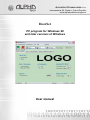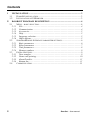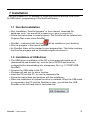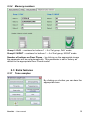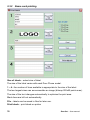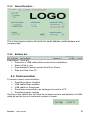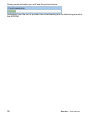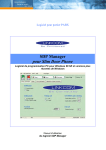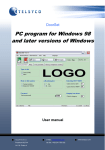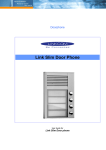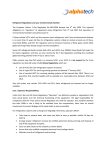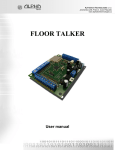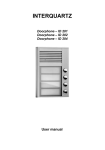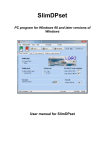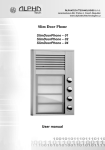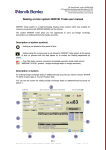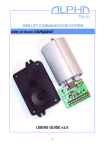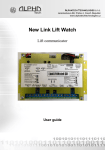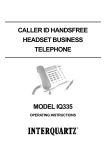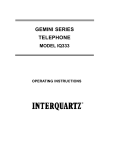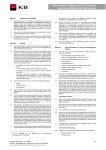Download DoorSet - Alpha Tech
Transcript
ALPHATECH TECHNOLOGIES s.r.o. Jeremenkova 88, Praha 4, Czech Republic www.alphatechtechnologies.cz DoorSet PC program for Windows 98 and later versions of Windows User manual Contents 1 INSTALLATION ................................................................................................. 3 1.1 DOORSET INSTALLATION ............................................................................... 3 1.2 INSTALLATION OF USB DRIVER ..................................................................... 3 2 DOORSET PROGRAM DESCRIPTION ......................................................... 4 2.1 MENU – BASIC SELECTION.............................................................................. 4 2.1.1 File............................................................................................................ 4 2.1.2 Communication......................................................................................... 4 2.1.3 Accessories................................................................................................ 5 2.1.4 Help........................................................................................................... 5 2.1.5 Language selection ................................................................................... 5 2.1.6 Other options ............................................................................................ 5 2.2 SLIMDOORPHONE-INTERFACE PARAMETER SETTINGS ................................... 6 2.2.1 Basic parameters ...................................................................................... 6 2.2.2 Relay parameters ...................................................................................... 7 2.2.3 Time parameters ....................................................................................... 8 2.2.4 Memory numbers ...................................................................................... 9 2.3 EXTRA FEATURES ........................................................................................... 9 2.3.1 Tone samples............................................................................................. 9 2.3.2 Name card printing ................................................................................. 10 2.3.3 About DoorSet ........................................................................................ 11 2.3.4 Bottom bar .............................................................................................. 11 2.4 COMMUNICATION ........................................................................................ 11 2 DoorSet – User manual 1 Installation Use the supplied CD (or website) to install the DoorSet and the USB Driver for USB cabel - programming of the SlimDoorPhones. 1.1 DoorSet installation • Run „Installation DoorSet program“ or from internet download file setup.exe (note – the internet file is zipped so you have to unzip it first) • Follow the instructions to install program. The DoorSet will be installed into Program Files under name DoorSet. • DoorSet – a shortcut with the icon will be installed on your desktop. • Run the program in the normal manner. • An DoorSet folder will be created in your program files. This folder contains the DoorSet program and an Uninstall program to remove it. 1.2 Installation of USB driver • The USB driver is available on the CD or from www.interquartz.co.uk (download file usb-doorset.zip, note the file is ZIPPED and must be unzipped before downloading into a temporary file, e.g., C:\TEMP\USBDoorSet\). • Connect the USB cable to the PC. • Windows will ask you for driver location. • Insert the CD into the PC, or use the temporary file. • Follow the instructions and continue with the installation. • When the installation is finished the driver is installed. When the USB cable is connected to the PC and the DoorSet is open, you will see the USB: DoorSet on the left hand side of the bottom bar. DoorSet – User manual 3 2 DoorSet program description 2.1 Menu – basic selection 2.1.1 File New – default setting (basic) Open – open a saved file Save – save the current file Save as – save current settings into selected file Print configuration – send current settings to print Exit – end program Open and Save buttons are also available on the menu bar 2.1.2 Communication Read – read current settings on SlimDoorPhone-Interface (it is recommended that you check the settings before making any changes) Write – write (store) current settings into SlimDoorPhoneInterface These functions are also accessible on the icons on the menu bar 4 DoorSet – User manual 2.1.3 Accessories SlimDoorPhone-Interface tone samples – samples of acoustic signalling Print Labels – enables easy printing of name cards for Door Phone Print function - is also accessible from menu bar 2.1.4 Help Contents – includes help file News – link to website for product information and updates About DoorSet – information about program, version number, etc.. 2.1.5 Language selection Language – select appropriate language. 2.1.6 Other options Mode – displays current status of unit. Entering this mode allows you to change settings. Counter – displays current number of connections to a line (or resets). The counter can be reset to zero. DoorSet – User manual 5 2.2 SlimDoorPhone-Interface parameter settings 2.2.1 Basic parameters Dialling type – Default is tone (DTMF). For older types of PBX select pulse dial. Dialling mode – Default is Day/Night mode. Numbers can be dialled from Day mode or Night mode. The change between the two modes is performed by dialling a code from a phone. Alternatively, use 2 group mode. When the 1st group number is busy or not answering the unit will hang up and automatically dial a number from the 2nd group. Prolong call – called party can use star or hash to prolong the call duration. Day/Night mode switching– Program two 2 digit codes for switching from Day to Night. When both codes are the same the Day mode is used. Password – password for programming by remote phone. End call – code to hang up the call (when this code is the same as the code for relay activation, the unit will hang up after the relay closes) 6 DoorSet – User manual 2.2.2 Relay parameters Relay mode – the relay can be preset into 2 different modes Command for 1/2 impulses – 1 impulse is standard for open the lock, 2 impulses is for automatic engine gate – first impulse begin open the gate, after time delay second impulse still the gate – this mode of gate like as enter door. External access code – 3 different codes for relay activation by a visitor are available for 1 impulse, for 2 impulses is avalaible only one external code. The first is independent of the unit mode and is permanently active. The second is active in Day mode only. The third is active in Night mode only. These codes are dialled by the Door Phone buttons and therefore are 1, 2 or 4 buttons variant the codes range is limited. You can repeat the same button in a code sequence. Internal access code – code for relay activation from called phone diferent for 1 or 2 impulses. Relay closing time – time in seconds of relay activation DoorSet – User manual 7 2.2.3 Time parameters Operation • Maximum call duration can be prolonged by dialling * or # • Number of rings before pick up (incoming call) • Time between button presses – time a user has to press each button in a code sequence • OFF HOOK time before new call – the time the unit waits before making a new call • Call start time – the time in seconds from OFF HOOK state to start of number dialling • Number of rings before hang up or group mode switching – It is recommended not to set too low a number (under 10). Dialling – time parameters of dialling modes. Acoustic signalling – ON/OFF of acoustic signalling. The identification of line state ON/OFF HOOK on some PBX types can cause incorrect dial detection. In this case select the OFF position. For magnetic locks or locks on ss (DC) current select the OFF position. Delay self test mode – delay (approximately 3 seconds) self test mode. This is recommended for use with PBX featuring line diagnostics such as Siemens HiPath. Tone detector – setting parameters of signalling tone on line 8 DoorSet – User manual 2.2.4 Memory numbers Group1 / DAY – numbers for buttons 1 – 4 of 1st group, DAY mode Group2 / NIGHT – numbers for buttons 1 – 4 of 2nd group, NIGHT mode Number of buttons on Door Phone – by clicking on the appropriate image the parameter will be set automatically. This parameter is set in factory as default to the appropriate Door Phone model. 2.3 Extra features 2.3.1 Tone samples By clicking on a button you can hear the appropriate tone. DoorSet – User manual 9 2.3.2 Name card printing Size of labels – select size of label. The size of the label varies with each Door Phone model. 1 – 4 - the number of lines available is appropriate to the size of the label. The two largest sizes can accommodate an image (bitmap 220x80 points max). The size of the text changes automatically to optimise the print area. Blank lines are left out automatically. File – labels can be saved in files for later use. Print labels – print labels on printer 10 DoorSet – User manual 2.3.3 About DoorSet ... This is the program version with web link, email address, postal address and company logo. 2.3.4 Bottom bar Explanation – from left: • Detection of USB cable (after correct driver installation) • Name of file in use • Downloaded firmware version from Door Phone • Date and time from PC 2.4 Communication To ensure correct communication: • DoorSet program installed • USB cable driver installed • USB cable for Doorphone • Doorphone connected to an analogue line and to a PC • DoorSet program running Clicking on the bottom bar will show the firmware version and detection of USB cable as well as the unit mode and number of resets. DoorSet – User manual 11 During communication you will see the picture below: Uploading from the unit is quicker than downloading due to data being saved to the EPROM. 12 DoorSet – User manual ALPHATECH TECHNOLOGIES s.r.o. Jeremenkova 88, Praha 4, Czech Republic www.alphatechtechnologies.cz ALPHATECH TECHNOLOGIES s.r.o. Jeremenkova 88 140 00 Praha 4 Czech Republic VAT: CZ27577350 Company is registered in the Commercial Register administered by the Municipal Court in Prague, Section C, Record 116886 Banking details: Komerční banka, account No. 43-7671450207/0100 IBAN: CZ0801000000437671450207 SWIFT: KOMBCZPPXXX