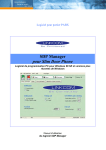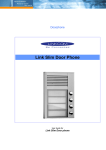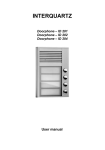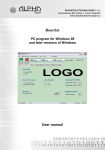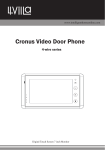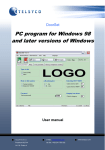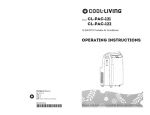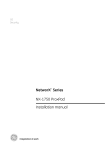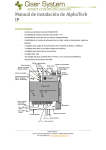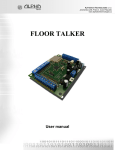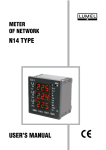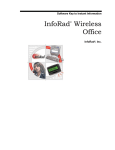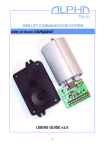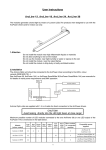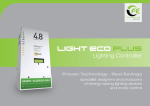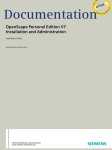Download Manual for PC program
Transcript
SlimDPset PC program for Windows 98 and later versions of Windows User manual for SlimDPset Contents 1 INSTALLATION ............................................................................................. 3 1.1 MANAGER INSTALLATION ........................................................................... 3 1.2 INSTALLATION OF USB DRIVER ................................................................... 3 2 SLIMDPSET PROGRAM DESCRIPTION .................................................... 4 2.1 MENU – BASIC SELECTION ........................................................................... 4 2.1.1 File........................................................................................................ 4 2.1.2 Communication ..................................................................................... 4 2.1.3 Accessories ............................................................................................ 5 2.1.4 Help ...................................................................................................... 5 2.1.5 Language selection ................................................................................ 5 2.1.6 Other options......................................................................................... 5 2.2 SLIMDP PARAMETER SETTINGS ................................................................... 6 2.2.1 Basic parameters ................................................................................... 6 2.2.2 Relay parameters ................................................................................... 7 2.2.3 Time parameters .................................................................................... 8 2.2.4 Memory numbers ................................................................................... 9 2.3 EXTRA FEATURES ..................................................................................... 10 2.3.1 Tone samples ....................................................................................... 10 2.3.2 Name card printing.............................................................................. 11 2.3.3 About Manager ... ................................................................................ 12 2.3.4 Bottom bar .......................................................................................... 12 2.4 COMMUNICATION ..................................................................................... 12 2.4.1 Colors ................................................................................................. 13 3 SLIMKEYSET PROGRAM DESCRIPTION ............................................... 14 3.1 MENU – BASIC SELECTION ......................................................................... 14 3.1.1 File...................................................................................................... 14 3.1.2 Communication ................................................................................... 14 3.1.3 Language selection .............................................................................. 14 3.1.4 Help .................................................................................................... 15 3.2 SLIMKEYBOARD PARAMETERS SETTINGS .................................................. 15 3.2.1 Settings................................................................................................ 15 3.2.2 Access codes ........................................................................................ 16 3.2.3 About... ................................................................................................ 17 3.2.4 Bottom bar .......................................................................................... 17 3.3 COMMUNICATION ..................................................................................... 17 1 Installation Use the supplied CD (or website) to install the SlimDPset and the USB Driver for USB cabel - programming of the Door Phones. 1.1 Manager installation · Run „Installation SlimDPset program“ or from internet download file setup.exe (note – the internet file is zipped so you have to unzip it first) · Follow the instructions to install program. The SlimDPset will be installed into Program Files under name SlimDPset. · SlimDPset – a shortcut with the iconwill be installed on your desktop. · SlimKeySet – a shortcut with the iconwill be installed on your desktop. · Run the program in the normal manner. · An SlimProgramSet folder will be created in your program files. This folder contains the SlimDPset program and SlimKeySet program. 1.2 Installation of USB driver · The USB driver is available on the CD or from www.alphatech.cz (download file sdp-usb-driver-vista+xp-64.zip, note the file is ZIPPED and must be unzipped before downloading into a temporary file, e.g., C:\TEMP\USB-SlimDPset\). · Connect the USB cable to the PC. · Windows will ask you for driver location. · Insert the CD into the PC, or use the temporary file. · Follow the instructions and continue with the installation. · When the installation is finished the driver is installed. When the USB cable is connected to the PC and the SlimDPset or SlimKeySet is open, you will see the USB: SlimDPon the left hand side of the bottom bar. SlimProgramSet – User manual 3 2 SlimDPset program description 2.1 Menu – basic selection 2.1.1 File New – default setting (basic) Open – open a saved file Save – save the current file Save as – save current settings into selected file Print configuration – send current settings to print Exit – end program Open and Save buttons are also available on the menu bar 2.1.2 Communication Read – read current settings on SlimDP (it is recommended that you check the settings before making any changes) Write – write (store) current settings into SlimDP These functions are also accessible on the icons on the menu bar 4 SlimProgramSet – User manual 2.1.3 Accessories SlimDPtone samples – samples of acoustic signalling Print Labels – enables easy printing of name cards for Door Phone Colors - you have select background color of program Print function - is also accessible from menu bar 2.1.4 Help Contents – includes help file News – link to website for product information and updates About ... – information about program, version number, etc.. 2.1.5 Language selection Language – select appropriate language. In install directory is files with extension .LNG. This files is text files with translation of language and name of language is name of file. SlimKeySet - click close actual program SlimDPset and execute program SlimKeySet 2.1.6 Other options Mode – displays current status of unit. Entering this mode allows you to change settings. Counter – displays current number of connections to a line (or resets). The counter can be reset to zero. SlimProgramSet – User manual 5 2.2 SlimDP parameter settings 2.2.1 Basic parameters Dialling type – Default is tone (DTMF). For older types of PBX select pulse dial. Dialling mode – Default is Day/Night mode. Numbers can be dialled from Day mode or Night mode. The change between the two modes is performed by dialling a code from a phone. Alternatively, use 2 group mode. When the 1st group number is busy or not answering the unit will hang up and automatically dial a number from the 2nd group. Prolong call – called party can use star or hash to prolong the call duration. Day/Night mode switching– Program two 2 digit codes for switching from Day to Night. When both codes are the same the Day mode is used. Password – password for programming by remote phone. End call – code to hang up the call (when this code is the same as the code for relay activation, the unit will hang up after the relay closes) 6 SlimProgramSet – User manual 2.2.2 Relay parameters Relay mode – the relay can be preset into 2 different modes Command for 1/2 impulses – 1 impulse is standard for open the lock, 2 impulses is for automatic engine gate – first impulse begin open the gate, after time delay second impulse still the gate – this mode of gate like as enter door. External access code – 3 different codes for relay activation by a visitor are available for 1 impulse, for 2 impulses is avalaible only one external code. The first is independent of the unit mode and is permanently active. The second is active in Day mode only. The third is active in Night mode only. These codes are dialled by the Door Phone buttons and therefore are 1, 2 or 4 buttons variant the codes range is limited. You can repeat the same button in a code sequence. Internal access code – code for relay activation from called phone diferent for 1 or 2 impulses. Relay closing time – time in seconds of relay activation Relay 2 (on added keyboard) - if you connect SlimKeyboard with SlimDoorPhone then you control relay in SlimKeyboard from telephone code (default is 77) SlimProgramSet – User manual 7 2.2.3 Time parameters Operation · Maximum call duration can be prolonged by dialling * or # · Number of rings before pick up (incoming call) · Time between button presses – time a user has to press each button in a code sequence · OFF HOOK time before new call – the time the unit waits before making a new call · Call start time – the time in seconds from OFF HOOK state to start of number dialling · Number of rings before hang up or group mode switching – It is recommended not to set too low a number (under 10). Dialling – time parameters of dialling modes. Acoustic signalling – ON/OFF of acoustic signalling. The identification of line state ON/OFF HOOK on some PBX types can cause incorrect dial detection. In this case select the OFF position. For magnetic locks or locks on ss (DC) current select the OFF position. Delay self test mode – delay (approximately 3 seconds) self test mode. This is recommended for use with PBX featuring line diagnostics such as Siemens HiPath. 8 SlimProgramSet – User manual Tone detector – setting parameters of signalling tone on telephone line 2.2.4 Memory numbers Group1 / DAY – numbers for buttons 1 – 4 of 1st group, DAY mode Group2 / NIGHT – numbers for buttons 1 – 4 of 2nd group, NIGHT mode Number of buttons on Door Phone – by clicking on the appropriate image the parameter will be set automatically. This parameter is set in factory as default to the appropriate Door Phone model. SlimProgramSet – User manual 9 2.3 Extra features 2.3.1 Tone samples By clicking on a button you can hear the appropriate tone. 10 SlimProgramSet – User manual 2.3.2 Name card printing Size of labels – select size of label. The size of the label varies with each Door Phone model. 1 – 4 - the number of lines available is appropriate to the size of the label. The two largest sizes can accommodate an image (bitmap 220x80 points max). The size of the text changes automatically to optimise the print area. Blank lines are left out automatically. File – labels can be saved in files for later use. Print labels – print labels on printer SlimProgramSet – User manual 11 2.3.3 About Manager ... This is the program version with web link, email address, postal address and company logo. 2.3.4 Bottom bar Explanation – from left: · Detection of USB cable (after correct driver installation) · Name of file in use · Downloaded firmware version from Door Phone · Date and time from PC 2.4 Communication To ensure correct communication: · SlimDPset program installed · USB cable driver installed · USB cable for Doorphone · Doorphone connected to an analogue line and to a PC · SlimDPset program running Clicking on the bottom bar will show the firmware version and detection of USB cable as well as the unit mode and number of resets. 12 SlimProgramSet – User manual During communication you will see the picture below: Uploading from the unit is quicker than downloading due to data being saved to the EPROM. 2.4.1 Colors Change color of the backgroung of program SlimDPset SlimProgramSet – User manual 13 3 SlimKeySet program description 3.1 Menu – basic selection 3.1.1 File New – default setting (basic) Open – open a saved file Save – save the current file Save as – save current settings into selected file Print configuration – send current settings to print Exit – end program 3.1.2 Communication Read – read current settings on SlimKeyboard (it is recommended that you check the settings before making any changes) Write – write (store) current settings into SlimKeyboard 3.1.3 Language selection Language – select appropriate language. In install directory is files with extension .LNG. This files is text files with translation of language and name of language is name of file. 14 SlimProgramSet – User manual 3.1.4 Help Colors – you have select background color of program Web sites – link to website for product information and updates About... – information about program, version number, etc.. 3.2 SlimKeyBoard parameters settings 3.2.1 Settings Relay in SlimKeyboard - setting feature of relay in code keyboard unit. - closure time after correct evaluation code from buttons - mode switch either "one impulse" or "two impulses" or "on off" one command switch on, next switch off etc . - time between impulses, if will use mode "two impulses" Control from SlimDP - if will come command for closure from connected unit SlimDoorPhone, so here will set time closure and time before closure. Time before closure will extend possibilities such configuration, because same command from phone for contact - maker in DoorPhone and for Relay in keyboard it is possible by force of time before closure create gradual open two SlimProgramSet – User manual 15 entrances. Exit button - makes it possible set time for closure relay at operating from exit button SlimDoorPhone - if is keyboard connected with SlimDoorPhone, so be necessary tick "Connection SlimDP", by will extend possibilities keyboard. If is need, to exit button controlled in place of relay in keyboard, relay in SlimDP so tick. Setting of SlimKeyboard- time between touch of buttons (at longer delay isn't well evaluation code). Possibility switch off acoustic and optical signalling (flow over programming) Exit Button- necessary time of hold for correct evaluation and possibility connect and switch off button 3.2.2 Access codes Přístupové kódy - minimally must be 2 digits, but recommended is min. 4 digits. Maximum longitude is eight digits. Is here enable 10 codes for relay in keyboard and eventually 10 codes for relay in SlimDP. Code always compares from press symbol key. Correction or cancellation set it is possible carry out promptly by press symbol X. 16 SlimProgramSet – User manual 3.2.3 About... This is the program version with web link, email address, postal address and company logo. 3.2.4 Bottom bar Explanation – from left: · Detection of USB cable (after correct driver installation) · Name of file in use · Downloaded firmware version from Door Phone · Date and time from PC 3.3 Communication To ensure correct communication: · SlimKeySet program installed · USB cable driver installed · USB cable for Doorphone · Doorphone connected to an analogue line and to a PC · SlimKeySet program running Clicking on the bottom bar will show the firmware version and detection of USB cable During communication you will see the picture below: Uploading from the unit is quicker than downloading due to data being saved to the EPROM. SlimProgramSet – User manual 17