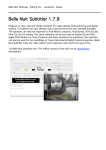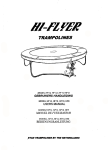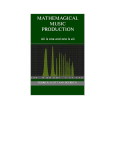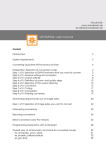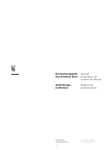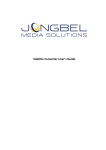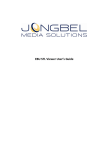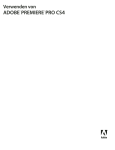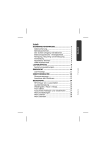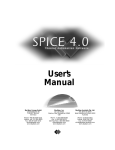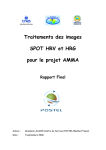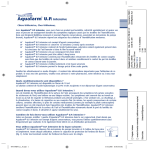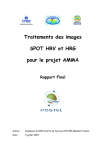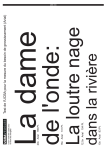Download Deutsches Handbuch - Belle Nuit Montage
Transcript
Belle Nuit Montage - Editing etc. - Lausanne - Suisse Belle Nuit Subtitler 1.6.2 Programm zum Spotten, Bearbeiten und Rendern von Untertiteln für den Schnitt in Avid Mediacomposer, Avid Xpress, Final Cut Pro. Geben Sie das Programm der Übersetzerin oder dem Übersetzer, damit diese die Untertitel selber vorbereiten können und Sie beim Schneiden sowohl Zeit gewinnen und keine Tippfehler machen. Belle Nuit Montage - Editing etc. - Lausanne - Suisse Inhaltsverzeichnis Features 4 Zitate 6 Referenzen 8 ! Voraussetzungen 9 Download 10 Installation 12 Lizenz 12 ! Kurze Einführung 16 Spotting 20 Import / Export 21 Tips 22 ! Handbuch 23 Dokumentfenster 23 Stil 24 Exportieren 26 Movie 27 Voransicht 27 Titelliste 28 Kommentare 30 Monitorfenster 30 Voreinstellungen 31 Menureferenz 34 ! Resources 38 Frequently Asked Questions 44 Avid 50 Final Cut Pro 54 DVD Studio Pro 60 Subtitler Documentation 25.10.2004 page 2 Resources 38 Frequently Asked Questions Belle Nuit Montage - Editing etc. - Lausanne - Suisse Avid 44 Final Cut Pro 54 DVD Studio Pro 60 TitleListConverter 69 50 ! Copyright 70 History 73 Subtitler Documentation 25.10.2004 page 3 Belle Nuit Montage - Editing etc. - Lausanne - Suisse Features Hochqualitative Titel mit Antialiasing und Alphakanal Titel für PAL, NTSC nonsquare pixel, HD, DVD, im 4:3- und 16:9-Format Schnelles Rendern zu PICT, TIFF und verlustfrei komprimierten TIFF-RLE Dateien Spotting mit einem QuickTime Movie, und Exportieren der Spottinginformation nach Avid, Final Cut Pro, DVD Studio Pro, Avid DS und QuickTime Text. Importieren von über 10 Untertitelformaten Einfach benutzbare Textverarbeitung Automatische oder manuelle Zeilenformatierung Frei wählbare Schriften, Stile, Farben, Position, Dichte, Zeilenformatierung, Rand, Schatten, Hintergrundbox und Unschärfen Neu in 1.6 Style tags Verbessertes Spotting Exportieren als STL Text und als EBU-Datei Neu in 1.5 Spotting mit QuickTime Movies Timecode-Kommentare Exportieren von EDL, STL und Final Cut Pro XML Videoformat 720p Neu in 1.4 Style per Titel wählbar Mehrsprachiges Programm-Interface XML Dateiformat Subtitler Documentation 25.10.2004 page 4 Belle Nuit Montage - Editing etc. - Lausanne - Suisse Quotes on Belle Nuit Subtitler "Thank you! I have been searching for a program like this for some time. This seems like it is in fact going to save a lot of time." Michael Strout from http://www.phaseoneproductions.com "Belle-Nuit has made an industry out of subtitling and been loyal to Mac Avid and FCP users." Loren Miller on the LAFCPUG (Los Angeles Final Cut Pro User Group) forum "I have recently received tons of questions regarding subtitling and programs to use. I just played with your subtitler and love the interface. Nice and simple. I would love to recommend your app since it is affordable and supports XML. I think you have a great app and I will try and show it when I can. Thanks again for your hard work." Adam Green Final Cut Pro Lead Trainer Pro Video Applications Training "Thanks a lot for the beautiful program (even if I think it is much too expensive - but there is only one subtitling program so you are monopolist ;-) )" Andrzej Kowalski "Subtitles are a major problem for Final Cut Pro and Avid because neither has built in support. Belle Nuit Subtitler works around the host limitations by creating subtitles as individual still image files, from an entry list. The titles are imported into the host and laid out on the timeline or TitleList Converter is used to create an EDL that imports the text files to timecode as well as convert subtitles from other software formats. With increasing demand for subtitling, particularly on government projects, Belle Nuit Subtitler is a good tool to have in your toolkit - or to know about when the need arises." DV Guys on http://www.dvguys.com "This a great little program. I'm doing a 60 min piece now that will air on PBS next April and needed a fair number of subtitles. Of course I have the complementary suite of tools - AI, PS, AE - and FCP, but managing all the pict files and/or layers for a subtitling project in ANY of these programs would be quite a task. BN Subtitler has one window for all your titles - you can name and comment them from the same window - and the output with 1 unit of blur actually looks better than PS or FCP (unless of course you blur there, but Subtitler Documentation page 5 then you have the hassle of layer managment and type setting). Put 25.10.2004 it this way, $89 sounds like a lot, but sometimes work flow is more important than cash. When the client gets here, I'm convinced this program will make things much, much easier. In fact, they can download the program - use the Offline version and type them up - then just email DV Guys on http://www.dvguys.com "This a great little program. I'm doing a 60 min piece now that will air on PBS next April Belle Nuit Montage - Editing - Lausanne - Suisse and needed a fair number of etc. subtitles. Of course I have the complementary suite of tools - AI, PS, AE - and FCP, but managing all the pict files and/or layers for a subtitling project in ANY of these programs would be quite a task. BN Subtitler has one window for all your titles - you can name and comment them from the same window - and the output with 1 unit of blur actually looks better than PS or FCP (unless of course you blur there, but then you have the hassle of layer managment and type setting). Put it this way, $89 sounds like a lot, but sometimes work flow is more important than cash. When the client gets here, I'm convinced this program will make things much, much easier. In fact, they can download the program - use the Offline version and type them up - then just email me the file. Or just save text out from Word. It imports all the text you'll need. Only suggestion - and hence the 4 stars - I really, really want to be able to spit out the frame via Firewire to my monitor (it has a decent preview, but NTSC, is NTSC). I would give 4.5 if I could... Good job - and Beautiful Night to you..." j3ph onVersiontracker Add your own Comment:[email protected] References Belle Nuit Subtitler is used in 33 countries: Argentina, Australia, Austria, Belgium, Brazil, Canada, China, Croatia, Denmark, Ecuador, France, Germany, Haiti, Hungary, Iceland, Israel, Italy, Japan, Korea, Luxembourg, Netherlands, Norway, Poland, Portugal, Puerto Rico, Russian Federation, Spain, Sweden, Switzerland, Taiwan, United Kingdom, United States and Uruguay. Production houses using Belle Nuit Subtitler Films made using Belle Nuit Subtitler Production houses using Belle Nuit Subtitler Accent Media MCLean (VA) Angry Monk Productions Zurich, Switzerland Boheme Net Films Genève, Switzerland Climage Lausanne, Switzerland Freihändler Basel, Switzerland Fridthjof Film Kopenhagen, Denmark Hugo Film Zürich, Switzerland Subtitler Documentation Intervista Digital Media GmbH Hamburg, Germany Mischief Films Wien, Austria 25.10.2004 page 6 Freihändler Basel, Switzerland Belle Nuit Montage - Editing etc. - Lausanne - Suisse Fridthjof Film Kopenhagen, Denmark Hugo Film Zürich, Switzerland Intervista Digital Media GmbH Hamburg, Germany Mischief Films Wien, Austria Phase One Productions Hollywood (CA) Franz Reichle Zürich, Switzerland Stratis Genève, Switzerland Ventana Stockholm, Sweden Witness.org New York (NY) Selected Films made using Belle Nuit Subtitler ANGRY MONK (Luc Schaedler) LES ASTRES ERRANTS (Franck Schneider) BLESSINGS: ROOMMATES IN JERUSALEM (Paula Weiman-Kelman) BYE BYE INDIALUSIA (Roland Pellarin) CALLING HEDY LAMARR (Georg Misch) CAMENISCH - MIT DEM KOPF DURCH DIE WAND (Daniel von Aarburg) COLZA KLO (Chris Dejusis) DET VAR EN GANG ETT BB... (Alberto Hersckovits and Tove Torbiörnsson) EDGAR G. ULMER - THE MAN OFF-SCREEN (Michael Palm) L'ENSEMBLE KABOUL EN EXIL (Franck Schneider) EPOCA (Andreas Hoessli, Isabella Huser) JOHANN CRUIJFF - EN UN MOMENTO DADO (Ramón Gieling) KROKUS - AS LONG AS WE LIVE (Reto Caduff) Subtitler Documentation MA FAMILLE AFRICAINE (Thomas Thümena) DE MECHE AVEC LE FEU (Roland Pellarin) 25.10.2004 page 7 L'ENSEMBLE KABOUL EN EXIL (Franck Schneider) EPOCA (Andreas Hoessli, Isabella Belle Nuit Montage - Editing etc. -Huser) Lausanne - Suisse JOHANN CRUIJFF - EN UN MOMENTO DADO (Ramón Gieling) KROKUS - AS LONG AS WE LIVE (Reto Caduff) MA FAMILLE AFRICAINE (Thomas Thümena) DE MECHE AVEC LE FEU (Roland Pellarin) MIND AND LIFE (Franz Reichle) MONTE GRANDE (Franz Reichle) DU PAIN ET DES JEUX (Roland Pellarin) RICHE DE LA CULTURE DES AUTRES (Roland Pellarin) SI PENSAVA DI RESTARE POCO (Francesca Cangemi, Daniel von Aarburg) STEPHAN@NADELÖHR.ZÜRICH (Gaby Schädler) LE TYRAYATTAM, UN RITUEL MIS EN SCENE (Franck Schneider) WANAKAM (Thomas Isler) Propose a link Subtitler Documentation 25.10.2004 page 8 Belle Nuit Montage - Editing etc. - Lausanne - Suisse Voraussetzungen Power Macintosh Minimum 25 MB RAM für das Programm Minimum 3 MB KB Speicher für das Programm und etwa 50 KB pro gerenderten Titel MacOS 8.6-9.2 und Mac OSX 10.1 oder neuer. Download Belle Nuit Subtitler 1.6.2 There is a version for OS X and a version for MacOS 8.6-9.2 (Classic). http://www.belle-nuit.com/download/subtitler162.dmg (for Macintosh OS X, 1.9 MB) http://www.belle-nuit.com/download/subtitler162c.sit.hqx (for Macintosh OS 8.6-9.2, 2.3 MB) The current release is a multilanguage version in english, french, german, dutch, swedish, italien, spanish and japanese. Licences work with any version from 1.0 to 1.6. You may need to reregister the programm however, if you update. Printable Documentation http://www.belle-nuit.com/download/subtitler_english.pdf (PDF, 65 pages, 3.5 MB) http://www.belle-nuit.com/download/subtitler_francais.pdf (PDF, 65 pages, 3.5 MB) http://www.belle-nuit.com/download/subtitler_deutsch.pdf (PDF, 65 pages, 3.5 MB) TitleListConverter 1.9.3 http://www.belle-nuit.com/download/titlelistconverter193.dmg (for Macintosh OS X, 1.2 MB) http://www.belle-nuit.com/download/titlelistconverter193c.sit.hqx (for Macintosh OS 8.6-9.2, 1.4 MB) IfSubtitler you have problems to get the page or to get the file downloaded, please drop a page 9 Documentation 25.10.2004 message to [email protected] http://www.belle-nuit.com/download/titlelistconverter193.dmg (for Macintosh OS X, 1.2 Belle MB) Nuit Montage - Editing etc. - Lausanne - Suisse http://www.belle-nuit.com/download/titlelistconverter193c.sit.hqx (for Macintosh OS 8.6-9.2, 1.4 MB) If you have problems to get the page or to get the file downloaded, please drop a message to [email protected] Subtitler Documentation 25.10.2004 page 10 Belle Nuit Montage - Editing etc. - Lausanne - Suisse Installation OSX Die heruntergeladene Datei erscheint als Disk-Image auf dem Desktop. Ziehen Sie das Programm in den Applications-Ordner (Programme-Ordner). Classic Dekomprimieren Sie die heruntergeladene Datei mit Stuffit Expander. Installieren Sie den Ordner auf Ihrer Harddisk. Bauen Sie eventuell die Schreibtischdatei neu auf, um die Finder-Ikonen richtig anzuzeigen (Neustart mit option-command halten). Programmsprache Wählen Sie die Programmsprache mit dem Menu Apfel:Preferences (Voreinstellungen). Sie können deutsch, französisch, englisch, spanisch, italienisch, japanisch, schwedisch und holländisch wählen. Die Menus ändern sofort, die Fenster, wenn sie das nächste Mal geöffnet werden. Registrieren Wenn Sie mit Belle Nuit Subtitler Titel exportieren wollen, müssen Sie das Programm registrieren (Menubefehl Apfel:Registrieren...). Geben Sie Benutzernamen und Seriennummer ein für die Onlinelizenz oder klicken Sie auf Offline. Sie können jederzeit später upgraden. Installierte Dateien Die folgenden Dateien werden installiert: OS X /Applications/Belle Nuit Subtitler /Library/Application Support/Belle Nuit Montage/com.bellenuit.subtitler.keyfile /Library/Application Support/Belle Nuit Montage/Subtitler Templates/ ~/Library/Preferences/com.belle-nuit.subtitler.preferences OS 8.6-9 HD:Applications (Mac OS 9):Belle Nuit Subtitler HD:System Folder:Preferences:Belle Nuit Montage:subtitler.keyfile Subtitler Documentation 25.10.2004 page 11 nuit.subtitler.keyfile /Library/Application Support/Belle Nuit Montage/Subtitler Templates/ ~/Library/Preferences/com.belle-nuit.subtitler.preferences Belle Nuit Montage - Editing etc. - Lausanne - Suisse OS 8.6-9 HD:Applications (Mac OS 9):Belle Nuit Subtitler HD:System Folder:Preferences:Belle Nuit Montage:subtitler.keyfile HD:System Folder:Preferences:Belle Nuit Montage:Subtitler Templates: HD:System Folder:Preferences:subtitler.preferences Lizenz Dieses Programm ist kommerzielle Software. Sie benötigen eine Lizenz, um es zu benutzen. Offlinelizenz Sie können diese Programm kopieren und auf mehreren Computern einsetzen. Die Offlineversion ist voll funktionsfähig mit den folgenden Einschränkungen: Die gerenderten Titel beginnen mit dem Wort Wort "offline". Die Titel in den exportierten STL-Text-Dateien beginnen mit dem Wort "offline". Geben Sie dieses Programm ihrer Übersetzerin, ihrem Regisseur, ihrer Produzention oder wer sonst für die Redaktion der Untertitel verantwortlich ist. Sie können auch den ganzen Produktionsablauf (Importieren/Exportieren, Qualität der Titel) mit dieser Version testen und die Onlinelizenz erst kaufen, wenn Sie mit dem Resultat zufrieden sind. Onlinelizenz Sie können die Onlinelizenz bei kagi erwerben (http://order.kagi.com/?ZSI). Die Onlinelizenz kostet 120 USD. Nach dem Kauf erhalten Sie einen Benutzenamen und eine Seriennumber per e-mail innerhalb von 3 Tagen. Die Onlinelizenz erlaubt ihnen das Installieren des Programms auf einem Macintosh. Sie können backup-Kopien erstellen, aber das Programm nur auf einem Macintosh online registrieren. Fernsehestationen und Verleihhäuser können eine Sitelizenz (600 USD) erwerben. BenuterInnen mit Onlinelizenz können e-mail-Support beanspruchen. ([email protected]). Bitte geben Sie jeweils Ihren Benutzernamen an. In jedem Fall bleibt Belle Nuit Montage Besitzer des Programms. Die Lizenz enthält lediglich eine zeitlich unbeschränkte Benutzungserlaubnis. Wenn Sie dieses Programm benutzen, dann sind Sie mit den Benutzungsbedinungen einverstanden. Subtitler Documentation 25.10.2004 page 12 Belle Nuit Montage - Editing etc. - Lausanne - Suisse Kurze Einführung Das Arbeiten mit Belle Nuit Subtitler ist unkompliziert. Sie arbeiten im Wesentlichen wie mit einer Textverarbeitung. Die Untertitelseiten sind durch doppelte Zeilenschläge getrennt. Der Untertiteltext wird automatisch oder manuell auf zwei Zeilen gelayoutet. Sie definieren einen Stil für die Titel, den Sie jederzeit ändern können. Für ein korrektes platzkritisches Arbeiten ist es jedoch besser, Sie definieren den Stil, bevor Sie mit dem Untertitelschreiben beginnen. Starten Sie Belle Nuit Subtitler. Ein neues leeres Dokument mit dem Namen "Ohne Titel1" erscheint. Ein Subtitler Dokument enthält fünf Abschnitte: Stil, Export, Movie, Voransicht und die Titelliste. Die Titelliste ist immer sichtbar, aber die vier anderen Abschnitte können mit den Dreiecken sichtbar oder unsichtbar gemacht werden. Öffnen Sie den Abschnitt Export. Wählen Sie Ihr Videoformat. Wählen Sie TIFF-RLE als Dateiformat (das Effizienteste mit Avid) und drücken Sie den Exportordner -Knopf um den Zielordner der gerenderten Titel auszuwählen. Schliessen Sie den Abschnitt Export. Subtitler 25.10.2004 page 13 Öffnen SieDocumentation den Abschnitt Stil. Wählen Sie Ihre Schrift. Sie können diese Einstellungen jederzeit wieder ändern. Benutzen Sie von Vorteil eine einfache Schrift wie Helvetica. Kreuzen Sie fett an. Tragen Sie eine Schriftgrösse ein, am besten 30-36 Punkt für PAL und 30 Punkt für NTSC. Die voreingestellte Farbe ist Videoweiss (RGB 235,235,235), Öffnen Sie den Abschnitt Export. Wählen Sie Ihr Videoformat. Wählen Sie TIFF-RLE als Belle Nuit Montage - Editing etc. - Lausanne Suisse Sie den Exportordner -Knopf um Dateiformat (das Effizienteste mit Avid) und-drücken den Zielordner der gerenderten Titel auszuwählen. Schliessen Sie den Abschnitt Export. Öffnen Sie den Abschnitt Stil. Wählen Sie Ihre Schrift. Sie können diese Einstellungen jederzeit wieder ändern. Benutzen Sie von Vorteil eine einfache Schrift wie Helvetica. Kreuzen Sie fett an. Tragen Sie eine Schriftgrösse ein, am besten 30-36 Punkt für PAL und 30 Punkt für NTSC. Die voreingestellte Farbe ist Videoweiss (RGB 235,235,235), aber Sie wollen vielleicht gelbe Untertitel. Clicken Sie auf das Farbfeld und wählen Sie eine andere Farbe. Das Deckkraft-Menu definiert die Opazität. Lassen Sie das Menu vorläufig auf 100%. Schliessen Sie den Abschnitt Stil. Gehen Sie in die Titelliste und beginnnen Sie Ihre Untertitel zu schreiben. Die Textverarbeitung enthält die Standartfunktionen Ausschneiden, Kopieren, Einsetzen und Finden. Sie können rückgängig machen (100 Schritte bis zur letzten gespeicherten Version). Sie können auch Wiederherstellen, d.h. das Rückgängigmachen rückgängig machen. Jede Seite ist durch einen doppelten Zeilenschlag getrennt. Während Sie scheiben, ist der Titel in der Voransicht angezeigt. Die Voransicht zeigt den verfügbaren Platz für den Titel an, abhängig von der gewählten Schrift, der Schriftgrösse, dem Videoformat und der linken und rechten Grenze. Die Schriftgrösse in der Voransicht ist immer 12 Punkt, aber das schwarze Rechteck passt sich entsprechend an. Wenn der Text die Zeilenlänge überschreitet, dann wird der Text gelayoutet. Im Abschnitt Stil gibt es drei Layoutoptionen Keine Formatierung: Der Text wird abgeschnitten Einfache Formatierung: Der Rest des Textes wird auf die zweite Zeile übertragen. Optimale Formatierung: Wenn der Text nicht auf eine Zeile geht, dann wird er gleichmässig auf beide Zeilen verteilt. In den meisten Fällen werden Sie die letzte Option bevorzugen. Subtitler Documentation 25.10.2004 page 14 Sie können immer einen manuellen Zeilenschlag forcieren. Der Text wird nur gelayoutet, wenn er die Zeilenlänge überschreitet. Die Titel sind auf zwei Zeilen beschränkt. Eine dritte Zeile wird ignoriert. Abschnitt Stil gibt es drei Layoutoptionen Keine Formatierung: wird abgeschnitten Belle Nuit Montage - EditingDer etc.Text - Lausanne - Suisse Einfache Formatierung: Der Rest des Textes wird auf die zweite Zeile übertragen. Optimale Formatierung: Wenn der Text nicht auf eine Zeile geht, dann wird er gleichmässig auf beide Zeilen verteilt. In den meisten Fällen werden Sie die letzte Option bevorzugen. Sie können immer einen manuellen Zeilenschlag forcieren. Der Text wird nur gelayoutet, wenn er die Zeilenlänge überschreitet. Die Titel sind auf zwei Zeilen beschränkt. Eine dritte Zeile wird ignoriert. Speichern Sie Ihr Dokument. Die Voransicht ist geeignet für die Tetxredaktion, aber manchmal möchten Sie den Titel genauer anschauen können. Wählen Sie das Menu Fenster:Monitor. Der Monitor zeigt den gerenderten Untertitel. Sie können die Grösse des Monitors ändern zu Viertel, Halb und Ganz. Die Anzeige ist 4:3 oder 16:9 abhängig von Ihrem Videoformat. Aktivieren Sie das Monitorfenster, um erneut zu rendern. Sie können auch direkt die Bilddatei anschauen. Wenn Sie auf das Monitorfenster clicken, wird einen Moment das Bild in Originalauflösung gezeigt. Mit option-clicken sehen Sie den Alphakanal des Bildes. Wählen Sie das Menu Fenster:Voreinstellungen. Sie können Safe Title ankreuzen, um die Safe Title und Safe Action-Grenzen anzuzeigen und Sie können auch in der Monitoransicht ein Hintergrundbild auswählen. Sie können jetzt die Titel für das Avid exportieren. Wählen Sie Bearbeiten:Alles auswählen und Datei:Exportieren. Die Titel werden einer nach dem anderen gerendert und in den Zielordner exportiert. Normalerweise haben die Dateien das Format 0001.tif oder 0001.pct. Die Nummer entspricht der Nummer im Abschnitt Voransicht. Im Referenzteil weiter unten ist eine Möglichkeit angegeben, selber den Dateinamen zu definieren. Die Arbeit mit Belle Nuit Subtitler ist jetzt beendet, gehen Sie zum Avid 1. Aktivieren Sie den Bin, wohin Sie die Titel importieren wollen. 2. Wählen Sie File:Import Subtitler Documentation 25.10.2004 page 15 Sie das File Type pop-up Menu: Graphic/Audio 3. Wählen 4. Suchen Sie den Ordner der Untetiteldateien (0001.tif etc.) und wählen Sie alle Titel aus. Drücken Sie den Knopf Options... entspricht der Nummer im Abschnitt Voransicht. Im Referenzteil weiter unten ist eine Möglichkeit angegeben, selber den Dateinamen zu definieren. Belle Nuit Montage - Editing etc. - Lausanne - Suisse Die Arbeit mit Belle Nuit Subtitler ist jetzt beendet, gehen Sie zum Avid 1. Aktivieren Sie den Bin, wohin Sie die Titel importieren wollen. 2. Wählen Sie File:Import 3. Wählen Sie das File Type pop-up Menu: Graphic/Audio 4. Suchen Sie den Ordner der Untetiteldateien (0001.tif etc.) und wählen Sie alle Titel aus. 5. Drücken Sie den Knopf Options... 6. Wählen Sie Aspect Ratio 601, non-square. 7. Wählen Sie Color Levels 601. 8. Wählen Sie Alpha Invert Existing Alpha . 9. Deaktivieren Sie Import Sequential Files. 10. Das Avid macht einen Matte Key Effekt. Schneiden Sie den Titel in die Timeline. Der Effekt ist realtime. Subtitler Documentation 25.10.2004 page 16 Belle Nuit Montage - Editing etc. - Lausanne - Suisse Spotting Das Dokumentfenster hat einen Abschnitt Movie. Hier können Sie ein QuickTime-Movie importieren und die Untertitelung simulieren. Spotting ist der Arbeitsschritt, bei dem Anfang und Ende jedes Untertitels definiert wird. Spotting ist ein eigentlicher Beruf, der sowohl ein Gefühl für Rhythmus wie eine Kenntnis der Sprache verlangt. Um effizient zu arbeiten, müssen Sie auch fähig sein, innert nützlicher Frist (Sekunden) einen guten Kompromiss zu finden. Ein/e erfahrene/r Filmeditor/in kann jedoch durchaus gutes Spotting machen. Es gibt eine gewisse Anzahl Kriterien, die beim Spotting angewandt werden sollten, und die selber unter sich widersprüchlich sind: Subtitler Documentation 25.10.2004 page 17 der Sprache verlangt. Um effizient zu arbeiten, müssen Sie auch fähig sein, innert nützlicher Frist (Sekunden) einen guten Kompromiss zu finden. Ein/e erfahrene/r Belle Nuit Montage - Editing etc. - Lausanne - Suissemachen. Filmeditor/in kann jedoch durchaus gutes Spotting Es gibt eine gewisse Anzahl Kriterien, die beim Spotting angewandt werden sollten, und die selber unter sich widersprüchlich sind: Der Titel sollte solange stehen, dass er vom Publikum gelesen werden kann, ohne dass dieses zu sehr von der Aktion im Bild abgelenkt wird. Die Dauer sollte zwischen 1.5 und 3 Sekunden betragen. Der Titel sollte nicht länger als ein bis zwei Zeilen mit 34-40 Zeichen sein. Legen Sie den Zeichensatz, Schriftgrösse und Titelgrösse fest, bevor Sie mit dem Untertiteln beginnen. Der Titel sollte synchron zur sprechenden Personn sein. Auf keinen Fall sollte man einen Titel einer Person plazieren, während eine andere spricht. Die Titel sollten syntaktische Einheiten darstellen Die Titel sollten rhythmische Einheiten darstellen. Auf Dokumentarfilmen sind oft nicht beide Kriterien gleichsam erfüllbar. Titel sollten unter sich einen Abstand von 3-6 Bildern haben. Gewisse Sender bevorzugen hingegen Titel ohne Abstand. Ein Titel sollte nicht mit einen Bildschnitt beginnen oder enden. Sie müssen Ihren Weg finden. Bevor Sie das erste Mal untertiteln, gehen Sie in das Kino und analysieren Sie die Untertitel internationaler Filme. Zurück zu Belle Nuit Subtitler: Importieren Sie das Movie mit dem Menubefehl Datei:Movie importieren. Wir empfehlen die Formate MPEG4, MPEG1 oder DV, aber ihre Wahl hängt von der Leistungsstärke ihres Macintosh ab. Im Abschnitt Movie definieren Sie dann die Bildrate (Framerate) und den Timecode Offset. Der Offset ist der Timecode des ersten Bildes. Die Steuerung und Markierung läuft vollständig über die Tastatur. Das Movie reagiert auf Tastaturbefehle, wenn es den Focus hat (den blauen Rand). Clicken Sie auf das Movie oder tippen Sie ESC, um dem Movie den Focus zu geben. Die Synchronisieren-Option synchronisiert das Movie mit der Voransicht und der Titelliste. Wenn das Movie läuft, dann laufen Voransicht und die Selektion in der Titelliste mit. Umgekehrt geht das Movie immer zum Start einens ausgewählten Titels inder Titelliste. Tip: Benutzen Sie die Voreinstellungen, um die Voransicht grösser zu machen (18 oder 24). Tastaturbefehle: ESC: Zwischen Movie und Titelliste wechseln. Subtitler Documentation SPACE: Start/stopp. J: Rückwärts und beschleunigen. K + J : Langsam rückwärts (25%). 25.10.2004 page 18 Umgekehrt geht das Movie immer zum Start einens ausgewählten Titels inder Titelliste. Tip: Benutzen Sie die Voreinstellungen, um die Voransicht grösser zu machen (18 oder 24). Belle Nuit Montage - Editing etc. - Lausanne - Suisse Tastaturbefehle: ESC: Zwischen Movie und Titelliste wechseln. SPACE: Start/stopp. J: Rückwärts und beschleunigen. K + J : Langsam rückwärts (25%). K: Stopp. K + L : Langsam vorwärts (25%). L: Vorwärts und beschleunigen. LINKS: Ein Bild nach vorne. RECHTS: Ein Bild zurück. ANFANG: An den Anfang. ENDE: An das Ende. I: In markieren. O: Out markieren. Q: Zum In-Punkt gehen. W: Zum Out-Punkt gehen. A: Einen Titel zurück. S: Einen Titel nach vorne. N: Einen neuen Titel mit den Markierungen generieren und zu Schreiben beginnen. M: Titel mit aktuellen Markierungen aktualisieren. Y: Titel an bestehender Position in zwei Titel aufteilen. U: Titel mit dem nächsten Titel zusammenfügen. 1: Den Anfang des Titels ein Bild nach vorne verschieben. 2: Den Anfang des Titels ein Bild nach hinten verschieben. 5: Den Titel ein Bild nach vorne verschieben. 6: Den Titel ein Bild nach hinten verschieben. 8: Den Schluss des Titels ein Bild nach vorne verschieben. 9: Den Schluss des Titels ein Bild nach hinten verschieben Tip: Benutzen Sie das Hilfe-Menu, um eine Liste der Tastaturbefehle anzuschauen. Wenn Sie einen Titel aufteilen (Split), dann werden 3 Bilder Distanz zwischen den beiden neuen Titel gesetzt. Sie können diese Distanz in den Voreinstellungen ändern. Nach dem Spotting können Sie eine EDL für Avid und Final Cut Pro und ein STL-Datei für DVD Studio Pro exportieren. Wenn Sie schon eine Übersetzung haben, können Sie diese im Nachhinein spotten. Benutzen Sie den Kurzbefehl M: Subtitler Documentation 25.10.2004 page 19 1. Titelliste von der Übersetzung importieren 2. Movie importieren. Wenn Sie einen Titel aufteilen (Split), dann werden 3 Bilder Distanz zwischen den beiden neuen Titel gesetzt. Sie können diese Distanz in den Voreinstellungen ändern. Belle EditingSie etc.eine - Lausanne - Suisse Nach Nuit dem Montage Spotting -können EDL für Avid und Final Cut Pro und ein STL-Datei für DVD Studio Pro exportieren. Wenn Sie schon eine Übersetzung haben, können Sie diese im Nachhinein spotten. Benutzen Sie den Kurzbefehl M: 1. Titelliste von der Übersetzung importieren 2. Movie importieren. 3. Synchronisieren aktivieren. 4. In der Titelliste den Cursor zum ersten Titel setzen. 5. Escape drücken, um das Movie zu aktivieren. Das Movie abspielen (JKL) und In out Out markieren. 6. M (Update) drücken, um den aktuellen Titel auf die In und Out Markierungen zu aktualiseren.. 7. In der Titelliste den nächsten Titel aktivieren. Das Menu Spotting hat auch Befehle zum Sortieren nach Timecode oder zum Verschieben des Timecode mehrerer Titel. Subtitler Documentation 25.10.2004 page 20 Belle Nuit Montage - Editing etc. - Lausanne - Suisse Import und Export Sie haben verschiedene Möglichkeiten, das Spotting mit Subtitler zu machen: Exportieren eines Quicktime Movies und Spotten in Subtitler. Spotten in Ihrem Schnittsystem, eine EDL exportieren und über TitleListConverter in Subtitler importieren. eine Datei von Ihrem Untertitellabor über TitleListConverter in Subtitler importieren. In jedem Fall haben Sie am Schluss ein Subtitler Dokument mit Timecode-Kommentaren. Sie können diese Informationen jetzt in Ihr Schnittsystem exportieren: Exportieren einer EDL für Avid. Exportieren einer EDL für Final Cut Pro 3-4.0 oder einer XML-Datei für Final Cut Pro 4.1 Export einer STL-Datei für DVD Studio Pro. Export einer STL-Text-Datei (mit dem Text statt den Grafiken). Beachten Sie unsere Dokumentationen zu Avid, Final Cut Pro und DVD Studio Pro (englisch). Einmal spotten, mehrmals Exportieren Mit Belle Nuit Subtitler können Sie jetzt Ihre Untertitel für das Video spotten und die Daten für die DVD übernehmen. Ändern Sie das Videoformat in PAL DVD oder NTSC DV, rendern Sie die Titel in einen neuen Ordner und exportieren Sie eine STL-Datei zum automatischen Import in DVD Studio Pro. Subtitler Documentation 25.10.2004 page 21 Belle Nuit Montage - Editing etc. - Lausanne - Suisse Tips Definieren Sie den Stil vor der Titelredaktion Untertitelschreiben ist oft platzkritisches Schreiben. Wenn Sie den Stil schon definiert haben, dann gibt Ihnen die Voransicht eine genaue Information, über den vorhandenen Platz. Benutzen Sie Belle Nuit Subtitler zusammen mit dem Avid Wenn Sie genug Arbeitsspeicher haben, können Sie beide Programme gleichzeitig offen behalten und Änderungen im letzten Moment einfügen. Subtitler Documentation 25.10.2004 page 22 Belle Nuit Montage - Editing etc. - Lausanne - Suisse Handbuch Das Programm hat drei Fensterarten: Dokumente, den Monitor und die Voreinstellungen. Mehrere Dokumente können gleichzeitig offen sein. Der Monitor rendert jeweils das Dokument, das am meisten im Vordergrund ist. Documentfenster Das Dokumentfenster hat fü Abschnitte: Stil, Exportieren, Movie, Voransicht und die Titelliste. Letztere ist immer sichtbar, die anderen drei Abschnitte können mit dem Schliessdreieck ein- oder ausgeblendet werden. Stil Export Movie Voransicht Titleliste Kommentare Monitorfenster Voreinstellungen Menu-Referenz Stil Jede im System verfügbare Schrift kann gewählt werden. Am besten rendern TrueTypeSchriften. Wenn Sie Postscript-Schriften benutzen, stellen Sie sicher, dass Bildschirmschriften nicht nur in 12 Punkt, sondern auch in grösseren Zeichengrössen vorhanden sind, um die Berechnung der Zeichenabstände (font metrics) zu verbessern. Die Grösse kann innerhalb der Bildschirmdimensionen frei gewählt werden. Am besten für Untertitel eignen sich Schriftgrössen zwischen 30 und 36 Punkt. Kreuzen Sie Fett, Kursiv und Unterstrichen an. Sehen Sie weiter unten, wie Sie mit Kommentaren Schriftstile per Titel individuell festlegen können Wählen Sie sie Textschrift Die Farbe ist nicht gegen illegale Video-Farben getestet. Wenn Sie bei extremen Farben sicher gehen wollen, wählen Sie beim Importieren in Avid File has RGB-Levels. Subtitler Documentation Wählen Sie die Deckkraft. 0% ist transparent, 100% undurchsichtig.25.10.2004 Bei farbigenpage Titeln23 verbessert ein leicht auf 90% reduziertes Alpha die Darstellung im Avid (weniger Kompressionsartefakte durch geringeren Kontrast). Kreuzen Sie Fett, Kursiv und Unterstrichen an. Sehen Sie weiter unten, wie Sie mit Kommentaren Schriftstile per Titel individuell festlegen können Belle Nuit Montage - Editing etc. - Lausanne - Suisse Wählen Sie sie Textschrift Die Farbe ist nicht gegen illegale Video-Farben getestet. Wenn Sie bei extremen Farben sicher gehen wollen, wählen Sie beim Importieren in Avid File has RGB-Levels. Wählen Sie die Deckkraft. 0% ist transparent, 100% undurchsichtig. Bei farbigen Titeln verbessert ein leicht auf 90% reduziertes Alpha die Darstellung im Avid (weniger Kompressionsartefakte durch geringeren Kontrast). Wählen Sie Zeichenabstand und Zeilenabstand. Wählen Sie die Unschärfe. Unscharfe Titel brauchen etwas mehr Renderzeit. Wählen Sie Deckkraft, Breite, Unschärfe, Position und Farbe des Rands. Wählen Sie Deckkraft, Unschärfe und Farbe des Rechtecks. Die Grösse des Rechtecks wird automatisch an jene des Textes angepasst.Ein Rechteck verbessert die Lesbarkeit des Textes in schwierigen Umgebungen. Wählen Sie die rechte und linke Grenze und die vertikale Position. Wenn Sie auf die Schieberegler mit der Optionstaste zusammen clicken, gehen diese auf die Voreinstellungen zurück. Die vertikale Grösse wird von der Schriftgrösse her automatisch berechnet. Die pop-up-Menus definieren die relative vertikale und horizontale Positionierung. In den meisten Fällen werden Sie bei Mitte und Mitte bleiben. Bei Mitte werden Einzeiler zwischen Zweizeilertiteln vertikal zentriert. Sie haben drei Optionen für den Zeilenausgleich: Keine Formatierung: Zu langer Text wird abgeschnitten. Einfache Formatierung: Zu langer Text wird auf die nächste Zeile übertragen. Optimale Formatierung: Bei zu langem Text wird der Text so auf zwei Zeilen verteilt, dass der ganze Titel horizontal möglichst wenig Platz einnimmt. Meistens werden Sie die dritte Option wählen. Sie können die Automatik immer mit einem manuellen Zeilenschlag übergehen. Nur zu lange Zeilen werden neu gelayoutet. Die Stileinstellungen sind Bestandteil des Dokumentes. Bei einem neuen Dokument wird der letzte benutzte Stil übernommen. Exportieren Videoformat: Die folgenden Formate werden unterstützt: Subtitler Documentation 25.10.2004 page 24 Belle Nuit Montage - Editing etc. - Lausanne - Suisse Exportieren Videoformat: Die folgenden Formate werden unterstützt: Format Dimensionen Antialiasing Flickerfilter PAL 720*576 non square 4:3 ja PAL 16:9 720*576 non square 16:9 ja ha PAL DVD 720*576 non square nein nein NTSC 720*486 non square 4:3 ja ja NTSC 16:9 720*486 non square 16:9 ja ja NTSC DV 720*480 non square 4:3 ja ja NTSC DV 16:9 720*480 non square 16:9 ja ja NTSC DVD 720*486 non square nein nein VGA 640*480 square ja nein HD 720p 1280*720 square ja nein HD 720i 1280*720 square ja ja HD 1080p 1920*1080 square ja nein HD 1080i 1920*1080 square ja ja ja Die 16:9 Option anamorphisiert die Schrift, um die Titel korrekt in 16:9 Projekten darzustellen. Sie können das Videoformat jederzeit ändern; dies beeinflusst jedoch den Zeilenausgleich. Sie können gleichzeitig Dokumente in verschiedenen Videoformaten offen haben. Exportordner: Wählen Sie den Ordner aus, in den die Titel exportiert werden sollen. Die Titel haben das Namenschema 0001.tif. Warnung: Das Exportieren löscht bestehende Dateien in diesem Ordner mit dem gleichen Namen. Sie können den Titel auch selber Namen geben, indem Sie die weiter unten erklärte Kommentarfunktion benutzen. Ein Titel, dessen Kommentarzeile /file MeineDatei enthält, wird als MeineDatei.tif bzw. .pct abgespeichert. Dateiformat: PICT: speichert den Titel als RGB-Datei und separater Alpha-Datei. Der Export ist schnell, die Dateien sind klein, aber der Matte Key Effect in Avid ist nicht realtime und rendert sehr langsam. Benutzen Sie dieses Format fü DVD Studio Pro PICT-Alpha: speichert den Titel as RGB-Datei mit integriertem Alpha. Alpha ist invertiert (weiss = Vordergrund). Dieses Format wird nicht von allen Programmen, die PICT lesen können, unterstützt. Benutzen Sie diese Subtitler Documentation 25.10.2004 page 25 Option, wenn Sie mit Media Composer 6.x oder MCXpress 1.x arbeiten. PICT: speichert den Titel als RGB-Datei und separater Alpha-Datei. Der Export ist schnell, die Dateien sind klein, aber der Matte Key Effect in Avid ist nicht realtime rendert sehr langsam. Benutzen Sie dieses Format fü Belle Nuit Montage - Editing etc.und - Lausanne - Suisse DVD Studio Pro PICT-Alpha: speichert den Titel as RGB-Datei mit integriertem Alpha. Alpha ist invertiert (weiss = Vordergrund). Dieses Format wird nicht von allen Programmen, die PICT lesen können, unterstützt. Benutzen Sie diese Option, wenn Sie mit Media Composer 6.x oder MCXpress 1.x arbeiten. TIFF: speichert den Titel als RGB-Datei mit integriertem Alpha. Die Dateien sind sehr gross (1.6 MB). Alpha ist norma (weiss = Hintergrund). Benutzen Sie diese Option, wenn Sie mit TIFF-RLE Probleme haben. TIFF-RLE: speichert den Titel als RGB mit integriertem Alpha und komprimiert die Daten verlustfrei (run-length-encoding). Die resultierenden Dateien in voller Qualität sind nur noch 40-50 KB gross. Zur Optimierung der Kompression ist Alpha invertiert. Empfohlen ist TIFF-RLE. Movie Sie können ein Movie importieren (menu Datei:Movie Importieren) und Untertitel direkt in Subtitler spotten. Das Movie wird in der halben Grösse des Videoformates angezeigt. Sie können das Movie abspielen, markieren, neue Titel setzen, diese trimmen, trennen und zusammenfügen. Im Synchronmodus laufen Voransicht in Titelliste synchron mit. Umgekehrt läuft das Movie synchron mit, wenn Sie in der Titelliste editieren. Setzen Sie die Bildrate(Framerate) des Movie. Diese ist unabhängig von der eigentlichen Bildrate des Movies (die reduziert sein kann wie bei MPEG4). Setzen Sie den Timecode Offset. Bei allen neuen Titeln wird der Offset für den TimecodeKommentar zur Position des Movies hinzugezählt. Definieren Sie diesen Offset, bevor Sie mit dem Spotten beginnen. Notiz: Für den STL-Export können Sie den Offset in den Voreinstellungen ignorieren. Die Synchronisieren-Option synchronisiert Movie mit Voransicht und Titelliste. Benutzen Sie die ESC-Taste, um zwischen Movie und Titelliste hin- und herzuspringen. Tastaturbefehle: ESC: Zwischen Movie und Titelliste wechseln. SPACE: Start/stopp. J: Rückwärts und beschleunigen. K + J : Langsam rückwärts (25%). K: Stopp. K + L : Langsam vorwärts (25%). Subtitler Documentation 25.10.2004 page 26 ESC: Zwischen Movie und Titelliste wechseln. SPACE: Start/stopp. J: Rückwärts beschleunigen. Belle Nuit Montage -und Editing etc. - Lausanne - Suisse K + J : Langsam rückwärts (25%). K: Stopp. K + L : Langsam vorwärts (25%). L: Vorwärts und beschleunigen. LINKS: Ein Bild nach vorne. RECHTS: Ein Bild zurück. ANFANG: An den Anfang. ENDE: An das Ende. I: In markieren. O: Out markieren. Q: Zum In-Punkt gehen. W: Zum Out-Punkt gehen. A: Einen Titel zurück. S: Einen Titel nach vorne. N: Einen neuen Titel mit den Markierungen generieren und zu Schreiben beginnen. Y: Titel an bestehender Position in zwei Titel aufteilen. U: Titel mit dem nächsten Titel zusammenfügen. M: Titel mit aktuellen Markierungen aktualisieren. 1: Den Anfang des Titels ein Bild nach vorne verschieben. 2: Den Anfang des Titels ein Bild nach hinten verschieben. 5: Den Titel ein Bild nach vorne verschieben. 6: Den Titel ein Bild nach hinten verschieben. 8: Den Schluss des Titels ein Bild nach vorne verschieben. 9: Den Schluss des Titels ein Bild nach hinten verschieben Tip: Benutzen Sie das Hilfe-Menu, um eine Liste der Tastaturbefehle anzuschauen. Sie können auch auf der Timeline navigieren. Die Timeline zeigt die Position der Titel, wenn die Option Synchronisieren aktiv ist. Voransicht Simuliert den Zeilenausgleich der Titel und erlaubt so die platzkritische Textredaktion. Die Textgrösse ist immer 12 Punkt (oder die Grösse, die Sie in der Voreinstellung gewählt haben), aber die Ränder sind entsprechend der Textgrösse angepasst. Die Titel sind in der Voransicht auch immer weiss und enthalten weder Schatten noch Transparenz, um die Reaktionszeit des Programms zu erhöhen. Damit die Voransicht korrekt arbeitet, sollten Sie den Stil vor dem Titelschreiben definieren. Subtitler Documentation 25.10.2004 page 27 Belle Nuit Montage - Editing etc. - Lausanne - Suisse Titelliste Der Text ist nicht formatiert, enthält aber die ausgewählte Schrift. Sie können ausschneiden, kopieren, einsetzen und finden wie in einem anderen Textverarbeitungsprogramm. Sie können 100 Schritte widerrufen. Sie können auch einen Text von einer anderen Textverarbeitung importieren. Die Regeln zur Formatierung sind einfach Titelseiten sind durch doppelte Zeilenschläge getrennt. Titel können eine oder zwei Linien haben. Sie können die Titel manuell layouten oder den automatischen Zeilenausgleich benutzen. Zeilen über die zweite hinaus werden ignoriert. Eine Zeile, die mit einem Slash / beginnt, wird als Kommentar betrachtet und nicht gerendert. Kommentare Sie können Kommentare für einen beliebigen Zweck einfügen. Sie können zum Beispiel den Timecode oder den Text in Originalsprache eingeben. Sie können einem Titel einen eigenen Dateinamen geben. Wenn der Kommentar den /file Tag enthält, dann wird der nachfolgende Text als Dateinamen benutzt Beispiele Normaler Titel ohne Kommentar. /? chabis Der Kommentar gibt an, dass ich das Wort "chabis" nicht verstanden habe. /file titelsequenz Dieser Titel hat den Dateinamen, "titelsequenz.tiff" /file 00:01:12:10 Dieser Titel wird als "00.01.12.10.tiff" abgespeichert, da Doppelpunkte in Dateinamen nicht erlaubt sind. Sie können für einen individuellen Titel den Stil individuell definieren. Wenn der Kommentar den /style Tag enthält, dann künnen sie den Titel fett (bold), kursiv (italic), unterstrichen (underline) und normal (plain) setzen und links (left), zentriert (center ) und rechts (right) anlegen. Beispiele Subtitler Documentation /style bold Dies ist ein fetter Titel 25.10.2004 page 28 nicht erlaubt sind. Belle Nuit Montage - Editing etc. - Lausanne - Suisse Sie können für einen individuellen Titel den Stil individuell definieren. Wenn der Kommentar den /style Tag enthält, dann künnen sie den Titel fett (bold), kursiv (italic), unterstrichen (underline) und normal (plain) setzen und links (left), zentriert (center ) und rechts (right) anlegen. Beispiele /style bold Dies ist ein fetter Titel /style italic left Dies ist ein kursiver linksbündiger Titel. Sie können mit dem /style color(red,green,blue) Kommentar die Farbe für einen einzelnen Titel bestimmen. Beispiel: /style color(235,16,16) This is a red title with 100% video red /style color(235,235,16) bold This is a bold yellow title with 100% video yellow. Notiz: Nur die Farbe des Textes kann gesetzt werden. Schatten und Rand sind global für das Dokument.. Notiz: Setzen Sie keine Leerschläge innerhalb der Klammer. Der Timecode-Kommentar /tc hat das Format /tc 00:00:00:00 00:00:00:00 wobei der erste Timecode den Anfang und der zweite das Ende des Titels definiert. Timecode-Kommentare werden automatisch durch TitleListConverter oder beim Spotting eingefügt. Sie können Sie aber auch von Hand bearbeiten. Notiz für NTSC: Benutzen Sie das Framerate-Menu im Abschnitt Movie, um den Timecode als Drop-Frame oder als Non-Drop-Frame zu definieren. Wenn Sie einen Titel mit einem Slash beginnen müchten, dann schreiben Sie einen Doppelslash //. Style Tags Sie können Style-Attribute för einzelne Wörter mit Style Tags im HTML-Stil definieren. Folgende Tags werden unterstützt: <b>Fett</b> <i>Documentation Kursiv </i> Subtitler <u>Unterstrichen</u> 25.10.2004 page 29 Style tags müssen in den Voreinstellungen ("Style tags interpretieren") aktiviert werden. Style Tags Belle Nuit Montage - Editing etc. - Lausanne - Suisse Sie können Style-Attribute för einzelne Wörter mit Style Tags im HTML-Stil definieren. Folgende Tags werden unterstützt: <b>Fett</b> <i>Kursiv </i> <u>Unterstrichen</u> Style tags müssen in den Voreinstellungen ("Style tags interpretieren") aktiviert werden. In Titeln können keine leeren Tags <> benutzt werden. Monitor Das Monitorfenster rendert den Titel. Das Fenster kann mit dem Fenstermenu Viertel-, Halb- und Vollgrösse eingestellt werden. Sie können auch die Originaldatei sehen. Die Fenstergrösse hat keinen Einfluss auf die Qualität des exportierten Titels. Der Monitor zeigt immer die Titel des letzten aktivierten Dokumentes an. Wenn Sie Dokumente mit verschiedenen Videoformaten gleichzeitig offen haben, muss das Monitorwindow beim hin- und herwechseln neu initialisiert werden, was nach einer Weile zu Speicherproblemen führen kann. Der Monitor ist nicht immer automatisch updgedated. Aktivieren Sie das Fenster, um ein Update zu forcieren. Wenn Sie mit der Maus in das Monitorfenster clicken, können Sie kurzfristig das native Titelbild sehen. Wenn Sie clicken mit Optionstaste, sehen Sie den Alphakanal. Weiss ist Hintergrund, Schwarz ist Vordergrund und Grau ist ein halbdurchsichtiger Zwischenwert. Voreinstellungen Ein Hintergrundbild anzeigen, um einen realistischen Eindruck des Untertitels zu bekommen. Sie können jedes von Quicktime lesbare Bild importieren. Das Bild wird auf das Videoformat hin skaliert. Das Hintergrundbild wird nur für den Monitor benutzt und nicht für die exportierten Titel. Der Renderprozess ist langsamer und die Titelqualität ist nur eine Annäherung. Safe Title: Safe Action (90%) and Safe Title (80%) anzeigen. Den Creator der exportierten TIFF- und PICT-Dateien definieren. Der Creator ist das Programm, dass das Bild öffnet, wenn Sie es im Finder doppelclicken. Die Dateierweiterung der exportierten TIFF- und PICT-Dateien definieren (.tiff, .tif oder gar nichts). Die Textgrösse im Editor und n der Voransicht definieren, um den Text bei grossen Monitoren besser lesen zu können. Subtitler Documentation 25.10.2004 page 30 Safe Title: Safe Action (90%) and Safe Title (80%) anzeigen. Den Creator der exportierten TIFF- und PICT-Dateien definieren. Der Creator ist dasMontage Programm, dass das öffnet, wenn Sie es im Finder doppelclicken. Belle Nuit - Editing etc.Bild - Lausanne - Suisse Die Dateierweiterung der exportierten TIFF- und PICT-Dateien definieren (.tiff, .tif oder gar nichts). Die Textgrösse im Editor und n der Voransicht definieren, um den Text bei grossen Monitoren besser lesen zu können. Style tags interpretieren: Erlaubt die Formatierung einzelner Wörter mit HTMLStyle tags. Die Split-Distanz beim Spotten, wenn Sie einen Titel aufteilen. Tape Offset beim STL Export benutzen. Wenn Sie den Tape-Offset ignorieren, dann wird die absolute Position im Movie benutzt. Die Programmsprache definieren (deutsch, englisch, französisch, holländisch oder schwedisch). Subtitler Documentation 25.10.2004 page 31 Belle Nuit Montage - Editing etc. - Lausanne - Suisse Menu-Referenz Apfel: Über Subtitler Apfel: Registrieren: Benutzen Sie dieses Menu, um von offline auf online upzugraden. (unsichtbar für Benutzer mit Online-Lizenzen). Apfel: Voreinstellungen (Preferences) Datei: Neu, Öffnen, Letzte Datein, Sichern, Sichern unter funktionnieren wie erwartet. Sie können nur Subtitlerdokumente öffnen und nicht die gerenderten PICT- und TIFF-Dateien. Subtitler 1.1-Dokumente werden geöffnet, aber im neuen XML-Format abgespeichert. Mit der Optionstaste können Sie versuchen, ein beschädigtes Dokument zu öffnen. Datei:Neu Nach Vorlage öffnet eine neue Datei nach einer Dateivorlage. Datei:Sichern Als Vorlage sichert die aktuelle Datei als Dateivorlage. Die Dateivorlage enthält alle Stil- und Formatierungsinformationen, aber keinen Text und keinen Exportpfad. Notiz: Wenn Sie eine Vorlage entfernen möchten: Die Dateivorlagen werden im folgenden Ordner gesichert: /Library/Application Support/Belle Nuit Montage/ Subtitler Templates/ für OS X und in "System Folder:Preferences:Belle Nuit Montage:Subtitler Templates" für Classic. Datei: Importieren: Wählen Sie eine Textdatei mit vorbereiteten Untertiteln. Die Datei muss im TEXT-Format gespeichert sein. Wenn die Datei Tabulatoren enthält, werden diese in Zeilenschläge umgewandelt. Zeilenschläge werden in doppelte Zeilenschläge umgewandelt, ausser die Datei enthalte schon doppelte Zeilenschläge. Datei: Exportieren: Die ausgewählten Titel werden gerendert und als Bilder exportiert. Wenn kein Text ausgewählt ist, wird nur der Abschnitt der Kursorposition gerendert. Das Dateiformat und der Zielordner wurden im Abschnitt Export definiert und in den Voreinstellungen. Normalerweise haben die Dateien Zahlen 0001.tif etc als Namenschema, aber Sie können einen eigenen Namen mit dem /file Tag in der Kommentarzeile bestimmen. Warnung: Bestehende Dateien mit demselben Namen werden überschrieben. Datei:Exportieren Andere:DS: Sie können eine Untertiteldatei für Avid DS exportieren. Diese Datei kann dann in DS importiert werden, um automatisch Titel zu generieren. Der Zeichensatz ist auf Zeichen im Windows ANSI Zeichensatz limitiert. Die Formatierung wird so gut wie möglich erhalten, Sie können aber auch DS Template dazu benutzen. Alle Formatierungen sind global, denn das Dateiformat unterstützt keine Formate auf Titelebene. Notiz: Für diese Exportoption wird eine Onlinelizenz benötigt. Datei:Exportieren Andere:EBU (STL Binary): Sie können eine EBU-Datei exportieren für den Datenaustausch mit Fernsehstationen oder Untertitellabors. Die Subtitler Documentation 25.10.2004 page 32 Formatierung wird nicht exportiert. Notiz: Nur Text in MacRoman kann als STL Text exportriert werden. Notiz: Für diese Exportoption wird eine Onlinelizenz benötigt. Notiz: Das EBU-Dateiformat hat die Erweiterung .stl, sollte aber nicht mit dem zu generieren. Der Zeichensatz ist auf Zeichen im Windows ANSI Zeichensatz limitiert. Die Formatierung wird so gut wie möglich erhalten, Sie können aber auch DS Montage Template- dazu benutzen. Alle Formatierungen sind global, denn das Belle Nuit Editing etc. - Lausanne - Suisse Dateiformat unterstützt keine Formate auf Titelebene. Notiz: Für diese Exportoption wird eine Onlinelizenz benötigt. Datei:Exportieren Andere:EBU (STL Binary): Sie können eine EBU-Datei exportieren für den Datenaustausch mit Fernsehstationen oder Untertitellabors. Die Formatierung wird nicht exportiert. Notiz: Nur Text in MacRoman kann als STL Text exportriert werden. Notiz: Für diese Exportoption wird eine Onlinelizenz benötigt. Notiz: Das EBU-Dateiformat hat die Erweiterung .stl, sollte aber nicht mit dem Textformat STL von DVD Studio Pro verwechselt werden. Datei:Exportieren Andere:EDL: für Avid und FCP 3.0/4.0 Datei:Exportieren Andere: FCP XML: für FCP 4.1. Exportieren Sie dese Datei nach dem Rendern der Titel. Datei:Exportieren Andere:QuickTime Text: Sie können eine Textdatei exportieren, um QuickTime Textspuren herzustellen. In QuickTime Pro Player können Sie diese Datei importieren und den Text als Untertitel über ein Video legen. Der Zeichensatz ist auf MacRoman beschränkt. Formatierung wird so gut as möglich erhalten, auch auf Titelebene (/style Kommentare), aber nicht die Tags. Beachten Sie bitte folgendes: 1. Fügen Sie in Subtitler ganz am Anfang des Filmes und ganz am Ende einen Titel ein. Die Titelspur muss genau gleich lang sein wie das Video. 2. Exportieren Sie als Quicktime Text. 3. Importieren Sie die Datei in QuickTime Player. Jetzt haben Sie ein weisses Textmovie, etwa 60 Pixel hoch. 4. Öffnen Sie die Videodatei. 5. Wählen Sie alles aus im Textmovie, kopieren, dann alles im Video, dann Edit:Add Scaled. Der Text ist jetzt transparent über dem Video, aber oben. 6. Wählen Sie Movie:Get Movie Properties (command-J), wählen Sie Text track, size und klicken Sie adjust. Platzieren Sie die Titel von Hand nach unten. Klicken Sie done und speichern Sie das Movie. Notiz: Für diese Exportoption wird eine Onlinelizenz benötigt. Datei:Exportieren Andere:STL Graphic: für DVD Studio Pro. Exportieren Sie dese Datei in den gleichen Ordner wie die gerenderten Titel. Datei:Exportieren Andere:STL Text: Sie können auch eine STL Datei mit dem Titeltext statt den Grafikreferenzen exportieren. Die Formatierungen Schriftname, Grösse und Stil werden exportiert (global, Kommentare und Style Tags), nicht hingegen Farbe, Rand, Position etc. Notiz: Nur Text in MacRoman kann als STL Text exportriert werden. Notiz: Für diese Exportoption wird eine Onlinelizenz benötigt. Datei: Exportieren Andere:Subtitler 1.1: Im alten Dateiformat abspeichern. Datei: Exportieren Andere:Text: Eine Textdatei mit den Titeln wird im TEXT/ttxtFormat (SimpleText) abgespeichert. Subtitler Documentation Datei: Seite einrichten und Drucken: Ausdruck einer Titelliste.25.10.2004 page 33 Datei:Beenden wie erwartet. Bearbeiten:Rückgängig und Wiederherstellen.Mehrfaches Annulieren (100 Die Formatierungen Schriftname, Grösse und Stil werden exportiert (global, Kommentare und Style Tags), nicht hingegen Farbe, Rand, Position etc. Notiz: Nur Text in MacRoman kann als-STL Text exportriert werden. Belle Nuit Montage - Editing etc. - Lausanne Suisse Notiz: Für diese Exportoption wird eine Onlinelizenz benötigt. Datei: Exportieren Andere:Subtitler 1.1: Im alten Dateiformat abspeichern. Datei: Exportieren Andere:Text: Eine Textdatei mit den Titeln wird im TEXT/ttxtFormat (SimpleText) abgespeichert. Datei: Seite einrichten und Drucken: Ausdruck einer Titelliste. Datei:Beenden wie erwartet. Bearbeiten:Rückgängig und Wiederherstellen.Mehrfaches Annulieren (100 Schritte) bis zur letzten Speicherung. Die Annulierung bezieht sich nur auf die Titelliste. Bearbeiten:Ausschneiden, Kopieren, Einfügen: wie erwartet. Bearbeiten:Finden, Erneut finden: suchen Text im aktiven Dokument von der aktiven Kursorposition an. Spotting:Start Spotting:Stopp Spotting:Rückwärts Spotting:In Markieren Spotting:Out Markieren Spotting:Neuer Titel Spotting:Titel Aufteilen Spotting:Title Zusammenfügen Spotting:Timecode Nue Setzen Spotting:Nach Timecode Sortieren Spotting:Timecode verschieben: Der Offset kann in Bildern oder als Timecode eingegeben werden. Fenster aktivieren das entsprechende Fenster Fenster:Viertel ... definiert die Grösse des Monitorfensters. Hilfe:Tastaturbefehle Spotting Help:Online Hilfe Help:Mail an Entwickler senden Subtitler Documentation 25.10.2004 page 34 Belle Nuit Montage - Editing etc. - Lausanne - Suisse Subtitling Resources Subtitling Online Translation Online Dictionaries Fonts Keyboard Layouts Subtitling Subtitling and Translation http://www.transedit.st/ Code of good subtitling, glossary, history of subtitles, literature, internet tools European Association for studies in screen translation http://www.esist.org/ The Beginner's Guide to Subtitling http://armitage.crinkle.net/karinkuru/howtosub/ UK Office of Communication Guidance on Standards for Subtitling http://www.ofcom.org.uk/codes_guidelines/broadcasting/tv/sub_sign_audio/ subtitling_stnds/ Cinetyp: Pictures of Laser subtitling hardware http://www.cinetyp.ch/Englisch/Frame1.htm Middle Earth Poses Challenges to Japanese Subtitling http://www.lisa.org/archive_domain/newsletters/2003/1.5/ohagan.html A case study of the japanese subtitling of The Lord of the Rings A Subtitle Is Not a Translation. A day in the life of a subtitler http://www.titelbild.de/Press_Reports/2002-04_Language_International/body_200204_language_international.html On the inside track to Loserville, USA: strategies used in translating humour in two Finnish versions of "Reality Bites" http://ethesis.helsinki.fi/julkaisut/hum/engla/pg/jaskanen/index.html Ê Online translation Babel Fish Translation Subtitler Documentation 25.10.2004 page 35 http://world.altavista.com/ English to Chinese, Dutch, French, German, Greek, Italian, Japanese, Korean, Portuguese, Russian, Spanish and reverse. French to English, German, Greek, Italian, Portuguese, Dutch, Spanish and reverse. Translate a word, test up to 150 words or a webpage. On the inside track to Loserville, USA: strategies used in translating humour in two Finnish versions of "Reality Bites" Belle Nuit Montage - Editing etc. - Lausanne - Suisse http://ethesis.helsinki.fi/julkaisut/hum/engla/pg/jaskanen/index.html Ê Online translation Babel Fish Translation http://world.altavista.com/ English to Chinese, Dutch, French, German, Greek, Italian, Japanese, Korean, Portuguese, Russian, Spanish and reverse. French to English, German, Greek, Italian, Portuguese, Dutch, Spanish and reverse. Translate a word, test up to 150 words or a webpage. Online dictionaries WordReference.com http://www.wordreference.com/ English to spanish, french, italian, german and reverse. YourDictionary.com http://www.yourdictionary.com/ Links to dictionaries for 280 languages. Xipolis http://www.xipolis.net Duden Wörterbuch online Fonts Persian fonts http://www.redlers.com/downloadfont.html Alphabetum Unicode font for ancient languagues http://guindo.cnice.mecd.es/%7ejmag0042/alphaeng.html Latin, Greek, Italic, Etruscan, Oscan, Umbrian, Faliscan, Messapic, Picene, Gothic, Iberian, Celtiberian, old English, Hebrew, Sanskrit, Runic, Ogham, Ugaritic, Old Persianm Nordic Cardo Unicode font for ancient languagues http://scholarsfonts.net/cardofnt.html Latin, Greek, Hebrew Titus Cyberbit Basic Unicode Font supporting numberous languages http://titus.fkidg1.uni-frankfurt.de/indexe.htm Fontworld http://www.fontworld.com/fonts/bfaces.html Arabic, Persian, Hebrew, Cyrillic, Central-Eastern European, Baltic, Greek, Turkish and Vietnamese commercial fonts University Subtitler Documentation of Oregoin Yamada Language Center font archive 25.10.2004 page 36 http://babel.uoregon.edu/yamada/fonts.html American Sign Language, Arabic, Armenian, Bengali, Burmese, Cambodian, Celtic, Cherokee, Chinese, Coptic, Cree, Croatian, Czech, Egyptian, Old English, Esperanto, http://titus.fkidg1.uni-frankfurt.de/indexe.htm Belle Nuit Montage - Editing etc. - Lausanne - Suisse Fontworld http://www.fontworld.com/fonts/bfaces.html Arabic, Persian, Hebrew, Cyrillic, Central-Eastern European, Baltic, Greek, Turkish and Vietnamese commercial fonts University of Oregoin Yamada Language Center font archive http://babel.uoregon.edu/yamada/fonts.html American Sign Language, Arabic, Armenian, Bengali, Burmese, Cambodian, Celtic, Cherokee, Chinese, Coptic, Cree, Croatian, Czech, Egyptian, Old English, Esperanto, Gaelic, Georgian, Germanic, Grek, Hawaiian, Hebrew, Hindi, Hmong, Icelandic, Inuit, Inuktitut, Japanese, Korean, Lao, Latvian, Macedonian, Mayan, Persian, Phonetic alphabets, Polish, Runic, Russian, Slovak, Tamil, Thai, Tibetan, Turkish, Vietnamese, Omniglot http://www.omniglot.com/fonts/index.htm Deseret, Egyptian, Etruscan, Mesa, Mongolian, Shavian, Thai, Vinca Agfa Monotype http://www.agfamonotype.co.uk/ Professional quality commercial fonts for many languages Ancient Fonts from Jack Kilmon for scholars, academics and students http://www.historian.net/files.htm Aramic, Carolingian, Etruscan, Gothic, Greek, Lachicsh Ostraca Crsive Paleohebrew, Mesha Stele, Latin, Moabite, Phoenician, Roman, Samaritan, Siloam and others. Cannibal http://www.cannibal.gr/ Commercial greek fonts Latinits fonts http://web.syr.edu/%7edhmills/caes/ClassicalFonts.html Greek and Latin Galilee Greek Font http://faculty.bbc.edu/rdecker/galilee.htm with bold and italic styles Hebrew Fonts http://fonti.come2us.co.il/fonts.htm many modern styles SIL Summer Institute of Linguistics http://www.sil.org/ Roman, Cyrillic, Phonetic, Latin, Nastaliq, Biblical, Thai, Greek, Hebrew, Yi Keyboard Layouts Subtitler Documentation University of Oregoin Yamada Language Center http://babel.uoregon.edu/yamada/easy_fonts.html 25.10.2004 page 37 http://fonti.come2us.co.il/fonts.htm many modern styles Belle Nuit Montage - Editing etc. - Lausanne - Suisse SIL Summer Institute of Linguistics http://www.sil.org/ Roman, Cyrillic, Phonetic, Latin, Nastaliq, Biblical, Thai, Greek, Hebrew, Yi Keyboard Layouts University of Oregoin Yamada Language Center http://babel.uoregon.edu/yamada/easy_fonts.html How to write Spanish, French, Portuguese, German, Danish, Norwegian, Finnish and Gaelic (Irish and Scottish) with the US keyboard layout Arabic and Farsi keyboard layout stickers http://www.aramedia.com/kbstkr25.htm Etruscan, Hebrew, Persian, Romanian keyboard layouts http://www.redlers.com/downloadkeyboard.html Slovanian and Cyrillic keyboard layouts http://slavicpublishers.com/slavjanskij/ Syriac and Aramaic keyboard layouts http://www.aramaicnt.org/HTML/ARTICLES/AramaicKeyboards.html Vietnamese keyboard layout http://news2.ils.uec.ac.jp/%7eherr/ Keyboard Builder http://homepage.mac.com/poorant79/software/kb.html Online Keyboard Layout Generator http://wordherd.com/keyboards/ Propose a link Subtitler Documentation 25.10.2004 page 38 Belle Nuit Montage - Editing etc. - Lausanne - Suisse Belle Nuit Subtitler FAQ Installing Where can I get a demo version of Subtitler? Every time I launch Subtitler, it is "offline". I have to register again and again, the windows of username and serial number are always empty. Belle Nuit Subtitler 1.5 does not work with my OS 9. It returns the error 1010. Compatibility Can I use Subtitler with non-Roman character sets (chinese, japanese, arabic, hebrew, persian)? Can I use Subtitler with Final Cut Pro? Can I use Subtitler with the older Media Composer 6.x or MCXpress 1.x? Is there a Windows version of this program? Importing Why can't I read my STL files? Why is the textfile I import not readable? Spotting During spotting, stepping forward doesn't properly work. Sometimes works for 2 frames and then doesn't work anymore until JKL is used again and then the same happens. I have a 24p project which will be shown at television PAL. How can i be sure that my spotted titles will be in sync on the television program? Exporting I have exported XML to Final Cut Pro, but it does not reconnect. Also, the clips on the timeline are not stills. Why is the transparency of my titles in Final Cut Pro absent / wrong? Why do I have to redefine the export path every time I open a subtitler file? Why do my titles have wrong video levels? My titles are not properly antialiased are distorted, especially when I render a lot of titles. There is no title, but only a white block. Features Does Subtitler make Crawls and Rolling titles? Where can i ask further questions and make feature requests? Subtitler Documentation 25.10.2004 page 39 There is no title, but only a white block. Features Belle Nuit Montage - Editing etc. - Lausanne - Suisse Does Subtitler make Crawls and Rolling titles? Where can i ask further questions and make feature requests? Where can I get a demo version of Subtitler? Just go to the Download section of this site and download the Belle Nuit Subtitler application. The application is functional in offline license mode, that means with the restriction that all titles contain the word "offline". Try the program out and when you are ready, go to the Kagi site and buy the online license. Every time I launch Subtitler, it is "offline". I have to register again and again, the windows of username and serial number are always empty. The keyfile was not saved. On OS X you need an account with administrative rights to save the keyfile. Belle Nuit Subtitler 1.5 does not work with my OS 9. It returns the error 1010. We get some, but very few reports on this. It looks like you disabled too much on your system folder. Try on a clean system. Or use Belle Nuit Subtitler 1.1. Report us these errors, so that we can narrow them. Can I use Subtitler with non-Roman character sets (chinese, japanese, arabic, hebrew, persian)? On OS X yes. You can even have one line of Roman and one line of non-Roman characters for the fonts which support that (for example Lucida Grande). Note that character spacing is disabled for Non-Roman fonts and that simple and smart wrap work only on langauge with spaces (eg not in chinese and japanese). On OS 9 it may work with some fonts, but we do not officially support it. Can I use Subtitler with Final Cut Pro? Yes, you can. It works flawlessly on DV or digital video projects (720*576 or 720*480 pixels). Export your titles to TIFF-RLE. Drag them to your bin. You may adjust the alphasettings of the clip-property to get proper transparency. Depending your hardware, imported titles have to be rendered. Like internal titles, preview does flicker on 25% and 50% views, but this is related how FCP shows the image on the monitor and has no influence to the final output. If you have a timecoded titlelist, you can import it into Titlelistconverter and export and EDL and a Subtitler file. The EDL has comments, so that you can batch import the video files. You will not need to edit the titles manually. Can I use Subtitler with the older Media Composer 6.x or MCXpress 1.x? Yes, you can. Export your titles to PICT-alpha and use the option "Invert existing alpha". Subtitler Documentation 25.10.2004 page 40 Is there a Windows version of this program? No there isn't. The current version uses some Macintosh specific routines. However, the influence to the final output. If you have a timecoded titlelist, you can import it into Titlelistconverter and export and EDL and a Subtitler file. The EDL has comments, so that you can batch import the video Belle Nuit will Montage - Editing etc. - Suisse files. You not need to edit the- Lausanne titles manually. Can I use Subtitler with the older Media Composer 6.x or MCXpress 1.x? Yes, you can. Export your titles to PICT-alpha and use the option "Invert existing alpha". Is there a Windows version of this program? No there isn't. The current version uses some Macintosh specific routines. However, the rendered TIFF-files can be imported on a PC. There are several PC solutions on the market (don't ask us to tell you where :-) ), but at a price exceeding the Belle Nuit Subtitler license by many times. Consider that buying an iMac to run Subtitler may be less expensive than the PC program alone. Why can't I read my STL files? You should know that there are 3 types of STL files: The European Broadcast Union defined a binary format for subtitle exchange which has the extension .STL. You use this kind of files to communicate with subtitle labs and broadcast stations. TitleListConverter can import and Subtitler can export EBU files. There is a text file format .STL which was largely introduced with DVD Studio Pro 2 from Apple. You find the specification in the DVD Studio Pro user manual. This format has two flavours (which can be mixed): STL Text files containing timecode information and text. TitleListConverter can import these files and Subtitler can export them (online license only). Use this file when you want DVD Studio Pro to render the titles. STL Graphic Files containing links to graphics, but no text. Subtitler can export these files. Use this file when you want to use the graphics files exported by Belle Nuit Subtitler. Why is the textfile I import not readable? Belle Nuit Subtitler supports import for basic textfiles. This includes texftiles with tabs (one tab field, one line) or with lines (one double paragraph as title separator). The textfile must be a real textfile encoded in Unicode UTF-8 which is to become the native format of many text editors. If your textfile is MacRoman or ANSI, you need to open it in TextEdit and convert it to Unicode UTF-8. Subtitler does not import RTF files. Open them first in TextEdit and save them as straight textfile (.txt) in the Unicode UTF-8 textencoding. Subtitler does not import Word files. Unfortunately Word saves only in Unicode UTF-16, so this will result in an empty file in Subtitler. Copy-paste them directly into a new Subtitler document. During spotting, stepping forward doesn't properly work. Sometimes works for 2 frames Subtitler Documentation page 41 and then doesn't work anymore until JKL is used again and then the25.10.2004 same happens. Some QT movies from nonlinear editing applications contain internal informations which make stepping difficult. If you use Final Cut Pro, you should not export a Final Cut Pro open it in TextEdit and convert it to Unicode UTF-8. Subtitler does not import RTF files. Open them first in TextEdit and save them as straight textfile (.txt) in the Unicode UTF-8 textencoding. Belle Nuitdoes Montage - Editing etc.files. - Lausanne - SuisseWord saves only in Unicode UTF-16, Subtitler not import Word Unfortunately so this will result in an empty file in Subtitler. Copy-paste them directly into a new Subtitler document. During spotting, stepping forward doesn't properly work. Sometimes works for 2 frames and then doesn't work anymore until JKL is used again and then the same happens. Some QT movies from nonlinear editing applications contain internal informations which make stepping difficult. If you use Final Cut Pro, you should not export a Final Cut Pro movie (File:Export:Quicktime Movie with a FCP icon) but export a Quicktime movie (File:Export:Using Quicktime Conversion with a native Quicktime icon). I have a 24p project which will be shown at television PAL. How can i be sure that my spotted titles will be in sync on the television program? If you put your subtitles inside the editing system, then there is no problem. Export as Quicktime 24p, set the framerate in subtitler to 24, spot, export and import the titles into the editing system. The situation gets more complicated if you need to export an EBU (.stl) file. EBU does not support a framerate of 24, and the program in PAL will run 4% faster. You cannot simply set the framerate in subtitler to 25, because the movie in Subtitler always runs at 100%. This leaves you with three solutions: If your editing system supports exporting 25p Quicktime movie, do that. Play ou the program to tape and redigitize it as 25p Spot at 24p, then use Belle Nuit Textfilter to convert all 24p timecodes to 25p. You will also need top apply a global offset to realign the start point. (This is why we do not recommend this last solution unless you already have spotted.) This problem does not concern NTSC users. While the framerate 24 and 30 is different, the speed is still the same (if 24p is actually 23.976). If you encounter a problem, consider spotting the pulldown version of the film. I have exported XML to Final Cut Pro, but it does not reconnect. Also, the clips on the timeline are not stills. You have to export the TIFF files first and then export the XML file. If the Export folder is not defined, the path will not be included in the XML file. And if the TIFF file is not available during XML import in FCP, FCP decides that it is a clip and not a still. You can however still reconnect the media: Select all titles, do the menu command File:Reconnect Media, select Offline and Select Files manually (to avoid FCP from scanning the entire harddisk), then in the file dialog, set the Show popup-menu to Still Image Files and navigate to point to the first TIFF file. Select Reconnect all files with relative path to let find FCP the others. You will now also see in the timeline that the property of the clip changed from Clip to Still. Subtitler 25.10.2004 page 42 Why is theDocumentation transparency of my titles in Final Cut Pro absent / wrong? Final Cut Pro does not have an option to select the transparency of imported still files. It makes some guesswork and often guesses false and even inconsistely. It's possible that available during XML import in FCP, FCP decides that it is a clip and not a still. You can however still reconnect the media: Select all titles, do the menu command File:Reconnect Media, select Offline and Select Files manually (to avoid FCP from scanning the entire Belle Nuit Montage - Editing etc. -set Lausanne - Suisse harddisk), then in the file dialog, the Show popup-menu to Still Image Files and navigate to point to the first TIFF file. Select Reconnect all files with relative path to let find FCP the others. You will now also see in the timeline that the property of the clip changed from Clip to Still. Why is the transparency of my titles in Final Cut Pro absent / wrong? Final Cut Pro does not have an option to select the transparency of imported still files. It makes some guesswork and often guesses false and even inconsistely. It's possible that on the same import you may have mixed alpha interpretations. You can however change the alpha interpretation after import. Select the clips and then the menu Modify:Alpha Type:Straight. Why do I have to redefine the export path every time I open a subtitler file? Subtitler sometimes cannot successfully store paths to folders, when the path contains non-ascii characters or when the path is too long. Try to simplify the path (move the folder direct to the root of the harddisk. Also, paths can be lost when you move the subtitler files between computers. Why do my titles have wrong video levels? Note that black and white are not the same numbers in computer images and in video applications. Computer images have a rangefrom 0 to 255, video has a range from 16 to 235. Going outside this range results in illegal video levels. This means for example if you need white titles with black borders for the Avid, you need to set the title color to 235,235,235 and the border color to 16,16,16 and to import the titles into the Avid at ITU (CCIR) levels. My titles are not properly antialiased are distorted, especially when I render a lot of titles. This is a memory problem. If the program is running out of memory, it will not antalias properly. Give Subtitler 25 MB of RAM and you should be fine. This problem should not happen any more with Subtitler 1.4. There is no title, but only a white block. This is a memory problem. If the program is running out of memory, it will not work properly. Give Subtitler 25 MB of RAM and you should be fine. This problem should not happen any more with Subtitler 1.4. Does Subtitler make Crawls and Rolling titles? No, it doesn't. Importing of a animated title would be longer than creating it inside Avid. Where Subtitler canDocumentation i ask further questions and make feature requests? 25.10.2004 page 43 Ask me ([email protected]). Please understand however, that program support is limited to users with an online licence. properly. Give Subtitler 25 MB of RAM and you should be fine. This problem should not happen any more with Subtitler 1.4. Belle Nuit Montage - Editing etc. - Lausanne - Suisse Does Subtitler make Crawls and Rolling titles? No, it doesn't. Importing of a animated title would be longer than creating it inside Avid. Where can i ask further questions and make feature requests? Ask me ([email protected]). Please understand however, that program support is limited to users with an online licence. Subtitler Documentation 25.10.2004 page 44 Belle Nuit Montage - Editing etc. - Lausanne - Suisse Avid and Subtitler Belle Nuit Subtitler creates TIFF files, which are edited in the Avid as Realtime Matte Key Effects. The subtitles can be created and edited offline by a translator and the editor does not have to retype the titles in the Avid title tool, which both spares time and lowers the risk of typo errors. However, the titles also have to be spotted and edited. Spotting is the work to define where a title starts and stops, depending on various (and sometimes contradictional) criteria, like: speech speed and rhythm, syntax and image cuts. You can import a spotting from Avid into Subtitler via an EDL and TitleListConverter. You can export the spotting from Subtitler to Avid via an EDL. Depending on your subtitling workflow, there are various methods to make work Avid and Subtitler together: Spotting in Belle Nuit Subtitler Spotting in the Avid External spotting This document will also discuss some special cases: Making corrections Creating and additional language Media Composer 7.x / Xpress 2.x Media Composer 6.x / MCXpress 1.x Avid on a Windows PC Workflow: Spotting in Belle Nuit Subtitler 1. In Avid, export a QuickTime movie of your sequence. You have to choose a codec which can be played in realtime without hardware (DV, MPEG1, MPEG4). 2. In Subtitler, open a new document, define the video format and the file format TIFF-RLE. 3. Import the movie. Set the Framerate. You may want to set an offset to have identical timecode with the Avid Sequence. 4. Spot and translate in Subtitler. 5. 6. Subtitler Documentation 7. 8. 25.10.2004 page 45 2. In Subtitler, open a new document, define the video format and the file format TIFF-RLE. Import the movie. Setetc. the -Framerate. may want to set an offset to have 3.Nuit Belle Montage - Editing Lausanne -You Suisse identical timecode with the Avid Sequence. 4. Spot and translate in Subtitler. 5. Render and export the titles. 6. Export to EDL. 7. Import the EDL into EDLManager and transfer it to the Avid. 8. Import all titles into a new bin with the options 601 non-square, 601-Levels, Invert Existing Alpha and Deselect Import Sequential File. 9. Create a sequence of your imported titles and load it into the source monitor. On a Media Composer, sort the titles by name, select them all and shiftcontrol drag them to the Composer window On an Xpress, sort the titles by name, select them all and drag them to the timeline. 10. Load your program sequence into the Composer monitor and add a new video track. 11. Link the track of the source to the subtitle track of your sequence. 12. In the timeline, display Sample Plot and zoom in so that you can see about 15-20 seconds at once. 13. You can now do your editing with only keystrokes. 1. Go to next title (S) 2. Mark in and out (T) 3. Toggle monitor (ESC) 4. Go to next title (S) 5. Edit overwrite (B) 6. Toggle monitor (ESC) and so on. Workflow: Spotting in the Avid 1. In the Subtitler, create some placeholder titles (a series of titles with the text "title001" ... "title999"). Export the titles as TIFF-RLE. 2. Import all titles into a new bin with the options 601 non-square, 601-Levels, Invert Existing Alpha and Deselect Import Sequential File. 3. Create a sequence of your imported titles and load it into the source monitor. On a Media Composer, sort the titles by name, select them all and shiftcontrol drag them to the Composer window On an Xpress, sort the titles by name, select them all and drag them to the timeline. 4. Load your program sequence into the Composer monitor and add a new video track. 5. Link the track of the source to the subtitle track of your sequence. 6. In the timeline, display Sample Plot and zoom in so that you can see about 15-20 seconds at once. Subtitler 25.10.2004 page 46 can now do your spotting with only keystrokes. 7. YouDocumentation 1. Play to in point (JKL) 2. Mark in (I) 3. Play to out point (JKL) On an Xpress, sort the titles by name, select them all and drag them to the timeline. Load your program sequence into the-Composer monitor and add a new video 4.Nuit Belle Montage - Editing etc. - Lausanne Suisse track. 5. Link the track of the source to the subtitle track of your sequence. 6. In the timeline, display Sample Plot and zoom in so that you can see about 15-20 seconds at once. 7. You can now do your spotting with only keystrokes. 1. Play to in point (JKL) 2. Mark in (I) 3. Play to out point (JKL) 4. Mark out (O) 5. Toggle monitor (ESC) 6. Go to next title (S) 7. Edit overwrite (B) 8. Toggle monitor (ESC) and so on. 8. As you have finished the spotting, digital cut the sequence to a VHS. 9. Scripting: Write down your dialogs, using the defined borders in the spotting. Use Belle Nuit Subtitler or use a Word Processor. 10. Translating: Translate your titles in a second window in Belle Nuit Subtitler. 11. Export the titles. 12. In the Avid, select the placeholder titles in the Bin and do a Batch Import.Show the batch import tool the location of the new titles. Note: By default, titles are numbered on a "0000.tif" format. You will be safer, however, if you name the titles in Subtitler explicitely with the /file tag. This will allow you to add additional titles in corrections without creating a confusion on the filenames. Workflow: External spotting The spotting and the translation is provided as a file by an external service bureau. In this case, you can use TitleListConverter to create the EDL and the Subtitler file to create your titles quite automatically. You will however still need to do some manual editing. 1. Open the external subtitle file in TitleListConverter. 2. Export the EDL without comments and the Subtitler files. 3. In the Subtitler, add the formatting and export the titles as TIFF-RLE. 4. Import the EDL into EDLManager and transfer it to the Avid. 5. The title sequence will consist in a series of offline clips with the tape name corresponding to the title number. 6. Edit the title sequence into your program sequence. 7. Import all titles into a new bin with the options 601 non-square, 601-Levels, Invert Existing Alpha and Deselect Import Sequential File. a sequence of your imported titles and load it into the25.10.2004 source monitor. 8. Create Subtitler Documentation page 47 On a Media Composer, sort the titles by name, select them all and shiftcontrol drag them to the Composer window On an Xpress, sort the titles by name, select them all and drag them to the 3. In the Subtitler, add the formatting and export the titles as TIFF-RLE. 4. Import the EDL into EDLManager and transfer it to the Avid. TheMontage title sequence willetc. consist in a series of offline clips with the tape name 5.Nuit Belle - Editing - Lausanne - Suisse corresponding to the title number. 6. Edit the title sequence into your program sequence. 7. Import all titles into a new bin with the options 601 non-square, 601-Levels, Invert Existing Alpha and Deselect Import Sequential File. 8. Create a sequence of your imported titles and load it into the source monitor. On a Media Composer, sort the titles by name, select them all and shiftcontrol drag them to the Composer window On an Xpress, sort the titles by name, select them all and drag them to the timeline. 9. Load your program sequence into the Composer monitor. 10. Link the track of the source to the subtitle track of your sequence. 11. Display source in the timeline to see the title numbers. On both sides, select only the title track. 12. You can now do your editing with only keystrokes. 1. Go to next title (S) 2. Mark in and out (T) 3. Toggle monitor (ESC) 4. Go to next title (S) 5. Edit overwrite (B) 6. Toggle monitor (ESC) and so on. Note: If the external file format is not supported in TitleListConverter, contact us, so that we can add the format to the list ([email protected]) Making corrections Subtitling is an interactive process which has often several steps of reviewing and corrections. Keep the Subtitler document open while editing in the Avid. If you need to make a correction: 1. Go to the Subtitler, correct the text, export the individual title. 2. In the Avid sequence, select Match Frame and then Find in Bin to select the source clip in the bin. 3. Batch Import the source clip. Creating and additional language Once you have created one language version, you can recreate other language versions without much work. 1. Create a new subtitler file with the same number of titles in the new languages. 2. Export the titles to a new folder. Avid, duplicate the subtitled sequence and delete all tracks except the Subtitler 3. In the Documentation 25.10.2004 page 48 subtitle track. 4. Decompose the track. Decomposing will unlink the titles so the batch import will not screw up the old sequence. Creating and additional language Belle Montage - Editing etc. - Lausanne Once Nuit you have created one language version,- Suisse you can recreate other language versions without much work. 1. Create a new subtitler file with the same number of titles in the new languages. 2. Export the titles to a new folder. 3. In the Avid, duplicate the subtitled sequence and delete all tracks except the subtitle track. 4. Decompose the track. Decomposing will unlink the titles so the batch import will not screw up the old sequence. 5. Select the sequence and batch import. Show the batch import tool the location of the new titles. 6. Edit the sequence into a duplicate of the program sequence. Note: Keep in mind that other languages can have titles as much as 50% longer than the same title in English. You have three solutions: Summarize more strongly with some creativity, have a slightly smaller fonts or have two lines instead of one. Making more titles would not be an option, because you would exceed the attention a public can give to subtitles. Media Composer 7.x / Xpress 2.x These older versions do not support the Batch Import. You will therefore need to import the titles manually. 1. In the Subtitler, export the titles as TIFF-RLE. 2. In the Avid, import all titles into a new bin with the option Invert Existing Alpha and Deselect Import Sequential File. 3. Create a sequence of your imported titles and load it into the source monitor. On a Media Composer, sort the titles by name, select them all and shiftcontrol drag them to the Composer window On an Xpress, sort the titles by name, select them all and drag them to the timeline. 4. Link the track of the source to the subtitle track of your sequence. 5. You can now do your editing with only keystrokes. 1. Play to in point (JKL) 2. Mark in (I) 3. Play to out point (JKL) 4. Mark out (O) 5. Toggle monitor (ESC) 6. Go to next title (S) 7. Edit overwrite (B) 8. Toggle monitor (ESC) and so on. Subtitler Documentation Media Composer 6.x / MCXpress 1.x These older versions do not support the TIFF format. 25.10.2004 page 49 3. 4. Mark out (O) monitor (ESC) 5. Toggle Belle Nuit Montage - Editing etc. - Lausanne - Suisse 6. Go to next title (S) 7. Edit overwrite (B) 8. Toggle monitor (ESC) and so on. Media Composer 6.x / MCXpress 1.x These older versions do not support the TIFF format. 1. In the Subtitler, export the titles as PICT-alpha. 2. In the Avid, import all titles into a new bin with the option Invert Existing Alpha and Deselect Import Sequential File. You will need to edit the titles manually, as Batch Import is not supported on these models. 1. Create a sequence of your imported titles and load it into the source monitor. On a Media Composer, sort the titles by name, select them all and shiftcontrol drag them to the Composer window On an MCXpress, sort the titles by name, select them all and drag them to the timeline. 2. Link the track of the source to the subtitle track of your sequence. 3. You can now do your editing with only keystrokes. 1. Play to in point (JKL) 2. Mark in (I) 3. Play to out point (JKL) 4. Mark out (O) 5. Toggle monitor (ESC) 6. Go to next title (S) 7. Edit overwrite (B) 8. Toggle monitor (ESC) and so on. Avid on a Windows PC There is no Subtitler for PC. However, the rendered files can be imported into the Avid without any further problems. Use the TIFF or the TIFF-RLE format, as the PICT format is not supported by the PC. Subtitler Documentation 25.10.2004 page 50 Belle Nuit Montage - Editing etc. - Lausanne - Suisse Final Cut Pro and Subtitler Belle Nuit Subtitler creates TIFF files, which are edited in the Final Cut Pro (FCP) as graphics which are realtime on some FCP systems. The subtitles can be created and edited offline by a translator and the editor does not have to retype the titles in the title tool, which both spares time and lowers the risk of typo errors. However, the titles also have to be spotted and edited. Spotting is the work to define where a title starts and stops, depending on various (and sometimes contradictional) criteria, like: speech speed and rhythm, syntax and image cuts. You can import a spotting from FCP into Subtitler via an EDL and TitleListConverter. You can export the spotting from Subtitler to FCP via an EDL or via XML (FCP 4.1 or later). Depending on your subtitling workflow, there are various methods to make work FCP and Subtitler together: Spotting in Belle Nuit Subtitler Spotting in the Final Cut Pro External spotting This document also discusses some special cases: Making corrections Creating and additional language Rendering EDL Importing Problems Workflow: Spotting in Belle Nuit Subtitler 1. In Final Cut Pro, export a QuickTime movie of your sequence. 2. In Subtitler, open a new document, define the video format and the file format TIFF-RLE. 3. Import the movie. Set the Framerate. You may want to set an offset to have identical timecode with the Final Cut Pro Sequence. 4. Spot and translate in Subtitler. 5. Render and export the titles 6. Transfer the Spotting to Final Cut Pro Subtitler Documentation 25.10.2004 page 51 3. Import the movie. Set the Framerate. You may want to set an offset to have identical timecode with the Final Cut Pro Sequence. Spot and translate in etc. Subtitler. 4.Nuit Belle Montage - Editing - Lausanne - Suisse 5. Render and export the titles 6. Transfer the Spotting to Final Cut Pro FCP 3.0-4.0 1. Export to EDL 2. In Final Cut Pro, import the EDL. 3. Select all titles in the sequence. 4. Select the menu File:Reconnect and show FCP where the TIFF files are. 5. Final Cut Pro automatically detects the alpha channel, but not always correctly. It's possible that on the same import you may have mixed alpha interpretations. You can however change the alpha interpretation after import. Select the clips and then the menu Modify:Alpha Type:Straight. FCP 4.1 1. Export to XML 2. In Final Cut Pro, import the XML. 3. Normally, the titles should reconnect automatically. If that does not work, then select all titles and then choose the menu File:Reconnect and show FCP where the TIFF files are. 7. Edit the title sequence into your sequence. Workflow: Spotting in the Final Cut Pro 1. In the Subtitler, create some placeholder titles (a series of titles with the text "title001" ... "title999"). Export the titles as TIFF-RLE. 2. In the FCP, import the titles. Final Cut Pro automatically detects the alpha channel, but not always correctly. It's possible that on the same import you may have mixed alpha interpretations. You can however change the alpha interpretation after import. Select the clips and then the menu Modify:Alpha Type:Straight. 3. Create a sequence of your imported titles and load it into the source monitor. 4. Load your program sequence into the record monitor and add a new video track. 5. Link the track of the source to the subtitle track of your sequence. 6. In the timeline, zoom in so that you can see about 15-20 seconds at once. 7. Edit the titles. 8. As you have finished the spotting, record the sequence to a VHS or a DV-tape. 9. Export an EDL. 10. In TitleListConverter, open the EDL and export a Subtitler document. 11. Scripting: Write down your dialogs, using the defined borders in the spotting. Use Belle Nuit Subtitler or use a Word Processor. 12. Translating: Translate your titles in a second window in Belle Nuit Subtitler. Subtitler Documentation 25.10.2004 page 52 the titles. 13. Export 14. In the FCP, select the placeholder titles in sequence and reconnect media. Show FCP the location of the new titles. Edit the title sequence into your sequence. 7. Edit the titles. 8. As you have finished the spotting, record the sequence to a VHS or a DV-tape. Export an EDL. 9.Nuit Belle Montage - Editing etc. - Lausanne - Suisse In TitleListConverter, open the EDL and export a Subtitler document. 10. 11. Scripting: Write down your dialogs, using the defined borders in the spotting. Use Belle Nuit Subtitler or use a Word Processor. 12. Translating: Translate your titles in a second window in Belle Nuit Subtitler. 13. Export the titles. 14. In the FCP, select the placeholder titles in sequence and reconnect media. Show FCP the location of the new titles. 15. Edit the title sequence into your sequence. Note: By default, titles are numbered on a "0000.tif" format. You will be safer, however, if you name the titles in Subtitler explicitely with the /file tag. This will allow you to add additional titles in corrections without creating a confusion on the filenames. Workflow: External spotting The spotting and the translation is provided as a file by an external service bureau. In this case, you can use TitleListConverter to create the EDL and the Subtitler file to create your titles automatically. 1. Open the external subtitle file in TitleListConverter. 2. Export the EDL with comments and the Subtitler files. 3. In the Subtitler, add the formatting and export the titles as TIFF-RLE. 4. Import the EDL into Final Cut Pro. 5. The title sequence will consist in a series of offline graphics. 6. Select all titles in the sequence and reconnect media. Show FCP the location of the new titles. 7. Edit the title sequence into your program sequence. Note: If the external file format is not supported in TitleListConverter, contact us, so that we can add the format to the list ([email protected]) Making corrections Subtitling is an interactive process which has often several steps of reviewing and corrections. Keep the Subtitler document open while editing in the FCP. If you need to make a correction: 1. Go to the Subtitler, correct the text, export the individual title. 2. In the FCP timeline, select the title clip and do a reimport. Creating and additional language Once you have created one language version, you can recreate other language versions Subtitlermuch Documentation 25.10.2004 page 53 without work. 1. Create a new subtitler file with the same number of titles in the new languages. 2. Export the titles to a new folder. 1. Go to the Subtitler, correct the text, export the individual title. Belle Montage - Editingselect etc. -the Lausanne In the FCP timeline, title clip- Suisse and do a reimport. 2.Nuit Creating and additional language Once you have created one language version, you can recreate other language versions without much work. 1. Create a new subtitler file with the same number of titles in the new languages. 2. Export the titles to a new folder. 3. In the FCP, duplicate the subtitled sequence 4. Select all titles in the title track 5. Do a reimport. Note: Keep in mind that other languages can have titles which are as much as 50% longer than the same title in English. You have three solutions: Summarize more strongly with some creativity, have a slightly smaller fonts or have two lines instead of one. Making more titles would not be an option, because you would exceed the attention a public can give to subtitles. Rendering Depending on your hardware configuration, you may or may not need to render your titles. But even in a realtime system, the number of titles can go beyond the limit of Final Cut Pro. If you have a lot of titles, some may not want to play. Increase cache or render some of the titles. EDL Importing Problems Users have reported problems importing EDLs from Subtitler. These EDLs have timecodes of 10:00:00:00 and more. Also, we got reports with XML files from sequences with a duration of more than 10 hours. Tests with FCP3 and FCP4 show us that Final Cut Pro cannot deal with very long sequences. The limit seems to be somewhere between 10 and 11 hours. EDL with late timecodes fall in these problem, because on import, the sequences is created first with a start of zero hours. There is no workaround. You should not use timecode values of more than 10:00:00:00 if you intend to import into Final Cut Pro. If the timecode comments, are already created, then you can select all titles and offset them with the menu Spotting:Offset Timecode. If you have 1000 subtitles, this command will take some time. Subtitler Documentation 25.10.2004 page 54 Belle Nuit Montage - Editing etc. - Lausanne - Suisse DVD Studio Pro 2 and Subtitler Belle Nuit Subtitler creates still image files, which can be used as subtitles for DVD authoring. The subtitles can be created and edited offline by a translator and the editor does not have to retype the titles in the title tool, which both spares time and lowers the risk of typo errors. Why use Subtitler? While it is possible to import STL textfiles directly into DVD Studio Pro 2, the approach with Subtitler has some advantages: Better quality of the titles Support for non-roman Charactersets No font rendering bugs that DVD Studio Pro 2 has with some fonts (eg with Arial Narrow, double ff show as simple f, spaces before the capital A are removed). DVD subtitling has some differences to video subtitling. DVD authoring does not support 8bit mask and antialiasing. It has four key colors and for each one you can set a color and a transparency. As one color is the title and one color is the background, this leaves you with two colors for either features like border and background or for a simulation of antialiasing. DVD Studio Pro has two methods to define the key colors. You find them in the Property Editor of the subtitles in the Color Settings tab: You can set the mapping type to Chroma: black, red, blue, white. This is a standard approach of other DVD authoring applications. It allows a simple mapping for title and border, but does not allow for antialiasing at all. You can set the mapping type to Grayscale: black, dark grey, light gray, white. For intermediate grayscale values, it will use the nearest key color. This mapping allows DVD Studio Pro to interprete a grayscale image and within certain limits, simulate antialiasing. It is important to notice that the colors you set in Subtitler are not the colors finally used in DVD Studio Pro. In Subtitler you set the key colors, and in DVD Studio Pro you map these key colors to the colors of the title and its transparency. We will discuss first the recommended standard approach. We recommend that you make titles with border and antialiase between the title and the border. 1. In Belle Nuit Subtitler, select PAL or NTSC as video format. Use 16:9 formats if applicable. Note: Do not use the DVD formats. The DVD video formats in25.10.2004 Subtitler arepage only55 Subtitler Documentation for programs that do not support grayscale mapping. 2. 3. map these key colors to the colors of the title and its transparency. Belle Nuit Montage Editing etc. - Lausanne - Suisse We will discuss first-the recommended standard approach. We recommend that you make titles with border and antialiase between the title and the border. 1. In Belle Nuit Subtitler, select PAL or NTSC as video format. Use 16:9 formats if applicable. Note: Do not use the DVD formats. The DVD video formats in Subtitler are only for programs that do not support grayscale mapping. 2. Select text color to white, level 100%, soft 0. 3. Select border color to black, level 30%, width 6, soft 0. Note: It is important that the border is not too fine. It would be exagerated for normal video subtitles, but because of the lack of antialiasing, it needs to be thick to avoid flickering. 4. Set the file format to PICT. This will create a separate mask file. The mask file is actually used by DVD Studio Pro. 5. Export the titles. 6. If you have timecode comments (/tc) in the Subtitler document, you can now export an STL Graphic file into the same folder as the rendered subtitles. 7. Import the STL file into DVD Studio Pro. Select a subtitle track, control-click on it and select Import on the context menu. 8. Transparencies are now probably wrong (title is background and background is title). This is because the transparency information is not included in the STL file. You have to set it manually. Select the first title in the timeline and go to the property window, set mapping type to grayscale. Then set Key Color Opacity Text Black Yellow or white 15 Outline 1 Dark Gray Edit Palette to mix a color between Yellow(or white) and black 13 Outline 2 Light Gray Black 11 Background White 0 White 9. Apply to Stream. Following we show you four settings in Subtitler and DVD Studio Pro which show you various output options of the titles. Title with border Subtitler Subtitler Documentation Video Format PAL DVD DVD Studio Pro Title 100% white white Border 100% red, width 4 red Mapping Color Opacity yellow 15 black 11 25.10.2004 page 56 9. Apply to Stream. Following we show you four settings in Subtitler and DVD Studio Pro which show you Belle Nuit Montage - Editing - Lausanne - Suisse various output options of theetc. titles. Title with border Subtitler DVD Studio Pro Video Format PAL DVD Mapping Color Title 100% white white Border 100% red, width 4 red Box Used Image 0001.pct Opacity yellow 15 black 11 blue - 0 black - 0 Title with border and box Subtitler DVD Studio Pro Video Format PAL DVD Mapping Color Title 100% white white Border 100% red, width 4 red Black 15 Box 100% blue blue Gray 8 Used Image 0001.pct black - 0 Opacity Yellow 15 Simple title with two levels of antialiasing Subtitler DVD Studio Pro Video Format PAL Mapping Color Title 100% white Subtitler Documentation Border black yellow 15 Box light gray yellow 5 Used Image Opacity dark gray yellow 10 0001mask.pct white - 0 25.10.2004 page 57 Border 100% red, width 4 red Black 15 Box 100% blue Gray blue 8 Belle UsedNuit Image Montage 0001.pct - Editing etc. - Lausanne black - Suisse0 Simple title with two levels of antialiasing Subtitler DVD Studio Pro Video Format PAL Mapping Color Title black yellow 15 100% white Opacity Border dark gray yellow 10 Box light gray yellow 5 Used Image 0001mask.pct white - 0 Title with box and one level of antialiasing Subtitler DVD Studio Pro Video Format PAL Mapping Color Opacity Title black yellow 15 100% white Border dark gray edit pallete to mix yellow/gray 12 Box 30% white light gray gray Used Image 0001mask.pct white - 8 0 Title with border and one level of antialiasing Subtitler DVD Studio Pro Video Format PAL Mapping Color Opacity Title 100% white white opacity 15, yellow 15 Subtitler 25.10.2004 Border Documentation 30% black width 6 light gray edit pallete to mix yellow/black 12page 58 Box Used Image 0001mask.pct dark gray black 11 black 0 - Border Box dark gray edit pallete to mix yellow/gray 12 30% white light gray gray Belle UsedNuit Image Montage 0001mask.pct - Editing etc. white - Lausanne - - Suisse 8 0 Title with border and one level of antialiasing Subtitler DVD Studio Pro Video Format PAL Mapping Color Opacity Title 100% white white opacity 15, yellow 15 Border 30% black width 6 light gray edit pallete to mix yellow/black 12 Box Used Image 0001mask.pct dark gray black 11 black 0 - Multiformat output Note that the witdh of a DVD format is slightly different than the width of a video format and there is also no DVD 16:9 format. If you create title for both video and DVD, the maximal with of a title may change and therefore you may need to reformat the titles. You can workaround this problem by slightly changing the font size. STL format specification If you need to create the STL file by hand, refer to the DVD Studio Pro 2 manual to the details of the STL format. You need DVD Studio 2 for this workflow. Earlier versions do not support the STL format. Importing problems DVD Studio Pro often experience importing problems, when they first work with Subtitler. There are two things to remember: Note: You cannot import in DVD Studio Pro with a menu command. You have to select a subtitle track, control-click on it and select Import on the context menu. An import will remove all existing titles on that track. In the Subtitler preferences you can choose wether or not to use tape offset for STL export. While DVD Studio Pro is timecode aware, this is often a source for errors. DVD Studio Pro will not import all titles because they are beyond the video assets in the track. You cannot have subtitles beyond the video assets. We therefore recommend to work with absolute timecode (start at 00:00:00:00 or Subtitler notDocumentation using tape offset). 25.10.2004 page 59 select a subtitle track, control-click on it and select Import on the context menu. An import will remove all existing titles on that track. Belle Nuit Montage - Editing etc. - Lausanne - Suissewether or not to use tape offset for In the Subtitler preferences you can choose STL export. While DVD Studio Pro is timecode aware, this is often a source for errors. DVD Studio Pro will not import all titles because they are beyond the video assets in the track. You cannot have subtitles beyond the video assets. We therefore recommend to work with absolute timecode (start at 00:00:00:00 or not using tape offset). Subtitler Documentation 25.10.2004 page 60 Belle Nuit Montage - Editing etc. - Lausanne - Suisse TitleListConverter 1.9 This is a tool to convert cuefiles from a film subtitler facility to use them with Belle Nuit Subtitler. The tool imports a cuefile and exports a CMX3600 edl and a subtitler file. TitleListConverter works on any Power Macintosh and uses 8MB of RAM. There is a Classic version and a version for OS X available. This application is freeware and provided with no warranty. Download Quick Guide 1. Open TitleListConverter. 2. Choose the Text-Encoding and the List-Format of your subtitle file. 3. Choose the menu File:Import Titlelist. 4. The titlelist is imported and you can have a view of the EDL and the textlist. Adjust import and export pop-up menus if the import appears to be incorrect. 5. Choose the menu File:Export EDL to choose a folder to save the CMX3600 EDLs. If the import file supports multiple reels, one EDL is exported for each reel. Note: Check the Clipnames in Comment option when you export to Final Cut Pro. 6. Choose the menu File:Save Subtitler File. 7. Export the titles from Subtitler. 8. Import the EDL to Avid / Final Cut Pro, and them to a new video track of your sequence. 9. Import the titles to Avid / Final Cut Pro Avid: Create a sequence of your titles and load them in the Source Monitor. 10. Then replace the offline events by the imported titles. The events are referenced by the reel number and the clip name. Final Cut Pro: Select the offline titles in the timeline and make a batch import. 11. You are done. Reference The Cuefile can have one of the four following formats: Subtitler Documentation Avid DS 25.10.2004 page 61 This format is used normally to import subtitles into Avid DS. The format has a header Final Cut Pro: Select the offline titles in the timeline and make a batch import. 11. You are done. Belle Nuit Montage - Editing etc. - Lausanne - Suisse Reference The Cuefile can have one of the four following formats: Avid DS This format is used normally to import subtitles into Avid DS. The format has a header with formatting commands (which is ignored) and a data section starting with the tag "<begin subtitles>". Titles are separated by double returns and each title is preceded by a timecode line. Text must be in Windows ANSI text encoding @ some comment lines and fotmatting <begin subtitles> 10:07:49:22 10:07:53:15 In this building behind me I spent over 70 nights and most days ... 10:07:53:19 10:07:57:00 during the war which lasted 77 days. <end subtitles> Cinetyp Each reel is a line starting with: "ACT" , followed by the number of the act and the offset of the reel in framecount. There can be more than one reel in a file Each title has a header line with the unique title number, a space, a framecount for the in, a space and a framecount for the out-point. It is then followed by one or two lines starting with a tabulator and the actual title text. Following a valuable sample file (where <tab> represents a real tabulator: Input C:\CINTINEU\\IOCT Output a:\9611df.tc Convert TIMECODE ACT : 01 OFFSET : 000000 0001 000191 000321 <tab>BELLE NUIT MONTAGE presents 0002 000386 000432 <tab>Hier hat es keinen Staub. <tab>Il n'y a pas de poussière. Closed Captioning Subtitler Documentation 25.10.2004 page 62 This cuefile has the format most closed captioning software use. Timecode lines are starting with "*TC" for a start and "*ERASE" for an closing time. If no 0001 000191 000321 <tab>BELLE NUIT MONTAGE presents Belle Nuit Montage - Editing etc. - Lausanne - Suisse 0002 000386 000432 <tab>Hier hat es keinen Staub. <tab>Il n'y a pas de poussière. Closed Captioning This cuefile has the format most closed captioning software use. Timecode lines are starting with "*TC" for a start and "*ERASE" for an closing time. If no closing time is specified, the closing time is the opening time of the next title. There must be a closing time after the last title. *TC10:07:49:22 In this building behind me I spent over 70 nights and most days ... *TC10:07:53:19 during the war which lasted 77 days. *ERASE10:07:57:00 CMX 3600 This format supports CMX 3600 EDL and retains the clip comments to create the filenames of the titles. The parser uses relaxed rules so it may also read other EDL formats. Use this format if you want to create a subtitler file with spotting from an existing EDL spotting. EBU (STL Binary) This format is a specification of the European Broadcast Union (http://www.ebu.ch). Search for tech 3264: "Specification of the EBU Subtitling Data Exchange Format". This format has often the extension ".stl". Note that there is also a tetx format STL which is different from EBU. Note: This format supports more than two lines of text. These are reported into the Subtitler document, but not rendered. You need to reformat these titles manually. Filmtext Studio Format of the Swedish Lab Filmtext Studio. The textfile has a header ("Filstruktur") which ends with a typewriter ruler ("---------") and a double return. Titles are then spearated by triple returns. Subtitler 25.10.2004 page Each title Documentation has a header line with a Feet/Frame-Count for the Start and for the End. It is63 then followed by a return and two lines of text (encoded Windows Latin-1) centered with spaces. Filmtext Studio Belle Nuit - Editing etc. - Lausanne Format of Montage the Swedish Lab Filmtext Studio. - Suisse The textfile has a header ("Filstruktur") which ends with a typewriter ruler ("---------") and a double return. Titles are then spearated by triple returns. Each title has a header line with a Feet/Frame-Count for the Start and for the End. It is then followed by a return and two lines of text (encoded Windows Latin-1) centered with spaces. 2 275- 0 N 278- 0 N N BELLE NUIT MONTAGE presents 3 304- 7 N 307-14 N J Hier hat es keinen Staub. Il n'y a pas de poussière. Final Cut Pro Text Effect XML This importer allows to recover the text and the timing of titles made with the Text Effect in Final Cut Pro 4. Formatting is not retained. Make a copy of your sequence and remove all tracks except the subtitle track. Export the sequence as XML file. The XML files are rather huge (10 KB per title) and the import process may be slow. TitleListConverter will use the starting timecode from the XML file, but uses the framerate defined in TitleListConverter itself. If there is more than one track, all tracks are parsed, but the titles are not sortyed by timecode. This importer is only to recover titles made with Final Cut Pro. We do not recommend this practice. You should export a DV movie from FCP and spot and translate within Subtitler. MTL Text The MTL text format is output of Cavena subtitler editors. Titles are separated by double returns. The first line contains title number, starting and ending timecode sparated by tabs. The following lines start contain the lines. Note: the title numbers do not have to be in order and can contain suffixes. 1[TAB]10:07:49:22[TAB]10:07:53:15 In this building behind me I spent over 70 nights and most days ... 2[TAB]10:07:53:19[TAB]10:07:57:00 during the war which lasted 77 days. PAC Subtitler Documentation 25.10.2004 page 64 This format is a proprietary format from Screen Subtitling Systems. Note: The conversion algorithm is based on example files, as we do not have a specification of the file format. Unknown accented characters are translated by there hexadecimal values. Please report files so that we can improve the algorithm.Note: This 1[TAB]10:07:49:22[TAB]10:07:53:15 In this building behind me I spent over 70 nights and most days ... Belle Nuit Montage - Editing etc. - Lausanne - Suisse 2[TAB]10:07:53:19[TAB]10:07:57:00 during the war which lasted 77 days. PAC This format is a proprietary format from Screen Subtitling Systems. Note: The conversion algorithm is based on example files, as we do not have a specification of the file format. Unknown accented characters are translated by there hexadecimal values. Please report files so that we can improve the algorithm.Note: This is a binary format that also encodes some low Ascii characters in a non-standard way. We have detected some of them, but please report if your files do not convert properly. Power Subtitling Textfiles exported by the Power Subtitling program. (Be sure that it is a text file and not a word file). Titles always have four lines. The first line contains title number, starting and ending timecode. The second and the third line contain the text and the fourth line is always empty. 0001) 02:18:45:17 02:18:48:04 Duree :02:12 Lisibilite :29 In this building behind me I spent over 70 nights and most days ... 0002) 02:18:48:14 02:18:51:21 Duree :03:07 Lisibilite :39 during the war which lasted 77 days. 0003) 02:19:05:04 02:19:09:16 Duree :04:12 Lisibilite :53 No problem. I love to talk about these things if you don't mind. QuickTime The cuefile has the format of a standard Quicktime text track. Timecode lines are starting with a opening brackets "[". If no closing time is specified, the closing time is the opening time of the next title. There must be a closing time after the last title. [10:07:49:22] In this building behind me I spent over 70 nights and most days ... [10:07:53:15] [10:07:55:00] during the war which lasted 77 days. [10:07:57:00] STL Text Subtitler Documentation 25.10.2004 page 65 This format is supported by Apple DVD Studio Pro 2. There is one title per line, fields separated by comma. The first field contains the starting, the second the ending time code, the rest the titles. If the title contains more than one line, the lines are separated by a "|". Belle In this building behind me I spent over 70 nights and most days ... [10:07:53:15] [10:07:55:00] Nuit Montage - Editing etc. - Lausanne during the war which lasted 77 days. [10:07:57:00] - Suisse STL Text This format is supported by Apple DVD Studio Pro 2. There is one title per line, fields separated by comma. The first field contains the starting, the second the ending time code, the rest the titles. If the title contains more than one line, the lines are separated by a "|". Note: The formatting lines starting with "$" are ignored. The inline formatting tags are translated in style tags to be used with Subtitler 1.6. 10:07:49:22 , 10:07:53:15,10 , In this building behind me I spent | over 70 nights and most days 10:07:53:19 , 10:07:57:00,10 , during the war which lasted 77 days. Note: There is a text format STL (used by Apple DVD Studio Pro) and a binary format STL (used by european broadcast stations). Use the EBU converter for the binary format. Structured Titles Titles are separated by double returns. The first line contains title number, starting and ending timecode. The following lines start with LIN03 and contain the lines. 0001 : 10:07:49:22,10:07:53:15,10 LIN03 In this building behind me I spent LIN03 over 70 nights and most days ... 0002 : 10:07:53:19,10:07:57:00,10 LIN03 during the war which lasted 77 days. Tempo Tempo is a subtitling program from Cavena. A new title starts with a line with "#". The first lines contains title number, start, end, duration and format instructions. The second (and third) line contain the title text. Note: Be sure to import a text file and not a Microsoft Word file. Note: Cavena exports .cip files. These files are actually RTF files. Open them in TextEdit, make them Text only save them then as textfiles. You can then use TitleListConverter to read the textfile. #00001[TAB]10:07:49.22[TAB]10:07:53.15[TAB]00:00:03.18[TAB]#F LL00000D0[TAB]#C In this building behind me I spent over 70 nights and most days ... #00002[TAB]10:07:53.19[TAB]10:07:57.00[TAB]00:00:03.06[TAB]#F LL00000D0[TAB]#C during the war which lasted 77 days. Subtitler Documentation TimeCode 25.10.2004 page 66 Titles are separated by double line returns. The first line contains starting and ending make them Text only save them then as textfiles. You can then use TitleListConverter to read the textfile. Belle Nuit Montage - Editing etc. - Lausanne - Suisse #00001[TAB]10:07:49.22[TAB]10:07:53.15[TAB]00:00:03.18[TAB]#F LL00000D0[TAB]#C In this building behind me I spent over 70 nights and most days ... #00002[TAB]10:07:53.19[TAB]10:07:57.00[TAB]00:00:03.06[TAB]#F LL00000D0[TAB]#C during the war which lasted 77 days. TimeCode Titles are separated by double line returns. The first line contains starting and ending time code and duration, followed by one ore more other lines with the text. A line beginning with "#" signifies the end of the cuefile. All following text will be ingnored. Time Code values must be valuable, there will be no checking on parsing. 10:07:49:22 10:07:53:15 03:18 In this building behind me I spent over 70 nights and most days ... 10:07:53:19-10:07:57:00 03:06 during the war which lasted 77 days. TimeCode @ The file can have a header which is ignored. Each title is starting with a line "@", followed by another line with starting and ending time code and one ore more other lines with the text. A line beginning with "#" signifies the end of the cuefile. All following text will be ingnored. Time Code values must be valuable, there will be no checking on parsing. @ 10:07:49:22-10:07:53:15 In this building behind me I spent over 70 nights and most days ... @ 10:07:53:19-10:07:57:00 during the war which lasted 77 days. Titra Each reel is in a separate file. Each title starts with a line "@" and a header line with feet count of first and last image. It is then followed by one or two lines of text, or comments starting with "**". Following a valuable sample file; 0000 MISSION EN ENFER 1AB 0000 1.85 @ 0043.03-0048.00 00.0 Subtitler Documentation Look how I wrapped it well. @ 0052.00-0052.00 00.0 ** chang' plan ** @ 25.10.2004 page 67 It is then followed by one or two lines of text, or comments starting with "**". Belle Nuit aMontage Editing file; etc. - Lausanne - Suisse Following valuable- sample 0000 MISSION EN ENFER 1AB 0000 1.85 @ 0043.03-0048.00 00.0 Look how I wrapped it well. @ 0052.00-0052.00 00.0 ** chang' plan ** @ 0055.03-0058.15 00.0 I wrote inside of it... Now I can't read them any more. Note: 35mm feet count is assumed (1 feet = 16 frames). Note: The header line may also start with a * and spaces Other formats These is the only formats I know. If you have other formats, please submit them to me so we can include them into the program ([email protected]). EDL Export There will be one EDL per reel. Following the options for EDL exporting: DOS - Mac - Windows. This changes essentially the character sequence for the newline, which is CR for Macintosh and CRLF for DOS/Windows. Most EDL reading programs can only read the DOS format. CMX 3600 is the only format currently supported. 24, 25, 29.97, 30 is the framerate, choose the appropriate for your video format. This setting only has a meaning in the Cinetype format, as the others provide Timecode directly as text. Clipnames in Comment: Comments are added so that the editing programm can understand that the sources are stills. With this option, you will not need to edit your titles in Final Cut Pro manually, you can simply batch import them. The tapename is the number of the title. Note:If there are more than 250 tapes, EDLManager will not allow to import the EDL. Therefore, if there are more than 250 titles, tapenames modulated by 200. Eg. title 230 is tape 30, title 430 is tape 30. Anytime you change a setting, the imported list is going to be updated. Subtitler format You have the option to save for Classic or for OS X versions (1.1x3) of subtitler. The OS XSubtitler version Documentation supports the UTF-8 textencoding and therefore a wider range of international 25.10.2004 page 68 characters. However, this encoding cannot be read by older versions of subtitler. History Eg. title 230 is tape 30, title 430 is tape 30. Anytime change a setting, imported -list is going to be updated. Belle Nuityou Montage - Editing etc.the - Lausanne Suisse Subtitler format You have the option to save for Classic or for OS X versions (1.1x3) of subtitler. The OS X version supports the UTF-8 textencoding and therefore a wider range of international characters. However, this encoding cannot be read by older versions of subtitler. History 25.10.4 Version 1.9.3: Added "Avid DS" format. 4.10.4 Version 1.9.2: Added "Tempo" and "FinalCutPro Text Effect XML" format. 5.8.4 Version 1.9.1: Improved support for Danish languages in the "PAC" and the "EBU" format. 24.7.4 Version 1.9: New format "Titra", more tolerant "Timecode" format, "STL Text" format supports style tags, improved "EBU (STL Binary)" format. 24.5.4 Version 1.8: New formats "Filmtext Studio" and "Power Subtitling" 2.4.4 Version 1.7: New import format "EDL". Subtitler files include now timecode tags. 14.3.4 Version 1.6: New import format "MTL Text". EDL export with comments was modified to allow FCP to batch import. 21.2.4 Version 1.5: New import format "STL". 31.8.3 Version 1.4: New import format "PAC". Fixed bug in EDL with more than 1000 events. 4.7.3 Version 1.3: New import formats "EBU", "Structured Titles", "Timecode @". Export directly to subtitler files. 26.2.2 Version 1.2 New import formats "QuickTime" and "Closed Captioning" 9.11.0 Version 1.1 New import format "Timecode" 25.8.0 Initial release Subtitler Documentation 25.10.2004 page 69 Belle Nuit Montage - Editing etc. - Lausanne - Suisse Copyright and Disclaimer The software is provided "as-is" and without warranty of any kind, express, implied or otherwise, including without limitation, any warranty of merchandtabality for a particular purpose. In no event shall Belle Nuit Montage be liable for any special incidental, indirect or consequential damages of any kind, or any damages whatsoever resulting from loss of use, data or profits, wether or not advised of the possibility of damage, and on any theory of liability, arising out of or in connection with the use of this software. Product specification are subject to change without notice and do not represent a commitment on the part of Belle Nuit Montage. The software described in this document is furnished under a license agreement. The software may not be reverse assembled and may be used or copied only in accordance with the terms of the license agreement. It is against the law to copy the software on any medium except as specially allowed in the license agreement. © Belle Nuit Montage / Matthias Bürcher August 2000-2004. All rights reserved. Written in Switzerland. Using work from Realsoftware, Einhugur, Monkeybread Software and Tildesoft Dutch translation by Rienk Leendertse Swedish translation by Alberto Hersckovits Protected by Swiss Copyright Laws Trademarks Avid, Media Composer, Avid Xpress are trademarks of Avid Technology Inc. Macintosh, Power Macintosh, Finder, QuickTime and Final Cut Pro are trademarks of Apple Computer Inc. Stuffit Expander is a trademark of Alladin Systems Inc. All other trademarks and registered trademarks used herein are the property of their respective owners. Comments please to [email protected] The newest version is available at http//www.belle-nuit.com/ Subtitler Documentation 25.10.2004 page 70 Belle Nuit Montage - Editing etc. - Lausanne - Suisse History 25.10.4 Belle Nuit Subtitler 1.6.2 Feature: Italian, Spanish and Japanese interface. Feature: Avid DS Export. Feature: Quicktime Text track export. Bug: Fixed export to EBU with accents. Bug: The out point of the /tc comment is no correctly the frame after the title. 7.9.4 Belle Nuit Subtitler 1.6.1 Feature: A and S key shortcuts. Feature: Added Formats 1080i and 720i Bug: Movie does not jump any more to the beginning of a movie in sync mode when the title has no timecode. Bug: Subtitler does not crash any more when preferences folder cannot be created. Bug: Improved undo on update title command. Bug: Subtitler does not crash any more when titles are not in order. Documentation: updated. 25.7.4 Belle Nuit Subtitler 1.6 Feature: Style tags. Feature: Style Color comment. Feature: Spotting timeline. Feature: Update timecode. Feature: Sort by timecode. Feature: Offset timecode. Feature: STL Text export. Feature: EBU (STL binary) export. Feature: Templates. Interface: Spotting menu. Fixed bug: XML export negative offsets (again). Fixed bug: J-Play backwards from the last frame no works. Fixed bug: When titles are empty, new titles are now correctly added to the end. Fixed bug: Saving 1.1 files crashed when there where non-ascii characters in the export path. 7.6.4 Belle Nuit Subtitler 1.5.3 Fixed bug: FCP XML export sometimes resulted in negative clip offsets, when the movie Subtitler 25.10.2004 page 71 offset wasDocumentation not zero. 26.4.4 Belle Nuit Subtitler 1.5.2 Fixed bug: J-Play backwards from the last frame no works. Fixed bug: When titles are empty, new titles are now correctly added to the end. Fixed bug: Saving 1.1 files crashed when there where non-ascii characters in the export Belle path. Nuit Montage - Editing etc. - Lausanne - Suisse 7.6.4 Belle Nuit Subtitler 1.5.3 Fixed bug: FCP XML export sometimes resulted in negative clip offsets, when the movie offset was not zero. 26.4.4 Belle Nuit Subtitler 1.5.2 Feature: Swedish interface. Fixed bug: Non-roman charactersets did not render with mixed fonts. Fixed bug: Style label was always english, even if the chosen language was not english. 26.4.4 Belle Nuit Subtitler 1.5.1 Feature: Modified dot. Fixed bug: Spacing was not rendered. Fixed bug: Box did not take into account leading. Fixed bug: Soft border sometimes created phantom lines on the top. 20.4.4 Belle Nuit Subtitler 1.5 Feature: Feature: Feature: Feature: Feature: Feature: Feature: Spotting with imported movies timecode tag export to EDL export to STL export to Final Cut Pro XML export to 720p Dutch interface 12.3.4 Belle Nuit Subtitler 1.4 Feature: Multiple comment lines Feature: individual styles Feature: settings for extensions and creator codes Feature: multilanguage support Feature: xml file format Feature: keyfile in application support folder Fixed bug: invisible icons Fixed bug: underline stiles Performance: faster export of single titles. 2.8.00 Belle Nuit Subtitler 1.1 Feature: Borders Feature: blurring Feature: Subtitlerexport Documentation to HD Feature: replace Performance: faster TIFF export. 25.10.2004 page 72 Fixed bug: underline stiles Performance: faster export of single titles. Belle Nuit Montage - Editing etc. - Lausanne - Suisse 2.8.00 Belle Nuit Subtitler 1.1 Feature: Borders Feature: blurring Feature: export to HD Feature: replace Performance: faster TIFF export. 27.2.00 Belle Nuit Subtitler 1.0.1 Feature: Release in french, german, update in english. Feature: PICT-alpha added. Performance: TIFF exporting is faster. 14.2.00 Belle Nuit Subtitler 1.0 Release versions in english. Fixed bug:registerwindow. 14.2.00 Belle Nuit Subtitler 1.0b8 Feature: text editor with multiple undos and integrated style and preview. Feature: adding comments and filenames, Feature: underlying rectangle as option Feature: left-right limits Feature: simple and smart wrap Feature: resizable monitor window Feature: Safe title and background picture. Feature: preparing for french and german localization Feature: export as simpletext and as picture viewer files Documentation: as pdf. 31.12.99 Belle Nuit Subtitler 1.0b1 ! Printed with Belle Nuit HTMLBook Subtitler Documentation 25.10.2004 page 73