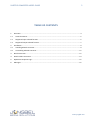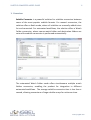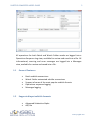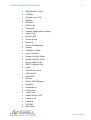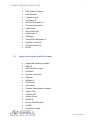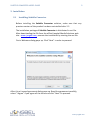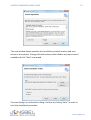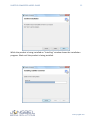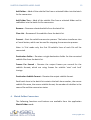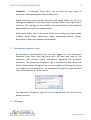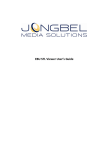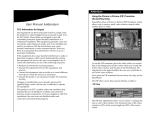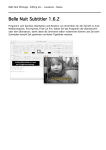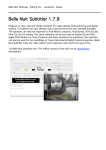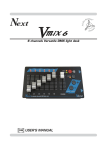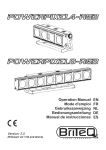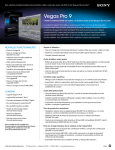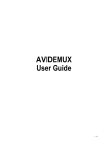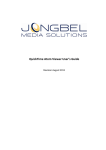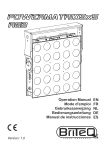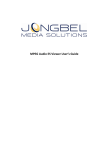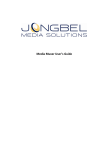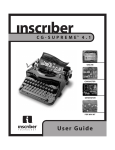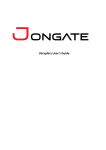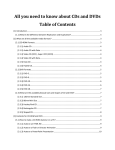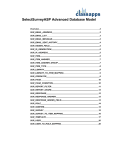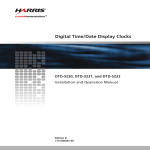Download Subtitle Converter User`s Guide
Transcript
Subtitle Converter User’s Guide 2 SUBTITLE CONVERTER USER’S GUIDE LEGAL NOTICE The information in this manual is furnished for informational use only. No part of this manual may be reproduced or transmitted in any form or by any means, electronic or mechanical, for any purpose, without the prior written permission of Jongbel Media Solutions Ltd. The software described in this manual is owned by Jongbel Media Solutions Ltd. It is protected by Bulgarian Copyright Law as well as by international copyright treaties and may be used or copied only in accordance with the license agreement. Jongbel Media Solutions Ltd. provides this manual “as is” without any warranty, either express or implied. This publication may contain typographical errors or technical inaccuracies. While every precaution has been taken in the preparation of this document, Jongbel Media Solutions Ltd. assumes no responsibility for errors or omissions. Nor is any liability assumed for damages resulting from the use of the information contained herein. Changes are periodically made to the information herein; they will be incorporated in new versions of the manual. Please check the Jongbel Media Solutions website regularly for User Manual updates. Jongbel Media Solutions Ltd. may introduce changes or improvements in the products described in this manual at any time without any special notice. Please address your comments or questions to: Jongbel Media Solutions Ltd. [email protected] www.jongbel.com www.jongbel.com 3 SUBTITLE CONVERTER USER’S GUIDE TABLE OF CONTENTS 1. Overview............................................................................................................................................... 4 1.1 General Features .............................................................................................................................. 5 1.2 Supported input subtitle formats ..................................................................................................... 5 1.3 Supported output subtitle formats .................................................................................................. 7 2. Installation ............................................................................................................................................ 9 2.1 Installing Subtitle Converter ............................................................................................................. 9 2.2 Uninstalling Subtitle Converter ...................................................................................................... 12 3. Batch Conversion................................................................................................................................ 12 4. Watch Folder Conversion ................................................................................................................... 13 5. Operations Sequence Logs ................................................................................................................. 15 6. Messages ............................................................................................................................................ 15 www.jongbel.com SUBTITLE CONVERTER USER’S GUIDE 4 1. Overview Subtitle Converter is a powerful solution for subtitles conversion between some of the most popular subtitle formats. For manual conversion, the solution offers a Batch mode, where all subtitles are manually added into a list and converted. For automated workflows, the solution offers a Watch Folder conversion, where source watch folder and destination folders are set and the subtitle conversion is performed automatically. The automated Watch Folder mode offers simultaneous multiple watch folders conversion, enabling the product for integration in different automated workflows. The average subtitle conversion time is less than a second, allowing conversions of huge subtitle arrays for minimum time. www.jongbel.com SUBTITLE CONVERTER USER’S GUIDE 5 All operations for both Batch and Watch Folder modes are logged into a Operations Sequence Log view, available for review and saved into a file. All informational, warning and error messages are logged into a Messages view, available for review and saved into a file. 1.1 General Features Batch subtitle conversions Watch Folder automated subtitle conversions Support of some of the most popular subtitle formats Operations sequence logging Messages logging 1.2 Supported input subtitle formats Advanced Substation Alpha AQTitle www.jongbel.com SUBTITLE CONVERTER USER’S GUIDE 6 DKS Subtitle Format JACOSub Karaoke Lyrics LRC MPlayer MPlayer 2 OVR Script Panimator Phoenix Japanimation Society Power DivX Softitler RTF Sasami Script MacSUB Spruce DVDMaestro SubRip SubStation Alpha Sonic Scenarist Stream SubText Player Stream SubText Script Spruce Subtitle File EBU STL Subtitle File Softni SonicDVD Creator DVDSubtitle MicroDVD MPSub Philips SVCD Designer SubSonic SubViewer 1 SubViewer 2 Turbo Titler Adobe Encore DVD Captions 32 Captions CPC-600 DVD Junior www.jongbel.com SUBTITLE CONVERTER USER’S GUIDE 7 DVD Subtitle System FAB Subtitler I-Author Script Inscriber CG MAC DVD Studio Pro Pinnacle Impression PowerPixel QuickTime Text SubCreator 1 TMPlayer Ulead DVD Workshop 2 Karaoke Lyrics VKT ViPlay Subtitle File ZeroG 1.3 Supported output subtitle formats Advanced Substation Alpha AQTitle DKS Subtitle Format JACOSub Karaoke Lyrics LRC MPlayer MPlayer 2 OVR Script Panimator Phoenix Japanimation Society Power DivX Softitler RTF Sasami Script MacSUB Spruce DVDMaestro SubRip SubStation Alpha www.jongbel.com SUBTITLE CONVERTER USER’S GUIDE 8 Sonic Scenarist Stream SubText Player Stream SubText Script Spruce Subtitle File Softni SonicDVD Creator DVDSubtitle MicroDVD MPSub Philips SVCD Designer SubSonic SubViewer 1 SubViewer 2 Turbo Titler Adobe Encore DVD Captions 32 Captions CPC-600 DVD Junior DVD Subtitle System FAB Subtitler I-Author Script Inscriber CG MAC DVD Studio Pro Pinnacle Impression PowerPixel QuickTime Text SubCreator 1 TMPlayer Ulead DVD Workshop 2 Karaoke Lyrics VKT ViPlay Subtitle File ZeroG www.jongbel.com 9 SUBTITLE CONVERTER USER’S GUIDE 2. Installation 2.1 Installing Subtitle Converter Before installing the Subtitle Converter solution, make sure that any previous version of the product has been uninstalled refer 2.2. The installation package of Subtitle Converter is distributed in msi file. After downloading the file from the official Jongbel Media Solutions web site – www.jongbel.com, execute the installation by starting the msi file. First a Welcome dialog pops up. Click “Next” in order to proceed. After this a License Agreement dialog pops up. Read the agreement carefully, select “I Agree” if you agree all the terms and click “Next” to proceed. www.jongbel.com 10 SUBTITLE CONVERTER USER’S GUIDE The next window shown specifies the installation product location and user access to the product. Change the destination product folder and user access if needed and click “Next” to proceed. The next dialog is a confirmation dialog. Confirm by clicking “Next” in order to start the installation procedure. www.jongbel.com SUBTITLE CONVERTER USER’S GUIDE 11 While the product is being installed an “Installing” window shows the installation progress. Wait until the product is being installed. www.jongbel.com 12 SUBTITLE CONVERTER USER’S GUIDE At the end an “Installation Complete” dialog pops up, which denotes the successful Subtitle Converter installation. Click “Close” to finalize the process. 2.2 Uninstalling Subtitle Converter The application can be removed opening the Control Panel – Programs and Features. Select the Subtitle Converter application and click Uninstall. 3. Batch Conversion The following functions and buttons are available from the application Batch mode. Add File – Adds a single subtitle file to the batch list for conversion. www.jongbel.com 13 SUBTITLE CONVERTER USER’S GUIDE Add Folder – Adds all the subtitle files from a selected folder into the batch list for conversion. Add Folder Tree – Adds all the subtitle files from a selected folder and its subfolders into the batch list for conversion. Remove – Removes selected subtitle from the batch list. Clear List – Removes all the subtitles from the batch list. Convert – Start the subtitle conversion process. The button transforms into a Cancel button, which can be used for stopping the conversion process. Note: In Trial mode only the first 50 subtitle lines of each file will be converted. Destination Folder – Denotes a single destination folder for the converted subtitle files from the batch list. Frames Per Second – Denotes the output frames per second for the subtitle formats, which are using frames for subtitle ‘start’ end ‘end’ timings. Destination Subtitle Format – Denotes the output subtitle format. Each batch item in the batch list contains the bath item number, the source subtitle file name, the source subtitle format, the number of subtitles in the source file and the conversion status. 4. Watch Folder Conversion The following functions and buttons are available from the application Watch Folder mode. www.jongbel.com 14 SUBTITLE CONVERTER USER’S GUIDE Arm – Starts the watch folder conversion. Each file, placed into the watch folder will be instantly processed with the subtitle conversion settings of the watch folder item. The button transforms into Disarm, which can be used to stop the watch folder conversion process. Note: In Trial mode only the first 50 subtitle lines of each file will be converted. Clear List – Clears all the watch folder items from the watch folder list Add – Adds a new watch folder item, using the watch folder settings on the right side of the form. Remove – Removes a selected watch folder item from the watch folder list. Update – Updates the selected watch folder item from the watch folder list with the watch folder settings on the right side of the form. Clear Params – Clears all the watch folder settings on the right side of the form. Watch Folder – Denotes the source subtitle folder, from where the subtitle files will be taken for conversion. Destination Folder – Denotes the destination folder, where all the subtitle files will be placed. Frames Per Second – Denotes the output frames per second for the subtitle formats, which are using frames for subtitle ‘start’ end ‘end’ timings. Destination Subtitle Format – Denotes the output subtitle format for the watch folder. www.jongbel.com SUBTITLE CONVERTER USER’S GUIDE 15 Comment – A comment field, which can be used for user notes or comment, accompanying each watch folder item. When selecting a watch folder item from the watch folder list, all of its settings are updated in the watch folder settings fields on the right side of the form. The settings can be modified and updated back to the selected watch folder item with the Update button. Each watch folder item in the watch folder list contains the watch folder number, watch folder, destination folder, destination subtitle format, destination frames per seconds and comment. 5. Operations Sequence Logs All operations, performed by the user are logged into the Operations Sequence Logs view. Each log starts with the date and time of the operation and contains more information regarding the particular operation. The Operations Sequence Logs is available for both Batch and Watch Folder modes. Along with the on-form update, all the logs are stored into a log file on the hard drive – the location of the log file can be specified from the Properties in the File menu. The Operations Sequence Logs list can be cleared with the Clear button below the view. 6. Messages www.jongbel.com SUBTITLE CONVERTER USER’S GUIDE 16 All informational, warning and error messages are logged into the Messages view. Each message starts with the date and time of the message and contains more information regarding the particular informational, warning or error message. The Messages are available for both Batch and Watch Folder modes. Along with the on-form update, all the messages are stored into a log file on the hard drive – the location of the log file can be specified from the Properties in the File menu. The Messages list can be cleared with the Clear button below the view. The errors and warnings count are denoted below the view, along with the messages filtering combo-box. www.jongbel.com