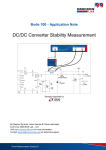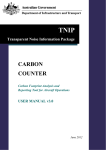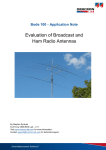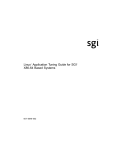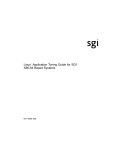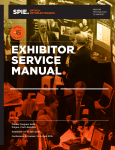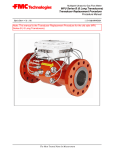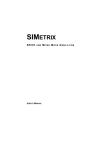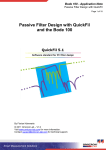Download Manual Add-On for BAS V2.40
Transcript
Bode 100 – User Manual Add-On for BAS V2.43 © 2014 by OMICRON Lab – V1.0 Contact [email protected] for technical support. Smart Measurement Solutions® Bode 100 – User Manual Add-On for BAS V2.43 Page 2 of 24 Table of Contents NEW NON-INVASIVE PHASEMARGIN CALCULATION.................................................................................. 3 1 1.1 BASIC PM CALCULATION (SINGLE CURSOR) ............................................................................................................ 3 1.2 ADVANCED PM CALCULATION (TWO CURSORS) ...................................................................................................... 4 2 AUTOMATIC OPTIMIZE ....................................................................................................................................... 5 3 NEW RESULT FORMAT Q(TG)........................................................................................................................... 5 4 MOUSE-DRAW SHAPED LEVEL CURVE ......................................................................................................... 6 5 CHART ANNOTATIONS....................................................................................................................................... 7 6 MULTIPLE MEMORY TRACE HANDLING......................................................................................................... 8 7 DATA +,-,*,/ MEMORY ........................................................................................................................................ 10 8 ONLINE UPDATE INFORMER........................................................................................................................... 10 9 SEND BODE FILE TO SUPPORT ..................................................................................................................... 11 10 INTERNAL DEVICE CALIBRATION ................................................................................................................. 12 11 CALIBRATION INDICATOR IN STATUS BAR ................................................................................................ 13 12 1 HZ / 10 HZ START FREQUENCY................................................................................................................... 14 13 COPY TRACE DATA .......................................................................................................................................... 15 14 CSV EXPORT OPTIONS .................................................................................................................................... 16 15 PHASE GRIDLINES ............................................................................................................................................ 17 16 DOCUMENTATION OPTIONS ........................................................................................................................... 18 17 MULTIPLE BAS INSTANCES ............................................................................................................................ 19 18 TOOLBAR VISIBILITY ........................................................................................................................................ 19 19 NYQUIST DIAGRAM ........................................................................................................................................... 20 20 NEW CURSOR FUNCTIONS ............................................................................................................................. 21 20.1 FIND ZERO CROSSINGS – “JUMP TO ZERO” ......................................................................................................... 21 20.2 FIND A VALUE / FREQUENCY VIA THE CURSOR GRID ............................................................................................ 22 21 COMMENT FEATURE ........................................................................................................................................ 23 Smart SmartMeasurement MeasurementSolutions Solutions® Bode 100 – User Manual Add-On for BAS V2.43 Page 3 of 24 1 New Non-Invasive Phasemargin Calculation Added with BAS1 V2.43 The Non-Invasive Phasemargin (PM) Calculation method has been improved with version 2.43. Two methods are now available for the calculation of the PM: Basic PM Calculation (single cursor) Advanced PM Calculation (two cursors) 1.1 Basic PM Calculation (single cursor) This method is basically the same as it has been implemented in previous versions of the BAS. The Basic PM Calculation uses the Q(Tg) value at a Q(Tg) peak to derive the PM result. The user needs to place one cursor at a peak in the Q(Tg) curve and gets one PM result. The same can be done with a second cursor to get a second PM result. Example: Cursor 1 is placed at the peak of Q(Tg) (blue Trace 2). The PM result is 22.7°. 1 Bode Analyzer Suite Smart SmartMeasurement MeasurementSolutions Solutions® Bode 100 – User Manual Add-On for BAS V2.43 Page 4 of 24 1.2 Advanced PM Calculation (two cursors) This new method provides more accurate results for high PM (low Q) values. The new formula does additionally consider the frequency of the Q(Tg) peak and the frequency of the impedance peak. When PM increases, the Q(Tg) peak and the impedance peak tend to separate. To account for this effect, the advanced PM calculation needs two cursors: Cursor 1 must be paced at the magnitude peak whereas Cursor 2 must be placed at the Q(Tg) peak. This will then result in one single PM value derived from the values of the two cursors. Example: Cursor 1 is placed at the center of the peak in the red trace 1 (magnitude) Cursor 2 is placed at the center of the peak in the blue trace 2 (Q(Tg)) As a result we get one PM result! Smart SmartMeasurement MeasurementSolutions Solutions® Bode 100 – User Manual Add-On for BAS V2.43 Page 5 of 24 2 Automatic Optimize Added with BAS V2.42 The Auto Optimize feature of the BAS works like an Auto-Scale function. It ensures that the measured curve is always visible in the chart. To activate the Auto Optimize, right click into the chart and select “Auto Optimize”. The Auto Optimize will automatically adjust the Ymay and Ymin values to fit the curve into the diagram. Note: Each of the below user interactions will disable the Auto Optimize! Using Zoom Mode Manually changing Ymin or Ymax Using Optimize Reset Axes 3 New Result Format Q(Tg) Added with BAS V2.42 Q(Tg) is a function of group delay Tg and frequency f and is given by: 𝑄(𝑇𝑔) = 𝜋 ⋅ 𝑓 ⋅ 𝑇𝑔 Smart SmartMeasurement MeasurementSolutions Solutions® Bode 100 – User Manual Add-On for BAS V2.43 Page 6 of 24 4 Mouse-Draw Shaped Level Curve Added with BAS V2.42 Starting from BAS V2.42 you can now draw the shaped level curve directly in the Shaped Level chart in the Shaped Level Window! To create shaped level curves by either double-clicking into the chart or right-click into the chart area and select “Create New Shaped Level Point” Each new point will automatically add the corresponding table value in the shaped level table: The position of the points can be changed afterwards by click and hold on a point, moving it to the desired position and releasing the mouse button (drag&drop). Points can be deleted by right-clicking on the points and select “Delete Shaped Level Point”. Smart SmartMeasurement MeasurementSolutions Solutions® Bode 100 – User Manual Add-On for BAS V2.43 Page 7 of 24 5 Chart Annotations Added with BAS V2.41 To add an annotation to the chart, right-click into the chart and select “Add Annotation”. The annotation text can be entered into the text field and after confirming with “OK” the annotation will appear in the chart When moving the mouse cursor over the annotation text a black triangle will appear. By drag and drop this triangle turns into a pointing arrow The annotation can be removed by right-clicking onto the annotation and select “Delete Annotation”. To remove only the arrow or change the annotation text you can double click the annotation and uncheck the “Arrow” box. Smart SmartMeasurement MeasurementSolutions Solutions® Bode 100 – User Manual Add-On for BAS V2.43 Page 8 of 24 6 Multiple Memory Trace Handling Added with BAS V2.41 Starting with the BAS V2.41 we have added the option to display more than one memory trace in addition to the measurement data trace. The memory traces data and settings can be found in the memory table under the Memory tab in the trace settings: Name of the memory trace Hint: You can rename the trace by double clicking into the name Active radiobutton. Select to which memory trace the data will be stored when you press the Data>Memory button. Note: the active trace is also used for the calculations (data +,-,*,/ memory). Only one memory can be active at once. Visible checkbox. Select which memory traces are visible and which not Number of the memory trace By right-clicking on one of the memories in the table the context menu offers the following possibilities: More Memory Traces: Adds an additional memory trace to the table Less Memory Traces: Deletes the last memory trace in the table Color: Change the color of the trace Line Style: Choose between solid, dash or dot Weight: Select the line width of the trace Note: These settings only affect the current file! If you start a new measurement or open an existing file the settings will get lost! If you want to constantly change a setting, please change the default settings in the options dialog (see next page). Smart SmartMeasurement MeasurementSolutions Solutions® Bode 100 – User Manual Add-On for BAS V2.43 Page 9 of 24 The Memory Options allow you to choose the default number of memory traces. This affects all new files that are created afterwards. Maximum number of memory traces is currently set to 8. In addition the default trace style can be chosen in the options dialog. Example: 1. Connect a DUT that can create different results to the Bode 100 and measure its property at one operating point 2. Press the Data->Memory 1 Button 3. Change the operating point of the DUT and select the Memory tab 4. Select Memory 2 to be the Active memory trace by selecting the radiobutton in the second memory. Now the button is renamed to Data->Memory 2 and you can store the current measurement data to Memory 2 5. Proceed for memory 3… 6. In the Main tab select Display: Data&Memory and you get a result that is comparable to the following: Smart SmartMeasurement MeasurementSolutions Solutions® Bode 100 – User Manual Add-On for BAS V2.43 Page 10 of 24 7 Data +,-,*,/ Memory Added with BAS V2.41 In addition to the Data/Memory Display option the BAS offers now further calculations. The calculations are always based on the complex measurement value 𝑉. The complex measurement value can either be gain, impedance, reflection or admittance. Display Selection Data / Memory Data * Memory Data + Memory Data - Memory Chart shows this result Vdata / Vmemory Vdata * Vmemory Vdata + Vmemory Vdata - Vmemory Example: Memory … stored impedance value 𝑍𝑚𝑒𝑚𝑜𝑟𝑦 Data … currently measured impedance value 𝑍𝑑𝑎𝑡𝑎 Format Real is selected. The chart result is calculated as follows: real(𝑍𝑚𝑒𝑚𝑜𝑟𝑦 + 𝑍𝑑𝑎𝑡𝑎 ) 8 Online Update Informer Starting with BAS V2.41 The BAS will automatically check online if a newer version is available and inform the user about the new version and the most important new features at the startup of the BAS. The automatic update checking can be deactivated in the Tools->Options window. The check can also be initiated manually by selecting Help -> Check Online for Updates Smart SmartMeasurement MeasurementSolutions Solutions® Bode 100 – User Manual Add-On for BAS V2.43 Page 11 of 24 9 Send Bode File to Support Added with BAS V2.41 If you need special support or encounter a software problem, please use the Help -> Send Bode File to Support feature. This will open up the following window: Note: The form needs to be completed before the message can be sent to the OMICRON Lab support team. Name E-Mail Company Description of the application Description of the issue Press this button to attach an additional file such as a picture of the measurement setup Internet connected or not Click Send to send the message Smart SmartMeasurement MeasurementSolutions Solutions® Bode 100 – User Manual Add-On for BAS V2.43 Page 12 of 24 10 Internal Device Calibration Changed with BAS V2.40 The Internal Calibration of the Bode 100 has been renamed to Internal Device Calibration and is now stored on the computer which controls the Bode 100. This means that the Internal Device Calibration does not need to be performed at every restart of the BAS. The Internal Device Calibration is stored to the computer and the calibration date is displayed in the status bar. The internal device calibration can be re-performed by clicking on Internal Device Calibration in the Calibration menu: We recommend to perform an Internal Device Calibration after the device has been warmed up and is running under normal conditions. Furthermore you should perform an internal device calibration every time the operating temperature changes or you need precise measurements without using the Probe Calibration or the User Calibration. Please note that the Internal Device Calibration is calibrating the full frequency range from 1 Hz to 40 MHz. Smart SmartMeasurement MeasurementSolutions Solutions® Bode 100 – User Manual Add-On for BAS V2.43 Page 13 of 24 11 Calibration Indicator in Status Bar Available from BAS V2.40 The status bar includes information about the calibration method used for the currently performed measurement. The indicators can have the following statuses: Calibration Indicator Description No Probe or User Calibration used Gain - Probe or User Calibration used for a Gain measurement Impedance - Probe or User Calibration used for an Impedance measurement Gain - Probe Calibration values are extrapolated from 10 Hz to values < 10 Hz (details see next page) Impedance - Probe Calibration values are extrapolated from 10 Hz to values < 10 Hz (details see next page) Hint: The User Calibration always overrules the Probe Calibration. By placing the mouse on the indicator one can check which type of calibration is currently used for the measurement: In this example a Gain - Probe Calibration is active during the Gain measurement. Smart SmartMeasurement MeasurementSolutions Solutions® Bode 100 – User Manual Add-On for BAS V2.43 Page 14 of 24 12 1 Hz / 10 Hz Start Frequency Changed with BAS V2.40 To simplify the use of the BAS and the file exchange we have changed the 1 Hz / 10 Hz behavior of the BAS. The 1 Hz / 10 Hz setting has been removed from the options dialog. This has the following effect on the calibration methods: The Internal Device Calibration is always performed over the full frequency range starting from 1 Hz. The Probe Calibration start frequency depends on the Start Frequency Sweep setting. Sweep Start Frequency ≥ 10 Hz < 10 Hz Probe Calibration Starts at 10 Hz Starts at 1 Hz If a probe calibration with 10 Hz start frequency has been performed and the sweep start frequency is changed to a value < 10 Hz a warning indication will appear. The probe calibration is extrapolated below 10 Hz and the user needs to decide wether the calibration needs to be performed from 1 Hz or not. Hint: To indicate that the extrapolated values are used, the calibration indicator changes (see previous page). This information is also available by placing the mouse cursor on the indicator (see example below). Smart SmartMeasurement MeasurementSolutions Solutions® Bode 100 – User Manual Add-On for BAS V2.43 Page 15 of 24 13 Copy Trace Data Available from BAS V2.40 By right-clicking into the diagram the Bode Analyzer Suite offers a function called Copy Trace Data to copy the trace data to the clipboard. This simplifies further data processing in spreadsheet programs. Hint: The data can now simply be pasted from the clipboard to e.g. Excel®. The Copy Trace Data function always copies the data available in the diagram. Smart SmartMeasurement MeasurementSolutions Solutions® Bode 100 – User Manual Add-On for BAS V2.43 Page 16 of 24 14 CSV export options Available from BAS V2.40 In the Options window ( Tools -> Options ) there are new options for the CSV Export. The new options are: Include Comments (if notes or comments are included in the measurement and this box is checked then the comments will also be included in the .csv file) Include Output Level (this option adds an additional column containing the output level at each frequency in dBm) Execute file with external Program (this option allows to select or enter an executable file which will be executed when the .csv file is exported. Example: Excel® shall start and open the .csv file automatically when the .csv export function is used. To achieve this, excel.exe needs to be entered into the text box as shown below: Smart SmartMeasurement MeasurementSolutions Solutions® Bode 100 – User Manual Add-On for BAS V2.43 Page 17 of 24 15 Phase Gridlines Available from BAS V2.40 For convenient reading of phase information the ticks of the y-axis can be chosen to be either multiples of 10°, 30° or 45°. When displaying the phase in radian the phase ticks can now be selected to be multiples of pi. Smart SmartMeasurement MeasurementSolutions Solutions® Bode 100 – User Manual Add-On for BAS V2.43 Page 18 of 24 16 Documentation Options Available from BAS V2.40 The Documentation options apply to the print report and the copy image or copy image with settings features. The following options are available: Font scaling factor (enables to resize the font size in the diagram during documentation. Values can be set from 0.5 to 3) Gridline color (enables to select a different gridline color for the diagram) Include cursor table (if a cursor is active, this option includes a table to the diagram which contains the cursor values) Example: Font scaling factor is set to 2.5 and Gridline color = black. Include cursor table is activated. Copy Image results in the following diagram: -20 1 2 TR1/dB -30 -40 f/Hz TR1/dB Cursor 1 10,586M -27,780 Cursor 2 10,861M -27,791 C2-C1 275,565k -10,873m -50 -60 10,4M 10,6M 10,8M f/Hz TR1: Mag(Gain) Smart SmartMeasurement MeasurementSolutions Solutions® 11,0M Bode 100 – User Manual Add-On for BAS V2.43 Page 19 of 24 17 Multiple BAS Instances Available from BAS V2.40 Multiple instances of the Bode Analyzer Suite can be started at the same time but only one instance can connect to the Bode 100 and perform measurements. The first Bode Analyzer Suite that is started will connect to the device and further instances will run without a device. The status bar indicates if the BAS is connected to the Bode 100 or not: Status Bar Description Bode Analyzer Suite not connected to the Bode 100 Bode Analyzer Suite is connected to the Bode 100, BJ100C Hint: When the measurement in the connected BAS is stopped to another instance by clicking search and reconnect device 18 Toolbar Visibility Available from BAS V2.40 Single toolbars can be switched on and off in the Tools menu. Smart SmartMeasurement MeasurementSolutions Solutions® the Bode 100 can be connected in the desired instance. Bode 100 – User Manual Add-On for BAS V2.43 Page 20 of 24 19 Nyquist Diagram Available from BAS V2.33 In the Cartesian Nyquist diagram the real part of the complex measurement result is plotted on the x-axis and the imaginary part on the y-axis. The Nyquist diagram is available in every Frequency Sweep mode of the Bode Analyzer Suite. To display your measurement result in the Nyquist diagram, select Nyquist in the Format Trace setting. Hint: The Nyquist diagram shows the same results as the Polar diagram but the grid is Cartesian instead of Polar. Smart SmartMeasurement MeasurementSolutions Solutions® Bode 100 – User Manual Add-On for BAS V2.43 Page 21 of 24 20 New Cursor Functions Available from BAS V2.33 20.1 Find Zero Crossings – “Jump to zero” To find a zero-crossing in a curve, right-click the curve, point to Cursor 1 and then click Jump to Zero. If the curve shows multiple zero crossings, the next crossing can be found by simply repeating the procedure from above. Smart SmartMeasurement MeasurementSolutions Solutions® Bode 100 – User Manual Add-On for BAS V2.43 Page 22 of 24 20.2 Find a value / Frequency via the cursor grid If you want to position a cursor at a specific measurement value or measurement frequency simply enter the respective value in the corresponding field of the cursor grid. Example: If you want to find the frequency where the curve shown below reaches -40 dB, just enter -40 in the cursor grid. When pressing “enter”, the cursor will move to the next position in the curve where the measurement curve crosses – 40 dB. If multiple results exist, you can right-click in the corresponding field of the cursor grid and select Jump to Next to move the cursor to the next result. Smart SmartMeasurement MeasurementSolutions Solutions® Bode 100 – User Manual Add-On for BAS V2.43 Page 23 of 24 21 Comment Feature Available from BAS V2.32 The Comment Feature can be used in every measurement mode of the Bode Analyzer Suite. To add a comment to your measurement, simply click on the Add Comment toolbar button . This opens a text field under the graph in the Bode Analyzer Suite. Furthermore, the format toolbox is activated offering text formatting functions. The comments are saved to the .Bode file, are included in the report and are copied to the clipboard when using the copy with settings function. Hint: Every measurement mode has its own comment text. You can add different comments to different measurements in the same .Bode file. Smart SmartMeasurement MeasurementSolutions Solutions® Bode 100 – User Manual Add-On for BAS V2.43 Page 24 of 24 OMICRON Lab is a division of OMICRON electronics specialized in providing Smart Measurement Solutions to professionals such as scientists, engineers and teachers engaged in the field of electronics. It simplifies measurement tasks and provides its customers with more time to focus on their real business. OMICRON Lab was established in 2006 and is meanwhile serving customers in more than 40 countries. Offices in America, Europe, East Asia and an international network of distributors enable a fast and extraordinary customer support. OMICRON Lab products stand for high quality offered at the best price/value ratio on the market. The products' reliability and ease of use guarantee trouble-free operation. Close customer relationship and more than 25 years in-house experience enable the development of innovative products close to the field. Europe, Middle East, Africa OMICRON electronics GmbH Phone: +43 59495 Fax: +43 59495 9999 Asia Pacific OMICRON electronics Asia Limited Phone: +852 3767 5500 Fax: +852 3767 5400 Americas OMICRON electronics Corp. USA Phone: +1 713 830-4660 Fax: +1 713 830-4661 [email protected] www.omicron-lab.com Smart SmartMeasurement MeasurementSolutions Solutions®