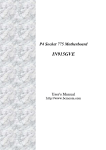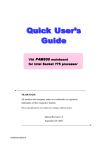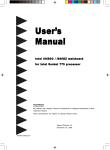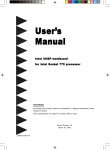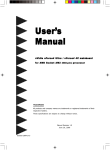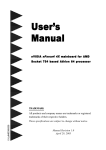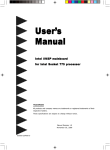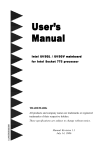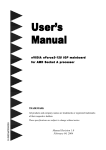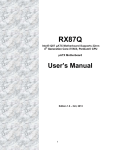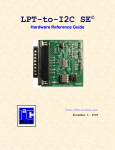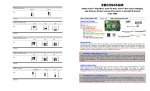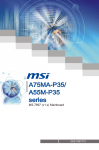Download IN915GVE 2.0
Transcript
IN915GVE 2.0
Intel Pentium 4 with 90nm /65nm Process Socket 775 Processors
Support
User’s Quick Start Card
Version 2.00
http://www.bcmcom.com
Inspect the Package:
One IN915GVE Motherboard
One IDE Cable (80 Pins)
One Floppy Cable
One SATA Cable and One Power Cord
One Driver CD
One User’s Quick Start Card
One Standard I/O Shield
Responsibility:
IN915GVE 2.0
This manual is provided “As-Is” with no warranties of any kind, expressed or implied, including, but not limited to the
implied warranties or conditions of this product’s fitness for any particular purpose. In no event shall we be liable for any
loss of profits, loss of business, loss of data, interruption of business, or indirect, special, incidental, or consequential
damages of any kind, even the possibility of such damages arising from any defect or error in this manual or product. We
reserve the right to modify and update the user manual without prior notice.
Attention: CPU Socket Protector
Please read the user’s manual carefully prior installing the Processor. Do not remove CPU socket protector if no CPU is
in the LGA775 socket. Place the CPU protector back to the socket during transport and when returning board for
service.
http://www.intel.com/cd/channel/reseller/asmona/eng/products/box_processors/desktop/proc_dsk_p4/technical_reference/99345.htm#processorinstallation
WARNING: CMOS Battery Damage
Replace your system’s CMOS RAM battery only with the identical CR-2032 3V Lithium-Ion coin cell (or equivalent) battery
type to avoid risk of personal injury or physical damage to your equipment. Improper installation might cause battery to
explode. Always dispose of used batteries according to the manufacturer’s instructions, or as required by the local
ordinance (where applicable). The damage due to not following this warning will void your motherboard’s manufacturer
warranty.
Additional Information:
Additional information on setting this board up can be found in the User’s Manual in the provided CD-ROM. The Online
User’s Manual and FAQ/Knowledge Base can be found on our website by visiting our website:
http://www.bcmcom.com. If your question is not answered in our FAQ/Knowledge Base, visit our forums and post your
messages or submit a new FAQ through FAQ Submittal form for us to add your question in our FAQ with our answer.
ATTENTION: Incorrect BIOS Setup
If you do not know how to handle BIOS setup or how to set it up properly, it is strongly advisable that you do not modify
any of the settings than otherwise instructed in the User’s Quick Start Card. Even a seemingly small incorrect adjustment
or modification in the BIOS setup can render your system unstable or unusable. The incorrect BIOS setup is not covered
by your motherboard’s manufacturer warranty.
WARNING: Misplaced Jumper Damage
Incorrect jumpers and connectors settings may lead to damage to your motherboard and will void your motherboard
warranty. Please pay special attention not to connect these headers in wrong direction. DO NOT change ANY jumpers
while the motherboard has power.
Jumper / Connector/ Header
Jumper
JCMOS
JUSB
Description
Clear CMOS
USB S3 Wake up Jumper
Note
Connector/
Header
AUX-In
CD-In
CFPA
PCI3
PCI2
PCI1
PCI-EXP1
J17
J18
JCPU_FAN
JPWR_FAN
JSYS_FAN
CFP
SATA1
SATA2
SATA3
SATA4
IDE1
FDD
PW1
PW12
COM1
COM2
Description
Note
AUX-In
CD-In
Front Audio
PCI Slot 3
PCI Slot 2
PCI Slot 1
PCI Express x16
Front USB Header 2
Front USB Header 1
CPU Fan Header
Fan-2 Header
Fan-3 Header
Front Panel Header
SATA-1
SATA-2
SATA-3
SATA-4
Parallel IDE
Floppy
ATX Power Connector
ATX12V Power Connector
COM Port Connector
COM Port Header
24 Pin Block
4 Pin Block
DB9
10 Pin Header
Socket
LGA775
DDR2 A1
DDR2 B1
Description
CPU Socket 775
DDRII Channel 1 Memory Socket
DDRII Channel 2 Memory Socket
Note
Motherboard Layout:
Clear CMOS (JCMOS)
Clear CMOS
1
2
3
JCMOS
Normal *
1
2
3
*Default
COM Port Header (COM2)
Signal
Pin
Pin
Signal
DCD
1
6
DSR
RxD
2
7
RTS
TxD
3
8
CTS
DTR
4
9
RI
GND
5
10
Key
Front Audio Header (CFPA)
Signal
Pin Pin
MIC_In
1
2
NC
3
4
Front_Line R 5
6
7
8
Front_Line L 9
10
USB 4/5 Header (CUSB3)
Signal
Pin
Pin
VCC
1
2
USB43
4
USB4+
5
6
GND
7
8
NC
9
10
Signal
VCC
USB5USB5+
GND
NC
USB 6/7 Header (CUSB4)
Signal
Pin
Pin
VCC
1
2
USB63
4
USB6+
5
6
GND
7
8
NC
9
10
Signal
VCC
USB7USB7+
GND
NC
Front Panel Connector (CFP)
Signal
Pin
Pin
Signal
KEY
1
2
PWR_LED+
HD_LED+
3
4
PWR_LED+
HD_LED5
6
PWR_LEDRST7
8
PWR_BTN
RST
9
10
PWR_BTN
IRTX
11
KEY
GND
13
14
SPK
IRRX
15
16
GND
NC
17
18
KEY
VCC
19
20
VCC
Case Open
Pin
Signal
1
Chassis#
2
GND
WARNING: Electrostatic Sensitive Device (ESD)
Static electricity can easily damage your motherboard and will void your motherboard warranty. Keep the motherboard
and other system components in their anti-static packaging until you are ready to install them. Touch a grounded surface
before you remove any system component from its protective anti-static packaging. Unpacking and installation should be
done on a grounded, anti-static mat. The operator should be wearing an anti-static wristband, grounded at the same
points as the anti-static mat. During configuration and installation touch a grounded surface frequently to discharge any
static electrical charge that may have built up in your body. Avoid touching the components when handling the
motherboard or a peripheral card. Handle the motherboard and peripheral cards either by the edges or by the peripheral
card case-mounting bracket.
Signal
GND
+5V
Rear_Line Out FR
Key
Rear_Line Ourt FL
CPU Installation
Save the Processor Socket Cover
After removing the processor cover during processor installation, please save the processor socket cover.
In the event that the desktop board needs to be returned for service or any time the processor is removed, the cover should be replaced
on the processor socket.
Do not Touch Socket Contact
This processor is intended to be professionally installed. Before installing the processor,
please review the additional notes available at http://www.intel.com/go/integration. Take
proper electrostatics discharge (ESD) precautions such as using appropriate ground strips,
gloves, and ESD mats.
1) Open socket lever by pushing lever down and
away from socket (A). Lift lever (B).
2) Open load plate (C). DO NOT TOUCH SOCKET
CONTACTS (D)
3) Remove protective cover (E) from load plate.
Do not discard the protective cover. Always
replace the socket cover if the processor is
removed from the socket.
4) Remove processor from protective cover. (HOLD
PROCESSOR ONLY AT EDGES, BEING CAREFUL NOT
TO TOUCH BOTTOM OF PROCESSOR) Do not discard
the protective cover. Always replace the socket cover if the
processor is removed from the socket.
5) Hold processor with thumb and index fingers
oriented as shown. {Ensure fingers align to socket
cutouts (F)}. Align notches (G) with socket (H).
Lower the processor straight down without tilting
or sliding the processor in the socket.
6) Close load plate. Pressing down on load plate (I) close and
engage socket lever (J).