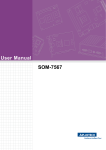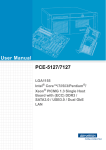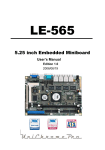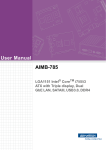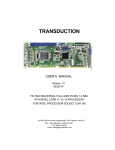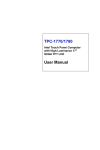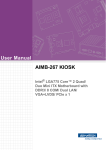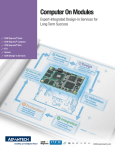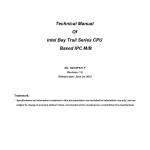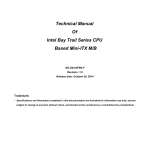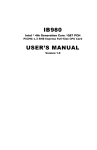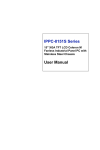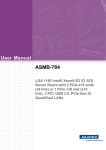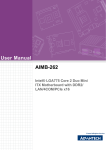Download User Manual AIMB-784
Transcript
User Manual AIMB-784 LGA1150 Intel® CoreTM i7/i5/i3 ATX with Dual DVI/VGA, USB 3.0, DDR3, SATA III Copyright The documentation and the software included with this product are copyrighted 2013 by Advantech Co., Ltd. All rights are reserved. Advantech Co., Ltd. reserves the right to make improvements in the products described in this manual at any time without notice. No part of this manual may be reproduced, copied, translated or transmitted in any form or by any means without the prior written permission of Advantech Co., Ltd. Information provided in this manual is intended to be accurate and reliable. However, Advantech Co., Ltd. assumes no responsibility for its use, nor for any infringements of the rights of third parties, which may result from its use. Acknowledgements AMI is a trademark of American Megatrends Inc. IBM and PC are trademarks of International Business Machines Corporation. ntel® Core™, Intel® Core™ 2 Quad, Pentium® Dual Core and Celeron® are trademarks of Intel® Corporation. WinBond is a trademark of Winbond Corporation. All other product names or trademarks are properties of their respective owners. AIMB-784 User Manual Part No. 2006078400 Edition 1 Printed in China July 2013 ii A Message to the Customer Advantech Customer Services Each and every Advantech product is built to the most exacting specifications to ensure reliable performance in the harsh and demanding conditions typical of industrial environments. Whether your new Advantech equipment is destined for the laboratory or the factory floor, you can be assured that your product will provide the reliability and ease of operation for which the name Advantech has come to be known. Your satisfaction is our primary concern. Here is a guide to Advantech’s customer services. To ensure you get the full benefit of our services, please follow the instructions below carefully. Technical Support We want you to get the maximum performance from your products. So if you run into technical difficulties, we are here to help. For the most frequently asked questions, you can easily find answers in your product documentation. These answers are normally a lot more detailed than the ones we can give over the phone. So please consult this manual first. If you still cannot find the answer, gather all the information or questions that apply to your problem, and with the product close at hand, call your dealer. Our dealers are well trained and ready to give you the support you need to get the most from your Advantech products. In fact, most problems reported are minor and are able to be easily solved over the phone. In addition, free technical support is available from Advantech engineers every business day. We are always ready to give advice on application requirements or specific information on the installation and operation of any of our products. iii AIMB-784 User Manual Declaration of Conformity FCC This device complies with the requirements in part 15 of the FCC rules: Operation is subject to the following two conditions: This device may not cause harmful interference This device must accept any interference received, including interference that may cause undesired operation. This equipment has been tested and found to comply with the limits for a Class B digital device, pursuant to Part 15 of the FCC Rules. These limits are designed to provide reasonable protection against harmful interference when the equipment is operated in a commercial environment. This equipment generates, uses, and can radiate radio frequency energy and, if not installed and used in accordance with the instruction manual, may cause harmful interference to radio communications. Operation of this device in a residential area is likely to cause harmful interference in which case the user will be required to correct the interference at his/her own expense. The user is advised that any equipment changes or modifications not expressly approved by the party responsible for compliance would void the compliance to FCC regulations and therefore, the user's authority to operate the equipment. Caution! There is a danger of a new battery exploding if it is incorrectly installed. Do not attempt to recharge, force open, or heat the battery. Replace the battery only with the same or equivalent type recommended by the manufacturer. Discard used batteries according to the manufacturer's instructions. AIMB-784 User Manual iv Processor AVL List Brand Code Name Process Socket Base Smart TDP ECC Cores/ AMT Freq(GHz) cache Threads Intel® Core™ Haswell i7-4770S 22nm LGA 1150 3.1 GHz 8M 65W No 4/8 9.0 Intel® Core™ Haswell i5-4670S 22nm LGA 1150 3.1 GHz 6M 65W No 4/4 9.0 Intel® Core™ Haswell i5-4570S 22nm LGA 1150 2.9 GHz 6M 65W No 4/4 9.0 Memory AVL List Brand Size Speed Type ECC Vendor PN Advantech PN Transcend 1GB DDR3 1066 DDR3 N TS128MLK64V1U 96D3-1G1066NN-TR Transcend 2GB DDR3 1066 DDR3 N TS256MLK64V1U 96D3-2G1066NN-TR Apacer 1GB DDR3 1066 DDR3 N 78.01GC3.420 96D3-1G1066NN-AP Apacer 2GB DDR3 1066 DDR3 N 78.A1GC3.421 96D3-2G1066NN-AP Apacer 4GB DDR3 1066 DDR3 N 78.B1GDJ.AF1 NA Transcend 1GB DDR3 1333 DDR3 N TS128MLK64V3U 96D3-1G1333NN-TR Transcend 2GB DDR3 1333 DDR3 N TS256MLK64V3U 96D3-2G1333NN-TR4 Transcend 4GB DDR3 1333 DDR3 N TS512MLK64V3N 96D34G1333NN-TR Apacer 1GB DDR3 1333 DDR3 N 78.01GC6.AF0 96D3-1G1333NN-AP1 Apacer 2GB DDR3 1333 DDR3 N 78.A1GDE.4200C 96D3-2G1333NN-AP2 Apacer 2GB DDR3 1333 DDR3 N 78.A1GDE.AF00C 96D3-2G1333NN-AP1 Apacer 4GB DDR3 1333 DDR3 N 78.B1GDE.AF1 96D3-4G1333NN-AP Apacer 4GB DDR3 1333 DDR3 N 78.B1GDE.AF1 96D3-4G1333NN-AP Apacer 8GB DDR3 1333 DDR3 N 78.C1GEP.4210C 78.C1GEP.4210C Kingston 2GB DDR3 1333 DDR3 N KVR1333D3S8N9/2G NA Kingston 4GB DDR3 1333 DDR3 N KVR1333D3N9/4G NA ATP 2GB DDR3 1600 DDR3 N XQ16A8N2GS-9-AV NA ATP 2GB DDR3 1600 DDR3 N XQ16A8N2GM-9-AV NA ATP 4GB DDR3 1600 DDR3 N XQ16B8N4GS-9-AV NA ATP 8GB DDR3 1600 DDR3 N XQ16B8N8GS-9-AV NA Apacer 8GB DDR3 1600 DDR3 N 78.C1GET.ATF0C NA DSL 2GB DDR3 1600 DDR3 N D3US56081XH12AA NA DSL 4GB DDR3 1600 DDR3 N D3US56082XH12AA NA Transcend 2GB DDR3 1600 DDR3 N TS256MLK64V6N NA Transcend 4GB DDR3 1600 DDR3 N TS512MLK64V6N NA Transcend 8GB DDR3 1600 DDR3 N TS1GLK64V6H NA Transcend 8GB DDR3 1600 DDR3 N TS9KNH28300-6M? 96D3-8G1600NN-TR v AIMB-784 User Manual Product Warranty (2 years) Advantech warrants to you, the original purchaser, that each of its products will be free from defects in materials and workmanship for two years from the date of purchase. This warranty does not apply to any products which have been repaired or altered by persons other than repair personnel authorized by Advantech, or which have been subject to misuse, abuse, accident or improper installation. Advantech assumes no liability under the terms of this warranty as a consequence of such events. Because of Advantech’s high quality-control standards and rigorous testing, most of our customers never need to use our repair service. If an Advantech product is defective, it will be repaired or replaced at no charge during the warranty period. For outof-warranty repairs, you will be billed according to the cost of replacement materials, service time and freight. Please consult your dealer for more details. If you think you have a defective product, follow these steps: 1. Collect all the information about the problem encountered. (For example, CPU speed, Advantech products used, other hardware and software used, etc.) Note anything abnormal and list any onscreen messages you get when the problem occurs. 2. Call your dealer and describe the problem. Please have your manual, product, and any helpful information readily available. 3. If your product is diagnosed as defective, obtain an RMA (return merchandise authorization) number from your dealer. This allows us to process your return more quickly. 4. Carefully pack the defective product, a fully-completed Repair and Replacement Order Card and a photocopy proof of purchase date (such as your sales receipt) in a shippable container. A product returned without proof of the purchase date is not eligible for warranty service. 5. Write the RMA number visibly on the outside of the package and ship it prepaid to your dealer. Initial Inspection Before you begin installing your motherboard, please make sure that the following materials have been shipped: 1 AIMB-784 Startup Manual 1 Driver CD (user’s manual is included) 2 Serial ATA HDD data cables 2 Serial ATA HDD power cables 1 I/O port bracket 1 Warranty card SUSIAccess CD If any of these items are missing or damaged, contact your distributor or sales representative immediately. We have carefully inspected the AIMB-784 mechanically and electrically before shipment. It should be free of marks and scratches and in perfect working order upon receipt. As you unpack the AIMB-784, check it for signs of shipping damage. (For example, damaged box, scratches, dents, etc.) If it is damaged or it fails to meet the specifications, notify our service department or your local sales representative immediately. Also notify the carrier. Retain the shipping carton and packing material for inspection by the carrier. After inspection, we will make arrangements to repair or replace the unit. AIMB-784 User Manual vi Contents Chapter 1 Hardware Configuration......................1 1.1 1.2 1.3 1.9 1.10 1.11 1.12 1.13 Introduction ............................................................................................... 2 Features .................................................................................................... 2 Specifications ............................................................................................ 3 1.3.1 System .......................................................................................... 3 1.3.2 Memory ......................................................................................... 3 1.3.3 Input/Output .................................................................................. 3 1.3.4 Graphics........................................................................................ 3 1.3.5 Ethernet LAN ................................................................................ 3 1.3.6 Industrial Features ........................................................................ 4 1.3.7 Mechanical and Environmental Specifications.............................. 4 Jumpers and Connectors .......................................................................... 4 Table 1.1: Jumper list .................................................................. 4 Table 1.2: Connectors ................................................................. 4 Board Layout: Jumper and Connector Locations...................................... 6 Figure 1.1 Jumper and Connector Locations............................... 6 Figure 1.2 I/O connectors ............................................................ 6 AIMB-784 Block Diagram.......................................................................... 7 Figure 1.3 AIMB-784 Block Diagram ........................................... 7 Safety Precautions .................................................................................... 8 Jumper Settings ........................................................................................ 8 1.8.1 How to set jumpers ....................................................................... 8 1.8.2 CMOS clear & ME clear (JCMOS1 & JME1) ................................ 9 Table 1.3: JCMOS1/JME1........................................................... 9 1.8.3 Watchdog timer output (JWDT1) .................................................. 9 Table 1.4: Watchdog timer output (JWDT1) ................................ 9 Table 1.5: ATX/AT mode selector (PSON1).............................. 10 System Memory ...................................................................................... 10 Memory Installation Procedures.............................................................. 10 Cache Memory........................................................................................ 10 Processor Installation.............................................................................. 11 PCI Bus Routing Table............................................................................ 11 2 Connecting Peripherals ....................13 2.1 2.2 2.3 Introduction ............................................................................................. 14 Parallel Port (LPT1)................................................................................. 14 USB Ports (LAN1_USB910, LAN2_USB12, USB3, USB56, USB78, USB1112 & USB1314)............................................................................ 15 USB Power Switch .................................................................................. 16 VGA Connector and DVI-D Connector (DVI1/DVI2 + VGA1).................. 16 Serial Ports (COM1, COM2, COM3, COM4, COM5 & COM6) ............... 17 PS/2 Keyboard and Mouse Connector (KBMS1) .................................... 17 External Keyboard & Mouse (KBMS2).................................................... 18 CPU Fan Connector (CPUFAN1)............................................................ 18 System FAN Connector (SYSFAN1 and SYSFAN2) .............................. 19 Front Panel Connectors (JFP1, JFP2 & JFP3) ....................................... 19 2.11.1 Power LED and Keyboard Lock (JFP3) ...................................... 20 Table 2.1: PS/2 or ATX power supply LED status.................... 20 2.11.2 External Speaker (JFP2 pins 1, 4, 7 & 10).................................. 20 2.11.3 HDD LED Connector (JFP2 pins 2 & 5)...................................... 20 2.11.4 SNMP SM_Bus connector (JFP2 pins 8 & 11) ........................... 20 2.11.5 ATX Soft Power Switch (JFP1 pins 3 & 6) .................................. 20 2.11.6 Reset Connector (JFP1 pins 9 & 12) .......................................... 20 1.4 1.5 1.6 1.7 1.8 Chapter 2.4 2.5 2.6 2.7 2.8 2.9 2.10 2.11 vii AIMB-784 User Manual 2.12 2.13 2.14 2.15 2.16 2.17 2.18 2.19 2.20 2.21 2.22 2.23 Chapter Line Out, Mic In Connector (AUDIO1_AUDIO2) ..................................... 21 8-pin Alarm Board Connector (VOLT1)................................................... 21 Case Open Connector (JCASE1) ........................................................... 22 Front Panel LAN Indicator Connector (LANLED1).................................. 22 Table 2.2: Front Panel LAN Indicator Connector ...................... 22 Serial ATA Interface (SATA1, SATA2, SATA3, SATA4, SATA5 & SATA6) ................................................................................................ 23 PCI Slots (PCI 1 ~ PCI 4)........................................................................ 23 PCIe x16 Expansion Slot (PCIEX16_1) .................................................. 24 PCIEX4_1 ............................................................................................... 24 PCIEX1_1 ............................................................................................... 25 Auxiliary 4-pin power connector (ATX12V1) ........................................... 25 SPI Flash connector(SPI_CN1) .............................................................. 26 Low Pin Count Connector (LPC1)........................................................... 26 Table 2.3: Advantech LPC Module List ..................................... 26 3 BIOS Operation ................................. 29 3.1 Introduction ............................................................................................. 30 Figure 3.1 Main setup screen ................................................... 30 Entering BIOS Setup............................................................................... 31 3.2.1 Main Menu .................................................................................. 31 Figure 3.2 Main setup screen .................................................... 31 3.2.2 Advanced BIOS Features Setup................................................. 32 Figure 3.3 Advanced BIOS features setup screen .................... 32 Figure 3.4 PCI Subsystem Settings........................................... 33 Figure 3.5 PCI Express Settings ............................................... 34 Figure 3.6 ACPI Settings .......................................................... 35 Figure 3.7 TPM Settings............................................................ 36 Figure 3.8 S5 RTC Wake Settings ............................................ 37 Figure 3.9 CPU Configuration ................................................... 38 Figure 3.10SATA Configuration.................................................. 39 Figure 3.11PCH-FW Configuration............................................. 40 Figure 3.12AMTConfiguration .................................................... 41 Figure 3.13USB Configuration.................................................... 42 Figure 3.14SMART Settings....................................................... 43 Figure 3.15Super IO Configuration............................................. 44 Figure 3.16Serial Port 1 Configuration ....................................... 44 Figure 3.17Serial Port 2 Configuration ....................................... 45 Figure 3.18Parallel Configuration ............................................... 45 Figure 3.19PC Health Status...................................................... 46 Figure 3.20Super IO Configuration............................................. 47 Figure 3.21Serial Port 3 Configuration ....................................... 48 Figure 3.22Serial Port 4 Configuration ....................................... 49 Figure 3.23Serial Port 5 Configuration ....................................... 49 Figure 3.24Serial Port 6 Configuration ....................................... 50 3.2.3 Chipset........................................................................................ 51 Figure 3.25Chipset ..................................................................... 51 Figure 3.26PCH-IO Configuration .............................................. 51 Figure 3.27System Agent (SA) Configuration ............................ 56 Figure 3.28Graphics Configuration............................................. 56 3.2.4 Boot ............................................................................................ 59 Figure 3.29Boot .......................................................................... 59 3.2.5 Security....................................................................................... 61 Figure 3.30Security .................................................................... 61 3.2.6 Save & Exit ................................................................................. 62 Figure 3.31Save & Exit............................................................... 62 3.2 AIMB-784 User Manual viii Chapter 4 Chipset Software Installation Utility 63 4.1 4.2 4.3 Before you begin ..................................................................................... 64 Introduction ............................................................................................. 64 Windows 8 / Windows 7 Driver Setup ..................................................... 65 5 Integrated Graphic Device Setup .....67 5.1 5.2 Introduction ............................................................................................. 68 Windows 8/Windows 7 Driver Setup ....................................................... 68 6 LAN Configuration.............................69 6.1 6.2 6.3 6.4 Introduction ............................................................................................. 70 Features .................................................................................................. 70 Installation ............................................................................................... 70 Win 8/Win 7 Driver Setup (LAN) ............................................................. 71 7 Intel ME ...............................................73 7.1 7.2 Introduction ............................................................................................. 74 Installation ............................................................................................... 74 8 Intel USB 3.0.......................................75 8.1 8.2 Introduction ............................................................................................. 76 Installation ............................................................................................... 76 9 SATA RAID Setup ..............................77 9.1 9.2 Introduction ............................................................................................. 78 SATA RAID Driver and Utility Setup ....................................................... 78 Appendix A Programming the Watchdog Timer..79 A.1 A.2 Watchdog timer overview........................................................................ 80 Programming the Watchdog Timer ......................................................... 80 Table A.1: Watchdog timer registers.......................................... 82 A.2.1 Example Programs ..................................................................... 82 Appendix B I/O Pin Assignments..........................87 B.1 Parallel Port (LPT1)................................................................................. 88 Table B.1: Parallel Port (LPT1) .................................................. 88 USB2.0 Type A Port (USB3) ................................................................... 88 Table B.2: USB2.0 Type A Port (USB3) .................................... 88 USB3.0 Header (USB1314) .................................................................... 89 USB2.0 Header (USB56, USB78, USB1112) ......................................... 89 Table B.3: USB2.0 Header (USB56, USB78, USB1112)........... 89 VGA Connector (VGA1) .......................................................................... 90 Table B.4: VGA Connector (VGA1) ........................................... 90 DVI Interface ........................................................................................... 90 Table B.5: DVI-D Connector (DVI1/DVI2).................................. 90 RS-232 Interface ..................................................................................... 91 Chapter Chapter Chapter Chapter Chapter B.2 B.3 B.4 B.5 B.6 B.7 ix AIMB-784 User Manual B.8 B.9 B.10 B.11 B.12 B.13 B.14 B.15 B.16 B.17 B.18 B.19 B.20 B.21 B.22 B.23 B.24 B.25 B.26 B.27 B.28 B.29 AIMB-784 User Manual Table B.6: RS-232 Interface (Rear) ........................................... 91 Table B.7: RS-232 Interface (onboard)...................................... 91 PS/2 Keyboard and Mouse Connector (KBMS1).................................... 92 Table B.8: Keyboard and Mouse Connector (KBMS1) .............. 92 External Keyboard Connector (KBMS2) ................................................. 92 Table B.9: External Keyboard Connector (KBMS2)................... 92 Infrared (IR) connector (JIR1) and JWDT1 and HW Monitor Alarm (JOBS1)........................................................................................ 93 Table B.10:JIR1+JWDT1+JOBS1 .............................................. 93 System Fan Power Connector (SYSFAN1/SYSFAN2)........................... 93 Table B.11:Fan Power Connector (SYSFAN1/SYSFAN2) ......... 93 Power LED and Keyboard Lock (JFP3) .................................................. 93 Table B.12:Power LED and Keyboard Lock (JFP3) ................... 93 External Speaker Connector (JFP2) ....................................................... 94 Table B.13:External Speaker Connector (JFP2) ........................ 94 Reset Connector (JFP1) ......................................................................... 94 Table B.14:Reset Connector (JFP1)........................................... 94 HDD LED Connector (JFP2)................................................................... 94 Table B.15:HDD LED Connector (JFP2) .................................... 94 ATX Soft Power Switch (JFP1) ............................................................... 95 Table B.16:ATX Soft Power Switch (JFP1) ................................ 95 SNMP SM_BUS Bus Connector (JFP2) ................................................. 95 Table B.17:SM Bus Connector (JFP2) ....................................... 95 USB/LAN ports (LAN1_USB910 and LAN2_USB12) ............................. 95 Table B.18:USB2.0 Port ............................................................. 95 Table B.19:USB3.0 Port ............................................................. 96 Table B.20:Giga LAN 10/100/1000 Base-T RJ-45 port .............. 96 Line Out, MIC IN Connector (AUDIO)..................................................... 96 Front Panel Audio Connector (FPAUD1) ................................................ 97 Table B.21:Front Panel Audio Connector (FPAUD1) ................. 97 8-pin Alarm Board Connector (VOLT1)................................................... 97 Table B.22:8-pin Alarm Board Connector (VOLT1) .................... 97 Case Open Connector (JCASE1) ........................................................... 98 Table B.23:Case Open Connector (JCASE1)............................. 98 Front Panel LAN LED Connector (LAN_LED1) ...................................... 98 Table B.24:LAN LED Connector (LANLED1) ............................. 98 SPI_CN1: SPI Flash Card Pin Connector............................................... 98 Table B.25:SPI_CN1:SPI fresh card pin connector .................... 98 Fixed I/O Ranges Decoded by Intel PCH ............................................... 99 Table B.26:Fixed I/O Ranges Decoded by PCH......................... 99 System I/O Ports................................................................................... 101 DMA Channel Assignments .................................................................. 101 Table B.27:DMA channel assignments..................................... 101 Interrupt Assignments ........................................................................... 102 Table B.28:Interrupt assignments............................................. 102 1st MB Memory Map............................................................................. 102 Table B.29:1st MB memory map .............................................. 102 x Chapter 1 Hardware Configuration 1 1.1 Introduction AIMB-784 motherboard is the most advanced Intel Q87 board for industrial applications that require high-performance computing. The motherboard supports 4th generation Intel Core i7/i5/i3 and DDR3 1333/1600 MHz memory up to 32 GB. AIMB-784 provides cost-effective integrated graphics with 1 GB VRAM max shared memory and 2 GB or above system memory installed. AIMB-784 provides a PCIe x16 gen III expansion slot for add-on graphic cards. In addition, the AIMB-784 has dual Gigabit Ethernet LAN via dedicated PCIe x1 bus, which offers bandwidth of up to 500 MB/s, eliminating network bottlenecks. High reliability and outstanding performance make the AIMB-784 the ideal platform for industrial networking applications. By using the Intel Q87 chipset, the AIMB-784 offers four 32-bit, 33 MHz PCI slots; one PCIe x1 slot, one PCIe x4 slot, one PCIe x16 slot and a variety of features such as 6 x onboard SATA III interfaces (bandwidth = 600 MB/s) with software RAID; 4 x USB 3.0 and 9 x USB 2.0 connectors and HD Audio. These powerful I/O capabilities ensure even more reliable data storage capabilities and high-speed I/O peripheral connectivity. The AIMB-784 also adopts Advantech’s unique patented Sleep Mode Control Circuit for AT Power Mode. With all the excellent features and outstanding performance, the AIMB-784 is the ideal platform for today’s industrial applications. 1.2 Features PCIe architecture: The Intel Q87 PCH chipset supports 1 PCIe x16 slot, 1 PCIe x4 slot, 1 PCIe x1 slot, 6 SATA III connectors. High Performance I/O capability: Dual Gigabit LAN via PCIe x1 bus, 4 PCI 32bit/33MHz PCI slots, and 14 USB 2.0 ports. Standard ATX form factor with industrial features: AIMB-784 provides industrial features like long product life, reliable operation under wide temperature range, watchdog timer functions, etc. Automatically power on after power failure: It is often necessary to have an unattended system come back to operation when power resumes after a power failure. Advantech’s industrial motherboard allows users to set the system to power on automatically without pushing the power on button. Please refer details in "AT" mode setting. Active Management Technology 9.0: The hardware and firmware base solution is powered by the system auxiliary power plane to remotely monitor networked systems. Intel AMT(iAMT) stores hardware and software information in nonvolatile memory. Built-in management provides out-of-band management capabilities, allowing remote discovery and KVM to repair systems after OS failures or when a system has crashed. Alert and event logging features detect problems and quickly reduce downtime, pro-actively blocking incoming threats, containing infected clients before they impact the network, and proactively notifying the user when critical software agents are removed. To enable iAMT, please refer to 3.2.2.8 iAMT configuration. Advantech provides a software utility called SUSIAccess to allow users enable iAMT functions and remotely monitor and configure their devices. For detailed information, please download it here: http://www.advantech.com.tw/embcore/SUSIAccess.aspx AIMB-784 User Manual 2 1.3.1 System SATA hard disk drive interface: Six on-board SATA III connectors support Advanced Host controller interface (AHCI) technology and have data transmission rates up to 600 MB/s. System Chipset: Q87 RAM: Up to 32 GB in four 240-pin DIMM sockets. Supports dual-channel DDR3 1333/1600 SDRAM. – AIMB-784G2: supports non-ECC unbuffered DIMMs and do not support any memory configuration that mixes non-ECC with ECC unbuffered DIMMs Note! A 32-bit OS may not fully detect 4 GB of RAM when 4 GB is installed. 1.3.3 Input/Output PCIe slot: 1 PCIe x16 expansion slot, 1 PCIe x4 expansion slot, and 1 PCIe x1 expansion slots. PCI Bus: 4 PCI slots, 32-bit, 33 MHz PCI 2.2 compliant. Enhanced parallel port: Configured to LPT1 or disabled. Standard DB-25 female connector cable is a optional accessory. LPT1 supports EPP/SPP/ECP. Serial port: Six serial ports, one is RS-232/422/485 with hardware auto-flow control and three are RS-232. One DB-9 connectors located in rear panel are RS-232 Keyboard and PS/2 mouse connector: Two 6-pin mini-DIN connectors are located on the mounting bracket for easy connection to PS/2 keyboard and mouse. USB port: Supports up to 13 USB 3.0/2.0 ports for G2 SKU with transmission rates up to 5 Gb/s. LPC: One LPC connector to support Advantech LPC modules, such as TPM module. GPIO: AIMB-784 supports 8-bit GPIO from super I/O for general purpose control application. 1.3.4 Graphics Both dual and quad core processors use integrated Intel HD Graphics. Display memory: 1 GB maximum shared memory with 2 GB and above system memory installed DVI-D: Up to resolution 1920 x 1200 @ 60 Hz refresh rate VGA: Up to 1920 x 2000 resolution @ 60 Hz refresh rate 1.3.5 Ethernet LAN Supports single/dual 10/100/1000Base-T Ethernet port (s) via PCIe x1 bus which provides a 500 MB/s data transmission rate. Interface: 10/100/1000Base-T Controller: Intel I217LM(PHY) for LAN1, Intel I211AT for LAN2 3 AIMB-784 User Manual Hardware Configuration 1.3.2 Memory Chapter 1 1.3 Specifications 1.3.6 Industrial Features Watchdog timer: Can generate system reset or NC. The watchdog timer is programmable, with each unit equal to one second (255 levels) 1.3.7 Mechanical and Environmental Specifications Operating temperature: 0 ~ 60°C (32 ~ 140° F, depending on CPU) Storage temperature: -20 ~ 70° C (-4 ~ 158° F) Humidity: 5 ~ 95% non-condensing Power supply voltage: +3.3 V, +5 V, ±12 V, +5 VSB Power consumption: Maximum: +5 V at 2.07 A, +3.3 V at 1.02 A, +12 V at 4.17 A, +5 VSB at 0.55 A (Intel Core i7 4770S 3.1 GHz processor, 4 x 8 GB DDR3 Memory) Board size: 304.8 x 228.6 mm (12" x 9.6") Board weight: 0.5 kg (1.68 lb) 1.4 Jumpers and Connectors Connectors on the AIMB-784 motherboard link it to external devices such as hard disk drives and a keyboard. In addition, the board has a number of jumpers that are used to configure your system for your application. The tables below list the function of each of the jumpers and connectors. Later sections in this chapter give instructions on setting jumpers. Chapter 2 gives instructions for connecting external devices to your motherboard. Table 1.1: Jumper list Label Function JCMOS1 CMOS Clear JWDT1 Watchdog reset PSON1 AT(1-2) / ATX(2-3) Table 1.2: Connectors Label Function LPT1 Parallel port, supports SPP/EPP/ECP mode LAN1_USB910 LAN1 / USB port 9, 10 LAN2_USB12 LAN2 / USB port 1, 2 VGA1 VGA connector DVI1+DVI2 Dual DVI-D connectors COM 1~2 and 4~6 Serial port: RS-232 COM3 Serial port: RS-232/422/485 (9-pin connector) KBMS1 PS/2 keyboard and mouse connector KBMS2 External keyboard connector (6-pin) JIR1 Infrared connector Keyboard lock and power LED JFP3 Suspend: fast flash (ATX/AT) System On: on (ATX/AT) System Off: off (AT/ATX) JFP2 AIMB-784 User Manual External speaker / HDD LED connector / SM Bus connector 4 Chapter 1 Table 1.2: Connectors JFP1 Power switch / reset connector JCASE1 Case open VOLT1 Alarm Board Power connector HW monitor JOBS1 Close: enable OBS alarm Open: disable OBS alarm CPU fan connector (4-pin) SYSFAN1 System fan connector (3-pin) SYSFAN2 System fan connector (3-pin) LANLED1 LAN1/2 LED extension connector AUDIO1 Audio connector FPAUD1 HD audio front panel pin header Hardware Configuration CPUFAN1 USB3 USB port 3 (Type A) USB56 USB port 5, 6 USB78 USB port7, 8 USB1112 USB port 11,12 USB1314 USB port 13,14 SATA1 Serial ATA1 SATA2 Serial ATA2 SATA3 Serial ATA3 SATA4 Serial ATA4 SATA5 Serial ATA5 SATA6 Serial ATA6 ATX12V1 ATX 12 V auxiliary power connector (for CPU) EATXPWR1 ATX 24-pin main power connector (for system) PCIEX16_1 PCIe x16 slot 1 PCIEX4_1 PCIe x4 slot 1 PCIEX1_1 PCIe x1 slot 1 PCI1 PCI slot 1 PCI2 PCI slot 2 PCI3 PCI slot 3 PCI4 PCI slot 4 DIMMA1 Channel A DIMM1 DIMMA2 Channel A DIMM2 DIMMB1 Channel B DIMM1 DIMMB2 Channel B DIMM2 SPI_CN1 Update BIOS pin header SPDIF_OUT1 SPDIF Audio out pin header JME1 Intel ME enable/disable JUSB_1 USB power source switch between +5V and +5V_SB for Rear USB ports JUSB_2 USB power source switch between +5V and +5V_SB for On Board USB ports GPIO1 8 bit GPIO from super I/O SMBUS1 SM Bus from PCH LPC1 Low pin count connector 5 AIMB-784 User Manual 1.5 Board Layout: Jumper and Connector Locations JCASE1 SPI_CN1 USB1314 JFP1+JFP2 EATXPWR1 LPC SPI1 VOLT1 JME1 SYSFAN2 JFP3 PSON1 COM2 LPT1 GPIO1 SMBUS1 JPCICLK1 JCMOS1 COM4 JIR1+ JWDT1+ JOBS1 COM3 COM5 DIMMB2 DIMMB1 DIMMA2 DIMMA1 JUSB_2 COM6 CPUFAN1 USB3 USB56 USB78 USB1112 CPU1 SYSFAN1 PCI4 PCI3 PCI2 ATX12V1 PCI1 JUSB_1 KBMS2 KBMS1 PCIe x1 LAN1_USB910 DVI1 DVI2 VGA_COM1 Audio SPDIF_OUT1 PCIe x4 PCIe x16 LAN2_USB12 LANLED1 FPAUD1 Figure 1.1 Jumper and Connector Locations AIMB-784G2 Figure 1.2 I/O connectors AIMB-784 User Manual 6 DVI DVI Level Shift DDR3 1333/1600 DDR3 1333/1600 Channel A Intel LGA 1150 Haswell Processors Level Shift DDR3 1333/1600 DDR3 1333/1600 Channel B PCIex16 Gen 3.0 PCIe x16 slot PCIex1 VGA D-Sub Gen 2.0 G-LAN1: Intel I217LM(PHY) G-LAN2: Intel I211AT PCIe x1 Gen 2.0 600MB/s PCIe x4 RAID 0,1,5,10 9 USB 2.0 ALC892 Intel HD Audio Codec 128 Mbit BIOS Flash 1 PCIe x4 slot Gen 2.0 USB2.0 Q87 PCIe x1 1 PCIe x1 slot Gen 2.0 HD Audio 4 USB3.0 USB 3.0 Interface PCIe Bridge IT8892E/FX PCIe x1 SPI Bus Gen 2.0 2nd Super IO Fintek F81216AD s u B C P L 33MHz PCI 4 PCI slots 1 RS 232/422/485 3 RS 232 2 RS 232 NuvoTon NCT6776D 1 LPT Figure 1.3 AIMB-784 Block Diagram 7 AIMB-784 User Manual Hardware Configuration I M D I D F 6 SATA Ports Chapter 1 1.6 AIMB-784 Block Diagram 1.7 Safety Precautions Warning! Always completely disconnect the power cord from your chassis whenever you work with the hardware. Do not make connections while the power is on. Sensitive electronic components can be damaged by sudden power surges. Only experienced electronics personnel should open the PC chassis. Caution! Always ground yourself to remove any static charge before touching the motherboard. Modern electronic devices are very sensitive to static electric discharges. As a safety precaution, use a grounding wrist strap at all times. Place all electronic components on a static-dissipative surface or in a static-shielded bag when they are not in the chassis. Caution! The computer is provided with a battery-powered Real-time Clock circuit. There is a danger of explosion if battery is incorrectly replaced. Replace only with same or equivalent type recommended by the manufacturer. Discard used batteries according to manufacturer’s instructions. Caution! There is a danger of a new battery exploding if it is incorrectly installed. Do not attempt to recharge, force open, or heat the battery. Replace the battery only with the same or equivalent type recommended by the manufacturer. Discard used batteries according to the manufacturer’s instructions. 1.8 Jumper Settings This section provides instructions on how to configure your motherboard by setting the jumpers. It also includes the motherboard default settings and your options for each jumper. 1.8.1 How to set jumpers You can configure your motherboard to match the needs of your application by setting the jumpers. A jumper is a metal bridge that closes an electrical circuit. It consists of two metal pins and a small metal clip (often protected by a plastic cover) that slides over the pins to connect them. To “close” (or turn on) a jumper, you connect the pins with the clip. To “open” (or turn off) a jumper, you remove the clip. Sometimes a jumper consists of a set of three pins, labeled 1, 2, and 3. In this case you connect either pins 1 and 2, or 2 and 3. A pair of needle-nose pliers may be useful when setting jumpers. AIMB-784 User Manual 8 The AIMB-784 motherboard contains a jumper that can erase CMOS data and reset the system BIOS information. Normally this jumper should be set with pins 1-2 closed. If you want to reset the CMOS data, set J1 to 2-3 closed for just a few seconds, and then move the jumper back to 1-2 closed. This procedure will reset the CMOS to its default setting. Chapter 1 1.8.2 CMOS clear & ME clear (JCMOS1 & JME1) Table 1.3: JCMOS1/JME1 Jumper Setting * Keep CMOS and ME data 1 Clear CMOS and ME data 1 2 3 1-2 closed 2 3 2-3 closed * default setting 1.8.3 Watchdog timer output (JWDT1) The AIMB-784 contains a watchdog timer that will reset the CPU. This feature means the AIMB-784 will recover from a software failure or an EMI problem. The JWDT1 jumper settings control the outcome of what the computer will do in the event the watchdog timer is tripped. Table 1.4: Watchdog timer output (JWDT1) Function Jumper Setting NC 2-4 closed * Reset 4-6 closed * default setting Note! The interrupt output of the watchdog timer is a low level signal. It will be held low until the watchdog timer is reset. 9 AIMB-784 User Manual Hardware Configuration Function Table 1.5: ATX/AT mode selector (PSON1) Function Jumper Setting AT Mode 1 * ATX Mode 1 2 3 1-2 closed 2 3 2-3 closed * default setting 1.9 System Memory AIMB-784 has four 240-pin memory sockets for DDR3 1333/1600 MHz memory modules with maximum capacity of 32 GB (Maximum 8 GB for each DIMM). AIMB784 only supports non-ECC DDR3 memory modules. Please note that AIMB-784 does NOT support registered DIMMs (RDIMMs). Note! Because AIMB-784 supports Intel Active Management Technology 9.0 (iAMT9.0) which utilizes some memory space of channel 0, it's suggested that the user should not leave channel 0 DIMM slots (DIMMA1 and DIMMA2) empty, or it may cause some system abnormality. 1.10 Memory Installation Procedures To install DIMMs, first make sure the two handles of the DIMM socket are in the “open” position. i.e. The handles lean outward. Slowly slide the DIMM module along the plastic guides on both ends of the socket, and then press the DIMM module right down into the socket, until you hear a click. This is when the two handles have automatically locked the memory module into the correct position of the DIMM socket. To remove the memory module, just push both handles outward, and the memory module will be ejected by the mechanism in the socket. 1.11 Cache Memory The AIMB-784 supports a CPU with one of the following built-in full speed L3 caches: The built-in third-level cache in the processor yields much higher performance than conventional external cache memories. 8 MB for 4th Generation Intel Core i7-4xxx CPU 6 MB for 4th Generation Intel Core i5-4xxx CPU 3 MB for 4th Generation Intel Core i3-4xxx CPU AIMB-784 User Manual 10 Chapter 1 1.12 Processor Installation The AIMB-784 is designed for LGA1150, Intel Core i7/i5/i3 processor. 1.13 PCI Bus Routing Table PCI1 PCI2 PCI3 PCI4 AD16 AD21 AD22 AD28 A A F G H B B G H E C C H E F D D E F G 11 AIMB-784 User Manual Hardware Configuration AD PCI slot INT AIMB-784 User Manual 12 Chapter 2 Connecting Peripherals 2 2.1 Introduction You can access most of the connectors from the top of the board as it is being installed in the chassis. If you have a number of cards installed, you may need to partially remove a card to make all the connections. 2.2 Parallel Port (LPT1) 25 3 2 LPT1 The parallel port is normally used to connect the motherboard to a printer. The AIMB784 includes an onboard parallel port, accessed through a 25-pin flat-cable connector, LPT1. AIMB-784 User Manual 14 If all USB ports are used, USB power is recommended to switch to +5 V instead of +5 V_DUAL. USB13/14 LAN1_USB910, LAN2_USB12 56 USB3 SB56 USB312 USB78 USB56 USB5/6/7/8/11/12 USB910 USB78 LAN1_USB910 LAN2_USB12 USB1112 USB1112 USB1314 15 AIMB-784 User Manual Connecting Peripherals These ports support Plug & Play and hot swapping for up to 127 external devices. The USB 1/2/13/14 ports comply up to USB specification rev. 3.0. Transmission rates of up to 5 Gb/s and fuse protection are supported. The USB interface can be disabled in the system BIOS setup. The AIMB-784 is equipped with one or two high-performance 1000 Mbps Ethernet LANs. They are supported by all major network operating systems. The RJ-45 jacks on the rear plate provide convenient 1000Base-T operation. Chapter 2 2.3 USB Ports (LAN1_USB910, LAN2_USB12, USB3, USB56, USB78, USB1112 & USB1314) 2.4 USB Power Switch JUSB_2 Jumper USB Ports JUSB_1 Rear USB ports JUSB_2 Onboard USB ports JUSB_1 AIMB-784 allows users to set USB power between +5 V_DUAL and +5 V. When the jumper is set as +5 V, the board doesn't support waked from S3 via keyboard or mouse. Note! When USB power is switched to +5V, it can't be connected with powered KVM. 2.5 VGA Connector and DVI-D Connector (DVI1/ DVI2 + VGA1) 5 1 10 6 15 11 VGA DVI DVI1 VGA_COM1 DVI2 AIMB-784 User Manual 16 2.6 Serial Ports (COM1, COM2, COM3, COM4, COM5 & COM6) Chapter 2 The AIMB-784 includes both VGA and DVI-D interface that can drive conventional CRT and LCD displays. Pin assignments of VGA1 and DVI1/DVI2 are detailed in Appendix B. COM2 COM5 COM6 COM1 COM2 COM3 COM4 COM5 COM6 VGA_COM1 The AIMB-784 offers six serial ports (one on the rear panel and five onboard). RS232/422/485 mode is selected by BIOS for COM3. These ports can connect to a serial mouse, printer or communications network. The IRQ and address ranges for those ports are fixed. However, if you want to disable the port or change these parameters later, you can do this in the system BIOS setup. Different devices implement the RS-232/422/485 standards in different ways. If you are having problems with a serial device, please be sure to check the pin assignments for the connector. 2.7 PS/2 Keyboard and Mouse Connector (KBMS1) KBMS1 Two 6-pin mini-DIN connectors (KBMS1) on the rear panel of the motherboard provide PS/2 keyboard and mouse connections. 17 AIMB-784 User Manual Connecting Peripherals COM4 COM3 2.8 External Keyboard & Mouse (KBMS2) KBMS2 There is also an extra onboard external keyboard and mouse connector on the motherboard. This gives system integrators greater flexibility in designing their systems. 2.9 CPU Fan Connector (CPUFAN1) CPUFAN1 If a fan is used, this connector supports cooling fans that draw up to 500 mA (6 W). AIMB-784 User Manual 18 SYSFAN2 SYSFAN1 SYSFAN2 If a fan is used, this connector supports cooling fans that draw up to 500 mA (6 W). 2.11 Front Panel Connectors (JFP1, JFP2 & JFP3) There are several external switches and LEDs to monitor and control the AIMB-784. JFP1+JFP2 JFP3 19 AIMB-784 User Manual Connecting Peripherals SYSFAN1 Chapter 2 2.10 System FAN Connector (SYSFAN1 and SYSFAN2) 2.11.1 Power LED and Keyboard Lock (JFP3) JFP3 is a 5-pin connector for the power LED. Refer to Appendix B for detailed information on the pin assignments. If a PS/2 or ATX power supply is used, the system’s power LED status will be as indicated as follows. Table 2.1: PS/2 or ATX power supply LED status Power mode LED (PS/2 power) LED (ATX power) System On On On System Suspend Fast flashes Fast flashes System Off Off Off System Off in deep sleep Off Off 2.11.2 External Speaker (JFP2 pins 1, 4, 7 & 10) JFP2 is a 8-pin connector for an external speaker. The AIMB-784 provides an onboard buzzer as an alternative. To enable the buzzer, set pins 7-10 as closed. 2.11.3 HDD LED Connector (JFP2 pins 2 & 5) You can connect an LED to connector JFP2 to indicate when the HDD is active. 2.11.4 SNMP SM_Bus connector (JFP2 pins 8 & 11) AIMB-784 supports Advantech SNMP-1000/SAB-2000 module for providing a platform independent system management. When installing SNMP-1000/SAB-2000 module on AIMB-784, please connect it to pins 8 and 11 of JFP2. 2.11.5 ATX Soft Power Switch (JFP1 pins 3 & 6) If your computer case is equipped with an ATX power supply, you should connect the power on/off button on your computer case to pins 3 and 6 of JFP1. This connection enables you to turn your computer on and off. 2.11.6 Reset Connector (JFP1 pins 9 & 12) Many computer cases offer the convenience of a reset button. AIMB-784 User Manual 20 Chapter 2 2.12 Line Out, Mic In Connector (AUDIO1_AUDIO2) Line Out AUDIO1_AUDIO2 AUDIO Line Out can be connected to external audio devices like speakers or headphones. Mic In can be connected to a microphone. 2.13 8-pin Alarm Board Connector (VOLT1) VOLT1 VOLT1 connects to the alarm board of Advantech chassis. The alarm board gives warnings if a power supply or fan fails, chassis overheats, or the backplane malfunctions. 21 AIMB-784 User Manual Connecting Peripherals MIC In 2.14 Case Open Connector (JCASE1) JCASE1 JCASE1 is for chassis with a case open sensor. The buzzer on the motherboard sounds if the case is opened unexpectedly. 2.15 Front Panel LAN Indicator Connector (LANLED1) Table 2.2: Front Panel LAN Indicator Connector LAN Mode Indicator LAN Link ON ON LAN Active Flash LAN Link Off OFF LANLED1 AIMB-784 User Manual 22 6SATAIII 2.17 PCI Slots (PCI 1 ~ PCI 4) PCI1 PCI2 PCI3 PCI4 The AIMB-784 provides four 32-bit / 33 MHz PCI slots. 23 AIMB-784 User Manual Connecting Peripherals AIMB-784 features six high performance serial ATA III interfaces (up to 600 MB/s) with long, thin, easy-to-run SATA cables. Chapter 2 2.16 Serial ATA Interface (SATA1, SATA2, SATA3, SATA4, SATA5 & SATA6) 2.18 PCIe x16 Expansion Slot (PCIEX16_1) PCIe x16 The AIMB-784 provides a PCIe x16 slot for users to install an add-on peripheral card for extension requirements. 2.19 PCIEX4_1 PCIe x4 AIMB-784 User Manual 24 Chapter 2 2.20 PCIEX1_1 2.21 Auxiliary 4-pin power connector (ATX12V1) To ensure the enough power is supplied to the motherboard, one auxiliary 4-pin power connector is available on the AIMB-784. ATX1 must be used to provide sufficient 12 V power to ensure the stable operation of the system. ATX12V1 25 AIMB-784 User Manual Connecting Peripherals PCIe x1 2.22 SPI Flash Connector (SPI_CN1) The SPI flash card (fixture) via the pin header of SPI_CN1 can flash the BIOS if AIMB-784 BIOS has crashed and can't be powered up (booted up). SPI_CN1 2.23 Low Pin Count Connector (LPC1) LPC1 LPC connector on AIMB-784 is reserved for Advantech LPC modules. Table 2.3: Advantech LPC Module List P/N Description PCA-TPM-00A1E TPM Module AIMB-784 User Manual 26 Chapter 2 Connecting Peripherals AIMB-784 User Manual 27 AIMB-784 User Manual 28 Chapter 3 BIOS Operation 3 3.1 Introduction AMI BIOS has been integrated into myriads of motherboards for decades. In the past, people often referred to the AMI BIOS setup menu as BIOS, BIOS setup or CMOS setup. With the AMI BIOS Setup Utility, you can modify BIOS settings and control the specific features of your computer. The Setup Utility uses a number of menus for making changes and turning the specific features on or off. This chapter describes the basic navigation of the AIMB-784 setup screens. Figure 3.1 Main setup screen AMI’s BIOS ROM has a built-in Setup program that allows users to modify the basic system configuration. This information is stored in NVRAM area so it retains the Setup information when the power is turned off. AIMB-784 User Manual 30 Press <Del> to enter AMI BIOS Setup Utility, the Main Menu will appear on the screen. Use arrow keys to select among the items and press <Enter> to accept or enter the sub-menu. 3.2.1 Main Menu Press <Del> at bootup to enter AMI BIOS Setup Utility, the Main Menu will appear on the screen. Use arrow keys to select among the items and press <Enter> to accept or enter the sub-menu. Figure 3.2 Main setup screen The Main BIOS setup screen has two main frames. The left frame displays all the options that can be configured. Grayed-out options cannot be configured; options in blue can be. The right frame displays the key legend. The key legend above is an area reserved for a text message. When an option is selected in the left frame, it is highlighted in white. Often a text message will accompany it. System time / System date Use this option to change the system time and date. Highlight System Time or System Date using the <Arrow> keys. Enter new values through the keyboard. Press the <Tab> key or the <Arrow> keys to move between fields. The date must be entered in MM/DD/YY format. The time must be entered in HH:MM:SS format. 31 AIMB-784 User Manual BIOS Operation When users first enter the BIOS Setup Utility, they enter the Main setup screen. Users can always return to the Main setup screen by selecting the Main tab. There are two Main Setup options described in this section. The Main BIOS Setup screen is shown below. Chapter 3 3.2 Entering BIOS Setup 3.2.2 Advanced BIOS Features Setup Select the Advanced tab from the AIMB-784 setup screen to enter the Advanced BIOS setup screen. You can select any of the items in the left frame of the screen, such as CPU configuration, to go to the sub menu for that item. You can display an Advanced BIOS Setup option by highlighting it using the <Arrow> keys. All Advanced BIOS Setup options are described in this section. The Advanced BIOS Setup screens are shown below. The sub menus are described on the following pages. Figure 3.3 Advanced BIOS features setup screen AIMB-784 User Manual 32 Chapter 3 3.2.2.1 PCI Subsystem Settings BIOS Operation Figure 3.4 PCI Subsystem Settings PCI Common Settings PCI Latency Timer Value to be programed into PCI Latency Timer Register. VGA Palette Snoop "Enable or Disable" VGA palette registers snooping. 33 AIMB-784 User Manual Figure 3.5 PCI Express Settings PCI Express Settings Link Training Retry Defines number of retry attempts software will take to retrain the link if previous training attempt was unsuccessful. Link Training Timeout Defines number of micro-secondes software that will wait before polling "Link Training " bit in link status register. Values range from 10 to 1000 uS. AIMB-784 User Manual 34 Chapter 3 3.2.2.2 ACPI Settings BIOS Operation Figure 3.6 ACPI Settings Enable Hibernation "Enable or Disable" Hibernation (OS/S4 Sleep State). This option may not be applied in some OS. ACPI Sleep State "Auto or S1 only or S3 only" ACPI Sleep State Lock Legacy Resources "Enable or Disable" Lock Legacy Resources S3 Video Repost "Enable or Disable" S3 Video Repost PowerOn by Modem "Enable and Disable" PowerOn by Modem 35 AIMB-784 User Manual 3.2.2.3 Trusted Computing Figure 3.7 TPM Settings TPM Support “Enable or Disable” TPM Support. You can purchase Advantech LPC TPM module to enable TPM function. P/N: PCA-TPM-00A1E AIMB-784 User Manual 36 Chapter 3 3.2.2.4 S5 RTC Wake Settings BIOS Operation Figure 3.8 S5 RTC Wake Settings Wake system with Fixed Time To "Enable or Disable" System wake on alarm event. The system will wake on the hr:min:sec as specified. 37 AIMB-784 User Manual 3.2.2.5 CPU Configuration Figure 3.9 CPU Configuration Active Processor Core Use this item to select the number of processor cores you want to activate when you are using a dual or quad core processor. Overclocking lock Enable or Disable the overclocking lock function. Limit CPUID Maximum Setting this item to [Enable] allows legacy operating systems to boot even without support for CPUs with extended CPUID functions. Execute Disable Bit This item specifies the Execute Disable Bit Feature. The settings are Enabled and Disabled. The Optimal and Fail-Safe default setting is Enabled. If Disabled is selected, the BIOS forces the XD feature flag to always return to 0. Intel Virtualization Technology This feature is used to "Enable or Disable" the Intel Virtualization Technology (IVT) extension. It allows multiple operating systems to run simultaneously on the same system by creating virtual machines, each running its own x86 operating system. Hardware Prefetcher Hardware Prefetcher is a technique that fetches instructions and/or data from memory into the CPU cache memory well before the CPU needs it to improve the load-to-use latency. You may choose to "Enable or Disable" it. AIMB-784 User Manual 38 3.2.2.6 SATA Configuration Figure 3.10 SATA Configuration SATA Controller(s) "Enable or Disable" SATA Controller SATA Mode Selection This can be configured as IDE, RAID or AHCI. 39 AIMB-784 User Manual BIOS Operation Adjacent Cache Line Prefetch The Adjacent Cache-Line Prefetch mechanism, like automatic hardware prefetch, operates without programmer intervention. When it is enabled through the BIOS, two 64-byte cache lines are fetched into a 128-byte sector, regardless of whether the additional cache line has been requested or not. You may choose to "Enable or Disable" it. EIST Enable or Disable Intel SpeedStep. CPU C states Intel C states setting for power saving. Package C State limit To select Package C State limit: C0/C1, C2, C3, C6, C7, C7s, or AUTO Intel TXT(LT) Support Enable or Disable Intel TXT support. ACPI T State Enable or Disable ACPI T state support Chapter 3 3.2.2.7 PCH-FW Configuration Figure 3.11 PCH-FW Configuration PCH-FW Version PCH-FW page shows Intel ME FW information. AIMB-784 User Manual 40 Chapter 3 3.2.2.8 AMT Configuration BIOS Operation Figure 3.12 AMTConfiguration Intel AMT “Enable or Disable” Intel Active Management Technology BIOS Hotkey Pressed "Enable or Disable" BIOS Hotkey press MEBx Selection Screen "Enable or Disable" MEBx Selection Screen Hide Un-Configure ME Confirmation Hide Un-Configure ME without password confirmation prompt MEBx Debug Message Output "Enable or Disable" MEBx Debug Message Output Unconfigure ME Un-Configure ME without password AMT Wait Timer Set timer to wait before sending ASF_GET_Boot_Options Disable ME Set ME to Soft temporary disable. ASF "Enable or Disable" ASF (Alert specification format) Activate Remote Assistance Process Trigger CIRA boot USB Configure "Enable or Disable" USB Configure function PET Progress "Enable or Disable" PET Progress to receive PET event or not. 41 AIMB-784 User Manual WatchDog “Enable or Disable” Watchdog Timer 3.2.2.9 USB Configuration Figure 3.13 USB Configuration Legacy USB Support This is for supporting USB device under legacy OS such as DOS. When choosing "AUTO", the system will automatically detect if any USB device is plugged into the computer and enable USB legacy mode when a USB device is plugged and disable USB legacy mode when no USB device is plugged. USB3.0 support Enable/Disable USB3.0 (XHCI) support XHCI Hand-off This is a workaround for OS without XHCI hand-off support. The XHCI ownership change should be claimed by XHCI driver. EHCI Hand-off This is a workaround for OS without EHCI hand-off support. The EHCI ownership change should be claimed by EHCI driver. USB Mass Storage Driver Support Enable or Disable USB Mass Storage driver support. USB transfer time-out Allows you to select the USB transfer time-out value. [1,5,10,20sec] Device reset time-out Allows you to select the USB device reset time-out value. [10,20,30,40sec] Device power-up delay Maximum time the device will take before it properly reports itself to the Host Controller. "Auto" uses default value: for a Root port it is 100 ms, for a Hub port the delay is take from Hub descriptor. AIMB-784 User Manual 42 Chapter 3 3.2.2.10 SMART Settings BIOS Operation Figure 3.14 SMART Settings SMART Self Test "Enable or Disable" SMART Self Test on all HDDs during POST. 43 AIMB-784 User Manual 3.2.2.11 Super IO Configuration Figure 3.15 Super IO Configuration Figure 3.16 Serial Port 1 Configuration AIMB-784 User Manual 44 Chapter 3 BIOS Operation Figure 3.17 Serial Port 2 Configuration Figure 3.18 Parallel Configuration Serial Port 1 Configuration – Serial Port "Enable or Disable" Serial Port 1. 45 AIMB-784 User Manual – Change Settings To select an optimal setting for serial port 1. Serial Port 2 Configuration – Serial Port "Enable or Disable" Serial Port 2. – Change Settings To select an optimal setting for serial port 2. – Device Mode Serial port 2 could be selected as "Standard serial port mode" or "IrDA 1.0 (HP SIR) mode". Parallel Port To "Enable or Disable" Parallel Port. – Change Settings To select an optimal setting for parallel port. – Device Mode Parallel port could be selected as "ECP and EPP 1.9 Mode" and other settings. 3.2.2.12 H/W Monitor Figure 3.19 PC Health Status Case Open Warning To "Enable or Disable" the Chassis Intrusion monitoring function. When it is enabled and the case is opened, the speaker beeps. CPU Warning Temperature Use this item to set the CPU warning temperature. When the system reaches the warning temperature, the speaker will beep. AIMB-784 User Manual 46 3.2.2.13 Second Super IO Configuration Figure 3.20 Super IO Configuration AIMB-784 supports 2nd super IO for COM 3~6, this page of BIOS menu is to set respective serial port configuration. 47 AIMB-784 User Manual BIOS Operation ACPI Shutdown Temperature Use this item to set the ACPI shutdown temperature. When the system reaches the shutdown temperature, it will be automatically shut down by ACPI OS to protect the system from overheat damage. CPUFAN Mode Setting “Enable or Disable” CPUFAN Mode to SMART FAN setting. SYSFAN Mode Setting "Enable or Disable" SYSFAN Mode to SMART FAN setting. SYSFAN2 Mode Setting Enable or Disable SYSFAN Mode to SMART FAN setting. Chapter 3 Figure 3.21 Serial Port 3 Configuration Serial Port 3 Configuration – Serial Port To "Enable or Disable" Serial Port 3. – Change Settings To select an optimal setting for serial port 3. – Device Mode Can be selected to Serial Port Function Mode (RS-232), RS-422 Half Duplex, or RS-422 Full Duplex. AIMB-784 User Manual 48 Chapter 3 BIOS Operation Figure 3.22 Serial Port 4 Configuration Figure 3.23 Serial Port 5 Configuration 49 AIMB-784 User Manual Figure 3.24 Serial Port 6 Configuration Serial Port 4 configuration – Serial Port To "Enable or Disable" Serial Port 4. – Change Settings To select an optimal setting for serial port 4. Serial Port 5 configuration – Serial Port To "Enable or Disable" Serial Port 5. – Change Settings To select an optimal setting for serial port 5. Serial Port 6 configuration – Serial Port To "Enable or Disable" Serial Port 6. – Change Settings To select an optimal setting for serial port 6. AIMB-784 User Manual 50 Chapter 3 3.2.3 Chipset BIOS Operation Figure 3.25 Chipset This page provides information of the chipset on AIMB-784. 3.2.3.1 PCH-IO Configuration Figure 3.26 PCH-IO Configuration 51 AIMB-784 User Manual LAN1 Controller – LAN1 Option-ROM "Enable or Disable" LAN 1 boot option for legacy network devices. – Wake on LAN "Enable or Disable" Wake on LAN1 LAN2 Controller – LAN2 Option-ROM "Enable or Disable" LAN 2 boot option for legacy network devices – PCIE Wake "Enable or Disable" PCIE Wake function Deep Sleep "Enable or Disable" Deep Sleep SLP_S4 Assertion Width Select a minimum assertion width of the SLP_S4# signal Restore AC Power Loss "Power off or Power on" or Last State to restore AC Power Loss 3.2.3.2 PCI Express Configuration PCI Express Root Port 1 to 8 Setting. AIMB-784 User Manual 52 Chapter 3 BIOS Operation PCI Express Root Port 1 Enable or Disable PCI Express Root Port. PCIe Speed Select PCI Express port speed [Auto, Gen1, Gen2]. Detect Non-Compliance Device Detect Non-Compliance PCI Express Device. If enable, it will take more time at POST time. 53 AIMB-784 User Manual 3.2.3.3 USB Configuration USB Precondition Pre-condition work on USB host controller and root ports for faster enumeration. XHCI Mode Select Smart auto, Auto, Enabled and Disable Mode of operation of XHCI controller. Note! Smart auto setting remembers the last setting, but auto mode does not. Using smart auto setting, USB devices may not be recognized when system rebooting with more than one USB device connected. USB Ports Pre-port Disable Control Control each of the USB ports disabling. AIMB-784 User Manual 54 Chapter 3 3.2.3.4 PCH Azalia Configuration BIOS Operation Azalia Control detection of the Azalia device. Disable = Azalia will be unconditionally disabled Enable=Azalia will be unconditionally enabled Auto=Azalia will be enabled if present, disabled otherwise 55 AIMB-784 User Manual 3.2.3.5 System Agent (SA) Configuration Figure 3.27 System Agent (SA) Configuration VT-d "Enable or Disable" VT-d function. Graphics Configuration Figure 3.28 Graphics Configuration AIMB-784 User Manual 56 PEG0 - Gen X "Auto, Enable or Disable" PEG0 - Gen X Run-time C7 Allowed Enable or Disable the entry to C7 state. Don't enable this feature until you have all the appropriate Save/Restore Controller/Endpoint state. Enable PEG "Auto, Enable or Disable" Enable PEG 57 AIMB-784 User Manual BIOS Operation Graphics Turbo IMON Current Graphics turbo IMON current values supported (14-31) Primary Display "Auto or IGFX or PEG or PCI or SG" optimal to Primary Display Primary PEG Select PEG0/PEG1/PEG2/PEG3 graphics device should be Primary PEG. Internal Graphics "Auto or Disable or Enable" Internal Graphics Aperture Size Aperture size optimal between 128MB, 256MB, or 512MB DVMT Pre-Allocated DVMT pre-allocated (fixed) Graphics memory size optimal from 32M to 1024M DVMT Total Gfx Mem DVMT Total Gfx Mem optimal Between 128M, 256M or MAX Gfx Low Power Mode "Enable or Disable" Gfx Low Power Mode LCD Control Select Primary IGFX Boot Display [VBIOS Default, CRT, DVI1, DVI2] NB PCIe Configuration Chapter 3 Detect Non-Compliance Device Detect Non-Compliance PCI Express Device in PEG Program PCIe ASPM after OpROM Enabled: PCIe ASPM will be programmed after OpROM Disabled: PCIe ASPM will be programme before OpROM PEG0 De-emphasis Control Configure the De-emphasis control on PEG PEG0 - ASPM Control ASPM support for the PEG device. This has no effect if PEG is not the currently active device Memory Configuration Memory Frequency Limiter Maximum Memory Frequency selection in MHz AIMB-784 User Manual 58 Chapter 3 3.2.4 Boot BIOS Operation Figure 3.29 Boot Setup Prompt Timeout Use the <+> and <-> keys to adjust the number of seconds to wait for setup activation key. Bootup NumLock State “On or Off” power-on state for the NumLock Quiet Boot "Enable or Disable" Quiet Boot option 59 AIMB-784 User Manual CSM16 Parameters Enable/Disable Option ROM execution settings, etc. GateA20 Active Upon request-GA20 can be disabled using BIOS service. Always do not allow disabling GA20; this option is useful when any RT code is executed above 1MB. Option ROM Messages Set display mode for option ROM INT19 Trap Response “Immediate or Postponed” Option ROM to trap Interrupt 19 AIMB-784 User Manual 60 Chapter 3 3.2.5 Security BIOS Operation Figure 3.30 Security Select Security Setup from the AIMB-784 Setup main BIOS setup menu. All Security Setup options, such as password protection is described in this section. To access the sub menu for the following items, select the item and press <Enter>. 61 AIMB-784 User Manual 3.2.6 Save & Exit Figure 3.31 Save & Exit Save Changes and Exit When you complete system configuration, select this option to save your changes, exit BIOS setup and reboot the computer so the new system configuration parameters can take effect. 1. Select Exit Saving Changes from the Exit menu and press <Enter>. The following message appears: Save Configuration Changes and Exit Now? [Yes] [No] 2. Select Yes or No. Discard changes and exit Select this option to quit Setup without making any permanent changes to the system configuration. 1. Select Exit Discarding Changes from the Exit menu and press <Enter>. The following message appears: Quit without saving? [Yes] [No] 2. Select Yes to discard changes and exit. Discard Changes Select Discard Changes from the Exit menu and press <Enter>. AIMB-784 User Manual 62 Chapter 4 Chipset Software Installation Utility 4 4.1 Before you begin To facilitate the installation of the enhanced display drivers and utility software, read the instructions in this chapter carefully. The drivers for the AIMB-784 are located on the software installation CD. Note! The files on the software installation CD are compressed. Do not attempt to install the drivers by copying the files manually. You must use the supplied SETUP program to install the drivers. Before you begin, it is important to note that most display drivers need to have the relevant software application already installed in the system prior to installing the enhanced display drivers. In addition, many of the installation procedures assume that you are familiar with both the relevant software applications and operating system commands. Review the relevant operating system commands and the pertinent sections of your application software’s user manual before performing the installation. 4.2 Introduction The Intel Chipset Software Installation (CSI) utility installs the Windows INF files that outline to the operating system how the chipset components will be configured. This is needed for the proper functioning of the following features: Core PCI PnP services Serial ATA interface support USB 1.1/2.0/3.0 support Identification of Intel chipset components in the Device Manager Note! The chipset driver is used for the following versions of Windows, and it has to be installed before installing all the other drivers: Windows 8 (32-bit) Windows 8 (64-bit) Windows 7 (32-bit) Windows 7 (64-bit) AIMB-784 User Manual 64 1. Insert the driver CD into your system's CD-ROM drive. You can see the driver folders items. Move the mouse cursor over the folder "01 Chipset". In CSI folder, you can click find an executable file to complete the implement of the driver Chapter 4 4.3 Windows 8 / Windows 7 Driver Setup Chipset Software Installation Utility 65 AIMB-784 User Manual 2. Click setup to execute program. AIMB-784 User Manual 66 Chapter 5 5 Integrated Graphic Device Setup 5.1 Introduction The 4th Gen Intel Core i processors are embedded with integrated graphics controller. You need to install the VGA driver to enable this function, which includes the following features: Optimized integrated graphic solution: With Intel Graphics Flexible Display Interface, it supports versatile display options and 32-bit 3D graphics engine. Dual independent display, enhanced display modes for widescreen flat panels for extend, twin, and clone dual display mode, and optimized 3D support delivers an intensive and realistic visual experience. 5.2 Windows 8/Windows 7 Driver Setup Note! Before installing this driver, make sure the INF driver has been installed in your system. See Chapter 4 for information on installing the INF driver. Insert the driver CD into your system's CD-ROM drive. You can see the driver folders items. Navigate to the "02 Graphic" folder and click the executable file to complete the installation of the drivers for Windows 7, Windows 8. AIMB-784 User Manual 68 Chapter 6 6 LAN Configuration 6.1 Introduction The AIMB-784 has dual Gigabit Ethernet LANs via dedicated PCI Express x1 lanes (Intel I217LM (LAN1) and I211AT (LAN2)) that offer bandwidth of up to 500 MB/sec, eliminating the bottleneck of network data flow and incorporating Gigabit Ethernet at 1000 Mbps. 6.2 Features 10/100/1000Base-T Ethernet controller 10/100/1000Base-T triple-speed MAC Full duplex at 10, 100, or 1000 Mbps and half duplex at 10 or 100 Mbps Wake-on-LAN (WOL) support PCIe x1 host interface 6.3 Installation Note! Before installing the LAN drivers, make sure the CSI utility have been installed on your system. See Chapter 4 for information on installing the CSI utility. The integrated Intel gigabit Ethernet controller supports all major network operating systems. However, the installation procedure varies with different operating systems. In the following sections, refer to the one that provides the driver setup procedure for the operating system you are using. AIMB-784 User Manual 70 Insert the driver CD into your system's CD-ROM drive. Select folder "04.LAN" then click the proper LAN driver for the OS. Chapter 6 6.4 Win 8/Win 7 Driver Setup (LAN) LAN Configuration 71 AIMB-784 User Manual AIMB-784 User Manual 72 Chapter 7 Intel ME 7 7.1 Introduction The Intel® ME software components that need to be installed depend on the system's specific hardware and firmware features. The installer detects the system's capabilities and installs the relevant drivers and applications. 7.2 Installation Insert the driver CD into your system’s CD-ROM drive. Navigate to the "05 Other" folder and find folder "Intel ME" to install the driver. Note! If the Intel® Management Engine (Intel® ME) driver has not been successfully installed, you may see an error on a "PCI Simple Communications Controller" in Device Manager. AIMB-784 User Manual 74 Chapter 8 Intel USB 3.0 8 8.1 Introduction AIMB-784 provides Intel® USB 3.0 and the data transfer rate of USB3.0 (5Gb/s) is 10 times to USB2.0 (480 Mbps). 8.2 Installation Insert the driver CD into your system’s CD-ROM drive. Navigate to the "05 Other" folder and find "Intel USB3.0" folder to install the driver. Note! The Intel® USB 3.0 eXtensible Host Controller Driver is native built in Windows 8. For these operating systems, ensure your BIOS settings have the xHCI Mode set to "Auto" or "Smart Auto". This will reconfigure the USB 3.0 ports to function as USB 2.0 ports using the native Windows* EHCI driver. AIMB-784 User Manual 76 Chapter 9 SATA RAID Setup 9 9.1 Introduction To support demanding disk I/O, Intel Q87 chipset integrates six Serial ATA controllers with software RAID 0, 1, 5, 10 capabilities. RAID 0 striping increases the storage performance and is designed to speed up data transfer rates for disk-intensive applications. RAID 1 mirroring protects valuable data that might be lost in the event of a hard drive failure. RAID 5 array contains three or more hard drives where the data is divided into manageable blocks called strips. Parity is a mathematical method for recreating data that was lost from a single drive, which increases fault-tolerance. The data and parity are striped across all the hard drives in the array. The parity is striped in a rotating sequence to reduce bottlenecks associated with the parity calculations. RAID 10 array uses four hard drives to create a combination of RAID levels 0 and 1. The data is striped across a two-drive array forming the RAID 0 component. Each of the drives in the RAID 0 array is then mirrored by a RAID 1 component. 9.2 SATA RAID Driver and Utility Setup The installation utility is in the CD’s “05 Other” folder.You may go to the directory of the CD and follow the steps to install. AIMB-784 User Manual 78 Appendix A A Programming the Watchdog Timer The AIMB-784’s watchdog timer can be used to monitor system software operation and take corrective action if the software fails to function within the programmed period. This section describes the operation of the watchdog timer and how to program it. A.1 Watchdog timer overview The watchdog timer is built in to the super I/O controller NCT6776D. It provides the following functions for user programming: Can be enabled and disabled by user’s program Timer can be set from 1 to 255 seconds Generates an interrupt or resets signal if the software fails to reset the timer before time-out A.2 Programming the Watchdog Timer The I/O port address of the watchdog timer is 2E (hex) and 2F (hex). 2E (hex) is the address port. 2F (hex) is the data port. You must first write an address value into address port 2E (hex), and then write/read data to/from the assigned register through data port 2F (hex). AIMB-784 User Manual 80 Appendix A Programming the Watchdog Timer Unlock NCT6776D Select register of watchdog timer Enable the function of the watchdog timer Use the function of the watchdog timer Lock NCT6776D 81 AIMB-784 User Manual Table A.1: Watchdog timer registers Address of Read/ register (2E) Write Value (2F) & description 87 (hex) - Write this address to I/O address port 2E (hex) twice to unlock the NCT6776D 07 (hex) write Write 08 (hex) to select register of watchdog timer. 30 (hex) write Write 01 (hex) to enable the function of the watchdog timer. Disabled is set as default. write Set seconds or minutes as units for the timer. Write 0 to bit 3: set seconds as counting unit. [default]. Write 1 to bit 3: set minutes as counting unit. Write 1 to bit 4: Watchdog timer count mode is 1000 times faster. If bit 3 is 0, the count mode is 1/1000 seconds mode. If bit 3 is 1, the count mode is 1/1000 minutes mode. write 0: stop timer [default] 01 ~ FF (hex): The amount of the count, in seconds or minutes, depends on the value set in register F5 (hex). This number decides how long the watchdog timer waits for strobe before generating an interrupt or reset signal. Writing a new value to this register can reset the timer to count with the new value. F7 (hex) read/ write Bit 6: Write 1 to enable keyboard to reset the timer, 0 to disable.[default] Bit 5: Write 1 to generate a timeout signal immediately and automatically return to 0. [default=0] Bit 4: Read status of watchdog timer, 1 means timer is “timeout”. AA (hex) - Write this address to I/O port 2E (hex) to lock NCT6776D. F5 (hex) F6 (hex) A.2.1 Example Programs Enable watchdog timer and set 10 seconds as the timeout interval ;----------------------------------------------------------Mov dx,2eh ; Unlock NCT6776D Mov al,87h Out dx,al Out dx,al ;----------------------------------------------------------Mov al,07h ; Select registers of watchdog timer Out dx,al Inc dx in al,dx Or al,08h Out dx,al ;----------------------------------------------------------Dec dx; Enable the function of watchdog timer Mov al,30h Out dx,al Inc dx Mov al,01h Out dx,al ;----------------------------------------------------------AIMB-784 User Manual 82 83 AIMB-784 User Manual Appendix A Programming the Watchdog Timer Dec dx ; Set second as counting unit Mov al,0f5h Out dx,al Inc dx In al,dx And al,not 08h Out dx,al ;----------------------------------------------------------Dec dx ; Set timeout interval as 10 seconds and start counting Mov al,0f6h Out dx,al Inc dx Mov al,10; 10 minutes Out dx,al ;----------------------------------------------------------Dec dx ; lock NCT6776D Mov al,0aah Out dx,al Enable watchdog timer and set 5 minutes as the timeout interval ;----------------------------------------------------------Mov dx,2eh ; unlock NCT6776D Mov al,87h Out dx,al Out dx,al ;----------------------------------------------------------Mov al,07h ; Select registers of watchdog timer Out dx,al Inc dx In al,dx Or al,08h Out dx,al ;----------------------------------------------------------Dec dx ; Enable the function of watchdog timer Mov al,30h Out dx,al Inc dx Mov al,01h Out dx,al ;----------------------------------------------------------Dec dx ; Set minute as counting unit Mov al,0f5h Out dx, al Inc dx In al,dx Or al, 08h Out dx,al ;----------------------------------------------------------Dec dx ; Set timeout interval as 5 minutes and start counting Mov al,0f6h Out dx,al Inc dx Mov al,5; 5 minutes Out dx,al ;----------------------------------------------------------Dec dx ; lock NCT6776D Mov al,0aah Out dx,al Enable watchdog timer to be reset by mouse ;----------------------------------------------------------Mov dx,2eh ; unlock NCT6776D Mov al,87h Out dx,al Out dx,al ;----------------------------------------------------------Mov al,07h ; Select registers of watchdog timer Out dx,al Inc dx Mov al,08h Out dx,al ;----------------------------------------------------------Dec dx ; Enable the function of watchdog timer Mov al,30h Out dx,al Inc dx In al,dx Or al,01h Out dx,al ;----------------------------------------------------------Dec dx ; Enable watchdog timer to be reset by mouse Mov al,0f7h Out dx,al Inc dx In al,dx Or al,80h Out dx,al ;----------------------------------------------------------Dec dx ; lock NCT6776D Mov al,0aah Out dx,al Enable watchdog timer to be reset by keyboard AIMB-784 User Manual 84 85 AIMB-784 User Manual Appendix A Programming the Watchdog Timer ;----------------------------------------------------------Mov dx,2eh ; unlock NCT6776D Mov al,87h Out dx,al Out dx,al ;----------------------------------------------------------Mov al,07h ; Select registers of watchdog timer Out dx,al Inc dx Mov al,08h Out dx,al ;----------------------------------------------------------Dec dx ; Enable the function of watchdog timer Mov al,30h Out dx,al Inc dx Mov al,01h Out dx,al ;----------------------------------------------------------Dec dx ; Enable watchdog timer to be strobed reset by keyboard Mov al,0f7h Out dx,al Inc dx In al,dx Or al,40h Out dx,al ;----------------------------------------------------------Dec dx ; lock NCT6776D Mov al,0aah Out dx,al Generate a time-out signal without timer counting ;----------------------------------------------------------Mov dx,2eh ; unlock NCT6776D Mov al,87h Out dx,al Out dx,al ;----------------------------------------------------------Mov al,07h ; Select registers of watchdog timer Out dx,al Inc dx Mov al,08h Out dx,al ;----------------------------------------------------------Dec dx ; Enable the function of watchdog timer Mov al,30h Out dx,al Inc dx In al,dx Or al,01h Out dx,al ;----------------------------------------------------------Dec dx ; Generate a time-out signal Mov al,0f7h Out dx,al ;Write 1 to bit 5 of F7 register Inc dx In al,dx Or al,20h Out dx,al ;----------------------------------------------------------Dec dx ; lock NCT6776D Mov al,0aah Out dx,al AIMB-784 User Manual 86 Appendix B B I/O Pin Assignments B.1 Parallel Port (LPT1) Table B.1: Parallel Port (LPT1) Pin Signal Pin Signal 1 STROBE# 14 AUTO-LINEFEED# 2 DATA0 15 ERROR#/FAULT# 3 DATA1 16 INITIALIZE# 4 DATA2 17 SELECT-PRINTER#/ SELECT-IN# 5 DATA3 18 GND 6 DATA4 19 GND 7 DATA5 20 GND 8 DATA6 21 GND 9 DATA7 22 GND 10 ACK# 23 GND 11 BUSY 24 GND 12 PAPER-OUT/ PAPER-END 25 GND 13 SELECT B.2 USB2.0 Type A Port (USB3) Table B.2: USB2.0 Type A Port (USB3) Pin Signal 1 +5V 2 D- 3 D+ 4 GND AIMB-784 User Manual 88 Pin Signal Pin Signal 1 +5V 2 STDA_SSRX- 3 STDA_SSRX+ 4 GND 5 STDA_SSTX- 6 STDA_SSTX+ 7 GND 8 D- 9 D+ 10 OC# 11 D+ 12 D- 13 GND 14 STDA_SSTX+ 15 STDA_SSTX- 16 GND 17 STDA_SSRX+ 18 STDA_SSRX- 19 +5V B.4 USB2.0 Header (USB56, USB78, USB1112) 2 1 10 USB12 USB78 2 1 USB56 USB1112 USB1314 Table B.3: USB2.0 Header (USB56, USB78, USB1112) Pin Signal Pin Signal 1 +5V 2 +5V 3 D- 4 D- 5 D+ 6 D+ 7 GND 8 GND 9 N/A 10 N/C 89 AIMB-784 User Manual Appendix B I/O Pin Assignments B.3 USB3.0 Header (USB1314) B.5 VGA Connector (VGA1) 5 1 10 6 15 11 Table B.4: VGA Connector (VGA1) Pin Signal Pin Signal 1 RED 9 KEY/PWR 2 GREEN 10 GND 3 BLUE 11 ID0/RES 4 ID2/RES 12 ID1/SDA 5 GND 13 HSYNC 6 RED_RTN 14 VSYNC 7 GREEN_RTN 15 ID3/SCL 8 BLUE_RTN B.6 DVI Interface Table B.5: DVI-D Connector (DVI1/DVI2) Pin Signal Pin Signal 1 TMDS Data 2- 13 TMDS Data 3+ 2 TMDS Data 2+ 14 +5V 3 TMDS Data 2/4 shield 15 GND 4 TMDS Data 4- 16 Hot plug detect 5 TMDS Data 4+ 17 TMDS data 0- 6 DDC clock 18 TMDS data 0+ 7 DDC data 19 TMDS data 0/5 shield 8 Analog vertical sync 20 TMDS data 5- 9 TMDS Data 1- 21 TMDS data 5+ 10 TMDS Data 1+ 22 TMDS clock shield 11 TMDS Data 1/3 shield 23 TMDS clock+ 12 TMDS Data 3- 24 TMDS clock- AIMB-784 User Manual 90 Appendix B I/O Pin Assignments B.7 RS-232 Interface Table B.6: RS-232 Interface (Rear) Pin Signal 1 DCD 2 RXD 3 TXD 4 DTR 5 GND 6 DSR 7 RTS 8 CTS 9 RI Table B.7: RS-232 Interface (onboard) Pin Signal 1 DCD 2 DSR 3 RXD 4 RTS 5 TXD 6 CTS 7 DTR 8 RI 9 GND 91 AIMB-784 User Manual B.8 PS/2 Keyboard and Mouse Connector (KBMS1) Table B.8: Keyboard and Mouse Connector (KBMS1) Pin Signal 1 KB DATA 2 Reserved 3 GND 4 KB +5V 5 KB CLK 6 Reserved 7 MS_DATA 8 Reserved 9 GND 10 MS +5V 11 MS CLK 12 Reserved B.9 External Keyboard Connector (KBMS2) 1 Table B.9: External Keyboard Connector (KBMS2) Pin Signal 1 DATA 2 Reserved 3 GND 4 +5V 5 CLK 6 Reserved AIMB-784 User Manual 92 Table B.10: JIR1+JWDT1+JOBS1 Pin Signal Pin Signal 1 +5V 6 SYSTEM RESET# 2 N/C 7 GND 3 N/C 8 ERROR_BEEP 4 WG# 9 IR TXD 5 IR RXD 10 OBS_BEEP B.11 System Fan Power Connector (SYSFAN1/ SYSFAN2) Table B.11: Fan Power Connector (SYSFAN1/SYSFAN2) Pin Signal 1 GND 2 +12 V 3 SENSE B.12 Power LED and Keyboard Lock (JFP3) Table B.12: Power LED and Keyboard Lock (JFP3) Pin Function 1 POWER_LED+ 2 N/C 3 GND 4 KEYLOCK# 5 GND 93 AIMB-784 User Manual Appendix B I/O Pin Assignments B.10 Infrared (IR) connector (JIR1) and JWDT1 and HW Monitor Alarm (JOBS1) B.13 External Speaker Connector (JFP2) 1 4 7 10 Table B.13: External Speaker Connector (JFP2) Pin Function 1 EXTENAL_SPK_P1 4 EXTENAL_SPK_2 7 INTENAL_SPK_P3 10 INTENAL_SPK_P4 B.14 Reset Connector (JFP1) 9 12 Table B.14: Reset Connector (JFP1) Pin Signal 9 SYSTEM RESET# 12 GND B.15 HDD LED Connector (JFP2) 2 5 Table B.15: HDD LED Connector (JFP2) Pin Signal 2 HDD_LED+ 5 SATA_LED+ AIMB-784 User Manual 94 3 6 Table B.16: ATX Soft Power Switch (JFP1) Pin Signal 3 PANSWIN# 6 GND B.17 SNMP SM_BUS Bus Connector (JFP2) 8 11 Table B.17: SM Bus Connector (JFP2) Pin Signal 8 W83782G_SDAT 11 W83782G_SCLK B.18 USB/LAN ports (LAN1_USB910 and LAN2_USB12) 910 12 Table B.18: USB2.0 Port Pin Signal Pin 1 +5V 3 D+ 2 D- 4 GND 95 Signal AIMB-784 User Manual Appendix B I/O Pin Assignments B.16 ATX Soft Power Switch (JFP1) Table B.19: USB3.0 Port Pin Signal 1 +5V 2 D- 3 D+ 4 GND 5 STDA_SSRX− 6 STDA_SSRX+ 7 Shield GND_DRAIN 8 STDA_SSTX− 9 STDA_SSTX+ Table B.20: Giga LAN 10/100/1000 Base-T RJ-45 port Pin Signal Pin Signal 1 DA+ 5 DC+ 2 DA- 6 DC- 3 DB+ 7 DD+ 4 DB- 8 DD- B.19 Line Out, MIC IN Connector (AUDIO) Line Out MIC In AUDIO AIMB-784 User Manual 96 Table B.21: Front Panel Audio Connector (FPAUD1) Pin Signal 1 MIC-L 2 GND 3 MIC-R 4 PRESENSE# 5 LINE-R 6 MIC-JD 7 SENSE 8 N/A 9 LINE-L 10 LINE-JD B.21 8-pin Alarm Board Connector (VOLT1) 1 8 Table B.22: 8-pin Alarm Board Connector (VOLT1) Pin Signal Pin Signal 1 +5V_STBY 5 +5 V 2 GND 6 +3.3 V 3 GND 7 -12 V 4 -5 V 8 +12 V 97 AIMB-784 User Manual Appendix B I/O Pin Assignments B.20 Front Panel Audio Connector (FPAUD1) B.22 Case Open Connector (JCASE1) 1 Table B.23: Case Open Connector (JCASE1) Pin Signal 1 CASEOP 2 GND B.23 Front Panel LAN LED Connector (LAN_LED1) 9 1 8 2 Table B.24: LAN LED Connector (LANLED1) Pin Signal Pin Signal 1 LAN_LED0_ACT# 2 LAN_LED0_ACT# 3 +3.3V 4 +3.3V 5 LAN_LED1_1G# 6 LAN_LED1_1G# 7 LAN_LED2_100M# 8 LAN_LED2_100M# 9 +3.3V B.24 SPI_CN1: SPI Flash Card Pin Connector Table B.25: SPI_CN1:SPI fresh card pin connector Pin Signal Pin Signal 1 +V3.3V 2 GND 3 CS# 4 CLK 5 MISO 6 MOSI 7 N/A 8 N/C AIMB-784 User Manual 98 Table B.26: Fixed I/O Ranges Decoded by PCH I/O Address Read Target Write Target Internal Unit 00h-08h DMA Controller DMA Controller DMA 00h–08h DMA Controller DMA Controller DMA 09h–0Eh RESERVED DMA Controller DMA 0Fh DMA Controller DMA Controller DMA 10h–18h DMA Controller DMA Controller DMA 19h–1Eh RESERVED DMA Controller DMA 1Fh DMA Controller DMA Controller DMA 20h–21h Interrupt Controller Interrupt Controller Interrupt 24h–25h Interrupt Controller Interrupt Controller Interrupt 28h–29h Interrupt Controller Interrupt Controller Interrupt 2Ch–2Dh Interrupt Controller Interrupt Controller Interrupt 2Eh–2Fh LPC SIO LPC SIO Forwarded to LPC 30h–31h Interrupt Controller Interrupt Controller Interrupt 34h–35h Interrupt Controller Interrupt Controller Interrupt 38h–39h Interrupt Controller Interrupt Controller Interrupt 3Ch–3Dh Interrupt Controller Interrupt Controller Interrupt 40h–42h Timer/Counter Timer/Counter PIT (8254) 43h RESERVED Timer/Counter PIT 4Eh–4Fh LPC SIO LPC SIO Forwarded to LPC 50h–52h Timer/Counter Timer/Counter PIT 53h RESERVED Timer/Counter PIT 60h Microcontroller Microcontroller Forwarded to LPC 61h NMI Controller NMI Controller Processor I/F 62h Microcontroller Microcontroller Forwarded to LPC 64h Microcontroller Microcontroller Forwarded to LPC 66h Microcontroller Microcontroller Forwarded to LPC 70h RESERVED1 NMI and RTC Control- RTC ler 71h RTC Controller RTC Controller 72h RTC Controller NMI and RTC Control- RTC ler 73h RTC Controller RTC Controller 74h RTC Controller NMI and RTC Control- RTC ler 75h RTC Controller RTC Controller 76h RTC Controller NMI and RTC Control- RTC ler 77h RTC Controller RTC Controller 80h DMA Controller, LPC, DMA Controller and PCI, or PCIe* LPC, PCI, or PCIe DMA 81h–83h DMA Controller DMA Controller DMA 84h–86h DMA Controller DMA Controller and LPC, PCI, or PCIe DMA 87h DMA Controller DMA Controller DMA 99 RTC RTC RTC RTC AIMB-784 User Manual Appendix B I/O Pin Assignments B.25 Fixed I/O Ranges Decoded by Intel PCH 88h DMA Controller DMA Controller and LPC, PCI, or PCIe DMA 89h–8Bh DMA Controller DMA Controller DMA 8Ch–8Eh DMA Controller DMA Controller and LPC, PCI, or PCIe DMA 8Fh DMA Controller DMA Controller DMA 90h–91h DMA Controller DMA Controller DMA 92h Reset Generator Reset Generator Processor I/F 93h–9Fh DMA Controller DMA Controller DMA A0h–A1h Interrupt Controller Interrupt Controller Interrupt A4h–A5h Interrupt Controller Interrupt Controller Interrupt A8h–A9h Interrupt Controller Interrupt Controller Interrupt ACh–ADh Interrupt Controller Interrupt Controller Interrupt B0h–B1h Interrupt Controller Interrupt Controller Interrupt B2h–B3h Power Management Power Management Power Management B4h–B5h Interrupt Controller Interrupt Controller Interrupt B8h–B9h Interrupt Controller Interrupt Controller Interrupt BCh–BDh Interrupt Controller Interrupt Controller Interrupt C0h–D1h DMA Controller DMA Controller DMA D2h–DDh RESERVED DMA Controller DMA DEh–DFh DMA Controller DMA Controller DMA F0h FERR# / Interrupt Controller FERR# / Interrupt Controller Processor I/F 170h–177h SATA Controller, PCI, or PCIe SATA Controller, PCI, or PCIe* SATA 1F0h–1F7h SATA Controller, PCI, or PCIe SATA Controller, PCI, or PCIe SATA 200h–207h Gameport Low Gameport Low Forwarded to LPC 208h–20Fh Gameport High Gameport High Forwarded to LPC 376h SATA Controller, PCI, or PCIe SATA Controller, PCI, or PCIe SATA 3F6h SATA Controller, PCI, or PCIe SATA Controller, PCI, or PCIe SATA 4D0h–4D1h Interrupt Controller Interrupt Controller Interrupt CF9h Reset Generator Reset Generator Processor I/F AIMB-784 User Manual 100 I/O Address (Hex) Device 290h-29Fh H/W Monitor 2F8h-2FFh Communication Port (COM2) 378h-37Fh ECP Printer Port (LPT1) 3B0h-3BBh Graphics 3C0h-3DFh Graphics 3F8h-3FFh Communication Port (COM1) 400h-47Fh PMBASE 500h-57Fh GPIOBASE 778h-77Fh ECP Printer Port (LPT1) C80h-C9Fh Communication Port (COM3~6) Appendix B I/O Pin Assignments B.26 System I/O Ports B.27 DMA Channel Assignments Table B.27: DMA channel assignments Channel Function 0 Available 1 Available 2 Available 3 Available 4 Cascade for DMA controller 1 5 Available 6 Available 7 Available 101 AIMB-784 User Manual B.28 Interrupt Assignments Table B.28: Interrupt assignments Priority Interrupt# Interrupt source 1 NMI Parity error detected 2 IRQ0 System timer 3 IRQ1 Keyboard - IRQ2 Interrupt from controller 2 (cascade) 4 IRQ8 Real-time clock 5 IRQ9 SCI IRQ 6 IRQ10 Available 7 IRQ11 COM3 ~ 6 8 IRQ12 PS/2 mouse 9 IRQ13 Numeric data processor 10 IRQ14 Available 11 IRQ15 Available 12 IRQ3 Communication port (COM2) 13 IRQ4 Communication port (COM1) 14 IRQ5 Available 15 IRQ6 Floppy 16 IRQ7 Parallel port 1 (print port) B.29 1st MB Memory Map Table B.29: 1st MB memory map Addr. range (Hex) Device E0000h - FFFFFh BIOS CC000h - DFFFFh Unused C0000h - CBFFFh VGA BIOS A0000h - BFFFFh Video Memory 00000h - 9FFFFh Base memory AIMB-784 User Manual 102 Appendix B I/O Pin Assignments AIMB-784 User Manual 103 www.advantech.com Please verify specifications before quoting. This guide is intended for reference purposes only. All product specifications are subject to change without notice. No part of this publication may be reproduced in any form or by any means, electronic, photocopying, recording or otherwise, without prior written permission of the publisher. All brand and product names are trademarks or registered trademarks of their respective companies. © Advantech Co., Ltd. 2013