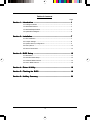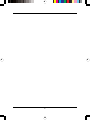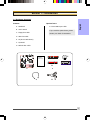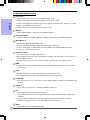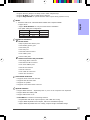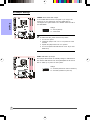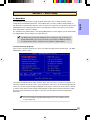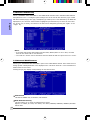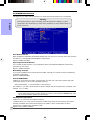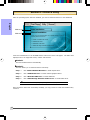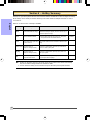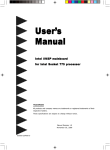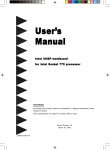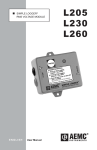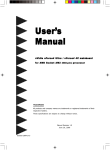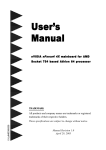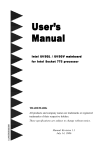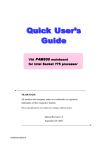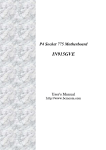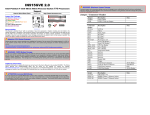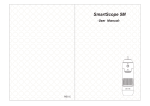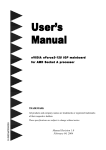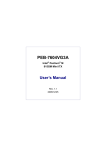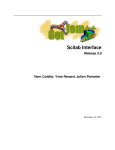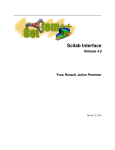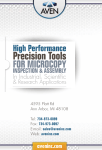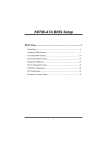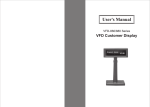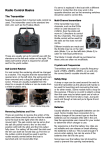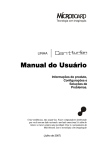Download User`s Manual
Transcript
User’s Manual Intel i945GC / i945GZ mainboard for Intel Soc ket 775 pr ocessor Sock processor TRADEMARK All products and company names are trademarks or registered trademarks of their respective holders. These specifications are subject to change without notice. Manual Revision 1.0 December 18, 2006 60000125GCZ10 DISCLAIMER OF WARRANTIES: THERE ARE NO WARRANTIES WHICH EXTEND BEYOND THE DESCRIPTION ON THE FACE OF THE MANUFACTURER LIMITED WARRANTY. THE MANUFACTURER EXPRESSLY EXCLUDES ALL OTHER WARRANTIES, EXPRESS OR IMPLIED, REGARDING ITS PRODUCTS; INCLUDING ANY IMPLIED WARRANTIES OF MERCHANTABILITY, FITNESS FOR A PARTICULAR PURPOSE OR NONINFRINGEMENT. THIS DISCLAIMER OF WARRANTIES SHALL APPLY TO THE EXTENT ALLOWED UNDER LOCAL LAWS IN THE COUNTRY PURCHASED IN WHICH LOCAL LAWS DO NOT ALLOW OR LIMIT THE EXCLUSION OF THE IMPLIED WARRANTIES. HANDLING PROCEDURES: Static electricity can severely damage your equipment. Handle the mainboard and any other device in your system with extreme care and avoid unnecessary contact with system components on the mainboard. Always work on an antistatic surface to avoid possible damage to the mainboard from static discharge. Always have the power supply unplugged and powered off when inserting and removing devices within the computer chassis. The Manufacturer assumes no responsibility for any damage to the mainboard that results from failure to follow instruction or failure to observe safety precautions. CAUTION The mainboard is subject to damage by static electricity. Always observe the handling procedures. ii Table of Contents Page Section 1-- Introduction ............................................................................ 1 1-1 Package Contents ................................................................................ 1 1-2 Mainboard Features .............................................................................. 2 1-3 Mainboard Specification ......................................................................... 4 1-4 System Block Diagram ........................................................................... 6 Section 2-- Installation ............................................................................... 7 2-1 CPU Installation .................................................................................... 7 2-2 Jumper Settings ................................................................................... 8 2-3 System Memory Configuration ............................................................... 9 2-4 Rear I/O Port ........................................................................................ 10 2-5 Internal Connectors .............................................................................. 10 Section 3-- BIOS Setup ............................................................................ 13 3-1 Main Menu ............................................................................................ 13 3-2 Standard CMOS Setup .......................................................................... 14 3-3 Advanced BIOS Features ...................................................................... 14 3-4 Power BIOS Features ............................................................................ 16 Section 4-- Driver & Utility ........................................................................ 18 Section 5-- Flashing the BIOS ................................................................. 19 Section 6-- HotKey Summary .................................................................. 20 iii iv Introduction Section 1 -- Introduction 1-1 Package Contents Contents A. Mainboard English Optional items H. Extra USB2.0 port cable B. User’s manual If you need the optional item, please C. Floppy drive cable contact your dealer for assistance. D. HDD drive cable E. CD (drivers and utilities) F. I/O Shield G. SATA II data cable USER’S MANUAL B A G E C D F H 1 Introduction 1-2 Mainboard Features Brief Introduction Socket 775 English Socket 775-based motherboards are designed to provide performance enhancements for Intel Pentium ® 4 processor-based systems, and it also expected to be the next-generation of platform innovations. For more details about the Pentium® 4 processor, please visit the Intel Web site at http:// www.Intel.com. Chipset The board is designed with Intel (945GC/945GZ+ICH7) chipset, featuring performance and stability with the most innovative technology and features. For more details about the Intel Chipset, please visit the Intel Web site at http://www.Intel. com. VGA Chipset contains integrated VGA. The VGA core shares memory usage with system memory, therefore sometimes referred to as Unified Memory Architecture (UMA). DDR2 DDR2 ushers in the new era of DDR memory technology. DDR2 memory offers faster speed, higher data bandwidth and lower power consumption over DDR. PCI-Express (PCI-E) Next generation peripheral interface to succeed to current PCI bus for the next decade. With smaller slot size and 250MB/sec (PCI-E*1) or 4GB/sec(PCI-E*16) maximum transfer, PCI-Express overcomes PCI bus bottleneck. Dual Channel Supports dual channel of DDR2 memory to give you twice the memory bandwidth for greater system performance. Hardware Monitoring Hardware monitoring enables you to monitor various aspects of the system operation and status. This includes CPU temperature, voltage and fan speed in RPMs. 10/100 LAN (Optional) This mainboard is mounted with a 10/100BASE-T Ethernet LAN controller. It allows the mainboard to connect to a local area network by means of a network hub. GbE LAN (Optional) The new Gigabit Ethernet LAN allows data transmission at 1,000 megabits per second (Mbps), which runs 10 times faster than conventional 10/100BASE-T Ethernet LANs. Serial ATA II S-ATA II is the second generation SATA interface with double the transferring speed up to 300MB/sec. It supports NCQ to provide faster reading speed for your storage devices. USB2.0 A popular USB standard for plugging in peripherals with up to 480Mbps transfer speed while maintaining backward compatibility with older USB1.1 device. 2 6ch Mainboard is equipped with 6 channel of audio to support Dolby Digital 5.1 audio for DVD-playback. The onboard audio jacks can be configured for normal 2 channel mode or 6 channel mode. Introduction Special Features English Thunder Probe A hardware diagnostic software to monitor voltage, temperature and speed of a variety of hardware. It also includes an ingenious built in fan control feature called Smart Fan. Magic Flash An automatic BIOS update utility in Windows environment, making DOS-based flash utility or bootable diskette a thing of the past. Magic Screen Software utility to personalize the boot-up screen with your favorite images or logos. Magic Health Reports your system hardware status for every boot-up to help detect faults early. Monitor hardware status including CPU temperature, CPU/Memory/Chipset voltage, fan RPM speed for chassis fan, CPU fan & Power supply fan. EZ-Boot Simply press “ESC” to select your bootable device. No more hassle to search the BIOS menu, change and re-start. PowerBIOS Supporting a full range of overclocking setting via BIOS. Various adjustable feature include CPU/ Memory/Chipset voltage tweaking. 3 Introduction 1-3 Mainboard Specification Processor Support Intel Core 2 Duo processor E6000/ E4000 series Support Intel Dual core Pentium D 8xx/9xx series up to 3.4GHz English Support Intel Single core Celeron-D 3xx series, Pentium-4 5xx/6xx series, P4EE up to 3.4GHz Support 533/800MHz front-side bus Support Intel CPU manufactured with 65nm process Chipset Intel ® i945GC/i945GZ + ICH7 with Intel GMA950 graphics Integrated VGA Support DirectX 9.0, 400MHz RAMDAC for display resolutions up to 2048x1536@75 Hz Main Memory Two 240-pin DDR2 SDRAM DIMM sockets Support 1.8v DDR2-400/533 DIMMs with dual channel architecture Support single-sided or double-sided, non-ECC, DIMMs with 256Mb/512Mb/1Gb devices Support up to 2GB system memory Expansion Slots Two PCI connectors compliant with PCI v2.3 One PCI-Express VGA Slot with x16 bandwidth compliant with PCI Express 1.0a (Supported in the i945GC chipest) One PCI Express (x4) slot for PCI-E VGA expansion (Supported in the i945GZ chipest) USB Eight USB connectors compliant with USB2.0 from embedded USB controller (4 connectors at rear panel) LAN One Gb Ethernet from Realtek RTL8110S PCI controller (Optional) One 10/100 Ethernet from Realtek RTL8100C PCI controller (Optional) P-ATA IDE One IDE interface (up to 2 IDE devices) with UDMA-33/66/100 support from embedded IDE controller S-ATA II Four S-ATA II ports with up to 300MB/s bandwidth from ICH7 I/O Onboard EPoX EP1308 LPC bus I/O controller Legacy peripheral interface for PS/2 keyboard & mouse, FDD, Parallel, Serial, and IrDA (v1.0 compliant) Support Hardware Monitoring for fan speed monitoring and CPU temperature sensing Intelligent fan speed control for CPU-fan (PWM) for quiet operation BIOS Flash EEPROM with Award Plug&Play BIOS 4 Introduction Support ACPI S3 (Suspend To RAM) mode in ACPI compliant O/S Support EZ Boot for fast bootable device selection Support Magic Health for system hardware status report during system boot-up Audio 6 channel audio from onboard Realtek ALC660 HDA compliant CODEC English - Support CD-In - Support Jack detection for fool-proof audio device installation - Rear panel audio jacks configuration: Phone Jack Color 2 channel 6 channel Light Blue Line-in Rear stereo-out Lime Line-out Front stereo-out Pink Mic-in Center&Subwoofer Peripheral Interfaces ) At Rear Panel PS/2 keyboard and mouse ports One Parallel (printer) port One Serial port One VGA port One RJ45 LAN connector Four USB2.0 ports Three Audio jacks ) Onboard connector and pin-header One floppy drive connector One ATA-100 IDE connector Four extra USB2.0 ports One CD-IN connector One IR connector Four S-ATA II connectors Three Fan connectors Front Panel Controller Supports Reset & Soft-Off switches Supports HDD & Power LEDs Supports PC speaker Supports Front Panel Audio connector Special Features Support KBPO function – Keyboard power on, turn on the computer from keyboard Support Wake-On-LAN by PME Support USB resume in S3 PowerBIOS for excellent overclocking features: - Programmable FSB Clock output frequency with 1MHz fine tuning - Support BIOS adjustable CPU multiplier, FSB clock and DIMM frequency - Support BIOS adjustable CPU Core voltage, Chipset voltage and DIMM voltage 5 Introduction Powerful utilities for Windows Support Thunder Probe - A hardware diagnostic software to monitor voltage, temperature and speed of a variety of hardware. It also includes an ingenious built in fan control feature called Smart Fan. English Support Magic Flash - An automatic BIOS update utility in Windows environment, making DOS-based flash utility or bootable diskette a thing of the past. Support Magic Screen - Software utility to personalize the boot-up screen with your favorite images or logos. Form Factor 245mm x 245 mm M-ATX size Supported Operating System Windows 2000, Windows XP, Windows Vista Premium/Basic Depending on the model you purchased, some components are optional and may not be available. 1-4 System Block Diagram 6 Introduction Section 2 -- Installation English Always have the power supply unplugged and powered off when inserting and removing devices within the computer chassis. 2-1 CPU Installation Step 1 Open load plate ( A ) , DO NOT touch socket contacts ( B ). Step 2 Remove protective cover ( C ) from load plate. Please do not discard the protective cover. Always replace the protective cover if the processor is removed from the socket. Step 3 Remove the processor from the protective cover. Do not touch the bottom of the processor. The processor cover should not be discarded. Always replace the processor cover if the processor is removed from the socket. Step 4 Hold the processor with thumb and index fingers as shown. Ensure fingers align to the socket cutouts ( D ) , processor notches ( E ) align to socket convexes ( F ). Place the processor straight down without tilting or sliding in the socket. The CPU is keyed to prevent incorrect insertion, do not force the CPU into the socket. If it does not go in easily, check for mis-orientation. Fan Clips Step 5 Place the fan heatsink onto the mainboard with the fasteners align to the holes. Be care not to damage the thermal interface material attached to the bottom of the heatsink. Rotate the clips 90 degrees to lock the CPU cooler in place. Connect the fan cable to the mainboard header JCPU_FAN. When sending the mainboard for repair, please put back this protective cover onto the socket. 7 Introduction 2-2 Jumper Settings English JCMOS: Clear CMOS data Jumper If the CMOS data becomes corrupted or you forgot the supervisor or user password, clear the CMOS data to reconfigure the system back to the default values stored in the ROM BIOS. Settings: 1-2: Normal (Default) 2-3: Clear CMOS To CMOS Clear data, please follow the steps below. 1. Turn off the system. 2. Change the jumper from “1-2” to “2-3” position for a few seconds. 3. Replace the jumper back to the “1-2” position. 4. Turn on the system and hold down the <Del> key to enter BIOS setup. JUSB: USB Wake up Jumper This jumper disconnects 5V standby voltage to USB devices. This means USB devices such as keyboard/mouse will not be able to wake-up or power-on the system. Settings: 1-2: Enabled (USB device active at shutdown) 2-3: Disabled (USB device power-off) 8 Introduction 2-3 System Memory Configuration • Supports up to 2GB of 400/533MHz DDR2 SDRAM. • Supports unbuffered DIMM configurations defined in JEDEC DDR2 DIMM specification. English The mainboard accommodates two 240-pin DDR2 DIMM sockets. Dual Channel interface: • Dual channel memory access offers increased system performance. • For dual channel to operate, both channel must be populated with same amount of memory, preferably of the same type. Memory configurations supported: 1 DIMM (64-bit) DIMM#1 DIMM#2 SS/DS 2 DIMMs (128-bit) SS/DS SS/DS SS/DS * SS: Single-Sided DIMM, DS: Double-Sided DIMM Memory Installation : To install, align the notch on the DIMM module with the connector. Press straight down as shown in the figure until the white clips close and the module fits tightly into the DIMM socket. Notch 9 Introduction 2-4 Rear IO Port The I/O back panel for this mainboard is shown below. When installing the mainboard into the computer case, use the bundled I/O shield to protect this back panel. RJ-45 LAN Parallel Port English PS/2 Mouse Line-in/Rear out (Light blue) Line-out/Front out (Lime) PS/2 Keyboard Mic-in/Center&Subwoofer (Pink) VGA COM USB2.0 ports 2-5 Internal Connectors 4 1 1 9 5 3 6 7 10 2 8 1 Introduction Connectors CPU / Power / Chassis Fan Power Connectors JCPU_FAN JPWR_FAN Control Ground Sense +12V JSYS_FAN Ground Sense +12V 2 Descriptions JCPU_FAN: Connect the CPU fan to this connector. JPWR_FAN: Use this connector if you are installing an additional fan in the unit. JSYS_FAN: The chassis fan will provide adequate airflow throughout the chassis to prevent overheating the CPU. English 1 Figure Floppy Drive Connector FDD 1 3 Primary IDE Connector Connects to the IDE device, i.e. HDD and CD-ROM device. IDE1 1 Primary IDE When using two IDE drives on the same connector, one must be set to Master mode and the other to Slave mode. Refer to your disk drive user’s manual for details. PW1: 24-pin ATX Power Connector PW12: 4-pin ATX12V Power Connector 4 PW1 PW12 3 The plugs of the power cables are designed to fit in only one orientation. 4 +12V +12V Ground Ground 1 2 The PW1 and PW12 Power Connector must be used simultaneously. Front Line-out-R NC NC MIC_In Front Line-out-L 5 CFPA 9 1 2 10 CFPA: Front Panel Audio Connector This audio connector connects to the audio jacks located on the front panel. Refer to your case manual to match the pin-out names. NC NC GND Key +5V CD_IN_Right 6 CD-IN CD_Reference 1 CD_IN_Left CD-IN: CD Audio-in connectors This connector is used to receive audio from a CD-ROM drive, TV tuner or MPEG card. 11 Introduction Connectors 7 Figure Descriptions CUSB3/CUSB4: Four USB2.0 header This mainboard includes 4 additional onboard USB ports. To use these additional USB ports, a USB bracket is required. Please contact your retailer for details. CUSB3 CUSB4 English CFP: Case Front Panel Connector 8 CFP HD_LED This LED indicates hard drive activity. PWR_LED Connects to the power indicator on the PC case. RST Connects to the RESET switch on the PC case. PW_ON Connects to the Power button on the PC case, to turn on the system. To turn off the system, press the power button for 4 seconds. 9 12 CIR CIR: IR connector For connection to an IrDA receiver unit. CSPK CSPK: Speaker Connects to the case’s speaker for PC beeps. SATA1 SATA2 SATA3 SATA4 1 GND B+ BA- A+ GND GND SATA1 ~ SATA4: Four Serial ATA II Connectors These connectors enable you to connect Serial ATA HDDs or optical drives type. Introduction Section 3 -- BIOS Setup 3-1 Main Menu English The ROM BIOS contains a built-in Setup program which allows user to modify the basic system configuration and hardware parameters. The modified data is stored in a battery-backed CMOS, so that data will be retained even when the power is turned off. In general, the information saved in the CMOS RAM will stay unchanged unless there is a configuration change in the system, such as hard drive replacement or a device is added. It is possible for the CMOS battery to fail causing CMOS data loss. If this happens you will need install a new CMOS battery and reconfigure your BIOS settings. The BIOS setup screen and description are for reference only, and may not exactly match what you see on your screen. The contents of BIOS are subject to change without notice. Please visit our website for BIOS updates. To enter the Setup Program : Power on the computer and press the <Del> key during the POST (Power On Self Test). The BIOS CMOS SETUP UTILITY opens. The main menu displays all the major selection items. Select the item you need to reconfigure. The selection is made by moving the cursor, press any direction (arrow key ) to the item and pressing the ‘Enter’ key. An on-line help message is displayed at the bottom of the screen as the cursor is moved to various items which provides a better understanding of each function. When a selection is made, the menu of the selected item will appear so that the user can modify associated configuration parameters. For more information regarding BIOS settings refer to the complete manual in the bundled CD. 13 Introduction 3-2 Standard CMOS Setup English Choose “STANDARD CMOS FEATURES” in the CMOS SETUP UTILITY Menu. Standard CMOS Features Setup allows the user to configure system settings such as the current date and time, type of hard disk drive installed, floppy drive type, and display type. Memory size is auto-detected by the BIOS and displayed for your reference. When a field is highlighted (use direction keys to move the cursor and the <Enter> key to select), the entries in the field can be changed by pressing the <PgDn> or the <PgUp> key. Notes: • If the hard disk Primary Master/Slave and Secondary Master/Slave are set to Auto, the hard disk size and model will be auto-detected. • The “Halt On:” field is used to determine when the BIOS will halt the system if an error occurs. 3-3 Advanced BIOS Features Selecting the “ADVANCED BIOS FEATURES” option in the CMOS SETUP UTILITY menu allows users to change system related parameters in the displayed menu. This menu shows all of the manufacturer’s default values for the board. Pressing the [F1] key displays a help message for the selected item. CPU Feature This field is available only for Pentium® CPU Features. Hard Disk Boot Priority This item allows you to select the hard disk boot priority. Options: Pri. Master, Pri. Slave, Sec. Master, Sec. Slave, USBHDD0, USBHDD1, USBHDD2, Bootable Add-in cards. 14 Introduction Init Display First This item is used to select whether to initialize the PCI-E or PCI first when the system boots. Options: PCI Slot, PCI Express. English Hyper-Threading Technology Enables the CPU Hyper-Threading Technology. Options: Enables, Disabled. It is recommend to enable Hyper-Threading Technology on system with Windows XP and Linux 2.4 and disabling it for legacy OS. First /Second/Third Boot Device The BIOS attempts to load the operating system from the devices in the sequence selected in these items. Options: Removable, Hard Disk, CDROM, Legacy LAN, Disabled. Boot Other Device When enabled, the system searches all other possible locations for an operating system if it fails to find one in the devices specified under the first, second, and third boot devices. Options: Enabled, Disabled. Boot Up Floppy Seek If this item is enabled, it checks the size of the floppy disk drives at start-up time. You don’t need to enable this item unless you have a legacy diskette drive with 360K capacity. Options: Enabled, Disabled. Boot Up NumLock Status This controls the state of the NumLock key when the system boots. On: The keypad acts as a 10-key pad. Off: The keypad acts like cursor keys. Security Option This category allows you to limit access to the System and Setup, or just to Setup. System: The system will not boot and access to Setup will be denied unless the correct password is entered at the prompt. Setup: The system will boot, but access to Setup will be denied unless the correct password is entered at the prompt. APIC Mode This item allows you to enable APIC (Advanced Programmable Interrupt Controller) functionality. Options: Enabled, Disabled. HDD S.M.A.R.T. Capability The S.M.A.R.T. (Self-Monitoring, Analysis, and Reporting Technology) system is a diagnostics technology that monitors and predicts device performance. S.M.A.R.T. Software resides on both the disk drive and the host computer. If a device failure is predicted, the host software, through the Client WORKS S.M.A.R.T applet, warns the user of the impending condition and advises appropriate action to protect the data. Options: Enabled, Disabled. Full Screen LOGO Show This item allows you determine Full Screen LOGO display during POST. Options: Enabled, Disabled. 15 Introduction 3-4 POWER BIOS Features This page lets you adjust various parameters to obtain improved performance for overclocking. English Warning: Overclocking requires expert knowledge and risks permanent damage to system components. We recommend you leave these parameters at their default values for proper operation. [12X] Auto Detect PCI Clk When enabled the mainboard automatically disables the clock source for a PCI slot which does not have a module in it, reducing EMI (ElectroMagnetic Interference). Options: Enabled, Disabled. Spread Spectrum Modulated If you enable spread spectrum, it can significantly reduce the EMI (ElectroMagnetic Interference) generated by the system. Options: Enabled, Disabled. Watch Dog Function If you select “Enabled” and overclock fail before POST code 26h, the system will reset automatically by default configuration. Options: Enabled, Disabled. CPU CLOCK/SPEED Enables you to increment the CPU’s clock generator at 1 MHz step. This works together with CPU Clock Ratio (below) to set the CPU operating frequency. CPU Clock Generator x CPU Clock Ratio = CPU Frequency For example, if you have a processor that is rated at 2.4GHz and the clock generator is 200MHz, then 200MHz x 12 = 2.4GHz Overclocking failure will cause no display on the monitor. To overcome this switch off the power supply and switch on again. Restart the system, press and hold < Insert> key. This will revert the BIOS to default or initial setting. 16 PCI Express Freq Control Enables you to control the PCI Express Frequency. "Enabled" allows you to fine tune its frequency at 1MHz steps using the next selection item below. Selecting "Disabled" will lock the PCI-E frequency at 100MHz. "Auto" will increment the PCI-E frequency by a prefixed value according to FSB. Options: Auto, Enabled, Disabled. Introduction PCI Express Freq Enables you to subtle tune the PCI Express frequency at increments of 1MHz step. Options: 0 ~ 135. English PCI Freq Sel Enables you to select the PCI Frequency. Options: 33.33MHz, 34.29MHz, 35.29MHz, 36.36MHz. System Memory Frequency Enables you to select a ratio of the DDRII DRAM to match the installed DRAM frequency. We recommend that you leave this item at the default value. Options available depend on system FSB. CPU Clock CPU FSB 133MHz 533MHz 2:3 => DDRII-400 2:4 => DDRII-533 DDRII frequency options Auto => DDRII-533 (by SPD) 200MHz 800MHz 1:1 => DDRII-400 3:4 => DDRII-533 Auto => DDRII-533 (by SPD) CPU Clock Ratio Use this item to select a multiplier to set the CPU frequency. See CPU CLOCK/SPEED item above for explanation. If your CPU multiplier is locked this option will be unavailable. Voltage Adjust Menu Scroll to Voltage Adjust Menu and press <Enter>. The following screen appears: In the following items, “Default Voltage” indicates the original factory value, and “New Voltage” indicates the value that you assign. CPU Vcore Voltage This item allows you to adjust the CPU Vcore voltage. Options: +0.0000V to +0.4000V in 0.0125V increments. We recommend that you leave this at the default value. Chipset Voltage This item allows you to adjust the Chipset voltage. Options: +0.00V to +0.30V in 0.1V increments. We recommend that you leave this at the default value. VDIMM Voltage This item allows you to adjust the DIMM slot voltage. Options: +0.00V to +0.35V in 0.05V increments. We recommend that you leave this at the default value. 17 Introduction Section 4 -- Driver & Utility After the operating system has been installed, you need to install the drivers for the mainboard. English Please select: Method 1 Auto Installation Method 2 Manual Installation Please visit www.windowsupdate.com to update Windows XP before installing INTEL series driver >> INTEL CHIPSET INF FILES >> GRAPHICS Driver >> REALTEK LAN Driver >> REALTEK High Definition Audio Driver Insert the bundled CD into the CD-ROM and the main menu screen will appear. The main menu displays links to the supported drivers, utilities and software. Method 1 This item installs all drivers automatically. Method 2 This item allows you to install the drivers selectively. Step 1 : Click “INTEL CHIPSET INF FILES” to install chipset driver. Step 2 : Click “GRAPHICS Driver” to install onboard graphical driver. Step 3 : Click “REALTEK LAN Driver” to install LAN driver. Step 4 : Click “REALTEK High Definition Audio Driver” to install audio driver. Main menu items may vary depending on model you purchased. Once the drivers have been successfully installed, you may proceed to install the bundled utility software. 18 Introduction Section 5 -- Flashing the BIOS Do NOT flash the system BIOS unless it is really necessary. Updating and flashing the BIOS content risks BIOS data corruption which may English cause system unable to power-on. Download the xxxxx.EXE file corresponding to your model from our website to an empty directory on your hard disk or floppy. Run the downloaded xxxxx.EXE file and it will self extract. Copy these extracted files to a bootable floppy disk. Note: The floppy disk should contain NO device drivers or other programs. 1. Type “A:\AWDFLASH and press <Enter> Key. 2. You will see the following setup screen. 3. Please key in the xxxxx.bin BIOS file name. 4. If you want to save the previous BIOS data to the diskette, please key in [Y], otherwise please key in [N]. XXXX XXXX XXXXX xxxxx.bin 5. Key in File Name to save previous BIOS to to start the programming. file. XXXX 6. To confirm and proceed, please key in [Y] XXXX XXXXX XXXXX xxxxx.bin xxxxx.bin xxxxx.bin xxxxx.bin 7. The BIOS update is finished. 8. Keep this BIOS floppy disk for future use. XXXX XXXXX xxxxx.bin F1 : Reset F10 : Exit 19 Introduction Section 6 -- HotKey Summary Hotkeys are special keyboard buttons that activate hidden commands at various stages of bootup. Most Hotkeys serve mainly as trouble shooting tools while others as simple shortcuts for user's convenience. English Below is a reference list of Hotkeys available: Hot Key 1 2 Description How to use Alt+F2 Force BIOS update from floppy Power on the system and wait for the “Alt+F2 to enter AWDFLASH” message to appear, press the <Alt+F2> key to force BIOS update from floppy. Home Enter Ghost BIOS interface In power off state, press and hold <Home> key, then power on. The system will enter Ghost BIOS interface. Insert In power off state, press and hold <Insert> key, then power on. Clear CMOS when system hang This will Clear CMOS and revert the BIOS to default or initial up from overclock setting. Ctrl+F1 ~ F12 Keyboard Power On (depend on setting in BIOS) In power off or suspend state, press hot key combination to power on or wake up the system. Any Key Keyboard Power On (depend on setting in BIOS) In power off or suspend state, press any key to power on or wake up the system. ESC EZ-Boot, a pop-up manual to easily select boot device. After power on, before jump to next page, press <ESC> key to pop-up the [Boot device list] page. Note Models with Ghost BIOS only 1. Hotkeys are generally common to all boards. There may be remote cases where some Hotkeys may not work due to design limitation of hardware or BIOS. 2. In some cases the Hotkey will not work after AC power has been previously disconnected. 20