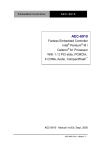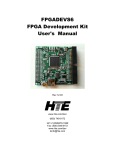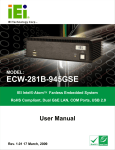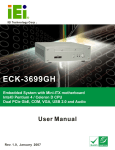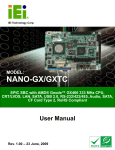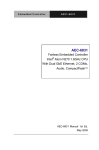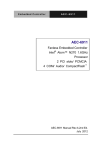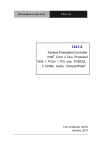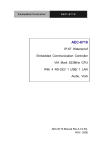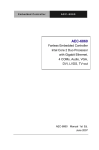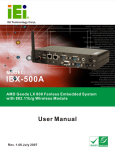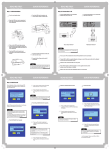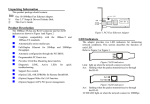Download Manual
Transcript
Embedded Controller AEC-6800 AEC-6800 Fanless Embedded Control PC AMD GX2 333MHz CPU With 8 DIO/ 2 COM/ 2 LAN Audio, CompactFlash AEC-6800 Manual Rev.A 1st Ed. NOV. 2006 Embedded Controller AEC-6800 Copyright Notice This document is copyrighted, 2006. All rights are reserved. The original manufacturer reserves the right to make improvements to the products described in this manual at any time without notice. No part of this manual may be reproduced, copied, translated, or transmitted in any form or by any means without the prior written permission of the original manufacturer. Information provided in this manual is intended to be accurate and reliable. However, the original manufacturer assumes no responsibility for its use, or for any infringements upon the rights of third parties that may result from its use. The material in this document is for product information only and is subject to change without notice. While reasonable efforts have been made in the preparation of this document to assure its accuracy, AAEON assumes no liabilities resulting from errors or omissions in this document, or from the use of the information contained herein. AAEON reserves the right to make changes in the product design without notice to its users. i Embedded Controller AEC-6800 Acknowledgments All other products’ name or trademarks are properties of their respective owners. Award is a trademark of Award Software International, Inc. CompactFlash™ is a trademark of the Compact Flash Association. AMD is a registered trademark of Advanced Micro Devices, Inc. ® Microsoft Windows is a registered trademark of Microsoft Corp. ITE is a trademark of Integrated Technology Express, Inc. PC/AT, PS/2, and VGA are trademarks of International Business Machines Corporation. All other product names or trademarks are properties of their respective owners. ii Embedded Controller AEC-6800 Packing List Before you begin installing your card, please make sure that the following materials have been shipped: • 1 AEC-6800 Embedded Control PC • 1 Keyboard & Mouse Cable • 1 Phoenix Power Connector • 2 Wallmount Bracket • 1 Audio Cable • 1 Screw Package • 1 CD-ROM for manual (in PDF format) and drivers If any of these items should be missing or damaged, please contact your distributor or sales representative immediately. iii Embedded Controller AEC-6800 Safety & Warranty 1. Read these safety instructions carefully. 2. Keep this user's manual for later reference. 3. Disconnect this equipment from any AC outlet before cleaning. Do not use liquid or spray detergents for cleaning. Use a damp cloth. 4. For pluggable equipment, the power outlet must be installed near the equipment and must be easily accessible. 5. Keep this equipment away from humidity. 6. Put this equipment on a reliable surface during installation. Dropping it or letting it fall could cause damage. 7. The openings on the enclosure are for air convection. Protect the equipment from overheating. DO NOT COVER THE OPENINGS. 8. Make sure the voltage of the power source is correct before connecting the equipment to the power outlet. 9. Position the power cord so that people cannot step on it. Do not place anything over the power cord. 10. All cautions and warnings on the equipment should be noted. 11. If the equipment is not used for a long time, disconnect it from the power source to avoid damage by transient over-voltage. 12. Never pour any liquid into an opening. This could cause fire or electrical shock. 13. Never open the equipment. For safety reasons, only qualified service personnel should open the equipment. iv Embedded Controller 14. AEC-6800 If any of the following situations arises, get the equipment checked by service personnel: The power cord or plug is damaged. Liquid has penetrated into the equipment. The equipment has been exposed to moisture. The equipment does not work well, or you cannot get it to work according to the users manual. The equipment has been dropped and damaged. The equipment has obvious signs of breakage. 15. DO NOT LEAVE THIS EQUIPMENT IN AN ENVIRONMENT WHERE THE STORAGE TEMPERATURE IS BELOW -20° C (-4°F) OR ABOVE 60° C (140° F). IT MAY DAMAGE THE EQUIPMENT. FCC Safety This device complies with Part 15 FCC Rules. Operation is subject to the following two conditions: (1) this device may not cause harmful interference, and (2) this device must accept any interference received including interference that may cause undesired operation. Caution: It may cause danger of explosion if battery is incorrectly replaced. Replace only with the same or equivalent type recommended by the manufacturer. Dispose of used batteries according to the manufacturer’s instructions. v Embedded Controller AEC-6800 Contents Chapter 1 General Information 1.1 Introduction................................................................ 1-2 1.2 Features .................................................................... 1-4 1.3 Specifications ............................................................ 1-5 Chapter 2 Quick Installation Guide 2.1 Dimension ................................................................. 2-2 2.2 Hard Disk Drive Module Installation .......................... 2-3 2.3 Hard Disk Drive Kit Combination............................... 2-5 2.4 DDR-SDRAM Installation .......................................... 2-8 2.5 Power Linkage Installation ........................................ 2-10 2.6 Wallmount Installation ............................................... 2-12 2.7 DIN Rail Installation................................................... 2-12 2.8 COM2 RS-232/422/485 Serial Port Connector ......... 2-13 2.9 COM 1/3/4 RS-232 Serial Port Connector ................ 2-15 2.10 Digital I/O Connector ............................................... 2-15 Chapter 3 Award BIOS Setup 3.1 System Test and Initialization. .................................. 3-2 3.2 Award BIOS Setup .................................................... 3-3 Chapter 4 Driver Installation 4.1 Software Drivers........................................................ 4-2 4.2 Necessory to know .................................................... 4-3 vi Embedded Controller AEC-6800 4.3 Installing VGA Driver ................................................. 4-4 4.4 Installing PCI to ISA Bridge Driver ............................ 4-5 4.5 Installing Audio Driver ............................................... 4-6 4.6 Installing Ethernet Driver........................................... 4-7 4.7 Ethernet Software Cofiguration ................................. 4-8 Appendix A Programming The Watchdog Timer A.1 Programming ........................................................A-2 A.2 ITE8712 Watchdog Timer Initial Program ............A-6 vii Embedded Controller AEC-6800 Chapter 1 General Information Chapter 1 General Information 1- 1 Embedded Controller AEC-6800 1.1 Introduction AAEON Launched a Controller-AEC-6800. cost effective version Embedded This model possesses an excellent balance of cost and performance. The new boxer –AEC-6800 adopted AMD GX466 333MHz processor operates in a fanless environment and requires minimal voltage. For customers using old AMD GX1 CPU, they are now facing the end of product life and need an easy and economic substitute. AEC-6800 is the best choice. No need to change a lot in software and hardware. No need to pay extra money in upgrading. AEC-6800 also has alternative model with 2 CANbus interface ports. It suits for many transportation telemetric applications for data acquisition and monitoring. Users don’t need to spend efforts to do integration from IPC system. The system memory of AEC-6800 is a 200-pin DDR SDRAM SODIMM up to 512MB. Easily front accessible USB ports for system controlling and data transferring make a more friendly usage. The power supply is particularly design for industrial applications. It equips DC 9~30V input with Phoenix connector and optional external power adapter. Chapter 1 General Information 1- 2 Moreover, the optional Embedded Controller AEC-6800 12V/3A power adapter operating less than 36 Watts. All these considerate designs are for safety product operations. Sometime “Fanless” would bring out some anxieties on the issue of overheat, however, AEC-6800 has patents on heat spreading. The aluminum alloy chassis design helps conduct heat from CPU to chassis effectively and efficiently. AAEON obtained patents from five countries—Germany, America, Japan, Mainland China and Taiwan in terms of this excellent heat spreading design. Furthermore, the light weight and pocket size of AEC-6800 provide flexibilities in placement and movement for users. The target markets of AEC-6800 are I/O transmission control, transportation, environment and equipment monitoring applications. Moreover, AEC-6800 is RoHS compliant and meets the probable future directions for advancing European market and other market around the world. Try this fantastic Embedded Control PC to make an easy life. Chapter 1 General Information 1- 3 Embedded Controller AEC-6800 1.2 Features Fanless system Quick-stack PC 104 expansion kit for self integration Optional CAN bus protocol support for vehicle & medical applications Wide temperature operating design Onboard AMD GX2 333MHz DC 9~30V input with Phoenix connector and optional external AC input power adapter Optional Anti-vibration HDD bay for normal Windows AP 2 Ethernet/ 2 serial ports/ 2 USB communication with diverse devices Supports Audio for multimedia application Supports CompactFlash Memory and lockable mechanism Wallmount and DIN rail mounting design suit for industrial application Chapter 1 General Information 1- 4 Embedded Controller AEC-6800 1.3 Specifications System CPU AMD GX2, 333MHz CPU Memory DDR-SODIMM x 1, Max. 512MB VGA D-sub 15 VGA Connector Keyboard/Mouse PS/2 Keyboard & Mouse Ethernet 10/100Base-TX Ethernet RJ-45 connector x 2 Solid Storage Disk Type II CompactFlash slot Serial port RS-232 x 1(COM1), RS-232/422/485 x 1 (COM2) Audio MIC-in/ Line-in/ Line-out, but extension cable USB USB 1.1 port x 2 Watchdog Timer Generates a time-out system reset Power supply DC Input: 9V DC~30V DC AC Input: External power adapter (Optional) System control Power on/off switch x 1, reset button x 1 Indicator Power LEDx1, HDD active LEDx 1 Mechanical and Environmental Construction Aluminum Alloy Chassis Chapter 1 General Information 1- 5 Embedded Controller AEC-6800 Color Dark Blue Mounting Wallmount (Default), DIN-rail Dimension 8.35”(W) x 2.53”(H) x 4.21”(D) (212.15mm x 64.2mm x 107mm) Net weight 4.75 lb (2.16 kg) Gross weight 8.36 lb (3.8 kg) Operating Temperature 32℉~149℉ (0℃~65℃) Operating Humidity 5~95%@40℃, non-condensing Vibration 5g rms/ 5~500Hz/ random operation (without HDD Module); 1 g/ 5~500Hz/ random operation (with HDD Module) Shock 100g peak acceleration (11 msec. duration) EMC Chapter 1 General Information 1- 6 CE/FCC Class A Embedded Controller AEC-6800 1.4 I/O AEC-6800-A1 HDD LED Reset System LED 2 USB Ports Power Switch CFD Slot AEC-6800-B1 (Front) (AEC-6800-A1 + 1 CAN Bus) CAN Bus AEC-6800-B1 (Rear) Keyboard & Mouse Digital I/O Ports Audio 2 COM Ports 2 LAN Ports VGA Power Input 2 Channel CAN Bus 2.0A/ 2.0 (Optional); Opening for Interface of PC 104 card Chapter 1 General Information 1- 7 Embedded Controller AEC-6800 Chapter 2 Quick Installation Guide Chapter 2 Quick Installation Guide 2-1 Embedded Controller AEC-6800 2.1 Dimension AEC-6800-A1 65.00 85.00 5.00 5.00 5.00 212.15 222.00 6.80 71.00 107.00 240.00 AEC-6800-B1 65.00 85.00 5.00 212.15 222.00 42.80 240.00 Chapter 2 Quick Installation Guide 2 - 2 107.00 107.08 100.07 5.00 5.00 Embedded Controller AEC-6800 2.2 Hard Disk Drive Module Installation Note: AEC-6800 cannot support UDMA mode. Step 1: Open the HDD cover by loosening the screws on the bottom of the chassis Chapter 2 Quick Installation Guide 2 - 3 Embedded Controller AEC-6800 Step 2: Insert the Cable to the bottom of the chassis as the illustration below. PIN 1 Chapter 2 Quick Installation Guide 2 - 4 Embedded Controller AEC-6800 2.3 Hard Disk Drive Kit Combination Get the HDD and bracket ready. HDD Bracket Step 1: Stack the HDD and bracket. Fasten HDD and bracket with the screws. Chapter 2 Quick Installation Guide 2 - 5 Embedded Controller AEC-6800 Step 2: Fasten the HDD module into the HDD kit house. Step 3: Insert the other side of the cable to the HDD module. Chapter 2 Quick Installation Guide 2 - 6 Embedded Controller AEC-6800 Step 4: Combine the HDD kit house with the chassis and push as the illustration shown below. Push Step 5: Lock with the screws. Chapter 2 Quick Installation Guide 2 - 7 Embedded Controller 2.4 DDR-SDRAM Installation Step 1: Screw the lid off the chassis. Chapter 2 Quick Installation Guide 2 - 8 AEC-6800 Embedded Controller AEC-6800 Step 2: Remove the lid after you screw the lid off the chassis. Step 3: Insert the SDRAM SODIMM module into the slot. SDRAM SODIMM module Chapter 2 Quick Installation Guide 2 - 9 Embedded Controller AEC-6800 2.5 Power Linkage Installation Step 1: Get the cable and connector ready Step 2: Fix the connector to the cable with the screws. Chapter 2 Quick Installation Guide 2 - 10 Embedded Controller AEC-6800 Step 3: Insert the power cable to the power inlet. Step 4: Screw the power cable into the chassis. Note: Please make sure that pin assignment of Power and Ground on the accurate location. Chapter 2 Quick Installation Guide 2 - 11 Embedded Controller AEC-6800 2.6 Wallmount Installation Fasten the brackets with the screws. Bracket Bracket 2.7 DIN Rail Installation Step 1: Fix the Din Rail kit with the screws on the chassis as the illustration shown. Din Rail Kit Chapter 2 Quick Installation Guide 2 - 12 Embedded Controller AEC-6800 Step 2: Press the Din Rail on the Din Rail kit to fix it. Din Rail 2.8 COM2 RS-232/422/485 Serial Port Connector Different devices implement the RS-232/422/485 standard in different ways. If you are having problems with a serial device, be sure to check the pin assignments below for the connector. Chapter 2 Quick Installation Guide 2 - 13 Embedded Controller AEC-6800 COM2/RS-232 Mode Pin Signal Pin Signal 1 DCDB 2 RXB 3 TXB 4 DTRB 5 Ground 6 DSRB 7 RTSB 8 CTSB 9 RIB / +5V / +12V 10 N/C COM2/RS-422 Mode Pin Signal Pin Signal 1 TXD- 2 RXD+ 3 TXD+ 4 RXD- 5 Ground 6 N/C 7 N/C 8 N/C 9 N/C / +5V / +12V 10 N/C COM2/RS-485 Mode Pin Signal Pin Signal 1 TXD- 2 N/C 3 TXD+ 4 N/C 5 Ground 6 N/C 7 N/C 8 N/C 9 N/C / +5V / +12V 10 N/C Note: There are four I/O addresses - 3F8-3FFh, 2F8-2FFh, 3E8-3EFh & v 2e8-2EFh, for serial ports. Two of the I/O addresses-3E8-3EFh & 2e8-2EFh, are shared with the ISA port. Chapter 2 Quick Installation Guide 2 - 14 Embedded Controller AEC-6800 An ISA I/O address must be disabled in BIOS Setup in order to use a Serial Port on that address. If you go into Integrated Peripherals and set the Onboard Serial Port 1 or Port 2 to 2E8 or 3E8, please also go into ISA Setup in PnP/PCI Configurations and Disable ISA I/O 2E8-2EFh or ISA I/O 3E8-3EFh. Otherwise, there will be a conflict. 2.9 COM1 RS-232 Serial Port Connector Pin Signal Pin Signal 1 DCD 2 RXD 3 TXD 4 DTR 5 GND 6 DSR 7 RTS 8 CTS 9 RI 10 N.C. 2.10 Digital I/O Connector Pin Signal Pin Signal 1 IN0 2 IN1 3 IN2 4 IN3 5 OUT0 6 OUT1 7 OUT2 8 OUT3 9 +5Volt. 10 Ground Chapter 2 Quick Installation Guide 2 - 15 Embedded Controller AEC-6800 BIOS Connector Setting Definition DIO-1 CN6 Pin 1 Bit 7 U1 Pin 20 (GPIO 27) DIO-2 CN6 Pin 2 Bit 6 U1 Pin 21 (GPIO 26) DIO-3 CN6 Pin 3 Bit 5 U1 Pin 22 (GPIO 25) DIO-4 CN6 Pin 4 Bit 4 U1 Pin 23 (GPIO 24) DIO-5 CN6 Pin 5 Bit 3 U1 Pin 24 (GPIO 23) DIO-6 CN6 Pin 6 Bit 2 U1 Pin 25 (GPIO 22) DIO-7 CN6 Pin 7 Bit 1 U1 Pin 26 (GPIO 21) DIO-8 CN6 Pin 8 Bit 0 U1 Pin 27 (GPIO 20) Chapter 2 Quick Installation Guide 2 - 16 Address IT8712 GPIO Setting Embedded Controller AEC-6800 Chapter 3 Award BIOS Setup Chapter 3 Award BIOS Setup 3-1 Embedded Controller 3.1 AEC-6800 System Test and Initialization These routines test and initialize board hardware. If the routines encounter an error during the tests, you will either hear a few short beeps or see an error message on the screen. There are two kinds of errors: fatal and non-fatal. The system can usually continue the boot up sequence with non-fatal errors. Non-fatal error messages usually appear on the screen along with the following instructions: Press <F1> to RESUME Write down the message and press the F1 key to continue the boot up sequence. System configuration verification These routines check the current system configuration against the values stored in the CMOS memory. If they do not match, the program outputs an error message. You will then need to run the BIOS setup program to set the configuration information in memory. There are three situations in which you will need to change the CMOS settings: 1. You are starting your system for the first time 2. You have changed the hardware attached to your system 3. The CMOS memory has lost power and the configuration information has been erased. The AEC-6800 CMOS memory has an integral lithium battery backup for data retention. However, you will need to replace the complete unit when it finally runs down. Chapter 3 Award BIOS Setup 3-2 Embedded Controller 3.2 AEC-6800 Award BIOS Setup Awards BIOS ROM has a built-in Setup program that allows users to modify the basic system configuration. This type of information is stored in battery-backed CMOS RAM so that it retains the Setup information when the power is turned off. Entering Setup Power on the computer and press <Del> immediately. This will allow you to enter Setup. Standard CMOS Features Use this menu for basic system configuration. (Date, time, IDE, etc.) Advanced BIOS Features Use this menu to set the advanced features available on your system. Chapter 3 Award BIOS Setup 3-3 Embedded Controller AEC-6800 Advanced Chipset Features Use this menu to change the values in the chipset registers and optimize your system performance. Integrated Peripherals Use this menu to specify your settings for integrated peripherals. (Primary slave, secondary slave, keyboard, mouse etc.) Power Management Setup Use this menu to specify your settings for power management. (HDD power down, power on by ring, KB wake up, etc.) PnP/PCI Configurations This entry appears if your system supports PnP/PCI. PC Health Status This menu allows you to set the shutdown temperature for your system. Frequency/Voltage Control Use this menu to specify your settings for auto detect DIMM/PCI clock and spread spectrum. Load Fail-Safe Defaults Use this menu to load the BIOS default values for the minimal/stable performance for your system to operate. Chapter 3 Award BIOS Setup 3-4 Embedded Controller AEC-6800 Load Optimized Defaults Use this menu to load the BIOS default values that are factory settings for optimal performance system operations. While AWARD has designated the custom BIOS to maximize performance, the factory has the right to change these defaults to meet their needs. Set Supervisor/User Password Use this menu to set Supervisor/User Passwords. Save and Exit Setup Save CMOS value changes to CMOS and exit setup. Exit Without Saving Abandon all CMOS value changes and exit setup. You can refer to the "AAEON BIOS Item Description.pdf" file in the CD for the meaning of each setting in this chapter. Chapter 3 Award BIOS Setup 3-5 Embedded Controller AEC-6800 Chapter 4 Driver Installation Chapter 4 Driver Installation 4 - 1 Embedded Controller AEC-6800 4.1 Software Drivers This chapter describes the operation and installation of the display drivers supplied on the Supporting CD-ROM that are shipped with your product. The onboard VGA adapter is based on the AMD GX VGA Flat Panel/CRT controller. This controller offers a large set of extended functions and higher resolutions.The purpose of the enclosed software drivers is to take advantage of the extended features of the AMD GX VGA Flat Panel/CRT controller. Hardware Configuration Some of the high-resolution drivers provided in this package will work only in certain system configurations. If a driver does not display correctly, try the following: 1. Change the display controller to CRT-only mode, rather than flat panel or simultaneous display mode. Some high-resolution drivers will display correctly only in CRT mode. 2. If a high-resolution mode does not support your system, try to use a lower-resolution mode. For example, 1024 x 768 mode will not work on some systems, but 800 x 600 mode supports most. Chapter 4 Driver Installation 4 - 2 Embedded Controller AEC-6800 4.2 Necessary to Know The instructions in this manual assume that you understand elementary concepts of MS-DOS and the IBM Personal Computer. Before you attempt to install any driver from the Supporting CD-ROM, you should: Know how to copy files from a CD-ROM to a directory on the hard disk Understand the MS-DOS directory structure If you are uncertain about any of these concepts, please refer to the DOS or OS/2 user reference guides for more information before you proceed with the installation. Before you begin The Supporting CD-ROM contains different drivers for corresponding Windows OS, please choose the specific driver for your Windows OS. Note: AEC-6800 can support and provide Windows XP driver only. Chapter 4 Drivers Installation 4 - 3 Embedded Controller AEC-6800 4.3 Installing VGA Driver Win XP / Win XPe VGA Place the Driver CD-ROM into your CD-ROM drive and pull up the CD-ROM file on your screen. 1. Click on Start button. 2. Click on Settings button. 3. Click on Control Panel button. 4. Click on System button. 5. Select Hardware and click on Device Manager…. 6. Double click on Video Controller (VGA Compatible). 7. Click on Update Driver…. 8. Click on Next. 9. Select Search for a suitable driver…, then click on Next. 10. Select Specify a location, then click on Next. 11. Click on Browse. 12. Select “gx_winxp” file from CD-ROM (Drivers/Step 1 Graphics/WinXP_XPe) then click on Open. 13. Click on OK. 14. Click on Next. 15. Click on Yes. 16. Click on Finish. Note: The user must install this system driver before install other device drivers. Chapter 4 Driver Installation 4 - 4 Embedded Controller AEC-6800 4.4 Installing PCI to ISA Bridge Driver Win XP / Win XPe System Place the Driver CD-ROM into your CD-ROM drive and pull up the CD-ROM file on your screen. 1. Click on Start button. 2. Click on Settings button. 3. Click on Control Panel button. 4. Click on System button. 5. Select Hardware and click on Device Manager…. 6. Double click on Other PCI Bridge Device 7. Click on Update Driver…. 8. Click on Next. 9. Select Search for a suitable driver…, then click on Next. 10. Select Specify a location, then click on Next. 11. Click on Browse. 12. Select “Ite” file from CD-ROM (Drivers/Step 2 – PCI to ISA Bridge) then click on open. 13. Click on OK. 14. Click on Next. 15. Click on Finish. Chapter 4 Drivers Installation 4 - 5 Embedded Controller AEC-6800 4.5 Installing Audio Driver Win XP / Win XPe Audio Place the Driver CD-ROM into your CD-ROM drive and pull up the CD-ROM file on your screen. 1. Click on Start button. 2. Click on Settings button. 3. Click on Control Panel button. 4. Click on System button. 5. Select Hardware and click on Device Manager…. 6. Double click on Multimedia Audio Controller. 7. Click on Update Driver…. 8. Click on Next. 9. Select Search for a suitable driver…, then click on Next. 10. Select Specify a location, then click on Next. 11. Click on Browse. 12. Select “Gx2WDMAu” file from CD-ROM (Driver/Step 3 Audio/Windows) then click on Open. 13. Click on OK. 14. Click on Next. 15. Click on Yes. 16. Click on Finish. Chapter 4 Driver Installation 4 - 6 Embedded Controller AEC-6800 4.6 Installing Ethernet Driver Win XP / Win XPe Ethernet Place the Driver CD-ROM into your CD-ROM drive and pull up the CD-ROM file on your screen. 1. Click on Start button. 2. Click on Settings button. 3. Click on Control Panel button. 4. Click on System button. 5. Select Hardware and click on Device Manager…. 6. Double click on Ethernet Controller. 7. Click on Update Driver…. 8. Click on Next. 9. Select Search for a suitable driver…, then click on Next. 10. Select Specify a location, then click on Next. 11. Click on Browse. 12. Select “NetrtOEM” file from CD-ROM (Driver/Step 4 Ethernet/WinXP) then click on Open. 13. Click on OK. 14. Click on Next. 15. Click on Finish. Chapter 4 Drivers Installation 4 - 7 Embedded Controller AEC-6800 4.7 Ethernet Software Configuration The onboard Ethernet interface supports all major network operating systems. I/O addresses and interrupts are easily configured via the Insyde BIOS Setup. To configure the medium type, to view the current configuration, or to run diagnostics, please refer to the following instruction: 1. Power the main board on. Ensure that the RSET8139.EXE file is located in the working drive. 2. At the prompt, type RSET8139.EXE and press <ENTER>. The Ethernet configuration program will then be displayed. 3. This simple screen shows all the available options for the Ethernet interface. Just highlight the option you wish to change by using the Up and DOWN keys. To change a selected item, press <ENTER>, and a screen will appear with the available options. Highlight your option and press <ENTER>. Each highlighted option has a helpful message guide displayed at the bottom of the screen for additional information. 4. After you have made your selections and the configuration is what you want, press <ESC>. A prompt will appear asking if you want to save the configuration. Press "Y" if you want to save. There are three very useful diagnostic functions offered in the Ethernet Setup Menu as follows: Chapter 4 Driver Installation 4 - 8 Embedded Controller AEC-6800 1. Run EEPROM test 2. Run Diagnostics on Board 3. Run Diagnostics on Network Each option has its own display screen, which shows the format and result of any diagnostic tests undertaken. Chapter 4 Drivers Installation 4 - 9 Embedded Controller AEC-6800 Appendix A Programming the Watchdog Timer Appendix A Programming the Watchdog Timer A - 1 Embedded Controller AEC-6800 A.1 Programming AEC-6800 utilizes ITE 8712 chipset as its watchdog timer controller. Below are the procedures to complete its configuration and the AAEON intial watchdog timer program is also attached based on which you can develop customized program to fit your application. Configuring Sequence Description After the hardware reset or power-on reset, the ITE 8712 enters the normal mode with all logical devices disabled except KBC. The initial state (enable bit ) of this logical device (KBC) is determined by the state of pin 121 (DTR1#) at the falling edge of the system reset during power-on reset. Appendix A Programming the Watchdog Timer A - 2 Embedded Controller AEC-6800 There are three steps to complete the configuration setup: (1) Enter the MB PnP Mode; (2) Modify the data of configuration registers; (3) Exit the MB PnP Mode. Undesired result may occur if the MB PnP Mode is not exited normally. (1) Enter the MB PnP Mode To enter the MB PnP Mode, four special I/O write operations are to be performed during Wait for Key state. To ensure the initial state of the key-check logic, it is necessary to perform four write opera-tions to the Special Address port (2EH). Two different enter keys are provided to select configuration ports (2Eh/2Fh) of the next step. (2) Modify the Data of the Registers All configuration registers can be accessed after entering the MB PnP Mode. Before accessing a selected register, the content of Index 07h must be changed to the LDN to which the register belongs, except some Global registers. (3) Exit the MB PnP Mode Set bit 1 of the configure control register (Index=02h) to 1 to exit the MB PnP Mode. Appendix A Programming the Watchdog Timer A - 3 Embedded Controller AEC-6800 WatchDog Timer Configuration Registers Configure Control (Index=02h) This register is write only. Its values are not sticky; that is to say, a hardware reset will automatically clear the bits, and does not require the software to clear them. Appendix A Programming the Watchdog Timer A - 4 Embedded Controller AEC-6800 WatchDog Timer Control Register (Index=71h, Default=00h) WatchDog Timer Configuration Register (Index=72h, Default=00h) WatchDog Timer Time-out Value Register (Index=73h, Default=00h) Appendix A Programming the Watchdog Timer A - 5 Embedded Controller AEC-6800 A.2 ITE8712 Watchdog Timer Initial Program .MODEL SMALL .CODE Main: CALL Enter_Configuration_mode CALL Check_Chip mov cl, 7 call Set_Logic_Device ;time setting mov cl, 10 ; 10 Sec dec al Watch_Dog_Setting: ;Timer setting mov al, cl mov cl, 73h call Superio_Set_Reg ;Clear by keyboard or mouse interrupt mov al, 0f0h mov cl, 71h call Superio_Set_Reg ;unit is second. mov al, 0C0H mov cl, 72h call Superio_Set_Reg Appendix A Programming the Watchdog Timer A - 6 Embedded Controller AEC-6800 ; game port enable mov cl, 9 call Set_Logic_Device Initial_OK: CALL Exit_Configuration_mode MOV AH,4Ch INT 21h Enter_Configuration_Mode PROC NEAR MOV SI,WORD PTR CS:[Offset Cfg_Port] MOV DX,02Eh MOV CX,04h Init_1: MOV AL,BYTE PTR CS:[SI] OUT DX,AL INC SI LOOP Init_1 RET Enter_Configuration_Mode ENDP Exit_Configuration_Mode PROC NEAR MOV AX,0202h CALL Write_Configuration_Data Appendix A Programming the Watchdog Timer A - 7 Embedded Controller AEC-6800 RET Exit_Configuration_Mode ENDP Check_Chip PROC NEAR MOV AL,20h CALL Read_Configuration_Data CMP AL,87h JNE Not_Initial MOV AL,21h CALL Read_Configuration_Data CMP AL,12h JNE Not_Initial Need_Initial: STC RET Not_Initial: CLC RET Check_Chip ENDP Read_Configuration_Data PROC NEAR MOV DX,WORD PTR CS:[Cfg_Port+04h] OUT DX,AL Appendix A Programming the Watchdog Timer A - 8 Embedded Controller AEC-6800 MOV DX,WORD PTR CS:[Cfg_Port+06h] IN AL,DX RET Read_Configuration_Data ENDP Write_Configuration_Data PROC NEAR MOV DX,WORD PTR CS:[Cfg_Port+04h] OUT DX,AL XCHG AL,AH MOV DX,WORD PTR CS:[Cfg_Port+06h] OUT DX,AL RET Write_Configuration_Data ENDP Superio_Set_Reg proc near push ax MOV DX,WORD PTR CS:[Cfg_Port+04h] mov al,cl out dx,al pop ax inc dx out dx,al ret Superio_Set_Reg endp.Set_Logic_Device proc near Appendix A Programming the Watchdog Timer A - 9 Embedded Controller AEC-6800 Set_Logic_Device proc near push ax push cx xchg al,cl mov cl,07h call Superio_Set_Reg pop cx pop ax ret Set_Logic_Device endp ;Select 02Eh->Index Port, 02Fh->Data Port Cfg_Port DB 087h,001h,055h,055h DW 02Eh,02Fh END Main Note: Interrupt level mapping 0Fh-Dh: not valid 0Ch: IRQ12 . . 03h: IRQ3 02h: not valid 01h: IRQ1 00h: no interrupt selected Appendix A Programming the Watchdog Timer A - 10