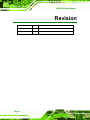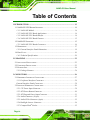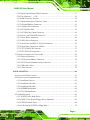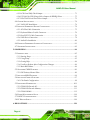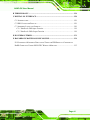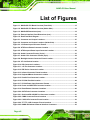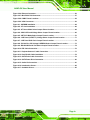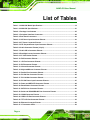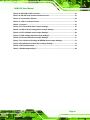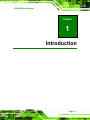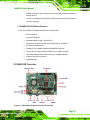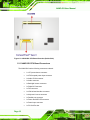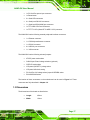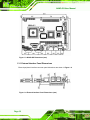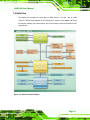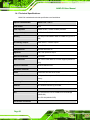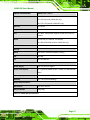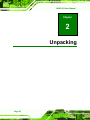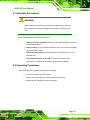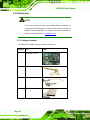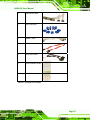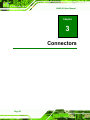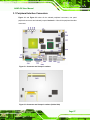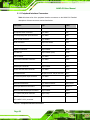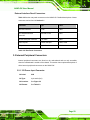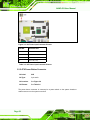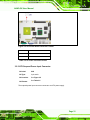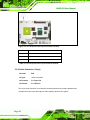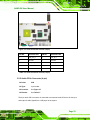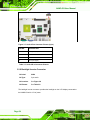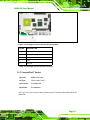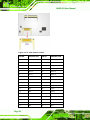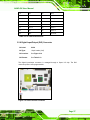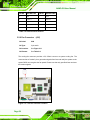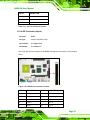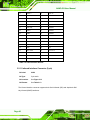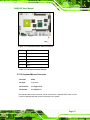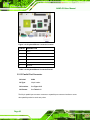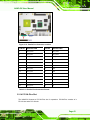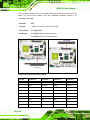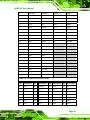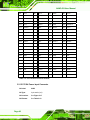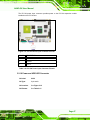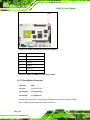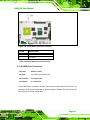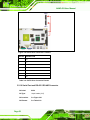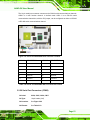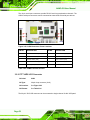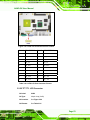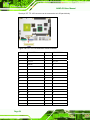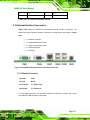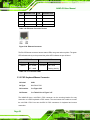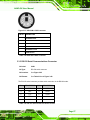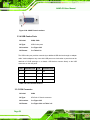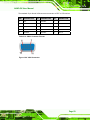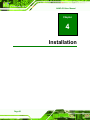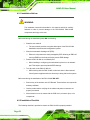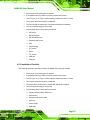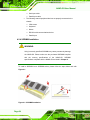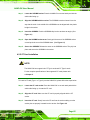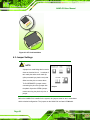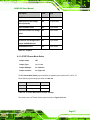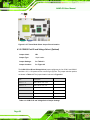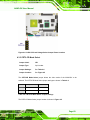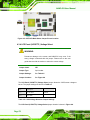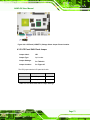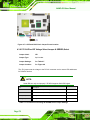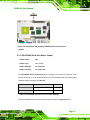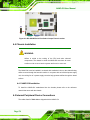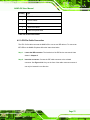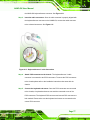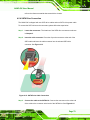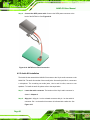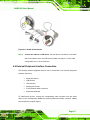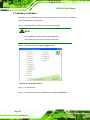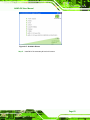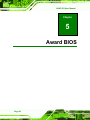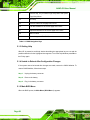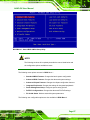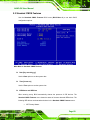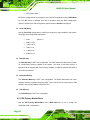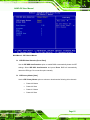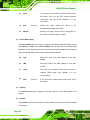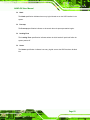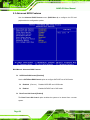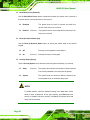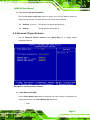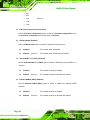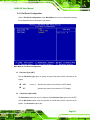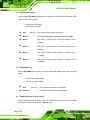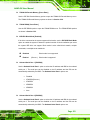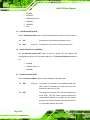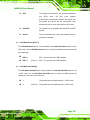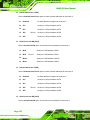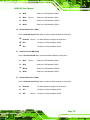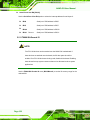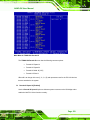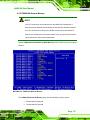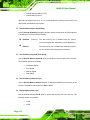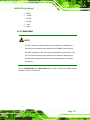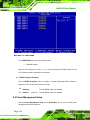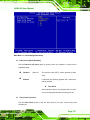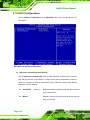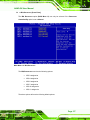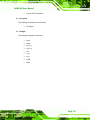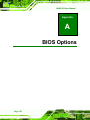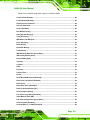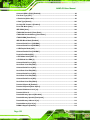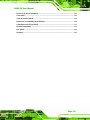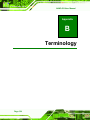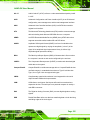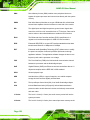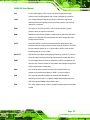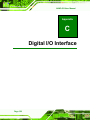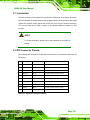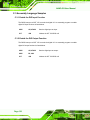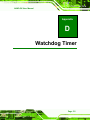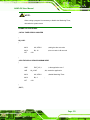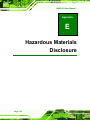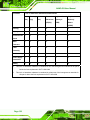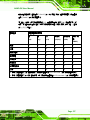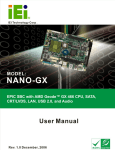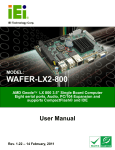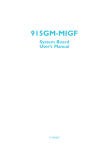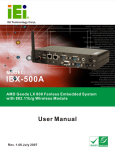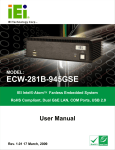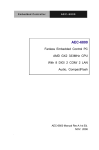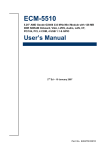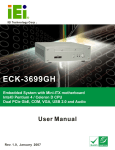Download Microcom 466 User manual
Transcript
NANO-GX User Manual IEI Technology Corp. MODEL: NANO-GX/GXTC EPIC SBC with AMD® Geode™ GX466 333 MHz CPU, CRT/LVDS, LAN, SATA, USB 2.0, RS-232/422/485, Audio, SATA, CF Card Type 2, RoHS Compliant User Manual Page i Rev. 1.00 – 23 June, 2009 NANO-GX User Manual Revision Date Version Changes 23 June, 2009 1.10 Modified SATA IC and BIOS December 2006 1.00 Initial release Page ii NANO-GX User Manual Copyright COPYRIGHT NOTICE The information in this document is subject to change without prior notice in order to improve reliability, design and function and does not represent a commitment on the part of the manufacturer. In no event will the manufacturer be liable for direct, indirect, special, incidental, or consequential damages arising out of the use or inability to use the product or documentation, even if advised of the possibility of such damages. This document contains proprietary information protected by copyright. All rights are reserved. No part of this manual may be reproduced by any mechanical, electronic, or other means in any form without prior written permission of the manufacturer. TRADEMARKS All registered trademarks and product names mentioned herein are used for identification purposes only and may be trademarks and/or registered trademarks of their respective owners. Page iii NANO-GX User Manual Table of Contents 1 INTRODUCTION........................................................................................................ 13 1.1 NANO-GX CPU BOARD OVERVIEW ....................................................................... 14 1.1.1 NANO-GX Models ........................................................................................... 14 1.1.2 NANO-GX CPU Board Applications ............................................................... 14 1.1.3 NANO-GX CPU Board Benefits ...................................................................... 14 1.1.4 NANO-GX CPU Board Features ..................................................................... 15 1.2 NANO-GX OVERVIEW ............................................................................................ 15 1.2.1 NANO-GX CPU Board Connectors ................................................................. 16 1.3 DIMENSIONS ............................................................................................................. 17 1.3.1 External Interface Panel Dimensions .............................................................. 18 1.4 DATA FLOW .............................................................................................................. 19 1.4.1 Technical Specifications: ................................................................................. 20 2 UNPACKING ............................................................................................................... 22 2.1 ANTI-STATIC PRECAUTIONS ...................................................................................... 23 2.2 UNPACKING PRECAUTIONS ....................................................................................... 23 2.3 PACKING LIST........................................................................................................... 24 2.3.1 Package Contents............................................................................................. 24 3 CONNECTORS ........................................................................................................... 26 3.1 PERIPHERAL INTERFACE CONNECTORS..................................................................... 27 3.1.1 Peripheral Interface Connectors ..................................................................... 28 External Interface Panel Connectors........................................................................ 29 3.2 INTERNAL PERIPHERAL CONNECTORS ...................................................................... 29 3.2.1 12V Power Input Connector ............................................................................ 29 3.2.2 ATX Power Button Connector.......................................................................... 30 3.2.3 ATX Suspend Power Input Connector.............................................................. 31 3.2.4 Audio Connector (10-pin) ................................................................................ 32 3.2.5 Audio CD-In Connector (4-pin)....................................................................... 33 3.2.6 Backlight Inverter Connector .......................................................................... 34 3.2.7 CompactFlash® Socket..................................................................................... 35 Page iv NANO-GX User Manual 3.2.8 Digital Input/Output (DIO) Connector............................................................ 37 3.2.9 Fan Connector (+5V) ................................................................................... 38 3.2.10 IDE Connector (44-pin)................................................................................. 39 3.2.11 Infrared Interface Connector (5-pin) ............................................................. 40 3.2.12 Keyboard/Mouse Connector .......................................................................... 41 3.2.13 Parallel Port Connector ................................................................................ 42 3.2.14 PC/104-Plus Slot............................................................................................ 43 3.2.15 PC/104 Power Input Connector..................................................................... 46 3.2.16 Power and HDD LED Connector .................................................................. 47 3.2.17 Reset Button Connector ................................................................................. 48 3.2.18 SATA Drive Connectors ................................................................................. 49 3.2.19 Serial Port and RS-422 / RS-485 Connector ................................................. 50 3.2.20 Serial Port Connectors (COM2).................................................................... 51 3.2.21 TFT LVDS LCD Connector............................................................................ 52 3.2.22 TFT TTL LCD Connector............................................................................... 53 3.3 EXTERNAL INTERFACE CONNECTORS ....................................................................... 55 3.3.1 Ethernet Connector.......................................................................................... 55 3.3.2 PS/2 Keyboard/Mouse Connector .................................................................. 56 3.3.3 RS-232 Serial Communications Connector ..................................................... 57 3.3.4 USB Combo Ports ............................................................................................ 58 3.3.5 VGA Connector ................................................................................................ 58 4 INSTALLATION ......................................................................................................... 60 4.1 ANTI-STATIC PRECAUTIONS ...................................................................................... 61 4.2 INSTALLATION CONSIDERATIONS .............................................................................. 61 4.2.1 Installation Notices .......................................................................................... 62 4.2.2 Installation Checklist ....................................................................................... 62 4.2.3 Installation Checklist ....................................................................................... 63 4.2.4 SODIMM Installation ...................................................................................... 64 4.2.5 CF Card Installation........................................................................................ 65 4.3 JUMPER SETTINGS .................................................................................................... 66 4.3.1 AT/ATX Power Mode Select ............................................................................. 67 4.3.2 COM1/2 Port RI and Voltage Select (Optional) .............................................. 68 4.3.3 CRT/LCD Mode Select..................................................................................... 69 4.3.4 LCD Panel (LVDS/TTL) Voltage Select ........................................................... 70 Page v NANO-GX User Manual 4.3.5 LCD Panel Shift Clock Jumper........................................................................ 71 4.3.6 PC/104-Plus VIO Voltage Select Jumper & SERIRQ Select............................ 72 4.3.7 RS-422/485 Serial Port Select Jumper ............................................................ 73 4.4 CHASSIS INSTALLATION ............................................................................................ 74 4.4.1 NANO-GX Installation..................................................................................... 74 4.5 INTERNAL PERIPHERAL DEVICE CONNECTIONS ........................................................ 74 4.5.1 ATA Flat Cable Connection ............................................................................. 75 4.5.2 Keyboard/Mouse Y-cable Connector ............................................................... 76 4.5.3 Dual RS-232 Cable Connection....................................................................... 78 4.5.4 SATA Drive Connection ................................................................................... 79 4.5.5 Audio Kit Installation....................................................................................... 80 4.6 EXTERNAL PERIPHERAL INTERFACE CONNECTION ................................................... 81 4.7 SOFTWARE INSTALLATION ........................................................................................ 82 5 AWARD BIOS............................................................................................................... 84 5.1 INTRODUCTION......................................................................................................... 85 5.1.1 Starting Setup................................................................................................... 85 5.1.2 Using Setup ...................................................................................................... 85 5.1.3 Getting Help..................................................................................................... 86 5.1.4 Unable to Reboot After Configuration Changes.............................................. 86 5.1.5 Main BIOS Menu ............................................................................................. 86 5.2 STANDARD CMOS FEATURES .................................................................................. 89 5.2.1 IDE Primary Master/Slave .............................................................................. 90 5.3 ADVANCED BIOS FEATURES .................................................................................... 94 5.4 ADVANCED CHIPSET FEATURES ................................................................................ 97 5.4.1 Flat Panel Configuration................................................................................. 99 5.5 INTEGRATED PERIPHERALS..................................................................................... 101 5.5.1 IT8888 ISA Decode IO................................................................................... 108 5.5.2 IT8888 ISA Decode Memory........................................................................... 111 5.5.3 IT8888 DDMA ................................................................................................113 5.6 POWER MANAGEMENT SETUP .................................................................................114 5.7 PNP/PCI CONFIGURATIONS .....................................................................................116 5.8 PC HEALTH STATUS ................................................................................................118 A BIOS OPTIONS ........................................................................................................ 120 Page vi NANO-GX User Manual B TERMINOLOGY...................................................................................................... 124 C DIGITAL I/O INTERFACE..................................................................................... 128 C.1 INTRODUCTION ...................................................................................................... 129 C.2 DIO CONNECTOR PINOUTS .................................................................................... 129 C.3 ASSEMBLY LANGUAGE SAMPLES ........................................................................... 130 C.3.1 Enable the DIO Input Function..................................................................... 130 C.3.2 Enable the DIO Output Function .................................................................. 130 D WATCHDOG TIMER .............................................................................................. 131 E HAZARDOUS MATERIALS DISCLOSURE ....................................................... 134 E.1 HAZARDOUS MATERIALS DISCLOSURE TABLE FOR IPB PRODUCTS CERTIFIED AS ROHS COMPLIANT UNDER 2002/95/EC WITHOUT MERCURY ..................................... 135 Page vii NANO-GX User Manual List of Figures Figure 1-1: NANO-GX CPU Board Overview (Front Side).........................................................15 Figure 1-2: NANO-GX CPU Board Overview (Solder Side).......................................................16 Figure 1-3: NANO-GX Dimensions (mm) ....................................................................................18 Figure 1-4: External Interface Panel Dimensions (mm) ............................................................18 Figure 1-5: Data Flow Block Diagram .........................................................................................19 Figure 3-1: Connector and Jumper Locations...........................................................................27 Figure 3-2: Connector and Jumper Locations (Solder Side) ...................................................27 Figure 3-3: 12V Power Input Connector Pinouts.......................................................................30 Figure 3-4: ATX Power Button Connector Location .................................................................31 Figure 3-5: ATX Suspend Power Input Connector Location ....................................................32 Figure 3-6: Audio Connector Pinouts (10-pin)...........................................................................33 Figure 3-7: Audio CD-In Connector Pinouts (4-pin) ..................................................................34 Figure 3-8: Backlight Inverter Connector Pinout Location ......................................................35 Figure 3-9: CF Card Socket Location .........................................................................................36 Figure 3-10: DIO Connector Locations.......................................................................................37 Figure 3-11: +5V Fan Connector Location .................................................................................38 Figure 3-12: IDE Device Connector Location ............................................................................39 Figure 3-13: Infrared Connector Pinout Locations ...................................................................41 Figure 3-14: Keyboard/Mouse Connector Location ..................................................................42 Figure 3-15: Parallel Port Connector Location ..........................................................................43 Figure 3-16: PCI/104-Plus Slot Location ....................................................................................44 Figure 3-17: PC/104 Power Input Connector Pinouts ...............................................................47 Figure 3-18: Power and HDD LED Connector Location............................................................48 Figure 3-19: Reset Button Connector Locations.......................................................................49 Figure 3-20: SATA Drive Connector Locations .........................................................................50 Figure 3-21: Serial and RS-422/485 Port Connector Location .................................................51 Figure 3-22: COM2 Connector Pinout Locations ......................................................................52 Figure 3-23: LVDS LCD Connector Pinout Location.................................................................53 Figure 3-24: TFT TTL LCD Connector Pinout Locations ..........................................................54 Figure 3-25: NANO-GX Onboard External Interface Connectors.............................................55 Page viii NANO-GX User Manual Figure 3-26: Ethernet Connector.................................................................................................56 Figure 3-27: Mini-DIN 6 PS/2 Connector.....................................................................................57 Figure 3-28: COM1 Pinout Locations..........................................................................................58 Figure 3-29: VGA1 Connector .....................................................................................................59 Figure 4-1: SODIMM Installation .................................................................................................64 Figure 4-2: CF Card Installation ..................................................................................................66 Figure 4-3: AT Power Mode Select Jumper Pinout Location ...................................................68 Figure 4-4: COM 1/2 RI and Voltage Select Jumper Pinout Location......................................69 Figure 4-5: CRT/LCD Mode Select Jumper Pinout Location....................................................70 Figure 4-6: LCD Panel (LVDS/TTL) Voltage Select Jumper Pinout Location .........................71 Figure 4-7: LCD Panel Shift Clock Jumper Pinout Location ....................................................72 Figure 4-8: PC/104-Plus VIO Voltage & SERIRQ Select Jumper Pinout Location .................73 Figure 4-9: RS-422/485 Serial Port Select Jumper Pinout Location........................................74 Figure 4-10: IDE Cable Connection.............................................................................................76 Figure 4-11: Keyboard/mouse Y-cable Connection ..................................................................77 Figure 4-12: Dual RS-232 Cable Installation ..............................................................................78 Figure 4-13: SATA Drive Cable Connection...............................................................................79 Figure 4-14: SATA Power Drive Connection..............................................................................80 Figure 4-15: Audio Kit Connection .............................................................................................81 Figure 4-16: Introduction Screen ................................................................................................82 Figure 4-17: Available Drivers .....................................................................................................83 Page ix NANO-GX User Manual List of Tables Table 1-1: NANO-GX Model Specifications................................................................................14 Table 1-2: NANO-GX Specifications ...........................................................................................21 Table 2-1: Package List Contents ...............................................................................................25 Table 3-1: Peripheral Interface Connectors ...............................................................................28 Table 3-2: Rear Panel Connectors ..............................................................................................29 Table 3-3: 12V Power Input Connector Pinouts ........................................................................30 Table 3-4: AT Power Connector Pinouts....................................................................................31 Table 3-5: ATX Suspend Power Input Connector Pinouts .......................................................32 Table 3-6: Audio Connector Pinouts (10-pin) ............................................................................33 Table 3-7: Audio CD In Connector Pinouts................................................................................34 Table 3-8: Backlight Inverter Connector Pinouts ......................................................................35 Table 3-9: CF Card Socket Pinouts.............................................................................................37 Table 3-10: DIO Connector Pinouts ............................................................................................38 Table 3-11: +5V Fan Connector Pinouts.....................................................................................39 Table 3-12: IDE Connector Pinouts.............................................................................................40 Table 3-13: Infrared Connector Pinouts .....................................................................................41 Table 3-14: Keyboard/Mouse Connector Pinouts .....................................................................42 Table 3-15: Parallel Port Connector Pinouts .............................................................................43 Table 3-16: PC/104 Slot Connector Pinouts...............................................................................45 Table 3-17: PCI-104 Slot Connector Pinouts .............................................................................46 Table 3-18: PC/104 Power Input Connector Pinouts.................................................................47 Table 3-19: Power and HDD LED Connector Pinouts ...............................................................48 Table 3-20: Reset Button Connector Pinouts ............................................................................49 Table 3-21: SATA Drive Connector Pinouts...............................................................................50 Table 3-22: Serial and RS-422/RS-485 Port Connector Pinouts ..............................................51 Table 3-23: COM2 Connector Pinouts ........................................................................................52 Table 3-24: LVDS LCD Port Connector Pinouts ........................................................................53 Table 3-25: TFT LCD Port Connector Pinouts ...........................................................................55 Table 3-26: Ethernet Connector Pinouts ....................................................................................56 Table 3-27: J7 Connector LEDs...................................................................................................56 Page x NANO-GX User Manual Table 3-28: Mini-DIN 6 PS/2 Connector ......................................................................................57 Table 3-29: RS-232 Serial Communications Pinouts ................................................................57 Table 3-30: J6 Connector Pinouts...............................................................................................58 Table 3-31: VGA1 Connector Pinouts.........................................................................................59 Table 4-1: Jumpers .......................................................................................................................67 Table 4-2: AT Power Mode Select Jumper Settings..................................................................67 Table 4-3: COM 1/2 RI and Voltage Select Jumper Settings ....................................................68 Table 4-4: CRT/LCD Mode Select Jumper Settings...................................................................69 Table 4-5: LVDS Voltage Selection Jumper Settings................................................................70 Table 4-6: LCD Panel Shift Clock Jumper Settings...................................................................71 Table 4-7: PC/104-Plus VIO Voltage & SERIRQ Select Jumper Settings ................................72 Table 4-8: RS-422/485 Serial Port Select Jumper Settings ......................................................73 Table 4-9: IEI Provided Cables ....................................................................................................75 Table 5-1: BIOS Navigation Keys ................................................................................................86 Page xi NANO-GX User Manual BIOS Menus BIOS Menu 1: Award BIOS CMOS Setup Utility ........................................................................87 BIOS Menu 2: Standard CMOS Features....................................................................................89 BIOS Menu 3: IDE Channel Master .............................................................................................91 BIOS Menu 4: Advanced BIOS Features ....................................................................................94 BIOS Menu 5: Advanced Chipset Features................................................................................97 BIOS Menu 6: Flat Panel Configuration......................................................................................99 BIOS Menu 7: Integrated Peripherals ...................................................................................... 101 BIOS Menu 8: IT8888 ISA Decode IO ....................................................................................... 109 BIOS Menu 9: IT8888 ISA Decode Memory ............................................................................. 111 BIOS Menu 10: IT8888 DDMA ................................................................................................... 114 BIOS Menu 11: Power Management Setup ............................................................................. 115 BIOS Menu 12: PnP/PCI Configurations.................................................................................. 116 BIOS Menu 13: IRQ Resources ................................................................................................ 117 BIOS Menu 14: PC Health Status ............................................................................................. 118 Page xii NANO-GX User Manual Chapter 1 1 Introduction Page 13 NANO-GX User Manual 1.1 NANO-GX CPU Board Overview The EPIC form factor NANO-GX AMD Geode™ GX 466 is a highly integrated embedded computer specifically optimized for multi-media applications requiring minimum installation space. The NANO-GX is particularly suitable for low power and fan-less applications. The NANO-GX supports a full range of functionality for an AT/ATX-compatible industrial computer in a space-saving 3.5” profile. The NANO-GX is equipped with an onboard low-power consumption and high performance AMD Geode™ GX 466 processor. It also contains a DDR SODIMM socket that supports up to 512MB memory in size. 1.1.1 NANO-GX Models The NANO-GX series has two models: NANO-GX-466-R11 NANO-GXTC-466-R11 The specifications for the two models are show in Table 1-1. NANO-GX-466-R11 NANO-GXTC-466-R11 Audio YES YES Dual LAN YES YES CRT YES YES TTL LCD YES NO LVDS YES NO SATA YES NO USB 2.0 YES YES Table 1-1: NANO-GX Model Specifications 1.1.2 NANO-GX CPU Board Applications The NANO-GX motherboard has been designed for use in industrial applications where board expansion is critical and operational reliability is essential. 1.1.3 NANO-GX CPU Board Benefits Some of the NANO-GX motherboard benefits include, Page 14 NANO-GX User Manual operating reliably in harsh industrial environments with ambient temperatures as high as 60°C rebooting automatically if the BIOS watchdog timer detects that the system is no longer operating 1.1.4 NANO-GX CPU Board Features Some of the NANO-GX motherboard features are listed below: EPIC form factor Complies with RoHS Embedded AMD Geode™ GX 466 CPU Supports a maximum front side bus (FSB) speed up to 333MHz PC/104-Plus expansion slot Supports up to 512MB of 266MHz SODIMM DDR memory Comes with one high performance Ethernet (10/100M) controller Two SATA channels with transfer rates up to 150MB/s onboard Supports four USB 2.0 devices Integrated audio 1.2 NANO-GX Overview Figure 1-1: NANO-GX CPU Board Overview (Front Side) Page 15 NANO-GX User Manual Figure 1-2: NANO-GX CPU Board Overview (Solder Side) 1.2.1 NANO-GX CPU Board Connectors The NANO-GX has the following connectors onboard: 1 x ATX power button connector 1x ATX Suspend power input connector 1x Audio CD-IN connector 1x Audio connector 1x Backlight inverter connector 1x Digital I/O Connector 1x Fan connector 1x IrDA Infrared interface connector 1x Keyboard / mouse connector 1x Parallel port connector 1x Power and HDD LED connector 1x Power input connector 1x PC/104-Plus slot Page 16 NANO-GX User Manual 1x PC/104-Plus power input connector 1x Reset button 2 x Serial ATA connectors 4 x Serial port RS2-232 connectors 1 x Serial and RS-422/485 port connector 1x TFT LVDS LCD Panel Connector 1x TFT TTL LCD (Hirose DF13-40DP-1.25V) connector The NANO-GX has the following external peripheral interface connectors: 1 x Ethernet connector 1 x PS/2 Keyboard/mouse connector 1 x RS-232 connector 4 x USB 2.0 port connectors 1 x VGA connector The NANO-GX has the following onboard jumpers: AT/ATX power mode select COM1/2 port RI and voltage selection (optional) CRT/LCD mode select LCD panel (LVDS/TTL) voltage select LCD panel shift clock setting PC/104-Plus VIO voltage select jumper & SERIRQ select RS-422/RS-485 select The location of these connectors on the motherboard can be seen in Figure 3-1. These connectors are fully described in Chapter 3.2. 1.3 Dimensions The dimensions of the board are listed below: Length: 165mm Width: 115mm Page 17 NANO-GX User Manual Figure 1-3: NANO-GX Dimensions (mm) 1.3.1 External Interface Panel Dimensions External peripheral interface connector panel dimensions are shown in Figure 1-4. Figure 1-4: External Interface Panel Dimensions (mm) Page 18 NANO-GX User Manual 1.4 Data Flow The NANO-GX motherboard comes with an AMD Geode™ GX 466 and an AMD Geode™ CS5536 linked together by the GeodeLink™ Interface Unit. Figure 1-5 shows the data flow between the system chipset, the CPU and other components installed on the motherboard. Figure 1-5: Data Flow Block Diagram Page 19 NANO-GX User Manual 1.4.1 Technical Specifications: NANO-GX motherboard technical specifications are listed below. Specification/Model NANO-GX / GXTC Form Factor EPIC CPU Supported AMD® Geode™ GX466 333MHz processor Integrated Graphics AMD® Geode™ GX466 Memory One 200-pin 266/200MHz DDR SO-DIMM slot (up to 512 MB) Southbridge Chipset AMD Geode™ CS5536 Chipset BIOS Award BIOS Compatible OS Microsoft Windows XP Digital I/O 8-bit, 4-bit input/4-bit output Ethernet Controllers RTL8100C RAID Controller VIA VT6421A with RAID 0,1 function support (NANO-GX only) Super I/O Controller Winbond W83627EHG Serial Port Controller Fintek F81216 Audio Realtek ALC203 with AC’97 codec Real Time Clock 256 bytes of battery-backed RAM, 32.768 KHz crystal, 3 V battery Watchdog Timer Software programmable supports 1~255 sec. system reset Infrared One Infrared interface by pin header Expansion PCI One PC/104-Plus via ITE IT8888G PCI-to-ISA bridge (NANO-GX) One PC-104 (NANO-GXTC) I/O Interface Connectors Page 20 NANO-GX User Manual Specification/Model NANO-GX / GXTC Display One VGA One LVDS (internal, NANO-GX only) One TTL LCD (internal, NANO-GX only) Ethernet One RJ-45 Keyboard/Mouse One PS/2 KB/MS LPT One IEEE 1284 parallel (supports normal, EPP and ECP modes) Serial Six RS-232 (one external, five internal) One RS-232/422/485 (internal, NANO-GX only) USB 2.0/1.1 Four USB 2.0 ports Storage SATA Two SATA1 connectors (NANO-GX only) IDE One IDE CF One CF card slot Environmental and Power Specifications Power Supply 12V only, AT/ATX support Power Consumption 12 V @ 0.83A (AMD® Geode™ GX466, 512 MB DDR 400 MHz) Operating temperature 0ºC ~ 60ºC (32ºF~140ºF) Humidity 0% ~ 95% (non-condensing) Physical Specifications Dimensions 115 mm x 165 mm Weight GW/NW 950g/350g Table 1-2: NANO-GX Specifications Page 21 NANO-GX User Manual Chapter 2 2 Unpacking Page 22 NANO-GX User Manual 2.1 Anti-static Precautions WARNING! Static electricity can destroy certain electronics. Make sure to follow the ESD precautions to prevent damage to the product, and injury to the user. Make sure to adhere to the following guidelines: Wear an anti-static wristband: Wearing an anti-static wristband can prevent electrostatic discharge. Self-grounding: Touch a grounded conductor every few minutes to discharge any excess static buildup. Use an anti-static pad: When configuring any circuit board, place it on an anti-static mat. Only handle the edges of the PCB: Don't touch the surface of the motherboard. Hold the motherboard by the edges when handling. 2.2 Unpacking Precautions When the NANO-GX is unpacked, please do the following: Follow the antistatic guidelines above. Make sure the packing box is facing upwards when opening. Make sure all the packing list items are present. Page 23 NANO-GX User Manual 2.3 Packing List NOTE: If any of the components listed in the checklist below are missing, do not proceed with the installation. Contact the IEI reseller or vendor the NANO-GX was purchased from or contact an IEI sales representative directly by sending an email to [email protected]. 32 2.3.1 Package Contents The NANO-GX is shipped with the following components: Quantity Item 1 NANO-GX / GXTC 1 12V Power Cable 1 Audio Cable 1 ATA33 Flat Cable Page 24 Image NANO-GX User Manual 1 Dual RS-232 Cable 1 Mini jumper pack 1 KB/MS Y cable 2 SATA cable 1 SATA power cable 1 Quick Installation Guide 1 Utility CD Table 2-1: Package List Contents Page 25 NANO-GX User Manual Chapter 3 3 Connectors Page 26 NANO-GX User Manual 3.1 Peripheral Interface Connectors Figure 3-1 and Figure 3-2 show all the onboard peripheral connectors, rear panel peripheral connectors and onboard jumpers. Section 3.1.1 lists all the peripheral interface connectors. Figure 3-1: Connector and Jumper Locations Figure 3-2: Connector and Jumper Locations (Solder Side) Page 27 NANO-GX User Manual 3.1.1 Peripheral Interface Connectors Table 3-1 shows a list of the peripheral interface connectors on the NANO-GX. Detailed descriptions of these connectors can be found below. Connector Type Label 12V Power input connector 4-pin wafer CN2 ATX power button connector 2-pin wafer CN5 ATX Suspend power input connector 3-pin wafer CN3 Audio CD-IN connector 4-pin header CN8 Audio connector 10-pin box header CN9 Backlight inverter connector 5-pin wafer CN26 Digital I/O connector 10-pin header CN18 CF card slot 50-pin header (2x25) CN35 Fan connector 3-pin wafer CN4 IrDA Infrared interface connector 5-pin wafer CN32 Keyboard / mouse connector 6-pin wafer CN30 Parallel port connector 26-pin header CN20 Power and HDD LED connector 6-pin wafer CN12 PC/104-Plus slot 140-pin PC/104+ 120-pin PCI-104 CN7 PC/104-Plus power input connector 3-pin wafer CN25 Reset button 2-pin wafer CN6 Serial ATA connectors 7-pin SATA connector CN10, CN11 Serial port RS2-232 connectors 10-pin header CN14 - 17 Serial and RS-422/485 port connector 14-pin header CN19 TFT LVDS LCD panel connector 20-pin crimp CN23 TFT TTL LCD (Hirose 40-pin crimp CN22 DF13-40DP-1.25V) connector Table 3-1: Peripheral Interface Connectors Page 28 NANO-GX User Manual External Interface Panel Connectors Table 3-2 lists the rear panel connectors on the NANO-GX. Detailed descriptions of these connectors can be found in Section 3.1. Connector Type Label Ethernet connector RJ-45 CN27 PS/2 Keyboard/mouse Mini-DIN 6 PS/2 CN31 RS-232 serial port connector 9-pin male CN21 USB 2.0 ports Combo USB port CN28, CN29 VGA port connector 15-pin female CN24 connector Table 3-2: Rear Panel Connectors 3.2 Internal Peripheral Connectors Internal peripheral connectors are found on the motherboard and are only accessible when the motherboard is outside of the chassis. This section has complete descriptions of all the internal, peripheral connectors on the NANO-GX. 3.2.1 12V Power Input Connector CN Label: CN2 CN Type: 4-pin wafer (2x2) CN Location: See Figure 3-3 CN Pinouts: See Table 3-3 Page 29 NANO-GX User Manual Figure 3-3: 12V Power Input Connector Pinouts PIN NO. DESCRIPTION 1 GROUND 2 GROUND 3 Power IN(+12V) 4 Power IN(+12V) Table 3-3: 12V Power Input Connector Pinouts 3.2.2 ATX Power Button Connector CN Label: CN5 CN Type: 2-pin wafer CN Location: See Figure 3-4 CN Pinouts: See Table 3-4 The power button connector is connected to a power switch on the system chassis to enable users to turn the system on and off. Page 30 NANO-GX User Manual Figure 3-4: ATX Power Button Connector Location PIN NO. DESCRIPTION 1 ATX Power button + 2 ATX Power button - Table 3-4: AT Power Connector Pinouts 3.2.3 ATX Suspend Power Input Connector CN Label: CN3 CN Type: 3-pin wafer CN Location: See Figure 3-5 CN Pinouts: See Table 3-5 The suspend power input connector connects to an ATX power supply. Page 31 NANO-GX User Manual Figure 3-5: ATX Suspend Power Input Connector Location PIN NO. DESCRIPTION 1 5VSB 2 NC 3 PS_ON Table 3-5: ATX Suspend Power Input Connector Pinouts 3.2.4 Audio Connector (10-pin) CN Label: CN9 CN Type: 10-pin box header CN Location: See Figure 3-6 CN Pinouts: See Table 3-6 The 10-pin audio connector is connected to external audio devices including speakers and microphones for the input and output of audio signals to and from the system. Page 32 NANO-GX User Manual Figure 3-6: Audio Connector Pinouts (10-pin) PIN NO. DESCRIPTION PIN NO. DESCRIPTION 1 LINE_OUT_R 2 LINE_IN_R 3 GROUND 4 GROUND 5 LINE_OUT_L 6 LINE_IN_L 7 GROUND 8 GROUND 9 MIC1 10 NC Table 3-6: Audio Connector Pinouts (10-pin) 3.2.5 Audio CD-In Connector (4-pin) CN Label: CN8 CN Type: 4-pin header CN Location: See Figure 3-7 CN Pinouts: See Table 3-7 The 4-pin audio CD-in connector is connected to an external audio CD device for the input and output of audio signals from a CD player to the system. Page 33 NANO-GX User Manual Figure 3-7: Audio CD-In Connector Pinouts (4-pin) PIN NO. DESCRIPTION 1 CD Signal (Left) 2 Ground 3 Ground 4 CD Signal (Right) Table 3-7: Audio CD In Connector Pinouts 3.2.6 Backlight Inverter Connector CN Label: CN26 CN Type: 5-pin wafer CN Location: See Figure 3-8 CN Pinouts: See Table 3-8 The backlight inverter connector provides the backlight on the LCD display connected to the NANO-GX with +12V of power. Page 34 NANO-GX User Manual Figure 3-8: Backlight Inverter Connector Pinout Location PIN NO. DESCRIPTION 1 BL_ADJ (DEFAULT: GND) 2 GND 3 VCC12 4 GND 5 VDD_EN Table 3-8: Backlight Inverter Connector Pinouts 3.2.7 CompactFlash® Socket CN Label: CN35 (solder side) CN Type: 50-pin header (2x25) CN Location: See Figure 3-9 CN Pinouts: See Table 3-9 A CF Type I or Type II memory card is inserted to the CF socket on the solder side of the NANO-GX. Page 35 NANO-GX User Manual Figure 3-9: CF Card Socket Location PIN NO. DESCRIPTION PIN NO. DESCRIPTION 1 GROUND 26 GND 2 DATA 3 27 DATA 11 3 DATA 4 28 DATA 12 4 DATA 5 29 DATA 13 5 DATA 6 30 DATA 14 6 DATA 7 31 DATA 15 7 HDC_CS0# 32 HDC_CS1 8 GND 33 N/C 9 GROUND 34 IOR# 10 GND 35 IOW# 11 GND 36 VCC5 12 GND 37 IRQ15 13 VCC5 38 VCC5 14 GND 39 CSEL 15 GND 40 N/C 16 GND 41 HDD_RESET 17 GND 42 RDY Page 36 NANO-GX User Manual 18 SA2 43 DRQ 19 SA1 44 DACK# 20 SA0 45 HDD_ACTIVE# 21 DATA 0 46 CABLEID 22 DATA 1 47 DATA 8 23 DATA 2 48 DATA 9 24 N/C 49 DATA 10 25 GND 50 GROUND Table 3-9: CF Card Socket Pinouts 3.2.8 Digital Input/Output (DIO) Connector CN Label: CN18 CN Type: 10-pin header (2x5) CN Location: See Figure 3-10 CN Pinouts: See Table 3-10 The digital input/output connector is managed through a Super I/O chip. The DIO connector pins are user programmable. Figure 3-10: DIO Connector Locations Page 37 NANO-GX User Manual PIN NO. DESCRIPTION PIN NO. DESCRIPTION 1 GND 2 VCC5 3 Output 0 4 Output 1 5 Output 2 6 Output 3 7 Input 0 8 Input 1 9 Input 2 10 Input 3 Table 3-10: DIO Connector Pinouts 3.2.9 Fan Connector (+5V) CN Label: CN4 CN Type: 3-pin wafer CN Location: See Figure 3-11 CN Pinouts: See Table 3-11 The cooling fan connector provides a 5V, 500mA current to a system cooling fan. The connector has a "rotation" pin to get rotation signals from fans and notify the system so the system BIOS can recognize the fan speed. Please note that only specified fans can issue the rotation signals. Figure 3-11: +5V Fan Connector Location Page 38 NANO-GX User Manual PIN NO. DESCRIPTION 1 Fan Speed Detect 2 +5V 3 GND Table 3-11: +5V Fan Connector Pinouts 3.2.10 IDE Connector (44-pin) CN Label: CN13 CN Type: 44-pin box header (2x22) CN Location: See Figure 3-12 CN Pinouts: See Table 3-12 One 44-pin IDE device connector on the NANO-GX supports connectivity to two hard disk drives. Figure 3-12: IDE Device Connector Location PIN NO. DESCRIPTION PIN NO. DESCRIPTION 1 RESET# 2 GROUND 3 DATA 7 4 DATA 8 5 DATA 6 6 DATA 9 7 DATA 5 8 DATA 10 9 DATA 4 10 DATA 11 Page 39 NANO-GX User Manual 11 DATA 3 12 DATA 12 13 DATA 2 14 DATA 13 15 DATA 1 16 DATA 14 17 DATA 0 18 DATA 15 19 GROUND 20 N/C 21 IDE DRQ 22 GROUND 23 IOW# 24 GROUND 25 IOR# 26 GROUND 27 IDE CHRDY 28 GROUND 29 IDE DACK 30 GROUND–DEFAULT 31 INTERRUPT 32 N/C 33 SA1 34 N/C 35 SA0 36 SA2 37 HDC CS0# 38 HDC CS1# 39 HDD ACTIVE# 40 GROUND 41 VCC 42 VCC 43 GROUND 44 N/C Table 3-12: IDE Connector Pinouts 3.2.11 Infrared Interface Connector (5-pin) CN Label: CN32 CN Type: 5-pin wafer CN Location: See Figure 3-13 CN Pinouts: See Table 3-13 The infrared interface connector supports both Serial Infrared (SIR) and Amplitude Shift Key Infrared (ASKIR) interfaces. Page 40 NANO-GX User Manual Figure 3-13: Infrared Connector Pinout Locations PIN NO. DESCRIPTION 1 VCC5 2 NC 3 IR-RX 4 GND 5 IR-TX Table 3-13: Infrared Connector Pinouts 3.2.12 Keyboard/Mouse Connector CN Label: CN30 CN Type: 6-pin wafer CN Location: See Figure 3-14 CN Pinouts: See Table 3-14 The keyboard and mouse connector can be connected to a standard PS/2 cable or PS/2 Y-cable to add keyboard and mouse functionality to the system. Page 41 NANO-GX User Manual Figure 3-14: Keyboard/Mouse Connector Location PIN NO. DESCRIPTION 1 VCC5 2 Mouse DATA 3 Mouse Clock 4 Keyboard DATA 5 Keyboard Clock 6 GROUND Table 3-14: Keyboard/Mouse Connector Pinouts 3.2.13 Parallel Port Connector CN Label: CN20 CN Type: 26-pin header CN Location: See Figure 3-15 CN Pinouts: See Table 3-15 The 26-pin parallel port connector connects to a parallel port connector interface or some other parallel port device such as a printer. Page 42 NANO-GX User Manual Figure 3-15: Parallel Port Connector Location PIN NO. DESCRIPTION PIN NO. DESCRIPTION 1 PRN_STB# 2 PRN_AFD# 3 PRN_PD0 4 PRN_ERR# 5 PRN_PD1 6 PRN_INIT# 7 PRN_PD2 8 PRN_SLIN# 9 PRN_PD3 10 GND 11 PRN_PD4 12 GND 13 PRN_PD5 14 GND 15 PRN_PD6 16 GND 17 PRN_PD7 18 GND 19 PRN_ACK# 20 GND 21 PRN_BUSY 22 GND 23 PRN_PE 24 GND 25 PRN_SLCT 26 NC Table 3-15: Parallel Port Connector Pinouts 3.2.14 PC/104-Plus Slot The NANO-GX features a PC/104-Plus slot for expansion. PC/104-Plus consists of a PC/104 slot and a PCI-104 slot. Page 43 NANO-GX User Manual The PC/104 slot enables a PC/104 compatible expansion module to be connected to the board. The PCI-104 slot enables a PCI-104 compatible expansion module to be connected to the board. CN Label: CN7 CN Type: 104-pin PC/104 slot, 120-pin PCI-104 slot CN Location: See Figure 3-16 CN Pinouts: See Table 3-16 for PC/104 slot pinouts See Table 3-17 for PCI-104 slot pinouts Figure 3-16: PCI/104-Plus Slot Location Pin No. Column A Column B Column C Column D 1 IOCHK- GROUND GROUND GROUND 2 SD7 RSTDRV SBHE- MCS16- 3 SD6 +5V SA23 IOCS16- 4 SD5 IRQ9 SA22 IRQ10 5 SD4 -5V SA21 IRQ11 6 SD3 DREQ2 SA20 IRQ12 7 SD2 -12V SA19 IRQ15 8 SD1 ZWS- SA18 IRQ14 9 SD0 +12V SA17 DACK0- Page 44 NANO-GX User Manual 10 IOCHRDY GROUND MEMR- DREQ0 11 AEN SMEMW- MEMW- DACK5- 12 SA19 SMEMR- SD8 DRREQ5 13 SA18 IOW- SD9 DACK6- 14 SA17 IOR- SD10 DREQ6 15 SA16 DACK3- SD11 DACK7- 16 SA15 DREQ3 SD12 DREQ7 17 SA14 DACK1- SD13 +5V 18 SA13 DREQ1 SD14 MASTER- 19 SA12 REFRESH- SD15 GROUND 20 SA11 ISACLK NC GROUND 21 SA10 IRQ7 22 SA9 IRQ6 23 SA8 IRQ5 24 SA7 IRQ4 25 SA6 IRQ3 26 SA5 DACK2- 27 SA4 TC 28 SA3 BALE 29 SA2 +5V 30 SA1 ISA_OSC 31 SA0 GROUND 32 GROUND GROUND Table 3-16: PC/104 Slot Connector Pinouts Pin Description Pin Description Pin Description Pin Description A1 GND B1 SERIRQ# C1 VCC5 D1 AD0 A2 VI0 B2 AD2 C2 AD1 D2 VCC5 A3 AD5 B3 GND C3 AD4 D3 AD3 A4 BE0# B4 AD7 C4 GND D4 AD6 A5 GND B5 AD9 C5 AD8 D5 GND A6 AD11 B6 VIO C6 AD10 D6 GND A7 AD14 B7 AD13 C7 GND D7 AD12 Page 45 NANO-GX User Manual A8 VCC3 B8 BE1# C8 AD15 D8 VCC3 A9 PULL 3V B9 GND C9 PULL 3V D9 PAR A10 GND B10 PULL 3V C10 VCC3 D10 PULL 3V A11 STOP# B11 VCC3 C11 PULL 3V D11 GND A12 VCC3 B12 TRDY# C12 GND D12 DEVSEL# A13 FRAME# B13 GND C13 IRDY# D13 VCC3 A14 GND B14 AD16 C14 VCC3 D14 BE2# A15 AD18 B15 VCC3 C15 AD17 D15 GND A16 AD21 B16 AD20 C16 GND D16 AD19 A17 VCC3 B17 AD23 C17 AD22 D17 VCC3 A18 IDSEL0 B18 GND C18 IDSEL1 D18 IDSEL2 A19 AD24 B19 BE3# C19 VIO D19 IDSEL3 A20 GND B20 AD26 C20 AD25 D20 GND A21 AD29 B21 VCC5 C21 AD28 D21 AD27 A22 VCC5 B22 AD30 C22 GND D22 AD31 A23 REQ0 B23 GND C23 REQ1 D23 VIO A24 GND B24 REQ2 C24 VCC5 D24 GNT0 A25 GNT1 B25 VIO C25 GNT2 D25 GND A26 VCC5 B26 CLOCK0 C26 GND D26 CLOCK1 A27 CLOCK2 B27 VCC5 C27 CLOCK3 D27 GND A28 GND B28 INTD# C28 VCC5 D28 RESET A29 +12V B29 INTA# C29 INTB# D29 INTC# A30 -12V B30 NC C30 NC D30 GND Table 3-17: PCI-104 Slot Connector Pinouts 3.2.15 PC/104 Power Input Connector CN Label: CN25 CN Type: 3-pin wafer (1x3) CN Location: See Figure 3-17 CN Pinouts: See Table 3-18 Page 46 NANO-GX User Manual The PC/104 power input connector provides power to the PC/104 expansion module installed on the PC/104 slot. Figure 3-17: PC/104 Power Input Connector Pinouts PIN NO. DESCRIPTION 1 -VCC5 2 GROUND 3 -VCC12 Table 3-18: PC/104 Power Input Connector Pinouts 3.2.16 Power and HDD LED Connector CN Label: CN12 CN Type: 6-pin wafer CN Location: See Figure 3-15 CN Pinouts: See Table 3-15 Page 47 NANO-GX User Manual Figure 3-18: Power and HDD LED Connector Location PIN NO. DESCRIPTION 1 VCC5 2 GROUND 3 PWRLED+ 4 PWRLED- 5 HDD LED+ 6 HDD LED- Table 3-19: Power and HDD LED Connector Pinouts 3.2.17 Reset Button Connector CN Label: CN6 CN Type: 2-pin wafer (1x2) CN Location: See Figure 3-19 CN Pinouts: See Table 3-20 The reset button connector is connected to a reset switch on the system chassis to enable users to reboot the system when the system is turned on. Page 48 NANO-GX User Manual Figure 3-19: Reset Button Connector Locations PIN NO. DESCRIPTION 1 Reset button + 2 Reset button - Table 3-20: Reset Button Connector Pinouts 3.2.18 SATA Drive Connectors CN Label: CN10 and CN11 CN Type: 7-pin SATA drive connectors CN Location: See Figure 3-20 CN Pinouts: See Table 3-21 The two SATA drive connectors are each connected to a first generation SATA drive. First generation SATA drives transfer data at speeds as high as 150Mb/s. The SATA drives can be configured in a RAID configuration. Page 49 NANO-GX User Manual Figure 3-20: SATA Drive Connector Locations PIN NO. DESCRIPTION 1 GND 2 TX+ 3 TX- 4 GND 5 RX- 6 RX+ 7 GND Table 3-21: SATA Drive Connector Pinouts 3.2.19 Serial Port and RS-422 / RS-485 Connector CN Label: CN19 CN Type: 14-pin header (2x7) CN Location: See Figure 3-21 CN Pinouts: See Table 3-22 Page 50 NANO-GX User Manual The 14-pin serial port connector connects to the COM 2 serial communications channels. COM2 is a multi function channel. In default mode COM 2 is an RS-232 serial communication channel but, with the JP4 jumper, can be configured as either an RS-422 or RS-485 serial communications channel. Figure 3-21: Serial and RS-422/485 Port Connector Location PIN NO. DESCRIPTION PIN NO. DESCRIPTION 1 DCD 2 DSR 3 RXD 4 RTS 5 TXD 6 CTS 7 DTR 8 RI 9 GROUND 10 GROUND 11 TXD485+ 12 TXD485# 13 RXD485+ 14 RXD485# Table 3-22: Serial and RS-422/RS-485 Port Connector Pinouts 3.2.20 Serial Port Connectors (COM2) CN Label: CN14, CN15, CN16, CN17 CN Type: 10-pin header (2x5) CN Location: See Figure 3-22 CN Pinouts: See Table 3-23 Page 51 NANO-GX User Manual The 10-pin serial port connectors provide RS-232 serial communications channels. The COM 2 serial port connectors can be connected to external RS-232 serial port devices. Figure 3-22: COM2 Connector Pinout Locations PIN NO. DESCRIPTION PIN NO. DESCRIPTION 1 Data Carrier Direct (DCD) 2 Data Set Ready (DSR) 3 Receive Data (RXD) 4 Request To Send (RTS) 5 Transmit Data (TXD) 6 Clear To Send (CTS) 7 Data Terminal Ready (DTR) 8 Ring Indicator (RI) 9 Ground (GND) 10 Ground (GND) Table 3-23: COM2 Connector Pinouts 3.2.21 TFT LVDS LCD Connector CN Label: CN23 CN Type: 20-pin crimp connector (2x10) CN Location: See Figure 3-23 CN Pinouts: See Table 3-24 The 20-pin LVDS LCD connector can be connected to single channel 18-bit LVDS panel. Page 52 NANO-GX User Manual Figure 3-23: LVDS LCD Connector Pinout Location PIN NO. DESCRIPTION PIN NO. DESCRIPTION 2 GROUND 1 GROUND 4 LVD_Y0- 3 LVD_Y0+ 6 LVD_Y1- 5 LVD_Y1+ 8 LVD_Y2- 7 LVD_Y2 10 LVD_CLK- 9 LVD_CLK+ 12 NC 11 NC 14 GROUND 13 GROUND 16 NC 15 NC 18 LVD_ VCC 17 LVD_ VCC 20 LVD_ VCC 19 LVD_ VCC Table 3-24: LVDS LCD Port Connector Pinouts 3.2.22 TFT TTL LCD Connector CN Label: CN22 CN Type: 40-pin crimp (2x20) CN Location: See Figure 3-24 CN Pinouts: See Table 3-25 Page 53 NANO-GX User Manual The 40-pin TFT TTL LCD connector can be connected to an LCD panel directly. Figure 3-24: TFT TTL LCD Connector Pinout Locations PIN NO. DESCRIPTION PIN NO. DESCRIPTION 2 LCD_VCC 1 LCD_VCC 4 GROUND 3 GROUND 6 LCD_VCC 5 LCD_VCC 8 GROUND 7 NC 10 B1 9 B0 12 B3 11 B2 14 B5 13 B4 16 B7 15 B6 18 G1 17 G0 20 G3 19 G2 22 G5 21 G4 24 G7 23 G6 26 R1 25 R0 28 R3 27 R2 30 R5 29 R4 32 R7 31 R6 34 GROUND 33 GROUND 36 FPVS 35 FPCLK Page 54 NANO-GX User Manual 38 FPHS 37 FPDE 40 FPENVEE 39 NC Table 3-25: TFT LCD Port Connector Pinouts 3.3 External Interface Connectors Figure 3-25 shows the NANO-GX motherboard external interface connectors. The NANO-GX onboard external interface connectors are listed below and shown in Figure 3-25: 1 x Ethernet connector 1 x Keyboard/Mouse connector 1 x Serial communications port 2 x USB combo ports 1 x VGA port Figure 3-25: NANO-GX Onboard External Interface Connectors 3.3.1 Ethernet Connector CN Label: CN27 CN Type: RJ-45 CN Location: See Figure 3-25 CN Pinouts: See Table 3-26 A 10/100 Mbps connection can be made between the Ethernet connector and a Local Area Network (LAN) through a network hub. Page 55 NANO-GX User Manual PIN DESCRIPTION PIN DESCRIPTION 1 TX- 5 N/C 2 N/C 6 RX- 3 TX- 7 N/C 4 RX+ 8 N/C Table 3-26: Ethernet Connector Pinouts Figure 3-26: Ethernet Connector The RJ-45 Ethernet connector has two status LEDs, one green and one yellow. The green LED indicates activity on the port and the yellow LED indicates the port is linked. SPEED LED Status Description GREEN ON: 100MB LINK LED Status YELLOW OFF: 10MB Description ON: Linked Flashing: Activity Table 3-27: J7 Connector LEDs 3.3.2 PS/2 Keyboard/Mouse Connector CN Label: CN31 CN Type: Mini-DIN 6 PS/2 CN Location: See Figure 3-25 CN Pinouts: See Table 3-28 and Figure 3-27 The NANO-GX has a mini-DIN 6 PS/2 connector on the mounting bracket for easy connection to a PS/2 keyboard or PS/2 mouse. The card comes with a cable to convert the mini-DIN 6 PS/2 into two mini-DIN 6 PS/2 connectors for keyboard and mouse connection. Page 56 NANO-GX User Manual Figure 3-27: Mini-DIN 6 PS/2 Connector PIN NO. DESCRIPTION 1 KEYBOARD DATA 2 MOUSE DATA 3 GND 4 VCC 5 KEYBOARD CLOCK 6 MOUSE CLOCK Table 3-28: Mini-DIN 6 PS/2 Connector 3.3.3 RS-232 Serial Communications Connector CN Label: CN21 CN Type: RS-232 serial connector CN Location: See Figure 3-25 CN Pinouts: See Table 3-29 and Figure 3-28 The RS-232 serial connector provides serial connection in the RS-232 mode. PIN DESCRIPTION PIN DESCRIPTION 1 DCD1 2 DSR1 3 RX1 4 RTS1 5 TX1 6 CTS1 7 DTR1 8 RI1 9 GND Table 3-29: RS-232 Serial Communications Pinouts Page 57 NANO-GX User Manual Figure 3-28: COM1 Pinout Locations 3.3.4 USB Combo Ports CN Label: CN28, CN29 CN Type: USB Combo ports CN Location: See Figure 3-25 CN Pinouts: See Table 3-30 The USB combo port provides connectivity to additional USB devices through an adapter cable. Various adapters may come with USB ports on a slot bracket or ports that can be attached to D-SUB openings on a chassis. USB devices connect directly to the USB connectors on the rear panel. PIN DESCRIPTION PIN DESCRIPTION 1 5V 2 GND 3 USBP2N 4 USBP3P 5 USBP2P 6 USBP3N 7 GND 8 5V Table 3-30: J6 Connector Pinouts 3.3.5 VGA Connector CN Label: CN24 CN Type: HD-D-sub 15 female connector CN Location: See Figure 3-25 CN Pinouts: See Figure 3-29 and Table 3-31 Page 58 NANO-GX User Manual The standard 15-pin female VGA connector connects to a CRT or LCD monitor. PIN DESCRIPTION PIN DESCRIPTION PIN DESCRIPTION 1 RED 6 GROUND 11 NC 2 GREEN 7 GROUND 12 DDCDAT 3 BLUE 8 GROUND 13 HSYNC 4 NC 9 NC 14 VSYNC 5 GROUND 10 GROUND 15 DDCCLK Table 3-31: VGA1 Connector Pinouts Figure 3-29: VGA1 Connector Page 59 NANO-GX User Manual Chapter 4 4 Installation Page 60 NANO-GX User Manual 4.1 Anti-static Precautions WARNING: Failure to take ESD precautions during the installation of the PM-LX2-800 may result in permanent damage to the PM-LX2-800 and severe injury to the user. Electrostatic discharge (ESD) can cause serious damage to electronic components, including the PM-LX2-800. Dry climates are especially susceptible to ESD. It is therefore critical that whenever the PM-LX2-800 or any other electrical component is handled, the following anti-static precautions are strictly adhered to. Wear an anti-static wristband: - Wearing a simple anti-static wristband can help to prevent ESD from damaging the board. Self-grounding:- Before handling the board touch any grounded conducting material. During the time the board is handled, frequently touch any conducting materials that are connected to the ground. Use an anti-static pad: When configuring the PM-LX2-800, place it on an antic-static pad. This reduces the possibility of ESD damaging the PM-LX2-800. Only handle the edges of the PCB:-: When handling the PCB, hold the PCB by the edges. 4.2 Installation Considerations NOTE: The following installation notices and installation considerations should be read and understood before the PM-LX2-800 is installed. All installation notices should be strictly adhered to. Failing to adhere to these precautions may lead to severe damage of the PM-LX2-800 and injury to the person installing the motherboard. Page 61 NANO-GX User Manual 4.2.1 Installation Notices WARNING: The installation instructions described in this manual should be carefully followed in order to prevent damage to the PM-LX2-800, PM-LX2-800 components and injury to the user. Before and during the installation please DO the following: Read the user manual: o The user manual provides a complete description of the PM-LX2-800 installation instructions and configuration options. Wear an electrostatic discharge cuff (ESD): o Electronic components are easily damaged by ESD. Wearing an ESD cuff removes ESD from the body and helps prevent ESD damage. Place the PM-LX2-800 on an antistatic pad: o When installing or configuring the motherboard, place it on an antistatic pad. This helps to prevent potential ESD damage. Turn all power to the PM-LX2-800 off: o When working with the PM-LX2-800, make sure that it is disconnected from all power supplies and that no electricity is being fed into the system. Before and during the installation of the PM-LX2-800 DO NOT: Remove any of the stickers on the PCB board. These stickers are required for warranty validation. Use the product before verifying all the cables and power connectors are properly connected. Allow screws to come in contact with the PCB circuit, connector pins, or its components. 4.2.2 Installation Checklist The following checklist is provided to ensure the PM-LX2-800 is properly installed. Page 62 NANO-GX User Manual All the items in the packing list are present A compatible memory module is properly inserted into the slot The CF Type I or CF Type II card is properly installed into the CF socket The jumpers have been properly configured The PM-LX2-800 is inserted into a chassis with adequate ventilation The correct power supply is being used The following devices are properly connected o o o o o o o o o o o IDE drives RS-232 devices RS-422/485 devices Keyboard and mouse LAN LCD backlight LPT device Power TTL screen USB port VGA port 4.2.3 Installation Checklist The following checklist is provided to ensure the NANO-GX is properly installed. All the items in the packing list are present A compatible memory module is properly inserted into the slot The CF Type I or CF Type II card is properly installed into the CF socket The jumpers have been properly configured The NANO-GX is inserted into a chassis with adequate ventilation The correct power supply is being used The following devices are properly connected o o o o o o Primary and secondary IDE device SATA drives Keyboard and mouse cable Audio kit Power supply USB cable Page 63 NANO-GX User Manual o o Serial port cable Parallel port cable The following external peripheral devices are properly connected to the chassis: o o o o o VGA screen Keyboard Mouse RS-232 serial communications device Parallel port 4.2.4 SODIMM Installation WARNING: Using incorrectly specified SODIMM may cause permanently damage the NANO-GX. Please make sure the purchased SODIMM complies with the memory specifications of the NANO-GX. SODIMM specifications compliant with the NANO-GX are listed in Chapter 2. To install a SODIMM into a SODIMM socket, please follow the steps below and refer Figure 4-1. Figure 4-1: SODIMM Installation Page 64 NANO-GX User Manual Step 1: Locate the SODIMM socket. Place the NANO-GX on an anti-static pad with the solder side facing up. Step 2: Align the SODIMM with the socket. The SODIMM must be oriented in such a way that the notch in the middle of the SODIMM must be aligned with the plastic bridge in the socket. Step 3: Insert the SODIMM. Push the SODIMM chip into the socket at an angle. (See Figure 4-1) Step 4: Open the SODIMM socket arms. Gently pull the arms of the SODIMM socket out and push the rear of the SODIMM down. (See Figure 4-1) Step 5: Secure the SODIMM. Release the arms on the SODIMM socket. They clip into place and secure the SODIMM in the socket.Step 0: 4.2.5 CF Card Installation NOTE: The NANO-GX can support both CF Type I cards and CF Type II cards. For the complete specifications of the supported CF cards please refer to Chapter 2. To install a CF card (Type 1 or Type 2) onto the NANO-GX, please follow the steps below: Step 1: Locate the CF card socket. Place the NANO-GX on an anti-static pad with the solder side facing up. Locate the CF card. Step 2: Align the CF card. Make sure the CF card is properly aligned with the CF socket. Step 3: Insert the CF card. Gently insert the CF card into the socket making sure the socket pins are properly inserted into the socket. See Figure 4-2. Step 0: Page 65 NANO-GX User Manual Figure 4-2: CF Card Installation 4.3 Jumper Settings NOTE: A jumper is a metal bridge that is used to close an electrical circuit. It consists of two metal pins and a small metal clip (often protected by a plastic cover) that slides over the pins to connect them. To CLOSE/SHORT a jumper means connecting the pins of the jumper with Jumper the plastic clip and to OPEN a jumper means removing the plastic clip from a jumper. Before the NANO-GX is installed in the system, the jumpers must be set in accordance with the desired configuration. The jumpers on the NANO-GX are listed in Table 4-1. Page 66 NANO-GX User Manual Description Label Type AT/ATX Power Mode Select JP2 2-pin header COM1/2 Port RI and Voltage JP6 10-pin header CRT/LCD Mode Select JP3 3-pin header LCD Panel (LVDS/TTL) Voltage JP7 3-pin header LCD Panel Shift Clock Setting JP5 3-pin header PC104 Plus VIO Voltage select JP1 6-pin header JP4 3-pin header Select (Optional) select jumper & SERIRQ Select RS422/RS485 Select Table 4-1: Jumpers 4.3.1 AT/ATX Power Mode Select Jumper Label: JP2 Jumper Type: 2-pin header Jumper Settings: See Table 4-2 Jumper Location: See Figure 4-3 The AT Power Mode Select jumper specifies the systems power mode as AT or ATX. AT Power Select jumper settings are shown in Table 4-2. JP2 Description Short Use AT power Open Use ATX power Default Table 4-2: AT Power Mode Select Jumper Settings The location of the AT Power Select jumper is shown in Figure 4-3 below. Page 67 NANO-GX User Manual Figure 4-3: AT Power Mode Select Jumper Pinout Location 4.3.2 COM1/2 Port RI and Voltage Select (Optional) Jumper Label: JP6 Jumper Type: 10-pin header Jumper Settings: See Table 4-3 Jumper Location: See Figure 4-5 The COM 1/2 Port RI and Voltage Select jumper configures pin 9 on COM 1 and COM 2 as either a +5V, +12V power source or as a ring-in (RI) line. The jumper selection options are shown in Table 4-3. The jumper location is shown in Figure 4-4. JP6 Description Short 1 – 3 COM 1 RI Pin use +12V Short 3 – 5 COM 1 RI Pin use +5V Short 7 – 9 COM 1 RI Pin use RI Short 2 – 4 COM 2 RI Pin use +12V Short 4 – 6 COM 2 RI Pin use +5V Short 8 – 10 COM 2 RI Pin use RI Default Default Table 4-3: COM 1/2 RI and Voltage Select Jumper Settings Page 68 NANO-GX User Manual Figure 4-4: COM 1/2 RI and Voltage Select Jumper Pinout Location 4.3.3 CRT/LCD Mode Select Jumper Label: JP3 Jumper Type: 3-pin header Jumper Settings: See Table 4-4 Jumper Location: See Figure 4-5 The CRT/LCD Mode Select jumper allows the video mode of the NANO-GX to be selected. The CRT/LCD Mode Select jumper settings are shown in Table 4-4. JP3 Description 1-2 LCD MODE 2-3 CRT MODE Default Table 4-4: CRT/LCD Mode Select Jumper Settings The CRT/LCD Mode Select jumper location is shown in Figure 4-5. Page 69 NANO-GX User Manual Figure 4-5: CRT/LCD Mode Select Jumper Pinout Location 4.3.4 LCD Panel (LVDS/TTL) Voltage Select WARNING: Permanent damage to the screen and NANO-GX may occur if the wrong voltage is selected with this jumper. Please refer to the user guide that cam with the monitor to select the correct voltage. Jumper Label: JP7 Jumper Type: 3-pin header Jumper Settings: See Table 4-5 Jumper Location: See Figure 4-6 The LCD Panel (LVDS/TTL) Voltage Select jumper allows the LVDS screen voltage to be set. The jumper settings are shown in Table 4-5. JP7 Description 1-2 +3.3V LVDS 2-3 +5V LVDS Default Table 4-5: LVDS Voltage Selection Jumper Settings The LCD Panel (LVDS/TTL) Voltage Select jumper location is shown in Figure 4-6. Page 70 NANO-GX User Manual Figure 4-6: LCD Panel (LVDS/TTL) Voltage Select Jumper Pinout Location 4.3.5 LCD Panel Shift Clock Jumper Jumper Label: JP5 Jumper Type: 3-pin header Jumper Settings: See Table 4-6 Jumper Location: See Figure 4-7 The JP5 jumper sets the LCD panel shift clock. JP5 Description Short 1-2 Normal Output Short 2-3 Invert Output Default Table 4-6: LCD Panel Shift Clock Jumper Settings Page 71 NANO-GX User Manual Figure 4-7: LCD Panel Shift Clock Jumper Pinout Location 4.3.6 PC/104-Plus VIO Voltage Select Jumper & SERIRQ Select Jumper Label: JP1 Jumper Type: 6-pin header Jumper Settings: See Table 4-7 Jumper Location: See Figure 4-8 The JP1 jumper sets the voltage to the PC/104 connector and to reserve IRQ addresses for PCMCIA devices. NOTE: Serial IRQ can only work properly if PCMCIA supports Serial IRQ signal. JP1 Description 1-2 PC104 Plus VIO output voltage select 5V 2-3 PC104 Plus VIO output voltage select 3.3V 5-6 (short) SERIRQ Enable 5-6 (open) SERIRQ Disable Default Table 4-7: PC/104-Plus VIO Voltage & SERIRQ Select Jumper Settings Page 72 NANO-GX User Manual Figure 4-8: PC/104-Plus VIO Voltage & SERIRQ Select Jumper Pinout Location 4.3.7 RS-422/485 Serial Port Select Jumper Jumper Label: JP4 Jumper Type: 3-pin header Jumper Settings: See Table 4-8 Jumper Location: See Figure 4-9 The RS-422/485 Serial Port Select jumper configures the serial port connector as an RS-422 serial port or as an RS-485 serial port. The RS-422/485 Serial Port Select jumper selection options are shown in Table 4-8. JP4 Description 1–2 RS-422 2–3 RS-485 Default Table 4-8: RS-422/485 Serial Port Select Jumper Settings The RS-422/485 Serial Port Select jumper location is shown in Figure 4-9 below. Page 73 NANO-GX User Manual Figure 4-9: RS-422/485 Serial Port Select Jumper Pinout Location 4.4 Chassis Installation WARNING: Airflow is critical to the cooling of the CPU and other onboard components. The chassis in which the NANO-GX must have air vents to allow cool air to move into the system and hot air to move out. The NANO-GX must be installed in a chassis with ventilation holes on the sides allowing airflow to travel through the heat sink surface. In a system with an individual power supply unit, the cooling fan of a power supply can also help generate airflow through the board surface. 4.4.1 NANO-GX Installation To install the NANO-GX motherboard into the chassis please refer to the reference material that came with the chassis. 4.5 Internal Peripheral Device Connections The cables listed in Table 4-9 are shipped with the NANO-GX. Page 74 NANO-GX User Manual Quantity Type 1 ATA33 flat cable 2 RS-232 cables 1 KB/MS Y cable 2 SATA drive cables 1 SATA drive power cable Table 4-9: IEI Provided Cables 4.5.1 ATA Flat Cable Connection The ATA 33 flat cable connects the NANO-GX to one or two IDE devices. To connect an IDE HDD to the NANO-GX please follow the instructions below. Step 1: Locate the IDE connector. The location/s of the IDE device connector/s is/are shown in Chapter 3. Step 2: Insert the connector. Connect the IDE cable connector to the onboard connector. See Figure 4-10. A key on the front of the cable connector ensures it can only be inserted in one direction. Page 75 NANO-GX User Manual Figure 4-10: IDE Cable Connection Step 3: Connect the cable to an IDE device. Connect the two connectors on the other side of the cable to one or two IDE devices. Make sure that pin 1 on the cable corresponds to pin 1 on the connectorStep 0: 4.5.2 Keyboard/Mouse Y-cable Connector The NANO-GX is shipped with a keyboard/mouse Y-cable connector. The keyboard/mouse Y-cable connector connects to a keyboard/mouse connector on the NANO-GX and branches into two cables that are each connected to a PS/2 connector, one for a mouse and one for a keyboard. To connect the keyboard/mouse Y-cable connector, please follow the steps below. Step 1: Locate the connector. The location of the keyboard/mouse Y-cable connector is shown in Chapter 3. Step 2: Align the connectors. Correctly align pin 1 on the cable connector with pin 1 on Page 76 NANO-GX User Manual the NANO-GX keyboard/mouse connector. See Figure 4-11. Step 3: Insert the cable connectors. Once the cable connector is properly aligned with the keyboard/mouse connector on the NANO-GX, connect the cable connector to the onboard connectors. See Figure 4-11. Figure 4-11: Keyboard/mouse Y-cable Connection Step 4: Attach PS/2 connectors to the chassis. The keyboard/mouse Y-cable connector is connected to two PS/2 connectors. To secure the PS/2 connectors to the chassis please refer to the installation instructions that came with the chassis. Step 5: Connect the keyboard and mouse. Once the PS/2 connectors are connected to the chassis, a keyboard and mouse can each be connected to one of the PS/2 connectors. The keyboard PS/2 connector and mouse PS/2 connector are both marked. Please make sure the keyboard and mouse are connected to the correct PS/2 connector. Step 0: Page 77 NANO-GX User Manual 4.5.3 Dual RS-232 Cable Connection The dual RS-232 cable consists of two connectors attached to two independent cables. Each cable is then attached to a D-sub 9 male connector that is mounted onto a bracket. To install the dual RS-232 cable, please follow the steps below. Step 1: Locate the connectors. The locations of the RS-232 connectors are shown in Chapter 3. Step 2: Insert the cable connectors. Insert one connector into each serial port box headers. See Figure 4-12. A key on the front of the cable connectors ensures the connector can only be installed in one direction. Figure 4-12: Dual RS-232 Cable Installation Step 3: Secure the bracket. The dual RS-232 connector has two D-sub 9 male connectors secured on a bracket. To secure the bracket to the chassis please Page 78 NANO-GX User Manual refer to the reference material that came with the chassis.Step 0: 4.5.4 SATA Drive Connection The NANO-GX is shipped with two SATA drive cables and one SATA drive power cable. To connect the SATA drives to the connectors, please follow the steps below. Step 1: Locate the connectors. The locations of the SATA drive connectors are shown in Chapter 3. Step 2: Insert the cable connector. Press the clip on the connector at the end of the SATA cable and insert the cable connector into the onboard SATA drive connector. See Figure 4-13. Figure 4-13: SATA Drive Cable Connection Step 3: Connect the cable to the SATA disk. Connect the connector on the other end of the cable to the connector at the back of the SATA drive. See Figure 4-14. Page 79 NANO-GX User Manual Step 4: Connect the SATA power cable. Connect the SATA power connector to the back of the SATA drive. See Figure 4-14. Step 0: Figure 4-14: SATA Power Drive Connection 4.5.5 Audio Kit Installation The Audio Kit that came with the NANO-GX connects to the 10-pin audio connector on the NANO-GX. The audio kit consists of three audio jacks. One audio jack, Mic In, connects to a microphone. The remaining two audio jacks, Line-In and Line-Out, connect to two speakers. To install the audio kit, please refer to the steps below: Step 1: Locate the audio connector. The location of the 10-pin audio connector is shown in Chapter 3. Step 2: Align pin 1. Align pin 1 on the onboard connector with pin 1 on the audio kit connector. Pin 1 on the audio kit connector is indicated with a white dot. See Figure 4-15. Page 80 NANO-GX User Manual Figure 4-15: Audio Kit Connection Step 3: Connect the cable to an IDE device. Connect the two connectors on the other side of the cable to one or two IDE devices. Make sure that pin 1 on the cable corresponds to pin 1 on the connectorStep 0: 4.6 External Peripheral Interface Connection The following external peripheral devices can be connected to the external peripheral interface connectors. Serial port devices USB devices VGA monitors Parallel port devices RJ-45 Ethernet cable connectors Mouse and keyboard To install these devices, connect the corresponding cable connector from the actual device to the corresponding NANO-GX external peripheral interface connector making sure the pins are properly aligned. Page 81 NANO-GX User Manual 4.7 Software Installation All the drivers for the NANO-GX are on the CD that came with the system. To install the drivers, please follow the steps below. Step 1: Insert the CD into a CD drive connected to the system. NOTE: If the installation program doesn't start automatically: Click "Start->My Computer->CD Drive->autorun.exe" Step 2: The driver main menu appears (Figure 4-16). Figure 4-16: Introduction Screen Step 3: Click NANO-GX. Step 4: A new screen with a list of available drivers appears (Figure 4-17). Page 82 NANO-GX User Manual Figure 4-17: Available Drivers Step 5: Install all of the necessary drivers in this menu. Step0: Page 83 NANO-GX User Manual Chapter 5 5 Award BIOS Page 84 NANO-GX User Manual 5.1 Introduction A licensed copy of Phoenix Award BIOS is preprogrammed into the ROM BIOS. The BIOS setup program allows users to modify the basic system configuration. This chapter describes how to access the BIOS setup program and the configuration options that may be changed. 5.1.1 Starting Setup The Phoenix Award BIOS is activated when the computer is turned on. The setup program can be activated in one of two ways. 1. Press the DELETE key as soon as the system is turned on or 2. Press the DELETE key when the “Press Del to enter SETUP” message appears on the screen. If the message disappears, restart the computer and try again. 5.1.2 Using Setup Use the arrow keys to highlight items, press ENTER to select, use the PAGEUP and PAGEDOWN keys to change entries, press F1 for help and press ESC to quit. Navigation keys are shown below. Key Function Up arrow Move to the item above Down arrow Move to the item below Left arrow Move to the item on the left hand side Right arrow Move to the item on the right hand side +/Page up Increase the numeric value or make changes -/Page down Decrease the numeric value or make changes Esc Main Menu – Quit and do not save changes into CMOS Status Page Setup Menu and Option Page Setup Menu -Exit current page and return to Main Menu Page 85 NANO-GX User Manual F1 General help, only for Status Page Setup Menu and Option Page Setup Menu F2 Item help F5 Previous values for the page menu items F6 Fail-safe defaults for the current page menu items F7 Optimized defaults for the current page menu items F9 Menu in BIOS F10 Save changes and Exit BIOS Table 5-1: BIOS Navigation Keys 5.1.3 Getting Help When F1 is pressed a small help window describing the appropriate keys to use and the possible selections for the highlighted item appears. To exit the Help Window press ESC or the F1 key again. 5.1.4 Unable to Reboot After Configuration Changes If the system cannot be booted after changes are made, restore the CMOS defaults. To restore CMOS defaults, follow these steps: Step 1: Unplug the battery connector. Step 2: Remove the battery. Step 3: Plug in the battery connector. Step 0: 5.1.5 Main BIOS Menu When the BIOS opens, the Main Menu (BIOS Menu 1) appears. Page 86 NANO-GX User Manual BIOS Menu 1: Award BIOS CMOS Setup Utility NOTE: The following sections will completely describe the menus listed below and the configuration options available to users. The following menu options are seen in BIOS Menu 1. Standard CMOS Features: Changes the basic system configuration. Advanced BIOS Features: Changes the advanced system settings. Advanced Chipset Features: Changes the chipset configuration features. Integrated Peripherals: Changes the settings for integrated peripherals. Power Management Setup: Configures power saving options. PnP/PCI Configurations: Changes the advanced PCI/PnP settings. PC Health Status: Monitors essential system parameters. The following user configurable options are also available in BIOS Menu 1: Page 87 NANO-GX User Manual Load Fail-Safe Defaults Use the Load Fail-Safe Defaults option to load failsafe default values for each BIOS parameter in the setup menus. Press F6 for this operation on any page. Load Optimized Defaults Use the Load Optimized Defaults option to load optimal default values for each BIOS parameter in the setup menus. Press F7 for this operation on any page. Set Supervisor Password Use the Set Supervisor Password option to set the supervisor password. By default, no supervisor password is set. To install a supervisor password, select this field and enter the password. After this option is selected, a red dialogue box appears with “Enter Password.” Type the password and press ENTER. Retype the original password into the “Confirm Password” dialogue box and press ENTER. To disable the password, simply press ENTER in the “Enter Password” dialogue box, and then press any key in the “Password Disabled” dialogue box. Set User Password Use the Set User Password option to set the supervisor password. By default no user password is set. To install a user password, select this field and enter the password. After this option is selected, a red dialogue box appears with “Enter Password.” Type the password and press ENTER. Retype the original password into the “Confirm Password” dialogue box and press ENTER. To disable the password, simply press ENTER in the “Enter Password” dialogue box, and then press any key in the “Password Disabled” dialogue box. Save & Exit Setup Use the Save & Exit Setup option to save any configuration changes made and exit the BIOS menus. Exit Without Saving Use the Exit Without Saving option to exit the BIOS menus without saving any configuration changes. Page 88 NANO-GX User Manual 5.2 Standard CMOS Features Use the Standard CMOS Features BIOS menu (BIOS Menu 2) to set basic BIOS configuration options. BIOS Menu 2: Standard CMOS Features Date [Day mm:dd:yyyy] Use the Date option to set the system date Time [hh:mm:ss] Use the Time option to set the system time. IDE Master and IDE Slave When entering setup, BIOS automatically detects the presence of IDE devices. The Standard CMOS Features menu shows the status of the auto detected IDE devices. The following IDE devices are detected and shown in the Standard CMOS Features menu: IDE Primary Master Page 89 NANO-GX User Manual IDE Primary Slave IDE device configurations are changed or set in the IDE Configuration menu (BIOS Menu 3). If an IDE device is detected, and one of the above listed two BIOS configuration options is selected, the IDE configuration options shown in Section 5.2.1 appear. Drive A/B [None] Use the Drive A/B configuration to specify the floppy drive type installed in the system. The floppy drive configuration options are: None (DEFAULT) 360K, 5.25 in. 1.2M, 5.25 in. 720K, 3.5 in. 1.44M, 3.5in 2.88M, 3.5 in. Base Memory: The Base Memory is NOT user configurable. The POST determines the amount of base (or conventional) memory installed in the system. The value of the base memory is typically 512K for systems with 512K memory installed, or 640K for systems with 640K or more memory installed. Extended Memory The Extended Memory is NOT user configurable. The BIOS determines how much extended memory is present during the POST. This is the amount of memory above 1MB located in the memory address map of the CPU. Total Memory The Total Memory is NOT user configurable. 5.2.1 IDE Primary Master/Slave Use the IDE Primary Master/Slave menu (BIOS Menu 3) to set or change the master/slave IDE configurations. Page 90 NANO-GX User Manual BIOS Menu 3: IDE Channel Master IDE HDD Auto-Detection [Press Enter] Use the IDE HDD Auto-Detection option to enable BIOS to automatically detect the IDE settings. Select IDE HDD Auto-Detection and press ENTER. BIOS will automatically detect the HDD type. Do not set this option manually. IDE Primary Master [Auto] Use the IDE Primary Master option to activate or deactivate the following drive channels: Channel 0 Master Channel 0 Slave Channel 1 Master Channel 0 Slave Page 91 NANO-GX User Manual If no drives are connected to the IDE channel select None this option. Once set, this IDE channel becomes inaccessible and any drives attached to it are undetected. Auto (DEFAULT) Setting this option allows the device to be automatically detected by the BIOS. Selecting this option allows manual configuration of Manual the device on the IDE channel in BIOS. Access Mode [Auto] The Access Mode option can only be configured if the BIOS configuration option is set to either Manual or Auto. Use the Access Mode option to determine the hard disk BIOS translation modes. Most systems now use hard drives with large capacities and therefore either the LBA translation mode or auto mode should be selected. Select this mode if the HDD capacity is less than CHS 504MB. Select this mode if the HDD capacity is more than LBA 8.4GB. This mode is an extended ECHS mode and while it Large supports HDDs larger than 504MB, it is not recommended. Auto (DEFAULT) If you are unsure of what access mode to set, select this option. Capacity The Capacity specification indicates the storage capacity of the HDD installed in the system. Cylinder The Cylinder specification indicates how many cylinders (tracks) are on the HDD installed in the system. Page 92 NANO-GX User Manual Head The Head specification indicates how many logical heads are on the HDD installed in the system. Precomp The Precomp specification indicates on what track the write precompensation begins. Landing Zone The Landing Zone specification indicates where the disk head will park itself after the system powers off. Sector The Sector specification indicates how many logical sectors the HDD has been divided into. Page 93 NANO-GX User Manual 5.3 Advanced BIOS Features Use the Advanced BIOS Features menu (BIOS Menu 4) to configure the CPU and peripheral device configuration options. BIOS Menu 4: Advanced BIOS Features SATA Boot ROM Control [Disabled] Use the SATA Boot ROM Control option to configure SATA IDE use in DOS mode. Disabled Enabled (DEFAULT) Disables SATA IDE use in DOS mode Enables SATA IDE use in DOS mode Boot From LAN Control [Enabled] The Boot From LAN Control option enables the system to be booted from a remote system. Page 94 NANO-GX User Manual Disabled (DEFAULT) The system cannot be booted from a remote system through the LAN. Enabled The system can be booted from a remote system through the LAN. Boot Device Use the Boot Device options to select the order of the devices the system boots from. There are three boot device configuration options: First Boot Device [Default: Floppy] Second Boot Device [Default: HDD-0] Third Boot Device [Default: LS120] Using the default values, the system first looks for a HDD to boot from. If it cannot find an HDD, it boots from a CD-ROM. If both The HDD and the CD-ROM are unavailable, the system boots from a SCSI drive. Boot Device configuration options are: Floppy LS120 HDD-0 SCSI CDROM HDD-1 ZIP100 USB-FDD USB-ZIP USB-CDROM USB-HDD LAN Disabled Page 95 NANO-GX User Manual Boot Other Device [Enabled] Use the Boot Other Device option to determine whether the system uses a second or third boot device if the first boot device is not found. The system does not look for second and third boot Disabled devices if the first one is not found. Enabled (DEFAULT) The system looks for second and third boot devices if the first one is not found. Boot Up Numlock Status [On] Use the Boot Up Numlock Status option to specify the default state of the numeric keypad. The keys on the keypad are not activated. Off (DEFAULT) On Activates the keys on the keypad. Security Option [Setup] Use the Security Option to limit access to both the system and Setup, or just Setup. Setup (DEFAULT) The system does not boot and access to Setup is denied if the correct password is not entered at the prompt. System The system boots, but access to Setup is denied if the correct password is not entered at the prompt. NOTE: To disable security, select the password setting in the Main Menu. When asked to enter a password, do not type anything, press ENTER and the security is disabled. Once the security is disabled, the system boots and Setup can be accessed. Page 96 NANO-GX User Manual Full Screen Logo Show [Disabled] Use the Full Screen Logo Show option to specify if the IEI logo appears during the system boot-up process. If enabled, the boot up process may be delayed. Disabled (DEFAULT) Enabled IEI logo does not appear during boot up. IEI logo appears during boot up. 5.4 Advanced Chipset Features Use the Advanced Chipset Features menu (BIOS Menu 5) to change chipset configuration options. BIOS Menu 5: Advanced Chipset Features Video Memory Size [8M] Use the Video Memory Size option to determine how much memory is allocated to the video graphics device. The Video Memory Size options are: None Page 97 NANO-GX User Manual 4M 6M 8M (DEFAULT) 12M 16M Flat Panel Configuration [Press Enter] Use the Flat Panel Configuration option to open the Flat Panel Configuration menu. The Flat Panel Configuration options are shown in Section 0. Onboard Audio [Enabled] Use the OnBoard Audio option to enable or disable the onboard codec. The onboard codec is disabled. Disabled Enabled (DEFAULT) The onboard codec is detected and enabled. Onoard USB1.0/1.1 (OHCI) [Enabled] Use the Onboard USB1.0/1.1 (OHCI) option to enable or disable the onboard USB1.0/1.1 controller. The onboard controller is disabled. Disabled Enabled (DEFAULT) The onboard controller is detected and enabled. Onboard USB2.0 (EHCI) [Enabled] Use the Onboard USB2.0 (EHCI) option to enable or disable the onboard USB2.0 controller. The onboard controller is disabled. Disabled Enabled Page 98 (DEFAULT) The onboard controller is detected and enabled. NANO-GX User Manual 5.4.1 Flat Panel Configuration Use the Flat Panel Configuration menu (BIOS Menu 6) to set the configuration settings for the flat panel screen connected to the system. BIOS Menu 6: Flat Panel Configuration Flat Panel Type [CRT] Use the Flat Panel Type option to specify the type of flat panel screen connected to the system. CRT (DEFAULT) TFT Specifies the system is connected to a CRT display. Specifies the system is connected to a TFT display. x Resolution [640 x 480] The Resolution option can only be configured if the Flat Panel Type option is set to TFT. Use the Resolution option to set the resolution of the flat panel screen connected to the system. The Resolution options are: Page 99 NANO-GX User Manual 640 x 480 (DEFAULT) 800 x 600 1024 x 768 x Data Type [Normal] The Data Type option can only be configured if the Flat Panel Type option is not set to TFT. Use the Data Type option to set the bus type used to transfer data between the system and the flat panel screen connected to the system. The Data Type options are: Normal (DEFAULT) 2X Page 100 NANO-GX User Manual 5.5 Integrated Peripherals Use the Integrated Peripherals menu (BIOS Menu 7) to change the configuration options for the attached peripheral devices. BIOS Menu 7: Integrated Peripherals On-Chip IDE Channel 1 [Enabled] Use the On-Chip IDE Channel 1 option to specify if the system uses the integrated primary IDE channel or not. The primary IDE channel is not used. Disabled Enabled (DEFAULT) The primary IDE channel is used. Page 101 NANO-GX User Manual Drive PIO Mode [Auto] Use the Drive PIO Mode options below to select the Programmed Input/Output (PIO) mode for the following HDDs: Master Drive PIO Mode Slave Drive PIO Mode (DEFAULT) Auto The computer selects the correct mode. Mode 0 PIO mode 0 selected with a maximum transfer rate of 3.3MBps. Mode 1 PIO mode 1 selected with a maximum transfer rate of 5.2MBps. PIO mode 2 selected with a maximum transfer rate of Mode 2 8.3MBps. PIO mode 3 selected with a maximum transfer rate of Mode 3 11.1MBps. PIO mode 4 selected with a maximum transfer rate of Mode 4 16.6MBps. IDE UDMA [Auto] Use the IDE UDMA option below to select the Ultra DMA (UDMA) mode for the following HDDs: IDE Primary Master UDMA IDE Primary Slave UDMA Auto Disabled (DEFAULT) The computer selects the correct UDMA. The UDMA for the HDD device is disabled. IT8888 ISA Decode IO [Press Enter] Use the IDE ISA Decode IO option to open the IT8888 ISA Decode I/O menu. The IT8888 ISA Decode I/O options are shown in Section 5.5.1. Page 102 NANO-GX User Manual IT8888 ISA Decode Memory [Press Enter] Use the IDE ISA Decode Memory option to open the IT8888 ISA Decode Memory menu. The IT8888 ISA Decode Memory options are shown in Section 5.5.2. IT8888 DDMA[ Press Enter] Use the IDE DDMA option to open the IT8888 DDMA menu. The IT8888 DDMA options are shown in Section 5.5.3. IDE HDD Block Mode [Enabled] If the drive connected to the system supports block mode, use the IDE HDD Block Mode option to enable the system to detect the optimal number of block read/writes per sector the system IDE drive can support. Block mode is also called block transfer, multiple commands, or multiple sector read/write. Block mode is not supported. Disabled Enabled (DEFAULT) Block mode is supported. Onboard Serial Port 1 [3F8/IRQ4] Use the Onboard Serial Port 1 option to select the I/O address and IRQ for the onboard serial port 1. The serial port can be disabled or the I/O address and the IRQ can be automatically selected by the BIOS. The Onboard Serial Port 1 options are: Disabled 3F8/IRQ4 (DEFAULT) 2F8/IRQ3 3E8/IRQ4 2E8/IRQ3 Auto Onboard Serial Port 2 [2F8/IRQ3] Use the Onboard Serial Port 2 option to select the I/O address and IRQ for the onboard serial port 2. The serial port can be disabled or the I/O address and the IRQ can be automatically selected by the BIOS. The Onboard Serial Port 2 options are: Page 103 NANO-GX User Manual Disabled 3F8/IRQ4 2F8/IRQ3 (DEFAULT) 3E8/IRQ4 2E8/IRQ3 Auto x UR2 Duplex Mode [Half] Use the UR2 Duplex Mode option to specify the transmission mode for the IR port device. Simultaneous bi-directional transmission occurs. Full Half (DEFAULT) Transmission only occurs in one direction at a time. Onboard Parallel Port [378/IRQ7] Use the Onboard Parallel Port option to specify a logical LPT port address and corresponding interrupt for the physical parallel port. The Onboard Parallel Port options are: Disabled 378/IRQ7 (DEFAULT) 3BC/IRQ7 Parallel Port Mode [SPP] Use the Parallel Port Mode option to select parallel port operation mode. SPP (DEFAULT) The parallel port operates in the standard parallel port (SPP) mode. This parallel port mode works with most parallel port devices but is slow. EPP The parallel port operates in the enhanced parallel port mode (EPP). The EPP mode supports bi-directional communication between the system and the parallel port device and the transmission rates between the two are much faster than the SPP mode. Page 104 NANO-GX User Manual The parallel port operates in the extended capabilities ECP port (ECP) mode. The ECP mode supports bi-directional communication between the system and the parallel port device and the transmission rates between the two are much faster than the SPP mode. The parallel port is compatible with both ECP and EPP ECP+EPP devices. The normal parallel port mode is the standard mode for Normal parallel port operation. x EPP Mode Select [EPP1.7] The EPP Mode Select option is only available if the Parallel Port Mode option is set to EPP mode. Use the EPP Mode Select option to select the parallel port mode standard for the parallel port. EPP 1.9 is selected as the EPP standard. EPP1.9 EPP1.7 (DEFAULT) EPP 1.7 is selected as the EPP standard. x ECP Mode Use DMA [3] The ECP Mode Use DMA option is only available if the Parallel Port Mode option is set to ECP mode. Use the ECP Mode Use DMA option to specify the DMA channel the parallel port must use in the ECP mode. The parallel port uses DMA Channel 1 in ECP mode. 1 3 (DEFAULT) The parallel port uses DMA Channel 3 in ECP mode. Page 105 NANO-GX User Manual Onboard Serial Port 3 [3E8] Use the Onboard Serial Port 3 option to select the base addresses for serial port 3. Disabled No base address is assigned to serial port 3 3F8 Serial port 3 I/O port address is 3F8 2F8 Serial port 3 I/O port address is 2F8 DEFAULT 3E8 Serial port 3 I/O port address is 3E8 Serial port 3 I/O port address is 2E8 2E8 Serial Port 3 Use IRQ [IRQ7] Use the Serial Port3 IRQ option to select the interrupt address for serial port 3. Serial port 3 IRQ address is IRQ5 IRQ5 IRQ7 DEFAULT Serial port 3 IRQ address is IRQ7 IRQ10 Serial port 3 IRQ address is IRQ10 IRQ11 Serial port 3 IRQ address is IRQ11 Onboard Serial Port 4 [2E8] Use the Onboard Serial Port 4 option to select the base addresses for serial port 4. Disabled No base address is assigned to serial port 4 3F8 Serial port 4 I/O port address is 3F8 2F8 Serial port 4 I/O port address is 2F8 3E8 2E8 DEFAULT Serial port 4 I/O port address is 3E8 Serial port 4 I/O port address is 2E8 Serial Port 4 Use IRQ [IRQ7] Use the Serial Port4 IRQ option to select the interrupt address for serial port 4. Page 106 NANO-GX User Manual Serial port 4 IRQ address is IRQ5 IRQ5 IRQ7 DEFAULT Serial port 4 IRQ address is IRQ7 IRQ10 Serial port 4 IRQ address is IRQ10 IRQ11 Serial port 4 IRQ address is IRQ11 Onboard Serial Port 5 [4E0] Use the Onboard Serial Port 5 option to select the base address for serial port 5. Disabled DEFAULT No base address is assigned to serial port 5 4E0 Serial port 5 I/O port address is 4E0 4F8 Serial port 5 I/O port address is 4F8 Serial Port 5 Use IRQ [IRQ5] Use the Serial Port5 IRQ option to select the base address for serial port 5. IRQ5 DEFAULT Serial port 5 IRQ address is IRQ5 IRQ7 Serial port 5 IRQ address is IRQ7 IRQ10 Serial port 5 IRQ address is IRQ10 IRQ11 Serial port 5 IRQ address is IRQ11 Onboard Serial Port 6 [4E8] Use the Onboard Serial Port 6 option to select the base address for serial port 6. Disabled No base address is assigned to serial port 6 4F8 Serial port 6 I/O port address is 4F8 4E8 DEFAULT Serial port 6 I/O port address is 4E8 Page 107 NANO-GX User Manual Serial Port 6 Use IRQ [IRQ10] Use the Serial Port 6 Use IRQ option to select the interrupt address for serial port 6. IRQ5 Serial port 5 IRQ address is IRQ5 IRQ7 Serial port 5 IRQ address is IRQ7 IRQ10 Serial port 5 IRQ address is IRQ10 IRQ11 DEFAULT Serial port 5 IRQ address is IRQ11 5.5.1 IT8888 ISA Decode IO NOTE: Five PCI-104 devices can be stacked onto the NANO-GX motherboard. If these devices are stacked onto the board, the ISA bus space should be enabled. If no PCI-104 devices are being used, disable all the buses. Disabling these buses frees up system resources that can be allocated to other system applications. Use the IT8888 ISA Decode IO menu (BIOS Menu 8) to set the IO memory range for the onboard ISA. Page 108 NANO-GX User Manual BIOS Menu 8: IT8888 ISA Decode IO The IT8888 ISA Decode IO menu has the following common options: Decode I/O Space N Decode I/O Speed N Decode I/O Addr. N [15:0] Decode I/O Size N Where N is an integer in the set [1, 2, 3, 4, 5] and represents a set for the PCI-104 devices that are attached to the system. Decode IO Space N [Enabled] Use the Decode IO Space N option to allocate system resources to the ISA bridge and to enable the Nth PCI-104 to function correctly. Page 109 NANO-GX User Manual The Nth IO set is disabled and the system resources Disabled are reallocated to other applications. Enabled (DEFAULT) The Nth IO set is enabled and dedicated system resources are allocated to the Nth ISA bus. Decode IO Speed N [Slow Speed] Use the Decode IO Speed N option to specify the speed of the Nth ISA bus. The following options are available: Fast Speed Middle Speed Slow Speed Subtractive Speed Decode IO Address N 0:15 [xx] Use the Decode IO Address N 0:15 option to allocate an address to the ISA bus. The address may range from 0001 to FFFF. Decode IO Size N Use the Decode IO Size N option to specify the size of the ISA bus. The following options are available: 1 Byte 2 Bytes 4 Bytes 8 Bytes 16 Bytes 32 Bytes 64 Bytes 128 Bytes Page 110 NANO-GX User Manual 5.5.2 IT8888 ISA Decode Memory NOTE: Five PCI-104 devices can be stacked onto the NANO-GX motherboard. If these devices are stacked onto the board, the ISA memory should be enabled. If no PCI-104 devices are being used, disable all the memory allocations for these buses. Disabling the memory allocations frees up system resources that can be allocated to other system applications. Use the IT8888 ISA Decode Memory (BIOS Menu 9) to set the resources for the onboard ISA bus. BIOS Menu 9: IT8888 ISA Decode Memory The IT8888 ISA Decode IO Memory menu has the following common options: Decode Memory Space N Decode Memory Speed N Page 111 NANO-GX User Manual Decode Memory Addr. N [15:0] Decode Memory Size N Where N is an integer in the set [1, 2, 3, 4, 5] and represents a memory set for the PCI-104 devices that are attached to the system. Decode Memory Space N [Disabled] Use the Decode IO Memory N option to allocate memory resources to the ISA bridge and to enable the PCI-104 to function correctly. Disabled (DEFAULT) The Nth memory set is disabled and the system memory resources are reallocated to other applications. Enabled The Nth memory set is enabled and dedicated system memory resources are allocated to the ISA bus. Decode Memory Speed N [Fast Speed] Use the Decode Memory Speed N option to specify the memory speed of the ISA bus. The following options are available: Subtractive Speed Slow Speed Medium Speed Fast Speed Decode Memory Address N [xx] Use the Decode Memory Address N option to allocate an address to the memory of the ISA bus. The address may range from 0001 to FFFF. Decode Memory Size N [xx] Use the Decode Memory Size N option to specify the memory size of the ISA bus. The following options are available: 16 KB 32 KB Page 112 NANO-GX User Manual 64 KB 128 KB 256 KB 512 KB 1 MB 2 MB 5.5.3 IT8888 DDMA NOTE: Five PCI-104 devices can be stacked onto the NANO-GX motherboard. If these devices are stacked onto the board, the ISA DDMA channel support should be enabled if the PCI-104 requires the allocation of that channel. If no PCI-104 devices are being used, disable all the channels. Disabling these channels frees up system resources that can be allocated to other system applications. Use the IT8888 DDMA menu (BIOS Menu 10) to enable or disable the DDMA channel allocation for the PC-104 devices. Page 113 NANO-GX User Manual BIOS Menu 10: IT8888 DDMA The IT8888 DDMA menu has the following option: DDMA N Support Where N is an integer in the set [1, 2, 3, 4, 5] and represents a DDMA channel for the PCI-104 devices that are attached to the system. DDMA N Support [Enabled] Use the DDMA N Support option to enable or disable Distributed DMA channels to enable the PCI-104 devices to function correctly. The Nth DDMA channel is disabled. Disabled Enabled (DEFAULT) The Nth DDMA channel is enabled. 5.6 Power Management Setup Use the Power Management Setup menu (BIOS Menu 11) to set the BIOS power management and saving features. Page 114 NANO-GX User Manual BIOS Menu 11: Power Management Setup Power-On by Alarm [Disabled] Use the Power-On by Alarm option to specify when the computer is roused from a suspended state. Disabled (DEFAULT) The real time clock (RTC) cannot generate a wake event Enabled If selected, the following appears with values that can be selected: Time Alarm After setting the alarm, the computer will turn itself on from a suspend state when the alarm goes off. Time (hh:mm:ss) Alarm Use the Time Alarm function to set the alarm time by hour (hh), minutes (mm) and seconds (ss). Page 115 NANO-GX User Manual 5.7 PnP/PCI Configurations Use the PnP/PCI Configurations menu (BIOS Menu 12) to set the plug and play, and PCI options. BIOS Menu 12: PnP/PCI Configurations Resources Controlled By [Auto (ESCD)] Use the Resources Controlled By option to either manually configure all the boot and plug and play devices, or allow BIOS to configure these devices automatically. If BIOS is allowed to configure the devices automatically IRQs, DMA and memory base address fields cannot be set manually. Auto(ESCD) (DEFAULT) BIOS automatically configures plug and play devices as well as boot devices. Manual Manually configure the plug and play devices and any other boot devices. Page 116 NANO-GX User Manual x IRQ Resources [Press Enter] The IRQ Resources option (BIOS Menu 13) can only be selected if the Resources Controlled By option is set to Manual. BIOS Menu 13: IRQ Resources The IRQ Resources menu has the following options: IRQ-3 assigned to IRQ-4 assigned to IRQ-5 assigned to IRQ-7 assigned to IRQ-10 assigned to IRQ-11 assigned to The above options all have the following default options. Page 117 NANO-GX User Manual PCI Device (DEFAULT) The IRQ is assigned to legacy ISA for devices compliant with the original PC AT bus specification, PCI/ISA PNP for devices compliant with the Plug and Play standard whether designed for PCI or ISA bus architecture. Reserved The IRQ is reserved by BIOS. 5.8 PC Health Status The PC Health Status menu (BIOS Menu 14) has no user configurable options, but shows system operating parameters that are essential to the stable operation of the system. BIOS Menu 14: PC Health Status The following system parameters are monitored by the PC Health Status menu. System Temperature The following temperatures are monitored: Page 118 NANO-GX User Manual Current CPU Temperature Fan Speed The following temperatures are monitored: Fan Speed Voltages The following voltages are monitored: Vcore Vmem VCC3_1 VCC3_2 +5V +12 V VCC 3VSB VBAT Page 119 NANO-GX User Manual Appendix A A BIOS Options Page 120 NANO-GX User Manual Below is a list of BIOS configuration options in the BIOS chapter. Load Fail-Safe Defaults .......................................................................................................88 Load Optimized Defaults.....................................................................................................88 Set Supervisor Password....................................................................................................88 Set User Password ..............................................................................................................88 Save & Exit Setup ................................................................................................................88 Exit Without Saving .............................................................................................................88 Date [Day mm:dd:yyyy] .......................................................................................................89 Time [hh:mm:ss] ..................................................................................................................89 IDE Master and IDE Slave....................................................................................................89 Drive A/B [None] ..................................................................................................................90 Base Memory: ......................................................................................................................90 Extended Memory ................................................................................................................90 Total Memory........................................................................................................................90 IDE HDD Auto-Detection [Press Enter]..............................................................................91 IDE Primary Master [Auto] ..................................................................................................91 Access Mode [Auto] ............................................................................................................92 Capacity ................................................................................................................................92 Cylinder.................................................................................................................................92 Head ......................................................................................................................................93 Precomp................................................................................................................................93 Landing Zone .......................................................................................................................93 Sector ....................................................................................................................................93 SATA Boot ROM Control [Disabled] ..................................................................................94 Boot From LAN Control [Enabled] .....................................................................................94 Boot Device ..........................................................................................................................95 Boot Other Device [Enabled] ..............................................................................................96 Boot Up Numlock Status [On] ............................................................................................96 Security Option [Setup].......................................................................................................96 Full Screen Logo Show [Disabled].....................................................................................97 Video Memory Size [8M]......................................................................................................97 Flat Panel Configuration [Press Enter]..............................................................................98 Onboard Audio [Enabled] ...................................................................................................98 Onoard USB1.0/1.1 (OHCI) [Enabled].................................................................................98 Page 121 NANO-GX User Manual Onboard USB2.0 (EHCI) [Enabled].....................................................................................98 Flat Panel Type [CRT]..........................................................................................................99 x Resolution [640 x 480] ......................................................................................................99 x Data Type [Normal] ........................................................................................................ 100 On-Chip IDE Channel 1 [Enabled] ................................................................................... 101 Drive PIO Mode [Auto]...................................................................................................... 102 IDE UDMA [Auto]............................................................................................................... 102 IT8888 ISA Decode IO [Press Enter] ............................................................................... 102 IT8888 ISA Decode Memory [Press Enter] ..................................................................... 103 IT8888 DDMA[ Press Enter].............................................................................................. 103 IDE HDD Block Mode [Enabled] ...................................................................................... 103 Onboard Serial Port 1 [3F8/IRQ4] .................................................................................... 103 Onboard Serial Port 2 [2F8/IRQ3] .................................................................................... 103 x UR2 Duplex Mode [Half] ................................................................................................ 104 Onboard Parallel Port [378/IRQ7] .................................................................................... 104 Parallel Port Mode [SPP] .................................................................................................. 104 x EPP Mode Select [EPP1.7] ............................................................................................ 105 x ECP Mode Use DMA [3] ................................................................................................. 105 Onboard Serial Port 3 [3E8] ............................................................................................. 106 Serial Port 3 Use IRQ [IRQ7] ............................................................................................ 106 Onboard Serial Port 4 [2E8] ............................................................................................. 106 Serial Port 4 Use IRQ [IRQ7] ............................................................................................ 106 Onboard Serial Port 5 [4E0] ............................................................................................. 107 Serial Port 5 Use IRQ [IRQ5] ............................................................................................ 107 Onboard Serial Port 6 [4E8] ............................................................................................. 107 Serial Port 6 Use IRQ [IRQ10] .......................................................................................... 108 Decode IO Space N [Enabled].......................................................................................... 109 Decode IO Speed N [Slow Speed] ................................................................................... 110 Decode IO Address N 0:15 [xx]........................................................................................ 110 Decode IO Size N .............................................................................................................. 110 Decode Memory Space N [Disabled] .............................................................................. 112 Decode Memory Speed N [Fast Speed] .......................................................................... 112 Decode Memory Address N [xx]...................................................................................... 112 Decode Memory Size N [xx] ............................................................................................. 112 DDMA N Support [Enabled] ............................................................................................. 114 Page 122 NANO-GX User Manual Power-On by Alarm [Disabled] ........................................................................................ 115 Time Alarm......................................................................................................................... 115 Time (hh:mm:ss) Alarm.................................................................................................... 115 Resources Controlled By [Auto (ESCD)]........................................................................ 116 x IRQ Resources [Press Enter]........................................................................................ 117 System Temperature ........................................................................................................ 118 Fan Speed .......................................................................................................................... 119 Voltages ............................................................................................................................. 119 Page 123 NANO-GX User Manual Appendix B B Terminology Page 124 NANO-GX User Manual AC ’97 Audio Codec 97 (AC’97) refers to a codec standard developed by Intel® in 1997. ACPI Advanced Configuration and Power Interface (ACPI) is an OS-directed configuration, power management, and thermal management interface. AHCI Advanced Host Controller Interface (AHCI) is a SATA Host controller register-level interface. ATA The Advanced Technology Attachment (ATA) interface connects storage devices including hard disks and CD-ROM drives to a computer. ARMD An ATAPI Removable Media Device (ARMD) is any ATAPI device that supports removable media, besides CD and DVD drives. ASKIR Amplitude Shift Keyed Infrared (ASKIR) is a form of modulation that represents a digital signal by varying the amplitude (“volume”) of the signal. A low amplitude signal represents a binary 0, while a high amplitude signal represents a binary 1. BIOS The Basic Input/Output System (BIOS) is firmware that is first run when the computer is turned on and can be configured by the end user CODEC The Compressor-Decompressor (CODEC) encodes and decodes digital audio data on the system. CompactFlash® CompactFlash® is a solid-state storage device. CompactFlash® devices use flash memory in a standard size enclosure. Type II is thicker than Type I, but a Type II slot can support both types. CMOS Complimentary metal-oxide-conductor is an integrated circuit used in chips like static RAM and microprocessors. COM COM refers to serial ports. Serial ports offer serial communication to expansion devices. The serial port on a personal computer is usually a male DB-9 connector. DAC The Digital-to-Analog Converter (DAC) converts digital signals to analog signals. DDR Double Data Rate refers to a data bus transferring data on both the rising and falling edges of the clock signal. Page 125 NANO-GX User Manual DMA Direct Memory Access (DMA) enables some peripheral devices to bypass the system processor and communicate directly with the system memory. DIMM Dual Inline Memory Modules are a type of RAM that offer a 64-bit data bus and have separate electrical contacts on each side of the module. DIO The digital inputs and digital outputs are general control signals that control the on/off circuit of external devices or TTL devices. Data can be read or written to the selected address to enable the DIO functions. EHCI The Enhanced Host Controller Interface (EHCI) specification is a register-level interface description for USB 2.0 Host Controllers. EIDE Enhanced IDE (EIDE) is a newer IDE interface standard that has data transfer rates between 4.0 MBps and 16.6 MBps. EIST Enhanced Intel® SpeedStep Technology (EIST) allows users to modify the power consumption levels and processor performance through application software. The application software changes the bus-to-core frequency ratio and the processor core voltage. FSB The Front Side Bus (FSB) is the bi-directional communication channel between the processor and the Northbridge chipset. GbE Gigabit Ethernet (GbE) is an Ethernet version that transfers data at 1.0 Gbps and complies with the IEEE 802.3-2005 standard. GPIO General purpose input HDD Hard disk drive (HDD) is a type of magnetic, non-volatile computer storage device that stores digitally encoded data. ICH The Input/Output Control Hub (ICH) is an Intel® Southbridge chipset. IrDA Infrared Data Association (IrDA) specify infrared data transmission protocols used to enable electronic devices to wirelessly communicate with each other. L1 Cache The Level 1 Cache (L1 Cache) is a small memory cache built into the system processor. L2 Cache Page 126 The Level 2 Cache (L2 Cache) is an external processor memory cache. NANO-GX User Manual LCD Liquid crystal display (LCD) is a flat, low-power display device that consists of two polarizing plates with a liquid crystal panel in between. LVDS Low-voltage differential signaling (LVDS) is a dual-wire, high-speed differential electrical signaling system commonly used to connect LCD displays to a computer. POST The Power-on Self Test (POST) is the pre-boot actions the system performs when the system is turned-on. RAM Random Access Memory (RAM) is volatile memory that loses data when power is lost. RAM has very fast data transfer rates compared to other storage like hard drives. SATA Serial ATA (SATA) is a serial communications bus designed for data transfers between storage devices and the computer chipsets. The SATA bus has transfer speeds up to 1.5 Gbps and the SATA II bus has data transfer speeds of up to 3.0 Gbps. S.M.A.R.T Self Monitoring Analysis and Reporting Technology (S.M.A.R.T) refers to automatic status checking technology implemented on hard disk drives. UART Universal Asynchronous Receiver-transmitter (UART) is responsible for asynchronous communications on the system and manages the system’s serial communication (COM) ports. UHCI The Universal Host Controller Interface (UHCI) specification is a register-level interface description for USB 1.1 Host Controllers. USB The Universal Serial Bus (USB) is an external bus standard for interfacing devices. USB 1.1 supports 12Mbps data transfer rates and USB 2.0 supports 480Mbps data transfer rates. VGA The Video Graphics Array (VGA) is a graphics display system developed by IBM. Page 127 NANO-GX User Manual Appendix C C Digital I/O Interface Page 128 NANO-GX User Manual C.1 Introduction The DIO connector on the NANO-GX is interfaced to GPIO ports on the Super I/O chipset. The DIO has both 4-bit digital inputs and 4-bit digital outputs. The digital inputs and digital outputs are generally control signals that control the on/off circuit of external devices or TTL devices. Data can be read or written to the selected address to enable the DIO functions. NOTE: For further information, please refer to the datasheet for the Super I/O chipset. C.2 DIO Connector Pinouts The following table describes how the DIO connector pins are connected to the Super I/O GPIO port 1. Pin Description Super I/O Pin Super I/O Pin Description 1 Ground N/A N/A 2 VCC N/A N/A 3 Output 3 GP27 General purpose I/O port 2 bit 7. 4 Output 2 GP26 General purpose I/O port 2 bit 6. 5 Output 1 GP25 General purpose I/O port 2 bit 5. 6 Output 0 GP24 General purpose I/O port 2 bit 4. 7 Input 3 GP23 General purpose I/O port 2 bit 3. 8 Input 2 GP22 General purpose I/O port 2 bit 2 9 Input 1 GP21 General purpose I/O port 2 bit 1 10 Input 0 GP20 General purpose I/O port 2 bit 0 Table C-1: Digital I/O Connector Pinouts Page 129 NANO-GX User Manual C.3 Assembly Language Samples C.3.1 Enable the DIO Input Function The BIOS interrupt call INT 15H controls the digital I/O. An assembly program to enable digital I/O input functions is listed below. MOV AX, 6F08H Sets the digital port as input INT 15H Initiates the INT 15H BIOS call C.3.2 Enable the DIO Output Function The BIOS interrupt call INT 15H controls the digital I/O. An assembly program to enable digital I/O output functions is listed below. MOV AX, 6F09H MOV BL, 09H INT 15H Page 130 Sets the digital port as output Initiates the INT 15H BIOS call NANO-GX User Manual Appendix D D Watchdog Timer Page 131 NANO-GX User Manual NOTE: The following discussion applies to DOS environment. IEI support is contacted or the IEI website visited for specific drivers for more sophisticated operating systems, e.g., Windows and Linux. The Watchdog Timer is provided to ensure that standalone systems can always recover from catastrophic conditions that cause the CPU to crash. This condition may have occurred by external EMIs or a software bug. When the CPU stops working correctly, Watchdog Timer either performs a hardware reset (cold boot) or a Non-Maskable Interrupt (NMI) to bring the system back to a known state. A BIOS function call (INT 15H) is used to control the Watchdog Timer. INT 15H: AH – 6FH Sub-function: AL – 2: Sets the Watchdog Timer’s period. BL: Time-out value (Its unit-second is dependent on the item “Watchdog Timer unit select” in CMOS setup). Table D-1: AH-6FH Sub-function Call sub-function 2 to set the time-out period of Watchdog Timer first. If the time-out value is not zero, the Watchdog Timer starts counting down. When the timer value reaches zero, the system resets. To ensure that this reset condition does not occur, calling sub-function 2 must periodically refresh the Watchdog Timer. However, the watchdog timer is disabled if the time-out value is set to zero. A tolerance of at least 10% must be maintained to avoid unknown routines within the operating system (DOS), such as disk I/O that can be very time-consuming. Page 132 NANO-GX User Manual NOTE: When exiting a program it is necessary to disable the Watchdog Timer, otherwise the system resets. EXAMPLE PROGRAM: ; INITIAL TIMER PERIOD COUNTER ; W_LOOP: ; MOV AX, 6F02H ;setting the time-out value MOV BL, 30 ;time-out value is 48 seconds INT 15H ; ; ADD THE APPLICATION PROGRAM HERE ; CMP JNE EXIT_AP, 1 W_LOOP MOV AX, 6F02H MOV BL, 0 INT ;is the application over? ;No, restart the application ;disable Watchdog Timer ; 15H ; ; EXIT ; Page 133 NANO-GX User Manual Appendix E E Hazardous Materials Disclosure Page 134 NANO-GX User Manual E.1 Hazardous Materials Disclosure Table for IPB Products Certified as RoHS Compliant Under 2002/95/EC Without Mercury The details provided in this appendix are to ensure that the product is compliant with the Peoples Republic of China (China) RoHS standards. The table below acknowledges the presences of small quantities of certain materials in the product, and is applicable to China RoHS only. A label will be placed on each product to indicate the estimated “Environmentally Friendly Use Period” (EFUP). This is an estimate of the number of years that these substances would “not leak out or undergo abrupt change.” This product may contain replaceable sub-assemblies/components which have a shorter EFUP such as batteries and lamps. These components will be separately marked. Please refer to the table on the next page. Page 135 NANO-GX User Manual Part Name Toxic or Hazardous Substances and Elements Lead Mercury Cadmium Hexavalent Polybrominated Polybrominated (Pb) (Hg) (Cd) Chromium Biphenyls Diphenyl (CR(VI)) (PBB) Ethers (PBDE) Housing X O O O O X Display X O O O O X Printed Circuit X O O O O X X O O O O O X O O O O X Fan Assembly X O O O O X Power Supply X O O O O X O O O O O O Board Metal Fasteners Cable Assembly Assemblies Battery O: This toxic or hazardous substance is contained in all of the homogeneous materials for the part is below the limit requirement in SJ/T11363-2006 X: This toxic or hazardous substance is contained in at least one of the homogeneous materials for this part is above the limit requirement in SJ/T11363-2006 Page 136 NANO-GX User Manual 此附件旨在确保本产品符合中国 RoHS 标准。以下表格标示此产品中某有毒物质的含量符 合中国 RoHS 标准规定的限量要求。 本产品上会附有”环境友好使用期限”的标签,此期限是估算这些物质”不会有泄漏或突变”的 年限。本产品可能包含有较短的环境友好使用期限的可替换元件,像是电池或灯管,这些元 件将会单独标示出来。 部件名称 有毒有害物质或元素 铅 汞 镉 六价铬 多溴联苯 多溴二苯 (Pb) (Hg) (Cd) (CR(VI)) (PBB) 醚 (PBDE) 壳体 X O O O O X 显示 X O O O O X 印刷电路板 X O O O O X 金属螺帽 X O O O O O 电缆组装 X O O O O X 风扇组装 X O O O O X 电力供应组装 X O O O O X 电池 O O O O O O O: 表示该有毒有害物质在该部件所有物质材料中的含量均在 SJ/T11363-2006 标准规定的限量要求以下。 X: 表示该有毒有害物质至少在该部件的某一均质材料中的含量超出 SJ/T11363-2006 标准规定的限量要求。 Page 137