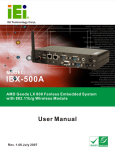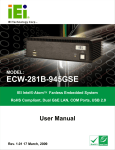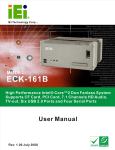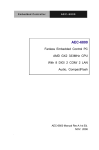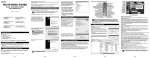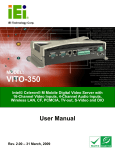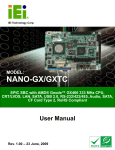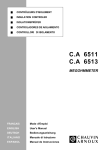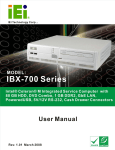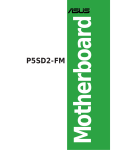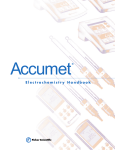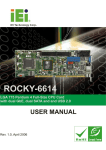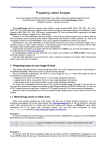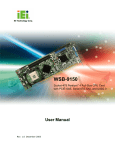Download ECK-3699GH Embedded System User Manual
Transcript
ECK-3699GH Embedded System ECK-3699GH User Manual Page 1 ECK-3699GH Embedded System REVISION HISTORY Title ECK-3699GH Intel Pentium 4 / Celeron D Embedded System Revision Number Description 1.0 Initial release Date of Issue January 2007 COPYRIGHT NOTICE The information in this document is subject to change without prior notice in order to improve reliability, design and function and does not represent a commitment on the part of the manufacturer. In no event is the manufacturer liable for direct, indirect, special, incidental, or consequential damages arising out of the use or inability to use the product or documentation, even if advised of the possibility of such damages. This document contains proprietary information protected by copyright. All rights are reserved. No part of this manual may be reproduced by any mechanical, electronic, or other means in any form without prior written permission of the manufacturer. TRADEMARKS Product names mentioned herein are used for identification purposes only and may be trademarks and/or registered trademarks of their respective owners. Page 2 IEI® Technology, Corp. ECK-3699GH Embedded System Table of Contents 1............................................................................................................. INTRODUCTION ........................................................................................................................................... 13 1.1 ECK-3699GH EMBEDDED SYSTEM OVERVIEW....................................................... 14 1.1.1 ECK-3699GH Benefits..................................................................................... 14 1.1.2 ECK-3699GH Features.................................................................................... 14 1.2 TECHNICAL SPECIFICATIONS .................................................................................... 15 1.3 POWER MODULE SPECIFICATIONS ............................................................................ 16 1.4 POWER ADAPTER ..................................................................................................... 16 1.5 CPU COOLING KIT SPECIFICATIONS ........................................................................ 18 2.....................................................................................MECHANICAL DESCRIPTION ........................................................................................................................................... 21 2.1 ECK-3699GH MECHANICAL OVERVIEW ................................................................. 22 2.2 PHYSICAL DIMENSIONS ............................................................................................ 22 2.2.1 ECK-3699GH Dimensions............................................................................... 22 2.2.2 Motherboard Dimensions ................................................................................ 23 2.2.3 Power Module Dimensions .............................................................................. 23 2.3 EXTERNAL OVERVIEW ............................................................................................. 24 2.3.1 Front Panel ...................................................................................................... 24 2.3.1.1 Front Panel Overview ............................................................................... 24 2.3.1.2 Front Panel Buttons and Indicators........................................................... 24 2.3.2 Rear Panel ....................................................................................................... 25 2.3.2.1 Rear Panel Overview ................................................................................ 25 2.3.2.2 Rear Panel Connectors.............................................................................. 25 2.3.3 Top Cover ......................................................................................................... 26 2.3.4 Bottom Surface................................................................................................. 27 2.4 INTERNAL OVERVIEW............................................................................................... 27 2.5 COOLING FANS ......................................................................................................... 28 3............................................................................................... SYSTEM COMPONENTS ........................................................................................................................................... 31 3.1 ECK-3699GH EMBEDDED SYSTEM MOTHERBOARD............................................... 32 Page 3 ECK-3699GH Embedded System 3.1.1 ECK-3699GH Embedded System Motherboard............................................... 32 3.1.2 KINO-6614 Motherboard Overview ................................................................ 32 3.1.3 Onboard Connectors and Jumpers .................................................................. 33 3.1.4 External Interface Connectors......................................................................... 34 3.1.5 Onboard Jumpers............................................................................................. 35 3.2 KINO-6614 ON-BOARD CONNECTOR PINOUTS ....................................................... 35 3.2.1 ATX Power Connector ..................................................................................... 35 3.2.2 CPU Power Connector .................................................................................... 36 3.2.3 Fan Connectors................................................................................................ 37 3.2.4 Front Panel Connector .................................................................................... 38 3.2.5 IDE Connectors ............................................................................................... 39 3.2.6 SATA Drive Connectors ................................................................................... 41 3.2.7 Internal USB Connectors................................................................................. 42 3.3 EXTERNAL INTERFACE CONNECTORS ....................................................................... 43 3.3.1 External Interface Connector Overview .......................................................... 43 3.3.2 Audio Connectors............................................................................................. 44 3.3.3 Ethernet Connectors ........................................................................................ 45 3.3.4 USB Connectors............................................................................................... 46 3.3.5 Keyboard/Mouse Connector ............................................................................ 47 3.3.6 Serial Port Connectors .................................................................................... 48 3.3.7 VGA Connector ................................................................................................ 49 3.3.8 Parallel Connector........................................................................................... 49 3.4 KINO-6614 MOTHERBOARD ON-BOARD JUMPERS .................................................. 51 3.4.1 Clear CMOS Jumper........................................................................................ 51 3.5 POWER MODULE CONNECTORS AND JUMPERS ......................................................... 52 3.5.1 Input Power Connector.................................................................................... 53 3.5.2 Output Power Connector [CPU Power].......................................................... 53 3.5.3 Output Power Connector [Motherboard]........................................................ 54 4............................................................................................................... INSTALLATION ........................................................................................................................................... 55 4.1 ANTI-STATIC PRECAUTIONS ...................................................................................... 56 4.2 INSTALLATION PROCEDURE ...................................................................................... 56 4.2.1 Installation Procedure Overview ..................................................................... 56 4.2.2 Unpacking ........................................................................................................ 57 4.2.3 Opening the ECK-3699GH .............................................................................. 57 Page 4 IEI® Technology, Corp. ECK-3699GH Embedded System 4.2.3.1 Top Cover Removal .................................................................................. 57 4.3 SOCKET LGA775 CPU INSTALLATION .................................................................... 58 4.3.1 CPU Selection: HT Functionality Requirements ............................................. 58 4.3.1.1 CPU Installation........................................................................................ 58 4.3.2 Cooling Kit Installation ................................................................................... 63 4.3.3 Configure the Jumper Settings......................................................................... 64 4.3.4 DIMM Module Installation .............................................................................. 65 4.3.4.1 Purchasing the Memory Module............................................................... 65 4.3.4.2 DIMM Module Installation....................................................................... 65 4.3.5 Install the HDD................................................................................................ 66 4.3.6 Cable Connections ........................................................................................... 67 4.4 POWER-ON PROCEDURE .......................................................................................... 67 4.4.1 Installation Checklist ....................................................................................... 67 4.4.2 Power-on Procedure ........................................................................................ 68 5...............................................................................................................BIOS SETTINGS ........................................................................................................................................... 69 5.1 INTRODUCTION ........................................................................................................ 70 5.1.1 Starting Setup................................................................................................... 70 5.1.2 Using Setup ...................................................................................................... 70 5.1.3 Getting Help..................................................................................................... 71 5.1.4 Unable to Reboot after Configuration Changes .............................................. 71 5.1.5 BIOS Menu Bar................................................................................................ 71 5.2 MAIN ....................................................................................................................... 71 5.3 ADVANCED ............................................................................................................... 73 5.3.1 CPU Configuration.......................................................................................... 74 5.3.2 IDE Configuration ........................................................................................... 76 5.3.2.1 IDE Master, IDE Slave ............................................................................. 79 5.3.3 Floppy Configuration....................................................................................... 84 5.3.4 Super IO Configuration.................................................................................... 85 5.3.5 Hardware Health Configuration...................................................................... 88 5.3.6 ACPI Configuration ......................................................................................... 89 5.3.6.1 Advanced ACPI Configuration ................................................................. 90 5.3.7 MPS Configuration .......................................................................................... 91 5.3.8 USB Configuration........................................................................................... 92 5.3.8.1 USB Mass Storage Device Configuration................................................. 95 Page 5 ECK-3699GH Embedded System 5.4 PCI/PNP .................................................................................................................. 97 5.5 BOOT ..................................................................................................................... 102 5.5.1 Boot Settings Configuration........................................................................... 102 5.5.2 Boot Device Priority ...................................................................................... 106 5.5.3 Hard Disk Drives ........................................................................................... 106 5.5.4 Removable Drives .......................................................................................... 107 5.5.5 CD/DVD Drives ............................................................................................. 108 5.6 SECURITY............................................................................................................... 109 5.7 CHIPSET ..................................................................................................................110 5.7.1 North Bridge Configuration............................................................................ 111 5.7.2 SouthBridge SiS966 Configuration.................................................................113 5.8 POWER KEY ............................................................................................................115 5.9 EXIT ........................................................................................................................117 6.................................................................................................... SOFTWARE DRIVERS ......................................................................................................................................... 121 6.1 AVAILABLE SOFTWARE DRIVERS ............................................................................ 122 6.2 VGA DRIVER INSTALLATION ................................................................................. 123 6.3 AUDIO DRIVER INSTALLATION ............................................................................... 129 6.4 LAN DRIVER INSTALLATION ................................................................................. 134 6.5 SIS SATA RAID UTILITY INSTALLATION .............................................................. 138 7........................................................... TROUBLESHOOTING AND MAINTENANCE ......................................................................................................................................... 147 7.1 ECK-3699GH SYSTEM MAINTENANCE OVERVIEW ............................................... 148 7.2 SYSTEM TROUBLESHOOTING.................................................................................. 148 7.2.1 The System Doesn’t Turn On .......................................................................... 148 7.2.2 The System Doesn’t Boot Up.......................................................................... 149 7.2.3 More Troubleshooting .................................................................................... 149 7.3 COMPONENT REPLACEMENT PROCEDURE .............................................................. 150 7.3.1 DIMM Module Replacement.......................................................................... 150 7.3.2 Motherboard Replacement............................................................................. 150 7.3.2.1 Motherboard Removal ............................................................................ 150 7.3.2.2 Motherboard Installation......................................................................... 153 7.3.3 Power Module Replacement .......................................................................... 153 7.3.3.1 Power Module Removal ......................................................................... 154 Page 6 IEI® Technology, Corp. ECK-3699GH Embedded System 7.3.3.2 Power Module Installation...................................................................... 155 7.3.4 Cooling Fan Replacement.............................................................................. 156 A..............................................................................IEI EMBEDDED SYSTEM SERIES ......................................................................................................................................... 159 A.1 IEI EMBEDDED SYSTEM SERIES ............................................................................ 160 A.1.1 Overview........................................................................................................ 160 A.1.2 IEI Embedded System Series ......................................................................... 160 A.1.3 IEI Embedded System Series Variations........................................................ 160 A.2 EMBEDDED SYSTEM SOLUTIONS ........................................................................... 161 A.2.1 AMD® Geode® LX800 500MHz Solutions..................................................... 161 A.2.2 AMD® Geode® GX466 333MHz Solutions.................................................... 162 A.2.3 VIA® LUKE® 1GHz Solutions ....................................................................... 162 A.2.4 VIA® MARK® 800MHz Solutions .................................................................. 163 A.2.5 Intel® Celeron® M 1.5GHz Solutions ............................................................ 163 A.2.6 Intel® Socket 479 Pentium®/Celeron® M 2GHz Solutions ............................ 164 A.2.7 LGA 775 Intel® Pentium® 4/ Pentium® D Solutions ..................................... 164 A.2.8 Intel® Socket 479 Core Duo/Solo Solutions .................................................. 165 A.2.9 Intel® Pentium-M Solutions........................................................................... 165 B...................................................................................................BIOS MENU OPTIONS ......................................................................................................................................... 167 B.1 BIOS CONFIGURATION OPTIONS ........................................................................... 168 C...................................................................................................... WATCHDOG TIMER ......................................................................................................................................... 171 D......................................................................................................ADDRESS MAPPING ......................................................................................................................................... 175 D.1 IO ADDRESS MAP ................................................................................................. 176 D.2 1ST MB MEMORY ADDRESS MAP ......................................................................... 177 D.3 IRQ MAPPING TABLE ............................................................................................ 177 D.4 DMA CHANNEL ASSIGNMENTS ............................................................................. 177 INDEX............................................................................................................................ 179 Page 7 ECK-3699GH Embedded System List of Figures Figure 1-1: ECK-3699GH KINO Series Embedded System .....................................14 Figure 1-2: Power Adapter .........................................................................................17 Figure 1-3: ECK-3699GE Cooling Kit.........................................................................18 Figure 2-1: ECK-3699GH Dimensions (mm) .............................................................22 Figure 2-2: KINO SBC Dimensions (mm) ..................................................................23 Figure 2-3: Power Module Dimensions (mm) ...........................................................23 Figure 2-4: ECK-3699GH Front Panel........................................................................24 Figure 2-5: ECK-3699GH Rear Panel .........................................................................25 Figure 2-6: ECK-3699GH Top Cover..........................................................................26 Figure 2-7: Bottom Surface ........................................................................................27 Figure 2-8: ECK-3699GH Internal Overview .............................................................28 Figure 2-9: Cooling Fan Dimensions (mm)...............................................................29 Figure 3-1: KINO-6614 Jumper and Connector Locations ......................................33 Figure 3-2: Power Connector Location .....................................................................36 Figure 3-3: CPU 12V Power Connector Location.....................................................37 Figure 3-4: Fan Connector Locations .......................................................................38 Figure 3-5: Front Panel Connector Location............................................................39 Figure 3-6: IDE Device Connector Location .............................................................40 Figure 3-7: SATA Drive Connector Locations ..........................................................42 Figure 3-8: Internal USB Connector Locations ........................................................43 Figure 3-9: KINO-6614 On-board External Interface Connectors...........................44 Figure 3-10: Audio Connector....................................................................................44 Figure 3-11: RJ-45 Ethernet Connector ....................................................................45 Figure 3-12: Ethernet Connector and USB Ports Pinout Locations ......................46 Figure 3-13: PS/2 Pinouts...........................................................................................47 Figure 3-14: External Serial Port Connector ............................................................48 Figure 3-15: VGA Connector ......................................................................................49 Figure 3-16: Parallel Connector Pinout Locations...................................................50 Figure 3-17: Jumpers ..................................................................................................51 Page 8 IEI® Technology, Corp. ECK-3699GH Embedded System Figure 3-18: Jumper Location....................................................................................52 Figure 3-19: Power Module Connector Locations ...................................................53 Figure 4-1: Top Cover Retention Screws..................................................................58 Figure 4-2: Intel LGA775 Socket ................................................................................59 Figure 4-3: Motherboard Connectors........................................................................60 Figure 4-4: Motherboard Retention Screws .............................................................60 Figure 4-5: Remove the CPU Socket Protective Shield...........................................61 Figure 4-6: Open the CPU Socket Load Plate ..........................................................61 Figure 4-7: Insert the Socket LGA775 CPU ..............................................................62 Figure 4-8: ECK-3699GH Cooling Kit ........................................................................63 Figure 4-9: Securing the Cooling Kit.........................................................................64 Figure 4-10: Installing the DIMM Module ..................................................................66 Figure 4-11: Locking the DIMM Module ....................................................................66 Figure 4-12: Power Button and Power LED ..............................................................68 Figure 6-1: SIS Solution CD Main Menu................................................................. 123 Figure 6-2: CD VGA Folder...................................................................................... 124 Figure 6-3: CD VGA\3.76logo Folder ...................................................................... 124 Figure 6-4: Starting InstallShield Wizard Screen .................................................. 124 Figure 6-5: Preparing Setup Screen ....................................................................... 125 Figure 6-6: VGA Utilities Welcome Screen ............................................................ 125 Figure 6-7: Select Setup Installation Type............................................................. 126 Figure 6-8: Select Folders to Copy Files................................................................ 127 Figure 6-9: Review Settings .................................................................................... 127 Figure 6-10: Read ReadMe File ............................................................................... 128 Figure 6-11: Restart the Computer ......................................................................... 129 Figure 6-12: CD 4-Audio\AC97\Windows Folder ................................................... 130 Figure 6-13: Audio Driver Install Shield Wizard Starting ..................................... 130 Figure 6-14: Audio Driver Setup Preparation ........................................................ 131 Figure 6-15: Audio Driver Welcome Screen .......................................................... 131 Figure 6-16: Audio Driver Software Configuration ............................................... 132 Figure 6-17: Audio Driver Digital Signal ................................................................ 132 Figure 6-18: Audio Driver Installation Begins ....................................................... 133 Page 9 ECK-3699GH Embedded System Figure 6-19: Audio Driver Installation Complete................................................... 133 Figure 6-20: Access Windows Control Panel........................................................ 134 Figure 6-21: Double Click the System Icon ........................................................... 135 Figure 6-22: Double Click the Device Manager Tab.............................................. 135 Figure 6-23: Device Manager List ........................................................................... 136 Figure 6-24: Search for Suitable Driver.................................................................. 136 Figure 6-25: Locate Driver Files.............................................................................. 137 Figure 6-26: Location Browsing Window............................................................... 137 Figure 6-27: CD 6-SATA RAID\Windows Folder.................................................... 138 Figure 6-28: Starting Install Shield Wizard ............................................................ 139 Figure 6-29: Preparing Setup .................................................................................. 139 Figure 6-30: Install Shield........................................................................................ 140 Figure 6-31: License Agreement............................................................................. 141 Figure 6-32: Install Application Directory .............................................................. 142 Figure 6-33: Select Needed Components .............................................................. 143 Figure 6-34: Ready to Install ................................................................................... 144 Figure 6-35: Setup Status........................................................................................ 145 Figure 6-36: Restart the Computer ......................................................................... 146 Figure 7-1: HDD Bracket Retention Screws .......................................................... 151 Figure 7-2: Motherboard Connectors..................................................................... 152 Figure 7-3: Motherboard Retention Screws .......................................................... 152 Figure 7-4: Power Module Internal Connectors .................................................... 154 Figure 7-5: Power Module Retention Screws ........................................................ 155 Figure 7-6: Cooling Fan Retention Screws on the System .................................. 156 Figure 7-7: Cooling Fan Retention Screws on the Fan Bracket .......................... 156 Page 10 IEI® Technology, Corp. ECK-3699GH Embedded System List of Tables Table 1-1: Technical Specifications ..........................................................................16 Table 1-2: Power Module Specifications...................................................................16 Table 1-3: Power Adapter Specifications..................................................................18 Table 1-4: CPU Cooling Kit Specifications ...............................................................19 Table 2-1: Cooling Fan Specifications ......................................................................30 Table 3-1: Peripheral Interface Connectors..............................................................34 Table 3-2: Peripheral Interface Connectors..............................................................34 Table 3-3: Onboard Jumper .......................................................................................35 Table 3-4: Power Connector Pinouts ........................................................................36 Table 3-5: CPU 12V Power Connector Pinouts ........................................................37 Table 3-6: System Fan Connector Pinouts ...............................................................38 Table 3-7: Front Panel Connector Pinouts ...............................................................39 Table 3-8: IDE Connector Pinouts .............................................................................41 Table 3-9: SATA Drive Connector Pinouts ...............................................................42 Table 3-10: Internal USB Connector Pinouts ...........................................................43 Table 3-11: Ethernet Connector Pinouts...................................................................45 Table 3-12: RJ-45 Ethernet Connector LEDs............................................................46 Table 3-13: External USB Connector Pinouts ..........................................................46 Table 3-14: Keyboard Connector Pinouts ................................................................47 Table 3-15: Mouse Connector Pinouts......................................................................48 Table 3-16: External Serial Port Pinouts ...................................................................48 Table 3-17: VGA Connector Pinouts .........................................................................49 Table 3-18: Parallel Connector Pinouts ....................................................................50 Table 3-19: Clear CMOS Jumper Settings ................................................................52 Table 3-20: Power Module Connector Pinouts.........................................................52 Table 3-21: Input Power Connector Pinouts ............................................................53 Table 3-22: Output Power Connector Pinouts [CPU Power]...................................54 Table 3-23: Output Power Connector Pinouts [Motherboard] ................................54 Table 5-1: BIOS Navigation Keys...............................................................................71 Page 11 ECK-3699GH Embedded System List of BIOS Menus BIOS Menu 1: Main......................................................................................................72 BIOS Menu 2: Advanced.............................................................................................74 BIOS Menu 3: CPU Configuration..............................................................................75 BIOS Menu 4: IDE Configuration ...............................................................................76 BIOS Menu 5: IDE Master and IDE Slave Configuration..........................................80 BIOS Menu 6: Floppy Configuration .........................................................................84 BIOS Menu 7: Super IO Configuration ......................................................................85 BIOS Menu 8: Hardware Health Configuration.........................................................88 BIOS Menu 9: ACPI Configuration.............................................................................89 BIOS Menu 10: Advanced ACPI Configuration ........................................................90 BIOS Menu 11: MPS Configuration ...........................................................................92 BIOS Menu 12: USB Configuration............................................................................93 BIOS Menu 13: USB Mass Storage Device Configuration.......................................95 BIOS Menu 14: PCI/PnP Configuration .....................................................................97 BIOS Menu 15: Boot................................................................................................. 102 BIOS Menu 16: Boot Settings Configuration......................................................... 103 BIOS Menu 17: Boot Device Priority Settings ....................................................... 106 BIOS Menu 18: Removable Drives.......................................................................... 108 BIOS Menu 19: Security........................................................................................... 109 BIOS Menu 20: Chipset............................................................................................ 110 BIOS Menu 21:NorthBridge Chipset Configuration.............................................. 111 BIOS Menu 22: SouthBridge Chipset Configuration ............................................ 114 BIOS Menu 23: Power .............................................................................................. 116 BIOS Menu 24:Exit ................................................................................................... 118 Page 12 IEI® Technology, Corp. ECK-3699GH Embedded System Chapter 1 1 Introduction Page 13 ECK-3699GH Embedded System 1.1 ECK-3699GH Embedded System Overview Figure 1-1: ECK-3699GH KINO Series Embedded System There are three KINO series based embedded solutions in the ECK-3699G series. All motherboards have been optimized for multimedia applications that require minimum installation space. The KINO series boards support a full range of functions for an AT/ATX-compatible industrial computer. 1.1.1 ECK-3699GH Benefits The ECK-3699GH embedded system has the following benefits: Easy installation saves installation time Complete integration saves solution development time and cost Compact size saves space Powerful preinstalled Intel Pentium 4 / Celeron D CPU and motherboard ensures rigorous processing needs can be met 1.1.2 ECK-3699GH Features The ECK-3699GH has the following feature: RoHS compliant design Built-in DC-to-DC power converter Intel® Pentium 4 / Celeron D CPU support Two 6cm ball bearing system fan Supports one 2.5” HDD Page 14 IEI® Technology, Corp. ECK-3699GH Embedded System 1.2 Technical Specifications The specifications for the ECK-3699GH embedded systems are listed below. ECK-3699GH CPU Intel® Pentium® 4 / Celeron® D with 533/800 MHz FSB System Chipset SiS661CX + SiS966 System Memory Speed DDR 400MHz or 333MHz System Memory Type 2 x 184-pin DIMM socket supports up to 2GB Ethernet Dual Broadcom BCM5787 PCIe GbE Display Support CRT USB 6 x USB 2.0 supported, two at front and four at rear Storage Optional 2.5” HDD Audio Line-in / Line-out Chassis Construction Front bezel: acrylic Chassis: heavy duty metal System Cooling 2 x 6010 ball bearing fan Power Supply Internal DC-to-DC power converter, input voltage: 19V DC External power adapter, input voltage: 100V AC ~ 240V AC @ 50Hz ~ 60Hz, 150W Operating Shock IEC68-2-27 Testing Procedures Operating Shock Half-Sine Wave Shock: a) 3G: 11ms: 3 shocks per axis: Vertical / Transverse / Longitudinal. Non-Operation Shock Half-Sine Wave Shock: 10G: 11ms: 3 shocks per axis: Vertical/Transverse/Longitudinal. Page 15 ECK-3699GH Embedded System Operating Vibration MIL-STD-810F 514.5C-1 Operating Random Vibration Mode: a) Axes: 3 axes / Vertical / Transverse / Longitudinal. b) 10-500 Hz, 60min/axis. c) Equivalent to Z:1.04 Grms X:0.204 Grms Y:0.74 Grms Non-Operating Sine Mode: a) Axes: 3 axes / Vertical / Transverse / Longitudinal. b) 0.1in. p-p, 5-17Hz, 1.5g peak, 17-640Hz Swept Sine, 3 Swept per axis. c) 60 min/axis Operating Temperature 0ºC ~ 45ºC Operation Humidity 10% ~ 90% Weight (Net/Gross) 2.8Kg/4.2Kg Dimensions (D x W x H) 258mm x 210mm x 65mm EMC FCC Class A, CE Table 1-1: Technical Specifications 1.3 Power Module Specifications The specifications for the QT-16045 are shown in Table 1-2 Model Name: Input QT-16045 16VDC~19VDC Voltage Output Min. Page 16 Typ. Current Max. Max. 12V 11.4V 12V 12.6V 8A 5V 4.75V 5.00V 5.25V 8A 3.3V 3.135V 3.3V 3.465V 5A -12V 11.16V 12V 12.84V 0.2A IEI® Technology, Corp. ECK-3699GH Embedded System 4.75V 5VSB 5.00V Dimensions: 45mm x 160mm Temperature: 80°C 5.25V 3A Table 1-2: Power Module Specifications 1.4 Power Adapter The ECK-3699GH models are shipped with a 150W power adapter. Figure 1-2: Power Adapter The specifications for the adapter are listed in Table 1-3: Output Nominal 19.0V Regulation 18.5V to 19.9V Ripple/Noise 200mV Min. 0.0A Max. 7.9A The power supply is protected from short Short Circuit circuit at any outputs with no damage. Protection Over-Voltage 25VDC Page 17 ECK-3699GH Embedded System Time Hold Up 8ms Min. 90V Max. 264V Frequency 47Hz ~ 63Hz Inrush Current No damage (cold start) Max. AC Current 2A@100VAC Efficiency 83% Input Operating 10ºC ~ 40ºC Storage 0ºC ~ 85ºC Storage 5% ~ 95% Temperature Environment Relative Humidity (non-condensing) 100,000 hours per MIL-HDBK-217 at 25 Reliability MTBF DegC and 100 % of rated load. Table 1-3: Power Adapter Specifications 1.5 CPU Cooling Kit Specifications The ECK-3699GE is shipped with a 1U CPU cooling kit. Figure 1-3: ECK-3699GE Cooling Kit The specifications for the cooling kit are listed in Table 1-4. Page 18 IEI® Technology, Corp. ECK-3699GH Embedded System Rated Voltage 12V DC Operating Range 5V~13.2V DC Consuming Current 0.45A (Max.) Consuming Power 5.40W (Max.) Rated Speed 4800rpm ± 10%rpm Airflow 28.74 CFM (at rated voltage) Static Pressure 3.34mmH2O Operating -10ºC~70ºC Temperature Storage Temperature -20ºC ~75ºC Dimensions 90mm x 90mm Table 1-4: CPU Cooling Kit Specifications Page 19 ECK-3699GH Embedded System THIS PAGE IS INTENTIONALLY LEFT BLANK Page 20 IEI® Technology, Corp. ECK-3699GH Embedded System Chapter 2 2 Mechanical Description Page 21 ECK-3699GH Embedded System 2.1 ECK-3699GH Mechanical Overview The ECK-3699GH is made of a metal chassis. The chassis is covered with a top cover and comprises multiple air vents to allow for the free flow of cooling air through the system. The front panel of the chassis covered with acrylic front bezel contains buttons, indicator and USB ports. The rear panel of the chassis connects to all the external interface connectors on a preinstalled IEI KINO series motherboard. The motherboard is directly connected to the DC-to-DC power module converter. Two cooling fans are preinstalled in the side of the chassis. 2.2 Physical Dimensions The physical dimensions of the ECK-3699GH embedded systems are listed below. 2.2.1 ECK-3699GH Dimensions The dimensions of the ECK-3699GH are listed below and shown in Figure 2-1. Height: 65.00mm Width: 258.20mm Length: 210.00mm Figure 2-1: ECK-3699GH Dimensions (mm) Page 22 IEI® Technology, Corp. ECK-3699GH Embedded System 2.2.2 Motherboard Dimensions The KINO series dimension are listed below and shown in Figure 2-2. Length: 170.00mm Width: 170.00mm Figure 2-2: KINO SBC Dimensions (mm) 2.2.3 Power Module Dimensions The power module dimensions are listed below and shown in Figure 2-3. Length: 160.00mm Width: 45.00mm Figure 2-3: Power Module Dimensions (mm) Page 23 ECK-3699GH Embedded System 2.3 External Overview 2.3.1 Front Panel 2.3.1.1 Front Panel Overview The front panel of the ECK-3699GH contains indicators, buttons, USB ports and CD drive bay. See Figure 2-4. Figure 2-4: ECK-3699GH Front Panel 2.3.1.2 Front Panel Buttons and Indicators The connectors, indicators and buttons listed in this section are shown in Figure 2-4 above. The front panel I/O connectors are listed below: 2 x USB port connectors The front panel also contains the following buttons: 1 x Power Button 1 x Reset Button Status indicator LEDs on the front panel include: 1 x Power LED 1 x HDD LED Page 24 IEI® Technology, Corp. ECK-3699GH Embedded System All the front panel items listed above are shown in Figure 2-4 above. 2.3.2 Rear Panel 2.3.2.1 Rear Panel Overview The ECK-3699GH contains all the external I/O interface connectors, power connectors and audio jacks. An overview of the rear panel is shown in Figure 2-5 below. Figure 2-5: ECK-3699GH Rear Panel 2.3.2.2 Rear Panel Connectors The connectors, indicators and switches listed in this section are shown in Figure 2-5 above. The rear panel I/O connectors are listed below: 1 x Power adapter connector 2 x Audio jacks 4 x USB port connectors 2 x RJ-45 Ethernet connectors 1 x Parallel port connector 1 x RS-232 serial port connector 1 x VGA connector 1 x Mouse connector 1 x Keyboard connector All the rear panel items listed above are shown in Figure 2-5 above. Page 25 ECK-3699GH Embedded System 2.3.3 Top Cover WARNING: Never remove the top cover from the chassis while power is still being fed into the system. Before removing the top cover, make sure the system has been turned off and all power connectors unplugged. The top cover of the ECK-3699GH covers the top and both sides of the ECK-3699GH. The top cover is secured to the ECK-3699GH with three retention screws on the rear panel. Each side of the top cover all contains air vents. Figure 2-6: ECK-3699GH Top Cover Page 26 IEI® Technology, Corp. ECK-3699GH Embedded System 2.3.4 Bottom Surface The bottom surface of the ECK-3699GH contains one air vent. Figure 2-7: Bottom Surface 2.4 Internal Overview The ECK-3699GH internal components are listed below: 1 x IEI KINO motherboard 1 x Power module 2 x System cooling fans 1 x USB board 1 x Switch/LED board 1 x 2.5” HDD (optional) All the components are accessed by removing the top cover. Page 27 ECK-3699GH Embedded System Figure 2-8: ECK-3699GH Internal Overview 2.5 Cooling Fans The embedded system has two internal cooling fans mounted at the right side of the chassis and connected directly to the power module. The cooling fan dimensions are shown in Figure 2-9 and the specifications are shown in Table 2-1. Page 28 IEI® Technology, Corp. ECK-3699GH Embedded System Figure 2-9: Cooling Fan Dimensions (mm) Specification Dimensions Units mm Details 60 x 60 x 11 (L x W x Thickness) Dual Ball Bearing, NMB or ISC Bearing System Rated Voltage VDC 12.0 Operating Voltage VDC 11.0~15.0 at 25 °C Start-up Voltage VDC 10.8 at 25 °C, power On/Off Rated Current Amp 0.15 (Max.) in free air rated Operating Current Amp 0.07 (Fan alone) Rated Input Power Watt 1.8 (Max.) in rated voltage Rated Speed RPM 2800±10% after 10 min. rotating Air Flow CFM (CMM) 10.1955(0.289) at zero static pressure Range Page 29 ECK-3699GH Embedded System and 25 °C, rated speed Static Air Pressure mmH2O 1.18 at zero air flow and 25 °C Operating Temperature -10°C,~+70°C, /66%(RH) Storage Temperature -40°C,~+70°C, /66%(RH) Noise Level dBA Less than 85%(RH) Environment Humidity Life Expectancy 22.0 at rated voltage hours 40,000 Table 2-1: Cooling Fan Specifications Page 30 IEI® Technology, Corp. ECK-3699GH Embedded System Chapter 3 3 System Components Page 31 ECK-3699GH Embedded System 3.1 ECK-3699GH Embedded System Motherboard 3.1.1 ECK-3699GH Embedded System Motherboard NOTE: The jumpers and connectors shown in the section below are those jumpers and connectors that are relevant to the configuration and installation of the embedded system. For a complete list of jumpers and connectors on the KINO-6614 motherboard, please refer to the KINO-6614 user manual. The ECK-3699GH models have a KINO-6614 motherboard installed in the system. The following sections describe the relevant connectors and jumpers on the motherboard. 3.1.2 KINO-6614 Motherboard Overview The locations of the KINO-6614 jumpers and connectors used on the ECK-3699GH are shown in Figure 3-1 below. Page 32 IEI® Technology, Corp. ECK-3699GH Embedded System Figure 3-1: KINO-6614 Jumper and Connector Locations 3.1.3 Onboard Connectors and Jumpers The connectors listed in Table 3-1 on the KINO-6614 motherboard are connected to front panel components, storage devices and the power module as specified later in this chapter. Detailed descriptions of these connectors can be found in Section 3.2. For a more comprehensive list of jumpers and connectors, please refer to KINO-6614 user manual. Connector Type Label ATX Power connector 20-pin connector ATX20 CPU power connector 4-pin connector CPU12V1 Front panel connector 8-pin header F_PANEL1 IDE Interface connector (Primary) 40-pin box header PIDE1 Page 33 ECK-3699GH Embedded System IDE Interface connector (Secondary) 40-pin box header SIDE1 System fan connector 3-pin wafer connector SYS_FAN1 System fan connector 3-pin wafer connector SYS_FAN2 SATA connector 7-pin SATA connector S_ATA1 SATA connector 7-pin SATA connector S_ATA2 USB connector (1) 8-pin header USB46 USB connector (2) 8-pin header USB57 Table 3-1: Peripheral Interface Connectors 3.1.4 External Interface Connectors Table 3-2 lists the external interface connectors on the KINO-6614 motherboard. Detailed descriptions of the connectors can be found in Section 3.3. Connector Type Label Audio connector Audio Jacks AUDIO_CV1 CRT connector 15-pin female connector VGA1 Ethernet connector (1) RJ-45 connector LAN1_USB01 Ethernet connector (2) RJ-45 connector LAN2_USB23 Keyboard/Mouse connector 6-pin mini din connector KB_MS1 Serial port connector DB-9 male connector COM_C1 Parallel port connector DB-25 female connector LPT_C1 USB 2.0 port (1) USB port connector LAN1_USB01 USB 2.0 port (2) USB port connector LAN2_USB23 Table 3-2: Peripheral Interface Connectors Page 34 IEI® Technology, Corp. ECK-3699GH Embedded System 3.1.5 Onboard Jumpers Table 3-3 lists the onboard jumper. Detailed descriptions of the jumper can be found in Section 3.3.2. For a more comprehensive list of jumpers and connectors, please refer to KINO-6614 user manual. Description Label Type Clear CMOS J_CMOS1 3-pin header Table 3-3: Onboard Jumper 3.2 KINO-6614 On-board Connector Pinouts The following sections describe the motherboard pinouts and the embedded system components to which they have been connected. 3.2.1 ATX Power Connector CN Label: ATX20 CN Type: 20-pin connector (2x10) CN Location: See Figure 3-2 CN Pinouts: See Table 3-4 This 20-pin power connector supports the ATX power supply. Page 35 ECK-3699GH Embedded System Figure 3-2: Power Connector Location PIN NO. DESCRIPTION PIN NO. DESCRIPTION 1 +3.3Vdc 11 +3.3Vdc 2 +3.3Vdc 12 -12Vdc 3 GND 13 GND 4 +5Vdc 14 PS-ON 5 GND 15 GND 6 +5Vdc 16 GND 7 GND 17 GND 8 PWR-OK 18 -5Vdc 9 +5VSby 19 +5Vdc 10 +12Vdc 20 +5Vdc Table 3-4: Power Connector Pinouts 3.2.2 CPU Power Connector CN Label: CPU12V1 CN Type: 4-pin connector (2x2) CN Location: See Figure 3-3 CN Pinouts: See Table 3-5 Page 36 IEI® Technology, Corp. ECK-3699GH Embedded System The connector supports the 12V power supply. Figure 3-3: CPU 12V Power Connector Location PIN NO. DESCRIPTION PIN NO. DESCRIPTION 1 GND 2 GND 3 +12V 4 +12V Table 3-5: CPU 12V Power Connector Pinouts 3.2.3 Fan Connectors CN Label: SYS_FAN1 and SYS_FAN2 CN Type: 3-pin wafer connector CN Location: See Figure 3-4 CN Pinouts: See Table 3-6 The cooling fan connectors on the KINO-6614 provide a 12V, 500mA current to a CPU cooling fan and a system cooling fan. All cooling fans have linear fan speed controlled by BIOS. Page 37 ECK-3699GH Embedded System Figure 3-4: Fan Connector Locations PIN NO. DESCRIPTION 1 Rotation Signal 2 +12V 3 Ground Table 3-6: System Fan Connector Pinouts 3.2.4 Front Panel Connector CN Label: F_PANEL1 CN Type: 8-pin header (2x4) CN Location: See Figure 3-5 CN Pinouts: See Table 3-7 The front panel connector connects to several external switches and indicators on the front panel to monitor and control the motherboard. These indicators and switches include: Power LED ATX Power button Reset button HDD LED Page 38 IEI® Technology, Corp. ECK-3699GH Embedded System Figure 3-5: Front Panel Connector Location PIN DESCRIPTION PIN DESCRIPTION Power 1 PWRBTN+ 2 PWRLED+ Button 3 PWRBTN- 4 PWRLED- HD LED 5 HDDLED+ 6 RESET+ 7 HDLED- 8 RESET- Power LED RESET Table 3-7: Front Panel Connector Pinouts 3.2.5 IDE Connectors CN Label: PIDE1 and SIDE1 CN Type: 40-pin box header (2x20) CN Location: See Figure 3-6 CN Pinouts: See Table 3-8 One 40-pin IDE device connector on the KINO-6614 motherboard supports connectivity to ATA 133 IDE devices with data transfer rates up to 133MB/s. Page 39 ECK-3699GH Embedded System Figure 3-6: IDE Device Connector Location PIN NO. Page 40 DESCRIPTION PIN NO. DESCRIPTION 1 RESET# 2 GND 3 DATA 7 4 DATA 8 5 DATA 6 6 DATA 9 7 DATA 5 8 DATA 10 IEI® Technology, Corp. ECK-3699GH Embedded System PIN NO. DESCRIPTION PIN NO. DESCRIPTION 9 DATA 4 10 DATA 11 11 DATA 3 12 DATA 12 13 DATA 2 14 DATA 13 15 DATA 1 16 DATA 14 17 DATA 0 18 DATA 15 19 GND 20 N/C 21 IDE DRQ 22 GND 23 IOW# 24 GND 25 IOR# 26 GND 27 IDE CHRDY 28 BALE – DEFAULT 29 IDE DACK 30 GND 31 INTERRUPT 32 N/C 33 SA1 34 PDIAG# 35 SA0 36 SA2 37 HDC CS0# 38 HDC CS1# 39 HDD ACTIVE# 40 GND Table 3-8: IDE Connector Pinouts 3.2.6 SATA Drive Connectors CN Label: S_ATA1, S_ATA2, S_ATA3 and S_ATA4 CN Type: 7-pin SATA drive connector CN Location: See Figure 3-7 CN Pinouts: See Table 3-9 The four SATA drive connectors are connected to four SATA drives. SATA drives transfer data at speeds as high as 1.5Gb/s. Page 41 ECK-3699GH Embedded System Figure 3-7: SATA Drive Connector Locations PIN NO. DESCRIPTION 1 GND 2 TX+ 3 TX- 4 GND 5 RX- 6 RX+ 7 GND Table 3-9: SATA Drive Connector Pinouts 3.2.7 Internal USB Connectors CN Label: USB46 and USB57 CN Type: 8-pin header (2x4) CN Location: See Figure 3-8 CN Pinouts: See Table 3-10 One 2x4 pin connector provides connectivity to two USB 2.0 ports. The USB connector supports the USB ports on the front panel. Page 42 IEI® Technology, Corp. ECK-3699GH Embedded System Figure 3-8: Internal USB Connector Locations PIN NO. DESCRIPTION PIN NO. DESCRIPTION 1 VCC 5 GND 2 DATA- 6 DATA+ 3 DATA+ 7 DATA- 4 GND 8 VCC Table 3-10: Internal USB Connector Pinouts 3.3 External Interface Connectors 3.3.1 External Interface Connector Overview Figure 3-9 shows the KINO-6614 motherboard external interface connectors. These external interface connectors can connect to external peripheral devices and are seen on the rear panel (Figure 2-5) of the ECK-3699GH embedded system. The KINO-6614 on-board external interface connectors are listed below and shown in Figure 3-9: 3 x Audio jacks 1 x VGA connector 2 x RJ-45 Ethernet connectors 2 x Keyboard/mouse connectors 1 x Serial port connectors 1 x Parallel port connector 4 x USB 2.0 connectors Page 43 ECK-3699GH Embedded System Figure 3-9: KINO-6614 On-board External Interface Connectors 3.3.2 Audio Connectors CN Label: AUDIO_CV1 CN Type: Audio jack CN Location: See Figure 3-9 (labeled number 7) CN Pinouts: See Figure 3-10 Line Out port (Lime): Connects to a headphone or a speaker. With multi-channel configurations, this port can also connect to front speakers. Microphone (Pink): Connects a microphone. Figure 3-10: Audio Connector Page 44 IEI® Technology, Corp. ECK-3699GH Embedded System 3.3.3 Ethernet Connectors CN Label: LAN1_USB01 and LAN2_USB23 CN Type: RJ-45 CN Location: See Figure 3-9 (labeled number 4 and 6) CN Pinouts: See Table 3-11 The KINO-6614 is equipped with two built-in GbE Ethernet controllers. The controllers can connect to the LAN through two RJ-45 LAN connectors. There are two LEDs on the connector indicating the status of LAN. The pin assignments are listed in the following table: PIN DESCRIPTION PIN DESCRIPTION 1 MDIA3- 5 MDIA1+ 2 MDIA3+ 6 MDIA2+- 3. MDIA2- 7 MDIA0- 4. MDIA1- 8 MDIA0+ Table 3-11: Ethernet Connector Pinouts Figure 3-11: RJ-45 Ethernet Connector The RJ-45 Ethernet connector has two status LEDs, one green and one yellow. The green LED indicates activity on the port and the yellow LED indicates the port is linked. See Table 3-12. Page 45 ECK-3699GH Embedded System SPEED LED STATUS ACT/LINK LED DESCRIPTION STATUS DESCRIPTION GREEN 10/100Mbps connection YELLOW Linked ORANGE 1Gbps connection BLINKING Data Activity Table 3-12: RJ-45 Ethernet Connector LEDs 3.3.4 USB Connectors CN Label: LAN1_USB01 and LAN2_USB23 CN Type: USB port CN Location: See Figure 3-9 (labeled number 3 and 5) CN Pinouts: See Table 3-13 USB devices can be connected directly to the USB connectors on the rear panel. PIN NO. DESCRIPTION 1 VCC 2 DATA- 3 DATA+ 4 GROUND Table 3-13: External USB Connector Pinouts 8 1 4 1 4 1 Figure 3-12: Ethernet Connector and USB Ports Pinout Locations Page 46 IEI® Technology, Corp. ECK-3699GH Embedded System 3.3.5 Keyboard/Mouse Connector CN Label: KB_MS1 CN Type: PS/2 connector CN Location: See Figure 3-9 (labeled number 1) CN Pinouts: See Table 3-14 and Table 3-15 The KINO-6614 keyboard and mouse connectors are standard PS/2 connectors. Figure 3-13: PS/2 Pinouts PIN DESCRIPTION 1 Keyboard DATA 2 NC 3 GND 4 VCC 5 Keyboard CLOCK 6 NC Table 3-14: Keyboard Connector Pinouts PIN DESCRIPTION 1 Mouse DATA 2 NC 3 GND 4 VCC 5 Mouse CLOCK Page 47 ECK-3699GH Embedded System 6 NC Table 3-15: Mouse Connector Pinouts 3.3.6 Serial Port Connectors CN Label: COM_C1 CN Type: D-sub 9 male connector CN Location: See Figure 3-9 (labeled number 9) CN Pinouts: See Table 3-16 The serial ports can be connected to a serial communications device directly. Figure 3-14: External Serial Port Connector PIN Description 1 DATA CARRIER DETECT (DCD1) 2 RECEIVE DATA (RXD1) 3 TRANSMIT DATA (TXD1) 4 DATA TERMINAL READY (DTR1) 5 GROUND (GND1) 6 DATA SET READY (DSR1) 7 REQUEST TO SEND (RTS1) 8 CLEAR TO SEND (CTS1) 9 RING INDICATOR (RI1) Table 3-16: External Serial Port Pinouts Page 48 IEI® Technology, Corp. ECK-3699GH Embedded System 3.3.7 VGA Connector CN Label: VGA1 CN Type: 15-pin female connector CN Location: See Figure 3-9 (labeled number 8) CN Pinouts: See Table 3-17 The standard 15-pin VGA connector connects to a CRT or LCD display monitor. Figure 3-15: VGA Connector PIN NO. DESCRIPTION PIN NO. DESCRIPTION 1 RED 2 GREEN 3 BLUE 4 NC 5 GND 6 GND 7 GND 8 GND 9 VCC 10 GND 11 NC 12 DDC DAT 13 HSYNC 14 VSYNC 15 DDCCLK Table 3-17: VGA Connector Pinouts 3.3.8 Parallel Connector CN Label: LPT_C1 CN Type: DB-25 Female connector Page 49 ECK-3699GH Embedded System CN Location: See Figure 3-9 (labeled 2) CN Pinouts: See Figure 3-16 and Table 3-18 The KINO-6614 motherboard includes one external parallel port, accessed through 25-pin D-type female connector LPT1. These ports are usually connected to a printer. Figure 3-16: Parallel Connector Pinout Locations PIN Description PIN Description 1 STROBE# 2 DATA 0 3 DATA 1 4 DATA 2 5 DATA 3 6 DATA 4 7 DATA 5 8 DATA 6 9 DATA 7 10 ACKNOWLEDGE 11 BUSY 12 PAPER EMPTY 13 PRINTER SELECT 14 AUTO FORM FEED # 15 ERROR# 16 INITIALIZE 17 PRINTER SELECT LN# 18 GND 19 GND 20 GND 21 GND 22 GND 23 GND 24 GND 25 GND Table 3-18: Parallel Connector Pinouts Page 50 IEI® Technology, Corp. ECK-3699GH Embedded System 3.4 KINO-6614 Motherboard On-board Jumpers NOTE: A jumper is a metal bridge used to close an electrical circuit. It consists of two or three metal pins and a small metal clip (often protected by a plastic cover) that slides over the pins to connect them. To CLOSE/SHORT a jumper means Figure 3-17: Jumpers connecting the pins of the jumper with the plastic clip and to OPEN a jumper means removing the plastic clip from a jumper. The KINO-6614 motherboard has one onboard jumper. The jumper is described in the following section. 3.4.1 Clear CMOS Jumper Jumper Label: J_COMS1 Jumper Type: 3-pin header Jumper Settings: See Table 3-19 Jumper Location: See Figure 3-18 If the KINO-6614 fails to boot due to improper BIOS settings, use this jumper to clear the CMOS data and reset the system BIOS information. To do this, use the jumper cap to close pins 2 and 3 for a few seconds then reinstall the jumper clip back to pins 1 and 2. If the “CMOS Settings Wrong” message is displayed during the boot up process, the fault may be corrected by pressing the F1 to enter the CMOS Setup menu. Do one of the following: Enter the correct CMOS setting Load Optimal Defaults Page 51 ECK-3699GH Embedded System Load Failsafe Defaults. After having done one of the above, save the changes and exit the CMOS Setup menu. Clear CMOS DESCRIPTION Short 1-2 Normal Operation (Default) Short 2-3 Clear CMOS Setup Table 3-19: Clear CMOS Jumper Settings The clear CMOS jumper is located in Figure 3-18. Figure 3-18: Jumper Location 3.5 Power Module Connectors and Jumpers The connectors listed in and shown in are on the QT-16045 DC-to-DC power converters. Connector Type Label Input Power 3-pin header CN1 Output Power 20-pin header PW2 Output Power 4-pin header PW1 Table 3-20: Power Module Connector Pinouts Page 52 IEI® Technology, Corp. ECK-3699GH Embedded System Figure 3-19: Power Module Connector Locations The pin outs for these connectors are listed in the sections below. 3.5.1 Input Power Connector The input power connector, CN1, is connected directly to the rear panel power socket. Power is received in this connector from an external power source and fed into the system. PIN NO. Description 1 Vin 2 Vin 3 GND Table 3-21: Input Power Connector Pinouts 3.5.2 Output Power Connector [CPU Power] The output power connector, PW1, is directly connected to the CPU power connector (CPU12V1) on the KINO-6614 motherboard. PIN NO. Description 1 +12V 2 GND 3 GND Page 53 ECK-3699GH Embedded System 4 +12V Table 3-22: Output Power Connector Pinouts [CPU Power] 3.5.3 Output Power Connector [Motherboard] The 20-pin output power connector, PW2, is connected directly to the main ATX power connector (ATX20) on the KINO series motherboard. PIN NO. DESCRIPTION PIN NO. DESCRIPTION 1 3.3V 11 3.3V 2 3.3V 12 -12V 3 GND 13 GND 4 5V 14 PS_ON 5 GND 15 GND 6 5V 16 GND 7 GND 17 GND 8 PW_OK 18 NC 9 5V_SB 19 5V 10 +12V 20 5V Table 3-23: Output Power Connector Pinouts [Motherboard] Page 54 IEI® Technology, Corp. ECK-3699GH Embedded System Chapter 4 4 Installation Page 55 ECK-3699GH Embedded System 4.1 Anti-static Precautions WARNING: If the following anti-static precautions are not followed, a user may be injured and the system irreparably damaged. Electrostatic discharge (ESD) can cause serious damage to electronic components, including the KINO series motherboard and the power module. (Dry climates are especially susceptible to ESD.) It is therefore critical that whenever the ECK-3699GH is opened and any electrical component handled, the following anti-static precautions are strictly adhered to. Wear an anti-static wristband: - Wearing a simple anti-static wristband can help to prevent ESD from damaging the board. Self-grounding:- Before handling the board, touch any grounded conducting material. During the time the board is handled, frequently touch any conducting materials that are connected to the ground. 4.2 Installation Procedure 4.2.1 Installation Procedure Overview To properly install the ECK-3699GH, the following steps must be followed. Detailed descriptions of these instructions are listed in the sections that follow. Step 1: Unpacking Step 2: Configure the jumper settings Step 3: Install the DIMM memory module. Step 4: Install the HDD Step 5: Connect the front panel peripheral connectors Step 6: Power the system upStep 0: Page 56 IEI® Technology, Corp. ECK-3699GH Embedded System 4.2.2 Unpacking After the ECK-3699GH is received make sure the following components are included in the package. If any of these components are missing, please contact the ECK-3699GH reseller or vendor where it was purchased or contact an IEI sales representative immediately. 1 x Embedded system 1 x KINO series motherboard (pre-installed) 1 x DC-to-DC power converter (pre-installed) 2 x Cooling fans (pre-installed) Other items that should have come with the system are listed below: 1 x CPU cooler 1 x Screw set 1 x SATA cable 1 x 44-pin IDE cable 1 x 40-pin IDE cable 1 x (20+4)-pin power cable 1 x Optical drive converter module 1 x Power adapter 1 x Power cord 1 x Driver CD 1 x User Manual CD 1 x QIG 4.2.3 Opening the ECK-3699GH Before the jumper settings can be configured and the DIMM memory module and 2.5” HDD can be installed, the top cover or the bottom surface access panel must be removed. 4.2.3.1 Top Cover Removal To remove the top cover, please follow the steps below: Step 1: Remove the three top cover retention screws. The top cover is secured to the chassis with three retention screws at the rear panel of the chassis. Page 57 ECK-3699GH Embedded System Figure 4-1: Top Cover Retention Screws Step 2: Slide the top cover toward the rear panel and gently lift the cover off the chassis Step 0: 4.3 Socket LGA775 CPU Installation 4.3.1 CPU Selection: HT Functionality Requirements Enabling Hyper-Threading Technology on your system requires meeting all of the platform requirements listed below: CPU: An Intel® Pentium 4 Processor with HT Technology must be installed Chipset: An Intel® Chipset that supports HT Technology (that has been met by the KINO-6614) OS: An operating system that has optimizations for HT Technology 4.3.1.1 CPU Installation WARNING: CPUs are expensive and sensitive components. When installing the CPU Page 58 IEI® Technology, Corp. ECK-3699GH Embedded System please be careful not to damage it in anyway. Make sure the CPU is installed properly and ensure that a heat sink and CPU cooling fan are properly installed before the KINO-6614 is run. If a heat sink and cooling fan are not properly installed both the CPU and the board may be damaged. The LGA775 socket is shown in Figure 4-2. Figure 4-2: Intel LGA775 Socket WARNING: When handling the CPU, only hold it on the sides. DO NOT touch the pins at the bottom of the CPU. To install Socket LGA775 CPU onto the KINO-6614, follow the steps below: Step 1: Remove the top cover. See Section 4.2.3.1. Step 2: Remove the following connector cables (Figure 4-3): Fan connectors Front panel connector Power connectors Page 59 ECK-3699GH Embedded System USB connector Figure 4-3: Motherboard Connectors Step 3: Remove the KINO-6614 retention screws. The motherboard is secured to the chassis with four retention screws. Remove the four retention screws. See Figure 4-4. Figure 4-4: Motherboard Retention Screws Step 4: Remove the protective cover. Remove the black protective cover by prying it off the load plate. To remove the protective cover, locate the “REMOVE” sign and use the fingernail to pry the protective cover off. (See Figure 4-5) Page 60 IEI® Technology, Corp. ECK-3699GH Embedded System Figure 4-5: Remove the CPU Socket Protective Shield Step 5: Open the socket. Disengage the load lever by pressing the lever down and slightly outward to clear the retention tab. Rotate the load lever to a fully open position. Then rotate the load plate towards the opposite direction. (See Figure 4-6) Figure 4-6: Open the CPU Socket Load Plate Step 6: Inspect the CPU socket Make sure there are no bent pins and make sure the socket contacts are free of foreign material. If any debris is found, remove it with compressed air. Step 7: Orientate the CPU properly. Make sure the IHS (Integrated Heat Sink) side is facing upward. Step 8: Correctly position the CPU. Match the Pin 1 mark with the cut edge on the CPU socket. Page 61 ECK-3699GH Embedded System Step 9: Align the CPU pins. Locate pin 1 and the two orientation notches on the CPU. Carefully match the two orientation notches on the CPU with the socket alignment keys. Step 10: Insert the CPU. Gently insert the CPU into the socket. If the CPU pins are properly aligned, the CPU should slide into the CPU socket smoothly. See Figure 4-7. Figure 4-7: Insert the Socket LGA775 CPU Step 11: Close the CPU socket. Close the load plate and engage the load lever by pushing it back to its original position. Secure the load lever under the retention tab on the side of CPU socket. Step 12: Connect the CPU power connector. Connect the CPU 12V cable to the CPU 12V power connector after the cooling kit is installed.Step 0: Page 62 IEI® Technology, Corp. ECK-3699GH Embedded System 4.3.2 Cooling Kit Installation Figure 4-8: ECK-3699GH Cooling Kit IEI provides a CPU cooling kit designed for the ECK-3699GH. (Figure 4-8) The cooling kit is comprised of a CPU heat sink and a cooling fan. To install the ECK-3699GH CPU cooling kit, please follow the steps below. Step 1: Apply thermal paste. Apply a thin, even layer of thermal paste provided to the underside of the heat sink. Step 2: Place the cooling kit onto the CPU. Make sure that the power cable can be properly routed when the cooling kit is installed. Step 3: Properly align the cooling kit. Make sure the threaded screws can pass through the pre-drilled holes on the PCB and the cooling kit. Step 4: Secure the cooling kit. From the solder side of the PCB, align the support bracket to the screw threads on heat sink that were inserted through the PCB holes. (Figure 4-9). Page 63 ECK-3699GH Embedded System Figure 4-9: Securing the Cooling Kit Step 5: Tighten the screws. Use a screwdriver to tighten the four screws. Tighten each nut a few turns at a time and do not over-tighten the screws. Step 6: Connect the fan cable. Connect the cooling kit fan cable to the CPU fan connector on the motherboard. Carefully route the cable and avoid heat generating chips and fan blades (Figure 4-9).Step 0: 4.3.3 Configure the Jumper Settings To configure the jumper settings, please follow the steps below. Step 1: Remove the top cover. See Section 4.2.3.1. Step 2: Locate the jumper settings on the embedded motherboard. See Chapter 3. Step 3: Make the jumper settings in accordance with the settings described and defined in Chapter 3.Step 0: Page 64 IEI® Technology, Corp. ECK-3699GH Embedded System 4.3.4 DIMM Module Installation 4.3.4.1 Purchasing the Memory Module WARNING! When purchasing the DIMM modules, make sure the modules are compatible with the DIMM slot specified in Section 1.2. WARNING! The board supports DDR DIMM modules only. DDR1 and DDR are not compatible. If a DDR1 DIMM module is installed, the system may be damaged and become inaccessible. Please only use DDR DIMM modules. 4.3.4.2 DIMM Module Installation The ECK-3699GH has two DDR SDRAM DIMM socket. Follow the steps below to install the DIMM module. Step 1: Make sure the two handles of the DIMM socket are in the "open" position, leaning outward (Figure 4-10). Page 65 ECK-3699GH Embedded System Figure 4-10: Installing the DIMM Module Step 2: Slowly slide the DIMM module along the plastic guides on both ends of the socket. Press the DIMM module down into the socket until it clicks into position and the two handles have automatically locked the memory module into place (Figure 4-11). Figure 4-11: Locking the DIMM Module Step 3: To remove the memory module, push both handles outward, and the memory module is ejected by the mechanism in the socket.Step 0: 4.3.5 Install the HDD To install the HDD, please follow the steps below: Page 66 IEI® Technology, Corp. ECK-3699GH Embedded System Step 1: Remove the top cover. See Section 4.2.3.1 above. Step 2: The HDD bracket is attached to the chassis by four retention screws. Remove the four retention screws from the chassis. Step 3: Attach the HDD to the HDD bracket. To do this, align the four retention screw holes in the base of HDD bracket with the retention screw holes on the bottom of the HDD. Insert four retention screws into the bracket on the bottom of the HDD Step 4: Install the HDD bracket into the ECK-3699GH. Step 5: Connect the IDE/SATA cable from the IDE/SATA connector on the motherboard to the rear of HDD. 4.3.6 Cable Connections The following cables can be connected to the rear panel of the system. VGA cable connector Serial port connector RJ-45 connectors Parallel port connector USB devices can be connected to the system Audio devices can be connected to the system Keyboard and mouse can be connected to the system The cable connection locations are shown in Figure 2-4. 4.4 Power-On Procedure 4.4.1 Installation Checklist WARNING: Make sure a power supply with the correct input voltage is being fed into Page 67 ECK-3699GH Embedded System the system. Incorrect voltages applied to the system may cause damage to the internal electronic components and may also cause injury to the user. To power on the embedded system please make sure of the following: The memory module is installed The fans are properly connected The top cover is properly installed All peripheral devices (VGA monitor, serial communications devices etc.) are connected The power cables are plugged in 4.4.2 Power-on Procedure To power-on the ECK-3699GH please follow the steps below: Step 1: Push the power button. Step 2: Once turned on, the green power LED should be turned on. See Figure 4-12. Step 0:( Figure 4-12: Power Button and Power LED Page 68 IEI® Technology, Corp. ECK-3699GH Embedded System Chapter 5 5 BIOS Settings Page 69 ECK-3699GH Embedded System 5.1 Introduction A licensed copy of AMI BIOS is preprogrammed into the ROM BIOS. The BIOS setup program allows users to modify the basic system configuration. This chapter describes how to access the BIOS setup program and the configuration options that may be changed. 5.1.1 Starting Setup The AMI BIOS is activated when the computer is turned on. The setup program can be activated in one of two ways. 1. Press the DELETE key as soon as the system is turned on or 2. Press the DELETE key when the “Press Del to enter SETUP” message appears on the screen. 0. If the message disappears before, restart the computer and try again. 5.1.2 Using Setup Use the arrow keys to highlight items, press ENTER to select, use the “+” and “-“ keys to change entries, press F1 for help and press ESC to quit. Navigation keys are shown in. Key Function Up arrow Move to previous item Down arrow Move to next item Left arrow Move to the item on the left hand side Right arrow Move to the item on the right hand side Esc key Main Menu – Quit and not save changes into CMOS Status Page Setup Menu and Option Page Setup Menu -Exit current page and return to Main Menu “+” key Increase the numeric value or make changes “-“ key Decrease the numeric value or make changes F1 key General help, only for Status Page Setup Menu and Option Page Setup Menu Page 70 IEI® Technology, Corp. ECK-3699GH Embedded System F2 /F3 key Change color from total 16 colors. F2 to select color forward. F10 key Save all the CMOS changes, only for Main Menu Table 5-1: BIOS Navigation Keys 5.1.3 Getting Help When F1 is pressed a small help window describing the appropriate keys to use and the possible selections for the highlighted item appears. To exit the Help Window press ESC or the F1 key again. 5.1.4 Unable to Reboot after Configuration Changes If the computer cannot boot after changes to the system configuration is made, CMOS defaults. Use the jumper described in Chapter Error! Reference source not found., Section 3.4.1. 5.1.5 BIOS Menu Bar The menu bar on top of the BIOS screen has the following main items: Main Changes the basic system configuration. Advanced Changes the advanced system settings. PCIPnP Changes the advanced PCI/PnP Settings Boot Changes the system boot configuration. Security Sets User and Supervisor Passwords. Chipset Changes the chipset settings. Power Changes power management settings. Exit Selects exit options and loads default settings The following sections completely describe the configuration options found in the menu items at the top of the BIOS screen and listed above. 5.2 Main When the BIOS Setup program is entered, the Main menu (BIOS Menu 1) appears. The Main menu gives an overview of the basic system information. Page 71 ECK-3699GH Embedded System BIOS Menu 1: Main System Overview The System Overview lists a brief summary of different system components. The fields in System Overview cannot be changed. The items shown in the system overview include: AMI BIOS: Displays auto-detected BIOS information o o o Version: Current BIOS version Build Date: Date the current BIOS version was made ID: Installed BIOS ID Processor: Displays auto-detected CPU specifications o o o Type: Names the currently installed processor Speed: Lists the processor speed Count: The number of CPUs on the motherboard System Memory: Displays the auto-detected system memory. o Size: Lists memory size The System Overview field also has two user configurable fields: Page 72 IEI® Technology, Corp. ECK-3699GH Embedded System System Time [xx:xx:xx]: The system time is set here. System Date [Day xx/xx/xxxx]: The system date is set here. 5.3 Advanced The Advanced menu (BIOS Menu 2) allows access to the CPU and peripheral device configuration options through the following sub-menus: WARNING: Setting the wrong values in the sections below may cause the system to malfunction. Make sure that the settings made are compatible with the hardware. CPU Configuration (see Section 5.3.1) IDE Configuration (see Section 5.3.2) Floppy Configuration (see Section 0) SuperIO Configuration (see Section 0) Hardware Health Configuration (see Section 5.3.5) ACPI Configuration (see Section 5.3.6) MPS Configuration (see Section 5.3.7) USB Configuration (see Section 5.3.8) Page 73 ECK-3699GH Embedded System BIOS Menu 2: Advanced 5.3.1 CPU Configuration The CPU Configuration menu (BIOS Menu 3) shows detailed CPU specifications and CPU configuration options. Page 74 IEI® Technology, Corp. ECK-3699GH Embedded System BIOS Menu 3: CPU Configuration The CPU Configuration menu (BIOS Menu 3) lists the following CPU details: Manufacturer: Lists the name of the CPU manufacturer Brand String: Lists the brand name of the CPU being used Frequency: Lists the CPU processing speed FSB Speed: Lists the FSB speed Cache L1: Lists the CPU L1 cache size Cache L2: Lists the CPU L2 cache size Ratio Actual Value: Lists the actual CPU ratio The following CPU Configuration menu items can be configured. Clock Spread Spectrum [Disabled] Use the Clock Spread Spectrum BIOS option to improve CPU EMI issues. Disabled DEFAULT The clock spread spectrum is disabled Page 75 ECK-3699GH Embedded System Enabled The clock spread spectrum is enabled 5.3.2 IDE Configuration The IDE Configuration menu (BIOS Menu 4) allows changes to the configurations for the IDE devices installed in the system. BIOS Menu 4: IDE Configuration OnBoard PCI IDE Controller [Both] Use the OnBoard PCI IDE Controller BIOS option to specify the IDE channels used by the onboard PCI IDE controller. The following configuration options are available. Disabled Prevents the system from using the onboard IDE controller Primary Only allows the system to detect the Primary IDE channel, including both the Primary Master and the Page 76 IEI® Technology, Corp. ECK-3699GH Embedded System Primary Slave Only allows the system to detect the Secondary IDE Secondary channel, including both the Secondary Master and Secondary Slave Both DEFAULT Allows the system to detect both the Primary and Secondary IDE channels including the Primary Master, Primary Slave, Secondary Master and Secondary Slave. SATA Mode Selection [4P(IDE) + 4S(IDE)] Use the SATA Mode Selection option to specify the maximum number of drives that can be used on the system. Disabled 4P(IDE) + 4S(RAID) DEFAULT 4P(IDE) + 4S(IDE) 2P2S(IDE) + 2S(RAID) 2P2S(IDE) + 2S(AHCI) 4P(IDE) + 2S(RAID) 4P(IDE) + 2S(AHCI) IDE Master and IDE Slave When entering setup, BIOS auto detects the presence of IDE devices. This displays the status of the auto detected IDE devices. The following IDE devices are detected and are shown in the IDE Configuration menu: Primary IDE Master Primary IDE Slave Secondary IDE Master Secondary IDE Slave Third IDE Master Third IDE Slave Fourth IDE Master Page 77 ECK-3699GH Embedded System Fourth IDE Slave The IDE Configuration menu (BIOS Menu 4) allows changes to the configurations for the IDE devices installed in the system. If an IDE device is detected, and one of the above listed four BIOS configuration options are selected, the IDE configuration options shown in Section 5.3.2.1 appear. Hard Disk Write Protect [Disabled] Use the Hard Disk Write Protect BIOS option to protect the hard disks from being overwritten. This menu item is only effective if the device is accessed through the BIOS. Disabled DEFAULT Allows hard disks to be overwritten Prevents hard disks from being overwritten Enabled IDE Detect Time Out (Sec) [35] Use the IDE Detect Time Out (Sec) BIOS to specify the maximum time (in seconds) the AMI BIOS can search for IDE devices. This allows fine-tuning of the settings to allow for faster boot times. The following configuration options are available. 0 seconds 5 seconds DEFAULT 10 seconds 15 seconds 20 seconds 25 seconds 30 seconds 35 seconds The best setting to use if the onboard IDE controllers are set to a specific IDE disk drive in the AMIBIOS is “0 seconds” and a large majority of ultra ATA hard disk drives can be detected well within “5 seconds”. ATA (PI) 80Pin Cable Detection [Host] Page 78 IEI® Technology, Corp. ECK-3699GH Embedded System Use the ATA (PI) 80Pin Cable Detection option to enable the system to detect the correct cable. When an Ultra ATA/66, an Ultra ATA/100 or an Ultra ATA/133 IDE hard disk drive is used, an 80-conductor ATA cable must be used. The 80-conductor ATA cable is plug compatible with the standard 40-conductor ATA cable. The system must detect the presence of correct cable so that the AMIBIOS can instruct the drive to run at the correct speed for the cable type detected. Both the motherboard onboard IDE controller and Host & Device IDE disk drive are used to detect the type of IDE cable used. Host DEFAULT The motherboard onboard IDE controller detects the type of IDE cable used. The IDE disk drive to detects the type of IDE cable Device used. IDE PIO Pre-Fetch Enable [Disabled] The IDE PIO PreFetch Enable BIOS Option sets the IDE controller to prefetch IDE data. Disabled Enabled DEFAULT IDE controller cannot prefetch data IDE controller can prefetch data 5.3.2.1 IDE Master, IDE Slave IDE Master and IDE Slave configuration options for both primary and secondary IDE devices are shown in the BIOS menu below. Page 79 ECK-3699GH Embedded System BIOS Menu 5: IDE Master and IDE Slave Configuration Auto-Detected Drive Parameters The “grayed-out” items in the left frame are IDE disk drive parameters automatically detected from the firmware of the selected IDE disk drive. The drive parameters are listed as follows: Device: Lists the device type (e.g. hard disk, CD-ROM etc.) Vendor: Lists the device manufacturer Size: The size of the device. LBA Mode: Indicates whether the LBA (Logical Block Addressing) is a method of addressing data on a disk drive is supported or not. Block Mode: Block mode boosts IDE drive performance by increasing the amount of data transferred. Only 512 bytes of data can be transferred per interrupt if block mode is not used. Block mode allows transfers of up to 64 KB per interrupt. PIO Mode: Indicates the PIO mode of the installed device. Async DMA: Indicates the highest Asynchronous DMA Mode that is supported. Page 80 IEI® Technology, Corp. ECK-3699GH Embedded System Ultra DMA: Indicates the highest Synchronous DMA Mode that is supported. S.M.A.R.T.: Indicates whether or not the Self-Monitoring Analysis and Reporting Technology protocol is supported. Type [Auto] The Type BIOS option determines the type of device that the AMIBIOS attempts to boot from after the Power-On Self-Test (POST) has completed. Selecting this value prevents the BIOS from searching Not Installed for an IDE disk drive on the specified channel. Auto DEFAULT This selection enables the BIOS to auto detect the IDE disk drive type attached to the specified channel. This setting should be used if an IDE hard disk drive is attached to the specified channel. The CD/DVD option specifies that an IDE CD-ROM CD/DVD drive is attached to the specified IDE channel. The BIOS does not attempt to search for other types of IDE disk drives on the specified channel. This option specifies an ATAPI Removable Media ARMD Device. These include, but are not limited to: ZIP LS-120 LBA/Large Mode [Auto] The LBA/Large Mode BIOS option disables or auto detects LBA (Logical Block Addressing). LBA is a method of addressing data on a disk drive. In LBA mode, the maximum drive capacity is 137 GB. Disabled This selection prevents the BIOS from using the LBA Page 81 ECK-3699GH Embedded System mode control on the specified channel. Auto DEFAULT This option allows the BIOS to auto detect the LBA mode control on the specified channel. Block (Multi Sector Transfer) [Auto] Selecting this option prevents the BIOS from using Disabled Multi-Sector Transfer on the specified channel. The data to and from the device occurs one sector at a time. Auto DEFAULT Selecting this value to allows the BIOS to auto detect the device support for Multi-Sector Transfers on the specified channel. If supported. Select this value to allow the BIOS to auto detect the number of sectors per block for transfer from the hard disk drive to the memory. The data transfer to and from the device occurs multiple sectors at a time. PIO Mode [Auto] The PIO Mode option selects the IDE PIO (Programmable I/O) mode program timing cycles between the IDE drive and the programmable IDE controller. As the PIO mode increases, the cycle time decreases. Auto DEFAULT This setting allows the BIOS to auto detect the PIO mode. Use this value if the IDE disk drive support cannot be determined. 0 PIO mode 0 selected with a maximum transfer rate of 3.3MBps 1 PIO mode 1 selected with a maximum transfer rate of 5.2MBps 2 PIO mode 2 selected with a maximum transfer rate of 8.3MBps 3 PIO mode 3 selected with a maximum transfer rate of 11.1MBps 4 PIO mode 4 selected with a maximum transfer rate of 16.6MBps (This setting generally works with all hard disk drives Page 82 IEI® Technology, Corp. ECK-3699GH Embedded System manufactured after 1999. For other disk drives, such as IDE CD-ROM drives, check the specifications of the drive.) DMA Mode [Auto] The DMA Mode BIOS selection adjusts the DMA mode options. Auto DEFAULT The BIOS auto detects the DMA mode. Use this value if the IDE disk drive support cannot be determined. S.M.A.R.T [Auto] Self-Monitoring Analysis and Reporting Technology (SMART) feature can help predict impending drive failures. The S.M.A.R.T BIOS option enables or disables this function. Auto DEFAULT BIOS to auto detects if the hard disk drive supports S.M.A.R.T. Use this setting if the IDE disk drive support cannot be determined. Select this value to prevent the BIOS from using the Disabled SMART feature. Select this value to allow the BIOS to use the SMART Enabled feature on support hard disk drives. 32Bit Data Transfer [Enabled] The 32Bit Data Transfer BIOS option enables or disables 32-bit data transfers. Prevents the BIOS from using 32-bit data transfers. Disabled Enabled DEFAULT Allows BIOS to use 32-bit data transfers on support hard disk drives. Page 83 ECK-3699GH Embedded System 5.3.3 Floppy Configuration Use the Floppy Configuration menu (BIOS Menu 6) to set or change the configurations for floppy disk drives. BIOS Menu 6: Floppy Configuration Floppy A [1.44 MB 3½”] The Floppy A configuration option determines the types of the floppy drive installed in the system. The following configuration options are available. Disabled (default) 360 KB 5¼” 1.2 MB 5¼” 720 KB 3 ½” 1.44 MB 3½” 2.88 MB 3½” Page 84 IEI® Technology, Corp. ECK-3699GH Embedded System 5.3.4 Super IO Configuration The Super IO Configuration menu (BIOS Menu 7) sets or changes the configurations for the FDD controllers, parallel ports and serial ports. BIOS Menu 7: Super IO Configuration OnBoard Floppy Controller [Enabled] Use the OnBoard Floppy Controller to enable or disable the floppy controller. If a floppy disk is not being used in the system, disabling this option frees up system resources that can be redirected elsewhere in the system. Allows BIOS to disable the floppy controller Disabled Enabled DEFAULT Allows BIOS to enable the floppy controller Serial Port1 Address [3F8/IRQ4] The Serial Port1 Address option allows BIOS to select the Serial Port 1 base address. Page 85 ECK-3699GH Embedded System No base address is assigned to Serial Port 1 Disabled 3F8/IRQ4 DEFAULT Serial Port 1 I/O port address is 3F8 and the interrupt address is IRQ4 Serial Port 1 I/O port address is 3E8 and the interrupt 3E8/IRQ4 address is IRQ4 Serial Port 1 I/O port address is 2E8 and the interrupt 2E8/IRQ3 address is IRQ3 Serial Port2 Address [2F8/IRQ3] The Serial Port2 Address option allows BIOS to select the Serial Port 2 base address. No base address is assigned to Serial Port 2 Disabled 2F8/IRQ3 DEFAULT Serial Port 2 I/O port address is 3F8 and the interrupt address is IRQ3 Serial Port 2 I/O port address is 3E8 and the interrupt 3E8/IRQ4 address is IRQ4 Serial Port 2 I/O port address is 2E8 and the interrupt 2E8/IRQ3 address is IRQ3 Serial Port2 Mode [Normal] Allows BIOS to select the mode for Serial Port 2 Normal DEFAULT Serial Port 2 mode is normal IrDA Serial Port 2 mode is IrDA ASK IR Serial Port 2 mode is ASK IR Parallel Port Address [378] Use the Parallel Port Address option to select the parallel port base address. Page 86 IEI® Technology, Corp. ECK-3699GH Embedded System No base address is assigned to the Parallel Port Disabled 378 DEFAULT Parallel Port I/O port address is 378 278 Parallel Port I/O port address is 278 3BC Parallel Port I/O port address is 3BC Parallel Port Mode [Normal] Use the Parallel Port Mode option to select the mode the parallel port operates in. Normal DEFAULT The normal parallel port mode is the standard mode for parallel port operation. Bi-directional Parallel port outputs are 8-bits long. Inputs are accomplished by reading 4 of the 8 bits on the status register. EPP The parallel port operates in the enhanced parallel port mode (EPP). The EPP mode supports bi-directional communication between the system and the parallel port device and the transmission rates between the two are much faster than the Normal mode. ECP+EPP The parallel port operates in the extended capabilities port (ECP) mode. The ECP mode supports bi-directional communication between the system and the parallel port device and the transmission rates between the two are much faster than the Normal mode The parallel port is also be compatible with EPP devices described above Page 87 ECK-3699GH Embedded System Parallel Port IRQ [IRQ7] Use the Parallel Port IRQ selection to set the parallel port interrupt address. IRQ5 is assigned as the parallel port interrupt address IRQ5 IRQ7 DEFAULT IRQ7 is assigned as the parallel port interrupt address 5.3.5 Hardware Health Configuration The Hardware Health Configuration menu (BIOS Menu 8) shows the operating temperature, fan speeds and system voltages. BIOS Menu 8: Hardware Health Configuration The following system parameters and values are shown. The system parameters that are monitored are: System Temperatures: The following system temperatures are monitored o o Page 88 CPU Temperature System Temperature IEI® Technology, Corp. ECK-3699GH Embedded System Fan Speeds: The CPU cooling fan speed is monitored. Voltages: The following system voltages are monitored o o o o o o Vcore +3.3Vin +5Vin +12Vin –12Vin –5Vin 5.3.6 ACPI Configuration The ACPI Configuration menu (BIOS Menu 9) configures the Advanced Configuration and Power Interface (ACPI) and Power Management (APM) options. BIOS Menu 9: ACPI Configuration Page 89 ECK-3699GH Embedded System ACPI Aware O/S [Yes] Use the ACPI Aware O/S option to enable the system to configure ACPI power saving options. ACPI can only be implemented if the system OS complies with the ACPI standard. Windows 98, Windows 2000, and Windows XP all comply with ACPI. Disables the ACPI support for the OS. This selection should No be disabled if the OS does not support ACPI Yes DEFAULT Enables the ACPI support for the operating system. This selection should be enabled if the OS does support ACPI 5.3.6.1 Advanced ACPI Configuration Use the Advanced ACPI Configuration menu (Error! Reference source not found.) to select the ACPI state when the system is suspended. BIOS Menu 10: Advanced ACPI Configuration Page 90 IEI® Technology, Corp. ECK-3699GH Embedded System ACPI Version Features [ACPI v2.0] Use the ACPI Version Features option to enable the ACPI (Advanced Configuration and Power Interface) features. By enabling this feature the system RSDP (Root System Description Pointer) is able to obtain physical addresses for other 64-bit fixed system description tables. ACPI v2.0 DEFAULT ACPI version 2.0 is enabled. ACPI APIC Support [Enabled] Use the ACPI APIC Support option to add a pointer to an ACPI APIC table in the RSDT (Root System Description Table). The RSDT is an array of pointers that direct the system to the physical addresses of other description tables. The RSDT is the main ACPI table. The RSDP is located in low memory space of the system and provides the physical address of the RSDT. The RSDT itself is identified in memory because it starts with the signature "RSDT." Pointers to the APIC APIC table are not be provided in the Disabled RSDT Enabled DEFAULT Pointers to the APIC APIC table are provided in the RSDT 5.3.7 MPS Configuration Use the MPS Configuration menu (BIOS Menu 11) to select `he multi-processor table. Page 91 ECK-3699GH Embedded System BIOS Menu 11: MPS Configuration MPS Revision [1.4] Use the Multiprocessor Specification (MPS) for OS option to specify the MPS version to be used. MPS version 1.1 is used 1.1 1.4 DEFAULT MPS version 1.4 is used 5.3.8 USB Configuration Use the USB Configuration menu (BIOS Menu 12) to read USB configuration information and configure the USB settings. Page 92 IEI® Technology, Corp. ECK-3699GH Embedded System BIOS Menu 12: USB Configuration Onboard SiS USB1.1 DEVICE [Enabled] Use the Onboard SiS USB1.1 DEVICE BIOS option to enable or disable the onboard SiS USB1.1 controller. If disabled, USB1.1 devices cannot be used. USB 1.1 interface is disabled and cannot be used. Disabled Enabled DEFAULT USB 1.1 interface is enabled and can be used. Onboard SiS USB2.0 DEVICE [Enabled] Use the Onboard SiS USB2.0 DEVICE option to enable or disable the onboard SiS USB2.0 controller. If disabled, USB2.0 devices cannot be used. USB 2.0 interface is disabled and cannot be used. Disabled Enabled DEFAULT USB 2.0 interface is enabled and can be used. Page 93 ECK-3699GH Embedded System USB Configuration The USB Configuration field shows the system USB configuration. The items listed are: Module Version: x.xxxxx.xxxxx USB Devices Enabled The USB Devices Enabled field lists the USB devices that are enabled on the system Legacy USB Support [Enabled] Use the Legacy USB Support BIOS option to enable USB mouse and USB keyboard support. Normally if this option is not enabled, any attached USB mouse or USB keyboard does not become available until a USB compatible operating system is fully booted with all USB drivers loaded. When this option is enabled, any attached USB mouse or USB keyboard can control the system even when there is no USB driver loaded onto the system. Legacy USB support disabled Disabled Enabled DEFAULT Legacy USB support enabled Legacy USB support disabled if no USB devices are Auto connected USB2.0 Controller Mode [FullSpeed] Use the USB2.0 Controller Mode option to set the speed of the USB2.0 controller. FullSpeed DEFAULT HiSpeed The controller is capable of operating at 12Mb/s The controller is capable of operating at 480Mb/s BIOS EHCI Handoff [Enabled] Use the BIOS EHCI Handoff option for systems running OSes that do not have EHCI hand-off support. The EHCI ownership change is managed by the EHCI driver. Page 94 IEI® Technology, Corp. ECK-3699GH Embedded System Systems with OSes that do not support EHCI can Disabled use the EHCI handoff functionality. Enabled DEFAULT Systems with OSes that do not support EHCI cannot use the EHCI handoff functionality. 5.3.8.1 USB Mass Storage Device Configuration Use the USB Mass Storage Device Configuration menu (BIOS Menu 13) to configure USB mass storage class devices. BIOS Menu 13: USB Mass Storage Device Configuration Device ## The Device## field lists the USB devices that are connected to the system. Page 95 ECK-3699GH Embedded System Emulation Type [Auto] Use the Emulation Type BIOS option to specify the type of emulation BIOS has to provide for the USB device. NOTE: Please note that the device’s formatted type and the emulation type provided by the BIOS must match for a device to boot properly. If both types do not match then device’s behavior is undefined. To make sure both types match, format the device using BIOS INT13h calls after selecting the proper emulation option in BIOS setup. The FORMAT utility provided by Microsoft® MS-DOS®, Microsoft® Windows® 95, and Microsoft® Windows® 98 can be used for this purpose. Auto Floppy DEFAULT BIOS auto-detects the current USB. The USB device will be emulated as a floppy drive. The device can be either A: or B: responding to INT13h calls that return DL = 0 or DL = 1 respectively. Forced FDD Allows a hard disk image to be connected as a floppy image. This option works only for drives formatted with FAT12, FAT16 or FAT32. Hard Disk Allows the USB device to be emulated as hard disk responding to INT13h calls that return DL values of 80h or above. CDROM Assumes the CD-ROM is formatted as bootable media. All the devices that support block sizes greater than 512 bytes can only be booted using this Page 96 IEI® Technology, Corp. ECK-3699GH Embedded System option. 5.4 PCI/PnP Use the PCI/PnP menu (Error! Reference source not found.) to configure advanced PCI and PnP settings. WARNING! Setting wrong values for the BIOS selections in the PCIPnP BIOS menu may cause the system to malfunction. BIOS Menu 14: PCI/PnP Configuration Clear NVRAM [No] Page 97 ECK-3699GH Embedded System Use the Clear NVRAM option to specify if the NVRAM (Non-Volatile RAM) is cleared when the power is turned off. No DEFAULT System does not clear NVRAM during system boot System clears NVRAM during system boot Yes Plug & Play O/S [No] Use the Plug & Play O/S BIOS option to specify whether system plug and play devices are configured by the operating system or the BIOS. No DEFAULT If the operating system does not meet the Plug and Play specifications, this option allows the BIOS to configure all the devices in the system. This setting allows the operating system to change the Yes interrupt, I/O, and DMA settings. Set this option if the system is running Plug and Play aware operating systems. PCI Latency Timer [64] Use the PCI Latency Timer option to specify the PCI latency time. The latency time is measured in units of PCI clock cycles for the PCI device latency timer register. Configuration options are: 32 64 DEFAULT 96 128 160 192 224 248 Allocate IRQ to PCI VGA [Yes] Page 98 IEI® Technology, Corp. ECK-3699GH Embedded System Use the Allocate IRQ to PCI VGA option to restrict the system from giving the VGA adapter card an interrupt address. Yes DEFAULT No Assigns an IRQ to a PCI VGA card if card requests IRQ Does not assign IRQ to a PCI VGA card even if the card requests an IRQ Palette Snooping [Disabled] Use the Palette Snooping option to enable or disable the palette snooping function. Disabled DEFAULT Unless the VGA card manufacturer requires palette snooping to be enabled, this option should be disabled. No/Enab PCI devices are informed that an ISA based Graphics led device is installed in the system so the ISA based Graphics card functions correctly. This does not necessarily indicate a physical ISA adapter card. The graphics chipset can be mounted on a PCI card. Always check with the adapter card manual first, before modifying the default settings in the BIOS. PCI IDE BusMaster [Enabled] Use the PCI IDE BusMaster BIOS option to enable or prevent PCI IDE busmastering. Busmastering is prevented Disabled Enabled DEFAULT IDE controller on the PCI local bus has mastering capabilities OffBoard PCI/ISA IDE Card [Auto] Use the OffBoard PCI/ISA IDE Card BIOS option to select the OffBoard PCI/ISA IDE Card. Page 99 ECK-3699GH Embedded System Auto DEFAULT The location of the Off Board PCI IDE adapter card is automatically detected by the AMIBIOS. PCI Slot 1 is selected as the location of the OffBoard PCI Slot 1 PCI IDE adapter card. Only select this slot if the adapter card is installed in PCI Slot 1. PCI Slot 2 is selected as the location of the OffBoard PCI Slot 2 PCI IDE adapter card. Only select this slot if the adapter card is installed in PCI Slot 2. PCI Slot 3 is selected as the location of the OffBoard PCI Slot 3 PCI IDE adapter card. Only select this slot if the adapter card is installed in PCI Slot 3. PCI Slot 4 is selected as the location of the OffBoard PCI Slot 4 PCI IDE adapter card. Only select this slot if the adapter card is installed in PCI Slot 4. PCI Slot 5 is selected as the location of the OffBoard PCI Slot 5 PCI IDE adapter card. Only select this slot if the adapter card is installed in PCI Slot 5. PCI Slot 6 is selected as the location of the OffBoard PCI Slot 6 PCI IDE adapter card. Only select this slot if the adapter card is installed in PCI Slot 6. IRQ# [Available] Use the IRQ# address to specify what IRQs can be assigned to a particular peripheral device. Available DEFAULT The specified IRQ is available to be used by PCI/PnP devices Reserved Page 100 The specified IRQ is reserved for use by Legacy ISA IEI® Technology, Corp. ECK-3699GH Embedded System devices Available IRQ addresses are: IRQ3 IRQ4 IRQ5 IRQ7 IRQ9 IRQ10 IRQ 11 IRQ 14 IRQ 15 DMA Channel# [Available] Use the DMA Channel# option to assign a specific DMA channel to a particular PCI/PnP device. Available DEFAULT The specified DMA is available to be used by PCI/PnP devices Reserved The specified DMA is reserved for use by Legacy ISA devices Available DMA Channels are: DM Channel 0 DM Channel 1 DM Channel 3 DM Channel 5 DM Channel 6 DM Channel 7 Reserved Memory Size [Disabled] Page 101 ECK-3699GH Embedded System Use the Reserved Memory Size BIOS option to specify the amount of memory that should be reserved for legacy ISA devices. Disabled DEFAULT No memory block reserved for legacy ISA devices 16K 16KB reserved for legacy ISA devices 32K 32KB reserved for legacy ISA devices 64K 54KB reserved for legacy ISA devices 5.5 Boot Use the Boot menu (BIOS Menu 15) to configure system boot options. BIOS Menu 15: Boot 5.5.1 Boot Settings Configuration Page 102 IEI® Technology, Corp. ECK-3699GH Embedded System Use the Boot Settings Configuration menu (BIOS Menu 16) to configure advanced system boot options. BIOS Menu 16: Boot Settings Configuration Quick Boot [Enabled] Use the Quick Boot BIOS option to make the computer speed up the boot process. No POST procedures are skipped Disabled Enabled DEFAULT Some POST procedures are skipped to decrease the system boot time Quiet Boot [Disabled] Use the Quiet Boot BIOS option to select the screen display when the system boots. Disabled DEFAULT Normal POST messages displayed Page 103 ECK-3699GH Embedded System OEM Logo displayed instead of POST messages Enabled AddOn ROM Display Mode [Force BIOS] Use the AddOn ROM Display Mode option to allow add-on ROM (read-only memory) messages to be displayed. Force BIOS DEFAULT The system forces third party BIOS to display during system boot. The system displays normal information during Keep Current system boot. Bootup Num-Lock [On] Use the Bootup Num-Lock BIOS option to specify if the number lock setting must be modified during boot up. Does not enable the keyboard Number Lock automatically. To Off use the 10-keys on the keyboard, press the Number Lock key located on the upper left-hand corner of the 10-key pad. The Number Lock LED on the keyboard lights up when the Number Lock is engaged. On DEFAULT Allows the Number Lock on the keyboard to be enabled automatically when the computer system boots up. This allows the immediate use of the 10-key numeric keypad located on the right side of the keyboard. To confirm this, the Number Lock LED light on the keyboard is lit. PS/2 Mouse Support [Auto Mode] Use the PS/2 Mouse Support option adjusts PS/2 mouse support capabilities. Page 104 IEI® Technology, Corp. ECK-3699GH Embedded System PS/2 mouse support is disabled and prevented from Disabled using system resources. Enabled Allows the system to use a PS/2 mouse. DEFAULT The system auto-adjusts PS/2 mouse support. Auto Mode Wait For ‘F1’ If Error [Enabled] Use the Wait For ‘F1’ if Error option to specify how the system responds when the system detects an error on boot up. If there is an error when booting up, the system does not Disabled wait for user intervention but continues to boot up in the operating system. Only use this setting if there is a known reason for a BIOS error to appear. An example would be a system administrator must remote boot the system. The computer system does not have a keyboard currently attached. Enabled DEFAULT If there is an error during boot up, the system waits for a user to press “F1” and enter the BIOS to rectify the problem. The BIOS can then be adjusted to the correct settings. Hit ‘DEL’ Message Display [Enabled] Use the Hit “DEL” Message Display option to specify whether the instruction to hit the delete button to enter BIOS during POST appears or not. No message displayed during POST Disabled Enabled DEFAULT Displays “Press DEL to run Setup” message in POST Interrupt 19 Capture [Disabled] Page 105 ECK-3699GH Embedded System Use the Interrupt 19 Capture option to allow optional ROMs such as network controllers to trap BIOS interrupt 19. Disabled DEFAULT Enabled Does not allow optional ROM to trap interrupt 19 Allows optional ROM to trap interrupt 19 5.5.2 Boot Device Priority Use the Boot Device Priority menu (BIOS Menu 17) to specify the boot sequence from the available devices. Possible boot devices may include: 1st FLOPPY DRIVE HDD CD/DVD BIOS Menu 17: Boot Device Priority Settings 5.5.3 Hard Disk Drives Page 106 IEI® Technology, Corp. ECK-3699GH Embedded System Use the Hard Disk Drives menu to specify the boot sequence of the available HDDs. When the menu is opened, the HDDs connected to the system are listed as shown below: 1st Drive [HDD: PM-(part number)] NOTE: Only the drives connected to the system are shown. For example, if only two HDDs are connected only “1st Drive” and “2nd Drive” are listed. The boot sequence from the available devices is selected. If the “1st Drive” option is selected a list of available HDDs is shown. Select the first HDD the system boots from. If the “1st Drive” is not used for booting this option may be disabled. 5.5.4 Removable Drives Use the Removable Drives menu (BIOS Menu 18) to specify the boot sequence of the available FDDs. When the menu is opened, the FDDs connected to the system are listed as shown below: 1st Drive [1st FLOPPY DRIVE] 2nd Drive [2nd FLOPPY DRIVE] NOTE: Only the drives connected to the system are shown. For example, if only one FDD is connected only “1st Drive” is listed. The boot sequence from the available devices is selected. If the “1st Drive” option is selected a list of available FDDs is shown. Select the first FDD the system boots from. If the “1st Drive” is not used for booting this option may be disabled. Page 107 ECK-3699GH Embedded System BIOS Menu 18: Removable Drives 5.5.5 CD/DVD Drives Use the CD/DVD Drives menu to specify the boot sequence of the available CD/DVD drives. When the menu is opened, the CD drives and DVD drives connected to the system are listed as shown below: 1st Drive [CD/DVD: PM-(part ID)] NOTE: Only the drives connected to the system are shown. For example, if only two CDs or DVDs are connected only “1st Drive” and “2nd Drive” are listed. Page 108 IEI® Technology, Corp. ECK-3699GH Embedded System The boot sequence from the available devices is selected. If the “1st Drive” option is selected a list of available CD/DVD drives is shown. Select the first CD/DVD drive the system boots from. If the “1st Drive” is not used for booting this option may be disabled. 5.6 Security Use the Security menu (BIOS Menu 19) to set system and user passwords. BIOS Menu 19: Security Change Supervisor Password Use the Change Supervisor Password to set or change a supervisor password. The default for this option is Not Installed. If a supervisor password must be installed, select this field and enter the password. After the password has been added, Install appears next to Change Supervisor Password. Page 109 ECK-3699GH Embedded System Change User Password Use the Change User Password to set or change a user password. The default for this option is Not Installed. If a user password must be installed, select this field and enter the password. After the password has been added, Install appears next to Change User Password. 5.7 Chipset Use the Chipset menu (BIOS Menu 20) to access the NorthBridge and SouthBridge configuration menus WARNING! Setting the wrong values for the Chipset BIOS selections in the Chipset BIOS menu may cause the system to malfunction. BIOS Menu 20: Chipset Page 110 IEI® Technology, Corp. ECK-3699GH Embedded System 5.7.1 North Bridge Configuration Use the NorthBridge Configuration menu (BIOS Menu 21) to configure the northbridge chipset. BIOS Menu 21:NorthBridge Chipset Configuration Primary Graphics Adapter [PCI] Use the Primary Graphics Adapter option to select the graphics adapter the system uses. PCI AGP DEFAULT PCI graphics adapter is used AGP graphics adapter is used DRAM CAS# Latency [By SPD] Use the DRAM CAS# Latency option to set the CAS (Column Address Strobe) latency. The CAS latency is the number of clock cycles (or Ticks, denoted with T) between the Page 111 ECK-3699GH Embedded System receipt of a "read" command and when the RAM chip actually starts reading. The BIOS options are as follows: By SPD DEFAULT 2T 2.5T 3T Graphic Win Size [64MB] Use the Graphic Win Size option to select the size of the AGP aperture and the size of the GART (Graphics Address Relocation Table). The aperture is a portion on the PCI memory address range dedicated for use as AGP memory address space and the GART is a translation table that translates the AGP memory addresses into actual addresses. The following options are available. 32MB 64MB DEFAULT 128MB 256MB Share Memory Size [32MB] Use the Share Memory Size option to set the amount of system memory allocated to the integrated graphics processor when the system boots. The system memory allocated can then only be used as graphics memory, and is no longer available to applications or the operating system. Configuration options are listed below: 16MB 32MB DEFAULT 64MB 128MB Disabled Display Device Select [CRT1 only] Use the Display Device Select BIOS feature to determine what displays are used. Dual display functionality is enabled here. Dual display configuration options are listed below: Page 112 IEI® Technology, Corp. ECK-3699GH Embedded System CTR1 only DEFAULT CRT1 + LCD CRT1 + TV CRT1 + CRT2 LCD Display Type [Full Screen] Use the LCD Display Type BIOS to specify the screen display type. Configuration options are listed below: Full Screen DEFAULT Center Screen LCD Panel Resolution Type [1024X768] Use the LCD Panel Resolution Type to determine the LCD panel resolution. Configuration options are listed below: 1024 x 768 DEFAULT 1280 x 1924 1400 x 1050 1280 x 768 (HT x VT = 1688 x 806) 1600 x 1200 1280 x 768 (HT x VT = 1408 x 806) 5.7.2 SouthBridge SiS966 Configuration The SouthBridge SiS966 Configuration menu (Error! Reference source not found.) the southbridge chipset to be configured. Page 113 ECK-3699GH Embedded System BIOS Menu 22: SouthBridge Chipset Configuration OnBoard Audio DEVICE [Enabled] Use the OnBoard Audio DEVICE option to enable or disable the AC’97 CODEC. The onboard AC’97 is disabled Disabled Enabled DEFAULT The onboard AC’97 is enabled All PCI EXPRESS Controller [Enabled] Use the All PCI EXPRESS Controller option to determine enable or disable the PCI Express controller. The PCI Express port is disabled. Disabled Enabled Page 114 DEFAULT The PCI Express port is enabled. IEI® Technology, Corp. ECK-3699GH Embedded System All PCI EXPRESS INTPIN [Disabled] Use the All PCI EXPRESS INTPIN option to determine enable or disable the PCI Express interrupt pin. Disabled DEFAULT The PCI Express interrupt pin is disabled. The PCI Express interrupt pin is enabled. Enabled OnBoard Lan ROM [Disabled] The OnBoard Lan DEVICE option enables or disables the onboard LAN. The onboard LAN device automatically detected and Enabled enabled Disabled DEFAULT Onboard LAN device manually disabled 5.8 Power Key The Power menu (Error! Reference source not found.) allows the advanced power management options to be configured. Page 115 ECK-3699GH Embedded System BIOS Menu 23: Power Power Management/APM [Enabled] Use the Power Management/APM BIOS option to enable access to the advanced power management features. If this option is disabled, the only other option on the screen is the Power Button Mode. Disables the Advanced Power Management (APM) Disabled feature Enabled DEFAULT Enables the APM feature Resume on PME# [Disabled] The Resume on PME# BIOS option specifies if the system will be roused from a suspended or standby state when there is activity on the PCI PME (power management event) controller. Page 116 IEI® Technology, Corp. ECK-3699GH Embedded System Disabled DEFAULT Wake event not generated by PCI PME controller activity Wake event generated by PCI PME controller activity Enabled Restore on AC Power Loss [Last State] Use the Restore on AC Power Loss BIOS option to specify what state the system returns to if there is a sudden loss of power to the system. Power Off The system remains turned off Power On The system turns on Last State DEFAULT The system returns to its previous state. If it was on, it turns itself on. If it was off, it remains off. 5.9 Exit Use the Exit menu (BIOS Menu 24) to load default BIOS values, optimal failsafe values and to save configuration changes. Page 117 ECK-3699GH Embedded System BIOS Menu 24:Exit Save Changes and Exit Use the Save Changes and Exit option to save the changes made to the BIOS options and to exit the BIOS configuration setup program. Discard Changes and Exit Use the Discard Changes and Exit option to exit the BIOS configuration setup program without saving the changes made to the system. Discard Changes Use the Discard Changes option to discard the changes and remain in the BIOS configuration setup program. Page 118 IEI® Technology, Corp. ECK-3699GH Embedded System Load Optimal Defaults Use the Load Optimal Defaults option to load the optimal default values for each of the parameters on the Setup menus. F9 key can be used for this operation. Load Failsafe Defaults Use the Load Failsafe Defaults option to load failsafe default values for each of the parameters on the Setup menus. F8 key can be used for this operation. Page 119 ECK-3699GH Embedded System THIS PAGE IS INTENTIONALLY LEFT BLANK Page 120 IEI® Technology, Corp. ECK-3699GH Embedded System Chapter 6 6 Software Drivers Page 121 ECK-3699GH Embedded System 6.1 Available Software Drivers NOTE: The content of the CD may vary throughout the life cycle of the product and is subject to change without prior notice. You may visit the IEI website or contact technical support for the latest updates. The KINO-6614 motherboard has the following software drivers: VGA Driver Audio Driver LAN Driver SATA RAID Utility All drivers can be found on the CD that came with the motherboard. To install the drivers please follow the instructions in the sections below. Insert the CD into the system that contains the KINO-6614 motherboard. NOTE: If your system does not run the "autorun" program when the CD is inserted, click the Start button, select Run, then type X:\autorun.exe (replace X with the actual drive letter for your CD-ROM) to access the IEI Driver CD main menu. Step 1: From the SIS Solution Driver CD main menu (Figure 6-1), click KINO-6614. Page 122 IEI® Technology, Corp. ECK-3699GH Embedded System Figure 6-1: SIS Solution CD Main Menu Step 2: A window appears listing the drivers available for installation. Step 3: Select any item from the list to view more information on the driver installation, or select Manual to navigate to the KINO-6614 motherboard user manual. Step 0: The following sections fully describe the driver installation procedures for the KINO-6614 motherboard. 6.2 VGA Driver Installation To install the VGA driver, please follow the steps below. Step 1: Select VGA from the SIS Solution CD driver menu. Step 2: A new window appears showing the folder contents on the CD for the VGA driver (Figure 6-9). Page 123 ECK-3699GH Embedded System Figure 6-2: CD VGA Folder Step 3: Double-click the 3.76logo sub-folder to view the folder contents on the CD for the VGA driver (Figure 6-10). Figure 6-3: CD VGA\3.76logo Folder Step 4: Double-click the setup.exe file to begin the driver installation process. Step 5: The “Starting InstallShield Wizard” in Figure 6-11 appears. Figure 6-4: Starting InstallShield Wizard Screen Page 124 IEI® Technology, Corp. ECK-3699GH Embedded System Step 6: The “Preparing Setup” window in Figure 6-12 appears next. Figure 6-5: Preparing Setup Screen Step 7: Then, the welcome screen shown in Figure 6-6 appears. Figure 6-6: VGA Utilities Welcome Screen Page 125 ECK-3699GH Embedded System Step 8: You then select the setup type (see Figure 6-7). Once the setup type is selected, click on the NEXT button in the setup type menu (see Figure 6-7). Figure 6-7: Select Setup Installation Type Step 9: You are then prompted to select a folder to copy the files in (see Figure 6-8). Once the setup type is selected, click on the NEXT button. Page 126 IEI® Technology, Corp. ECK-3699GH Embedded System Figure 6-8: Select Folders to Copy Files Step 10: Before the files are copied, you can review you selected settings (see Figure 6-9). Once you have completed reviewing your settings, click on the NEXT button. Figure 6-9: Review Settings Step 11: The driver installation will then start. Page 127 ECK-3699GH Embedded System Step 12: Once the installation is complete, you will be prompted to read the Read Me file. (see Figure 6-10) Figure 6-10: Read ReadMe File Step 13: Once you have completed reading the Read Me file or it you skip reading the Read Me file, you will be prompted to restart your computer. Select yes or no.Step 0: Page 128 IEI® Technology, Corp. ECK-3699GH Embedded System Figure 6-11: Restart the Computer 6.3 Audio Driver Installation To install the audio driver, please follow the steps below. Step 1: Select Audio from the SIS Solution CD driver menu. Step 2: A new window appears showing the folder contents on the CD for the IDE driver. Navigate to the Audio\AC97\Windows (or other appropriate OS) sub-folder to view the folder contents on the CD for the audio driver (Figure 6-26). Page 129 ECK-3699GH Embedded System Figure 6-12: CD 4-Audio\AC97\Windows Folder Step 3: Double-click the Setup.exe file to begin the driver installation process. Step 4: Once you double click the Setup icon, the install shield wizard for the audio driver starts. See Figure 6-13. Figure 6-13: Audio Driver Install Shield Wizard Starting Step 5: The RealTek Audio Setup prepares the install shield to guide you through the rest of the setup process. See Figure 6-14. Page 130 IEI® Technology, Corp. ECK-3699GH Embedded System Figure 6-14: Audio Driver Setup Preparation Step 6: After install shield is prepared, the welcome screen shown in Figure 6-15 appears. To continue the installation process, click the “NEXT” button. The install shield starts to configure the new software as shown in Figure 6-16. Figure 6-15: Audio Driver Welcome Screen Page 131 ECK-3699GH Embedded System Figure 6-16: Audio Driver Software Configuration Step 7: At this stage the “Digital Signal Not Found” screen shown in Figure 6-17 appears. To continue the installation process, click the “YES” button. The installation notice shown below will appear. Figure 6-17: Audio Driver Digital Signal Page 132 IEI® Technology, Corp. ECK-3699GH Embedded System Step 8: At this stage the clicking the “YES” button in Figure 6-17 appears, the installation of the driver begins. See Figure 6-18. Figure 6-18: Audio Driver Installation Begins Step 9: After the driver installation process is complete, a confirmation screen shown in Figure 6-19 appears. Figure 6-19: Audio Driver Installation Complete Page 133 ECK-3699GH Embedded System Step 10: The confirmation screen shown in Figure 6-19 allows you to restart the computer immediately after the installation is complete or to restart the computer later. For the settings to take effect the computer must be restarted. Once you have decided when to restart the computer, click the “FINISH” button. Step 0: 6.4 LAN Driver Installation To install the Broadcom LAN driver, please follow the steps below. Step 1: Open Windows Control Panel (Figure 6-20). Figure 6-20: Access Windows Control Panel Step 2: Double click the System icon (Figure 6-21). Page 134 IEI® Technology, Corp. ECK-3699GH Embedded System Figure 6-21: Double Click the System Icon Step 3: Double click the Device Manager tab (Figure 6-22). Figure 6-22: Double Click the Device Manager Tab Step 4: A list of system hardware devices appears (Figure 6-23). Page 135 ECK-3699GH Embedded System Figure 6-23: Device Manager List Step 5: Double click the listed device that has question marks next to it. (This means Windows does not recognize the device). Step 6: The Device Driver Wizard appears (Figure 6-24). Click NEXT to continue. Figure 6-24: Search for Suitable Driver Page 136 IEI® Technology, Corp. ECK-3699GH Embedded System Step 7: Select “Specify a Location” in the Locate Driver Files window (Figure 6-25). Click NEXT to continue. Figure 6-25: Locate Driver Files Step 8: Select the proper OS folder under the “X:\5-LAN\BROADCOM BCM57xx Drivers” directory (Figure 6-26) in the location browsing window, where “X:\” is the system CD drive. Figure 6-26: Location Browsing Window Page 137 ECK-3699GH Embedded System Step 9: Click OK to continue. A driver files location menu window appears. Click NEXT to continue. The driver is installed.Step 0: 6.5 SiS SATA RAID Utility Installation NOTE: The SATA RAID driver has to be installed in the SATA RAID mode. To install the SiS SATA RAID Utility, please follow the steps below. Step 1: Select SATA RAID from the SIS Solution CD driver menu. Step 2: A new window appears. Navigate to the SATA RAID\Windows (or other appropriate OS) sub-folder to view the folder contents on the CD for the SiS SATA RAID Utility (Figure 6-38). Figure 6-27: CD 6-SATA RAID\Windows Folder Step 3: Double-click the setup.exe file to begin the driver installation process. Step 4: The “Starting InstallShield Wizard” in Figure 6-39 appears. Page 138 IEI® Technology, Corp. ECK-3699GH Embedded System Figure 6-28: Starting Install Shield Wizard Step 5: The Preparing Setup window appears next (Figure 6-29). Figure 6-29: Preparing Setup Step 6: The InstallShield window appears next (Figure 6-30). Page 139 ECK-3699GH Embedded System Figure 6-30: Install Shield Step 7: Click NEXT and a License Agreement screen appears (Figure 6-31). Read the license agreement. Page 140 IEI® Technology, Corp. ECK-3699GH Embedded System Figure 6-31: License Agreement Step 8: To accept the terms and conditions stipulated in the license agreement, click NEXT. Page 141 ECK-3699GH Embedded System Figure 6-32: Install Application Directory Step 9: The Install Application Directory window appears (Figure 6-32). Click CHANGE to manually select a destination folder for the program, or click NEXT to accept the default directory and continue the installation. Step 10: The Select Needed Components window appears (Figure 6-33). Page 142 IEI® Technology, Corp. ECK-3699GH Embedded System Figure 6-33: Select Needed Components Step 11: Select the necessary components by clicking the checkboxes and click NEXT to continue. Step 12: The Ready to Install window appears (Figure 6-34). Page 143 ECK-3699GH Embedded System Figure 6-34: Ready to Install Step 13: Click INSTALL and the install shield begins to extract and install the files (Figure 6-35). Page 144 IEI® Technology, Corp. ECK-3699GH Embedded System Figure 6-35: Setup Status Step 14: After the driver installation process is complete, a confirmation screen appears (Figure 6-36). Page 145 ECK-3699GH Embedded System Figure 6-36: Restart the Computer Step 15: The confirmation screen offers the option of restarting the computer now or later. For the settings to take effect, the computer must be restarted. Click FINISH to restart the computer.Step 0: Page 146 IEI® Technology, Corp. ECK-3699GH Embedded System Chapter 7 7 Troubleshooting and Maintenance Page 147 ECK-3699GH Embedded System WARNING: Take Anti-Static precautions whenever maintenance is being carried out on the system components. Failure to take anti-static precautions can cause permanent system damage. For more details on anti-static precautions, please refer to Section 4.1. 7.1 ECK-3699GH System Maintenance Overview NOTE: When doing maintenance operations on the system, please follow the instructions in this chapter. Failure to follow these instructions may lead to personal injury and system damage. To preserve the working integrity of the ECK-3699GH embedded system, the system must be properly maintained. If embedded system components need replacement, the proper maintenance procedures must be followed to ensure the system can continue to operate normally. 7.2 System Troubleshooting This section provides some simple troubleshooting suggestions. 7.2.1 The System Doesn’t Turn On If after turning the system on, there is no power (indicated by the power LED on the front panel not turning on) please do the following: Step 1: Check that the power cable connector is properly connected to the power socket on the system rear panel. Step 2: Check that the power cable connector is properly plugged into the power source. Step 3: Make sure the power button is turned on. Page 148 IEI® Technology, Corp. ECK-3699GH Embedded System Step 4: Plug the system into a monitor and check to see if anything appears on the screen. If the boot-up screen appears it means the power LED has become disconnected. To fix this problem, open the top cover and reconnect the power LED to the motherboard. Step 0: If the above steps have been completed and the system still doesn’t turn on, please do the following. Step 1: Open the top cover (Section 4.2.3.1.) Step 2: Check the power socket power cable connector is properly connected to the power module. Step 3: Check that the power switch cable connector is properly connected to the motherboard. Step 4: Make sure the cable connecting to the power socket are properly attached and have not become separated. Step 5: Make sure the cable connecting the power switch to the motherboard is still properly attached to the power switch and has not been separated. Step 0: 7.2.2 The System Doesn’t Boot Up If the system doesn’t boot up please do the following: Step 1: Check the power is turned on. See Section 7.2.1 above. Step 2: Make sure the DIMM module is properly installed. Step 3: Reset the system using the reset CMOS jumper. Step 0: 7.2.3 More Troubleshooting Some other problems that may occur are listed below: The fan is not working: Open the system and make sure the fan cable connector is properly connected to the motherboard. Nothing appears on the monitor after booting up the system: Make sure Page 149 ECK-3699GH Embedded System the monitor is properly connected to the system and the monitor is connected to a power supply and turned on. 7.3 Component Replacement Procedure WARNING: Take Anti-Static precautions whenever maintenance is being carried out on the system components. Failure to take anti-static precautions can cause permanent system damage. For more details on anti-static precautions, please refer to Section 4.1. The embedded system components listed below can all be replaced if they fail: KINO motherboard CPU cooling fan CPU Power module Cooling fans DIMM module 7.3.1 DIMM Module Replacement The installation procedure for the DIMM modules have already been fully described in Chapter 4. Please refer to Section 4.3.4 to see how to install/replace the DIMM module. 7.3.2 Motherboard Replacement KINO motherboard replacement includes the following two procedures: Step 1: Removing the malfunction motherboard Step 2: Installing the replacement motherboardStep 0: 7.3.2.1 Motherboard Removal To remove the KINO motherboard, please follow the steps below. Page 150 IEI® Technology, Corp. ECK-3699GH Embedded System Step 1: Power down the system. Step 2: Disconnect all rear panel peripheral device connectors. Step 3: Remove the top cover. See Section 4.2.3.1. Step 4: Remove the four HDD bracket retention screws inside the chassis (Figure 7-1). Figure 7-1: HDD Bracket Retention Screws Step 5: Remove the following connector cables (See Figure 7-2): Power connectors Front panel connector USB connector Fan connectors SATA/IDE connector (if connected) Page 151 ECK-3699GH Embedded System Figure 7-2: Motherboard Connectors Step 6: Remove the four retention screws that secure the KINO motherboard to the embedded system (Figure 7-3). Figure 7-3: Motherboard Retention Screws Step 7: Remove the KINO motherboard. Step 8: Remove the DIMM Step 9: Remove the CPU heat sink. Step 0: Page 152 IEI® Technology, Corp. ECK-3699GH Embedded System 7.3.2.2 Motherboard Installation To install the new motherboard, please follow the steps below. Step 1: Install the previously removed CPU heat sink. Step 2: Install the previously removed DIMM Step 3: Install the new motherboard into the system. When installing the new motherboard make sure the external peripheral device connectors are properly aligned with the I/O shielding in the system rear panel. Step 4: Reinsert the four previously removed motherboard retention screws (Figure 7-3.) Step 5: Reconnect the following cable connectors (Figure 7-2): Power connectors Front panel connector USB connector Fan connectors SATA/IDE connector (if connected) Step 6: Replace the top cover. Once replaced reinsert the three previously removed retention screws. Step 7: Reconnect the peripheral devices to the peripheral device connectors on the rear panel. Step 8: Power up the system. Step 0: 7.3.3 Power Module Replacement Power module replacement includes the following two procedures: Step 1: Removing the power module Step 2: Installing the replacement power moduleStep 0: Page 153 ECK-3699GH Embedded System 7.3.3.1 Power Module Removal To remove the power module, please follow the steps below. Step 1: Turn off the system. Step 2: Disconnect the rear panel power cable from the power socket. Step 3: Remove the top cover. See Section 4.2.3.1. Step 4: Remove the following connector cables (Figure 7-4): Motherboard ATX power connector CPU 12V power connector Power socket connector Figure 7-4: Power Module Internal Connectors Step 5: Remove the two retention screws that secure the power module to the embedded system (Figure 7-5). Page 154 IEI® Technology, Corp. ECK-3699GH Embedded System Figure 7-5: Power Module Retention Screws Step 6: Remove the power module.Step 0: 7.3.3.2 Power Module Installation To install the new power module, please follow the steps below. Step 1: Install the new power module into the system. Step 2: Reinsert the two, previously removed power module retention screws. Step 3: Reconnect the following cable connectors (See Figure 7-4): Motherboard ATX power connector CPU 12V power connector Power socket connector Step 4: Replace the top cover. Once replaced reinsert the three previously removed retention screws. (See Figure 7-5) Step 5: Reconnect the power cable to the +12V socket Step 6: Power up the system. Step 0: Page 155 ECK-3699GH Embedded System 7.3.4 Cooling Fan Replacement To replace a cooling fan, please follow the steps below. Step 1: Turn off the system. Step 2: Remove the top cover. See Section 4.2.3.1. Step 3: Remove the fan connector cable from the motherboard (Figure 7-2). Step 4: Remove the four cooling fan retention screws from the system (Figure 7-6). Figure 7-6: Cooling Fan Retention Screws on the System Step 5: Remove the fan from the fan bracket by removing the four retention screws shown in Figure 7-7. Figure 7-7: Cooling Fan Retention Screws on the Fan Bracket Step 6: Place the new fan into the fan bracket. Make sure the fan is facing the correct Page 156 IEI® Technology, Corp. ECK-3699GH Embedded System way. Reinsert the four previously removed cooling fan retention screws. Step 7: Place the fan bracket with the fan installed on the system. Reinsert the four previously removed cooling fan retention screws Step 8: Connect the cooling fan cable connector to the motherboard. Step 9: Replace the top cover. Once replaced reinsert the three previously removed retention screws. Step 10: Power up the system.Step 0: Page 157 ECK-3699GH Embedded System THIS PAGE IS INTENTIONALLY LEFT BLANK Page 158 IEI® Technology, Corp. ECK-3699GH Embedded System Appendix A A IEI Embedded System Series Page 159 ECK-3699GH Embedded System A.1 IEI Embedded System Series A.1.1 Overview IEI embedded industrial PC systems are ideal for manufacturing and automation environments where heavy processing demands exist. These systems are designed to operate effectively within high-stress environments that have diverse operational conditions. This appendix introduces the full range of IEI embedded systems. A.1.2 IEI Embedded System Series There are currently four embedded system series. The four series are listed below ECW-180A ECW-180B ECW-181A ECW-181B ECK-3688G ECK-3689G ECK-3690GG ECK-3699G A.1.3 IEI Embedded System Series Variations The differences between the four series are listed below. ECW-180A Motherboard Cooling CompactFlash Drive Bays WAFER Two cooling One CF slot None fans ECW-180B WAFER Fanless One CF slot None ECW-181A WAFER Two cooling One CF slot Two 2.5” drive fans ECW-181B WAFER Fanless bays One CF slot Two 2.5” drive bays ECK-3688G KINO One cooling fan None One 2.5” drive bay ECK-3690GG Page 160 KINO Fanless None One 2.5” drive IEI® Technology, Corp. ECK-3699GH Embedded System bay (optional) ECK-3699G Two cooling KINO fans None One 2.5” drive bay (optional) Table A-1: Embedded System Series Overview A.2 Embedded System Solutions The different IEI Embedded System solutions are listed below. For further information, please contact an IEI distributor, reseller, vendor or IEI sales representative. Please also visit the IEI website (www.ieiworld.com). A.2.1 AMD® Geode® LX800 500MHz Solutions All the models listed in the table below support an AMD® Geode® LX800 500MHz CPU. Model Number System DC Input Fan Drive Bays 12V Two None Chipset ECW-180AS1 AMD® CS5536 ® ECW-180AS1WD AMD CS5536 9V ~ 36V Two None ECW-180BS1 AMD® CS5536 12V None None ECW-180BS1WD AMD® CS5536 9V ~ 36V None None ECW-181AS1 AMD® CS5536 12V Two Two 2.5” HDD ECW-181AS1WD AMD® CS5536 9V ~ 36V Two Two 2.5” HDD ® ECW-181BS1 AMD CS5536 12V None Two 2.5” HDD ECW-181BS1WD AMD® CS5536 9V ~ 36V None Two 2.5” HDD ECK-3688GA AMD® CS5536 12V One One 2.5” HDD Table A-2: AMD® Geode® LX800 Embedded System Solutions Page 161 ECK-3699GH Embedded System A.2.2 AMD® Geode® GX466 333MHz Solutions All the models listed in the table below support an AMD® Geode® GX466 333MHz CPU. Model Number System DC Input Fan Drive Bays Chipset ECW-180AS2 AMD® CS5536 12V Two None ECW-180AS2WD AMD® CS5536 9V ~ 36V Two None ® ECW-180BS2 AMD CS5536 12V None None ECW-180BS2WD AMD® CS5536 9V ~ 36V None None ® ECW-181AS2 AMD CS5536 12V Two Two 2.5” HDD ECW-181AS2WD AMD® CS5536 9V ~ 36V Two Two 2.5” HDD ECW-181BS2 AMD® CS5536 12V None Two 2.5” HDD 9V ~ 36V None Two 2.5” HDD ECW-181BS2WD ® AMD CS5536 Table A-3: AMD® Geode® LX800 Embedded System Solutions A.2.3 VIA® LUKE® 1GHz Solutions All the models listed in the table below support a VIA® LUKE® 1GHz CPU. Model Number System DC Input Fan Drive Bays Chipset ECW-180AS3 VIA® VT8237R+ 12V Two None ECW-180AS3WD VIA® VT8237R+ 9V ~ 36V Two None ® ECW-180BS3 VIA VT8237R+ 12V None None ECW-180BS3WD VIA® VT8237R+ 9V ~ 36V None None ® ECW-181AS3 VIA VT8237R+ 12V Two Two 2.5” HDD ECW-181AS3WD VIA® VT8237R+ 9V ~ 36V Two Two 2.5” HDD ECW-181BS3 VIA® VT8237R+ 12V None Two 2.5” HDD ® ECW-181BS3WD VIA VT8237R+ 9V ~ 36V None Two 2.5” HDD ECK-3688GB VIA® VT8237R+ 12V One One 2.5” HDD Table A-4: VIA® LUKE® Embedded System Solutions Page 162 IEI® Technology, Corp. ECK-3699GH Embedded System A.2.4 VIA® MARK® 800MHz Solutions All the models listed in the table below support a VIA® MARK® 800MHz CPU. Model Number System Chipset DC Input Fan Drive Bays ECW-180AS4 VIA® VT82C686B 12V Two None ECW-180AS4WD VIA® VT82C686B 9V ~ 36V Two None ECW-180BS4 VIA® VT82C686B 12V None None ® ECW-180BS4WD VIA VT82C686B 9V ~ 36V None None ECW-181AS4 VIA® VT82C686B 12V Two Two 2.5” HDD ECW-181AS4WD VIA® VT82C686B 9V ~ 36V Two Two 2.5” HDD ® ECW-181BS4 VIA VT82C686B 12V None Two 2.5” HDD ECW-181BS4WD VIA® VT82C686B 9V ~ 36V None Two 2.5” HDD ECK-3688GC VIA® VT82C686B 12V One One 2.5” HDD Table A-5: VIA® LUKE® Embedded System Solutions A.2.5 Intel® Celeron® M 1.5GHz Solutions All the models listed in the table below support an Intel® Celeron® M 1.5GHz CPU. Model Number System Chipset DC Input Fan Drive Bays ECW-180AS1 SiS 661CX + SiS 964 12V Two None ECW-180AS1WD SiS 661CX + SiS 964 9V ~ 36V Two None ECW-181AS5 SiS 661CX + SiS 964 12V Two Two 2.5” HDD ECW-181AS5WD SiS 661CX + SiS 964 9V ~ 36V Two Two 2.5” HDD ECK-3688GDX SiS 661CX + SiS 964 12V One One 2.5” HDD Table A-6: VIA® LUKE® Embedded System Solutions Page 163 ECK-3699GH Embedded System A.2.6 Intel® Socket 479 Pentium®/Celeron® M 2GHz Solutions All the models listed in the table below support an Intel® Socket 479 Pentium®/Celeron® M 2GHz CPU with a 400/533MHz FSB (front side bus). Model Number System Chipset DC Input Fan Drive Bays ECW-180AS1 SiS 661CX + SiS 964 12V Two None ECW-180AS1WD SiS 661CX + SiS 964 9V ~ 36V Two None ECW-181AS6 SiS 661CX + SiS 964 12V Two Two 2.5” HDD ECW-181AS6WD SiS 661CX + SiS 964 9V ~ 36V Two Two 2.5” HDD ECK-3688GDS SiS 661CX + SiS 964 12V One One 2.5” HDD Table A-7: VIA® LUKE® Embedded System Solutions A.2.7 LGA 775 Intel® Pentium® 4/ Pentium® D Solutions All the models listed in the table below support a LGA 775 Intel® Pentium® 4/ Pentium® D CPU. Model Number System Chipset DC Input Fan Drive Bays ECK-3699GE Intel® 945G + ICH7 19V DC Two One 2.5” HDD (optional) ECK-3699GH SiS 661CX + SiS 966 19V DC Two One 2.5” HDD (optional) Table A-8: LGA 775 Intel® Pentium® 4/ Pentium® D System Solutions Page 164 IEI® Technology, Corp. ECK-3699GH Embedded System A.2.8 Intel® Socket 479 Core Duo/Solo Solutions All the models listed in the table below support an Intel® Socket 479 Core Duo/Solo CPU with a 667MHz FSB (front side bus). Model Number System Chipset DC Input Fan Drive Bays ECK-3699GF Intel® 945GM + ICH7M 19V DC Two One 2.5” HDD One slim CD-ROM (optional) Table A-9: Intel® Socket 479 Core Duo/Solo System Solutions A.2.9 Intel® Pentium-M Solutions All the models listed in the table below support an Intel® Pentium-M CPU. Model Number System Chipset DC Input Fan Drive Bays ECK-3690GG Intel® 855GME 19V DC Two One 2.5” HDD (optional) Table A-10: Intel® Socket 479 Core Duo/Solo System Solutions Page 165 ECK-3699GH Embedded System THIS PAGE IS INTENTIONALLY LEFT BLANK Page 166 IEI® Technology, Corp. ECK-3699GH Embedded System Chapter B B BIOS Menu Options Page 167 ECK-3699GH Embedded System B.1 BIOS Configuration Options Below is a list of BIOS configuration options described in Chapter 5. System Overview .....................................................................................................72 Clock Spread Spectrum [Disabled]........................................................................75 OnBoard PCI IDE Controller [Both] .......................................................................76 SATA Mode Selection [4P(IDE) + 4S(IDE)] ............................................................77 IDE Master and IDE Slave .......................................................................................77 Hard Disk Write Protect [Disabled] ........................................................................78 IDE Detect Time Out (Sec) [35]...............................................................................78 ATA (PI) 80Pin Cable Detection [Host] ..................................................................78 IDE PIO Pre-Fetch Enable [Disabled] ....................................................................79 Auto-Detected Drive Parameters ...........................................................................80 Type [Auto]...............................................................................................................81 ZIP ..........................................................................................................................81 LS-120 .......................................................................................................................81 LBA/Large Mode [Auto] ..........................................................................................81 Block (Multi Sector Transfer) [Auto]......................................................................82 PIO Mode [Auto].......................................................................................................82 DMA Mode [Auto].....................................................................................................83 S.M.A.R.T [Auto] ......................................................................................................83 32Bit Data Transfer [Enabled] ................................................................................83 Floppy A [1.44 MB 3½”] ..........................................................................................84 OnBoard Floppy Controller [Enabled]...................................................................85 Serial Port1 Address [3F8/IRQ4] ............................................................................85 Serial Port2 Address [2F8/IRQ3] ............................................................................86 Serial Port2 Mode [Normal] ....................................................................................86 Parallel Port Address [378].....................................................................................86 Parallel Port Mode [Normal] ...................................................................................87 Parallel Port IRQ [IRQ7] ..........................................................................................88 ACPI Aware O/S [Yes] .............................................................................................90 ACPI Version Features [ACPI v2.0]........................................................................91 ACPI APIC Support [Enabled] ................................................................................91 Page 168 IEI® Technology, Corp. ECK-3699GH Embedded System MPS Revision [1.4]...................................................................................................92 Onboard SiS USB1.1 DEVICE [Enabled] ...............................................................93 Onboard SiS USB2.0 DEVICE [Enabled] ...............................................................93 USB Configuration...................................................................................................94 USB Devices Enabled .............................................................................................94 Legacy USB Support [Enabled] .............................................................................94 USB2.0 Controller Mode [FullSpeed].....................................................................94 BIOS EHCI Handoff [Enabled] ................................................................................94 Device ## ..................................................................................................................95 Emulation Type [Auto] ............................................................................................96 Clear NVRAM [No] ...................................................................................................97 Plug & Play O/S [No] ...............................................................................................98 PCI Latency Timer [64]............................................................................................98 Allocate IRQ to PCI VGA [Yes] ...............................................................................98 Palette Snooping [Disabled]...................................................................................99 PCI IDE BusMaster [Enabled].................................................................................99 OffBoard PCI/ISA IDE Card [Auto] .........................................................................99 IRQ# [Available].................................................................................................. 100 DMA Channel# [Available] ................................................................................... 101 Reserved Memory Size [Disabled] ...................................................................... 101 Quick Boot [Enabled] ........................................................................................... 103 Quiet Boot [Disabled] ........................................................................................... 103 AddOn ROM Display Mode [Force BIOS] ........................................................... 104 Bootup Num-Lock [On] ........................................................................................ 104 PS/2 Mouse Support [Auto Mode]....................................................................... 104 Wait For ‘F1’ If Error [Enabled]............................................................................ 105 Hit ‘DEL’ Message Display [Enabled] ................................................................. 105 Interrupt 19 Capture [Disabled]........................................................................... 105 Change Supervisor Password............................................................................. 109 Change User Password ....................................................................................... 110 Primary Graphics Adapter [PCI].......................................................................... 111 DRAM CAS# Latency [By SPD] ........................................................................... 111 Page 169 ECK-3699GH Embedded System Graphic Win Size [64MB] ..................................................................................... 112 Share Memory Size [32MB].................................................................................. 112 Display Device Select [CRT1 only] ..................................................................... 112 LCD Display Type [Full Screen] .......................................................................... 113 LCD Panel Resolution Type [1024X768]............................................................. 113 OnBoard Audio DEVICE [Enabled] ..................................................................... 114 All PCI EXPRESS Controller [Enabled] .............................................................. 114 All PCI EXPRESS INTPIN [Disabled]................................................................... 115 OnBoard Lan ROM [Disabled] ............................................................................. 115 Power Management/APM [Enabled] ................................................................... 116 Resume on PME# [Disabled] ............................................................................... 116 Restore on AC Power Loss [Last State]............................................................. 117 Save Changes and Exit ........................................................................................ 118 Discard Changes and Exit ................................................................................... 118 Discard Changes .................................................................................................. 118 Load Optimal Defaults ......................................................................................... 119 Load Failsafe Defaults ......................................................................................... 119 Page 170 IEI® Technology, Corp. ECK-3699GH Embedded System Appendix B C Watchdog Timer Page 171 ECK-3699GH Embedded System NOTE: The following discussion applies to DOS environment. IEI support is contacted or the IEI website visited for specific drivers for more sophisticated operating systems, e.g., Windows and Linux. The Watchdog Timer is provided to ensure that standalone systems can always recover from catastrophic conditions that cause the CPU to crash. This condition may have occurred by external EMI or a software bug. When the CPU stops working correctly, Watchdog Timer either performs a hardware reset (cold boot) or a Non-Maskable Interrupt (NMI) to bring the system back to a known state. A BIOS function call (INT 15H) is used to control the Watchdog Timer: INT 15H: AH – 6FH Sub-function: AL – 2: Sets the Watchdog Timer’s period. BL: Time-out value (Its unit-second is dependent on the item “Watchdog Timer unit select” in CMOS setup). Table C-1: AH-6FH Sub-function Call sub-function 2 to set the time-out period of Watchdog Timer first. If the time-out value is not zero, the Watchdog Timer starts counting down. While the timer value reaches zero, the system resets. To ensure that this reset condition does not occur, calling sub-function 2 must periodically refresh the Watchdog Timer. However, the Watchdog timer is disabled if the time-out value is set to zero. A tolerance of at least 10% must be maintained to avoid unknown routines within the operating system (DOS), such as disk I/O that can be very time-consuming. Page 172 IEI® Technology, Corp. ECK-3699GH Embedded System NOTE: When exiting a program it is necessary to disable the Watchdog Timer, otherwise the system resets. Example program: ; INITIAL TIMER PERIOD COUNTER ; W_LOOP: MOV AX, 6F02H ;setting the time-out value MOV BL, 30 ;time-out value is 48 seconds INT 15H ; ; ADD THE APPLICATION PROGRAM HERE ; CMP EXIT_AP, 1 JNE W_LOOP ;is the application over? ;No, restart the application MOV AX, 6F02H ;disable Watchdog Timer MOV BL, 0 ; INT 15H ; ; EXIT ; Page 173 ECK-3699GH Embedded System THIS PAGE IS INTENTIONALLY LEFT BLANK Page 174 IEI® Technology, Corp. ECK-3699GH Embedded System Appendix C D Address Mapping Page 175 ECK-3699GH Embedded System D.1 IO Address Map I/O address Range Description 000-01F DMA Controller 020-021 Interrupt Controller 040-043 System time 060-06F Keyboard Controller 070-07F System CMOS/Real time Clock 080-09F DMA Controller 0A0-0A1 Interrupt Controller 0C0-0DF DMA Controller 0F0-0FF Numeric data processor 1F0-1F7 Primary IDE Channel 2E8-2EF Serial Port 4 (COM4) 2F8-2FF Serial Port 2 (COM2) 378-37F Parallel Printer Port 1 (LPT1) 3B0-3BB Intel 945GM Graphics Controller 3C0-3DF Intel 945GM Graphics Controller 3E8-3EF Serial Port 3 (COM3) 3F6-3F6 Primary IDE Channel 3F7-3F7 Standard floppy disk controller 3F8-3FF Serial Port 1 (COM1) Table D-1: IO Address Map Page 176 IEI® Technology, Corp. ECK-3699GH Embedded System D.2 1st MB Memory Address Map Memory address Description 00000-9FFFF System memory A0000-BFFFF VGA buffer F0000-FFFFF System BIOS 1000000- Extend BIOS Table D-2: 1st MB Memory Address Map D.3 IRQ Mapping Table IRQ0 System Timer IRQ8 RTC clock IRQ0 System Timer IRQ8 RTC clock IRQ1 Keyboard IRQ9 ACPI IRQ2 Available IRQ10 COM 4 IRQ3 COM2 IRQ11 COM 3 IRQ4 COM1 IRQ12 PS/2 mouse IRQ5 SMBus Controller IRQ13 FPU IRQ6 FDC IRQ14 Primary IDE IRQ7 Parallel port IRQ15 Secondary IDE Table D-3: IRQ Mapping Table D.4 DMA Channel Assignments Channel Function 0 Available 1 Available 2 Floppy disk (8-bit transfer) 3 Available 4 Cascade for DMA controller 1 5 Available 6 Available 7 Available Table D-4: DMA Channel Assignments Page 177 ECK-3699GH Embedded System THIS PAGE IS INTENTIONALLY LEFT BLANK Page 178 IEI® Technology, Corp. ECK-3699GH Embedded System 8 Index Page 179 ECK-3699GH Embedded System 2 2.5” HDD, 14, 15, 27, 57, 161, 162, 163, 164, DC-to-DC power converter, 14, 15, 52, 57 DDR, 65 DDR2, 15 165 Dimensions, 15, 16, 22, 23, 29 7 7.1 channel Line-out, 15 DIMM module, 65, 66 DIMM modules, 65 DIMM socket, 15, 65 A E ACPI, 90 Advanced Power Management, 116 embedded system, 14, 15, 22, 28, 32, 35, 43, 68, 160 AGP, 111, 112 Embedded system, 57 air vents, 26 Ethernet connectors, 43 AMI BIOS, 70, 72 ATA, 78, 79 F ATX power, 35 ATX Power button, 38 front panel, 24, 25, 33, 56 Audio jacks, 43 H B HDD, 67 HDD LED, 24, 38 ball bearing fan, 15 HDD/CD bracket, 67 BIOS, 78, 85, 97 HT Technology, 58 C I CD drive bay, 24 ICH7-M, 15 CD-ROM, 14 Clear CMOS, 35, 51, 52 Component Replacement, 150 input voltage, 15, 67 Cooling fans, 57 Intel 945GM, 176 cooling kit, 63 Core Duo, 14, 15, 165 D Page 180 IDE controller, 82 Input Power, 29, 52, 53 cooling fan, 63, 156 DB-9, 34, 48 IDE cable, 57 IrDA, 86 J jumper settings, 56, 57, 64 IEI® Technology, Corp. ECK-3699GH Embedded System K power cord, 57 Power LED, 24, 38, 39, 68 Keyboard, 34, 43, 47 Power module, 27 L power module replacement, 153 PS/2, 47, 177 LGA775, 58, 59, 62 R M memory module, 56, 57, 66, 68 rear panel, 25, 26, 43, 57, 58, 67 Reset button, 38 metal chassis, 22 motherboard, 14, 27, 32, 33, 34, 35, 43, 51, Reset Button, 24 RJ-45, 25, 34, 43, 45, 46, 67 56, 57, 64, 67 motherboard replacement, 150 RoHS, 14 RS-232, 25 N S Noise Level, 30 SATA, 34, 41 O Output Power, 52, 53, 54 output power connector, 53 SATA cable, 57, 67 Serial port, 34, 43 SiS966, 113 Static Air Pressure, 30 P parallel port, 87, 88 Switch/LED board, 27 System cooling fans, 27 Parallel port, 25, 34, 43, 67, 177 T PCIe GbE, 15 peripheral devices, 43, 68 power adapter, 15, 16 Power adapter, 25, 57 through holes, 63 top cover, 26, 27, 57, 58, 64, 67, 68 troubleshooting, 148 Power Button, 24, 68 U power cable, 57, 68 power connector, 53 USB 2.0, 15, 34, 42, 43 USB board, 27 Page 181