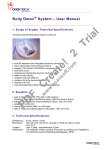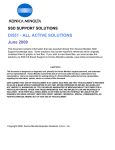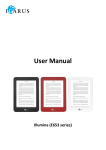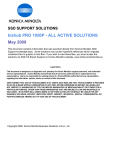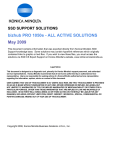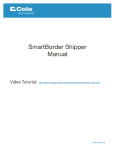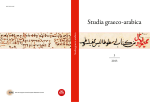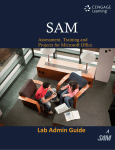Download User Manual
Transcript
User Manual BiogasAccepted Promoting Biogas in European Regions www.biogasaccepted.eu Studienzentrum für internationale Analysen Panoramaweg 1 4553 Schlierbach/ Österreich homepage: www.studia-austria.com phone: +43/7582/819 81-95 (fax: -94) © STUDIA Studienzentrum für internationale Analysen Panoramaweg 1 4553 Schlierbach, AUSTRIA homepage: www.studia-austria.com phone: +43/7582/819 81-95 (fax: -94) © 2008 Programming by http://www.schoenrock-it.de, Design by http://www.dtiege.net BiogasAccepted Promoting Biogas in European Regions Manual - Page 1/13 Contents 1. System Requirements ............................................................................................................... 3 1.1 Operating Systems and Hardware ......................................................................................... 3 1.1.1 Microsoft® Windows®........................................................................................................ 3 1.1.2 Mac .................................................................................................................................. 3 1.2 Software Requirements.......................................................................................................... 4 2. BiogasAccepted Overview - Public Pages .............................................................................. 5 2.1 Languages ............................................................................................................................. 5 2.2 Registration ............................................................................................................................ 6 2.3 Login ...................................................................................................................................... 6 2.4 Lost your Password?.............................................................................................................. 6 3. After logging in to BiogasAccepted - Internal Pages ............................................................. 7 3.1 Home...................................................................................................................................... 7 3.2 Projects .................................................................................................................................. 7 3.2.1 Register a new project ..................................................................................................... 7 3.2.2 Selecting and working with projects................................................................................. 8 3.2.2.1 Record new data set ................................................................................................. 9 3.2.2.2 View/Edit data sets.................................................................................................. 10 3.2.2.3 Evaluate Project ...................................................................................................... 10 3.3 Downloads ........................................................................................................................... 12 3.4 My Profile ............................................................................................................................. 12 3.5 Logout .................................................................................................................................. 13 © STUDIA Studienzentrum für internationale Analysen Panoramaweg 1 4553 Schlierbach, AUSTRIA homepage: www.studia-austria.com phone: +43/7582/819 81-95 (fax: -94) © 2008 Programming by http://www.schoenrock-it.de, Design by http://www.dtiege.net BiogasAccepted Promoting Biogas in European Regions Manual - Page 2/13 1. System Requirements In order to run BiogasAccepted on your PC / Mac, please make sure your System fulfils following requirements: 1.1 Operating Systems and Hardware 1.1.1 Microsoft® Windows® • Windows 2000 / 2003 Server • Windows XP • Windows Vista Minimum Hardware Requirements: • Pentium 233 MHz (Recommended: Pentium 500MHz or greater) • 64 MB RAM (Recommended: 128 MB RAM or greater) • Screen Resolution of 1024 x 768 or greater 1.1.2 Mac • Mac OS X 10.4 and later Minimum Hardware Requirements: • Macintosh computer with an Intel x86 or PowerPC G4 or G5 processor • 128 MB RAM (Recommended: 256 MB RAM or greater) • Screen Resolution of 1024 x 768 or greater © STUDIA Studienzentrum für internationale Analysen Panoramaweg 1 4553 Schlierbach, AUSTRIA homepage: www.studia-austria.com phone: +43/7582/819 81-95 (fax: -94) © 2008 Programming by http://www.schoenrock-it.de, Design by http://www.dtiege.net BiogasAccepted Promoting Biogas in European Regions Manual - Page 3/13 1.2 Software Requirements BiogasAccepted is a web based application. In order to run it, you need to have an internet connection and a compatible Web Browser to display the application. The minimum connection requirement is ISDN, recommended: A-DSL or a comparable broadband internet connection. For optimal results, we recommend using either Microsoft® Internet Explorer® 7.0+ or Mozilla Firefox 2.0+. Further, in order to run the application correctly, JavaScript and Cookies must be enabled! Please refer to your Browser’s manual to see how to enable these functions. In order to view certain files, we recommend having Adobe® Reader and either Microsoft® Office Excel® 2003+ or Microsoft® Excel® Viewer 2003 installed on your System. Microsoft® Excel® Viewer 2003 can be downloaded at: http://www.microsoft.com/downloads/details.aspx?FamilyID=c8378bf4-996c-4569-b54775edbd03aaf0&DisplayLang=de Adobe® Reader 9 can be downloaded at: http://www.adobe.com/products/acrobat/readstep2.html?promoid=BUIGO © STUDIA Studienzentrum für internationale Analysen Panoramaweg 1 4553 Schlierbach, AUSTRIA homepage: www.studia-austria.com phone: +43/7582/819 81-95 (fax: -94) © 2008 Programming by http://www.schoenrock-it.de, Design by http://www.dtiege.net BiogasAccepted Promoting Biogas in European Regions Manual - Page 4/13 2. BiogasAccepted Overview - Public Pages 2.1 Languages When opening BiogasAccepted, you will be able to choose between different languages. Following languages are available at the moment: • / German/Austrian • English • Spanish • Hungarian • Italian • Polish • Slovakian Choosing the language on the first page will automatically adjust the language for all public pages on BiogasAccepted (such as the start page, the registration process and the lost password dialogue). During the Registration, you can set your Default Language, which will be used as the default language for all pages behind the login button. To change the default language at a later point, please go to: My Profile > Edit Profile. © STUDIA Studienzentrum für internationale Analysen Panoramaweg 1 4553 Schlierbach, AUSTRIA homepage: www.studia-austria.com phone: +43/7582/819 81-95 (fax: -94) © 2008 Programming by http://www.schoenrock-it.de, Design by http://www.dtiege.net BiogasAccepted Promoting Biogas in European Regions Manual - Page 5/13 2.2 Registration To register for BiogasAccepted, please go the Registration Page. All * required fields have to be filled in. Furthermore all accounts have to be activated by the administrator. You will receive an E-Mail to the specified E-Mail address as soon as your account got activated. 2.3 Login After your account got activated, you can log in to BiogasAccepted. To do so, please type in your username and your password and click on the Log-In Button. 2.4 Lost your Password? If you have lost your password or can’t remember it any more, please go to the Lost your password? - page to generate a new password and send it to the E-Mail address you have specified during your registration. © STUDIA Studienzentrum für internationale Analysen Panoramaweg 1 4553 Schlierbach, AUSTRIA homepage: www.studia-austria.com phone: +43/7582/819 81-95 (fax: -94) © 2008 Programming by http://www.schoenrock-it.de, Design by http://www.dtiege.net BiogasAccepted Promoting Biogas in European Regions Manual - Page 6/13 3. After logging in to BiogasAccepted - Internal Pages After successfully logging in to BiogasAccepted, you will find following pages: 3.1 Home This page gives you an overview and general information about BiogasAccepted. 3.2 Projects This page lists all your projects and gives you the possibility to add new projects, select projects, delete projects and evaluate projects. On BiogasAccepted, you can choose between following projects types: • Heating and power supply (CHP): Select, if you check acceptance of biogas as a resource for heat and electricity. • Feeding into natural gas grid (GRID): Select, if you check acceptance of biogas as resource to be fed into (natural) gas grid. • Fuelling vehicles (VEHICLE): Select, if you check acceptance of biogas as fuel for vehicles. 3.2.1 Register a new project To register a new project, please click on New Project. You’ll find following dialogue to register a new project. On this dialogue, please enter a name/acronym for your project (e.g. with reference to the location where you have collected your questionnaires). The acronym should not exceed 24 alphanumeric characters. © STUDIA Studienzentrum für internationale Analysen Panoramaweg 1 4553 Schlierbach, AUSTRIA homepage: www.studia-austria.com phone: +43/7582/819 81-95 (fax: -94) © 2008 Programming by http://www.schoenrock-it.de, Design by http://www.dtiege.net BiogasAccepted Promoting Biogas in European Regions Manual - Page 7/13 Also, please select a Type (can be either CHP, GRID, VEHICLE as explained above) for your project. 3.2.2 Selecting and working with projects To select a project, please click on the project name or click on Select project next to the project name. After selecting the project, you’ll find following options to choose from: • Record new data set • View/Edit data sets • Evaluate Project © STUDIA Studienzentrum für internationale Analysen Panoramaweg 1 4553 Schlierbach, AUSTRIA homepage: www.studia-austria.com phone: +43/7582/819 81-95 (fax: -94) © 2008 Programming by http://www.schoenrock-it.de, Design by http://www.dtiege.net BiogasAccepted Promoting Biogas in European Regions Manual - Page 8/13 3.2.2.1 Record new data set To record a new data set, please click on this button to start the dialogue for recording a new data set. You can enter data from filled in questionnaire forms. If necessary, you may record data sets without an intermediate print out. But this is not recommended. Online recording of data sets is suitable when carrying out telephone interviews. Before recording a new data set, you need to enter an abbreviation name of the new data set. The abbreviation may be just a running number. It is recommended to note it on each filled-in questionnaire hardcopy. The abbreviation should identify the recorded data set with maximum security. It is advisable to note the abbreviation on a list for identification. This is necessary, as you may need to edit the data set at a later point. To start the recording process, please click on Record new data set. During the recording process, you will find the abbreviation name and the data set id in the lower right corner. As defined above, the abbreviation name can be freely chosen. The data set ID however defines the internal ID for the data set. Even though it looks like a consecutively number, it will vary while during recording your data sets. However the data set ID is a unique ID and is connected to only one data set. © STUDIA Studienzentrum für internationale Analysen Panoramaweg 1 4553 Schlierbach, AUSTRIA homepage: www.studia-austria.com phone: +43/7582/819 81-95 (fax: -94) © 2008 Programming by http://www.schoenrock-it.de, Design by http://www.dtiege.net BiogasAccepted Promoting Biogas in European Regions Manual - Page 9/13 Further you can find the buttons Save and exit, Quit without saving and Save and finish data set. - Save and exit saves the data set, e.g. for further editing (the data set will not be set to finished). - Quit without saving brings you back to the project menu without saving the data set. - Save and finish data set saves the data set and sets the data set to finished. Only finished data sets can be evaluated on the Evaluate Project page. Once you went through all the questions while recording a new data set, the data set will be set to Finished as you can see in the picture below. 3.2.2.2 View/Edit data sets On this page, you can view, edit and delete all data sets that you have recorded so far. If your project type is either CHP or GRID, you can also see an evaluation of each single data set by viewing a data set. To rename the abbreviation name or to manually finish a data set, please click on Edit and scroll down to the bottom of the page. 3.2.2.3 Evaluate Project To evaluate your project, please select all data sets, that you wish to evaluate. You can also select all data sets by clicking on the check all button below the list of data sets. The list only shows finished data sets. © STUDIA Studienzentrum für internationale Analysen Panoramaweg 1 4553 Schlierbach, AUSTRIA homepage: www.studia-austria.com phone: +43/7582/819 81-95 (fax: -94) © 2008 Programming by http://www.schoenrock-it.de, Design by http://www.dtiege.net BiogasAccepted Promoting Biogas in European Regions Manual - Page 10/13 Now click on Evaluate to evaluate the selected data sets. Depending on the type of your project (CHP, GRID or VEHICLE), you will see the evaluation elaborated for this project type. To print the project, you will find a printer symbol at the bottom of the page. This link will open a new win- dow, where you can find the print view of your evaluation. If you have a PDF writer installed, such as Adobe® Acrobat®, you can also use the print dialogue to save your evaluation as .pdf file. Some of the graphs (VEHICLE) in the Cell Results are numbered from, e.g. 1.1 – 1.5. In this example, 1.1 would refer to the first row of question No. 1 – “natural gas”. 1.2 would refer to the second row – “biogas” and so on. © STUDIA Studienzentrum für internationale Analysen Panoramaweg 1 4553 Schlierbach, AUSTRIA homepage: www.studia-austria.com phone: +43/7582/819 81-95 (fax: -94) © 2008 Programming by http://www.schoenrock-it.de, Design by http://www.dtiege.net BiogasAccepted Promoting Biogas in European Regions Manual - Page 11/13 3.3 Downloads The Download Section of BiogasAccepted gives you following Downloads to choose from: 1. The manual, which is automatically linked to your default language. 2. Questionnaires: print out versions of the questionnaire form for collecting your data. 3. Rawdata of all recorded and finished datasets ordered by project and date. The Rawdata File includes all your projects and finished data sets. In order to view the file, we recommend to either have Microsoft® Office Excel® 2003+ or Microsoft® Excel® Viewer 2003 installed on your System. Microsoft® Excel® Viewer 2003 can be downloaded at: http://www.microsoft.com/downloads/details.aspx?FamilyID=c8378bf4-996c-4569-b54775edbd03aaf0&DisplayLang=de For details on Microsoft® Office Excel®, please go to: http://office.microsoft.com/de-de/excel/FX100487621031.aspx 3.4 My Profile On this page, you can View and Edit your profile, change your password or delete your profile, including all your projects and filled in data sets. Please be advised that deleting your profile can not be undone! © STUDIA Studienzentrum für internationale Analysen Panoramaweg 1 4553 Schlierbach, AUSTRIA homepage: www.studia-austria.com phone: +43/7582/819 81-95 (fax: -94) © 2008 Programming by http://www.schoenrock-it.de, Design by http://www.dtiege.net BiogasAccepted Promoting Biogas in European Regions Manual - Page 12/13 3.5 Logout For security reasons, please always use the logout button after you are done working with BiogasAccepted. © STUDIA Studienzentrum für internationale Analysen Panoramaweg 1 4553 Schlierbach, AUSTRIA homepage: www.studia-austria.com phone: +43/7582/819 81-95 (fax: -94) © 2008 Programming by http://www.schoenrock-it.de, Design by http://www.dtiege.net BiogasAccepted Promoting Biogas in European Regions Manual - Page 13/13