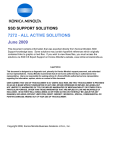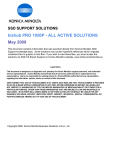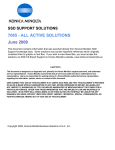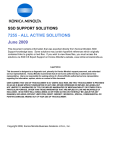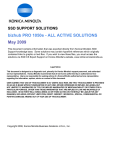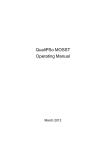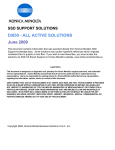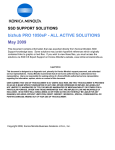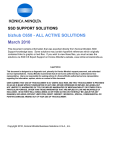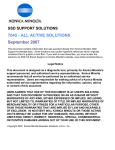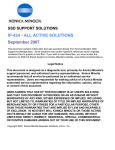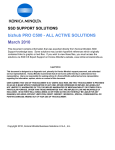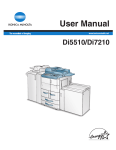Download Di551
Transcript
SSD SUPPORT SOLUTIONS Di551 - ALL ACTIVE SOLUTIONS June 2009 This document contains information that was exported directly from Konica Minolta's SSD Support knowledge base. Some solutions may contain hyperlink references which originally contained links to graphic or text files. If you wish to view these files, you must access the solutions via SSD CS Expert Support on Konica Minolta's website, www.kmbs.konicaminolta.us. Legal Notice This document is designed as a diagnostic tool, primarily for Konica Minolta's support personnel, and authorized service representatives. Konica Minolta recommends that all service be performed by an authorized service representative. Users are responsible for seeking advice of a Konica Minolta authorized service representative regarding the information, opinion, advice or content of this document. USER AGREES THAT USE OF THIS DOCUMENT IS AT USER'S SOLE RISK AND THAT THIS DOCUMENT IS PROVIDED ON AN AS IS BASIS WITHOUT WARRANTIES OF ANY KIND, EITHER EXPRESSED OR IMPLIED, INCLUDING, BUT NOT LIMITED TO, WARRANTIES OF TITLE OR IMPLIED WARRANTIES OF MERCHANTABILITY OR FITNESS FOR A PARTICULAR PURPOSE, OTHER THAN THOSE WARRANTIES THAT ARE IMPLIED BY LAW AND INCAPABLE OF EXCLUSION. IN NO EVENT WILL KONICA MINOLTA OR THOSE ACTING ON ITS BEHALF BE LIABLE FOR ANY DAMAGES, INCLUDING, WITHOUT LIMITATION, DIRECT, INDIRECT, INCIDENTAL, SPECIAL, CONSEQUENTIAL OR PUNITIVE DAMAGES ARISING OUT OF YOUR USE OF THIS DOCUMENT. Copyright 2008, Konica Minolta Business Solutions U.S.A., Inc. Di551 Solution ID Controller - no or slow print, scan failure, garbled data, lockup TAUS0900369EN* Solution Usage Description Garbled prints using the PCL driver. Solution CAUSE: Corrupted printer driver. SOLUTION:Delete the printer,the driver andthe port.Download the latest PCL driver for this equipment (version v3.802.207.2).Re-create the printer. Notes : 1.Please see the attached sample of the garbled output. To viewthe PDF, Adobe Reader® must be installed. Adobe Reader® can be downloaded for free from the Adobe® web site at: http://www.adobe.com/products/acrobat/readstep2.html . 2. The latest print drivers are available via the Konica Minolta Download Selector. Access the Selector from the the KMBS public site ( http://www.kmbs.konicaminolta.us ) Support & Drivers tab or from SSD Web Support (CS Expert Support) by clicking on 'Download MSDS, Drivers, Firmware and more'. SPECIAL NOTE : Solution contribution by Cesar Jimenez, Production Print/SSD Copyright 2009, Konica Minolta Business Solutions U.S.A., Inc. June 2009 2 Di551 Solution ID Dirty image - Spots, banding, streaks, smudged or background TAUS0648230EN* Solution Usage 2 Solution Usage 1 Description Marks on copies. Solution CAUSE: Toner misting/spilling/dumping. SOLUTION: Please refer to bulletin 5084 for details. Note : To view a PDF, Adobe Reader® must be installed. Adobe Reader® can be downloaded for free from the Adobe® web site at: http://www.adobe.com/products/acrobat/readstep2.html . Solution ID TAUS0703721EN* Description Gray background, but only when copying using the Auto Exposure mode. Solution CAUSE: Failed CCD. SOLUTION: Replace the CCD unit (7155/7165 CCD: p/n 56AA-6300; 7255/7272 CCD: p/n 56QA -630 1; Di551/Di650 CCD: p/n 4024-3120-01; Di5510/Di7210 CCD: p/n 4396-1238-01). SPECIAL NOTE : Solution provided by Mark McFarlane, Hughes-Calihan Corporation Solution ID TAUS0802265EN* Solution Usage Description Toner is scattered around images when printing on thick paper. This is particularly noticable with text. Solution CAUSE: Incorrect transfer/separation setting. SOLUTION: Change soft switch 6, bit 3 to ON (switch 6, bit 4 should remain OFF). Note : This setting affects copy quality only when the Thick mode is selected. SPECIAL NOTE : Solution contribution by Bill Hall, Workgroup/SSD Copyright 2009, Konica Minolta Business Solutions U.S.A., Inc. June 2009 3 Di551 Solution ID Image blank or solid color TAUS0643548EN* Solution Usage 3 Description SC29-03 (patches are not output during D-Max correction),SC46-08 (image write, index sensor failure) and blank or black copies. The service codes and copy quality issue seems to alternate, but failures are constant. Solution CAUSE: The Write Unit has become disconnected,slid out of position or has failed. Note : The ICBand PRCBwere recently replaced. SOLUTION: Reseat all of the connections to the Write unit. Reinstall Write unit.Reseat all of the connections to the Write unit. If issue continues, replace the Write Unit (p/n 4396-1239-01 for 7255/7272/Di5510/Di7210,p/n 4024-2050-01 for 7155/Di551, p/n 4024-2052-01 for 7165/Di650). SPECIAL NOTE : Solution contribution by Don St. Onge, Workgroup/SSD Solution ID TAUS0802706EN* Solution Usage Description DF-316, evenly spaced lines on the copies when using the document feeder. Solution CAUSE:The Image Processing board has failed. SOLUTION:Replace the IPB (p/n 56AA-9012). SPECIAL NOTE : Solution contribution by Mark D'Attilio, Production Print/SSD Copyright 2009, Konica Minolta Business Solutions U.S.A., Inc. June 2009 4 Di551 Solution ID Image failure other than density/color - magnification, blur TAUS0619922EN* Solution Usage 5 Description DF-316/DF-322/EDH-4/EDH-7, lines on copies when using the RADF/EDH. Solution CAUSE: The SCDB has failed. SOLUTION: Reseat all connectors on the scanner drive board or PWB assembly. Replace the SCDB (p/n 56AA-9090 for the 7155/7165)or the PWB assembly(p/n 4024-2893-01 for the Di551/Di650/Di7210/Di5510/7272/7255) if needed. SPECIAL NOTE : Solution contribution by Mark D'Attilio, Production Print/SSD Solution ID TAUS0638932EN* Solution Usage 0 Description Recurring copy quality issues, such as poor image density, overall light image quality, and blurred image. In addition, developer and toner intermittently dump at the magnet roller. Solution PROBABLE CAUSES: 1. When developer and OPC drum was replaced, thecounts were not reset. Reset the Developer and Drum counters back to "0" counts. This is done in the 25Service mode: a. Select (5 - Parts counter) =>select (1 - Count of special parts). b. Use the "up" and "down" keys to select the appropriate part name to reset. c.Use the "counter reset" key to clear the count. If a problem is encountered when resetting the count, please refer to the Service manual for more details. d.Ifdetermined that the drum count had not been reset, then reset the counter back to "0" counts, especiallyif the drum is less than half of its recommended yield or if it is new. For example, if thedrum yield is rated at 750K copies, the drum counter can be reset up to 375K copies for that particular model. If a drum count is set to "0" after or near 375K copies, image stabilization control may be unable to maintain a good copy quality. Replace any drum if it is determined that the counter was never reset and the amount of prints exceeds half of the drum recommended yield. e.Ifdetermined that the developer count was not reset, the developer should be replaced and the developer count returned to "0". The developer counter cannot be reset to "0" without replacing the developer. f.After resetting the counters, follow the procedures outlined in the Service manual for adjusting the high voltage and drum peculiarity adjustments of the MFP. A table outlining a list of adjustment items and order to perform adjustments is provided at the beginning pages of the Adjustment section of the Service manual. 2. Improperly set developer cover. An improperly set developer cover allows too much air to circulate around the developer chamber. This excess air will affect the tribo-electrification process (agitation of developer to build a charge). Also, the extra air flow in the developer chamber increases the possibility of contaminants and humidity to enter the developer chamber degrading the developer's ability to hold a charge. Make sure the developer cover is properly positioned. The developer covers have a cylindrical shaped post on the front and rear sides of the cover. These posts slide into a groove in the developer assembly. Make sure that both the front and rear posts of the developer covers are properly positioned in the corresponding slot in the developer unit before locking the cover in place. Check to see that the developer locking tabs are securely fastened. If the developer cover does not stay firmly in place the cover may need to be replaced. 3. Improper position of the charge andT/S coronas. It is possible that due to wear of the corona cleaners or due to the improper installation of the corona wires, the height of the corona wire may be incorrect. Also, incorrect corona springs and corona wires can cause the wires to be too taut, too slack, have a different thickness or even be composed of a different material. This causes the charge applied to the drum to be incorrect. Varied image stabilization will result. Always make sure the proper corona wires are being used along with the proper tensioning springs. Verify that the corona cleaners are intact and free from wear. Replace if necessary. Also make sure that the corona wires are positioned properly. Use the Service manual as a reference for replacing the wires. 4. Improperly set drum flange. An improperly set drum flange can cause image stabilization issues. This is due to the lack of proper drum grounding maintained by the drum flange. Make sure that the drum flange is properly set. Refer to the diagram . 5. Error messages received during Auto maximum density adjustment or Auto dot diameter adjustments. Error messages 1, 2 and 3 can be given when performing the automatic adjustments after replacement of developer or drum. Usually if the codes are ignored theMFP will function without indicating a service code when theMFP is returned to a normal copy mode. If the codes are generated during the performing of the automatic adjustments, image stabilization will not be performed properly unless the code is cleared and the adjustment mode repeated. Usually the indication of error code 1, 2 and 3 indicates a problem with the drum potential senor or the TCB (Toner Control Board). If properly connected and code fails to clear, replace the sensor. Refer to the adjustment section of the Service manual for the details of each of these error codes. Reference to these codes is located at the end of the adjustment procedure. 6. Developing unit was disassembled during developer change. Magnet roller angle has been altered and also the developer gap is no longer accurate. The developing unit should never be disassembled, only tilted at an angle and emptied by turning the developer drive gears. CAUTION : Do not adjust the gap unless it is absolutely necessary. Remember, once the gap has been altered, the developing unit will need to be replaced. The developer gap information should only be used to determine if the doctor blade had been altered. Adjust only as a temporary and last resort to repair copy quality and dumping issue due to incorrect adjustment. Replace the developing unit on your next service visit. Note : Please see Service & Support Bulletin 4267 for additional details. To viewa PDF, Adobe Reader® must be installed. Adobe Reader® can be downloaded for free from the Adobe® web site at: http://www.adobe.com/products/acrobat/readstep2.html . Copyright 2009, Konica Minolta Business Solutions U.S.A., Inc. June 2009 5 Di551 Solution ID Image too light, dark, uneven or wrong color TAUS0646042EN* Solution Usage 3 Description Copies are very light towards the rear. Text has a halo effect if examined closely under magnification or a loupe. Solution Note : The drum, developer, and coronas have been replaced. However the issue returns after 5,000 to 10,000 copies. The drum ground and bias connections seem to be properly connected when checked with a meter (less then 10 ohms of resistance). CAUSE: Failed developing unit. In some cases, developermay seep into the side seals of the magnet roller. This affectsthe bias voltage applied to the outside of the magnet roller (bias voltage is lost), causing background and halo effecton some text. In addition the developer that collects in the core of the magnet roller causes light image usually at the rear of the copies. A flattening of the developer brush can be seen if you examineitclosely. Tilt the developing unit slightly as you rotate the magnet roller. The brush that forms will be flattened where the light image is being produced. SOLUTION: Replace the developing unitassembly (Di650/Di551/7155/7165 -p/n 4024-1024-01 and Di5510/Di7210/7255/7272- p/n 4396-1010-01)and the developer. Copyright 2009, Konica Minolta Business Solutions U.S.A., Inc. June 2009 6 Di551 Solution ID Image voids or deletions TAUS0643221EN* Solution Usage 2 Description Approximately 3mm to 4mm all around the image is being cut off when scanning to FTP. The originals are 8.5x11 and have image at the edge of the page. Even when selecting reduction, the image is still being cut off. Solution CAUSE: All scanning through the EDH or platen is subject to edge erase. All four sides of the scanned image are erased approximately 2mm to 4mm all around the entire document. This is done to prevent the edge of the originals from scanning which will produce a shadow/line when imaged. This is the default function when a document is scanned. SOLUTION: To remedy this issue make the following selections in the Scan to FTP mode: 1. Under "Function" select the "Application" key. 2. Under "Application" select All-Image Area. 3. Press the [Start] button. The entire image should be reproduced with these settings. Note : These settings must be selected each time a job is scanned. The All-Image Area setting can not be made as a default setting. This setting works in all three scan modes: scan to HDD, FTP, and E-Mail. Copyright 2009, Konica Minolta Business Solutions U.S.A., Inc. June 2009 7 Di551 Solution ID Miscellaneous TAUS0700453EN* Solution Usage 737 Description NVRAM Troubleshooting Procedure used to identify NVRAM problems and and information concerning damaged or missing NVRAM/BRU. Solution bizhub C250/C252/C300/C350/C351/C450 NVRAM trouble codes (C-D3xx codes) can occur at any time. Mostly these codes happen when updating firmware. A NVRAM Data Restore procedure was announced a few months ago to address these codes: Stop, 0, 7, 1, 3, 9, * What this procedure does is take a good image of the NVRAM off the MFP board (created when you performed the NVRAM Data Backup) and restore it to the NVRAM. There are approximately 30 registers that can be corrupt, so the above procedure may have to be done as much as 30 times. WARNING : If a corrupt NVRAM is suspected, DO NOT perform the NVRAM Data Backup. This will take the corrupt NVRAM image and back it up to the MFP board. If this is done, and the NVRAM is replaced, the corrupt data that was just backed up will be transferred to the new NVRAM. If this is the case, then the NVRAM and MFP board will have to be replaced as a set. Known unrecoverable NVRAM symptoms: 1. Stuck on hourglass screen 2. Incorrect meters 3. When performing the NVRAM restore procedure the codes repeat themselves Note : One thing that has been noticed is these machines seem to be highly susceptible to voltage sags and spikes. It is HIGHLY recommended to install a quality power line conditioner on these machines. Known fixes for various codes: C-D36E and C-E002 – Install Phase 3.01 firmware (H5 or H6 depending on model). If a corrupt NVRAM is suspected, please try performing a Data Clear. This can be found in the Tech Rep mode. CAUTION : All programmed addresses will be cleared. Please backup the address data using PageScope Web Connection to backup the data before performing the Data Clear. If NVRAM replacement is necessary please be aware that the meters may not be transferred and they might be reset to zero. This is unrecoverable and the correct meters cannot be input. 8020/CF2002/8031/CF3102 Codes C-3C00 through C-3C40 indicate a corrupt BRU. Codes C-3C50 through C-3C90 indicates a problem with the PWB-C board or the scanner to main body cable. 8050/CF5001/bizhub PRO C500 The NVRAM for the C500 cannot be replaced in the field. The only way to correct a corrupt NVRAM is to send the OACB, NVRAM, and PRCB into Konica Minolta to be reset. Known defective NVRAM symptoms: 1. Meters or default adjustment values are extremely high. 2. Adjustments do not hold after powering the machine OFF/ON. Note : On the Black and White machines verify that the NVRAM is bad by swapping a good NVRAM from another machine in the same product family. This will save significant time and expense in getting back the machine in working condition. bizhub 200/250/350 Common symptoms when NVRAM replacement may be necessary: 1. Machine not going to ready state. 2. Not printing to a host name with DHCP. 3. Not scanning to E-mail. 4. On startup, abort code 0x0000999a . 5. Abort code 0x00f00b00 . 6. Not printing. 7. Machine rebooting every few minutes. 8. Screen freezing in Konica Minolta logo. 9. Keep losing machine settings when power OFF. bizhub 420/500 Common symptoms when NVRAM replacement may be necessary: Note : First try to flash the machine to the latest firmware before swapping the NVRAM because the firmware fixes many of the following symptoms: 1. Screen freeze in Konica Minolta logo. 2. Fax unit locking up theMFP or not recognized. 3. C-E084 error code. 4. Cannot PING the MFP. 5. C-D203 error code. 6. Display resetting to Japanese. 7. Losing network settings after firmware upgrade. 8. C-E002 error code. 9. Scan to E-mail or FTP. 10. Loss of adjustment data. 11. Total counter is reset. 12. Display TCR adjustment. 13. C-284x error code. Copyright 2009, Konica Minolta Business Solutions U.S.A., Inc. June 2009 8 Di551 Miscellaneous bizhub 600/750 Common symptoms when NVRAM replacement may be necessary: 1. Screen freeze in Konica Minolta logo. 2. Cannot recognize document feeder. 3. Error code SC2203 . 7145/7255 Common symptoms when NVRAM replacement may be necessary: 1. Blank screen. 2. Loss of E-mail addresses. 3. Loss of settings. 4. Error code E56-01 . Ordering Procedures Call the SSD Hotline at 800-825-5664, to open a Problem Ticket. IMPORTANT : All requests for NVRAMs must be approved by the SSD Hotline and a problem ticket generated.If a request is received without an established problem ticket number the request will be denied. The NVRAM can be ordered via the Online Technical & Special Program order form located within MyKonicaMinolta.com: 1. Login to MKM.com. 2. Select the Service tab. 3. Select Warranty, Repair, & Special Programs (menu at left side of screen). 4. Click on Warranty Services & Technical/FOC Programs (in center of screen). 5. Select NVRAM/BRU Replacement Program. Updates/Status Call Logistics at 201-934-5339. Notes : a. Refer to the attached RA formand Bulletin Number 5783 for more detail.The bulletin may be a bit out-of-date concerning actual ordering procedures and applicable models. b. To view a PDF, Adobe Reader® must be installed. Adobe Reader® can be downloaded for free from the Adobe® web site at: http://www.adobe.com/products/acrobat/readstep2.html . SPECIAL NOTE : Solution contribution by Clinton Marquardt, ESS/SSD and Cesar Jimenez and Ed Bellone, Production Print/SSD Solution ID TAUS0656768EN* Solution Usage 49 Description What Konica Minolta printer drivers will come bundled with Microsoft® Windows Vista™ and what is the release schedule for Vista™-compatible drivers? Solution Please refer to the Windows Vista™ Hardware Compatibility List for Printers & Scanners. For EFI legacy products that will not receive a Vista™-specific driver, refer to the following statement: "The previous drivers ( System 5/5e-8/8e ) will not work on 64-bit Vista™. However, these drivers will work on the 32-bit version of Windows Vista™ with minor issues." Known issue : Borders and frames around icons and panes within the driver UI may not show up correctly. Notes : 1. If a previous driver was Microsoft® Windows XP WHQL certified, Microsoft® also honors the digital signature (CAT file) on Windows Vista™. 2. The latest print drivers are available via the Konica Minolta Download Selector. Access the Selector from the KMBS public site (http://www.kmbs.konicaminolta.us) Support & Drivers tab or from SSD Web Support (CS Expert Support) by clicking on 'Download MSDS, Drivers, Firmware and more'. 3. The Windows Vista™ Compatibility Legend can be viewed at: http://kmbs.konicaminolta.us/content/support/vistasupport.html 4. Refer to the attached document for a list of Konica Minolta printer drivers that come bundled with Microsoft® Windows Vista™. To view the PDF, Adobe Reader® must be installed. Adobe Reader® can be downloaded for free from the Adobe® web site at: http://www.adobe.com/products/acrobat/readstep2.html . SPECIAL NOTE : Solution contribution by Bill Ehmke, ESS/SSD and Jim Behrends, Production Print/SSD Solution ID TAUS0701604EN* Solution Usage 39 Description NVRAM/BRU replacement form. Copyright 2009, Konica Minolta Business Solutions U.S.A., Inc. June 2009 9 Di551 Miscellaneous Solution The online NVRAM/BRU Replacement RA/Claim formis referencedin attached Bulletin Number 5783. Notes : 1. AN SSD TICKET NUMBER MUST BE ASSIGNED IN ORDER TO PLACEA NVRAM/BRU ORDER ONLINE. All requests for NVRAMs must be approved by the SSD Hotline and a problem ticket generated. If a request is received without an established problem ticket number, the request will be denied. 2. To view a PDF, Adobe Reader® must be installed. Adobe Reader® can be downloaded for free from the Adobe® web site at: http://www.adobe.com/products/acrobat/readstep2.html . SPECIAL NOTE : Solution contribution by Ed Bellone, Production Print/SSD Solution ID TAUS0607358EN* Solution Usage 19 Solution Usage 19 Description The entire print job is stapled instead of each set when printing multiple stapled sets from Microsoft® Word. Solution CAUSE: The Collate option in the Microsoft® Word dialog box is selected. SOLUTION: When printing and stapling multiple sets, the Collate option in the Microsoft® Word dialog box must be deselected. SPECIAL NOTE : Solution contribution by Mark D'Attilio and Ed Bellone, Production Print/SSD Solution ID TAUS0801227EN* Description NVRAM replacement. Solution For NVRAM replacement, please follow these instructions: CAUTION : Once a NVRAM is installed in an MFP and the MFP is powered up, the NVRAM is no longer useful for any other MFP. As a general rule, swapping a NVRAM between different MFPs is not allowed. NEVER replace a NVRAM from a different model or from any model with a different firmware version. bizhub C650/C550/C451/C353/C253/C203 To replace a NVRAM; 1. Install new NVRAM in the MFP. 2. Power ON the MFP. Note : When installing new NVRAM and turning on MFP first time, NVRAM is initialized according to the model/firmware version of the MFP in which the NVRAM is installed. While initializing, a hourglass screen is displayed for about 90 seconds. Do not power OFF the MFP while the hourglass screen is indicated. 3.Make following setting correctly in Service Mode. System1 => Marketing Area System2 => HDD System2 => Option Board Status System2 => Image Controller Setting System2 => Software Switch Setting (required for bizhub product only) * Switch Numbe 10 * Hex Assignment: 02 4.Power OFF/ON the MFP. 5.Do the setup procedure instructed in the Installation Manual. Please refer to attached documentation for details. 7145/Di451 Please refer to attached documentation fordetails. bizhub 500/420/360 Please refer to attached documentation fordetails. 7165/7155/Di650/Di551 Please refer to attached documentation fordetails. 7272/7255/Di7210/Di5510 Please refer to attached documentation fordetails. bizhub 750/600 Please refer to attached documentation fordetails. Note : To viewa PDF, Adobe Reader® must be installed. Adobe Reader® can be downloaded for free from the Adobe® web site at: Copyright 2009, Konica Minolta Business Solutions U.S.A., Inc. June 2009 10 Di551 Miscellaneous http://www.adobe.com/products/acrobat/readstep2.html . SPECIAL NOTE : Solution contribution by KMBT (Japan). Solution ID TAUS0801706EN* Solution Usage 7 Description Paper Test requirements. Solution For initial test the dealer/branch must supply 1000 sheets of the media paper. Once the paper is received the ticket is transferred to ESS. If the initial test does not have any issues then a second test can be done. The dealer/branch must supply enough media to cover 1/3 of a PM cycle. There is a charge involved to cover labor and supplies. The dealer/branch will be notified byESS before the test to communicate the charges. SPECIAL NOTE : Solution contribution by Cesar Jimenez and Ian Lynch, Production Print/SSD Solution ID TAUS0606924EN* Solution Usage 5 Description How to copy/print onto envelopes. Solution Konica Minolta does not recommend copying/printing onto envelopes, asthe MFPwas not designed to run envelopes. Additionally, envelopes do not meet the standards set for paper specifications. Their multi-layer make-up, adhesive, and odd size make it unreliable and potently damaging to the MFP. The following special paper is recommended: Transparency film Labels Hole punch Rag content Note : These special papers must only be fed from the multi-sheet bypass tray. Solution ID TAUS0703268EN* Solution Usage 4 Description ISW error codes list. Solution ISWERROR CODES Error Code Description Action 01 There is an error in the command to ISW processing unit. Copyright 2009, Konica Minolta Business Solutions U.S.A., Inc. June 2009 11 Di551 Miscellaneous Program is not executing normally. Restart from power ON and re-execute the ISW. 1F A program error is detected. Program is not executing normally. Restart from power ON and re-execute the ISW. 41 Input data format error Check the ISW transfer data file. 42 Invalid machine name input data Check the ISW transfer data file. 43 Invalid board name input data Check the ISW transfer data file. 81 Input device error such as input timeout. Check that the communication cable between input devices (PC or ISW Tool) is properly connected. C1 Failed to erase flash ROM. (during ISW to image control board) There is an error in the flash ROM on the image control board. Restart from ISW. If the error persists, the life of the image control board flash ROM may have expired. Replace the image control board. C2 Failed to write flash ROM. (during ISW to image control board) There is an error in the flash ROM on the image control board. Restart from ISW. If the error persists, the life of the image control board flash ROM may have expired. Replace the image control board. Error Code Description Action C3 ROM checksum error. (during ISW to image control board) Copyright 2009, Konica Minolta Business Solutions U.S.A., Inc. June 2009 12 Di551 Miscellaneous The checksum result after program writing does not match the ROM checksum data of the ISW transfer data file. Restart from ISW. If the error persists, the ISW transfer data file may not be created correctly. C4 Output device error such as output timeout An error was detected in the ISW board targeted at that time. Check the ISW board. E1 Failed to erase flash ROM. (during ISW to printer control board and FNS control board) There is an error in the flash ROM on the printer control board or FNS control board. Restart from ISW. If the error persists, the life of the targeted flash ROM may have expired. Replace the targeted control board. E2 Failed to write flash ROM. (during ISW to printer control board and FNS control board) There is an error in the flash ROM on the printer control board or FNS control board. Restart from ISW. If the error persists, the life of the targeted flash ROM may have expired. Replace the targeted control board. E3 Communication error between image control board, printer control board, and FNS control board (during ISW to printer control board and FNS control board) Check the I/F between the image control board and printer control board, or I/F between the printer control board and FNS control board. Error Code Description Action F80-11 Printer Control ISW not written Perform ISW data install F80-21 VIF Control ISW not written Perform ISW data install F80-30 ISW time-out Perform ISW data install F80-31 ISW data error Perform ISW data install Copyright 2009, Konica Minolta Business Solutions U.S.A., Inc. June 2009 13 Di551 Miscellaneous F80-32 ISW write error Perform ISW data install F80-40 FNS ISW not written Perform ISW data install F80-41 ZU ISW not written Perform ISW data install Note : Please refer to attached Error Codes list. To viewthe PDF, Adobe Reader® must be installed. Adobe Reader® can be downloaded for free from the Adobe® web site at: http://www.adobe.com/products/acrobat/readstep2.html . SPECIAL NOTE : Solution contribution by Cesar Jimenez, Production Print/SSD Solution ID TAUS0801272EN* Solution Usage 4 Solution Usage 3 Solution Usage 3 Description Support for Account track, Secure print, and User authentication from Unix/Linux environments. Solution Konica Minolta does not support Account track, Secure print, and User authentication from Unix/Linux environments at this time. The availability of these options for Unix/Linux environments is being considered for future development. Please attachticket to this solution and provide the following information; 1. Product model number(s). 2. Now many products placed or being considered for placement. 3.What "flavor" and version of Unix/Linux operating system. SPECIAL NOTE : Solution contribution by Tony Pizzoferrato, ESS/SSD Solution ID TAUS0601745EN* Description What is the capacity of the hard drive (HD-105)? Solution The capacity of the MFP optional HDD is 20GB. Note :The HD-105 (Item #950556) is a standard drive, yet it is highly recomended that it be ordered from Konica Minolta. SPECIAL NOTE : Solution contribution by Ken Walker, Workgroup/SSD Solution ID TAUS0615546EN* Description How to disable auto T/S corona electrode cleaning. Solution To disable auto transfer/separation electrode cleaning, perform the following: 1. Power the copier OFF. 2. Access the 25 mode (power the copier ON, while pressing the 2 and 5 keys). 3. Touch [1. Software switch setting] on the touchscreen. 4. Scroll to software switch 2-4 or 3-4using the arrow keys. 5. Set 2-4 to 1 (OFF) for the 7055/7065. Set 3-4 to 1 (OFF) for the 7075/7085/Force75/Force85, 7155/7165/7255/7272/Force65, Di551/Di650, Di750/Di850 and Di5510/Di7210. 6. Power the copier OFF/ON to exit the 25 mode. SPECIAL NOTE : Solution contribution by Ed Bellone, Production Print/SSD Copyright 2009, Konica Minolta Business Solutions U.S.A., Inc. June 2009 14 Di551 Solution ID Miscellaneous TAUS0615561EN* Solution Usage 3 Description How to disable auto charge electrode cleaning. Solution To disable auto charge electrode cleaning, perform the following: 1. Power the copier OFF. 2. Access the 25 mode (power the copier ON, while pressing the 2 and 5 keys). 3. Touch [1. Software switch setting] on the touchscreen. 4. Scroll to software switch 2-3 using the arrow keys. 5. Set 2-3 to 1 (OFF) for the 7055/7065.Set 3-3 to 1 (OFF) for the 7075/7085/Force75/Force85, 7155/7165/7255/7272/Force65, Di551/Di650, Di750/Di850 and Di5510/Di7210. 6. Power the copier OFF/ON to exit the 25 mode. Solution ID TAUS0619462EN* Solution Usage 3 Solution Usage 3 Description What is the recommended tab paper? Solution The recommended tab paper is made by Avery® and the product number is 7103. Series 7100 is 90lb white index and is 9x11. Solution ID TAUS0626073EN* Description How to set up the main body NIC TCP/IP address. Solution To program the main body NIC TCP/IP address, perform the following: 1. Access the 25 mode (hold down the 2 and 5 keys and power the unit ON) or hold the P key down until the message 'Enter 4-digit Password To Change' is displayed. Note : The button must be held down for about 5 seconds before the message is displayed. 2. Enter the password 9272 and press the Start Print button. 3. Select [1] (Software SW setting). 4. Using the left arrow, scroll until 22 is displayed. 5. Ensure 22-00 is displayed and then press ON. Note : SW22-00 must be on to enable the TCP/IP address setting for theinternal NIC. 6. Access the Key Operator Mode by pressing the HELP key then touching KEY OPERATOR MODE from the touchscreen. 7. At the Key Operator screen, touch the down arrow which is located at the bottom left corner of the touchscreen then touch [1] System Initial Setting. 8. Select [3] TCP/IP address Setting. 9. Enter the TCP/IP address, Subnet Mask, Gateway and press OK. SPECIAL NOTE : Solution contribution by Mark D'Attilio, Production Print/SSD Solution ID TAUS0637436EN* Solution Usage 2 Description Compatibility and part number for the Image Control Board (ICB). Solution The image control board for the Di650 and Di551have the same part number (4024-2057-01), however, the flashROM versions used for the Di551 and Di650 are different. The Image Control Board comes without any flashROM program installed. When the board is used in theMFP for the first time, theMFP may appear as having no power. The timer light will be flashing, indicating the absence of the Image Control flashROM data. The Image Control flashROM data needs to be installed using the "power on" method of flashing the ICB Board with the ISW (In-System Writer) Utility. If the ICB flashROM for the wrong machine has been loaded, the board will not function. Solution ID TAUS0616012EN* Solution Usage 1 Description How to change or delete a programmed user in conjunction with the Scan to E-mail, HDD or FTP features. Solution Copyright 2009, Konica Minolta Business Solutions U.S.A., Inc. June 2009 15 Di551 Miscellaneous To change or delete a previously programmed user in conjunction with the Scan to E-mail, HDD or FTP features, perform the following: 1. Press the HELP key. 2. Press KEY OPERATOR MODE as indicated on the touchscreen. 3. Press the DOWN arrow one time. 4. Select [19] (Scan transmission setting). 5. Select E-Mail, HDD or FTP on the touchscreen. 6. Select CHANGE to change the address or select DELETE to delete the address. 7. Press OK and then RETURN to return to normal operating mode. Solution ID TAUS0634392EN* Solution Usage 1 Description How to clear a fuser service code (SC 34-xx, SC 35-xx, SC 36-xx). Solution Using the 25 mode, softswitch 3, bit 1 must be changed back to 0 (off). To do this, perform the following steps: 1. Access the 25 mode (hold down the 2 and 5 keys at power up) or turn the main switch ON and wait for the Ready to Copy message. Hold the Utility button down until the message "Enter 4-digit Password To Change" is displayed. (CF-5001 uses the P key instead of a Utility key). Note : The button must be held down for about 5 seconds before the message is displayed. 2. Enter the password 9272 and press the Start (Print) button. 3. Press [1: Software SW setting] on the touchscreen. 4. Press the left up-arrow, which is displayed on the touchscreen, twice. The number displayed above the up-arrow will change to 03. 5. Select the bit number of switch 1, using the right up-arrow. 03-1 will be displayed. 6. Press the [OFF (0)] key, which is displayed on the touchscreen. 7. Power the machine OFF/ON to exit the 25 mode or press RETURN, MODE CHANGE and then BASIC SCREEN to return to normal operation. Note : Please see the Service Manual for details. Solution ID TAUS0657982EN* Solution Usage 1 Solution Usage 0 Description What is the part number for the complete developing unit? Solution Developing unit(p/n 4024-1024-01 for 7155/7165/Di551/Di650 andp/n 4396-1010-01for 7255/7272/Di5510/Di7210). SPECIAL NOTE : Solution contribution by Mike Galletta, Workgroup/SSD Solution ID TAUS0642194EN* Description Configuration of the Resist driving roller rear side has been changed. Solution Shape of the Paper feed casing, the Paper feed guide plate, and the Resist driving roller has been changed. To make the installation of the Registration Driving Gear proper, Registration Spacer A and Registration Spacer B have been added. Please see attached Parts Modification Notice for details. To view a PDF, Adobe Reader® must be installed. Adobe Reader® can be downloaded for free from the Adobe® web site at: http://www.adobe.com/products/acrobat/readstep2.html . Solution ID TAUS0645619EN* Solution Usage 0 Description How to put the document feeder (EDH. RADF) into test mode. Solution The 47 mode can be used to check the sensors and motors. Code 060 has several tests for the document feeders: DF-313 Copyright 2009, Konica Minolta Business Solutions U.S.A., Inc. June 2009 16 Di551 Miscellaneous DF-316 DF-317 DF-322 EDH-2 EDH-4 EDH-5 EDH-7 Note : Please see the attached Field Service Manual pagesfor details. To view the separate manual pages Adobe Reader® must be installed. Adobe Reader® can be downloaded for free from the Adobe® web site at: http://www.adobe.com/products/acrobat/readstep2.html . Toaccess thefile(s), WinZip® must be installed. WinZip® can be downloaded from the WinZip® website at http://www.winzip.com/ddchomea.htm . Solution ID TAUS0652745EN* Solution Usage 0 Description How to print using Lock Job. Solution Di470/Di550 w/Pi4700e controller To print using Lock Job, perform the following: 1. Open or Create a New Document. 2. Click on File, Print. 3. Choose the MFP. 4. Choose Properties. 5. Click on Job Management Tab. 6. Click on Box beside Lock Job (a check should appear). 7. Input a 4-digit password (ie: 1234). 8. Click on OK. 9. Click on OK. 10. Go to MFP. 11. Notice the Job List button is lit and press on the button. 12. Choose Unlock. 13. Enter password. 14. The MFP should print the job. Di551/Di650 w/Pi6500e controller To print using Lock Job, perform the following: 1. Make sure under the Properties of the Driver that the controller HDD is installed. 2. Open or Create a New Document. 3. Click on File, Print. 4. Choose the MFP. 5. Choose Properties. 6. Click on Job Management Tab. 7. Click on Box beside Lock Job (a check should appear). 8. Input a 1-9 digit password (Example: 1-4 digits is best -like1234). 9. Click on OK. 10. Click on OK. 11. Go to MFP. 12. Press on the Print, Copy, Scan Button, choose Print. 13. Choose Menu/Esc (on console). 14. Choose Unlock and Print. 15. Press on the down arrow; 9 will display. Press on the up/down arrow to choosethe first digit (i.e., 1). 16. Press on > button, to move to the next digit. 17. Repeat steps 15 and 16 until you have completed all password digits. 18. When finished, click on OK. 19. TheMFP should print and, if not, verifythat the correct password was entered. Solution ID TAUS0657842EN* Solution Usage Description F80-10 failure code. Solution CAUSE: A replacement FSCB (Finisher Control Board) was just installed and the firmware was not updated. SOLUTION: Please update the firmware to the latest version for the FN-10/FS-110/FS-210. Click on the following link(s) when logged into My Konica Minolta Copyright 2009, Konica Minolta Business Solutions U.S.A., Inc. June 2009 17 Di551 Miscellaneous to locate the latest firmware. FN-10 http://onyxweb.mykonicaminolta.com/Download/SearchResults.aspx?productid=332&filetypeid=1 FS-110 http://onyxweb.mykonicaminolta.com/Download/SearchResults.aspx?productid=389&filetypeid=1 FS-210 http://onyxweb.mykonicaminolta.com/Download/SearchResults.aspx?productid=388&filetypeid=1 Solution ID TAUS0700401EN* Solution Usage Description E46-25 service code. Solution CAUSE: An AOC/AGC error. An internal failure of the A/D Converter board which is part of the CCD Assembly. SOLUTION: Check that the: 1. Light blocking cover and lens cover are notremoved from the scanner section. The CCD lens needs to be unblocked. Also check the position of the scanner mirrors. 2. A/D converter board connector is not disconnected. Check all of the connections on the CCD Assembly. 3. Power cable of A/D converter board is not disconnected on the CCD assembly. 4. IC protector on the A/D converter board is not OPEN. ICPs are labeled on the board and should check the same as any fuse. Lack of continuity indicates a failure. 5.Exposure lamp intensity is not excessive. May be the sign of a failing inverter board and exposure lamp. 6. Exposure lamp does not light. Failed lamp or inverter board. If the lamp and lens are unblocked and the exposure lamp illuminates properly, replace the CCD assembly (p/n 4396-1238-01). Note : The A/D Board is part of the CCD Assembly. Solution ID TAUS0701136GE* Solution Usage Description Are Citrix© certified drivers available? Solution Citrix© certified drivers are not available. SPECIAL NOTE : Solution contribution by Mark D'Attilio, Production Print/SSD Solution ID TAUS0701500EN* Solution Usage Description PageScope Net Care is unable to recognize the Di551 or Di650 on the network. Solution CAUSE: The PCL MIB.exepatch is not installed on the Pi6500e. SOLUTION: Download and install the PCL MIB.exepatch on the Pi6500e. Notes : 1. Refer to attached Bulletin Number 4675. 2.The PCL MIB.exe patch is an attachment to this solution. 3. To view a PDF, Adobe Reader® must be installed. Adobe Reader® can be downloaded for free from the Adobe® web site at: http://www.adobe.com/products/acrobat/readstep2.html Solution ID TAUS0702337EN* Solution Usage Description SC29-01 on start up. Solution CAUSE:A dirty or failed TCSB (Toner Control Sensor Board). SOLUTION: Please check to see if the sensor is dirty. Clean with compressed air or blower brush. Wipe with a clean cotton cloth. If issue is unresolved, replace the TCSB (p/n 4021017-01). Solution ID TAUS0702534EN* Solution Usage Description How to install a printer using LPR (IP Printing) under Macintosh® OS9. Copyright 2009, Konica Minolta Business Solutions U.S.A., Inc. June 2009 18 Di551 Miscellaneous Solution Please perform the procedures mentioned in the attached document. Note : To view a PDF, Adobe Reader® must be installed. Adobe Reader® can be downloaded for free from the Adobe® web site at: http://www.adobe.com/products/acrobat/readstep2.html . SPECIAL NOTE : Solution contribution by Mark D'Attilio, Production Print/SSD Solution ID TAUS0702661EN* Solution Usage Description Unable to transfer address book information to the MFP. Solution CAUSE: TheUser ID and password to accessthe Address Book Utilityare required so that E-mail accounts can be added to the MFP. SOLUTION: The User ID is"EKC" and the passwordis "00000000" (do not include quotation marks, please). If not working, make sure network connection is properly made.It must be attached to the MFPand not to the controller. See attached PageScope Address Book Utility User Manual, page 4-12,for details regarding the setup and configuration of the ABU utility. Note : To viewthe PDF, Adobe Reader® must be installed. Adobe Reader® can be downloaded for free from the Adobe® web site at: http://www.adobe.com/products/acrobat/readstep2.html Solution ID TAUS0702889EN* Solution Usage Description Printing to a printer on a Microsoft® Windows XP PC from a Macintosh® OS version 10.3. Solution Please perfrom the step-by-step procedures mentioned in the attached PDF. Note : To view a PDF, Adobe Reader® must be installed. Adobe Reader® can be downloaded for free from the Adobe® web site at: http://www.adobe.com/products/acrobat/readstep2.html . SPECIAL NOTE : Solution contribution by Cesar Jimenez and Mark D'Attilio, Production Print/SSD Solution ID TAUS0800433EN* Solution Usage Description IsMagneCote® paper or magnetic backed paper supported? Solution MagneCote® paperor magnetic backed paper is not supported. SPECIAL NOTE : Solution contribution by Marge McLea, ProductionCustomer Support/SSD Solution ID TAUS0800671EN* Solution Usage Description Part number for the finisher wiring harness leading up to the exit sensor (PS706). Solution Modified FNS Wiring/1 (p/n 13QE90013F) and Wiring (p/n 15JKN12500)are designed to prevent breakage. Note : Wiring harness change affects all finishers of the listed models. Please refer to attached Bulletin Number 5700 for the affected finishers. FN-6 Copyright 2009, Konica Minolta Business Solutions U.S.A., Inc. June 2009 19 Di551 Miscellaneous FN-9 FN-10 FN-112 FN-120 FN-121 FS-110F FS-115 FS-210 FS-215 FS-513 FS-606 PK-2 Cover Inserter B To viewthe PDF, Adobe Reader® must be installed. Adobe Reader® can be downloaded for free from the Adobe® web site at: http://www.adobe.com/products/acrobat/readstep2.html . Solution ID TAUS0801135EN* Solution Usage Description Part number for the Paper Reverse Detection Sensor (PS42). Solution Paper Reverse Detection Sensor (p/n 4014-1023-01). Note : The sensor (PS42) is shown in the Parts Manual in section ADU (A). SPECIAL NOTE : Solution contribution by Malcolm Hibbert, Workgroup/SSD Solution ID TAUS0801451EN* Solution Usage Description What is the correct procedure to shut down the Pi6500e controller from the operation panel on the MFP? Solution To shut down the Pi6500e: 1. Make sure that no jobs are being processed or printed (the activity light should beOFF). 2:Press the Copier Mode button on the Control Panel until Print is selected. 3. In the Touch Panel, press the Menu/Esc button. 4. Use the down arrow to scroll to Shut Down. 5. Select Shut Down System. 6. It is now safe to powerOFF theMFP using the main power switch. Note : After poweringOFF the MFP, wait at least three seconds before powering it back ON. SPECIAL NOTE : Solution contribution by Greg Lantowski, Production Print/SSD Solution ID TAUS0801556EN* Solution Usage Description Is eCopy supported? Solution eCopy is not supported for these models. SPECIAL NOTE : Solution contribution by Malcolm Hibbert, Workgroup/SSD Solution ID TAUS0802603EN* Solution Usage Description How to reset the Key Operator (admin) password. Solution To reset the Key Op password, perform the following: 1. Enter the 25 mode. 2. Select #6, Password Setting. 3. Select "Key operator password (4 digits)". 4. Enter a new password using the numeric key pad. 5. Press OK and then exit the 25 mode. SPECIAL NOTE : Solution contribution by Bill Hall, Workgroup/SSD Copyright 2009, Konica Minolta Business Solutions U.S.A., Inc. June 2009 20 Di551 Solution ID Miscellaneous TAUS0808304EN* Solution Usage Description PROBLEM: The specification indicates that 50 sheets can be stapled, but the machine does not allow more than 35 sheets to be stapled. Solution CAUSE: Incorrect soft switch settings. SOLUTION: To enable the machine to staple 50 sheets, perform the following: 1. Enter the "25" service mode. 2. Select DIP switch settings. 3. Change switch 15, bit 1 to off. 4. Change switch 15, bit2 to off. 5. Exit the service mode. SPECIAL NOTE: Solution contribution by Bill Hall, Workgroup/SSD Solution ID TAUS0808365EN* Solution Usage Description Does the PCL driver support tab printing? Solution The PCL driver does not support tab printing. The PostScript Visual driver must be used for tab printing. Solution ID TAUS0900207EN* Solution Usage Description How can counters and other information be recovered after replacing the NVRAM (RAM pack)? Solution Thedatacannot be recovered when theNVRAM is replaced. SPECIAL NOTE : Solution contribution by Bill Hall, Workgroup/SSD Solution ID TAUS0901466EN* Solution Usage Description What is the recommended MD5 checker? Solution Therecommended MD5 checker is HkSFV (download attached file). HkSFV uses CRC-32 and MD5 technology to validate the integrity of files that you have downloaded or moved through a potentially unstable medium (burnt to CD, transferred over the Internet/LAN). HkSFV can verify your files in seconds and is compatible with Win-SFV and md5sum. HkSFV is the simple, easy and most automatic application to create or check SFV and MD5 files. What is an SFV? An SFV file is a tiny list of files and CRCs, which allow you to check to see if the files you have downloaded are exactly what you are expecting. The CRC algorithm used in SFV files allows you to see if the file you have has been changed, even a single byte, since the SFV file was created. What is an MD5? MD5 did not exist until somewhat recently, as md5sum is a popular UNIX format similar to SFV and UNIX does not use file extensions the way Microsoft® Windows-based systems do. MD5 uses the md5 algorithm to computechecksums, rather than the CRC-32method used by SFV. The md5 algorithm is almost as fast as CRC-32, but it is much more accurate at detecting changes in files. Some key features of HkSFV: Easy installation and automatic uninstallation (leaves no trace in the registry, even goes one step further than most programs and restores previous file associations when you remove it) Copyright 2009, Konica Minolta Business Solutions U.S.A., Inc. June 2009 21 Di551 Miscellaneous One-click creation and checking of SFVs and MD5s Flawless & smooth upgrading to new versions (simply install the new version) Automatic association with SFV files, and an option to fix file association when other programs steal it Handles SFV and MD5 files from any other program invisibly (including files created on *NIX) Database/cache of previously checked files Batch SFV and MD5 checking - queue up and check many SFVs and MD5s in one pass, specify a directory and check all the SFVs and MD5s in that directory (including subdirectories, if you want) Automatically find renamed files while checking SFV or MD5 files Enqueue SFVs or MD5s during file verification Recursive directory support during creation and verification Supports creation of .bad and .missing files, or deleting failed files Drag-and-drop SFV or MD5 file or directory to create/check SFV or MD5 SPECIAL NOTE : Solution contribution by Gregg Gallant, Production Print/SSD Copyright 2009, Konica Minolta Business Solutions U.S.A., Inc. June 2009 22 Di551 Solution ID Original jam, no-feed, multi-feed, folding, tearing, skewing, curling TAUS0654164EN* Solution Usage 1 Description DF-316/DF-322/EDH-4/EDH-7, J 62-04 original jamwhen making double-sided copies through the document feeder. Solution CAUSE: Burr on guide plate or Conveyance Guide Spring 'B' is missing. SOLUTION:Check all guide plates for burrs and file them untilsmooth.If necessary, replace Conveyance Guide Spring 'B' (p/n 13QA40490 for 7155/7165/7155/7272 andp/n 4024-2247-01 for Di551/Di650/Di5510/Di7210). SPECIAL NOTE : Solution contribution by Bill Hall, Workgroup/SSD and Charles Kris, KMBS/Tampa Copyright 2009, Konica Minolta Business Solutions U.S.A., Inc. June 2009 23 Di551 Solution ID Paper Conveyance jams, no-feed, folding, tearing, skewing, curling TAUS0801765EN* Solution Usage 8 Solution Usage 5 Description FS-xxx, first page not aligned properly/not stapled in stapled sets. Solution CAUSE:Static build-up onalignment plate which causes the first page to stick. SOLUTION:Wipe affected are with anti-static compound (Brillianize®, Pledge®, dryer sheet, etc.). SPECIAL NOTE : Solution contribution by Chuck Tripp, Production Print/SSD Solution ID TAUS0622424EN* Description J73-01 at power up or intermittently during operation. Solution CAUSE: Broken wire leading to PS706 (main paper tray exit). SOLUTION: To check the state of PS706, perform the following: 1. Access the 47 multimode (power the copier OFF/ON, while simultaneously holding the 4 and the 7 keys), input code 76, press P-05-P. 2. The display panel should read (L). 3. If the display panel reads (H), remove the connector from PS706 and CN11 from the FNCB and ohm the wiring from CN11-1, CN11-4 and CN11-7 to PS706. 4.If necessary, replace the wiring harness with the modified FNS Wiring/1 (p/n 13QE90013F) and Wiring (p/n 15JKN12500) whichare designed to prevent breakage. Note : Wiring harness change affects all finishers of the listed models. Please refer to attached Bulletin Number 5700 for the affected finishers. FN-6 FN-9 FN-10 FN-112 FN-120 FN-121 FS-110F FS-115 FS-210 FS-215 FS-513 FS-606 PK-2 Cover Inserter B To viewthe PDF, Adobe Reader® must be installed. Adobe Reader® can be downloaded for free from the Adobe® web site at: http://www.adobe.com/products/acrobat/readstep2.html . Solution ID TAUS0619908EN* Solution Usage 3 Description FN-9/FN-120/FS-110/FS-115/FS-215, intermittent J72-29 during operation or shortly after the last page of a non-staple job exits the finisher. Solution CAUSE: When SD704 (paper exit opening) engages the exit guide plate lower, the plate is contacting the actuator for PS706 (main tray paper exit) causing the jam code to be displayed. SOLUTION: Inspect the clearance between the exit guide plate lower (p/n 13QE48220) and the actuator for PS706 (p/n 13QE48280). If the plate contacts the Copyright 2009, Konica Minolta Business Solutions U.S.A., Inc. June 2009 24 Di551 Paper Conveyance jams, no-feed, folding, tearing, skewing, curling actuator when it is engaged by SD704, file the actuator until the exit plate movement does not contact the actuator. Solution ID TAUS0800559EN* Solution Usage Description FN-6, J72-20 and J72-24 with paper jamming in the finisher when folding and duplexing. Solution CAUSE: The finsher enterance drive rollers are worn. SOLUTION: Replace the finsher enterance drive rollers (p/n 4594-2056-01 and p/n 4594-2067-01). SPECIAL NOTE : Solution contribution by Tom Kelly, Workgroup/SSD Solution ID TAUS0802427EN* Solution Usage Description J72-29 intermittently. Solution CAUSE: Finisher wiring harness failure to PS706. SOLUTION: Replace the wiring harness with the modified FNS Wiring/1 (p/n 13QE90013F) and Wiring (p/n 15JKN12500) whichare designed to prevent breakage. Note : Wiring harness change affects all finishers of the listed models. Please refer to attached Bulletin Number 5700 for the affected finishers. FN-6 FN-9 FN-10 FN-112 FN-120 FN-121 FS-110F FS-115 FS-210 FS-215 FS-513 FS-606 PK-2 Cover Inserter B To viewthe PDF, Adobe Reader® must be installed. Adobe Reader® can be downloaded for free from the Adobe® web site at: http://www.adobe.com/products/acrobat/readstep2.html . SPECIAL NOTE : Solution contribution by Jim Behrends, Production Print/SSD Copyright 2009, Konica Minolta Business Solutions U.S.A., Inc. June 2009 25 Di551 Solution ID Software/Driver related TAUS0701860EN* Solution Usage 12 Description HTTP 400 - Bad Request error. Unable to view the printer web browser (PageScope Web Connection). Solution CAUSE: The reason for the error: 1. A bad request.The browser sent a request that the server could not understand. 2. An attempt to communicatewith plain HTTP to an SSL-enabled server port. Instead, use the HTTPS scheme to access the URL. 3.The request could not be understood by the server due to malformed syntax. The client SHOULD NOT repeat the request without modifications. Note : The first digit of the status code specifies one of five classes of response. 1xx Informational 2xx Success 3xx Redirection 4xx Client Error 5xx Server Error SOLUTION: The error can be eliminated by: 1. Checking for any enabled Pop-up blockers and reconfiguring them. 2. Checking for Internet security software that may be blocking Web access and disabling the service. Example: Norton© Internet Security. 3. Installing Microsoft® .NET Framework 1.1 Service Pack 1. Microsoft® has confirmed that this is a problem inMicrosoft® products that are listed in the "Applies to" section. This problem was first corrected in.NET Framework 1.1 Service Pack 1. Please refer to Microsoft® Article ID: 826437 - FIX: "HTTP 400 Bad request" error message in the .NET Framework 1.1 . SPECIAL NOTE : Solution contribution by Cesar Jimenez, Production Print/SSD Solution ID TAUS0636097EN* Solution Usage 1 Description When setting up scan to FTP in the MFP web utilities, scans do not go through if the anonymous user box is checked. Solution CAUSE: These machines require a password to be input at all times. When using the anonymous check box a password is automatically created in the background for you. In a typical FTP environment (such as Microsoft® Windows 2000/XP) this does not matter because the password is ignored when using "anonymous" and the scans will work properly. The problem is specific to the PageScope Cabinet FTP service. PageScope Cabinet handles anonymous just like any other user. When a user password is used with anonymous, the same password must be registered in PageScope Cabinet. If not, it will not accept the connection. Because there is no way of knowing what password is automatically generated when the anonymous check box is used, the corresponding password cannot be entered in PageScope Cabinet. SOLUTION: When using PageScope Cabinet as your FTP server do not use the "anonymous" check box. Instead, enterthe user name and password manually. For additional information on scanning to FTP with PageScope Cabinet, please see section 9.2 of the attached PageScope CabinetUser Manual. To viewthe PDF, Adobe Reader® must be installed. Adobe Reader® can be downloaded for free from the Adobe® web site at: http://www.adobe.com/products/acrobat/readstep2.html . Solution ID TAUS0800601EN* Solution Usage 1 Description When printing from Microsoft® Office Excel using authentication and printng several spreadsheets within the same document, the authentication dialog box pops up for each spreadsheet page. Solution CAUSE: Improper selection in the printer driver. SOLUTION: Select PRINT ENTIRE WORKGROUP in the application dialog box. SPECIAL NOTE : Solution contribution by Mark D'Attilio, Production Print/SSD Solution ID TAUS0801980EN* Solution Usage Copyright 2009, Konica Minolta Business Solutions U.S.A., Inc. June 2009 26 Di551 Software/Driver related Description "Device can not print in accordance w/guidelines pick another printer" message when trying to print postage from Stamps.Com. Solution CAUSE: Driver incompatibility. SOLUTION: Stamps.com states that they will not work with Konica Minoltadrivers.The only thing they will do is print labels, and you have to purchase the labels from Stamps.com. SPECIAL NOTE : Solution contribution by Chuck Tripp, Production Print/SSD Solution ID TAUS0802412EN* Solution Usage Description Slow printing issue when utilizing Macintosh® OS 10.4.x. Solution CAUSE: Issue with the CUPS daemon configuration file on Macintosh® OS 10.4.x. being corrupt. SOLUTION: The old CUPS daemon configuration file must be deleted and a new one created. Please see the attached document for instruction on how to remove and re-create the daemon configuration file. SPECIAL NOTE : Solution contribution by Tim Blevins - KMBS/Cleveland Copyright 2009, Konica Minolta Business Solutions U.S.A., Inc. June 2009 27 Di551 Solution ID Warm-up, wrong display, incorrect operation, lock-up TAUS0613434EN* Solution Usage 40 Description SC90-01 at power up. Solution PROBABLE CAUSES: 1.Failure of the ADU drive board due to a short. An ICP on the ADU boardmay beOPEN. Note : Service code may have occurred after a jam in the ADU. Please: Check ICPs on the ADUDB. It is possible thatone is OPEN. Inspect the wiring harness, solenoids, fans and motors in the ADU section. Check 24V DC outputs on the ADUDB to isolate a short to ground/pinched wire. Replace the ADU DB if necessary. Note : ICPsare not a replaceable part. It is not a fuse; it is a semiconductor device (like a transistor or diode). WARNING : DO NOT ATTEMPT TO SHORTACROSS ANICP . MODELADU DB PART NUMBER 7075/FORCE 75 55VA-9071 7085 56GA-9070 7155 56EA-9040 7165 56AA-9040 7255/7272 56QA-9040 Di5510/Di7210 4396-1282-01 Di551 4026-1006-01 Di650 4024-2892-01 Di750 4014-4065-01 Di850 4027-1412-01 2. The connection at the rear of the ADU tray has loosened and is not making a proper connection. Inspect the wiring harnesses in the ADU section. Reseatany connections of the ADU umbilical wiring harness on the ADU tray and at the rear of the machine below the fixing unit. Verify proper operation. Solution ID TAUS0622313EN* Solution Usage 14 Solution Usage 4 Description ISW DATA ERROR 41 when attempting to flash the firmware. Solution CAUSE: A printer is attached to LPT1 preventing the ISW utility from sending the file to LPT1. SOLUTION: Remove the printer (or other device) that is attached to LPT1. SPECIAL NOTE : Solution contribution by Jim Behrends, Production Print/SSD Solution ID TAUS0624953EN* Description No power, except that the timer light is blinking. Solution CAUSE: A problem with thefirmware. SOLUTION: Shut down the MFP. When power is reapplied, theLCDwill be blank and the "Timer" light will be blinking. Even though the LCD is blank, start the "Image" program download. Note : As soon as the program starts downloading the "Energy Saver" light will start blinking. This indicates the download has started. It may take up to 1 minute for the progress bar to start moving. Once the download is complete theMFP will immediately and automatically showa normal LCD. Do not abort the process. Copyright 2009, Konica Minolta Business Solutions U.S.A., Inc. June 2009 28 Di551 Solution ID Warm-up, wrong display, incorrect operation, lock-up TAUS0632700EN* Solution Usage 4 Description SC49-01, SC49-02, or SC49-03 codes. Solution PROBABLE CAUSES: 1. Outdated firmware. A flash ROM upgrade is available to correct this problem. The latest version firmware or system software is available via the Konica Minolta Download Selector. Access the Selector from SSD Web Support (CS Expert Support) by clicking on 'Download MSDS, Drivers, Firmware and more'. Notes : a. See bulletin 3481A for details on this issue. To viewthe PDF, Adobe Reader® must be installed. Adobe Reader® can be downloaded for free from the Adobe® web site at: http://www.adobe.com/products/acrobat/readstep2.html . b. Make sure that the current version of system software (with applicable patches) is installed on the controller. 2. Improper shut down procedure of the controller. Here is the correct shutdown procedure: a. Shutdown the controller via theMFP control panel. b. Turn off the sub switch (front switch) of the printer. c. Turn off the main switch (rear switch) of the printer. This procedure assures that the controller and printer are properly synchronized when power is applied. If the sub switch (front switch) is the only switch turned off, the Service Code will be generated the next time the printer is restarted. Solution ID TAUS0702457EN* Solution Usage 4 Description IntermittentSC52-01 andpossibly a squealing noise. Solution CAUSE: The DCPS/1 has failed. The noise that is being heard, in combination with the service code, is caused by a failed cooling fan in the DC Power Supply (DCPS). The fan is located on the right side of the power supply housing. SOLUTION: Replace DCPS/1 (p/n 56AA84512). Note :The cooling fan is not available as a separate part. It is a standard box-type fan found in many computers. A replacement can probably be found online or ata local computer store. SPECIAL NOTE : Solution contribution by Mark D'Attilio, Production Print/SSD Solution ID TAUS0629488EN* Solution Usage 3 Description SC46-01 and/or SC46-08 at power up. Solution PROBABLE CAUSES: 1.A poor connection exists on the image CB and/or the main CB, or the write unit has failed. Reseat all connectors on the image CB and main CB. Replace the write unit(p/n4396-1239-01 for Di5510/Di7210/7255/7272, p/n 4024-2052-01 for Di650/7165 and p/n 4024-2050-01 for Di551/7155) if necessary. 2. LD1 or LD2 has failed and the image generated by the laser is not being output on the test pages. This results in only half of the test pattern being printed in test mode. Generate a test page in the 36 mode, Test Pattern Output mode. Enter a data of 5 which will print out a pattern for LD1 and LD2. The write unit may have failed. Replace the write unit(p/n4396-1239-01 for Di5510/Di7210/7255/7272, p/n 4024-2052-01 for Di650/7165 and p/n 4024-2050-01 for Di551/7155) if necessary. 3.DF/E-RDH memory has failed. Confirm by removing and/or replacing the defective memory. Note : The standard memory of the main body E-RDH is 64MB. There is one additional slot for memory which can be expanded to a maximum of 576MB. Additional memory is installed on the image CB located at the rear of the unit. Available Konica memory: ITEM # ITEM DIMM 950631 MU-401 64MB 950632 MU-402 128MB 950588 MU-303 256MB 960334 MU-304 512MB SPECIAL NOTE : Solution contribution by Chuck Tripp, Production Print/SSD Solution ID TAUS0703785EN* Solution Usage Copyright 2009, Konica Minolta Business Solutions U.S.A., Inc. 3 June 2009 29 Di551 Warm-up, wrong display, incorrect operation, lock-up Description Completes initialization, then powers down and trips the internalcircuit breaker. Solution CAUSE: Failed circuit breaker. SOLUTION: Inspect the machine for shorts and if noneis found replace the circuit breaker (p/n 56AA88421for 7155/7165/7255/7272 and p/n 4024-2003-01 for Di551/Di650/Di5510/Di7210). SPECIAL NOTE : Solution contribution by Bill Hall, Workgroup/SSD Solution ID TAUS0630724EN* Solution Usage 2 Description SC46-25 after power up. Solution PROBABLE CAUSES: 1. Failed SCDB or A/D conversion board. First, verify proper operation of the SCDB and L1: a. Access the 47 mode (power the copier ON while pressing the 4 and 7 keys), output code 000. b. If the lamp does not come ON, measure the voltage on L1 INVB at CN630-1 and CN630-2 for 24V DC. c. With the meter still at CN630-2, run the 47 mode, output code 000 and ensure that the signal drops to 0V DC. d. If the signal stays at 0V DC, replace the SCDB (p/n 56AA-9091 for 7155/7165/Di551/Di650 or p/n 4024-2893-01 for 7255/7272/Di5510/Di7210). Note : If the SCDB and L1 are operating properly, replace the CCD unit (p/n 56AA-6300 for 7155/7165/Di551/Di650 or p/n 4396-1238-01 for 7255/7272/Di5510/Di7210). This includes the A/D converter board which is not available as a separate part. 2. The exposure lamp is not lighting. Note : The error may have been preceded by black images. Observe the exposure lamp during initialization. If the lamp does not light, check for an open F1 fuse on the L1 inverter board located on the scanner frame. If the fuse is open, replace it with a fuse of the same rating. If the fuse is not open, carefully inspect the exposure lamp for any damage or discoloration which would indicate a defective lamp. If the lamp is suspected it should be replaced (p/n 56AA83010 for 7155/7165/Di551/Di650 or p/n 4024-2084-01 for 7255/7272/Di5510/Di7210). 3. A poor connection exists between the A/D converter board wiring harness connectors. Note : Intermittently, half of the page from front-to-rear may have background. Reseat the connector which plugs directly into the A/D converter board and the IMCB. Solution ID TAUS0649481EN* Solution Usage 2 Description SC53-01 at start up. Solution CAUSE: SL2 (web solenoid) was not advancing the web properly, causing a build-up on the cleaning web. This build-up can prevent M4 (Fixing Motor) from turning properly. SOLUTION: Check the position and operation of SL2. Test the solenoid in the 47 service mode, code 045, multi-mode 4. If the solenoid does not function every time the test is run, replace SL2. Solution ID TAUS0624977EN* Solution Usage 1 Description DF-312/DF-322/EDH-4/EDH-7, SC46-12 error code. Code may be intermittent. Solution PROBABLE CAUSES: 1. Scanning is attempted with no original on the platen glass. This might be corrected by upgrading the firmware. Place an original on the glass. Upgrade firmware to the latest level. The latest version firmware or system software is available via the Konica Minolta Download Selector. Access the Selector from SSD Web Support (CS Expert Support) by clicking on 'Download MSDS, Drivers, Firmware and more'. 2. Problem with the ICB (Image Control Board). Please try re-flashing the machine and replace the ICB if necessary. Note : The latest version firmware or system software is available via the Konica Minolta Download Selector. Access the Selector from SSD Web Support (CS Expert Support) by clicking on 'Download MSDS, Drivers, Firmware and more'. Copyright 2009, Konica Minolta Business Solutions U.S.A., Inc. June 2009 30 Di551 Warm-up, wrong display, incorrect operation, lock-up Model Image Control Board Part Number Di551/Di650 4024-2057-01 Di5510/Di7210 4396-1135-01 7155/7165 56AA-9012 7255/7272 56QA-9010 Solution ID TAUS0627440EN* Solution Usage 1 Description Cannot release the ADU carriage handle. Solution CAUSE: One or more of the front door switches or photosensorsdetects that a front door is not open. Both front doors must be open for the handle to be released. SOLUTION: Perform diagnostics to check the state of the door switches and sensors. Use 47 mode, code 25-P04 (input) to check MS1 and MS2. With the doors open, the indication on the display should be H . If L is indicated, one or both of the switcheshas failed or is disconnected. Use diagnostic code 25, P-02 and P-03 (input) to check PS39 (Left Door Photosensor and PS38 (Right Door Photosensor). With the front doors open, the indication on the display should be H . If either is L , the respective sensor is not functioning correctly. SPECIAL NOTE : Solution contribution by Ken Walker, Workgroup/SSD Solution ID TAUS0630894EN* Solution Usage 1 Solution Usage 1 Description 'Please wait' message and the Timer light and Energy Saver light are on. The machine never comes to a ready state. Solution CAUSE: The Image Control Board failed. SOLUTION: Replace the ICB (p/n 4024-2057-01). Solution ID TAUS0641748EN* Description J32-04 during operation; jamming at the paper exit. Solution CAUSE: When the end user has a jam, and opens the ADU, the paper tears on the exit side creating damage to the mylars. SOLUTION: Replace or trim the mylars (p/n 56AA48200 for 7155/7165/7255/7272and p/n 4024-3079-01 for Di551/Di650/Di5510/Di7210). SPECIAL NOTE : Solution contribution by Jason 'Harold' McCoy, Komax Business Systems Solution ID TAUS0651905EN* Solution Usage 1 Description SC32-04 while copying, even after replacing all of the recommended parts in the Service Manual. Copyright 2009, Konica Minolta Business Solutions U.S.A., Inc. June 2009 31 Di551 Warm-up, wrong display, incorrect operation, lock-up Solution CAUSE: The SC32-04 service code represents a failure ofFM6to turn (Paper Exit/F fanmotor for the Di5510/Di7210/7255/7272 models only) or FM8 to turn(Main Body Cooling Fan/2 motor for the Di551/Di650/7155/7165 models). SOLUTION: Replace the FM6or FM8 (p/n 26NA80511 for 7155/7165/7255/7272 and p/n 4014-2605-01 for the Di551/Di650/Di5510/Di7210). Solution ID TAUS0801210EN* Solution Usage 1 Description The machine sometimes shuts itself off. Solution CAUSE: Failed ICB. SOLUTION: Replace the Image Control Board (for Di551/Di650 - p/n 4024-2057-01; for 7155/7165- p/n 56AA 901 7).Re-flash the machine. SPECIAL NOTE : Solution contribution by Bill Hall, Workgroup/SSD Solution ID TAUS0625110EN* Solution Usage 0 Description SC23-01. Solution CAUSE: Toner bottle is not properly installed or the drive system for the bottle is binding. Connections to the PRCBmay possibly befaulty. SOLUTION: Check to be sure that the toner bottle is properly installed. Check for binding in the drive of the toner bottle. Reseat connectors on the PRCB. Solution ID TAUS0625207EN* Solution Usage 0 Description SC46-99. When the front door is opened/closed the code goes awaybutwill reoccur. Solution CAUSE: This code is generated if the EDH memory module is not functioning or not connected properly. SOLUTION: Try removing the optional memory and reseating it. This usually resolves the problem. If this fails to correct the issue, try removing the optional memory completely. If the code still will not clear, the ICB has failed and should be replaced (Image Control Board - p/n 4396-1278-01 for 7255/7272/Di5510/Di7210 ;p/n 56AA-9012 for 7155/7165 ; p/n 4024-2057-01 for Di551/Di650 ). Solution ID TAUS0635014EN* Solution Usage 0 Description SC46-06. Solution CAUSE:Failed or incompatible memory. SOLUTION:Try removing the optional memory installed in the MFP. Check to see if the memory module has "B6981AB" or "MP603R2" printed on it. If not, replace the memory module to correct the SC46-06 error. If replacing the memory fails to remedy issue the ICB (Image Control Board) should be replaced (p/n 4024-2057-01). Solution ID TAUS0637065EN* Solution Usage 0 Description "Please load 5.5x8.5" message when small originals are placed on the glass. Solution Copyright 2009, Konica Minolta Business Solutions U.S.A., Inc. June 2009 32 Di551 Warm-up, wrong display, incorrect operation, lock-up CAUSE: This is the default mode. Paper size and magnification ratios must be manually selected. SOLUTION: To make it easier for users who often copy small originals from the platen, it is recommended to select the desired paper tray and magnification ratio and then store the selections under a job in job memory. Whenever small originals are to be copied, this job should be selected from job memory. Note : The small original setting can be changed from 5.5x8.5 to 8.5x11 using the Key Operator Mode/Memory Switch Settings/Platen original-size detect (SMALL). Solution ID TAUS0637113EN* Solution Usage 0 Description "Press Start Button To Restart" message after pressing the Start button. Solution CAUSE: This could indicate a problem with the ICB or the PRCB. However, it is possible that the M701 conveyance motor may have failed on the FN-6/FN-106 finisher. SOLUTION: To check M701 in the FN-6/FN-106, perform the following: 1. Enter the 47 mode by turning the machine ON, while pressing the 4 and 7 keys. 2. Input code 75, and multi code 01 by pressing the Utility key. 3. The FN-6/FN-106 M701 conveyance motor should come on. 4. If the M701 conveyance motor does not come on, replace the M701 motor (p/n 4024-2078-01) and clean the shaft and bushings that M701 drives. 5. Power the machine OFF/ON to exit the 47 mode. Solution ID TAUS0637750EN* Solution Usage 0 Solution Usage 0 Description Four paper drawers indicated on the LCD when there are actually only three. Solution CAUSE: Incorrect soft switch setting. SOLUTION: Please set soft switch 28, bit 2 to OFF (in the 25 mode) to return to a normal display. Solution ID TAUS0637757EN* Description SC28-08 when making copies.Codes may be intermittent. Solution CAUSE:A problem with the Transfer Separation corona assembly. A short has been detected to the transfer separation guide plate five consecutive times when the transfer separation corona was energized. SOLUTION: Remove theT/S corona leads from thecorona blockand verify that the code can be reset. If the high voltage leads of the T/S corona can be removed and the code can be cleared without returning, the issue is with the T/S corona assembly (p/n 4024-1018-01) or corona block (p/n 4024-2785-01). If the code returns with the T/S corona assembly removed, then the problem may be due to a faulty high voltage unit (p/n 4024-2095-01) which should be replaced. Note : When removing the high voltage leads from the transfer separation block, be careful not to touch the leads duringMFP operation. Make sure the leads cannot touch the frame of theMFP or any of the boards in the MFP. Be sure to mark the leads so they can be easily returned to their original position on the corona block after testing. Solution ID TAUS0645408EN* Solution Usage 0 Description SC90-01 at power up. Solution CAUSE: CN207 and CN217 are connected in the incorrect sockets on the PRCB (Printer Control Board). SOLUTION: Verify CN207 and CN217 are connected in the correct sockets (both are 12-pin connectors and can be interchanged). All wires of CN217 are violet. Please, also: Check ICP1 on the ADUDB. It is possible that this is OPEN. Inspect the wiring harness, solenoids, fans and motors in the ADU section. Copyright 2009, Konica Minolta Business Solutions U.S.A., Inc. June 2009 33 Di551 Warm-up, wrong display, incorrect operation, lock-up Check 24V DC outputs on the ADUDB to isolate a short to ground/pinched wire. Replace the ADUDB if necessary (p/n 4026-1006-01 for the Di551; p/n 4024-2892-01 for the Di650; p/n 56EA-9040 for the 7155; p/n 56AA-9040 for the 7165). Note : ICP1 is not a replaceable part. It is not a fuse; it is a semiconductor device (like a transistor or diode). WARNING : DO NOT ATTEMPT TO SHORT across ICP1. SPECIAL NOTE : Solution contribution by David Silverstein, Workgroup/SSD Solution ID TAUS0703709EN* Solution Usage Description Incorrect document feeder registration. The image is shifted on copies about 1 to 1.5 inches. Solution CAUSE:The design of thedocument feederGuide assembly has been enhanced and the original style should be replaced. SOLUTION: Replace the EDH Guide assembly (p/n 4024-3125-01). Please see the attached Bulletin Number 4416 for additional details. SPECIAL NOTE : Solution contribution by Ken Walker, Workgroup/SSD Solution ID TAUS0801304EN* Solution Usage Description Blank sheets are sometimes output when copying from the EDH. Solution CAUSE: Failed sensor. SOLUTION: Replace PS301 (p/n 4014-1023-01). SPECIAL NOTE : Solution contribution by Bill Hall, Workgroup/SSD Solution ID TAUS0801497EN* Solution Usage Description Occasional light copies are output. Solution CAUSE: Failed Image Control Board. SOLUTION: Re-flash the machine and replace the ICB if necessary. Note : ICB part numbers are: Di5510, Di7210, 7255, 7272 (p/n 4396-1278-01) 7155, 7165 (p/n 56AA-9017) Di551, Di650 (p/n 4024-2057-01) SPECIAL NOTE : Solution contribution by Chris Logston, Lincoln Office Equipment Solution ID TAUS0801549EN* Solution Usage Description J32-02 is indicated. The machine works properly when the finisher is disconnected. With the finisher, duplex jobs usually do not jam.However, multiple copies of a single original jam consistently. Solution CAUSE: Failed finisher control board. SOLUTION: Replace the FN-6 FNSCB (p/n 4024-2020-01). SPECIAL NOTE : Solution contribution by Bill Hall, Workgroup/SSD Solution ID TAUS0801617EN* Solution Usage Description J32-03 when making single-sided and two-sided copies. Solution CAUSE: A screw is missing from the frame piece that supports the stopper plate in the ADU. If positioned improperly it can also affect the proper function of the PS42 reverse sensor. Copyright 2009, Konica Minolta Business Solutions U.S.A., Inc. June 2009 34 Di551 Warm-up, wrong display, incorrect operation, lock-up SOLUTION: Replace the missing screw (p/n 9737-0304-13). Please see the attached documentation for the location of the missing screw. To view the PDF, Adobe Reader® must be installed. Adobe Reader® can be downloaded for free from the Adobe® web site at: http://www.adobe.com/products/acrobat/readstep2.html . SPECIAL NOTE : Solution contribution by Ken Walker, Workgroup/SSD Solution ID TAUS0808450EN* Solution Usage Description What can cause the machine to display a J13-5 at power on even though PS13 is changing state in 47 mode? Solution The machinemay display a J13-5 at power on even though PS13 is changing state in 47 mode if the PRCB has failed. Please replace the PRCB (p/n 4024-2891-01) to correct the J13-5 displayed at power on. SPECIAL NOTE: Solution contribution by Dave Bruni, Workgroup/SSD Solution ID TAUS0808602EN* Solution Usage Description E56-02 code only when a print job is sent to the machine Solution CAUSE: The image processing board has failed. SOLUTION: Replace the image processing board (p/n 4024 2057 01). SPECIAL NOTE: Solution contribution by Tom Kelly, Workgroup/SSD Solution ID TAUS0900615EN* Solution Usage Description "Undefined" is displayed at power on. Solution CAUSE: Image Control Board and NVRAM failure. SOLUTION: Replace the ICB (see p/n below) and the NVRAM. Model Image Control Board Part Number Di551/Di650 4024-2057-01 Di5510/Di7210 4396-1135-01 7155/7165 56AA-9012 7255/7272 Copyright 2009, Konica Minolta Business Solutions U.S.A., Inc. June 2009 35 Di551 Warm-up, wrong display, incorrect operation, lock-up 56QA-9010 Note: Replacement of the NVRAM requires prior approval from SSD. Contact tech support for assistance. Special note: Solution contributed by William Dawkin, KMBS/Pittsburgh, SPECIAL NOTE: Solution contribution by Bill Hall, Workgroup/SSD Copyright 2009, Konica Minolta Business Solutions U.S.A., Inc. June 2009 36 Di551 Solution ID TAUS0625140EN* Solution Usage 5 Description J32-02 or J32-04. Jamming in the fuser or the turnover section of the machine. Solution PROBABLE CAUSES: 1. Excessive grease in one-way bearing. Please check gear (p/n 4024-2070-01) located on the front side of the fusing unit. Clean all the grease from inside the one-way bearing and remove the grease from the shaft.See attached Product & Technical Support Bulletin No. 3797 for details. Note : To view a PDF, Adobe Reader® must be installed. Adobe Reader® can be downloaded for free from the Adobe® web site at: http://www.adobe.com/products/acrobat/readstep2.html 2. Failed ADU board. Replace theADU drive board(p/n 4024 2892 01). Solution ID TAUS0639769EN* Solution Usage 5 Description SC56-04 after replacing the NVRAM. Solution PROBABLE CAUSES: 1. The SC56-04 service code is generated when a new memory board is installed and the copier serial number information is not entered. Re-enter the copier serial number after the memory board has been properly installed and reset. The new memory board must be initialized and the serial number information must be re-entered into the copier. Refer to attached bulletin 3613 for details. Note : To view a PDF, Adobe Reader® must be installed. Adobe Reader® can be downloaded for free from the Adobe® web site at: http://www.adobe.com/products/acrobat/readstep2.html 2. If an optional print controller has been installed, SC56-04 may indicate a communication problem between the print controller and the IFB (Controller Interface Board) or between the IFB and ICB (Image Control Board). Re-seat the connectors on the ICB. 3. The code sometimes indicates a communication problem between the operation panel and the ICB. If the copier functions normally, except when printing from the controller, the problem is most likely related to the Interface Board. Re-seat the connectors on the ICB and the operation panel. Verify that the copier has current firmware. If the code persists, reload the PRCB firmware and the ICB firmware. It is also possible that the ICB (p/n 56QA-9010 ) or IFB (p/n 65AA-9120) may need to be replaced. Solution ID TAUS0701340EN* Solution Usage 5 Solution Usage 3 Description Intermittent RADF jamming, J61-1 or J62-3. Solution Cause: Intermittent failure of the interlock switch. Solution: Replace the interlock microswitch (p/n 4014-1301-01). Solution ID TAUS0637374EN* Description Incorrect EDH registration. The image is shifted on copies about 1 to 1.5 inches when using the EDH. Solution PROBABLE CAUSES: 1. Incorrect restart timing adjustment. Please try performing the RADF restart timing to correct the issue. 2. Paper dust on sensor(s). Please remove any paper dust from the cleaning assembly (part number 4024-2023-01) and clean and check the operation of PS306 and PS302 . 3. Dirty cleaning pad. The cleaning pad used to remove paper dust from the registration drive roller in the RADF may have become dirty, causing the registration roller to bind, resulting in the improper rotation of the registration drive roller. Check for any paper dust build up on the cleaning pad assembly. Check to see that the roller rotates without binding. Perform the following: a. Power the copier OFF. b. Raise the open/shut cover (Part Number 4024-2130-01). c. Remove the cleaning pad assembly retaining screw (Part Number 9737-0406-13) and extract the cleaning pad assembly (Part Number 4024-2023-01) from the open/shut cover. d. Thoroughly remove any build up of paper dust from the cleaning pad. Also, ensure that registration drive roller (Part Number 4024-2206-01) rotates freely on its shaft. Remove and clean the registration driven roller and shaft as necessary. Copyright 2009, Konica Minolta Business Solutions U.S.A., Inc. June 2009 37 Di551 e. Reinstall the cleaning pad assembly and install the retaining screw. Note: To view the above PDF(s), Acrobat* Reader must be installed. Acrobat Reader can be downloaded for free from the Adobe* Web site at: [[http://www.adobe.com/products/acrobat/readstep2.html| URL http://www.adobe.com/products/acrobat/readstep2.html]] * Trademark ownership information Solution ID TAUS0642421EN* Solution Usage 3 Description "Please Wait" is perpetually indicated on the control panel. Solution CAUSE: The DC power supply has become unplugged or damaged. Note: The scanner never moves and the fuser is not illuminated. Checks of the fuser and scanner reveal that they are connected properly. SOLUTION: Re-seat all of the connectors on the DC power supply. If issue is not resolved by re-seating the connectors, the DC Power supply should be replaced (p/n 4024-20960-01). Solution ID TAUS0643109EN* Solution Usage 3 Description EDH-4 registration is incorrect, cutting off the lead edge of the output. Registration can be off as much as 0.5 inches and sometimes the image appears skewed. Solution CAUSE: The Turn Around Guide Plate in the EDH is deformed or worn, causing paper dust to build up and interfere with the sensors. This leads to skew and registration problems in the EDH-4. SOLUTION: The Turn Around Guide Plate in the EDH should be replaced as outlined in bulletin 4416 . Notes: 1. In some cases, operation of the Registration Sensor (PS306) may also become intermittent. Replace this sensor (p/n 4024-2030-01) in addition to the Guide Plate. 2. To view the above PDF(s), Acrobat* Reader must be installed. Acrobat Reader can be downloaded for free from the Adobe* Web site at: [[http://www.adobe.com/products/acrobat/readstep2.html| URL http://www.adobe.com/products/acrobat/readstep2.html]] * Trademark ownership information Solution ID TAUS0624958EN* Solution Usage 2 Solution Usage 2 Solution Usage 2 Description Service code SC 46-01 is indicated. Solution PROBABLE CAUSES: This code is triggered by the lack of 12VDC being supplied to the print head. Please check the following: 1. Check for 12VDC at the Image Control Board. If voltage is missing, the main power supply may need to be replaced. 2. Also check the voltage being supplied to the copier; poor wall voltage may also cause this issue. 3. A less likely possibility is a faulty print head (write unit). Solution ID TAUS0634060EN* Description List of equipment that is no longer being supported. Solution Please see attached Product & Technical Support Bulletins 1792 and 2443 andMarketing Bulletin#07-GB-016. Note : To view a PDF, Adobe Reader® must be installed. Adobe Reader® can be downloaded for free from the Adobe® web site at: http://www.adobe.com/products/acrobat/readstep2.html Solution ID TAUS0634916EN* Description A Pi6500e with the PostScript* 3+ scan kit is installed on the copier/printer. When going into scan mode on the copier/printer, the scan to HDD option works but the FTP and E-Mail settings are grayed out. Solution Copyright 2009, Konica Minolta Business Solutions U.S.A., Inc. June 2009 38 Di551 CAUSE: Incorrect soft switch settings. SOLUTION: Please check the soft switch settings in the "25" mode. They should be set as shown at the bottom of page 4 of the INSTALLATION GUIDE Pi6500e : DIPSW28-1 (Scan button) : OFF(0) DIPSW28-4 (E-Mail, FTP) : ON(1) Note: To view the above PDF(s), Acrobat* Reader must be installed. Acrobat Reader can be downloaded for free from the Adobe* web site at: [[http://www.adobe.com/products/acrobat/readstep2.html| URL http://www.adobe.com/products/acrobat/readstep2.html]] * Trademark ownership information Solution ID TAUS0636153EN* Solution Usage 2 Description Paper jams intermittently at the entrance of the FN-113 when duplexing letter cross paper. Jam code J72-16 is displayed. Solution PROBABLE CAUSES: 1. Sensor malfunction. Check PS704 (FNS entrance Sensor) and PS37 (Copier Exit Sensor) for proper operation. Replace these sensors if they are not functioning properly. 2. Excessively curled paper. Make sure that the paper exiting the copier is not excessively curled. If curled excessively, check the fuser pressure and fuser thermistors. Make sure the paper is not excessively damp. 3. The paper is striking the entrance guide plate at too steep of an angle. Increasing the gap of the entrance guide seems to increase the reliability of feeding duplexed letter cross paper that might be excessively curled. To do this, add 3 mm spacer to the upper entrance guide plate. Solution ID TAUS0637653EN* Solution Usage 2 Description The copier indicates incorrect paper sizes are loaded in the paper trays. Solution CAUSE: Incorrect tray adjustment or no tray adjustment performed. SOLUTION: Perform the tray adjustment described on page 2-58 of the Di551/Di650 service manual. Be sure to use a metric ruler to set the width guides as accurately as possible. IMPORTANT: Do not use standard paper sizes when performing this adjustment. See Di551/Di650 service manual for additional information on this setting. If the paper tray continues to indicate the incorrect paper size the variable resistor in the tray should be replaced (part number 4024-2889-01) and the tray adjustments should also be repeated. Note: To view the above PDF, Acrobat* Reader must be installed. Acrobat Reader can be downloaded for free from the Adobe* Web site at: [[http://www.adobe.com/products/acrobat/readstep2.html| URL http://www.adobe.com/products/acrobat/readstep2.html]] * Trademark ownership information Solution ID TAUS0640670EN* Solution Usage 2 Solution Usage 2 Description Copier appears dead. There is no display or any LED's lit on the control panel. Solution CAUSE: Bad connection or failure of Image Control Board. SOLUTION: Try re-seating the connections to the ICB. If the problem is not resolved, replace the ICB. Note: Please be sure to move the memory board from the original ICB to the new ICB. The memory board usually does not fail. Solution ID TAUS0640703EN* Description Image on part of the page is broken up and printed around the page randomly. Copyright 2009, Konica Minolta Business Solutions U.S.A., Inc. June 2009 39 Di551 Solution CAUSE: Faulty ICB (Image Control Board). SOLUTION: Re-flash the machine and replace the ICB if necessary. Solution ID TAUS0642759EN* Solution Usage 2 Description J61-01, intermittent PLEASE RELOAD ORIGINALS message. Solution PROBABLE CAUSES: 1. Failed RADF cover open detect microswitch. Check the operation of the switch in the 47 mode and replace MS301 (p/n 12QR86010) as necessary. 2. The open/close cover was opened while the RADF was in motion. The vibration of the copier in combination with worn actuator, torsion spring and open/close sensor (PS311) generated the code even though no one actually opened the RADF during a document feed operation. Replace PS311 (p/n 4014-1023-01) in the EDH, the actuator (p/n 4396-1395-01), and torsion spring (p/n 4024-2212-01). Note : The sensor may look and test properly, but the problem is intermittent. In addition, the actuator and torsion spring may not function correctly. Over time these parts become loose and worn. Solution ID TAUS0648373EN* Solution Usage 2 Solution Usage 2 Description Scan to E-mail and FTP are grayed out. Solution CAUSE: Incorrect setting of 25 mode dipswitches SOLUTION: To enable scanning to e-mail and FTP, perform the following: 1. Power the copier ON. 2. Access the 25 mode. 3. Touch [1. Software SW setting] on the touchscreen. 4. Use the arrows to scroll to dipswitch 28-1 and set to OFF [0]. 5. Use the arrows to scroll to dipswitch 28-4 and set to ON [1]. 6. Power the copier OFF/ON to exit the 25 mode. Solution ID TAUS0652849EN* Description Toner leakage (or scattering) and/or developer leakage, causing soiled copies, developer carryover on copies, white spots in solid image areas, T/S corona contamination and other copy quality defects. Solution CAUSE: The above symptoms can be caused by the following conditions: 1. Write unit failure - the toner density control system attempts to compensate for decreased image density by increasing the amount of toner added, eventually resulting in toner leakage. 2. Large amounts of paper dust or recycled toner mixes with the developer causing the toner charge value to decrease which effects its adherence to the developer and causes toner to leak. 3. A gap between the toner supply opening and developing unit through which toner can leak and scatter onto copies. As a result of the above, developer/toner spillage occurs contaminating the charging grid which results in abnormal potential control. The covered (blocked) charge corona grid causes the drum potential to increase and developer to adhere to the photoconductive drum surface. This developer is then deposited onto the transfer guide plate, T/S corona, and copies. SOLUTION: Please refer to 7155/7165 Technical Bulletin #8 for detailed information. Use the 7155/7165 Toner Misting Counter Measures Checklist to help resolve the problem. Notes: a. To prevent the toner from spilling, the REGIST CLEANER ASSY has been changed. See KOM060445.pdf for details. b. Disregard instruction 5b in Technical Bulletin #8 regarding setting change of dipsw. 23-2 (can cause SC29-03 after developer change in high humidity areas). The bulletin is being revised to remove this step and add more information. CAUTION: If there is no problem with the write unit and the dipswitch settings are correct, replace the developing unit cover . c. To view a PDF hyperlink, Acrobat* Reader must be installed. Acrobat Reader can be downloaded for free from the Adobe* Web site at: [[http://www.adobe.com/products/acrobat/readstep2.html| URL http://www.adobe.com/products/acrobat/readstep2.html]] * Trademark ownership information Copyright 2009, Konica Minolta Business Solutions U.S.A., Inc. June 2009 40 Di551 Solution ID TAUS0656577EN* Solution Usage 2 Description Unable to install 32-bitdrivers on a Microsoft Windows 2003 64-bit server formigration to the 32-bit clients. Solution The 32-bit driver files are not recognized when attempting to load on a 64-bit system, therefore, the files must be pulled from a 32-bit system in order to add additional driver support on a 64-bit server: 1. After installing the 64-bit driver on the server, install the matching 32-bit(PCL, PostScript Visual, PostScript (Plug-in) or PostScript (Adobe) driveron one of the clients. 2. The driver files will be placed in C:\WINDOWS\inf folder on the client. 3. Share this folder on the network so that the 64-bit server has access. 4. From the server, when adding additional drivers, browse to the shared folder on the workstation 5. Select the appropriate .inf file from the shared folder on the client - the driver files will then be pulled over to the server to support other 32-bit clients when migrating the driver files. Note: It is important to install the same type of driver on the client to match the driver installed on the server. Solution ID TAUS0701964EN* Solution Usage 2 Description When searching solutions by models,referenced links for the documentsare notaccessible. Solution CAUSE: This is a search of the printed database. The links are locatedwithin the solution in the database. SOLUTION: Copy the solution ID number into the Knowledgebase look-up Keyword field and select Search to access the solution complete with active links to attached documents. Note : If there is an actual 'dead' link within the solution, please send an E-mail to [email protected] with the solution ID number and please identify the link. Solution ID TAUS0624994EN* Solution Usage 1 Solution Usage 1 Description "PLEASE CLOSE FRONT DOOR" cannot be cleared. Solution PROBABLE CAUSES: 1. Front door interlocks. Check and replace interlocks if necessary. 2. ADU drive board problem. Check the connectors on the ADU Drive Board and replace the ADU Drive Board if necessary. Solution ID TAUS0625023EN* Description How to set up scanning without using PageScope Light. Solution This can be done using the copier based Web Utilities. Perform the following steps: 1. Set up a TCP/IP address in the copier: a. Set soft switch 22-0 to ON. b. Enter KEY OPERATOR MODE. c. Select SYSTEM INITIAL SETTING. d. Select IP ADDRESS SETTING. Note : The network drop for the print controller can be temporarily used to connect or a second drop can be used for a permanent connection. This drop is connected directly to the RJ45 connector on the copier. 2. Launch a web browser from any PC on the network and enter the copier TCP/IP address to run the Web Utilities: a. From the main screen select ENVIRONMENT SETUP. b. When asked for a password, enter the Key Operator password set up in the 25 Mode (the default is 0000). c. Select SCAN TRANSMISSION SETTING. FTP, E-mail and HDD scan one touches can be registered here. d. Use the ENTRY LIST key to view all one touches and to change or delete entries. Solution ID TAUS0635920EN* Solution Usage 1 Description The EDH on a Di551/Di650 will not feed paper after entering ECM mode. When an original is inserted in the EDH, the ECM password is entered, and the print key is pressed, the print key stays orange and the EDH will not feed the original. Copyright 2009, Konica Minolta Business Solutions U.S.A., Inc. June 2009 41 Di551 Solution CAUSE: This is most often caused by a defective or corrupted memory board. SOLUTION: Try to initialize the memory board by following the procedure below: 1. Set soft switch 31, bit 0 to "0FF" to allow the memory board to be reset. 2. In the "47" service mode, enter code 92 and press the "START" key. 3. Then enter code 96 and hit the "START" key. This sets the card back to its default settings. Notes: a. Remember to return soft switch 31, bit 0 to "ON" to prevent the RAM pack from inadvertent change. b. If this procedure fails to fix the issue, the memory board should be replaced. Solution ID TAUS0636410EN* Solution Usage 1 Description The service manual refers to a P function to enter the service modes. Where is the P button located? Solution The service manual refers to the Utility key as the P button. To enter the service modes (25, 36, 47, and Key Op modes) hold the Utility key until the display changes. When "Enter 4-digit password to change mode" appears at the top of the screen, enter 9272 on the numeric key pad and then press the start key. Solution ID TAUS0637241EN* Solution Usage 1 Description Can a Pi6500Pro print controller be used with the Di551? Solution The Pi6500Pro has not been tested and approved for use with the Di551; it is compatible only with the Di650. The Pi6500e is compatible with both the Di551/Di650. Please see the compatibility chart for details. Note: To view the above XLS file, Microsoft* Excel or [[Excel viewer| URL http://www.microsoft.com/downloads/details.aspx?FamilyID=c8378bf4-996c-4569-b547-75edbd03aaf0&displaylang=EN]] must be installed. * Trademark ownership information Solution ID TAUS0638619EN* Solution Usage 1 Solution Usage 1 Solution Usage 1 Description Unable to flash the VIF with the ISW program. Solution CAUSE: No VIF board is installed when an internal print controller (Pi6500e) is being used. SOLUTION: Disregard the VIF when using an internal controller. Solution ID TAUS0639010EN* Description Are part numbers available for the agitator or bucket roller in the developing unit? Solution The developing unit should not be disassembled. It is available only as an assembly. Please see page 3 of bulletin 4267 . Solution ID TAUS0639474EN* Description FN6 staple position is incorrect when doing diagonal stapling. Solution CAUSE: Out of adjustment. SOLUTION: Perform the adjustment procedure in service bulletin 3736 . Note: To view the above PDF(s), Acrobat* Reader must be installed. Acrobat Reader can be downloaded for free from the Adobe* Web site at: [[http://www.adobe.com/products/acrobat/readstep2.html| URL http://www.adobe.com/products/acrobat/readstep2.html]] * Trademark ownership information Copyright 2009, Konica Minolta Business Solutions U.S.A., Inc. June 2009 42 Di551 Solution ID TAUS0639883EN* Solution Usage 1 Description When copying from the platen glass, the start button does not go green. Normal operation when scanning from the document feeder. Solution CAUSE: Binding EDH (RADF) sensor. SOLUTION: Check for a 'sticky' actuator under the front left corner of the document feeder. If necessary, check the sensor in the 47 mode. Solution ID TAUS0640117EN* Solution Usage 1 Solution Usage 1 Solution Usage 1 Description What is the default password? Solution No password. Leave the password field blank. Solution ID TAUS0640136EN* Description FN6, intermittent J17-01. Solution CAUSE: Registration actuator worn causing timing errors. SOLUTION: Replace actuator (p/n 56AA46100). Solution ID TAUS0642272EN* Description How to do confidential printing (lock job). Solution The Job Lock function requires the hard disk for the controller, which is part of the PS3/Scan Kit. In addition, jobs using this function must be sent to the print queue. Use the "Lock Job" drop-down under the "Fiery* Printing" tab in "Printer Properties" to create the lock job password Note: Using "Clear Server" will remove any locked jobs left on the hard drive that have not been printed. Clear server will also clear all jobs in the Fiery spooler. * Trademark ownership information Solution ID TAUS0642534EN* Solution Usage 1 Solution Usage 1 Description How many ECM (EKC) accounts can be set on this copier? Solution The maximum number of ECM accounts that can be set up is 1000. Solution ID TAUS0642597EN* Description Cover Inserter B not recognized. Solution CAUSE: The Cover Inserter B has been isolated via software dipswitch 18-6. SOLUTION: To enable the Cover Inserter B, perform the following: 1. Access the 25 mode (power the copier ON while pressing the 2 and 5 keys). 2. Touch [1. Software SW setting] on the touchscreen. 3. Select software dipswitch #18 using the left up/down arrow(s). 4. Select the bit number of the switch using the middle up arrow to a 0. 5. Select OFF (0) to enable the Cover Inserter B. 6. Turn the copier OFF/ON to exit the 25 mode. Copyright 2009, Konica Minolta Business Solutions U.S.A., Inc. June 2009 43 Di551 Solution ID TAUS0642834EN* Solution Usage 1 Solution Usage 1 Description Part number of the punch clutch for the FN-113. Solution The punch clutch is not available as a separate part. Please order the complete punch assembly, part number 4643-4051-01. Solution ID TAUS0643088EN* Description Part number for the Drum Cartridge Assembly. Solution Drum Cartridge Assembly (p/n 4024-3152-01). Please refer to bulletin 4425 for more detail. Note: To view the above PDF(s), Acrobat* Reader must be installed. Acrobat Reader can be downloaded for free from the Adobe* Web site at: [[http://www.adobe.com/products/acrobat/readstep2.html| URL http://www.adobe.com/products/acrobat/readstep2.html]] * Trademark ownership information Solution ID TAUS0643261EN* Solution Usage 1 Solution Usage 1 Description "Please close EDH cover" message although the EDH is already lowered. Solution CAUSE: Incorrect soft switch setting. SOLUTION: Software switch 31-1 must be set to 0 (OFF). SPECIAL NOTE : Solution provided by Bob Spencer, KMBS San Jose. Solution ID TAUS0644071EN* Description Jam codes for the FN113. Solution The codes in the Di551/Di650 manual refer to the FN6 and FN112. For the FN113, please refer to the troubleshooting section of the FN113 Service Manual . Notes: 1. Jam codes will be displayed only if soft switch 11, bit 7 is ON. 2. To view the above PDF(s), Acrobat* Reader must be installed. Acrobat Reader can be downloaded for free from the Adobe* Web site at: [[http://www.adobe.com/products/acrobat/readstep2.html| URL http://www.adobe.com/products/acrobat/readstep2.html]] * Trademark ownership information Solution ID TAUS0646359EN* Solution Usage 1 Solution Usage 1 Description When scanning to e-mail from the Pi6500e documents are scanned to multiple files. Solution CAUSE: Inadequate memory allocated to scanning. SOLUTION: Increase "Max Scan File Size" in *Fiery setup. * Trademark ownership information Solution ID TAUS0648561EN* Description J32-04 when making copies; especially with legal and letter-R originals. Solution CAUSE: Problem with ADU. SOLUTION: Replace the ADU Open/Shut (p/n 56AA- 51102). Copyright 2009, Konica Minolta Business Solutions U.S.A., Inc. June 2009 44 Di551 Solution ID TAUS0650550EN* Solution Usage 1 Solution Usage 1 Description Can 7155/7165 developer be used in the Di551? Solution Developer for the 7155/7165 can not be used in the Di551. Solution ID TAUS0651562EN* Description Microsoft®-certified printer drivers - PCL, PostScript, PostScript (P)and PostScript (V). Solution The Konica Minolta Microsoft®-certified printer driverscan bedownloaded fromthe Konica Minolta Download Selector. Access the Selector from theKMBS public site ( http://www.kmbs.konicaminolta.us ) Support & Drivers tab or from SSD Web Support (CS Expert Support) by clicking on 'Download MSDS, Drivers, Firmware and more'. These drivers will be shown as a WHQL ( W indows H ardware Q uality L abs)Download. Access the Download Selector and type WHQL in [Find downloads:],then click on Search->. Solution ID TAUS0654205EN* Solution Usage 1 Solution Usage 1 Description How to check the machine memory (RAM). Solution To check the amount of memory installed in the machine perform the following: 1. Enter the 47 service mode. 2. Enter code 97. 3. Press the Start key. The total memory is displayed. To check whether the memory is good, perform the following: 1. Enter the 47 service mode. 2. Enter code 98. 3. Press the Start key. If there is no problem, OK is displayed. Solution ID TAUS0654348EN* Description Firmware for the FN113 finisher. Solution The firmware is described in service bulletin 4740 and must be burned to an EPROM. The EPROM can also be ordered (p/n 7660-4698-01) with the firmware already loaded. Notes: 1. To open the ZIP file(s), WinZip* must be installed. WinZip can be downloaded from the [[WinZip website| URL http://www.winzip.com/ddchomea.htm]]. 2. The WinZip file(s) should have the extension changed from ZIP to EXE. When renamed, the files are self-extracting. 3. To view the above PDF, Acrobat* Reader must be installed. Acrobat Reader can be downloaded for free from the Adobe* web site at: [[http://www.adobe.com/products/acrobat/readstep2.html| URL http://www.adobe.com/products/acrobat/readstep2.html]] * Trademark ownership information Solution ID TAUS0655391EN* Solution Usage 1 Solution Usage 1 Description Is there a part number for the Fan attached to the DCPS/1? Solution There is not a separate part number for the Fan attached to the DCPS/1. Solution ID TAUS0700244EN* Description Copyright 2009, Konica Minolta Business Solutions U.S.A., Inc. June 2009 45 Di551 How to determine what version of Sun Java™ is installed on a Microsoft® Windows workstation. Solution To determine what version of Sun Java™ is installed, perform the following: 1. From a command prompt type:java -version 2. Press Enter. 3. The version of Sun Java™ will be indicated. If the command is not recognized then Sun Java™ is not installed. Solution ID TAUS0701366EN* Solution Usage 1 Solution Usage 1 Description J31-02 fixing unit jam. Solution CAUSE:The fixing unit drive motor hesitates as it spins.M4 mayhave failed. SOLUTION: Replace M4 (p/n 4024 2025 01). Solution ID TAUS0702521EN* Description What can cause the machine to no longer make copies from the glass or the EDH? Solution The machine will no longer make copies from the glass or the EDH if the scanner isolation switch has been set to1, making it unavailable. The scanner can be made available by following the steps below: 1. Enter the 25 Mode. 2. Choose 1) Software Switch Setting. 3. Under DIP Switch Number enter 20. 4. Under the Bit Number enter 6. 5. Set this to0 (OFF). 6. Exit the 25 Mode. Solution ID TAUS0702888EN* Solution Usage 1 Solution Usage 1 Solution Usage 0 Description How to print to a printer on a Microsoft® Windows XP PC from a Macintosh® running OS version 10.4.x. Solution Please perfrom the step-by-step procedure mentioned in the attached document. Note : To view a PDF, Adobe Reader® must be installed. Adobe Reader® can be downloaded for free from the Adobe® web site at: http://www.adobe.com/products/acrobat/readstep2.html Solution ID TAUS0703071EN* Description "Press start to restart" message when the print key is pressed. The jamcounter shows J00-00 and SC53-01 may also be indicated. Solution CAUSE: Obstruction, such as a melted transparency, is causing the lower fuser roller to bind. SOLUTION: Clear the obstruction to free the fuser rollers. SPECIAL NOTE : Solution provided by Rich Tapia, Astro Business Technologies. Solution ID TAUS0603058EN* Description Site requirements, Di551. Solution Site Requirements 20 and 30 Ampere Machines . See also Konica Minolta Site Requirements Forms ( FO-9 and FO-10 ) which provide the site requirements to which customers must conform before having any Konica Minolta 20 or 30 ampere models installed. Note: To view the above PDFs, Acrobat* Reader must be installed. Acrobat Reader can be downloaded for free from the Adobe* Web site at: [[http://www.adobe.com/products/acrobat/readstep2.html| URL http://www.adobe.com/products/acrobat/readstep2.html]] * Trademark ownership information Copyright 2009, Konica Minolta Business Solutions U.S.A., Inc. June 2009 46 Di551 Solution ID TAUS0614721EN* Solution Usage 0 Description Finisher and controller compatibility. Solution Please see the compatibility chart for the Di551/Di650 and accessories. Note: To view the above XLS file, Microsoft* Excel or [[Excel viewer| URL http://www.microsoft.com/downloads/details.aspx?FamilyID=c8378bf4-996c-4569-b547-75edbd03aaf0&displaylang=EN]] must be installed. * Trademark ownership information Solution ID TAUS0619173EN* Solution Usage 0 Description How to disable auto shut off. Solution To change the Auto Low Power/Auto Shutoff settings, perform the following steps: 1. Power down the machine. 2. Enter the Key Operator Mode by holding down the Help key and powering the machine ON. 3. Touch the down arrow located in the lower left corner of the screen. 4. Touch Auto Low Power/Auto Shutoff. 5. Select the desired setting. 6. Turn the copier OFF, then ON to exit the 25 mode. Note: "-----------" indicates no auto shut off. Once selected, the choice of auto shut off will be grayed out. Auto Low Power can not be disabled; it can be set to a maximum of 240 minutes. Solution ID TAUS0624948EN* Solution Usage 0 Description There is no selection for the Di551 in ISW. Solution CAUSE: Incorrect ISW version. SOLUTION: Verify that minimum ISW version is 3.39E . Refer to bulletin 3529A . Notes: 1. To view the above PDF(s), Acrobat* Reader must be installed. Acrobat Reader can be downloaded for free from the Adobe* Web site at: [[http://www.adobe.com/products/acrobat/readstep2.html| URL http://www.adobe.com/products/acrobat/readstep2.html]] 2. To open the ZIP file(s), WinZip* must be installed. WinZip can be downloaded from the [[WinZip website| URL http://www.winzip.com/ddchomea.htm]]. The file can either be saved to disk or opened. It is recommended to download the ZIP and open from the local computer to view. * Trademark ownership information Solution ID TAUS0624949EN* Solution Usage 0 Solution Usage 0 Description SC 80-30 is displayed when updating the flash ROM. Solution CAUSE: A problem has been encountered with the printer cable. SOLUTION: Replace the cable with a new one. Solution ID TAUS0624951EN* Description PROBLEM: An "ERROR 2" message is displayed while performing the Auto Maximum Density Adjustment. Copyright 2009, Konica Minolta Business Solutions U.S.A., Inc. June 2009 47 Di551 Solution CAUSE: Problem with TCSB (toner control sensor board). SOLUTION: Perform the following checks: 1. Clean the sensor on the TCSB. 2. Re-seat the TCSB connections all the way to the PRCB (printer control board). 3. Check to make sure that the write unit (print head) is seated correctly. 4. If the problem is still not resolved, replace the TCSB. Solution ID TAUS0624952EN* Solution Usage 0 Description The ISW was interrupted and now the display is unreadable. Solution SOLUTION: Enter the "Help-Check" mode to restart the ISW process (Hold down Help and Check keys while turning on power). The ISW utility and instructions are located in Bulletin 3529a . Solution ID TAUS0624954EN* Solution Usage 0 Description Parallel cable specifications for upgrading the flashROMs of the copier using the ISW utility. Solution The parallel cable needed is an Amphenol 36-pin-D-sub 25-pin Centronics*; with a length of less than 2 meters. For additional details, refer to the ISW Service Manual . The current version of ISW is described in bulletin 4488A . Note: To view the above PDF, Acrobat* Reader must be installed. Acrobat Reader can be downloaded for free from the Adobe* web site at: [[http://www.adobe.com/products/acrobat/readstep2.html| URL http://www.adobe.com/products/acrobat/readstep2.html]] * Trademark ownership information Solution ID TAUS0624955EN* Solution Usage 0 Description An F80-10 error message displays after performing the ISW upgrade on the copier. Solution Cause: This error message means that the C1 program was not loaded properly. Solution:The data should be verified for proper version, and the installation should be done again. See Service Bulletin 3104 for additional information on set-up. The ISW utility and instructions are available on bulletin 3529a . Solution ID TAUS0624956EN* Solution Usage 0 Description How to program the flashROM using ISW, Di551. Solution Please see bulletin 3104 which provides step-by-step instructions on the ISW (In-System Writer) Flash ROM upgrading procedure. For additional details, refer to the ISW Service Manual . The current version of ISW is described in bulletin 4488A . Notes: 1. To view the above PDF(s), Acrobat* Reader must be installed. Acrobat Reader can be downloaded for free from the Adobe* Web site at: [[http://www.adobe.com/products/acrobat/readstep2.html| URL http://www.adobe.com/products/acrobat/readstep2.html]] 2. Click on the blue-highlighted links within the PDF(s) to view additional details. 3. To open the ZIP file(s), WinZip* must be installed. WinZip can be downloaded from the [[WinZip website| URL http://www.winzip.com/ddchomea.htm]]. 4. The WinZip file(s) should have the extension changed from ZIP to EXE. When renamed, the files are self-extracting. 5. The most recent ISW Trns tool can also be downloaded from the [[Konica Minolta FTP site| URL ftp://kbtdigital:[email protected]]]. * Trademark ownership information Solution ID TAUS0624957EN* Solution Usage 0 Description SC49-01 or SC49-02. Solution CAUSE: A communication error between Di551 (ICB) and I/F board. The problem is usually caused by improper shut down procedure of the Pi6500e Copyright 2009, Konica Minolta Business Solutions U.S.A., Inc. June 2009 48 Di551 controller. SOLUTION: To eliminate the error, perform the following: 1. Shutdown the Pi6500e via the printer control panel. 2. Turn off the sub switch (front switch) of the printer. 3. Turn off the main switch (rear switch) of the printer. Notes: a. This procedure assures that the controller and printer are properly synchronized when power is applied. If the sub switch (front switch) is the only switch turned off, the SC49-xx will be generated the next time the printer is restarted. b. If the problem persists, it may be necessary to re-load system software on the controller. Solution ID TAUS0624959EN* Solution Usage 0 Description Problems installing the firmware using the ISW utility. Error messages are displayed or the LCD is blank. Solution PROBABLE CAUSES: 1. Incorrect parallel port setting. Check the port setting on the computer. Enter the BIOS section and make sure the printer port is not set for ECP. Using ECP mode may prevent the flash ROMs from loading (for additional details, please see the ISW Service Manual ). 2. No Image Control Board firmware has been loaded. If a problem occurs while downloading the "Image" file the copier will display an error message. Regardless of the error message, the copier must be shut down. When power is reapplied the copier's LCD screen will be blank and the "Timer" light will be blinking. Even though the LCD is blank, start the "Image" program download. As soon as the program starts downloading the "Energy Saver" light will start blinking. This indicates the download has started. It may take up to a minute for the progress bar to start moving. Once the download is complete the copier will immediately and automatically show the normal LCD display. Do not abort the process. 3. Other errors. If a problem occurs while downloading other files the copier will display an error message. Regardless of the error message, the copier must be shut down. Allow the PC to time out and display an error message. Click OK. Restart the copier in the "25" mode. Attempt to download the file again. For step-by-step instructions on using ISW please see bulletin 3104 . Note: To view the above PDF(s), Acrobat* Reader must be installed. Acrobat Reader can be downloaded for free from the Adobe* web site at: [[http://www.adobe.com/products/acrobat/readstep2.html| URL http://www.adobe.com/products/acrobat/readstep2.html]] * Trademark ownership information Solution ID TAUS0624961EN* Solution Usage 0 Description How to make adjustments for skew correction. Solution To make adjustments for skew correction, perform the following: 1. Enter the "25" mode and check the settings for the following soft switches: Switch 4-0 must be off for normal operation (EDH auto skew correction) and on while performing adjustments. Switch 12-3 must be off for normal operation (auto centering correction) and on while performing adjustments. 2. Set the appropriate soft switches to 1 and perform the adjustments in the "36" mode. 3. If copies are sitll skewed when using the document feeder after making the adjustments, please clean the following photo sensors: PS306, PS307, and PS308. These sensors should be cleaned on every service call. Notes: a. Please see the Field Service Manual, Adjustment section, 25 Mode and 36 Mode for details on setting soft switches and adjustments. b. To view the above PDF(s), Acrobat* Reader must be installed. Acrobat Reader can be downloaded for free from the Adobe* Web site at: [[http://www.adobe.com/products/acrobat/readstep2.html| URL http://www.adobe.com/products/acrobat/readstep2.html]] * Trademark ownership information Solution ID TAUS0624964EN* Solution Usage 0 Solution Usage 0 Description What kind of interface harness is required for a Hecon controller? Solution Third-party counters are not supported. Solution ID TAUS0624965EN* Description Copyright 2009, Konica Minolta Business Solutions U.S.A., Inc. June 2009 49 Di551 Resetting ECM after making copies before next user uses the machine. Solution SOLUTION: After making your copies, hold down Utility key and press the Clear key to revert to ECM. The next user will then need to enter their own code to use the machine. Solution ID TAUS0624966EN* Solution Usage 0 Description The rear stapler is bending staples incorrectly. Solution CAUSE: Improper adjustment. SOLUTION: Please check the rear clincher adjustment. Use the adjustment jig for the clincher to check it for proper adjustment. The front and rear staplers should be checked and compared. Also refer to bulletin 3736 , which describes how to adjust the stapler drive belt position. Additional details are provided in the installation guide . Solution ID TAUS0624967EN* Solution Usage 0 Description Part number for ordering the ISW (In-System Writer) utility. Solution Please see bulletin 3529A . ISW also is supplied when ordering the flashROM CD (p/n 7660-4024-03). For additional details, see the ISW Service Manual . Notes: 1. The latest ISW tool software can be downloaded from the [[Konica Minolta FTP site| URL ftp://kbtdigital:[email protected]]]. 2. To view the above PDF(s), Acrobat* Reader must be installed. Acrobat Reader can be downloaded for free from the Adobe* Web site at: [[http://www.adobe.com/products/acrobat/readstep2.html| URL http://www.adobe.com/products/acrobat/readstep2.html]] * Trademark ownership information Solution ID TAUS0624968EN* Solution Usage 0 Solution Usage 0 Description How to copy onto tab stock. Solution To run tabs on these machines the latest firmware must be installed. Once that is confirmed, follow these steps: 1.Load tab stock face down with tabs away from feed rollers. 2. Let the machine know that it has got tabs by pressing the HELP key then select Key Operator. 3. Select #6 "Paper Type - Special Size" then choose the appropriate tray, scroll through paper sizes, and choose Tab. 4. Place tab originals face down on glass platen with tab toward center of glass. 5. Select "Special Originals" then choose Tab - 8.5" x 11" and then choose to pull paper from tray with tabs loaded. 6. Press PRINT. Solution ID TAUS0624969EN* Description PROBLEM: A mistake was made while adjusting the control panel LCD. Now LCD touch screen does not respond to touch. Solution CAUSE: Adjustment out of range. SOLUTION: Since the LCD touch panel does not respond, the following alternate method must be used to enter the key operator's mode: 1. Hold the Help key while turning the machine on. 2. Enter 10 on the key pad to get into the LCD Touch Panel Adjustment mode. Note: If this procedure does not work it might be necessary to replace the memory board. Copyright 2009, Konica Minolta Business Solutions U.S.A., Inc. June 2009 50 Di551 Solution ID TAUS0624972EN* Solution Usage 0 Description Part number for the Di551 PM kit. Solution Di551/Di650 Preventive Maintenance Kit (p/n 4024-3117-01). It is a 250K kit which supplies parts for this major maintenance cycle. Notes: 1. Please see bulletin 3975 for details. 2. To view the above PDF(s), Acrobat* Reader must be installed. Acrobat Reader can be downloaded for free from the Adobe* Web site at: [[http://www.adobe.com/products/acrobat/readstep2.html| URL http://www.adobe.com/products/acrobat/readstep2.html]] * Trademark ownership information Solution ID TAUS0624973EN* Solution Usage 0 Solution Usage 0 Description The jam counters are not displayed in the "25" mode. Solution CAUSE: By default, this view is suppressed to prevent the counters from being reset. SOLUTION: To view (and reset) the jam counters, turn soft switch 30, bit 1 on (change it to 1). Solution ID TAUS0624974EN* Description How to install the optional memory into the copier. Solution Perform the following: 1. PLEASE MAKE SURE THE POWER CORD HAS BEEN UNPLUGED PRIOR TO INSTALLATION. 2. To install the memory remove the access panel in the upper left corner of the rear cover. (This will give you access to the ICB without having to remove the entire rear cover.) 3. Line up the memory module with the slot on the ICB (Image Control Board) and insert it into the 168 pin memory socket. The copier will detect the installed memory automatically. 4. Enter the 47 service mode and enter code 97 to check the total available memory. The total available memory is indicated (64MB + 256MB = 320MB). Code 98 can be run to actually test the memory if desired. "OK" is indicated after the test, indicating the memory is functioning properly. Solution ID TAUS0624975EN* Solution Usage 0 Solution Usage 0 Description How to re-set the RAM pack to restore factory defaults. Solution Perform the following: 1. Set DIP SW 31-0 to "OFF" (in the "25" mode) to enable this adjustment. 2. Re-set the RAM pack using the 47 mode output check 92. This should restore factory defaults. 3. Set DIP SW 31-0 back to "ON" to prevent this adjustment from being executed accidentally. Note: If this procedure fails to correct the problem, replace the RAM pack. Solution ID TAUS0624976EN* Description Current firmware for the Di551. Solution Firmware for the Di551 is available on the NSSG [[downloads page| URL http://techweb.konicabt.com/DownloadSelector/SearchResults.aspx?CNAME=di551]]. ISW version 3.39e or higher (also available on the [[downloads page| URL http://techweb.konicabt.com/DownloadSelector/SearchResults.aspx?CNAME=di551]]) is required to load firmware into the Di551. Copyright 2009, Konica Minolta Business Solutions U.S.A., Inc. June 2009 51 Di551 Solution ID TAUS0624978EN* Solution Usage 0 Description What can cause a faded or lighter area on the trail edge of all copies when running a copy of a shaded original or an original with graphics? The area is very defined and runs top to bottom and about an inch and a half wide. Solution Cause: The faded or lighter area on the trail edge of all copies can be caused by the TS lamp. Solution: The position of the TS lamp has been changed. Bulletin 4739 provides information regarding the change. Solution ID TAUS0624979EN* Solution Usage 0 Description FN6, no mounting holes for the ZK2 fan. Solution CAUSE: Early versions of the FN6 (prior to serial number XXX02558) are not compatible with the ZK2. SOLUTION: Please refer to the compatibility chart which shows the combination of accessories that can be used with the Di551. Note: To view the above XLS file, Microsoft* Excel or [[Excel viewer| URL http://www.microsoft.com/downloads/details.aspx?FamilyID=c8378bf4-996c-4569-b547-75edbd03aaf0&displaylang=EN]] must be installed. * Trademark ownership information Solution ID TAUS0624980EN* Solution Usage 0 Description How to enable ECM (Electronic Copy Monitor). Solution SOLUTION: ECM must be enabled through the key operator mode. Select ECM Function Setting from the ECM mode screen and select ECM "ON." Please see the Operator Manual for information on enabling and configuring the ECM mode. Solution ID TAUS0624981EN* Solution Usage 0 Solution Usage 0 Description Paper is jamming at the copier paper exit section, the PK-1, PK-3, and ZK-2 paper entrance section when making copies. Solution CAUSE: Dirty or mis-adjusted paper edge sensors in the PK-1, PK-3, and ZK-2. SOLUTION: Clean and adjust the paper edge sensors in the PK-1, PK-3 and ZK-2. Please follow the procedure in bulletin 4014 to correct this. Solution ID TAUS0624982EN* Description The Program Job key is grayed out on the copier. Solution When an FN-113 is installed on a Di551/Di650, job programming is not available. The program job key is dimmed out. If Program Job is required the FN-6 finisher should be used. Solution ID TAUS0624983EN* Solution Usage 0 Description A Di650/Di551 equipped with an FN-6 goes directly to a SC80-40 code. The FN-6 main board has been replaced. When the finisher is unplugged the copier works properly. Solution CAUSE: Incorrect firmware installed in the finisher. SOLUTION: Check the flash ROM level for the finisher. (Check on the copier's control panel.) This code is usually caused by incorrect firmware for the finisher. Please refer to Bulletin 3481h for the current firmware for the Di650. Copyright 2009, Konica Minolta Business Solutions U.S.A., Inc. June 2009 52 Di551 Solution ID TAUS0624984EN* Solution Usage 0 Description ECM (EKC) password length. Solution The number of digits required can be changed in the Key Operator mode. Go to #13, Memory Switch Setting, then ECM Password. The default is 8 digits, but it can be changed to "under 8 digits" (which sets it to 4 digits). Please see the Operator's Manual for details. Solution ID TAUS0624985EN* Solution Usage 0 Description SC46-06 service codes are displayed. Solution PROBABLE CAUSES: 1. This code is most frequently caused by faulty or incompatible memory. Try removing the optional memory installed in the copier. Check to see if the memory module has "B6981AB" or "MP603R2" printed on it. If not, replace the memory module to correct the SC46-06 error. 2. If replacing the memory fails to remedy issue the ICB (Image Control Board) should be replaced. Note: The ICB (Image Control Board) comes without programming so the System ROM's will need to be re-flashed once the board is replaced. Solution ID TAUS0624986EN* Solution Usage 0 Description 1-8 Mode is being displayed and the Exit Key is not displayed on the Di551 when the service mode is entered by using the Utility Key. What is wrong? Solution DIP switch 30-0 (soft switch 30, bit 0) is set to "1" (on). Solution ID The factory default setting is "0" (off). TAUS0624991EN* Solution Usage 0 Description J72-24 is displayed when folding is selected. PS726 seems to be functioning correctly. Solution CAUSE: The paper in the stacker unit may have a static charge, causing it to become stuck to the Stacker Guide Plate and preventing it from feeding to the proper folding position. SOLUTION: The design of the neutralizing brush has been changed to improve performance. Please see bulletin 4092 for details. Solution ID TAUS0624996EN* Solution Usage 0 Description Jam code 32-01 is displayed with the FN-113. Single-sided copies go through properly on Ltr-R and Lgl, but Ltr-C frequently jams. When duplexing, all paper sizes jam consistently. Solution CAUSE: Weak plate spring of the one-way clutch in the paper exit driving gear. SOLUTION: Please see bulletin 3984 for a modification. Note: To view the above PDF, Acrobat* Reader must be installed. Acrobat Reader can be downloaded for free from the Adobe* web site at: [[http://www.adobe.com/products/acrobat/readstep2.html| URL http://www.adobe.com/products/acrobat/readstep2.html]] * Trademark ownership information Solution ID TAUS0624997EN* Solution Usage 0 Description What is the maximum number of one-touch buttons that can be created for scanning? Copyright 2009, Konica Minolta Business Solutions U.S.A., Inc. June 2009 53 Di551 Solution For scan to e-mail, up to 96 one-touch buttons can be set up. For scan to FTP, up to 12 one-touch buttons can be set up. For scan to HDD, up to 48 one-touch buttons can be set up. Solution ID TAUS0624998EN* Solution Usage 0 Description How to change or delete destination names for scan jobs. Solution To add or delete one touch keys, perform the following: 1. Enter the Key Operator Mode 2. Go to # 19 [Scanner transmission settings] 3. Select e-mail, HDD, or FTP. 4. Select the key for the name to be changed or deleted. a. To change the name, touch the appropriate key, and then touch [Change]. Continue with step 5. b. To delete the name, touch the appropriate key, and then touch [Delete]. Skip to step 6. 5. Type in the recipient information into each input screen. Touch the key on the left to select the information, and then touch the character keys on the right to type in the information. 6. Touch [OK]. The Scan transmission setting screen appears again. 7. Touch [RETURN] on the Scan transmission setting screen to return to the Key Operator mode menu screen. Notes: a. Please refer to page 18 the Pi6500e Scanner Mode User Manual for the step-by-step procedure. b. To view the above PDF(s), Acrobat* Reader must be installed. Acrobat Reader can be downloaded for free from the Adobe* Web site at: [[http://www.adobe.com/products/acrobat/readstep2.html| URL http://www.adobe.com/products/acrobat/readstep2.html]] * Trademark ownership information Solution ID TAUS0625000EN* Solution Usage 0 Description Print jobs go through without a valid ECM password. The copier is using the ECM mode (job accounting). Copies cannot be made unless a valid password is entered, however print jobs print even when a client sends a job without having entered a password. Solution CAUSE: Soft switch setting. SOLUTION: Please change soft switch 23, bit 1 to ON (1). Notes: 1. If soft switch 23, bit 1 is off (0) all print jobs will be printed (even without an account number) and these jobs will be counted in account 1001. 2. See the Adjustment/25 Mode section of the Field Service Manual for details on soft switch settings. Solution ID TAUS0625001EN* Solution Usage 0 Description "Now Uploading Data" message while scanning and the Pi6500e locks up. Solution CAUSE: Problem with the printer firmware and/or the controller system software. SOLUTION: Please make sure the printer firmware is up-to-date and the current controller firmware and patch files (as listed in bulletin 4403C ) are installed. Notes: 1. This solution applies only to controllers equipped with the optional HDD/scan kit. 2. The copier/printer firmware can be downloaded from the [[Konica Minolta FTP site| URL ftp://kbtdigital:[email protected]]]. 3. To view the above PDF, Acrobat* Reader must be installed. Acrobat Reader can be downloaded for free from the Adobe* web site at: [[http://www.adobe.com/products/acrobat/readstep2.html| URL http://www.adobe.com/products/acrobat/readstep2.html]] * Trademark ownership information Solution ID TAUS0625002EN* Solution Usage 0 Description The Di551 does not duplex when receiving print jobs from the controller. (Duplex is OK when the it is used as a copier.) Copyright 2009, Konica Minolta Business Solutions U.S.A., Inc. June 2009 54 Di551 Solution CAUSE: Incorrect switch setting. SOLUTION: Please set soft switch 28, bit 0 to OFF (0). Solution ID TAUS0625005EN* Solution Usage 0 Solution Usage 0 Description Item numbers for Parts or Service Manuals. Solution Please refer to this publications list . Note: To view the above PDF, Acrobat* Reader must be installed. Acrobat Reader can be downloaded for free from the Adobe* web site at: [[http://www.adobe.com/products/acrobat/readstep2.html| URL http://www.adobe.com/products/acrobat/readstep2.html]] * Trademark ownership information Solution ID TAUS0625006EN* Description The Di551 does not come with a paper exit tray. Is this available? Solution The part number for the tray is listed in the Di650 parts manual, section 3 index 07 and 08 (outer tray 4014-1737-01, inner tray 4014-1736-01). Both parts must be ordered. Solution ID TAUS0625007EN* Solution Usage 0 Description Function of ECM account number 1001. Solution Account 1001 can be used to count copies from a print controller. When soft switch 23, bit 1 is turned on (1) jobs from the controller are not printed unless a valid account number is sent with the print job. (This is done in Printer Properties at the PC.) If soft switch 23, bit 1 is off (0) all print jobs will be printed (even without an account number) and these jobs will be counted in account 1001. Solution ID TAUS0625011EN* Solution Usage 0 Description Explanation of ISW program error codes. Solution Please see the ISW section of the Field Service Manual (page 5-8 of the Di850 Field Service Manual for explanations. Notes: 1. The same error codes apply to the Di551, Di650, Di750, Di850, Di5510, and Di7210. 2. To view the above PDF, Acrobat* Reader must be installed. Acrobat Reader can be downloaded for free from the Adobe* Web site at: [[http://www.adobe.com/products/acrobat/readstep2.html| URL http://www.adobe.com/products/acrobat/readstep2.html]] * Trademark ownership information [[Link Solution ID TAUS0625015EN* Solution Usage 0 Description Non-area image erase does not function correctly. Solution SOLUTION: Verify that the platen original size detection is set for 8.5 x 11. (By default, the copier is usually set for 5.5 x 8.5.) To change this setting, enter the Key Operator Mode, Memory Switch Setting #17, Platen Original size detect (SMALL). Set the size to 8.5 x 11. Please refer to pages 9-23 and 13-57 of the Operator Manual for information on using the Non-Image Area Erase feature. Compatible and incompatible modes are indicated below: 1) Copy mode: 1-1 mode only (when using Store mode, 1-2 mode can be selected. 2) Use the platen glass only. Keep the EDH open throughout the scanning procedure. 3) Original size: 11"x17" ~ 10mm x 10mm. 4) Image cutoff width: leading end 5mm, trailing end 4mm, top and bottom 2mm. Copyright 2009, Konica Minolta Business Solutions U.S.A., Inc. June 2009 55 Di551 5) Incompatible Basic Copying Conditions: Using EDH, APS, AMS, Rotation, 2-2, 2-1, Rotation Sort, Rotation Group. 6) Incompatible Special Originals: Mixed Original, Z-Folded Original. 7) Incompatible Applications: Sheet/Cover Insertion, Chapter, Combination, Booklet, Image Insert, Book Copy in EDH Store mode, Reverse Image, All-Image Area, Reduce & Shift in Image Shift, Storing image in Overlay Memory. Solution ID TAUS0625017EN* Solution Usage 0 Description What is service mode 18? Solution Service mode 18 is a mode used only during the manufacture of the copier and not used for normal service. Please make sure soft switch 30-0 is set to "OFF" to disable the "18" mode. Solution ID TAUS0625021EN* Solution Usage 0 Description SC 46-08 is displayed. Solution PROBABLE CAUSES: 1. Incorrect firmware. Please try re-flashing the copier and verify that all of the firmware components are properly indicated. 2. Poor connection between the Image Control Board and Printer Control Board. Re-seat the connection between the ICB and the PRCB. 3. Print head (write unit) failure. Replace the print head. 4. Image Control Board failure. Replace the ICB. Solution ID TAUS0625022EN* Solution Usage 0 Description How to access the machine's features by using web-based utilities while connected through the copier's RJ45 port. Solution First an IP address must be entered in the copier. This is done from the copier control panel by going to Key Operator Mode / System Initial Settings / IP Address Setting. (If this setting is grayed out, turn on soft switch setting 22-0.) After making the settings cycle the copier off then back on. By entering the IP address into the web browser of any PC on the connected network the copier based management utilities can be accessed. Please refer to Web Utilities documentation for details. Note: To view the above PDF, Acrobat* Reader must be installed. Acrobat Reader can be downloaded for free from the Adobe* web site at: [[http://www.adobe.com/products/acrobat/readstep2.html| URL http://www.adobe.com/products/acrobat/readstep2.html]] * Trademark ownership information Solution ID TAUS0625025EN* Solution Usage 0 Solution Usage 0 Description Developer "dusting" on copies and in the image transfer area. Solution CAUSE: The pre-charge erase lamp is turning on. There is no failure code for this lamp. The PRCB may not be turning on the lamp. SOLUTION: Check the lamp and associated wiring may be faulty. Solution ID TAUS0625026EN* Description The copier produces blurred prints and copies in addition to registration problems that cannot be resolved through image adjustments. Error 3 codes may also appear. Solution PROBABLE CAUSES: Copyright 2009, Konica Minolta Business Solutions U.S.A., Inc. June 2009 56 Di551 1. Improper rotation of drive section. Please confirm that the drive section of the unit is moving freely, without binding. 2. Improper position of corona unit. Check the installation of the transfer separation corona unit to be sure that it is seated correctly and that it is not interfering with the paper path. 3. Failure of drum drive motor. If the problem continues replace the drum drive motor (part number 4024-2025-01). Solution ID TAUS0625028EN* Solution Usage 0 Description How to disable the touch panel calibration adjustment for end users. Solution SOLUTION: This can be done by requiring a password to enter the key operator mode.This can be done in the 25 service mode. Go to the menu selection for Password Setting and enter a four-digit password to restrict access to the key operator mode. Solution ID TAUS0625029EN* Solution Usage 0 Description The machine won't come to a ready state. It is possible to enter the 36 mode and print management lists but the machine will not come to the initial copy screen after leaving the adjust mode. Solution CAUSE: Defective PRCB (Printer Control Board). SOLUTION: Replace PRCB (printer control board). Solution ID TAUS0625032EN* Solution Usage 0 Description When selecting hole punch and staple at the same time, the holes from from one document to another are not consistently aligned. When feeding paper from the LCT the copies do not seem to stay straight. Solution CAUSE: Misalignment of paper cassettes, paper shifted in lower cassette. SOLUTION: Make a copy from each tray and make sure the punched holes line up. If they don't, please adjust the alignment of the paper in the paper cassettes. (Remember if an adjustment is made to any of the trays the image adjustment will also have to be done to make sure the copied image is aligned properly).Please see Bulletin 3795 for information about a plate that will lock down the lower paper cassette so the paper will not shift. This may help keep the paper going to the finisher aligned properly. Solution ID TAUS0625037EN* Solution Usage 0 Solution Usage 0 Description The LCD has vertical lines across the display and the display is also slightly distorted. All of the functions work properly. Solution PROBABLE CAUSES: 1. Poor connection. Please check connections (especially CN136-3) and look for pinched wires. 2. Display malfunction. Replace the display. 3. OB1 (Operation Board/1) malfunction. Replace OB1. 4. DCPS (power supply) malfunction. Check the DCPS and replace if necessary. 5. ICB (Image Control Board) malfunction. Re-flash or replace the ICB. Solution ID TAUS0625041EN* Description The FN-113 cannot be set to punch 3 holes. Soft switch 22, bits 1 and 2, have been set according to the Service Manual. Solution SOLUTION: The information in the Di551/Di650 Service Manual for this soft switch setting refers to the FN-6 and FN-112. The correct settings for the FN-113 are shown in the FN-113 Unpacking/Setup Instructions. For the FN-113, make the following settings: 1) Set switch 22, bit 1 to "on". 2) Set switch 22, bit 2 to "on". Note: To view the above PDF, Acrobat* Reader must be installed. Acrobat Reader can be downloaded for free from the Adobe* Web site at: [[http://www.adobe.com/products/acrobat/readstep2.html| URL http://www.adobe.com/products/acrobat/readstep2.html]] * Trademark ownership information Copyright 2009, Konica Minolta Business Solutions U.S.A., Inc. June 2009 57 Di551 Solution ID TAUS0625043EN* Solution Usage 0 Description The LCD appears to be dark blue and the Energy Save light on the copier also appears to be dimly lit. Solution CAUSE: Poor connections to the ICB (Image Control Board), Fuse F1 on the ICB is open or defective ICB. SOLUTION: Check the connections to the ICB (Image Control Board). Also check fuse F1 (250V 5A) on the ICB. If the connections and the fuse are OK, it is possible that the ICB needs to be replaced. Solution ID TAUS0625045EN* Solution Usage 0 Description Paper is curling excessively. Solution CAUSE: Incorrect fusing temperature. SOLUTION: Adjust soft switch 19, bits 1, 2, and 3. The fusing temperature can be increased to improve fusing or reduced to decrease curling. Settings are attached (and on page 2-20 of the Field Service Manual ). Note: To view the above PDF, Acrobat* Reader must be installed. Acrobat Reader can be downloaded for free from the Adobe* Web site at: [[http://www.adobe.com/products/acrobat/readstep2.html| URL http://www.adobe.com/products/acrobat/readstep2.html]] * Trademark ownership information Solution ID TAUS0627455EN* Solution Usage 0 Description J17-01 only when duplexing. Solution CAUSE: A dirty or defective ADU deceleration clutch (MC2) causing the paper not to reach the ADU pre-registration rollers. SOLUTION: To verify clutch operation, switch the clutch with the ADU conveyance clutch (MC13). If the jam symptoms change or cease, MC2 is defective or contaminated. If cleaning does not resolve, replace MC2 (p/n 56AA82010). Solution ID TAUS0628844EN* Solution Usage 0 Description Can meter readings be captured electronically? If so, which machines are supported and how does it work? Solution PageScope* Net Care records information for each device on the network, including total print count, error history, and paper jams. Records are kept for a one-year period. The data can be displayed as a graph, providing a clear picture of the past performance and use pattern for each device. This log history is automatically recorded when PageScope Net Care is installed. Notes: 1. Please refer to the following web page for information on the record keeping function of PageScope Net Care: [[http://www.pagescope.minolta.com/us/products/products/psnc/function5.html| URL http://www.pagescope.minolta.com/us/products/products/psnc/function5.html]] 2. Compatibility with PageScope NetCare is listed in the compatibility chart linked below: http://techweb.konicabt.com/tpm/mfiles/compatibility_chart_PageScopev2.pdf * Trademark ownership information Solution ID TAUS0628863EN* Solution Usage 0 Description PageScope NetCare* is configured correctly but the received E-mail does not indicate the error and/or warning; it just shows some generic switches used to query the device. Solution CAUSE: A plug-in is required for the controllers that have been released since the current version of Net Care was completed. For NetCare version 4.01, this includes the Pi6500e, the CN3101e, and the CN3102e (refer to the attached compatibility chart below). Copyright 2009, Konica Minolta Business Solutions U.S.A., Inc. June 2009 58 Di551 SOLUTION: A plug-in is available for each of these three controllers. Please see Bulletin 4024 for details. The necessary file is attached below: Pi6500e [[psnc_plugin_pi6500e_100.jar| URL Instructions for installing the plug-ins: 1. Stop PageScope Net Care server. 2. Start "Server Console Tools. 3. Login as Administrator. 4. Open "Supported models" tab. 5. Select "Browse" button. 6. Select plug-in file (for example, psnc_plugin_pi6500e_100.jar). 7. Select "Install" button. 8. Confirm the new model name. 9. Logoff "Server Console Tools. Notes: a. For additional information refer to the PageScope Compatibility Matrix . b. To view PDFs, Acrobat* Reader must be installed. Acrobat Reader can be downloaded for free from the Adobe* Web site at: [[http://www.adobe.com/products/acrobat/readstep2.html| URL http://www.adobe.com/products/acrobat/readstep2.html]] * Trademark ownership information Solution ID TAUS0628874EN* Solution Usage 0 Solution Usage 0 Solution Usage 0 Description Where to get the PageScope Address Book utility. Solution The PageScope Address Book utility can be downloaded from the [[Konica Minolta PageScope web site| URL https://marbt.konicaminolta.jp/crm/pssignup.nsf/NewSignupUS]]. Solution ID TAUS0628893EN* Description PageScope Address Book utility User Manual. Solution PageScope Address Book utility User Manual . Note: To view the PDF, Acrobat* Reader must be installed. Acrobat Reader can be downloaded for free from the Adobe* Web site at: [[http://www.adobe.com/products/acrobat/readstep2.html| URL http://www.adobe.com/products/acrobat/readstep2.html]] * Trademark ownership information Solution ID TAUS0628914EN* Description PageScope Address Book utility information. Solution Konica Minolta Bulletin Number 4658 [[Managing the Address Book| URL http://konicaminolta.jp/pagescope/us/products/products/psabu/index.html]] or the [[Konica FTP site| URL ftp://kbtdigital:[email protected]]] [[Importing and Exporting Address Book Information| URL http://konicaminolta.jp/pagescope/us/products/products/psabu/function.html]] Note: To view PDFs, Acrobat* Reader must be installed. Acrobat Reader can be downloaded for free from the Adobe* Web site at: [[http://www.adobe.com/products/acrobat/readstep2.html| URL http://www.adobe.com/products/acrobat/readstep2.html]] * Trademark ownership information Solution ID TAUS0630386EN* Solution Usage 0 Description How to set mixed original detecting as the default setting. Solution To set the machine's default to mixed originals, perform the following steps: 1. Program Job 30 to include mixed original detecting. 2. Press the [help] button on the control panel. 3. Enter Key Operator mode. 4. On the second screen in the Key Operator Mode: Press [Memory switch.] Copyright 2009, Konica Minolta Business Solutions U.S.A., Inc. June 2009 59 Di551 5. Set switch 2 (Panel Reset Function) to [Initial Setting.] 6. Set switch 4 (Program memory auto recall (30)) to [On.] Solution ID TAUS0630676EN* Solution Usage 0 Solution Usage 0 Solution Usage 0 Description Parts Manual Update - Drum Cartridge. Solution See Bulletin Number 4943 . Note: To view the PDF, Acrobat* Reader must be installed. Acrobat Reader can be downloaded for free from the Adobe* Web site at: [[http://www.adobe.com/products/acrobat/readstep2.html| URL http://www.adobe.com/products/acrobat/readstep2.html]] * Trademark ownership information Solution ID TAUS0630722EN* Description Parts Manual Update - Paper Exit Section - Roller EDH. Solution See Bulletin Number 4948 . Note: To view the PDF, Acrobat* Reader must be installed. Acrobat Reader can be downloaded for free from the Adobe* Web site at: [[http://www.adobe.com/products/acrobat/readstep2.html| URL http://www.adobe.com/products/acrobat/readstep2.html]] * Trademark ownership information Solution ID TAUS0630938EN* Description White lines on halftone images. Solution CAUSE: Toner soiling of the charge corona grid due to toner mist escaping from the cleaning unit, caused by ambient machine air movement from the machine exhaust fan. SOLUTION: To reduce the affect that ambient machine airflow has on the cleaning unit, a charge corona unit seal is now applied to the PCL as shown to cover the gap between the cleaning/toner recycle section and the charge corona unit. This seal revents toner mist from escaping the cleaning chamber and settling on the charge corona grid. Notes: 1. Refer to Konica Minolta Bulletin Number 4949 for additional details. 2. To view the above PDF, Acrobat* Reader must be installed. Acrobat Reader can be downloaded for free from the Adobe* Web site at: [[http://www.adobe.com/products/acrobat/readstep2.html| URL http://www.adobe.com/products/acrobat/readstep2.html]] 3. Through April 30, 2005, these parts can be obtained 10% free of charge for machines below the serial numbers listed in the bulletin. FOC (free of charge) programs are based on statistical percentages of machines that are likely to be affected by certain modification programs. For percentage programs, the quantity of parts shipped usually is sufficient to modify all of the machines that need the change. However, if more than the statistical percentage of machines serviced by any one branch or dealer require a modification, then a FTR (Field Technical Report, Form TP-2) has been established for that purpose. Use the FTR program only if additional parts are needed. To request parts for this issue, use form B-439, wich can be ordered free of charge (p/n: B-439; [50 forms/package]). Call Konica Minolta's Order Entry Department at (800) 284-5555. * Trademark ownership information Solution ID TAUS0630943EN* Solution Usage 0 Description Toner soiling along the front and rear edges of the copy. Solution CAUSE: Toner leaks from both ends of the developing sleeve which drops on the entrance guide plate of the transfer/separation coronas. High humidity, paper quality, and/or daily high copy volume can reduce the toner transfer efficiency to the copy resulting in toner pileup in the developing unit. SOLUTION: To prevent toner accumulation within the developing unit and subsequent soiling, three modifications have been made: 1. The developing unit suction fan has been changed to one that provides greater suction power. 2. The toner filter material has been changed to increase its filtering ability to reduce the amount of dust that is allowed to pass through. 3. A seal has been added to cover the ducting located on the machine’s back panel behind the developing fan assembly to further increase developer suction. Notes: Copyright 2009, Konica Minolta Business Solutions U.S.A., Inc. June 2009 60 Di551 a. Refer to Konica Minolta Bulletin Number 4949 for additional details. b. To view the above PDF, Acrobat* Reader must be installed. Acrobat Reader can be downloaded for free from the Adobe* Web site at: [[http://www.adobe.com/products/acrobat/readstep2.html| URL http://www.adobe.com/products/acrobat/readstep2.html]] c. Through April 30, 2005, these parts can be obtained 10% free of charge for machines below the serial numbers listed in the bulletin. FOC (free of charge) programs are based on statistical percentages of machines that are likely to be affected by certain modification programs. For percentage programs, the quantity of parts shipped usually is sufficient to modify all of the machines that need the change. However, if more than the statistical percentage of machines serviced by any one branch or dealer require a modification, then a FTR (Field Technical Report, Form TP-2) has been established for that purpose. Use the FTR program only if additional parts are needed. * Trademark ownership information Solution ID TAUS0630960EN* Solution Usage 0 Solution Usage 0 Description 'Please wait' message and the Timer light and Energy Saver light are on. The machine never comes to a ready state. Solution CAUSE: The Image Control Board failed. SOLUTION: Replace the ICB (p/n 4024-2057-01). Solution ID TAUS0630964EN* Description How to acquire the B-439 form. Solution The B-439 form can be ordered free of charge (p/n B-439 - 50 forms/package). Call Konica Minolta Order Entry Department at 800-284-5555. Solution ID TAUS0630979EN* Solution Usage 0 Description How to set TIFF* as the default when scanning to E-Mail, FTP, or HDD. Solution There is no way to set the default to TIFF when scanning to E-Mail or FTP. However, when scanning to HDD, it is possible to limit scanning to TIFF only by setting soft switch 25-0 to OFF. When 25-0 is set to ON, both TIFF and PDF formats are available, with PDF as the default. * Trademark ownership information Solution ID TAUS0631816EN* Solution Usage 0 Solution Usage 0 Description SC80-30 when updating the flashROMs on the copier using the ISW utility. Solution CAUSE: Failed printer cable. SOLUTION: Replace the cable with a new one. Solution ID TAUS0631862EN* Description One of the paper drawers, the EDH, folding, stapling, page insertion, HDD, or hole punching is not functioning. The component or function is grayed out on the machine's LCD. Solution Check soft switch 18, bits 0 through 7, and soft switch 19, bits 4 and 5 (in the "25" mode). These bits are used by the copier for faulty parts isolation. If a service code or jam is generated repeatedly the copier will automatically toggle one of these bits to a "1" and disable that section, isolating it from the rest of the machine's functions. The following components can be disabled this way through the switches shown below: tray 1 --- switch 18 bit 0 tray 2 --- switch 18 bit 1 tray 3 --- switch 18 bit 2 LCT --- switch 18 bit 3 Copyright 2009, Konica Minolta Business Solutions U.S.A., Inc. June 2009 61 Di551 RADF (EDH) --- switch 18 bit 4 folding, stapling, tri-folding --- switch 18 bit 5 page inserter --- switch 18 bit 6 HDD --- switch 18 bit 7 z-fold unit --- switch 19 bit 4 punch kit --- switch 19 bit 5 Change the appropriate bit back to 0 (off). Solution ID TAUS0633839EN* Solution Usage 0 Description Current ISW (In-System Writer) utility, Di551. Solution The ISW utility is discussed in Service Bulletin 4488A . Please see Service Bulletin 4488 for further instructions. For additional details, refer to the ISW Service Manual . Please see bulletin 3104 which provides step-by-step instructions on the ISW (In-System Writer) Flash ROM upgrading procedure. For additional details, refer to the ISW Service Manual . The current version of ISW is described in bulletin 4488A . Notes: 1. To view the above PDF(s), Acrobat* Reader must be installed. Acrobat Reader can be downloaded for free from the Adobe* Web site at: [[http://www.adobe.com/products/acrobat/readstep2.html| URL http://www.adobe.com/products/acrobat/readstep2.html]] 2. Click on the blue-highlighted links within the PDF(s) to view additional details. 3. To open the ZIP file(s), WinZip* must be installed. WinZip can be downloaded from the [[WinZip website| URL http://www.winzip.com/ddchomea.htm]]. 4. The WinZip file(s) should have the extension changed from ZIP to EXE. When renamed, the files are self-extracting. 5. The most recent ISW Trns tool can also be downloaded from the [[Konica Minolta FTP site| URL ftp://kbtdigital:[email protected]]]. * Trademark ownership information Solution ID TAUS0634284EN* Solution Usage 0 Description Are the memory modules for the Di551, Di650, Di750, and Di850 compatible with each other? Solution Yes, the memory is interchangable among the Di551/650/750/850, with the exception of the 256MB memory module (which is not compatible with the Di750/850). Solution ID TAUS0634411EN* Solution Usage 0 Description The customer has lost the password they set for the timer mode. Can the password be re-set? Solution SOLUTION: Yes. Hold the Utility key until you a prompted to "enter password for mode selection." Enter 9272 and press the start key. Select Key Operator Mode and then go to Weekly Timer. From that menu, select Timer interrupt password set. You can now change the password for the timer mode. Solution ID TAUS0634474EN* Solution Usage 0 Description Intermittent multifeeding; the EDH is not consistently separating originals. Solution The spring that applies tension to the separator roller (P/N 4024-2229-01) can be adjusted to one of three positions on the housing (holder P/N 4024-2222-01). Moving the spring to the position that applies the most pressure will help prevent multi-feeding of originals. In addition, cleaning and lubricating holder P/N 4024-3092-01 where it contacts the housing will insure that the separator tension is consistent. If necessary, please refer to the parts manual for locations of these parts. Di650 parts Di551 parts Solution ID TAUS0634729EN* Solution Usage 0 Description Starter and other supplies. Solution Copyright 2009, Konica Minolta Business Solutions U.S.A., Inc. June 2009 62 Di551 The Di551 and Di650 take 1 bag of starter. Click here for a list of Di551 and Di650 supplies. Note: To view the above PDF, Acrobat* Reader must be installed. Acrobat Reader can be downloaded for free from the Adobe* Web site at: [[http://www.adobe.com/products/acrobat/readstep2.html| URL http://www.adobe.com/products/acrobat/readstep2.html]] * Trademark ownership information Solution ID TAUS0634912EN* Solution Usage 0 Description After upgrading to Microsoft* Windows 2000 Pro, the ISW utility completes the loading very quickly and then the machine errors out or the computer times out. Error 41 is sometimes indicated. Solution CAUSE: Older versions of the ISW utility did not support Windows 2000 and Windows XP. SOLUTION: Please use the latest version of ISW . Also make sure that the computer parallel port is not in ECP mode. Set it to "normal" or "bi-directional" according to the PC instructions. Refer to the ISW Instructions for additional detail. Note: To view the above PDF(s), Acrobat* Reader must be installed. Acrobat Reader can be downloaded for free from the Adobe* Web site at: [[http://www.adobe.com/products/acrobat/readstep2.html| URL http://www.adobe.com/products/acrobat/readstep2.html]] * Trademark ownership information Solution ID TAUS0635063EN* Solution Usage 0 Solution Usage 0 Solution Usage 0 Description How to change the default scanning resolution from 400 DPI to another setting. Solution The default resolution can be changed by soft switch 19, as follows: 400 DPI --- switch 19 bit 7 OFF, switch 19 bit 6 OFF 600 DPI --- switch 19 bit 7 OFF, switch 19 bit 6 ON 200 DPI --- switch 19 bit 7 ON, switch 19 bit 6 OFF 300 DPI --- switch 19 bit 7 ON, switch 19 bit 6 ON Solution ID TAUS0635077EN* Description Part numbers for the staples and cartridges. Solution The following finishers use the same staple cartridge (MS-5C), item number 4448-121: FN-6, FN-112, FN-4, FN-104, and FN-7. Solution ID TAUS0635342EN* Description Dimpling and/or wrinkling of the edge of copies. Solution PROBABLE CAUSES: 1. Dirty one-way bearings. Cleaned or replace all one-way bearings in the area. 2. The foam coating on the transport roller has lost its original consistency. Replace transport roller 4024-2713-01. Refer to Di650 parts manual , figure 27, Fuser Unit B, page 53, item #1. Solution ID TAUS0635354EN* Solution Usage 0 Description Why does the Di650 or Di551 with the FN-113 staple the first 50 sheets then print the rest without stapling? Solution This is the specification of this finisher as stated in the manual. The message "Please press start key to continue" is indicated on the control panel after the first 50 sheets have been output. When the start key is pressed the remaining sheets in the job are completed without stapling. To prevent this from Copyright 2009, Konica Minolta Business Solutions U.S.A., Inc. June 2009 63 Di551 happening, restrict the number of sheets to 50 or less. Solution ID TAUS0635514EN* Solution Usage 0 Description Lock Job is grayed out. What could cause this? Solution CAUSE: Improper configuration/firmware. SOLUTION: The Job Lock function requires the hard disk, which is part of the PS3/Scan Kit. In addition, jobs using this function must be sent to the print queue. Patch number 1-9V1A1 must be installed on the Pi6500e print controller for the proper functionality of the key pad. Please see bulletin 4403 for the patch files and their proper installation. Bulletin4403 Note: To view the above PDF, Acrobat* Reader must be installed. Acrobat Reader can be downloaded for free from the Adobe* Web site at: [[http://www.adobe.com/products/acrobat/readstep2.html| URL http://www.adobe.com/products/acrobat/readstep2.html]] * Trademark ownership information Solution ID TAUS0635815EN* Solution Usage 0 Solution Usage 0 Description SC46-03 codes are generated by the machine. Solution CAUSE: Defective expansion memory, defective ICB or ICB connections. SOLUTION: Remove any installed expansion memory, check connections to ICB. If problem persists, replace the ICB. Solution ID TAUS0635869EN* Description Is it possible to change the soft keys to a standard "QWERTY" keyboard? Solution SOLUTION: Enabling this feature involves changing a software switch setting. Switch 20, bit 3 must be turned on. Listed below is the procedure: 1) Press and hold the UTILITY button on the control panel until the following message appears on the status line: "Enter 4-digit password to change mode" 2) Press 9 - 2 - 7 - 2 3) Press START 4) Select #3 (2-5 Mode) 5) Select #1 (Software SW Setting) 6) While the box on the left is highlighted, press 2 - 0 7) Press the box on the right so that it is highlighted 8) Press 3 9) Select ON (1) 10) Select RETURN, then MODE CHANGE, then EXIT Note: This soft switch changes the key display for scanning to the HDD of the MFP (Scan to Server). This does not change the keypad for entering network scanning data (Scan-to-Email, FTP or controller HDD). Solution ID TAUS0635899EN* Solution Usage 0 Description Thick paper and staple can't be selected from any of the paper drawers in the Di551 copier. When this combination is tried the machine displays "Thick Paper Mode Unavailable for Staple Mode." Solution Thick paper and staple can only be selected when the Thick paper is pulled from the Cover inserter B. Solution ID TAUS0635910EN* Solution Usage Copyright 2009, Konica Minolta Business Solutions U.S.A., Inc. 0 June 2009 64 Di551 Description Is it possible to set the copier so that walk-up users can interrupt a long job without having to wait for the set in progress to finish? Solution The machine can be set to allow walk-up users to interrupt a long job, although the default is for the interruption to occur between sets, this can be changed via a switch setting in Key Operator Mode. Follow the steps listed to make the change to the machine: 1) Press HELP. 2) Select KEY OPERATOR MODE. 3) Select #13 - SOFTWARE SWITCH SETTING. 4) Press the down arrow four times and highlight #31 - AN INTERRUPTION SUSPENDED WAY. 5) Press CHANGE SETTING until it reads "DURING A NUMBER OF COPIES." 6) Press RETURN twice. This will enable the user to press INTERRUPT and suspend a large job in the middle of a set. NOTE : When this switch is enabled, the originals can ONLY be copied from the glass, and the output can ONLY go to the Sub-Tray (with a choice of face-up or face-down, so as not to confuse the output of the 2 different jobs). The only other manipulation available is to select either 1:1 or 1:2. On the other hand, "between-set interruption" (default) allows all available finishing and even multiple sets. In either case, once the interruption is done, the INTERRUPT key is pressed again and the suspended job continues where it left off. Additional information: The user also has the ability to program copy jobs ahead while another job is running. There are 5 "Soft Tabs" on the GUI labelled "RESERVE JOB" (10 on the Di850), therefore, while one job is printing, up to 4 additional jobs (9 on the Di850) can be programmed ahead. Simply press the tab to begin programming your job, then press START to scan it into memory. Since these jobs are not interrupting the job in progress, all finishing and job manipulation options are available. Once one print/copy job ends, the next starts automatically. Solution ID TAUS0635956EN* Solution Usage 0 Description How to determine the amount of total machine memory. Solution SOLUTION: Enter the 47 mode, then enter 097. The total machine memory will be diplayed as follows: 64 MB base memory plus any installed upgrade (to a maximum of 320 MB). Solution ID TAUS0636330EN* Solution Usage 0 Description Why, when a multi-page job is printed with a separator page, does the separator page output to the upper (secondary) bin and the rest of the job goes to the lower (primary) bin? Solution Microsoft* Windows treats a job with a separator page as two jobs. The controller prints all single page jobs to the secondary (top) bin and all multi page jobs to the primary (bottom) bins. This cannot be changed, but it is possible to select secondary bin in the output options to have all output go to the top bin. * Trademark ownership information Solution ID TAUS0636339EN* Solution Usage 0 Solution Usage 0 Description What type or brand of transparency should be used in the Di551/Di650 copier? Solution The manufacturer-recommended transparencies for the Di551/Di650 are HP Type 92296T (USA) or Konica type 40200 (Europe). Solution ID TAUS0636378EN* Description Finishing features are not available when printing to the Pi6500e from PageMaker. Solution Cause: The PPD may not have been copied to the correct location on the computer's hard disk. Solution:To make printer-specific features available in PageMaker, you must install the printer’s PPD (PostScript printer description) into the proper Copyright 2009, Konica Minolta Business Solutions U.S.A., Inc. June 2009 65 Di551 PageMaker folder. After inserting the user software CD or downloading the driver from PartnerLink, go to the drivers folder for the Windows operating system you are using. Find the file with a "ppd" extension and copy it into the following folder within the PageMaker application folder: Rsrc\Usenglish\Ppd4. You may find two PPD files in the drivers folder. One is for the European market and one is for the U.S. market, but it will not be apparent which is which from the file names. In the PageMaker print dialog box however, you will be able to identify the European PPD by the letters "eu" at the end of the PPD’s name. When printing from PageMaker, choose your printer from the "PPD" pull-down menu in the PageMaker print dialog box. Then click on the "Features" button to see the printer-specific features of your printer. You will need to select the options for your particular printer in this dialog box (such as finisher, duplex and optional tray configurations) even if you have already done so in the printer’s properties sheet. To get Pagemaker to use the finishing features of the Di551/650, the finishing option (staple, hole punch) must be selected and then the desired output tray must be changed from Printers Default to Primary Tray. Solution ID TAUS0636433EN* Solution Usage 0 Description The punch kit (PK) is not recognized by the copier. Solution CAUSE: The fault isolation switch has been activated. SOLUTION: Please check soft switch 19, bit 5. This should be off (0). Also check to make sure the correct firmware has been installed in the machine. Solution ID TAUS0636519EN* Solution Usage 0 Solution Usage 0 Description How to enable jam codes. Solution To enable jam codes, please change soft switch 11, bit 7 to ON (using the 25 mode). Solution ID TAUS0636610EN* Description Does tandem copy work with a file retrieved from the HDD? What kind of jobs are not compatible with tandem operation? Solution SOLUTION: If the primary copier is installed with an HDD, the image data stored in the HDD can be output in tandem mode copy. The only incompatable modes indicated are Rotation Sort, Rotation Group, Group, Rotation, Transparency Interleaving, Set Numbering and Watermark Numbering in Stamp. Please see the Operator Manual for details. (For the Di850, tandem operation begins on page 7-26.) Note: To view the above PDF, Acrobat* Reader must be installed. Acrobat Reader can be downloaded for free from the Adobe* Web site at: [[http://www.adobe.com/products/acrobat/readstep2.html| URL http://www.adobe.com/products/acrobat/readstep2.html]] * Trademark ownership information Solution ID TAUS0636685EN* Solution Usage 0 Description Toner is not adhering to the paper properly. Solution CAUSE: Incorrect fusing temperature. SOLUTION: Please try adjusting soft switch 19, bits 1, 2, and 3. The fusing temperature can be increased to improve fusing. Please see Field Service Manual page 2-20 for adjustment procedures. Note: To view the above PDF, Acrobat* Reader must be installed. Acrobat Reader can be downloaded for free from the Adobe* Web site at: [[http://www.adobe.com/products/acrobat/readstep2.html| URL http://www.adobe.com/products/acrobat/readstep2.html]] Copyright 2009, Konica Minolta Business Solutions U.S.A., Inc. June 2009 66 Di551 * Trademark ownership information Solution ID TAUS0636694EN* Solution Usage 0 Description Di551/Di650 jam codes for the FN-113. Solution The codes in the Di551/Di650 manual refer to the FN-6 and FN-112. For the FN-113, please refer to the troubleshooting section of the FN-113 Service Manual . Note: Jam codes will be displayed only if soft switch 11, bit 7 is turned on. Solution ID TAUS0636825EN* Solution Usage 0 Description Developer has been found leaking from the busings on the developer unit. Solution CAUSE: Worn bushings. SOLUTION: The bushings (part number 4024-2423-01) in the developer unit should be inspected for wear when the developer is replaced after every 250,000 copies. If wear is seen the bushing should be replaced while changing the developer. Solution ID TAUS0636831EN* Solution Usage 0 Description When using ECM without the switch turned on, it counts the copies in account number 1001 on the ECM list printout. How can this count be cleared? Solution SOLUTION: This can be done through the copier's web-based utilities. After launching Web Utilities, go to Environment Setup. Then click "EKC Function Setting" and use "ekc" as the user name and the copier's ECM password. Click on EKC data list and scroll to the bottom of the list. Check the box to the right of "Another user account" and select the button labeled "Reset the count of selected item(s)". Click "Apply" twice. Solution ID TAUS0636874EN* Solution Usage 0 Description What is the maximum number of sets that can be stapled? Is it possible to exceed the standard limitation? Solution The maximum number of sheets that can be stapled varies, depending on several factors. Please see page 4-9 of the Di551-Di650 Operator Manual for details. For example, the maximum number of sets that can be stapled is 100 when sets are comprised of up to 9 sheets of 8.5" x 11" paper. The maximum number of sheets stapled together is 50, but that can be limited with soft switches 15-1 and 15-2. Details are shown on page 2-20, in the Adjustment section of the Field Service Manual . The machine is normally set to stop when the staple limit is detected, but this can be changed with soft switches 15-3 and 15-4. Please note that the possibility of jamming and misalignment in the output is increased when the finisher alarm stop is changed. Note: To view the above PDF, Acrobat* Reader must be installed. Acrobat Reader can be downloaded for free from the Adobe* Web site at: [[http://www.adobe.com/products/acrobat/readstep2.html| URL http://www.adobe.com/products/acrobat/readstep2.html]] * Trademark ownership information Solution ID TAUS0637009EN* Solution Usage 0 Description Printing on tab paper stock with a Di551, Di650, or Di750 copier. Solution SOLUTION: The Pi6500e, Pi6500Pro, and Pi7500 controllers do not support this function. It is possible to print a tab job from a MicroPress server. Solution ID TAUS0637137EN* Solution Usage 0 Description SC29-03. Copyright 2009, Konica Minolta Business Solutions U.S.A., Inc. June 2009 67 Di551 Solution CAUSE: Incorrect timing of patch by the toner control sensor board. SOLUTION: In the 25 mode under software switch settings please confirm that soft switch 5, bit 5 is set to a 0 (OFF), which is the factory default. This controls the reference timing of the patch by the TCSB. Solution ID TAUS0637164EN* Solution Usage 0 Description The hard disk drive has been installed in the copier, but it is not recognized. When checking in the 47 mode (code 099, multi-mode 1) the HDD capacity should be shown, but dashes are displayed. Solution CAUSE: Incorrect soft switch. SOLUTION: Please check soft switch 2, bit 0. It should be turned on (1) to enable the hard disk. See page 3 of the HDD-2 installation procedure for details. Also check soft switch 18, bit 7, which should be off (0). Notes: 1. This applies to the copier's hard disk, not the hard disk in the print controller (if any). 2. To view the above PDF, Acrobat* Reader must be installed. Acrobat Reader can be downloaded for free from the Adobe* Web site at: [[http://www.adobe.com/products/acrobat/readstep2.html| URL http://www.adobe.com/products/acrobat/readstep2.html]] * Trademark ownership information Solution ID TAUS0637219EN* Solution Usage 0 Description A J72-18 finisher jam is intermittently displayed. The code can be cleared, however the jam will return after only making a few copies. Solution CAUSE: J72-18 jam codes indicate a problem with the paper passage timing between PS704 (FNS entrance sensor) and PS705 (stacker entrance sensor) in the FN-6/FN-112 finisher. The usual cause is that the finisher bypass gate is out of adjustment or PS705 (stacker entrance) sensor has failed or the actuator is damaged. SOLUTION: To resolve this issue first perform the finisher bypass gate solenoid (SD705) adjustment as outlined in the Service Manual. Please see page 2-117 of the Di551/Di650 Service manual for the steps needed to make this adjustment. To verify the operation of PS705, perform the following: 1. Power the copier OFF. 2. Access the [47] multi mode by powering the copier ON, while holding down the 4 and 7 keys. 3. Input code 76, and multicode 4. An "L" (LOW) should be displayed on the LCD panel. 4. Actuate PS705 with a piece of paper. The "L" (LOW) should change to an "H"(HIGH). If no change of state takes place, inspect the actuator for PS705. If the actuator is broken or missing, replace it (part number 4594-2076-01). If the actuator is intact, the sensor must be replaced (part number 4014-1023-01). Solution ID TAUS0637232EN* Solution Usage 0 Solution Usage 0 Description Is either the TMG-1 or TMG-2 trimmers compatible with the Di551 or Di650 copier? Solution The TMG-1 and TMG-2 trimmers are not compatible with the Di551 and Di650 copiers. Solution ID TAUS0637242EN* Description Can a Pi6500e print controller be used with the Di551? Solution The Pi6500e is compatible with the Di551. Please see the compatibility chart for details. Note: To view the above XLS file, Microsoft* Excel or [[Excel viewer| URL http://www.microsoft.com/downloads/details.aspx?FamilyID=c8378bf4-996c-4569-b547-75edbd03aaf0&displaylang=EN]] must be installed. * Trademark ownership information Copyright 2009, Konica Minolta Business Solutions U.S.A., Inc. June 2009 68 Di551 Solution ID TAUS0637305EN* Solution Usage 0 Description FN6, J72-28 when making sorted copies. Solution Verify the operation of M713 (stacker entrance) using the [47] mode. To test M713, perform the following: 1. Enter the [47] multi-mode mode by holding down the [4] and [7] keys while the copier is powered ON. 2. Enter code [075], press the [utility] key, and enter multi-mode [19]. 3. Press the [Start] key to energize M713 (stacker entrance motor). If the motor fails to turn, make sure 24V DC is present at the motor by checking between CN158-1 and GND, and between CN158-6 and GND. If 24V DC is not present, check the connections from the motor to the copier. If 24V DC is present at these connections, replace the Relay Board (p/n 4594-2187-01). Solution ID TAUS0637349EN* Solution Usage 0 Description EDH-4 Parts Manual. Solution There is no separate parts manual for the EDH-4. Instead, it is part of the Di650 Parts Manual . Note: To view the above PDF, Acrobat* Reader must be installed. Acrobat Reader can be downloaded for free from the Adobe* Web site at: [[http://www.adobe.com/products/acrobat/readstep2.html| URL http://www.adobe.com/products/acrobat/readstep2.html]] * Trademark ownership information Solution ID TAUS0637350EN* Solution Usage 0 Description How to get a list of soft switches that have been changed from their original values. Solution This can be done by printing the management list of current values and comparing them against the default settings shown in the Service Manual. However, there is an easier way to compare current settings with the defaults: 1. Enter the 47 mode. 2. Enter 0 9 4 and press the start key. The current soft switch settings will be displayed along with the factory defaults for all soft switches. Solution ID TAUS0637427EN* Solution Usage 0 Description Two hole punch and corner staple cannot be selected using the Pi6500e. Solution The combination of two hole punch and staple is not supported with the Pi6500e and Di650/Di551 using the PCL or Post Script print drivers. (This is because of the orientation of the staple and punch is not correct.) Solution ID TAUS0637468EN* Solution Usage 0 Description The handle that releases the UFR seperation claws has melted and become severely distorted, making the handle useless. Solution SOLUTION: The lever has been changed to prevent this problem. Please see Bulletin 4263 for further details and ordering information. Solution ID TAUS0637480EN* Solution Usage 0 Description When attempting to feed a half legal sheet (8 1/2 x 7) through the EDH, the original stops half-way and a jam is indicated. This happens regardless of the orientation (portrait or landscape). The feeder passes 8 1/2 x 5 sheets without a problem. Solution CAUSE: Paper of non-standard size cannot be detected properly. SOLUTION: The EDH does not recognize non-standard paper sizes. Please refer to Section 17, Machine Specifications in the Operator Manual for sizes that are recognized by the EDH-4. (The document feeder specifications are on page 17-3.) Copyright 2009, Konica Minolta Business Solutions U.S.A., Inc. June 2009 69 Di551 Solution ID TAUS0637487EN* Solution Usage 0 Description The machine calls for a PM and then shuts down after 5,000 additional copies. Solution CAUSE: The PM counter has reached its life setting and the machine is set to shut down after 5000 additional copies. When the PM count is reached a message should be displayed to alert the user, but the machine does not stop automatically unless a soft switch has been set to enable that function. SOLUTION: To prevent further copying when the count is reached, change soft switch 1, bit 4 to ON. The settings of soft switch 1, bits 5, 6, and 7 determine how many pages can be printed after reaching the PM count. Solution ID TAUS0637496EN* Solution Usage 0 Solution Usage 0 Description At times 11 x 17 originals are detected as a "Non-Standard Size" when using the EDH. Solution CAUSE: Incorrect firmware version. SOLUTION: Please upgrade firmware to the latest version to correct the problem. Solution ID TAUS0637573EN* Description PROBLEM: "Now warming up" message is displayed on the control panel. No malfunction codes are displayed. The fuser unit appears to be functioning. Solution CAUSE: The fuser lamps illuminate, however proper/full temperature is not reached due to failing lamp filament. SOLUTION: Check the fuser lamp and replace if necessary. If the lamp is OK, please replace the ADU board. Solution ID TAUS0637612EN* Solution Usage 0 Solution Usage 0 Description Jam code 72-25 is displayed. Solution PROBABLE CAUSES: 1. Worn folding rollers. Replace the folding rollers. 2. Failure of the folding exit sensor. Replace the folding exit sensor . 3. Improper operation of the folding knife. Check the folding knife. Solution ID TAUS0637622EN* Description The copier displays frequent SC46-82 service codes. Solution CAUSE: An internal failure of the ICB (Image Control Board), possibly to due to a memory problem. SOLUTION: If any optional memory has been added, please try removing it and then test to see if the code returns. This service code is frequently associated with a poorly connected memory module. If the code is cleared by removing the memory module, try reinstalling the memory module to see if the SC46-82 code returns. If removing the memory module fails to resolve the issue the ICB should be replaced. Solution ID TAUS0637629EN* Solution Usage 0 Description The image is stretched at the lead edge of the copy when feeding through the EDH. Solution CAUSE: If the holder is warped it can cause the original to slow down through the EDH, creating a stretched image. SOLUTION: Check the holder (part number 4024-2294-01) and replace it if necessary. Copyright 2009, Konica Minolta Business Solutions U.S.A., Inc. June 2009 70 Di551 Solution ID TAUS0637652EN* Solution Usage 0 Solution Usage 0 Description PLEASE INSERT TRAY message showing 4 paper drawers in the body of the machine. Solution CAUSE: Incorrect soft switch setting. SOLUTION: Please set soft switch 28, bit 2 to 0 (off) in the Software Switch Setting of the 25 mode. Solution ID TAUS0638390EN* Description Incorrect paper sizes are being indicated when using the document feeder. The issue seems to be caused by the over head lighting. Solution SOLUTION: A filter is available for machines exhibiting problems with incorrect size detection caused by overhead lighting interferance. The filter effectively blocks the frequencies of light that cause the sensor to react incorrectly. Please order part # U193-0030. The filter is mounted over the RADF sensor aperture with transparent tape. Solution ID TAUS0638457EN* Solution Usage 0 Description How to troubleshoot SC 46-25. Solution CAUSE: According to the Service Manual, this indicates a problem with the exposure lamp or the ADB (analog-digital conversion board). SOLUTION: If the code appears at power up, please check the 2A 250V fuse on the Lamp Starting Board. If necessary, replace the fuse. Note: There is not a part number listed in the parts manual for this fuse. It should be purchased locally from an electronics store. If the code appears shortly after power up, please check the following: 1. Check operation of L1 (exposure lamp) in 47 mode (hold down the the 4 and 7 while powering ON the machine), output code 000, press START and reply to LCD window choice YES/NO. Replace L1 if it does not light. 2. Check to see if the slit glass and white reference sheet have become dislodged. Perform the following: a. Power the copier OFF. b. Remove the right platen guide, platen stopper plate rear, platen glass, and the white color base plate assembly. c. Ensure that the white reference sheet and slit glass are properly installed. If either of the parts are damaged, replace the white color base plate assembly. If the code appears during warm up, please check the DCPS with the following steps: 1. L1 is ON in diagnostics. 2. The value in 47 mode, output code 97 reads all sevens with max as 255 and min as 119. 3. Fuse on the INVB is reading 24VDC on both legs. 4. On the DCPS, check for 5VDC on CN400-6, -5VDC on CN400-8, and 12VDC on CN400-5. If any of these voltages are not present, replace the DC Power Supply. Solution ID TAUS0638459EN* Solution Usage 0 Solution Usage 0 Description Part numbers for the Di650/Di551 toner hopper rails. Solution SOLUTION: The part number is 4024-1109-01, both rails are the same. Solution ID TAUS0638463EN* Description When replacing the EDH cover, the new part does not fit over the existing roller assemblies. Solution Copyright 2009, Konica Minolta Business Solutions U.S.A., Inc. June 2009 71 Di551 CAUSE: The design of the EDH cover has been changed. As a result, parts of the feed assembly have also been changed. SOLUTION: Please refer to Bulletin 4794 for further details. Solution ID TAUS0638585EN* Solution Usage 0 Description How to set the default to TIFF* when scanning. TIFF should be the only selection available. Solution There is only one way to change the TIFF and PDF settings for scan, and that is with a software DIPSW setting in the service mode. The DIPSW available that effects TIFF and PDF settings is 25-0. When set to 0, TIFF is the only available selection for scanning to HDD. When set to 1, both TIFF and PDF selections are available. It is not possible to set TIFF as the only default for all other scanning modes (Scan to FTP & Scan to E-mail). Only the scan to HDD mode has this function. * Trademark ownership information Solution ID TAUS0639023EN* Solution Usage 0 Solution Usage 0 Description How to enable Machine Management List 2. Solution Set software switch 30, bit 1 ON. Solution ID TAUS0639481EN* Description Copy quality issues, especially white lines on halftone images. Also toner soiling along the front and rear edges of the copy. Solution PROBABLE CAUSES: 1. Toner soiling of the charge corona grid due to toner mist escaping from the cleaning unit, caused by ambient machine air movement from the machine exhaust fan. To reduce the affect that ambient machine airflow has on the cleaning unit, a charge corona unit seal is now applied as shown in bulletin 4949 . 2. Toner leaks from both ends of the developing sleeve which drops on the entrance guide plate of the transfer/separation coronas. High humidity, paper quality, and/or daily high copy volume can reduce the toner transfer efficiency to the copy resulting in toner pileup in the developing unit. To prevent toner accumulation within the developing unit and subsequent soiling, three modifications have been made as shown in bulletin 4949 . Note: To view the above PDF(s), Acrobat* Reader must be installed. Acrobat Reader can be downloaded for free from the Adobe* Web site at: [[http://www.adobe.com/products/acrobat/readstep2.html| URL http://www.adobe.com/products/acrobat/readstep2.html]] * Trademark ownership information Solution ID TAUS0639871EN* Solution Usage 0 Description FN112, Spare parts setting of new stapler jig. Solution See TNBT0400002US00 for details. Note: To view the above PDF, Acrobat* Reader must be installed. Acrobat Reader can be downloaded for free from the Adobe* Web site at: [[http://www.adobe.com/products/acrobat/readstep2.html| URL http://www.adobe.com/products/acrobat/readstep2.html]] * Trademark ownership information Solution ID TAUS0639873EN* Solution Usage 0 Description FN6, Spare parts setting of new stapler jig. Solution See TNBT0400002US00 for details. Note: To view the above PDF, Acrobat* Reader must be installed. Acrobat Reader can be downloaded for free from the Adobe* Web site at: [[http://www.adobe.com/products/acrobat/readstep2.html| URL http://www.adobe.com/products/acrobat/readstep2.html]] * Trademark ownership information Copyright 2009, Konica Minolta Business Solutions U.S.A., Inc. June 2009 72 Di551 Solution ID TAUS0639896EN* Solution Usage 0 Solution Usage 0 Description J31-01 during multiple copying. Solution CAUSE: The registration clutch (MC1) is slipping. SOLUTION: Clean or replace MC1. Solution ID TAUS0639923EN* Description How to view current software switch settings and compare to default settings. Solution To view current software switch settings and compare to default settings, perform the following: 1. Access the 47 mode. 2. Enter 094 and press the start key. The current software switch settings will be displayed along with the factory defaults for all soft switches. Note: The current values can also be obtained by printing the management list of current values. They can be compared against the default settings shown in the Service Manual. Solution ID TAUS0639963EN* Solution Usage 0 Description FN112, staple cartridge redesign prevents the stapler vertical positioning adjustment procedure from being performed using the original stapler position jig (p/n 129XJG011). Solution CAUSE: The staple position jig is not compatible with the redesign specifications for the staple cartridge . SOLUTION: Perform the stapler vertical positioning adjustment procedure using the original-style staple cartridge from the FN121/FN10 finisher or use the modified stapler position jig (p/n 13QEJG010). Notes: 1. [[Finisher stapler vertical positioning adjustment|URL http://techweb.konicabt.com/tpm/media/FS_Cartridge.pdf]] procedure. 2. To view the above PDF, Acrobat* Reader must be installed. Acrobat Reader can be downloaded for free from the Adobe* Web site at: [[http://www.adobe.com/products/acrobat/readstep2.html| URL http://www.adobe.com/products/acrobat/readstep2.html]] * Trademark ownership information Solution ID TAUS0640461EN* Solution Usage 0 Solution Usage 0 Description Black lines on copies when using the EDH (RADF) document feeder. Solution CAUSE: Worn EDH guide plate. SOLUTION: Replace the EDH guide plate (part number 4024-2274-01). Solution ID TAUS0640638EN* Description Horizontal black lines and abnormal noise. Solution See Bulletin Number 5006 for details. Note: To view the above PDF, Acrobat* Reader must be installed. Acrobat Reader can be downloaded for free from the Adobe* Web site at: [[http://www.adobe.com/products/acrobat/readstep2.html| URL http://www.adobe.com/products/acrobat/readstep2.html]] * Trademark ownership information Solution ID TAUS0641065EN* Solution Usage Copyright 2009, Konica Minolta Business Solutions U.S.A., Inc. 0 June 2009 73 Di551 Description Slide gear change (shift drive section). Solution See KOM050209 for details. Note: To view the above PDF, Acrobat* Reader must be installed. Acrobat Reader can be downloaded for free from the Adobe* Web site at: [[http://www.adobe.com/products/acrobat/readstep2.html| URL http://www.adobe.com/products/acrobat/readstep2.html]] * Trademark ownership information Solution ID TAUS0641199EN* Solution Usage 0 Description Part numbers for guides in the ADU (shown in ADU section F in the Parts Manual). Solution Please see bulletin 4780 . Note: To view the above PDF(s), Acrobat* Reader must be installed. Acrobat Reader can be downloaded for free from the Adobe* Web site at: [[http://www.adobe.com/products/acrobat/readstep2.html| URL http://www.adobe.com/products/acrobat/readstep2.html]] * Trademark ownership information Solution ID TAUS0641306EN* Solution Usage 0 Description Thermostat replacement precautions for all models using Faston Terminals. Solution CAUSE: Damage to the Faston terminal when replacing the thermostat to the Faston terminal can result in the generation of heat and cause the plastic insulating material around the terminal to melt. SOLUTION: See Bulletin Number 5005 for details. Note: To view the PDF, Acrobat* Reader must be installed. Acrobat Reader can be downloaded for free from the Adobe* Web site at: [[http://www.adobe.com/products/acrobat/readstep2.html| URL http://www.adobe.com/products/acrobat/readstep2.html]] * Trademark ownership information Solution ID TAUS0641383EN* Solution Usage 0 Description Copier displays "Now Warming Up" in the middle of long copy runs. Warm up time takes up to 30 minutes or longer. Solution PROBABLE CAUSES: 1. The thermistors have failed. Replace thermistors. 2. Fuser lamps not functioning properly. Check for proper installation and adjustment of the fuser lamps. 3. Initialize the ICB base panel assembly (RAM pack). Do this by entering the 47 service mode, and running code 093-00. The power cord needs to be pulled after completing the adjustment and the coper restarted. Note: Soft switch 31 bit 0 must be set to "ON" to perform this operation. DO NOT PERFORM ANY OTHER OPERATIONS IN THE 47 MODE AT THIS TIME. Executing 092-00 or 096-00 will reset ALL of the copier's adjustment data. Solution ID TAUS0641445EN* Solution Usage 0 Description Safety Issue - Release of bottom cover plate to prevent injury if a finger is inserted into the right rear caster mounting area when the engine is lifted. Solution See Bulletin Number 5008 for details. Note: To view the above PDF, Acrobat* Reader must be installed. Acrobat Reader can be downloaded for free from the Adobe* Web site at: [[http://www.adobe.com/products/acrobat/readstep2.html| URL http://www.adobe.com/products/acrobat/readstep2.html]] * Trademark ownership information Solution ID TAUS0641498EN* Solution Usage Copyright 2009, Konica Minolta Business Solutions U.S.A., Inc. 0 June 2009 74 Di551 Description How to set up scan to E-mail, scan to file, and scan to FTP on the Pi6500e. Solution To set up scan to E-mail, scan to file, and scan to FTP, perform the following: 1. Make sure the PS3+Scan Kit (Item #1429-001) has been installed with the correct key chip and the correct system software and patches have been loaded. 2. Please refer to the Pi6500e Scanner Mode User Manual for details on setting up the scanning functions. Notes: a. If the scanning buttons are grayed out on the copier, please review the settings on page 4 of the INSTALLATION GUIDE - Pi6500e . b. To view the above PDF(s), Acrobat* Reader must be installed. Acrobat Reader can be downloaded for free from the Adobe* Web site at: [[http://www.adobe.com/products/acrobat/readstep2.html| URL http://www.adobe.com/products/acrobat/readstep2.html]] * Trademark ownership information Solution ID TAUS0641617EN* Solution Usage 0 Description Conveyance roller change (paper transport section). Solution See KOM050122 for details. Note: To view the above PDF, Acrobat* Reader must be installed. Acrobat Reader can be downloaded for free from the Adobe* Web site at: [[http://www.adobe.com/products/acrobat/readstep2.html| URL http://www.adobe.com/products/acrobat/readstep2.html]] * Trademark ownership information Solution ID TAUS0641637EN* Solution Usage 0 Description A Pi6500e with no hard disk (PCL* only) keeps restarting or rebooting. Solution PROBABLE CAUSES: 1. Poor connections. Re-seat and check all connections to the controller. 2. Incorrect soft switch settings. If there is no HDD/scan kit installed, make sure soft switch 28-1 is set to "ON" and soft switch 28-4 is set to "OFF." 3. Corrupted system software. If the booting problem persists, reinstall the PCL firmware (Item #7660-4699-51). Please see bulletin 4394 for the installation procedure. Note: To view the above PDF(s), Acrobat* Reader must be installed. Acrobat Reader can be downloaded for free from the Adobe* Web site at: [[http://www.adobe.com/products/acrobat/readstep2.html| URL http://www.adobe.com/products/acrobat/readstep2.html]] * Trademark ownership information Solution ID TAUS0641681EN* Solution Usage 0 Description The machine does not automatically switch to the next tray when a paper drawer is emptied. In the Key Operator Mode, "Tray auto select setting" has been set up to switch trays with a paper-empty condition. Solution CAUSE: Memory switch #9 (Automatic Tray Switching) is turned off. SOLUTION: Please turn on memory switch # 9 for Automatic Tray Switching. Solution ID TAUS0641963EN* Solution Usage 0 Description Toner supply spacer newly made (developing unit). Solution See KOM050208 for details. Copyright 2009, Konica Minolta Business Solutions U.S.A., Inc. June 2009 75 Di551 Note: To view the above PDF, Acrobat* Reader must be installed. Acrobat Reader can be downloaded for free from the Adobe* Web site at: [[http://www.adobe.com/products/acrobat/readstep2.html| URL http://www.adobe.com/products/acrobat/readstep2.html]] * Trademark ownership information Solution ID TAUS0642156EN* Solution Usage 0 Solution Usage 0 Description FN6, finisher jams (J72-26) when tri-fold output reaches the exit tray. Solution CAUSE: Damaged drive gear causing intermittent drive. SOLUTION: Replace the drive gear (p/n 4594-2175-01). SPECIAL NOTE: Solution provided by Mark Kalgorgevich, Digital Office Solutions. Solution ID TAUS0642209EN* Description Commonization of parts (driving unit/guide). Solution See KOM050377 for details. Note: To view the above PDF, Acrobat* Reader must be installed. Acrobat Reader can be downloaded for free from the Adobe* Web site at: [[http://www.adobe.com/products/acrobat/readstep2.html| URL http://www.adobe.com/products/acrobat/readstep2.html]] * Trademark ownership information Solution ID TAUS0642220EN* Solution Usage 0 Description Parts change in developing suction (electrical components). Solution See KOM050384 for details. Note: To view the above PDF, Acrobat* Reader must be installed. Acrobat Reader can be downloaded for free from the Adobe* Web site at: [[http://www.adobe.com/products/acrobat/readstep2.html| URL http://www.adobe.com/products/acrobat/readstep2.html]] * Trademark ownership information Solution ID TAUS0642392EN* Solution Usage 0 Solution Usage 0 Description Image of charge corona appears on copy and repeats. Solution CAUSE: Charge corona cleaner installed backwards SOLUTION: Reinstall charge corona cleaner correctly. SPECIAL NOTE: Solution provided by Joe Whittemore, OHIO BUSINESS SYSTEMS/dba CAPITOL COPY Solution ID TAUS0642447EN* Description Change of shape and fixing method of motor pulley (drive section). Solution See KOM050440 for details. Note: To view the above PDF, Acrobat* Reader must be installed. Acrobat Reader can be downloaded for free from the Adobe* Web site at: [[http://www.adobe.com/products/acrobat/readstep2.html| URL http://www.adobe.com/products/acrobat/readstep2.html]] * Trademark ownership information Solution ID TAUS0643208EN* Solution Usage 0 Description Copyright 2009, Konica Minolta Business Solutions U.S.A., Inc. June 2009 76 Di551 Minimum requirements for scanning (FTP, e-mail, HDD) with a Pi6500e print controller. Solution To enable scanning with a Pi6500a PS3 + Scan Kit must be installed. The part number is 1429-001. Note: This is the minimum requirement. Depending on the quantity of scans to be made and the density (black/white fill) the copier's memory may need to be increased. The following upgrades are available: 64 MB (item number 7640-0001-10), 128 MB (item 7640-0001-11), 256 MB (item 7640-0001-065), and 512 MB (item 7640-0008-49). Approximately 330 pages of documents can be scanned at 6 % black to white fill for every 64 MB of memory. Solution ID TAUS0643291EN* Solution Usage 0 Description The copier warms up and comes ready, however, when the "Start" Key is pressed to begin copying, SC46-06 is indicated. Solution CAUSE: The ICB (Image Control Board) has failed. Since the ICB has 128MB of EDH memory hard-wired on the ICB, and any optional EDH memory installed has been removed, it is safe to deduce that the flawed memory is that which is hard-wired to the ICB. SOLUTION: Replace the Image Control Board (p/n 4396-1278-01). Note: The Image Control Board comes without programming so the System ROMs will need to be re-flashed once the board is replaced. Solution ID TAUS0643356EN* Solution Usage 0 Description How to configure the Pi6500e/Pi7200e for scan to E-mail to function with a mail server using exclusively WEBMAIL and not POP3 or IMAP. Solution The Pi6500e/Pi7200e supports only POP3 and IMAP server types exclusively. WEBMAIL is not supported. Please check with a Network Administrator in regards to having this functionality enabled on the mail server. If this is not possible an alternate server environment will need to be used to support scanning to E-mail. Solution ID TAUS0643476EN* Solution Usage 0 Solution Usage 0 Solution Usage 0 Solution Usage 0 Description The fold position varies between print jobs. Solution CAUSE: The booklet stopper guide plate resets to home position between print jobs. SOLUTION: Replace the home position sensor and timing belt for the booklet stopper guide plate. Solution ID TAUS0643542EN* Description Part numbers for the toner hopper rails. Solution Both rails are the same. The part number is 4024-1109-01. Solution ID TAUS0643576EN* Description Part number for the conveyance unit assembly. The part number is not indicated in the Di650/Di551 Parts Manual. Solution Conveyance unit assembly (p/n 4396-1157-01). Solution ID TAUS0643581EN* Description The paper lift mechanism in the large capacity paper cassette is overdriving. Solution CAUSE: There are two interlock switches used to interrupt power to the lift tray motor M101. The two interlock switches are the lift tray interlock MS101 that Copyright 2009, Konica Minolta Business Solutions U.S.A., Inc. June 2009 77 Di551 opens when the large capacity cassette top cover is opened and the lift tray interlock switch MS102 that is opened when the paper in the tray pushes against the paper feed roller. A spring attached to the top cover and the paper feed roller unit is used to move the paper feed rollers out of the way of the lift tray; to aid in the insertion of new paper when the paper supply runs out. This spring, by moving the paper take up rollers out of the way of the paper path, prevents the paper stack from engaging the paper feed roller if it should be lifted by the activation of the lift tray motor M101. This prevents the lift tray interlock switch MS102 from opening up and cutting power to the lift tray motor M101. If the lift tray interlock switch MS101 is 'cheated', the result is the lift tray motor M101 not stopping and the paper lift continues until catastrophic damage is generated in the tray lift mechanism. SOLUTION: If it is required to override the lift tray interlock switch MS101, it will be necessary to remove the spring connecting the top cover and the paper feed unit. Open the top cover and remove the spring from the paper feed unit. Once the spring has been removed the paper feed rollers will lower into a position so that when the lift tray interlock switch MS101 is 'cheated' and the paper begins to be lifted by the lift tray motor MS101, the power supplied to the motor will be interrupted as soon as the paper stack engages the paper feed roller and the lift tray interlock switch MS102. Solution ID TAUS0643631EN* Solution Usage 0 Description When installing a finisher on a Di650 the Setup (Unpacking) Instructions show that four treaded rubber collars must be trimmed from the exit rollers. Exactly which collars need to be trimmed? Solution Please refer to the Setup Instructions and cut the rollers as shown. Note: To view the above PDF, Acrobat* Reader must be installed. Acrobat Reader can be downloaded for free from the Adobe* Web site at: [[http://www.adobe.com/products/acrobat/readstep2.html| URL http://www.adobe.com/products/acrobat/readstep2.html]] * Trademark ownership information Solution ID TAUS0643790EN* Solution Usage 0 Description The machine calls for a PM and then shuts down after 5,000 additional copies. Solution CAUSE: The PM counter has reached its life setting and the machine is set to shut down after 5000 additional copies. When the PM count is reached, a message should be displayed to alert the user, but the machine does not stop automatically unless a soft switch has been set to enable that function. SOLUTION: To prevent further copying when the count is reached, change soft switch 1, bit 4 to ON. The settings of soft switch 1, bits 5, 6, and 7 determine how many pages can be printed after reaching the PM count. Solution ID TAUS0643891EN* Solution Usage 0 Solution Usage 0 Description Problem installing the ZK3 on an FN10. The mounting does not line up properly. Solution CAUSE: Missing mounting kit. SOLUTION: Order and install the Mount Kit (Item #4383611). Solution ID TAUS0644068EN* Description Settings for the Di551 to use the PageScope ABU. Solution Please see bulletin SMB_52 . The TCP/IP* address for the machine is set in the Key Operator Mode. Please see the System Inital Setting section under Key Operator Mode in the Di551/Di650 User Manual for details on setting the TCP/IP address. Also see Techweb document for additional information to the User manual. Note: To view the above PDFs, Acrobat* Reader must be installed. Acrobat Reader can be downloaded for free from the Adobe* Web site at: [[http://www.adobe.com/products/acrobat/readstep2.html| URL http://www.adobe.com/products/acrobat/readstep2.html]] * Trademark ownership information Solution ID TAUS0644159EN* Solution Usage 0 Description Copyright 2009, Konica Minolta Business Solutions U.S.A., Inc. June 2009 78 Di551 After the installation of the print controller, and also installing the PostScript*/Scan kit (Key Chip/Hard Disk Drive) the controller will not print to the "print" or "hold" print queue. Jobs seem to disappear after leaving the workstation. In addition, if a print job is sent to the "direct" queue using the PostScript print driver, the copier will output page after page of unintelligible text. Solution CAUSE: The Key Chip that is installed with the HDD (Hard disk Drive), as part of the installation process for adding PostScript and Scan capabilities to the controller, is installed backwards or the pins have been bent instead of entering the socket on the motherboard. SOLUTION: Inspect for bent or broken pins on the optional key chip. These pins are delicate. If bent, carefully straighten them with a pair of needlenose pliers. Carefully align the eight pins of the chip with the socket before inserting the chip. Solution ID TAUS0644691EN* Solution Usage 0 Description Skewed copies when feeding from the lower paper tray. Solution CAUSE: The paper guides in the lower paper cassette are coming apart when the paper tray is inserted with excessive force. SOLUTION: Make sure the paper tray is pushed in gently. Also make sure that the paper guides in the tray have not been damaged and that they lock firmly in place. Note: If only one paper size will be used in the universal large capacity paper tray, it is possible to install a locking plate to prevent skewing. Please see bulletin 3795 . Note: To view the above PDF, Acrobat* Reader must be installed. Acrobat Reader can be downloaded for free from the Adobe* Web site at: [[http://www.adobe.com/products/acrobat/readstep2.html| URL http://www.adobe.com/products/acrobat/readstep2.html]] * Trademark ownership information Solution ID TAUS0644878EN* Solution Usage 0 Solution Usage 0 Solution Usage 0 Description Service code SC21-06. Solution CAUSE: Wire cleaning abnormality. SOLUTION: Perform the following: 1. Check the operation of M-10. 2. Remove the Transfer/Sep corona and check for binding of the cleaner. 3. Re-seat the connectors on the ADU driver board. Solution ID TAUS0644982EN* Description The display shows the copier as having four paper drawers. Solution Cause: Improper bit switch setting in the 25 mode. Solution: Set DIP switch 28-2 in the 25 mode to "0". Solution ID TAUS0645298EN* Description What can cause a SC 46-06 to be displayed? Solution Service Code 46-06 indicates a memory problem, as shown on page 4-38 of the Di650Field Service Manual (5.6 MB download). If expansion memory has been installed, remove it and see if the problem is corrected. If the code persists, try replacing the Image Control Board (ICB). Solution ID TAUS0645458EN* Solution Usage 0 Description When powering down a Di551 or Di650 with the embedded Pi6500e, is it necessary to shut down the Pi-6500e before shutting down the copier? Copyright 2009, Konica Minolta Business Solutions U.S.A., Inc. June 2009 79 Di551 Solution SOLUTION: The controller must be shut down before turning off the copier. If power to the copier and controller is turned off without first properly shutting down the controller, error codes may be displayed and the system software may become corrupted. Please use the following procedure: 1) Shut down the Pi6500e via the copier's control panel. 2) Turn off the sub switch (front switch) of the copier. 3) Turn off the main switch (rear switch) of the copier. Note: If turning the controller off properly is not practical, the power management feature of the copier can be enabled. This mode will shut down the power on scheduled basis, maintaining enough power to keep the controller active. The power consumption in this mode is minimal. Solution ID TAUS0645518EN* Solution Usage 0 Solution Usage 0 Solution Usage 0 Description What is the part number for the wire cover that goes from the EDH to the copier? Solution The part number for the wire cover is 4024-1103-01. The part number information is available on bulletin 3882 Solution ID TAUS0645585EN* Description Functions of the hard disk drive (HDD-2). Solution In addition to storing print and copy jobs, the HDD is required for the following functions: stamping, watermarking, memory overlay, and page memory for preset jobs. Solution ID TAUS0645826EN* Description What is the fusing temperature of the Di650? Solution The exact fuser temperature is not indicated in the manual. This is because it varies depending on the type and quantity of copies and other factors. The thermistors used on this copier are non-contact type thermistors. They detect the radiated heat versus the contact heat of the fuser. Monitoring radiated heat is more reliable because it takes into consideration humidity changes in the air between the fuser roller and thermistor, which alter radiated heat values. The upper fuser roller should not exceed 180 degrees Celsius and the lower roller should not exceed 110 degrees Celsius. The TS1 and TS2 Thermostats in the copier prevent over temperature conditions. Solution ID TAUS0645827EN* Solution Usage 0 Description What is the fusing temperature of the Di650? Solution The exact fuser temperature is not indicated in the manual. This is because it varies depending on the type and quantity of copies and other factors. The thermistors used on this copier are non-contact type thermistors. They detect the radiated heat versus the contact heat of the fuser. Monitoring radiated heat is more reliable because it takes into consideration humidity changes in the air between the fuser roller and thermistor, which alter radiated heat values. The upper fuser roller should not exceed 180 degrees Celsius and the lower roller should not exceed 110 degrees Celsius. The TS1 and TS2 Thermostats in the copier prevent over temperature conditions. Solution ID TAUS0646337EN* Solution Usage 0 Description FN112, J72-28 when making sorted copies. Solution Verify the operation of M713 (stacker entrance) using the [47] mode. To test M713, perform the following: 1. Enter the [47] multi-mode mode by holding down the [4] and [7] keys while the copier is powered ON. 2. Enter code [075], press the [utility] key, and enter multi-mode [19]. 3. Press the [Start] key to energize M713 (stacker entrance motor). Copyright 2009, Konica Minolta Business Solutions U.S.A., Inc. June 2009 80 Di551 If the motor fails to turn, make sure 24V DC is present at the motor by checking between CN158-1 and GND, and between CN158-6 and GND. If 24V DC is not present, check the connections from the motor to the copier. If 24V DC is present at these connections, replace the Relay Board (p/n 4594-2130-01). Solution ID TAUS0646792EN* Solution Usage 0 Description Part number for the Pressure Lever Shaft. The shaft is indicated in the Fuser Unit-G section of the parts manual with a dashed line to the left of cam #3. Solution The part number for the Fuser Pressure Lever Shaft is 55TA53600. Solution ID TAUS0646806EN* Solution Usage 0 Description Does Konica Minolta provide support for Equitrac* products? Solution For Equitrac technical support information please visit [[http://www.metrics.com/Support/| URL http://www.metrics.com/Support/]] or contact trained Support Engineers by telephone at 519.885.2458, by fax at 519.746.7931 or via E-mail at [email protected] Note: Technical Support is available Monday through Friday, 8 AM to 6 PM, EST. *[[Trademark ownership information| FILE V:\\TEXT\\TRADEMRK.TXT NEW]] Solution ID TAUS0646981EN* Solution Usage 0 Description Following a Novell* NDPS or iPrint installation, the Windows* print driver is configured with default settings ONLY on the client workstation. Solution CAUSE: Novell NDPS or iPrint drivers are migrated from the Novell server to clients in a non-configured format. This is because the driver is not actually installed on the Novell server. In the Novell environment, the server simply holds, and then pushes the non-configured driver files to the client. In a Windows server environment, the Windows driver is installed on the server and can be configured prior to roll out to the clients. SOLUTION: It is possible to roll-out configured drivers from in a Novell environment. Novell's ZenWorks* allows the Novell administrator to create a snapshot of a client workstation before and after the driver is installed and configured. This snapshot can then be migrated to the user's workstations resulting in a configured driver installation. Using ZenWorks to migrate a configured driver will vary based on Netware version, ZenWorks version, NDPS version and Windows client version. Therefore step by step instructions to perform this operation are not available. The Novell administrator at the location would be responsible for implementing this procedure. [[Third party print driver configuration applications| URL http://www.printerpropertiespro.com]] for Novell are also available. Please consult the vendor(s) for implementing these solutions. * Trademark ownership information Solution ID TAUS0647028EN* Solution Usage 0 Solution Usage 0 Description Is the PK-120 compatible with the FN-6/FN-112 and the FN-10/FN-121? Solution The PK-120 is compatible with the FN-6/FN112 and the FN-10/FN-121 if the correct version of PK firmware is installed. For compatibility of the PK-120 with the FN-6/FN-112 version 13XAH12 is required. For compatibility of the PK-120 with the FN-10/FN-121 version 14EAH11 is required. Solution ID TAUS0647063EN* Description J 17-01 jam codes when making duplex copies. Solution CAUSE: The J17-01 jam code when duplexing is caused by a worn actuator on PS50 (ADU pre-registration sensor) or bad PS50 sensor. The actuator should be rounded like a half moon and not angled. SOLUTION: If found to be worn, place the PS50 (ADU pre-registration sensor) and actuator. Copyright 2009, Konica Minolta Business Solutions U.S.A., Inc. June 2009 81 Di551 Solution ID TAUS0647419EN* Solution Usage 0 Description FN6e compatibility. Solution The finisher is compatible. Please see the compatibility chart for the Di551/Di650 and accessories. Note: To view the above XLS file, Microsoft* Excel or [[Excel viewer| URL http://www.microsoft.com/downloads/details.aspx?FamilyID=c8378bf4-996c-4569-b547-75edbd03aaf0&displaylang=EN]] must be installed. * Trademark ownership information Solution ID TAUS0647550EN* Solution Usage 0 Description Does WinFax Pro10 Software work with AHT OneRip 2? Solution A WinFax Pro10 Software Option is available for the OneRip 2 solution. Fax from a KonicaMinolta legacy MFP that previously did not offer fax capabilities. When connecting multiple printers to the OneRIP 2 server, all connected printers are enabled with faxing. The MFPs do not require a fax board. Working as the Scan to E-mail function, simply insert the fax number in place of an E-mail address, and proceed. The WinFax Pro Option supports the following devices: Di450/Di550 Di551/Di650, 7155/7165 Di750, 7075 bizhub Di470 bizhub Di5501/Di7210, bizhub Di7255/7272 bizhub Di850, bizhub 7085 bizhub CF2002/CF3102 Solution ID TAUS0648148EN* Solution Usage 0 Description The copier keeps running. Solution CAUSE: Memory or processing problem. The copier needs to be shut down and re-started. SOLUTION: Please verify that the machine's firmware is up to date. The copier should be initialized. To do this, follow the steps below: 1. Enter the "25" mode and set soft switch 31-0 "OFF." 2. Enter the "47" service mode and enter code 93-00. 3. Press the "Start" key to activate the initialization process. 4. With the proper still on, remove the power cord from the wall outlet. 5. Wait 3 minutes and then turn off the copier's power switch. 6. Return the plug into the wall outlet and turn on the copier. 7. Enter the "25" mode and set soft switch 31-0 "ON." Solution ID TAUS0648228EN* Solution Usage 0 Description Toner misting/Toner spilling. Solution Refer to bulletin 5084 details. Note: To view the above PDFs, Acrobat* Reader must be installed. Acrobat Reader can be downloaded for free from the Adobe* Web site at: [[http://www.adobe.com/products/acrobat/readstep2.html| URL http://www.adobe.com/products/acrobat/readstep2.html]] * Trademark ownership information Solution ID TAUS0648641EN* Solution Usage 0 Description PROBLEM: J 72-17 jam code when making multiple copies with the FN-122 finisher. Solution CAUSE: Defective sensor. SOLUTION: Replace the transport unit acceleration sensor, PC-20 (part # 4640-0902-01). Copyright 2009, Konica Minolta Business Solutions U.S.A., Inc. June 2009 82 Di551 Solution ID TAUS0648687EN* Solution Usage 0 Solution Usage 0 Description Where can the maintenance schedule for the machine be found? Solution The Service Schedule can be found in the Field Service Manual of the machine. Solution ID TAUS0648840EN* Description Toner spilling in the copier. After a developer change machine works properly for 30,000 to 40,000 copies then dumps again. Solution CAUSE: The developer is becoming damaged from continuing to run the copier after an out of toner condition. The copier can run 3,000 copies after each time the door is opened and closed. The developer is damaged if toner is not replaced after the first out of toner indication. SOLUTION: Replace the developer. Note: Setting DIPSW1 bits 0 - 7 to "OFF" in the 25 service mode limits the copier to 1,500 copies (instead of 3,000 by default) when an out of toner condition is detected. Solution ID TAUS0648940EN* Solution Usage 0 Solution Usage 0 Description Part number for the connector to the fuser at the rear of the copier. Solution Please see service bulletin 4892 . Note: To view the above PDF, Acrobat* Reader must be installed. Acrobat Reader can be downloaded for free from the Adobe* Web site at: [[http://www.adobe.com/products/acrobat/readstep2.html| URL http://www.adobe.com/products/acrobat/readstep2.html]] * Trademark ownership information Solution ID TAUS0648947EN* Description Gray background on copies when feeding tab stock. Solution CAUSE: The tab stock is too thick. SOLUTION: According to the machine's specifications, the range of tab thickness is 24 lbs. to 45 lbs. max. Switch to stock within the specifications. Solution ID TAUS0649068EN* Solution Usage 0 Description Background on copies. Solution CAUSE: Poor drum ground. SOLUTION: Measure the resistance between the aluminum drum and machine ground. If the resistance is greater than 10 ohms the bearings at the front and rear of the drum shaft should be checked. Do not flush these bearings with alcohol or try to re-lubricate since they are packed with a conductive grease. Replace them if they are worn or hard to turn. Clean the inner surface of the bearing and the drum shaft (the two surfaces that touch each other) with Scotch-Brite*. Clean the surface with alcohol to remove any grease. The shaft and bearing should fit snugly. If not, this may be an indication of wear. When reinstalling the drum make sure the drum shaft coupling is flush with the flange section of the coupler. If it is raised slightly the drum grounding issue will return. * Trademark ownership information Solution ID TAUS0649075EN* Solution Usage Copyright 2009, Konica Minolta Business Solutions U.S.A., Inc. 0 June 2009 83 Di551 Description Intermittent black copies with paper wrapping around drum. Solution CAUSE: Poor drum ground. SOLUTION: Clean and service the front and rear drum bearings. Clean only the inner circumference of the bearing and the drum shaft. Use Scotch-Brite* or emory cloth to clean build-up. Do not lubricate or flush bearing with alcohol. The bearing is packed with conductive grease which is needed for proper operation. Replace the bearing if does not turn properly or if the bearing appears worn. Make sure the drum shaft coupler is flush against the drum flange and the notch is flush with the front bearing when reinstalling. * Trademark ownership information Solution ID TAUS0649099EN* Solution Usage 0 Description New parts (blade support spacer). Solution See KOM051624.pdf for details. Note: To view the above PDF, Acrobat* Reader must be installed. Acrobat Reader can be downloaded for free from the Adobe* Web site at: [[http://www.adobe.com/products/acrobat/readstep2.html| URL http://www.adobe.com/products/acrobat/readstep2.html]] * Trademark ownership information Solution ID TAUS0649559EN* Solution Usage 0 Solution Usage 0 Description FN-6, Caution while servicing the finisher. Solution See Bulletin 5227 for details. Note: To view the PDF, Acrobat* Reader must be installed. Acrobat Reader can be downloaded for free from the Adobe* Web site at: [[http://www.adobe.com/products/acrobat/readstep2.html| URL http://www.adobe.com/products/acrobat/readstep2.html]] * Trademark ownership information Solution ID TAUS0649633EN* Description PROBLEM: SC 77-54 is displayed when trying to output punched sets with the FN-113 or FN-122 finisher. The code appears only when attempting punch. Solution PROBABLE CAUSES: 1. The punch motor pulse sensor (PC15) has failed. 2. The Finisher Control Board (PWB-A) has failed. 3. The punch motor (M11) has failed. SOLUTION: To troubleshoot the SC 77-54 code, verify that the M11 (punch motor) is turning. To do this, initiate a punch operation and watch the motor. If the motor turns and then gives a code, replace PC15 (punch motor pulse sensor) . If the M11 (punch motor) is not turning replace the PWB-A (Finisher Control Board). If issue persists the M11 punch motor) should be replaced. Note: Part Numbers: PC14 = 4640-0902-01 M11 = 4643-0751-01 PWB-A = 4698-0101-01 PWB (the same for FN-113 and FN-122). Change EPROM from original board since ROM is different. Solution ID TAUS0651002EN* Solution Usage 0 Description How to clear account number 1001 on the ECM list printout. Solution To clear account number 1001 on the ECM list printout, perform the following: 1. Launch Web Utilities. 2. Go to Environment Setup. Copyright 2009, Konica Minolta Business Solutions U.S.A., Inc. June 2009 84 Di551 3. Then click "EKC Function Setting" and use "ekc" as the user name and the copier's ECM password. 4. Click on EKC data list and scroll to the bottom of the list. 5. Check the box to the right of "Another user account" and select the button labeled "Reset the count of selected item(s)." 6. Click "Apply" twice. Note: When using ECM without the switch turned on, it counts the copies in account number 1001 on the ECM list printout. Solution ID TAUS0651185EN* Solution Usage 0 Description To prevent the toner from spilling the REGIST CLEANER ASSY has been changed. Solution See KOM060445.pdf for details. Note: To view the above PDF, Acrobat* Reader must be installed. Acrobat Reader can be downloaded for free from the Adobe* Web site at: [[http://www.adobe.com/products/acrobat/readstep2.html| URL http://www.adobe.com/products/acrobat/readstep2.html]] * Trademark ownership information Solution ID TAUS0651803EN* Solution Usage 0 Solution Usage 0 Solution Usage 0 Solution Usage 0 Description FN6, J72-48 when tri-folding. Solution CAUSE: Loose spring holding the actuator for PS726. SOLUTION: Re-wrap actuator spring for PS726. Solution ID TAUS0652578EN* Description How to set the priority scanning method when entering the Scan Mode. The default method is Scan to E-mail. Solution To set the priority scanning method when entering the Scan Mode, perform the following: 1. Enter the [25] Service Mode by powering on the copier while continuously depressing the 2, and 5 keys on the ten key pad. 2. Select [1] Soft Switch Setting Mode. 3. Set DIPSW 29-6, and 29-5 to obtain the proper priority scanning method; E-mail (0,0), HDD (0,1), and FTP (1,0). 4. Restart the copier by powering OFF/ON the copier. Solution ID TAUS0653017EN* Description Support for AHT products OneRIP* 1 and OnCore*. Solution Any support for the AHT products, OneRIP 1 and OnCore, is handled by AHT directly. By contract, AHT provides hotline support. From within the U.S. Tel: 1-310-214-8600 Fax: 310-214-8697 E-mail: [email protected] From outside the U.S. Tel: 1-310-214-8600 Fax: 1-310-214-8697 E-mail: [email protected] * Trademark ownership information Solution ID TAUS0653096EN* Description Changes made to copier initial settings (in key op mode) are lost after the panel reset button is pressed. The settings revert to the factory defaults. Solution CAUSE: Incorrect memory switch setting. Copyright 2009, Konica Minolta Business Solutions U.S.A., Inc. June 2009 85 Di551 SOLUTION: To retain copier initial settings, perform the following: 1. Enter key op mode. 2. Go to memory switch setting. 3. Change memory switch 2 to "initial setting." 4. Return to key op mode. 5. Go to copier initial setting and make desired changes. 6. Exit key op mode. Solution ID TAUS0653208EN* Solution Usage 0 Solution Usage 0 Solution Usage 0 Solution Usage 0 Description What is the default password for PageScope Light? Solution There is no default password for PageScope light. Simply leave the password field blank and click the Login button. Solution ID TAUS0654172EN* Description The Z-Fold and Punch options are grayed out on the control panel. Solution CAUSE: The faulty part isolation switches have been set. SOLUTION: Please confirm that DIP SW 19 bit 4 and DIP SW 19 bit 5 are set to 0. Solution ID TAUS0701411EN* Description J72-16, J32-01, J32-02 codes when copying/printing. Solution CAUSE: Entrance guide plate on the finisher has become damaged causing paper to jam. SOLUTION: Re-form the entrance guide plate to allow smooth paper passage. Solution ID TAUS0702208EN* Description How to make copies exit face down when they are exiting face up. Also,how to make copies exit face up when they are exiting face down. Solution To make copies exit face down/face up, perform the following: 1. Enter the Key Op mode. 2. Select Memory switch settings. 3. Select Exit direction. 4. Set to Face Up or Face Down, as desired. Solution ID TAUS0624960EN* Solution Usage Description SC46-24 after cleaning the copier. Solution CAUSE: The white strip under the slit glass bracket is missing.It is used at start up toperform shading correction. SOLUTION: Check that the copier has been properly re-assembled. Install/position any missing parts (white strip)and open and shut the front door to clear the code. If the code does not clear, check the connectors to the ICB (Image Control Board) and re-flash or replace the board (p/n 4396-1278-01)if necessary. Note : The latest version firmware and system software is available via the Konica Minolta Download Selector. Access the Selector from SSD Web Support (CS Expert Support) by clicking on 'Download MSDS, Drivers, Firmware and more'. Solution ID TAUS0634078EN* Solution Usage Description Copyright 2009, Konica Minolta Business Solutions U.S.A., Inc. June 2009 86 Di551 The slit glass has cracked. Solution CAUSE: This is commonly due to the repeated closing of the EDH. SOLUTION: The shape of the front and rear glass support has been changed and plastic strips have been added to both the front and rear ends of the glass coming in contact with the support. The slit glass (p/n 4024-2779-01) should be inspected for scratches and replaced, if necessary, during the installation of the new supports. Note : Please refer to attached Safety Modification Bulletin 3689 for details. To viewthe PDF, Adobe Reader® must be installed. Adobe Reader® can be downloaded for free from the Adobe® web site at: http://www.adobe.com/products/acrobat/readstep2.html Solution ID TAUS0636551EN* Solution Usage Description SC21-02 at power up, but no jammed paper is found. Solution CAUSE: The Charge Wire Cleaning Pad hangs up on the Charge Wire Cleaning Joint preventing it from moving and causing the code to be displayed. SOLUTION: The charge wire cleaning joint has been changed to prevent the code from appearing falsely. Please refer to Bulletin 4398 for further details. Note : To view a PDF, Adobe Reader® must be installed. Adobe Reader® can be downloaded for free from the Adobe® web site at: http://www.adobe.com/products/acrobat/readstep2.html Solution ID TAUS0642739EN* Solution Usage Description J21-02 at power up. Solution CAUSE: Drum wrap jam; the Dmax sensor has detected a paper on the drum surface while in the idle state. SOLUTION: Remove the drum unit from the machine and inspect the area in front of the Dmax sensor for a sheet of paper. Remove any paper found in the vicinity of the Dmax sensor. If, no paper is present in front of the Dmax sensor, the Dmax sensor should be cleaned. Replace the toner control board sensor (p/n 56AA-9100 for 7155/7165/FORCE65) or (p/n 4024-1017-01 for Di551/Di650)if necessary. Solution ID TAUS0656300EN* Solution Usage Description SAP device types availability. Solution Refer to attached Marketing Bulletin #06-GB-039 for details. Note : To view a PDF, Adobe Reader® must be installed. Adobe Reader® can be downloaded for free from the Adobe® web site at: http://www.adobe.com/products/acrobat/readstep2.html Solution ID TAUS0658307EN* Solution Usage Description Erratic operation, including incorrect paper drawers indicated, inability to flash the machine, inability to hold settings, garbled data in the counters, and the user is prompted to enter the weekly timer mode when the mode is not enabled. Solution CAUSE:Problem with the RAM pack (memory board). SOLUTION: Reset the RAM pack with the following procedure: 1. Set DIP SW 31-0 to OFF (in the 25 mode) to enable this adjustment. 2. Reset the RAM pack using the 47 mode output check 92. This should restore factory defaults. 3. Set DIP SW 31-0 back to ON to prevent this adjustment from being executed accidentally. Note :This will reset adjustment values, too. Solution ID TAUS0700413EN* Solution Usage Description J31-01 on every copy. Copyright 2009, Konica Minolta Business Solutions U.S.A., Inc. June 2009 87 Di551 Solution CAUSE:Failed ADU board. SOLUTION: Replace the ADU board (p/n 4024-2892-01). Solution ID TAUS0701914EN* Solution Usage Description How to reset (36-02) fuser code. Solution To reset the fuser code: 1. Turn OFF the SW2 (sub power). 2. While pressing the copy quantity setting button 2 and 5, turn ON the SW2. 3. Press 1 for (Software DIP SW setting) 4. Set DIPSW3 bit 1 to 0. 5. Power the unit OFF/ON. Solution ID TAUS0702146EN* Solution Usage Description How to perform Print Screens (screen shots) from a Microsoft® Windows OS and Macintosh® OS. Solution Please see the attacheddocument for detailed information. Note : To view a PDF, Adobe Reader® must be installed. Adobe Reader® can be downloaded for free from the Adobe® web site at: http://www.adobe.com/products/acrobat/readstep2.html Solution ID TAUS0702890EN* Solution Usage Description Printing to a Windows Samba shared printer from a Macintosh®. Solution Please perfrom the step-by-step procedure mentioned in the attached document. Note : To view a PDF, Adobe Reader® must be installed. Adobe Reader® can be downloaded for free from the Adobe® web site at: http://www.adobe.com/products/acrobat/readstep2.html Solution ID TAUS0703051EN* Solution Usage Description DF-322, J62-05 errors only when feeding duplexed originals. Solution CAUSE: Worn and/or damaged conveyance feed parts. SOLUTION:Inspectand/or replace thepulley (p/n13QA76530), drive gear(p/n 13QA77120) and thereversal shaft holder (p/n 13GL15240). Copyright 2009, Konica Minolta Business Solutions U.S.A., Inc. June 2009 88