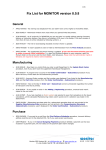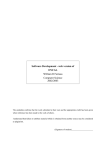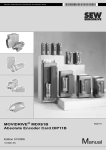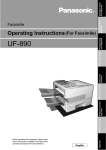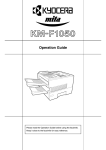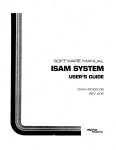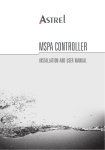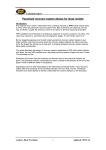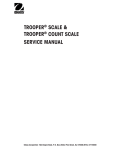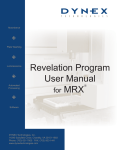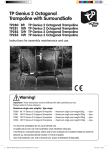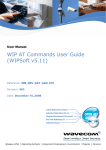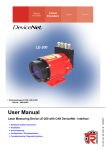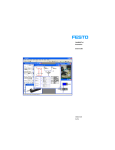Download Sanofi PR2100 manual ENG
Transcript
PR Microplate Reader
87360
87364
User Manual
Manual code : 87362
Lot number - N° lot: 9710-9904
Revision of the manual: October 1997
Software versions End Point 2.0 (SB)/1.3 (MB) Main Menu 2.02 (SB) /1.33 (MB)
English
sonoff
PASTEUR
DECLARATION OF CONFORMITY
- according to ISO/IEC Guide 22 and EN 45014
Manufacturer's Name:
DYNEX TECHNOLOGIES
Manufacturer's Address:
DYNEX TECHNOLOGIES, Inc.
14340 Sullyfield Circle
Chantilly, VA 20151-1683
USA
Microtiter® Plate Reader
declares that the product:
Model:
MRX,MRXI1;MRXPLUS>
Product Options:
All
JVIK^RREVELATION
conforms to the following Product/Generic Specifications:
Safety:
EN 61010-1 : 1993
IEC 1010-1 : 1990 plus AMD 1 : 1992
BS EN 61010-1 : 1993
EMC:
E N 5 0 0 8 1 - 1 : 1992
EN 50082 - 1 : 1992
Supplementary Information:
The product referred to above was tested in a typical configuration and complies with the requirements of
Low Voltage Directive 73/23/EEC and EMC Directive 89/336/EEC.
Note: If changes are made to this product, including the use of unapproved material or peripheral equipment, then
this declaration of conformity is invalid.
Chantilly, Virginia
USA
April 17, 1998
European Contact:
fohn L. Eccles
Director of Quality and Regulatory Affairs
Wolfgang Trautwein, Managing Director
DYNEX Technologies GmbH
Jusunus-Kerner Strasse 32, D-73770 Denkendorf,
Germany
Tel: (49) (711)9 34 630 Fax: (49) (711) 934 6311
NOTICE TO OUR CUSTOMERS
Addendum To PR Series Reader User Manual
Affecting Chapter 2 "Installation and Setup",
under "Fitting the Lamp and Filters"
1.
The Filter Blanks must be fitted into the unoccupied filter positions in the Filter Wheel.
2.
Ensure the Filter Springs are around the sides of the Filter as shown in the top diagram.
The Springs must not extend past the rear face of the Filter (bottom diagram). Otherwise,
the Self-test will fail due to "Filter Motor Errors".
Correct Filter Spring Positioning
(View of Filter Wheel from filter spring side)
Incorrect Filter Spring Positioning
99001740.DOC
Rev. A
CERTIFICATE OF COMPLIANCE
DYNEX Technologies certifies that
PR2100
Serial No. 1CXD
is YEAR 2000 compliant according to the following definition:
DefinitionsDefinitions.
Year 2000 Compliant.
DYNEX Technologies has adopted the following definition of Year
2000 compliance as set forth by the British Standards Institute in
DISCPD2000-1:
The definition of Year 2000 conformity Requirements (available on
the Internet at http:/www.bsi.org.uk/disc/year2000/2000.html) has
the qualification that the upper limit for compliance is the Year
2035.
Year 2000 conformity shall mean that neither performance nor
functionality is affected by dates prior to, during, and after the Year
2000.
In particular
Rule 1.
No value for current date will cause interruption in operation.
Rule 2.
Date-based functionality must behave consistently for dates
prior to, during, and after Year 2000.
Rule 3.
In all interfaces and data storage, the century in any date
must be specified either explicitly or by unambiguous
algorithms or inferencing rules.
Rule 4.
Year 2000 must be recognized as a leap year.
Signed
/
,
John L Eccles
Director of Quality & Regulatory Affairs
SANOFI DIAGNOSTICS PASTEUR
User Manual
Main menu versions 2.02-1.33 ; End Point versions 2.0-1.3
Codes 87360, 87364
PR2100 /PR1100
CONTENTS
1 Microplate Reader User Manual
2 Troubleshooting guide
3 Endpoint Program User Manual
Page 4
Last modification : Oct. 1997
User manual code : 87362
PR Microplate Reader
User Manuals
Software Upgrades
When you receive software upgrades, the manuals will be supplied in shrink-wrapped form.
These manuals are designed to replace the old manuals in your PR Manual Set Binder. If you
wish to purchase another binder, please contact your Reader supplier.
To replace old manuals:
•
Remove the old manual from the binder and discard it.
•
Replace it with the new manual, taking care not to mix up pages.
•
Remove the old troubleshooting guide from the binder and discard it.
•
Replace it with the new troubleshooting guide, taking care not to mix up pages.
sanofi
p%
DIAGNOSTICS
Pasteur
PR Microplate Reader
87360
87364
Microplate Reader User Manual
Manual code: 87362
Revision of the manual: October 1997
Software versions Main Menu 2.02 (Single Board) / 1.33 (Multi Board)
English
PASTEUR
©This document is the copyright of DYNEX TECHNOLOGIES, INC. and must not be copied or reproduced in
any form without prior consent.
DYNEX TECHNOLOGIES, INC. reserves the right to make technical improvements to this equipment and
documentation without prior notice as part of a continuous program of product development. This manual
supersedes all previous editions.
MS DOS® Licensing
This product contains software licensed from Microsoft Corporation.
1.
The PR2100 contains intellectual property, that is, software programs, that are licensed for use
by the end user customer (hereinafter referred to as the "end user").
2.
This is not a sale of such intellectual property.
3.
The end user shall not copy, disassemble or reverse compile the software program.
4.
The software programs are provided to the end user "as is" without warranty of any kind, either
expressed or implied, including, but not limited to, warranties of merchantability and fitness for
a particular purpose. The entire risk of the quality and performance of the software program is
with you.
5.
DYNEX TECHNOLOGIES, INC. and its suppliers shall not be held to any liability for any damages
suffered or incurred by the end user (including, but not limited to, general, special,
consequential or incidental damages including damages for loss of business profits, business
interruption, loss of business information and the like), arising from or in connection with the
delivery, use or performance of the software program.
®
®
MS DOS and Microsoft are registered trademarks and Windows™ and Excel™ are trademarks of
Microsoft Corporation.
®
IBM is a registered trademark of International Business Machines Corporation.
Apple™ and Macintosh™ are trademarks of Apple Computer, Inc.
Copyright© 1997, DYNEX TECHNOLOGIES, INC. All rights reserved.
Limitations of Warranty Relating to Software
1.
Sanofi accepts no liability for the maintenance or support of Microsoft software.
2.
Installation of any non-Sanofi software or Microsoft software other than MS DOS™, Windows™
or Excel™ will void the warranty of the product.
3.
DYNEX TECHNOLOGIES, INC. accepts no liability for any consequential loss arising from the use of
software on this product outside the scope of the above definition.
Limitations of Use
The user of the PR series Reader must follow the specific manufacturer's assay package insert when
modifying parameters and establishing results calculation methods.
The performance characteristics of the PR series Reader have not been established with specific serology
or antigen detection assays. The user must evaluate the PR series Reader in conjunction with the specific
serology and/or antigen detection assays. This evaluation must include the establishment of performance
characteristics for the specific assays.
Under no circumstances does the PR series Reader have any direct patient contact or perform any
therapeutic patient function.
Specific diagnostic results are not provided by the device. Diagnostic decisions are made only after
independent confirmation by additional methods under the supervision of a qualified professional.
WARNING:
If this equipment is used in a manner not specified by the manufacturer then the
protection provided by the equipment may be impaired.
Before using any decontamination method, except those recommended by the
manufacturer, users should check with the manufacturer that the proposed method will
not damage the equipment.
This page is intentionally left blank.
Table of Contents
Table of Contents
About This Manual
1
Safety Information
3
Symbols
5
Warning Symbol
Plate Carrier Diagram
5
5
Chapter 1 Features of the Reader
7
Chapter 2 Installation and Setup
9
2.1 Installation
Unpacking the Reader
The Reader Back Panel
The Reader Front Panel
The Keypad and Display
Fitting the Lamp and Optical Filters
Switching the Reader On
Switching between DOS Applications
2.2 Setup Procedures
Setup Menu
Filters Menu
Clock Menu
System Menu
Maintenance Menu
Comms Menu
Memory Menu
ParamMenu
11
11
12
14
14
15
16
17
18
19
19
20
21
23
24
25
26
Chapter 3 Printer Interface
29
Chapter 4 Maintenance
31
4.1 Routine Maintenance Procedures
4.2 Cleaning
Autoclaving
External Painted and Plastic Surfaces
Filters
Decontamination
4.3 Repacking the Reader
4.4 Replacing the Lamp
4.5 Changing the Optical Filters
33
33
34
34
34
34
34
35
36
Micropiate Reader User Manual (87125)
Table of Contents
Appendix A: Self-Test Diagnostics
39
Self-Test Sample Printouts
40
Appendix B: Accessories
41
Appendix C: Specifications
43
Software Specifications
Hardware Specifications
Performance
405 to 850nm Wavelength Range
340 to 400 Wavelength Range (Option)
Interface
Electrical
Physical/Environmental Conditions
43
43
43
44
44
45
45
45
Index
47
Microplate Reader User Manual (87125)
About This Manual
About This Manual
This manual has been written for the laboratory technician and describes how
to use the Microplate Reader.
With the information in this manual, you can:
• Install the Reader
• Configure the Reader, using the Setup menu, to suit your particular needs
• Connect the Reader to a printer
• Perform basic maintenance procedures.
This manual also describes all the features and specifications of the Reader
hardware and software.
For information on how to use any software you have installed, such as
Endpoint or Barcode software, refer to the individual user manuals.
For information on how to connect the Reader to an external computer, refer to
the Endpoint Program User Manual.
For explanations of error messages and possible solutions, refer to the
Troubleshooting Guide.
Microplate Reader User Manual (87125)
About This Manual
This page is intentionally left blank.
Microplate Reader User Manual (87125)
Safety Information
Safety Information
If there is any doubt or concern about the safety of the instrument, contact an
approved service center.
Warning:
Electric
Shock
Hazard
Although this instrument is fully insulated and earthed (grounded), it is
important for all users to be aware of the potential hazard of using liquids in
close proximity to an electrical supply. If any liquids are spilled, disconnect the
instrument from the mains electrical supply immediately and clean the liquid
up. DO NOT reconnect the electrical supply until the instrument has been fully
inspected by an approved service engineer.
Take care when using non-rigid, non-standard microplates as spillages are more
likely to occur.
To switch this instrument off, press the power switch on the front panel.
Remove the mains power cable from the socket on the rear panel.
Warning:
Incorrect
Operation
Operating this equipment in ways other than detailed in this manual may impair
the protection provided by the instrument.
•
DO NOT operate this equipment with the covers removed as potentially
lethal voltages are contained within.
•
DO NOT operate this equipment with the safety earth (ground)
disconnected.
•
DO NOT install unauthorized cards, spare components or accessories as
this may impair the safety of the Reader and will invalidate its warranty.
•
DO NOT place any objects, or stand within 150mm of the front of the
Reader as this will obstruct the plate carrier.
•
DO NOT overfill the microplate wells as this may lead to liquid
contamination of the wells and impair the safety of the Reader.
•
BE PREPARED for unexpected plate carrier movement when the Reader is
controlled by an external computer.
•
MAKE SURE that the voltage ratings on the rear panel of the Reader
correspond to the local mains supply.
Microplate Reader User Manual (87125)
Safety Information
•
MAKE SURE that the mains power cable is correctly wired. Color codes
are as follows:
United States
Europe
Fuses
Brown
Live
Black
Live
Blue
Neutral
White
Neutral
Green/yellow
Earth (ground)
Green
Ground
The instrument does not contain any user-replaceable internal fuses. However,
the power supply contains an internal fuse in the primary circuit. If the fuse
needs to be changed, it must be replaced with a CS A approved 20x5mm, 4A
cartridge fuse with a voltage rating of 250V. This fuse should not be replaced
by the user. If the fuse blows, contact an approved service center.
Micropiate Reader User Manual (87125)
Symbols
Symbols
Warning Symbol
For your safety the Reader is marked with a warning symbol to remind you of
certain hazards:
On the back panel: this indicates that the optics door may be hot. If you
want to remove the optics door, make sure that you allow the Reader to
cool before touching it.
Adjacent to the mains outlet: this indicates that the outlet should only be
used for an external monitor with a power rating of up to 120VA and an
earth leakage current of less than 1 mA at 264V and 60 Hz.
Plate Carrier Diagram
The diagram on the inside of the floppy disk drive door shows the mechanism
for moving the plate carrier in and out.
While the Main menu is displayed, the plate carrier can be moved in and out
using the up and down (A V) cursor keys. The up key moves the plate carrier
in, and the down key moves it out.
Do not place any objects, or stand within 150mm (6.5 in) of the front of the
Reader as this will obstruct the plate carrier.
Micropiate Reader User Manual (87125)
Symbols
This page is intentionally left blank.
Microplate Reader User Manual (87125)
Chapter 1 Features of the Reader
Chapter 1 Features of the Reader
The Microplate Reader is a microprocessor-controlled photometer. It is
designed to measure the optical density (OD) of fluid samples in 96-well
microplates in order to determine the level of chemical reactions.
Figure 1 The Microplate Reader
A full list of the Reader's technical specifications can be found in Appendix C.
The Reader provides the following features:
•
Endpoint Agglutination Software
•
PC-compatibility for additional control and data storage
•
Multi-lingual display which guides you through menu choices
•
Single and dual wavelength reading modes
•
Selection of up to six filter wavelengths
•
Data analysis and presentation as OD matrices and/or graphically using
curve fitting routines
•
Data output to printer
Microplate Reader User Manual (87125)
Chapter 1 Features of the Reader
•
Storage of assay test procedures and microplate data on 3.5" floppy disk
drive or hard disk
•
Modular internal design making it quick to service and repair.
•
Barcode option
Test plate option
Temperature Control option.
8
Microplate Reader User Manual (87125)
Chapter 2 Installation and Setup
Chapter 2 Installation and Setup
2.1 Installation
Unpacking the Reader
The Reader Back Panel
The Reader Front Panel
The Keypad and Display
Fitting the Lamp and Optical Filters
Switching the Reader On
Switching between DOS Applications
2.2 Setup Procedures
Setup Menu
Filters Menu
Clock Menu
'.
System Menu
Maintenance Menu
CornmsMenu
Memory Menu
ParamMenu
Microplate Reader User Manual (87125)
11
11
12
14
14
15
16
17
18
19
19
20
21
23
....24
25
26
Chapter 2 Installation and Setup
This page is intentionally left blank.
10
Microplate Reader User Manual (87125)
Chapter 2 Installation and Setup
2.1 Installation
CAUTION
DO NOT connect the instrument to the mains electrical supply or switch it
on before you have completed this installation procedure.
Unpacking the Reader
If you ordered an upgrade, you will only receive an upgrade disk and a manual.
The Reader is packed to provide maximum protection during shipment. Take
care when unpacking it and examine it carefully for any damage. Report any
damage to the carrier immediately. Check the contents against the shipping
checklist enclosed and report any omissions to your supplier.
Remove the Reader from the carton and place it on a level surface free of dust,
moisture, vibration, draughts and away from direct sunlight. (Keep the packing
materials so that they can be used if the Reader has to be transported.)
Figure 2 Example Packing Contents
1
2
3
4
Reader
Manual Set
Optical Filters
Lamp
Microplate Reader User Manual (87125)
5
6
7
8
9
Software disks
Power Cord
Printer Cable
Interface Cable
RS 232 Filter (not shown)
11
Chapter 2 Installation and Setup
The Reader Back Panel
Figure 3 The Microplate Reader Back Panel
1
Mains Inlet
2
3
Voltage Selector
8
(See the Voltage Selector section below)
9
Monitor Mains Socket
4
Keyboard Socket
10
PSU Cooling Vents
5
Serial Port
11
Main Enclosure
6
Printer Port
7
Optics Door
Optics Cooling Vents
Serial Number Plate
Note: The warning symbols on the back panel indicate that the optics door may
be hot, and that no appliances other than a monitor should be plugged into the
mains outlet. For more details, refer to the discussion on Symbols earlier in
this manual.
Note: The positions of ports 5 &6 may not be exactly as shown, but the
number of pins orpin sockets in each port will remain the same.
Note: Remove the port protectors, connector protector and styrofoam packing
inside #7.
12
Microplate Reader User Manual (87125)
Chapter 2 Installation and Setup
Voltage Selector
The position of the voltage selector (see Figure 3) is very important and must
be adjusted to match the line voltage of the mains power supply before
switching the Reader on.
CAUTION
Position of Voltage Selector
Mains Line Voltage
115V
100-120V
230V
200-240V
FAILURE TO FOLLOW THE PROCEDURES DETAILED BELOW
MAY RESULT IN DAMAGE TO THE MICROPLATE READER DUE
TO PARTS FALLING INTO THE POWER SUPPLY.
There are two types of plastic cover fitted to the voltage selector switch:
•
If the plastic cover has a slot cut in it and the voltage selector is not in the
correct position, insert a suitable small flat-bladed screwdriver through the
slot and move the selector to the desired voltage. DO NOT LOOSEN THE
SCREWS USED TO RETAIN THE PLASTIC COVER.
•
If the plastic cover does not have a slot cut in it and the voltage selector is
not in the correct position, use a No. 1 Posi driver to remove one of the
screws and loosen the other screw to allow the plastic cover to be pushed
aside. Move the switch to the desired voltage, replace the cover and tighten
the screws. DO NOT REMOVE BOTH SCREWS USED TO RETAIN
THE PLASTIC COVER.
Microplate Reader User Manual (87125)
13
Chapter 2 Installation and Setup
The Reader Front Panel
( POWER q)
(
Figure 4 Microplate Reader Front Panel
1
Power Switch (marked I/O for on/off)
4 Floppy Disk Drive
2
Power Light
5 Keypad and display
3
Plate Carrier Door
The Keypad and Display
The Reader is controlled by menu-driven software which responds to the user's
menu choices. The menus are displayed on a liquid crystal display which can
show up to five options at a time. Choices are entered using the keypad.
VERSION 1 . 0
SELF-TEST.
Figure 5 Function Keys and Display
•
Function keys - menu options are shown on the bottom line of the display
and selected by pressing the function key below.
LJA][[2BJ|[3C||[4D
TUToHH
Figure 6 Alphanumeric Keys and Cursor Keys
14
Microplate Reader User Manual (87125)
Chapter 2 Installation and Setup
•
Alphanumeric keys - used to enter numbers and well locations.
•
Esc key - returns the display to the Main menu.
•
Cursor keys - used to scroll through well locations and menus, and (in
some menus) to move the plate carrier in and out.
Note: When the Reader is operating under the control of an external computer,
the keypad will not operate.
Fitting the Lamp and Optical Filters
Warning
Disconnect the mains cable before fitting lamp & filters.
Note: DO NOT touch the filters, bulb or reflector directly.
1. Using a No. 1 Posi driver remove the optics door and, if fitted,
remove the packing materials from behind the door.
2.
Slide the optics assembly out of the instrument.
If you have an older instrument (check your serial number panel: newer
Readers have lCXCxxxx or 2CXCxxxx numbers), you need to disconnect
the optics assembly's 10-way connector and then slide the assembly out of
the instrument.
3.
Insert the lamp into the assembly and plug the connector into its back
(see Figure 7).
For Osram type lamps:
Make sure that the lamp is seated correctly with the locating pip on
the lamp fitted into the notch on the optics assembly.
For Philips type lamps:
Make sure that the lamp is seated correctly and that the lamp pins are
horizontal as shown in Figure 7.
4.
Insert the filters into the filter wheel.
• Place the filter with the lowest wavelength in position 1, the next
lowest in position 2 and so on.
• Make sure the side of the filter that has the shorter distance from the
groove to the end is toward the lamp.
• Fit filter blanks into all unoccupied positions.
• Ensure that the retaining springs grip the filter casing and are not
bent forwards over the edge of the casing.
Slide the optics assembly back in (if you have an older instrument,
you must also reconnect the 10-way connector) and replace the
optics door. Attach the lamp connector to back of lamp.
•ID-
5.
Microplate Reader User Manual (87125)
15
Chapter 2 Installation and Setup
Figure 7 Fitting the Lamp and Filters
Switching the Reader On
Before switching the Reader on, note the position of the voltage selector (see
Figure 3). The position of the selector is very important and must be adjusted to
match the line voltage of the mains power supply.
Position of Voltage Selector
Mains Line Voltage
115V
100-120V
230V
200-240V
If the voltage selector is not in the correct position, refer to the voltage selector
discussion in 'The Reader Back Panel" earlier in this section.
DO NOT place any objects, or stand within 150mm of the front of the
Reader as this will obstruct the plate carrier.
1 . Make sure that the instrument is switched off. The power switch is ON
when it is flush with the front panel and OFF when it stands out from the
panel.
2 . For PR1100 Readers: insert a Reader program disk into the floppy disk
drive.
3 . Insert the power cord supplied into the socket at the rear of the instrument.
4 . Connect the power cord to a suitable power source with a protective earth
(ground).
5 . Connect the printer cable from the Reader to the printer.
6 . Switch the printer on.
7 . Switch the Reader on by pressing the power switch on the front panel.
8 . Verify that the Reader completes the self-test routine successfully.
16
Microplate Reader User Manual (87125)
Chapter 2 Installation and Setup
Self-Tests
When the Reader is switched on, it carries out several self-tests to check that
the instrument is working correctly. Appendix A shows a list of these tests and
a sample printout. During the self-tests, a series of symbols are displayed on
the bottom line of the LCD: these indicate the optional extras that are installed
in your Reader.
If the Reader fails any of the tests, an error message is displayed. If the
Reader's data files have been corrupted, the Reader requests your serial number
(this can be found on the Reader's back panel or inside of the floppy disk
drive's door). If an error message persists, contact the service center.
Maintenance Reminder
On first power up, the Reader may display a maintenance reminder.
HAVE YOU PERFORMED YOUR
MAINTENANCE CHECKS ?
To clear the message, press any key. The reminder is intended for use by
laboratories which routinely verify the operation of their instruments.
The self-test printouts and the frequency of the maintenance reminders may be
altered from the SETUP menu.
Main Menu
If no faults are detected, the instrument displays the Main menu which shows
all the available software programs and SETUP. If there are more than four
software programs installed, use the < and > cursor keys to view them.
While the Main menu is displayed the plate carrier can be moved in using the A
cursor key and out using the v cursor key. The plate carrier should not be left
out of the Reader for more than a few minutes at a time as it will gather dust
and may become damaged. If it is left for five minutes without using the
software, the Reader will move the plate carrier in automatically.
Switching between DOS Applications
OnaPRllOO:
*|a
Press the Esc key to return the Reader to the Main menu.
2.
Switch the Reader off.
3.
Change the software disk.
4.
Switch the Reader on again.
Note: If you have changed any settings in the Setup menu, you will have to reenter them for the new program.
Microplate Reader User Manual (87125)
17
Chapter 2 Installation and Setup
OnaPR2100:
•|.
Press the Esc key to return the Reader to the Main menu.
2.
Select the required program using one of the function keys.
2.2 Setup Procedures
The Reader has a number of settings which can be adjusted to suit the assays
which will be run on it. The settings are altered using the Setup menu. To use
the Setup menu options, select SETUP from the Main menu. The options
accessed by this menu are summarized in the table below and described in
detail in this section.
Menu
Setting
Value
FILTERS
Number of Filters
1/2/3/4/5/6
(P- 19)
Wavelengths
340 - 850 nm
CLOCK
Time mode
12/24 hour
(P- 20)
Date mode
dd.niin.yy/mm.dd.yy
Language
English/French/Italian
German/Spanish
SYSTEM
Display
2x40
(p. 21)
Keypad
21 key
Printer
various
Print self test
yes/no
MAINT.
Retest
yes/no
(P- 23)
Reminder
no/daily/weekly/monthly
COMMS
Comms modes
MRX/MR700/Custom
(P- 24)
Comms Ports
COM1
Over/Under limit
0-4.000(3.500)
PARAM
Data Conversion
yes/no
(p. 26)
Plate Type
12x8/10x4
Repeatability
1 - 4 readings
Note: If you are using a PR1I00 Reader and you make changes to the Setup
settings, these changes will only apply to the current software program. If you
insert a different program disk, you will have to re-enter the settings.
18
Microplate Reader User Manual (87125)
Chapter 2 Installation and Setup
Setup Menu
The Setup menu allows you to view and if necessary alter, the Reader settings.
4:45P 30.06.94
SETUP ?
OTHER FILTERS CLOCK SYSTEM
CE
Select OTHER to access a second Setup menu
SETUP?
MAINT.
4:45P 30.06.94
COMMS MEMORY PARAM
CE
In the menus shown on the following pages, the options available are shown on
the bottom line of the display. To select an option press the function key below
it or, where appropriate, key in a value.
Note: In most of the menus the default or previously defined value is shown. To
enter a different value you must press CE. This will access the alternatives
available.
Example
To change the display language from English to Spanish:
Select SYSTEM from the Setup menu to access the System menu. Select
LANGUAGE from the System menu to access the Language menu.
The default or previously defined menu language is displayed:
LANGUAGE : ENGLISH 4:45P 30.06.94
ENTER CE
To access the alternative languages select CE.
LANGUAGE ?
4:45P 30.06.94
ENGLISH FRANCAIS DEUTSCH ITAUANO OTHER
Select one of the languages displayed by pressing the function key directly
below it, or select OTHER to access the Spanish option.
LANGUAGE ?
ESPANOL
4:45P 30.06.94
CE
To select Spanish as the display language press the function key below
ESPANOL. The menus will then be displayed in Spanish.
Filters Menu
The Filters menu allows you to install new filters and enter filter wavelengths.
Select FILTERS from the Setup menu to display the number of filters
installed:
NO. OF FILTERS = 2
4:45P 30.06.94
ENTER CE
Microplate Reader User Manual (87125)
19
Chapter 2 Installation and Setup
ENTER Confirm the number of filters shown.
CE Clear the number of filters and enter a new number.
Minimum: 1 filter. Maximum: 6 filters.
Once the number of filters has been entered, the Reader prompts you to enter
the wavelength of each filter in turn.
Note: When installing new filters, remember that the filter with the lowest
wavelength should be in position 1 on the filter wheel, and so on in ascending
order of wavelength.
The Reader will display Filter 1 and a wavelength, for example:
FILTER 1=410 nm
4:45P 30.06.94
ENTER CE
Select ENTER to confirm the wavelength shown and move on to Filter 2.
Select CE to clear the wavelength shown, and enter a new wavelength. Press
ENTER.
When wavelengths have been entered for all the filters installed, the display
will return to the Setup menu.
Clock Menu
Select CLOCK from the Setup menu to access the Clock menu and view the
time and date settings.
SETUP?
TIME DATE
4:45P 30.06.94
CE
Time
Select TIME to set the clock mode and time. The Reader will display the
current setting. Select ENTER to confirm the mode shown, or select CE to
display the alternatives.
CLOCK MODE ?
12-HOUR 24-HOUR
4:45P 30.06.94
CE
Select 12-HOUR or 24-HOUR mode.
The Reader will allow you to change the time display.
TIME =
4:45P 30.06.94
ENTER CE
Select ENTER to confirm the time shown or enter the correct time using the
keypad.
20
Microplate Reader User Manual (87125)
Chapter 2 Installation and Setup
If you selected the 24-hour mode, enter the time and press ENTER.
If you selected the 12-hour mode, enter the time and then select A.M. or
P.M.
Date
Select DATE to display the date mode. The Reader will display the current
setting. Select ENTER twice to confirm the mode shown, or select CE to
display the alternatives.
4:45P 3C1.06.94
DATE MODE ?
CE
dd.mm.yy
mm.dd.yy
Select dd.mm.yy or mm.dd.yy.
The Reader will allow you to change the date display.
DATE =
4:45P 30 .06 94
ENTER CE
Select ENTER to confirm the date shown or type in a new date. To edit the
date entered, select CE, use the keypad to enter a new date, and then select
ENTER.
System Menu
Select SYSTEM from the Setup menu to access the System menu and view the
printer and user interface settings.
SETUP ?
4:45P 30.06.94
LANGUAGE DISPLAY KEYPAD PRINTER CE
Language
Select LANGUAGE to set the language options. The Reader will display the
current language setting. Select ENTER to confirm this setting or CE to access
the options:
LANGUAGE ?
4:45P 30.06.94
ENGLISH FRANCAIS DEUTSCH ITAUANO OTHER
OTHER accesses a second Language menu with the ESPANOL option.
Select the required language, or select CE to return to the System menu. The
language chosen will be used to display all subsequent menus.
Display
Select DISPLAY to view the Reader display format.
DISPLAY : 2 X 40
4:45P 30.06.94
ENTER CE
Microplate Reader User Manual (87125)
21
Chapter 2 Installation and Setup
Press CE or ENTER to return to the System menu.
Keypad
Select KEYPAD to view the Reader keypad format.
KEYPAD : 21 KEY
4:45P 30.06.94
ENTER CE
Select ENTER to move on. The keypad has an optional beep which sounds
each time a key is pressed. The Reader will display the current key beep
setting. Select ENTER to confirm the setting, or select CE to access the
options:
KEY BEEP?
YES NO
4:45P 30.06.94
CE
Select YES to switch the beep on, or NO to switch it off.
Printer
Select PRINTER to view the printer settings.
EPSON LX-810
NEXT LAST
4:45P 30.06.94
ENTER CE
Select ENTER to accept the printer shown or use the NEXT and LAST
commands to scroll through the list of printers.
The Reader is supplied with a number of standard printer drivers. If your
printer is not listed here, contact the service center.
Page Size
The Reader asks you to enter the page size (in inches). For example:
PAGE LENGTH = 11.000 4:45P 30.06.94
ENTER CE
Select ENTER to accept the page length and width shown or press CE to enter
new values.
Lab Name
The Reader asks if you want to print a laboratory name at the top of each printout sheet.
LAB. =
YZABCD
4:45P 30.06.94
ENTER CE
Enter a laboratory name, or select ENTER to return to the System menu.
Laboratory names may be up to 16 characters in length and consist of the
following characters.
22
•
Numbers 0-9 and a decimal point.
Enter these using the keypad.
•
Upper-case letters, lower-case letters and symbols.
Microplate Reader User Manual (87125)
Chapter 2 Installation and Setup
Enter these in the following way:
a) Choose upper-, or lower-case letters or the symbols using the A and v
cursor keys.
b) Scroll through the display characters on the display using the < and >
cursor keys.
C) Enter the character shown by the flashing cursor by pressing the A
function key below it.
When the name is complete, select ENTER.
Maintenance Menu
Select MAINT. from the Setup menu to access the Maintenance menu and
view the self-test printouts and maintenance reminder settings.
Self-Tests
Self-tests are performed when the Reader is switched on, to make sure
everything is working correctly. The self-test can be printed, if necessary, so
that a record can be kept. The Reader will display the current self-test print
setting. Select ENTER to confirm the setting or CE to access the options.
PRINT SELF-TEST?
YES NO
4:45P 30.06.94
CE
Select YES to print the self-tests each time they are run.
Note: The printer must be connected directly to the Reader for the self-test to
print.
An extra self-test (retest) is also available which is carried out before each plate
is read. The Reader will display the current setting for the test. Select ENTER
to confirm the current setting or CE to access the options.
TEST BEFORE READ ?
YES NO
4:45P 30.06.94
CE
Select YES to perform the extra test or NO to omit it.
Note: Adding the extra test will lengthen the reading time.
Maintenance Reminder
The Reader has a maintenance reminder which can be displayed at regular
intervals on power up. The reminder is intended for use by laboratories which
routinely verify the operation of their instruments.
Microplate Reader User Manual (87125)
23
Chapter 2 Installation and Setup
The Reader will display the current setting. Select ENTER to confirm the
current setting or CE to access the options.
MAINTENANCE ?
4:45P 30.06.94
NO DAILY WEEKLY MONTHLY
CE
Select NO if you do not want any reminders to be displayed, or select the
appropriate frequency.
Comms Menu
Select COMMS from the Setup menu to access the Communications menu and
view PC communications settings.
Note: Do not alter the default settings unless you are proficient in RS232
communications protocols.
SETUP ?
MR700
MRX
4:45P 30.06.94
USER
CE
MR700
Select MR700 to set the Reader communication parameters to a format suitable
for all Dynex application programs. The MR700 settings are:
Baud Rate
9600
Stop Bits
1
Data Bits
8
Parity
even
Data Format
MR700
Communications
Port
The Reader asks which communication port is being used. Select COMl or
COM2 to specify the port, or select CE to return to the Comms menu.
MRX
Select MRX to set the Reader communication parameters to an enhanced
format suitable for most application programs. When MRX is selected, the
display flashes briefly and then redisplays the setup menu.
The MRX settings are:
Baud Rate
Stop Bits
Data Bits
Parity
Data Format
24
9600
1
8
even
MRX
Microplate Reader User Manual (87125)
Chapter 2 Installation and Setup
Communications
Ports
The Reader asks which communication port is being used. Select C0M1 or
COM2 to specify the port, or select CE to return to the Comms menu.
Note: When using a PR1100 or a multiboard PR2100, no COM2 option exists.
User
Select USER to customize the communication settings. The User options allow
you to set the values for baud rate, stop bits, data bits, parity and data format.
The settings available
Baud Rate
Stop Bits
Data Bits
Parity
Data Format
are:
110/150/300/600/1200/2400/4800/9600
1/2
7/8
none/even/odd
MR700/extended/MRX
Memory Menu
Select MEMORY from the Setup menu to access the Memory menu which
allows you to reset the Reader memory or to upgrade the software.
SETUP MEMORY ?
RESET UPGRADE
4:45P 30.06.94
CE
To upgrade the Reader, follow the instructions provided with the upgrade disk.
Reset
The RESET command resets the Reader's default settings, overwriting all
user-defined setup parameters. The Reader will ask you to confirm this action.
ARE YOU SURE ?
YES NO
4:45P 30.06.94
CE
Select YES to reset all the Reader's parameters, or NO to return to the Memory
menu.
Upgrade
The UPGRADE option allows you to upgrade the Reader with a software
upgrade disk. Only Reader application software obtained from your supplier
should be used with this command.
If you are upgrading the Main menu Setup software, refer to "Upgrading From
a Previous Version" in Chapter 3 in the Endpoint Program User Manual.
Microplate Reader User Manual (87125)
25
Chapter 2 Installation and Setup
Param Menu
Select PARAM from the Setup menu to access the Parameters menu and view
the OD limit, data conversion, plate type and repeatability settings.
Over Limit
The Over limit is used to set a range within which ODs should fall. ODs above
the limit will not be processed. The limit is also used as an Under limit to set
the negative limit of the range.
For example: If 3.500 is set as the over limit, ODs above 3.5 will not be stored
and will be printed as "OVER". ODs below -3.5 will be printed as "UNDER".
The Reader will display the current Over Limit. Select ENTER to confirm the
value shown and move on to the Param Plate Type menu. Select CE to clear
the value shown, and enter a new value.
Minimum: 0.000. Maximum: 4.000.
Data
Conversion
Note: Take care when setting the Over limit; if it is too low valid test results
may be rejected. The normal limit is 3.500.
If the Over limit is altered, the Reader asks if ODs which lie outside the range
should be assigned a conversion value for use in quality control equations. If no
value is assigned to these ODs, the QC equations which contain them will
substitute five asterisks (*****) for a well which is marked as OVER.
DATA CONVERSION
4:45P 30.06.94
YES NO
ENTER CE
Select YES to enter a value for Over and Under ODs or select NO to define the
plate type. The Reader will ask for the Over value, followed by the Under
value. For example:
OVER VALUE =9.999
ENTER
4:45P 30.06.94
CE
Enter Over and Under values and select ENTER.
Min. Over value: 0.000. Max. Over value: 9.999.
Min. Under value: -9.999. Max. Under value: 0.000.
Plate Type
Two types of plate format can be used with the Reader. One is the standard 12
rows by 8 columns format and the other is the 10 rows by 4 columns format or
the "Chinese plate" format.
The Reader will display the current plate type setting.
26
Microplate Reader User Manual (87125)
Chapter 2 Installation and Setup
Select ENTER to confirm the current plate type setting, or CE to access the
options.
PLATE TYPE ?
12x8 10x4
4:45P 30.06.94
CE
Select 12x8 or 10x4 to the specify the plate type.
Repeatability Mode
Using the repeatability mode you can specify that each reading the Reader
takes is repeated a number of times and averaged into a single result.
The Reader will display the current repeatability setting. Select ENTER to
accept the current setting and return to the Setup menu, or select CE to enter a
different number.
REPEATABILITY MODE = 4:45P 30.06.94
ENTER CE
Minimum: 1 (no reading repeats). Maximum: 4.
Note: Repeated readings will require a longer reading time and this option
should be used with caution for time-critical plate readings.
Microplate Reader User Manual (87125)
27
Chapter 2 Installation and Setup
This page is intentionally left blank.
28
MJcroplate Reader User Manual (87125)
Chapter 3 Printer Interface
Chapter 3 Printer Interface
If the Reader has been supplied with a printer, this printer will be completely
compatible with it. The following information is for users whose printer was
not supplied with the Reader.
Any printer which communicates through a Centronics parallel printer interface
will operate successfully with the Reader.
Note: Once the printer has been correctly installed, it should always be
switched on before switching on the Reader.
An external printer can be connected to the Reader using the interface cable
shipped with the instrument. This is a ribbon cable terminated by a standard
IEEE / Centronics style, 36 way connector (see Figure 8).
18
\\
*
15
12
9
6
3
nnnnnnnnnnnn nnnn
td td td b td Id td td td td Id td td td td d
\
1
JI
j
36
33
30
27
24
21
19
Figure 8 Printer cable connector (Centronics)
Microplate Reader User Manual (87125)
29
Chapter 3 Printer Interface
The table below shows the relevant pin assignments.
30
Pin No
Signal Name
Pin No
Signal Name
1
2
STROBE
19
GROUND
DATA1
20
GROUND
3
DATA 2
21
GROUND
4
DATA 3
22
GROUND
5
DATA 4
23
GROUND
6
DATA 5
24
GROUND
7
DATA 6
25
GROUND
8
DATA 7
26
GROUND
9
DATA 8
27
GROUND
10
ACKNLG
28
GROUND
11
BUSY
29
GROUND
12
PE
30
GROUND
13
SLCT
31
INIT
14
Not Used
32
Not Used
15
Not Used
33
Not Used
16
Not Used
34
Not Used
17
Not Used
35
Not Used
18
Not Used
36
Not Used
Microplate Reader User Manual (87125)
Chapter 4 Maintenance
Chapter 4 Maintenance
4.1 Routine Maintenance Procedures
4.2 Cleaning
Autoclaving
External Painted and Plastic Surfaces
Filters
Decontamination
4.3 Repacking the Reader
4.4 Replacing the Lamp
4.5 Changing the Optical Filters
Microplate Reader User Manual (87125)
33
33
34
34
34
34
34
35
36
31
Chapter 4 Maintenance
This page is intentionally left blank.
32
Microplate Reader User Manual (87125)
Chapter 4 Maintenance
IMPORTANT
The first section in this manual contains safety information for all the
equipment in the system. You should be familiar with this information
anyway, but if not, you must read through this section before carrying
out any maintenance.
The warranty on the Reader may become void if you do not follow the
safety and maintenance instructions contained in this manual, or if the
covers are removed by anyone other than approved service personnel.
4.1 Routine Maintenance Procedures
The Reader requires very little maintenance, however, certain simple
procedures should be carried out on a regular basis.
On a daily basis:
•
Verify self test passes.
•
Remove the microplate from the plate carrier, wipe the plate carrier down
and return it to the In position.
•
Wipe down the external surfaces. Section 4.2 contains more detailed
cleaning instructions.
On a weekly basis:
•
Review the results of the self-test that occurs when you switch the Reader
on to make sure the instrument is functioning correctly. If you want to
retain this information for your records, print out the self-test results (see
Appendix A for a sample) or save them to a file.
•
Back up the data files for PRl 100 (remove the disk and back it up using the
File Manager program on an external PC).
On a yearly basis:
•
Remove the filters and clean them. Section 4.2 contains more detailed
cleaning instructions.
Periodic maintenance should be determined by the user.
4.2 Cleaning
Warning
Always switch the instruments off and disconnect the power cable before
cleaning the Reader.
The Reader is constructed from high quality materials, nevertheless spilt saline
solutions, solvents, acids or alkaline solutions must be removed from outer
surfaces immediately to prevent damage.
Micropiate Reader User Manual (87125)
33
Chapter 4 Maintenance
Autoclaving
DO NOT autoclave any part of this instrument.
External Painted and Plastic Surfaces
Clean external surfaces with a mild laboratory detergent, followed by 10%
bleach or 70% alcohol. Always dilute detergents according to the
manufacturer's instructions.
Filters
Clean the filters by wiping them with a lint-free cloth or a lens tissue. If
necessary a little alcohol may be used with the cloth or tissue.
Decontamination
If you need to return the Reader to the service center, and it has been in contact
with human blood, other potentially infectious body fluids, pathological
samples, toxic or radioactive materials, it must be decontaminated.
Clean the surface with a mild laboratory detergent followed by 10% bleach
before shipping the instrument.
4.3 Repacking the Reader
This procedure assumes that the original Reader packaging materials are being
used. Figure 9 summarizes the repacking instructions.
1 - Remove the optics door and take out the lamp and filters. When you replace
the optics door, insert the optics door packing materials.
2 . Pack the lamp and each of the filters separately.
3 . Make that there is no microplate in the plate carrier, and no disk in the
floppy drive.
4 . Place the Reader in the original anti-static plastic bag.
5 . Place the bottom end caps into the carton and lower the Reader into the
carton. Fit the top end caps to the Reader.
6. Place the filters and lamp in the accessories box and fit this between the end
caps.
7 . Seal the box carefully and securely. Make sure that the box is not dropped
or handled in a rough manner.
34
Microplate Reader User Manual (87125)
Chapter 4 Maintenance
Figure 9 Repacking the Reader
4.4 Replacing the Lamp
Warning
If the Reader has been used recently, the optics door and the lamp in the
optics assembly may still be hot. Allow time for the Reader to cool before
touching it. Take care when removing the optics door as there may be
broken glass in the optics assembly.
Figure 10 summarizes the lamp replacement instructions.
Note: DO NOT touch the bulb or reflector directly.
-| _
Switch off the mains power supply and disconnect the cable.
2.
Using a No. 1 Posi driver remove the optics door.
3_
Slide the optics assembly out of the instrument.
If you have an older instrument (check your serial number panel: newer
Readers have ICXCxxxx or 2CXCxxxx numbers), you need to disconnect
the optics assembly's 10-way connector and then slide the assembly out of
the instrument.
4_
Detach the lamp from the assembly and replace with a new one. Make sure
that the lamp is seated correctly (refer to "Fitting the Lamp and Optical
Filters" in Section 2.1).
5p
Slide the optics assembly back in (if you have an older instrument, you must
also reconnect the 10-way connector).
Microplate Reader User Manual (87125)
35
Chapter 4 Maintenance
Replace the optics door and reconnect the power supply.
Figure 10 Replacing the Lamp
4.5 Changing the Optical Filters
Warning
If the Reader has been used recently, the optics door and the lamp in the
optics assembly may still be hot. Allow time for the Reader to cool before
touching it. Take care when removing the optics door as there may be
broken glass in the optics assembly.
Figure 11 summarizes these instructions.
Note: DO NOT touch the filters, bulb or reflector directly
•\m
Switch off the power supply and disconnect the mains cable.
2.
Using a No. 1 Posi driver remove the optics door.
3_
Slide the optics assembly out of the instrument.
If you have an older instrument (check your serial number panel: newer
Readers have lCXCxxxx or 2CXCxxxx numbers), you need to disconnect
the optics assembly's 10-way connector and then slide the assembly out
of the instrument.
4_
5_
5_
36
Remove the relevant filter from its socket in the filter wheel, and replace
with the new one.
• Make sure the side of the filter that has the shorter distance from the
groove to the end is toward the lamp.
• Make sure the retaining springs grip the casing of the filter and are
not bent forwards over the edge of the casing.
Slide the optics assembly back in (if you have an older instrument, you
must also reconnect the 10-way connector).
Replace the optics door and reconnect the power supply.
Microplate Reader User Manual (87125)
Chapter 4 Maintenance
Figure 11 Changing the Optical Filters
Note: If you install new filters, you should run the test plate software. Be
certain to run PARAMS to establish new baselines
Microplate Reader User Manual (87125)
37
Chapter 4 Maintenance
This page is intentionally left blank.
38
Microplate Reader User Manual (87125)
Appendix A: Self-Test Diagnostics
Appendix A: Self-Test Diagnostics
On power up and (optionally) before every read the Reader performs several
self-tests. These cover:
A/D Status •
Begins conversion and checks that the status line
goes high and low.
•
Verifies that hardware can be detected and chosen.
Gain Selection •
Selects gain and compares with check-back circuit
results.
•
Additional hardware check.
Photodiode • Selects all photodiodes and compares with checkSelection
back circuit results.
•
Additional hardware check.
Plate Motor •
Moves the plate to Out position and then to the In
position.
•
Verifies that the plate carrier position sensors are
operating correctly.
•
Checks motor and sensors.
Background • Checks for light leakage into the reading
Light
compartment.
Bulb • Verifies that current is flowing through the bulb
when it is switched on.
•
Filter Motor •
•
Transmission •
Levels
Checks that the bulb has not blown.
Moves the filter motor to the first position.
Checks the filter motor and optical alignment.
Verifies that all fibres are capable of transmitting
at least 33% of the maximum transmission level.
•
Checks for blocked channels or broken diodes.
Filters •
Checks that gains can be selected for all filters.
•
Checks for damaged or missing filters.
Temperature • Checks to see of the temperature control hardware
Control
is present.
•
Microplate Reader User Manual (87125)
Checks that communication can be established
with the controller software.
39
Appendix A: Self-Test Diagnostics
Self-Test Sample Printouts
SELF-DIAGNOSTIC SEQUENCE
Technologist
Reader Serial # A340
Date
Time
: 14.06.94
: 08:53
Test 1
Test 2
Test 2
: A/D
Pass
: Gain selection
Pass
Pass
Photodiode
cselection
Pass
: Plate motor
Pass
Background light
.evels
Pass
: Bulb
Pass
: Filter motor
: Transmission levels Pass
Pass
: Filters
Test 4
Test
Test
Test
Test
Test
6
7
8
9
Self-Diagnostic Summary
Reader Status : READY
40
Microplate Reader User Manual (87125)
Appendix B: Accessories
Appendix B: Accessories
Description
SDP Catalog No.
Dynex Part No.
(for reference)
PRl 100
87364
00111030
PR2100 (single board)
87360
00121010
Barcode Reader, Wedge
87170
0119780410
Cable, Printer
85637
1119760008
Cable, RS-232
87105
1119760007
Euro Power Cord
85622
6090405008
Filter 340nm
87106
6329780340
Filter 405nm
87369
6329780405
Filter 450nm
87366
6329780450
Filter 490nm
87368
6329780490
Filter 540nm
87371
6329780540
Filter 550nm
87118
6329780550
Filter 620nm
87367
6329780620
Filter 630nm
87119
6329780630
Filters 3 Pack (450/490/620)
87109
13000600
Filters 6 Pack
(405/450/490/550/620/630)
87114
13000610
Lamp (UV)--shipped standard with
single board unit
87128
6360408002
PR Dust Cover
87380
9119780012
PR Lens Cleaning Cloth
87108
41000070
PR Quick Servicing Guide (Service
Manual single board)
87121
99000500
RS-232 Filter, 9 way D Connector
87122
50400380
SDP Endpoint Software for PR2100
87379
04000261
SDP Endpoint Software for PRl 100
04000391
87127
00140010
Test Plate Software version 2.0 (for use 87124
with single board unit only)
04000400
Test Plate 12 way (non UV) 450nm
with Manual, Insert, and Software 2.0
Micropiate Reader User Manual (87125)
04000410
41
Appendix B: Accessories
42
US Power Cord
87129
6090405009
User Manual version 2.0
87125
99001720
Microplate Reader User Manual (87125)
Appendix C: Specifications
Appendix C: Specifications
Software Specifications
Menu language
Clock function
English/French/German/ltalian/Spanish
Day, date and time
MS DOS™ Software
Endpoint program option
Agglutination program option
Program Load Timei
Using PR1100: <40 seconds
Using PR2100: <1 second
Hardware Specifications
Keypad
21 key tactile membrane
Display
2 line by 40 character backlit LCD
No. of filters
2-6
Performance
Read cycle time
Single Wavelength:
< 4 seconds
Dual Wavelength:
< 6 seconds
Microplate Reader User Manual (87125)
43
Appendix C: Specifications
405 to 850nm Wavelength Range
-0.100 to+4.000 OD
Dynamic range
Linearityt
Filter band width
0.000 to 2.000 OD:
± 1.0%
2.001 to 3.500 OD:
±1.5%
(FWHM)
10 nm ± 2 nm
Center Wavelength Accuracy
± 2 nm
Precision*
0.000 to 2.000 OD:
0.2% CV or 0.005 OD
whichever is greater
2.001 to 3.000 OD:
0.6% CV
3.001 to 3.500 OD:
1.0% CV
0.000 to 3.500 OD:
2.5% or 0.005 OD
whichever is greater
Accuracy
340 to 400 Wavelength Range (Option)
-0.100 to+3.000 OD
Dynamic range
1
Linearity
Filter band width
0.000 to 2.500 OD:
(FWHM)
± 2.0%
18nm ± 2 nm
Center Wavelength Accuracy
±2nm
Precision*
0.000 to 2.000 OD:
0.6% CV or 0.005 OD
whichever is greater
2.001 to 2.500 OD:
1.0% CV
f Linearity is the maximum percentage deviation of a reading from the ideal straight
line plot of OD versus concentration. (Measured by the manufacturer at 410nm in the
visible range and 340nm in the UV range).
* Precision is the mean Coefficient of Variation (CV) figure for all wells on a plate that
has been read 20 times in succession. (Measured by the manufacturer at 410nm in the
visible range and 340nm in the UV range).
44
Microplate Reader User Manual (87125)
Appendix C: Specifications
Interface
Printer Interface
Parallel Centronics Compatible with up to 850
printers.
All printers must be compliant with EMC directive
89/336.
A number of standard printer drivers are included.
If your printer is not one of these, contact the
service center.
Computer Interface
Bi-directional RS232C with user-definable
protocol.
Electrical
Light source
75W tungsten halogen lamp
Mains input
100 to 120V or 200 to 240V
50 to 60 Hz
Power consumption
500 VA
Fuses
There are no internal user-replaceable fuses.
The power supply contains a CSA approved
20x5mm, 4A cartridge fuse with a voltage
rating of 250V in the primary circuit. If the fuse
blows, contact the service center.
Mains Power Fuse
(U.K. mains
plug/powercord)
5A
Safety
Class I apparatus
Physical/Environmental Conditions
Weight
Dimensions
Operating Temperature
Operating Humidity
Storage Temperature
Storage Humidity
Altitude
Microplate Reader User Manual (87125)
12.5kg(27.5lb)
D390 x W360 x H220 mm
10-40°C
10-90% RH
0 - 50°C
10-90% RH
< 2000m
45
Appendix C: Specifications
This page is intentionally left blank.
46
Microplate Reader User Manual (87125)
Index
Index
—H—
Accessories, 41
Alphanumeric Keys, 14
Hardware Specifications, 43
j_
-B—
Incorrect Operation, 3
Back Panel, 12
—K—
Keypad, 14
Cleaning, 33-34
Clock Menu, 20-21
Comms Menu, 24-25
Cursor Keys, 14
—D—
Decontamination, 34
Display, 14
—E—
Electric Shock Hazard, 3
External Painted and Plastic
Surfaces
cleaning the, 34
—F—
Filters
cleaning the, 34
Filters Menu, 19-20
Front Panel, 14
Function keys, 14
Fuses, 4
Microplate Reader User Manual (87125)
Lamp
fitting the, 15-16
replacing the, 35-36
—M—
Main Menu, 17
Maintenance, 33-34
Maintenance Menu, 23-24
Maintenance Reminder, 17, 23
Memory Menu, 25
Microplate Reader. See Reader.
—O—
Optical Filters
changing the, 36-37
fitting the, 15-16
Over Limit, 26
——P—
Param Menu, 26-27
Performance specifications, 43^14
Plate Carrier Diagram, 5
Plate Type, 26
Printer interface, 29-30
47
—R—
Reader
accessories, 41
back panel, 12
connecting a printer to it, 29
electrical specifications, 45
features of, 7-8
front panel, 14
hardware specifications, 43
illustration of, 7
interface, 45
keypad and display, 14
performance specifications, 43-44
physical/environmental conditions,
45
repacking the, 34-35
resetting its memory, 25
self-tests, 17
software specifications, 43
switching it on, 16
unpacking the, 11
48
Repacking the Reader, 34-35
Repeatability Mode, 27
Resetting the Reader memory, 25
Safety Information, 3-4
Self-tests, 17, 23, 39
sample printout, 40
Setup menu, 18-19
Software Specifications, 43
Specifications, 43-45
System Menu, 21-23
—V—
Voltage Selector, 13
—W—
Warning Symbol, 5
Microplate Reader User Manual (87125)
PR Microplate Reader
87360
87364
Troubleshooting Guide
Manual code : 87362
Revision of the manual: October 1997
Software versions Main Menu 2.02 (Single Board) /1.33 (Multi Board)
English
sanofl
PASTEUR
This document is the copyright of DYNEX TECHNOLOGIES, INC. and must not be copied or
reproduced in any form without prior consent.
DYNEX TECHNOLOGIES, INC. reserves the right to make technical improvements to this equipment
and documentation without prior notice as part of a continuous program of product development.
This manual supersedes all previous editions.
Copyright© 1997, DYNEX TECHNOLOGIES, INC. All rights reserved.
Table of Contents
Table of Contents
About This Manual
1
Section 1 Error Messages
3
Section 2 Solving Problems
Troubleshooting Guide (87125)
15
Table of Contents
This page is intentionally left blank.
Troubleshooting Guide (87125)
About This Manual
About This Manual
This manual contains two sections:
•
An error messages section that provides an alphabetic list of the error
messages with an explanation of what they mean, and possible solutions.
•
A problem solving section that provides a list of hardware, printing and
general problems which may occur but are easily rectified
WARNING: ELECTRIC SHOCK HAZARD
The Reader contains no user-serviceable parts.
The instrument must not be operated with the
covers removed - potentially lethal voltages
are contained within.
If any fault occurs with the Reader for which
you cannot find an explanation in this manual,
contact the nearest approved service center
immediately.
Troubleshooting Guide (87125)
About This Manual
This page is intentionally left blank.
Troubleshooting Guide (87125)
Section 1 Error Messages
Section 1 Error Messages
The Reader carries out a series of self-tests immediately after it is poweredup. Failure of some of these tests does not necessarily stop the Reader from
working. Two types of failure can occur: fatal and non-fatal errors.
•
Self-Test Fatal Errors - some fatal errors may prevent the Reader from
working completely. Others will display a warning message but allow the
self-tests to continue. If the Reader displays a fatal error message, switch
the Reader off and disconnect it from the main power supply. Contact the
nearest approved service center for help and advice.
•
Self-Test Non-fatal Errors - these will allow the Reader to carry on
operating but the Reader's measurements will be subject to certain
restrictions.
The Reader generates a number of messages during normal operation.
However, if a fault occurs, the Reader may display an error message. These
messages are designed to help you locate the cause of the problem, and they
often suggest possible solutions. If the problem persists, contact an approved
service center.
Error Message
Problem/Recommended Action
A/D Status error
Contact an approved service center
Agglutination assays
cannot be run together
unless they have the
same speed...
You cannot combine agglutination assays
onto the same plate, unless they have the
same wavelengths, readings per well and
plate speed settings.
Change the assays so that they can be run
together.
Agglutination assays
cannot be run with other
types of assay
You cannot combine agglutination assays
onto the same plate with nonagglutination assays.
Remove all the agglutination, or all the
non-agglutination assays from the
combined plate.
Troubleshooting Guide (87125)
'Section 1 Error Messages
Background light error
There is excess light in the reading
compartment.
Check that the plate carrier door closes
correctly. If it does close correctly but the
problem persists, contact an approved
service center.
Barcode COM Error
A fault has occurred in the interface
between the barcode scanner and the
Barcode Program.
Switch the Reader off and on again. If the
problem persists, contact an approved
service center.
Barcode Not Found
The barcode scanner was unable to read
the barcode correctly.
Check that the barcode label is printed
correctly, and that it is positioned
correctly on the side of the micropiate.
Check that the Barcode Program has
been set up to scan the type of barcode
you are using. Refer to the Barcode
Program User Manual. Try scanning
other barcodes of the same and different
types. If the problem persists, contact an
approved service center.
Barcode retry error
Barcode timeout error
A fault has occurred in the interface
between the barcode scanner and
Revelation.
Switch the Reader off and on again. If the
problem persists, contact the service
center.
Checksum Error in File
A data file has been corrupted.
If the file contains setup parameters or
directory information, the Reader will
rebuild the file whilst displaying a
rebuilding message.
If the file is a test, plate data, or a curve
data file, you will have to recreate it.
Command Time out
Check the communication settings and
cables. Contact the service center if the
error persists.
Troubleshooting Guide (87125)
Section 1 Error Messages
Curve File Error
The Reader could not find the file
required.
Recreate the file.
Curve Fitting Error !
An error has occurred when trying to
calculate a curve fit.
Check your plate data and curve fit
parameters.
Device already open
Check the communication settings and
cables. Contact the service center if the
error persists.
Device not open
Check the communication settings and
cables. Contact the service center if the
error persists.
Diode selection error
Contact an approved service center
Directory File Error
The Reader could not find the directory
file required.
The Reader will rebuild this file whilst
displaying a rebuilding message.
Divide by Zero Error
The Reader has found an error in an
equation or test.
If you cannot find an error in the test,
switch the Reader off and start again.
DOMAIN Error
Contact an approved service center.
Error building DCB
Check the communication settings and
cables. Contact the service center if the
error persists.
Error in default
parameters
Contact the service center if the error
persists.
Error in Equation
The Reader has found an error in an
equation.
Check all equations to make sure that
they are valid, and edit them if necessary.
Error Loading Module
The Reader cannot find an executable file.
Contact an approved service center.
Error Opening File
The software could not find the file you
asked for.
Recreate the file.
Error setting comm state
Troubleshooting Guide (87125)
Check the communication settings and
Section 1 Error Messages
cables. Contact the service center if the
error persists.
Fatal Error!
Bad Drive Request
Structure Length.
Data Error (CRC
Error).
Drive Not Ready.
General Failure.
Read Fault.
Sector Not Found.
Seek Error.
Unknown Command.
Unknown Media.
Unknown Unit.
Write attempt.....
Write Fault.
Switch the Reader off and remove the
floppy disk from the disk drive, if
necessary. Switch the Reader back on.
Place the floppy disk in the drive. If the
disk is write protected, slide the tab back
to the closed position.
File Checksum Error
A data file has been corrupted.
The Reader has detected a problem with
the floppy disk or the hard disk. There
may be no disk in the floppy drive, or
your floppy disk may be write protected,
or corrupted.
If the Reader cannot read your disk it may
be corrupted. If this is the case, stop using
the corrupted disk and copy your files
from your backup disk onto a new disk.
If the file contains setup parameters or
directory information, the Reader will
rebuild the file whilst displaying a
rebuilding message.
If the file is a test, plate data, or a curve
data file, you will have to recreate it.
File Error
The software could not find the file you
asked for, either because it was not there,
or because of memory problems
Recreate the file if it does not exist. If this
error occurred during a copy operation,
switch the Reader off and restart it, then
try again.
File... is not the correct
version
The file you asked for has been saved
using a different software version.
Upgrade the software version of the
program you are using. Contact an
approved service center.
Troubleshooting Guide (87125)
Section 1 Error Messages
Filter Motor Error 1
Filter Motor Error 2
The Reader cannot initiate the Filter
Motor.
Check that number of filters specified in
the Reader's Filter menu corresponds
with the number of filters installed in the
filter wheel and check that the filter wheel
index holes are not blocked. Refer to the
section on Changing the Optical Filters,
in the Reader User Manual. If the
problem persists, contact an approved
service center.
Make sure that the filters are installed in
sequence in the filter wheel and that no
slots have been skipped. Then check the
software setup and make sure the correct
number of filters have been specified.
Filters get dirty and go bad over time.
Wipe the filters with a lint free cloth, then
run Calibration or Verification Plate to
make sure that the filters are working
properly. If a filter is bad, replace it.
An incorrectly installed lamp or a faulty
lamp may not be transmitting enough
light. Make sure the lamp is properly
installed (refer to "Fitting the Lamp and
Optical Filters" in Chapter 2 in the
Micropiate Reader User Manual). If it is,
change the lamp to see if that will resolve
the problem.
The optic assembly may not be pushed all
the way inside the Reader. If you just
changed the lamp, make sure it is fitted
correctly and that the rear panel is back
on.
Troubleshooting Guide (87125)
7
Section 1 Error Messages
Filter n Bad
One of the filters is faulty or not installed,
n refers to the filter number.
Check that the filters are installed in the
correct filter holders. Check the filter for
dirt or fingerprints, and clean it carefully
using a lint-free cloth. If the problem
persists, replace the filter.
Refer to the section on Changing the
Optical Filters in the Reader User
Manual.
Gain selection error
Contact an approved service center.
H8.....
An error has occurred in the temperature
controller communications.
Contact the service center if the error
persists.
Hardware not present
The Reader is not correctly installed, or
not set up correctly in the Configure
Reader box.
Check that the Reader is installed
correctly (refer to the Reader manual)
and configured correctly.
Incorrect Format
You have tried to load a test or data
containing a Chinese plate format, but the
test or data expected a 12x8 plate format.
Change the plate format using the
Settings/Configure Reader... option.
Invalid Axes Mode
You have selected a Sigmoid (4PLC)
curve type, with an invalid axis fit.
The Reader will change your axis fit to
Semi-Log. Press any key to continue.
Invalid byte size
Check the communication settings and
cables. Contact the service center if the
error persists.
Invalid Copy
You have tried to copy a test, and given
the new test the same number as the
original test. The original test has now
been lost.
Re-write the test, and copy it using a
different number.
Troubleshooting Guide (87125)
Section 1 Error Messages
Invalid or unsupported
ID
Check the communication settings and
cables. Contact the service center if the
error persists.
Invalid shake
parameters
The settings you have entered for the User
Shake facility are too high.
Choose a different combination of shake
settings.
MATH Error
Contact an approved service center
Mathematical Error in
an equation
The Reader has found an error in an
equation.
Check all equations to make sure that
they are valid, and edit them if necessary.
Module Not Loaded
You are trying to run an assay which
contains operations not available for your
Reader model.
Remove the unsupported operation.
MRX error nnn
Contact the service center if the error
persists.
No Bulb
The Reader cannot detect the bulb.
Check that the bulb is correctly connected
and that it lights correctly. Replace it if
necessary. Refer to "Fitting the Lamp and
Optical Filters " in Chapter 2 in the
Microplate Reader User Manual.
Optic Channel n Bad
One of the optics channels is faulty, n
refers to the channel number.
The Reader can still work but the
readings from the column containing the
faulty channel must be ignored. Contact
the service center.
Overflow Error
Contact the service center
Parallel Line Error
The parallel line fit contains too many
lines
Reduce the number of lines in the parallel
line fit by removing Test wells. Refer to
the Parallel Line Bioassays section in the
Endpoint Program User Manual.
Troubleshooting Guide (87125)
'Section 1 Error Messages
Password Error
The wrong password has been entered.
Enter the correct password. If you cannot
remember the password, you will have to
re-enter the test.
Photodiode selection
Contact the service center.
Plate drive sensor error
Try repeating your last command and
contact the service center if the error
persists.
Plate File Error
The Reader could not find the file you
asked for
Recreate the file.
An incorrectly installed lamp or a faulty
lamp may not be transmitting enough
light. Make sure the lamp is properly
aligned (refer to "Fitting the Lamp and
Optical Filters" in Chapter 2 in the
Micropiate Reader User Manual). If it is,
change the lamp to see if that will resolve
the problem.
The reference holes on the plate carrier,
located at Al and H12, may be dirty or
obstructed. Blow air through the holes
and remove any obstructions.
Make sure the sprint clips are not bent.
Plate Motor Error
The Reader cannot start the Plate Motor.
Check for obstructions to plate carrier
movement and whether any of the plate
carrier index holes are blocked, then
press any key. If the plate carrier is
stuck, you may carefully attempt to free it
by hooking a suitable implement around
the edge.
Please enter a valid well
location
You typed in a well location that does not
exist.
Type in the correct well location.
Please enter an integer
between x and y
You have entered a value which is out of
range.
Enter a valid value.
PLOSS Error
10
Contact an approved service center.
Troubleshooting Guide (87125)
Section 1 Error Messages
Printer switched off
Printer Offline
Printer Paper Empty
The Reader has detected a problem with
the printer.
If necessary select ABORT, the Reader
will reset all your printer options, so you
will have to set these again using the
Setup menu, refer to the Setup menu
section in the Reader User manual.
Switch the printer on, press the on-line
button or replace the paper, according to
the specific instruction.
Reader Overheat
Contact an approved service center.
Set point is below
ambient + 4 ° C
The temperature controller is set to a
temperature it cannot achieve.
Make sure the set temperature is above
ambient + 4°C. Ambient is defined as the
temperature in the thermal chamber. This
temperature is higher than room
temperature and increases with normal
Reader activity, plate shaking, plate
reading and other incubations. If you
have been running a large number of
readings or shake operations, leave the
Reader to cool, or set a higher
temperature. If you have just run a high
temperature incubation, the Reader will
only allow you to set the lower
temperature if it is within range.
However, you should leave the Reader to
cool before inserting the plate.
SING Error
Contact an approved service center
Slate Error
Contact an approved service center.
Test File Error
The Reader could not find the required
file.
Recreate the file.
The temperature
controller cannot be
found
Troubleshooting Guide (87125)
An error has occurred in the temperature
controller.
Contact the service center if the error
persists.
11
Section 1 Error Messages
Timing overflow error
You have not allowed a sufficient time
interval between kinetic readings or you
have interrupted the kinetic assay.
Increase the time interval or try running
the assay again, without performing any
mouse or keyboard operations.
TLOSS Error
Contact an approved service center.
Token error in an
equation
The Reader has found an error in an
equation.
Check all equations to make sure that
they are valid, and edit them if necessary
Too few Standards
The curve fit type you have specified
requires more standards than you have
entered.
Edit the test template to contain more
Standards, or use a stored curve.
Unable to allocate
queues
Check the communication settings and
cables. Contact the service center if the
error persists.
Underflow Error
Contact an approved service center.
Unsupported baud rate
Check the communication settings and
cables. Contact the service center if the
error persists.
Warning! Fit aborted
after 20 iterations
Data was a poor match for the defined
Sigmoid (4PLC) curve.
Edit the plate to remove ODs which are a
poor match, using the Outlier Removal
option.
Warning! Invalid blank
mode selected. Blank
mode has been modified
The blank mode you chose was not
appropriate for the template.
Warning! Limits are out
of sequence
The ++ positive, +++ positive or
positive limits you have defined are not in
sequence, relative to the positive and
negative limits.
Change the blank mode or change the
template.
Change the limits so that they follow the
sequence of the positive and negative
limits.
12
Troubleshooting Guide (87125)
Section 1 Error Messages
Warning! Multiple
wavelength calculation
error
Warning! Nominal value
is out of range
The Multi-Wavelength mode calculation
did not work correctly.
If you specified Well calculation mode,
check that the well does exist on the
template, and check that the OD for this
well was not OVER. Check your data to
make sure that the calculation mode
specified could be used. Change the
calculation mode if necessary.
The dilution value you have set for the
change between positive and negative
threshold ranges was not correct within
the +1-2 tolerance.
Run the test again using a different
nominal value, or use the Titration
Multiplier facility to correct the value.
Warning! Plate ID does
not match assay
prefix/suffix format
The plate ED you entered, or the barcode
scanned, does not match the tag specified
in the test.
Check that the plate in the plate carrier is
the one you wish to process. If this
message was generated after a barcode
scan, check that the barcode label is not
damaged and check that the software is
set up to recognise the correct barcode
type.
Warning! Quality
Control Failed
The criteria for the defined QC equations
have not been met.
Warning! Unable to
calculate percentage
response values
The Standard samples you have specified
for use with this facility, either do not
exist, or have not been included in the
Curve Fit calculations.
Create or include the Standards, or
change the Percent Response samples to
ones which are already included in the
calculations.
Troubleshooting Guide (87125)
13
Section 1 Error Messages
Warning! Unable to
contract template
The software was unable to reduce the
template in the way you specified.
Templates cannot be reduced if:
•
the original plate contained any empty
wells
•
reducing the template means
removing all the Test samples
•
the templates combined onto the plate
had different row and column
orientations.
Rectify the problem and try again.
Warning! QC values are
0.000 - Check Data
Matrix
There is a zero in the QC equation.
Verify if the OD value in the Data Matrix
is a result of 0.000 OD or an "OVER."
The Endpoint program will convert an
"OVER" value to 0.000 OD in the QC
equation.
"OVER" readings result when well OD's
exceed the dynamic range of the Reader.
14
Troubleshooting Guide (87125)
Section 2 Solving Problems
Section 2 Solving Problems
This section describes hardware, printing, and general problems and provides
the recommended actions to solve them.
Hardware
Problems
Hardware Problem
Recommended Action
The Reader keypad
will not operate.
The Reader is operating under the control of
an external computer.
Refer to the Micro-plate Reader User Manual
for more information.
The line voltage setting is incorrect or the
The Reader powers
up but does not access Reader is defective.
the disk drive.
Switch the Reader off and adjust the voltage
setting. If the problem persists, contact the
service center.
The Reader powers
up but only accesses
the disk drive briefly.
The disk is corrupt or not one of the Reader's
disks.
Readings in rows F,
G and H are
unusually low.
Stray light may be entering the reading
compartment.
The hardware and
software setup
options have been
lost.
Verify that you have changed the floppy disk
you were using. Setup options are stored with
the software programs so every program you
are running may have different setup option.
Speaker beeps several
times in succession
on power up.
A fatal self-test error has occurred.
Troubleshooting Guide (87125)
Try using the backup disk. If this does not
work, contact an approved service center.
Check that plate carrier door closes correctly.
The Reader will probably crash. When it does,
restart it and count the number of beeps which
occur on power up. Contact an approved
service center, informing them of the number
of beeps.
15
Section 2 Solving Problems
Printing
Problems
Printing Problem
Recommended Action
The Reader produces
an unrecognizable
printout.
An incorrect printer driver is installed.
Results are printed on
the right of the page,
overlapping each
other.
Increase the page width using the Setup menu.
Refer to the Setup menu section in the Reader
User Manual.
The Reader reverts to
No Printer mode each
time it is switched on.
The Reader is being switched on before the
printer
Verify that the driver in Setup menu
corresponds to printer type; if not, contact an
approved service center.
Switch the printer on before the Reader
Parts of the output are Trim down the output by removing processing
overwritten and
options, or, if you are using a number of
vertical lines appear
tables, remove one or more of them.
on the screen.
16
On a tractor fed
printer: the printout
is not the correct
place on the page.
Position the printer paper so that the top of
the page is just above the print head for
correct page position.
On a laser printer:
The last page of any
printout does not print
automatically.
Switch the printer off-line and select Form
Feed.
Switch the printer on-line before trying to
print again.
Troubleshooting Guide (87125)
Section 2 Solving Problems
General
Problems
General Problem
A self-test is carried out
on every read.
Recommended Action
The Self-test Retest option is toggled on.
All readings are Over.
The Over limit is too low.
Set the Retest option to NO using the
Setup menu.
Reset the Over limit using the Setup menu.
The Reader does not
process the full 12x8
matrix.
You wish to recall plate
data you did not assign a
plate ID.
The Plate Type option is set to Alternative
Format.
Set the Plate Type option to Standard
format using the Setup menu.
The Reader can store 100 sets of plate ID
and it assigns a default plate ID numbered
00 to 99 for any plates which you do not
assign an ID or a barcode. Once the
Reader reaches capacity it starts
overwriting plates stored under default IDs
without informing you.
If the data you require has not been
overwritten, you may be able to find it by
printing the directory of plates. This will
tell you when each set of data was
obtained, so you can work out which plate
ID you need.
Troubleshooting Guide (87125)
17
Section 2 Solving Problems
This page is intentionally left blank.
18
Troubleshooting Guide (87125)
PR Microplate Reader
87360
87364
Endpoint Program User Manual
Manual code : 87362
Revision of the manual: October 1997
Software versions End Point 2.0 (Single Board) /1.3 (Multi Board)
English
PASTEUR
This document is the copyright of DYNEX TECHNOLOGIES, INC. and must not be copied or
reproduced in any form without prior consent.
DYNEX TECHNOLOGIES, INC. reserves the right to make technical improvements to this product and
documentation without prior notice as part of a continuous program of product development.
This manual supersedes all previous editions.
MS DOS® Licensing
This product contains software licensed from Microsoft Corporation.
1.
The PR 2100 contains intellectual property, that is, software programs, that are licensed for use
by the end user customer (hereinafter referred to as the "end user").
2.
This is not a sale of such intellectual property.
3.
The end user shall not copy, disassemble or reverse compile the software program.
4.
The software programs are provided to the end user "as is" without warranty of any kind,
either expressed or implied, including, but not limited to, warranties of merchantability and
fitness for a particular purpose. The entire risk of the quality and performance of the software
program is with you.
5.
DYNEX TECHNOLOGIES, INC. and its suppliers shall not be held to any liability for any damages
suffered or incurred by the end user (including, but not limited to, general, special,
consequential or incidental damages including damages for loss of business profits, business
interruption, loss of business information and the like), arising from or in connection with the
delivery, use or performance of the software program.
MS DOS is a registered trademark of Microsoft Corporation.
®
IBM is a registered trademark of International Business Machines Corporation.
Apple™ and Macintosh™ are trademarks of Apple Computer, Inc.
Copyright© 1997, DYNEX TECHNOLOGIES, INC. All rights reserved.
Table of Contents
Table of Contents
About This Manual
1
Chapter 1 Features and Specifications
3
Chapter 2 Understanding the Endpoint Program
5
2.1 Wavelength Modes
Single and Dual Wavelength Modes
Multiple Wavelength Mode
2.2 Optical Path
Effect of Pathlength
2.3 Blanking
7
7
8
9
10
10
Chapter 3 Installation
11
3.1
3.2
3.3
3.4
13
14
14
15
Installing Endpoint in a PR 1100 Reader
Re-Installing Endpomt in a PR 2100 Reader
Upgrading from a Previous Version
Upgrading Assay Protocol Files in the PR 2100
Chapter 4 Creating and Editing Tests
17
4.1 Creating a New Test - NEW
Test Number
Test Name
Plate ID Prompt
Shake Time and Shake Modes
Define Template Prompt
Defining the Template Manually
Defining the Template Automatically
Wavelength Mode
Blanking
Results Matrix
Area Statistics
Quality Control Equations
Inserting Output Options Into the Test
Threshold Matrix Output Option
Ratio Matrix Output Option
Curve Fitting Output Option
Difference Matrix Output Option
4.2 Editing a Test - EDIT
Copy
Editing Tests Options
4.3 Printing Tests - LIST
4.4 Printing Directories - DIR
20
20
21
22
22
24
24
29
30
33
36
36
38
44
45
52
56
64
66
66
67
68
69
Endpoint Program User Manual (87125)
Table of Contents
Chapter 5 Running Tests and Recalling Plates
71
5.1 Running a Test
74
Test Number
Number of Samples
Plate ID
Barcode Scan
Reading
Variables
Editing Areas
Curve Fit Output
Read Again
5.2 Recalling Plates
:
74
75
77
78
78
79
79
79
83
83
Chapter 6 Utilities
85
The Utility Menu...
Manual
Menus
Version
Backup
C.V
Stats
Batch
Spectrum
87
88
89
90
90
91
91
92
92
Chapter 7 Computer Control
95
7.1 Hardware Specification
Linking with an IBM-Compatible PC
Linking with an Apple Macintosh
7.2 Software Specification
7.3 Handshaking
7.4 Checksum
7.5 Computer Control Commands
OStepX/Y
1 Start/Stop
2 Read Mode
3 Filter Select
4 Blank Modification
5 Print Control
6 Display Control
7 Computer Control
9 Reduced Matrix
7.6 Data Format
Response with Data
Response without Data
Uncontrolled Transmission
97
98
99
100
100
102
102
103
104
106
106
107
108
110
110
110
Ill
Ill
113
113
Endpoint Program User Manual (87125)
Table of Contents
Appendix A: Examples of Plate Formats
115
Single Well Standards in Rows
Single Well Standards in Columns
Double Well Standards in Rows, Replicates in Columns
Double Well Standards in Columns, Replicates in Rows
Triple Well Standards in Rows, Replicates in Columns
Triple Well Standards Columns, Replicates in Rows
Alternative Format: Single Well Standards in Rows
Alternative Format: Quadruple Well Standards in Columns, Replicates
in Rows
117
117
118
118
119
119
120
120
Appendix B: Sample Printouts
121
Directory of Tests
Directory of Plates
Directory of Curves
Results Matrix: Labelled OD Matrix
Threshold Data: Test Printout
Threshold Data: Results Printout
Curve Fit Data: Test Printout
Curve Fit Data: Results Printout
Curve Fit Data
Linear Power Fit
Quadratic Power Fit
Curve Fit Data
Cubic Power Fit
Quartic Power Fit
Curve Fit Data
Cubic Spline Fit
Polygon Fit
Curve Fit Data
SigmoidFit
Michaelis-Menten Fit
Curve Fit Data
AkimaFit
Ratio Data: Test Printout
Ratio Data: Results Printout
Difference Data: Test Printout
Difference Data: Results Printout
Area Statistics: Test Printout
Area Statistics: Results Printout
123
124
125
125
126
127
128
129
130
130
130
131
131
131
132
132
132
133
133
133
134
134
135
136
137
138
139
139
Endpoint Program User Manual (87125)
iii
Table of Contents
IV
Appendix C: Curve Fitting
141
Linear Regression
Polygon Fitting
Non-Linear Curve Fitting
Quadratic, Cubic and Quartic Regression
Cubic Spline Curve Fitting
Other Equations
Michaelis-Menten
Sigmoid Equation
Akima Curve Fit
Axis Fitting
Semi-Log Fit
Log-Log Fit
144
145
146
147
148
149
149
151
153
155
155
155
Index
157
Endpoint Program User Manual (87125)
About This Manual
About This Manual
This manual has been written for assay developers and describes the features
and concepts of the Endpoint Program.
With the information in this manual, you can:
•
•
Create, edit and run assay test procedures
Manipulate the results of tests using standard thresholding and curve
fitting methods.
This manual assumes that:
•
The Reader has been installed according to the instructions in the
Microplate Reader User Manual
•
•
•
You are familiar with using the Reader user interface
You have some degree of numerical aptitude
You have a basic understanding of how to write assays, and a basic
knowledge of Enzyme Linked Immuno Sorbent Assay (ELISA)
techniques.
This manual does not attempt to teach you how to write meaningful assays,
as it confines itself to a description of the program features.
For the following information, refer to the Microplate Reader User Manual:
•
Safety information
•
Installation and configuration instructions
• Maintenance instructions.
For explanations of error messages and possible solutions, refer to the
Troubleshooting Guide.
Endpoint Program User Manual (87125)
About This Manual
This page is intentionally left blank.
Endpoint Program User Manual (87125)
Chapter 1 Features and Specifications
Chapter 1 Features and Specifications
The Endpoint Program is designed for use with the Microplate Reader.
Figure 1 The Microplate Reader
The features and specifications of the Reader can be found in the Microplate
Reader User Manual. The features and specifications of the Endpoint
Program are as follows:
Menu language
English/French/German/Italian/Spanish
Blanking
Air
Paired Wells
Individual Wells
Average
Whole Plate Average
Clock function
Day, date and time
Plate identification
Manual
Barcode option
Tests per plate
12
Short Cut Test
Selection
Eight function keys available
Endpoint Program User Manual (87125)
Last Plate
Row
Column
Each well on the
plate
Chapter 1 Features and Specifications
Data storage
3.5" 1.44Mb floppy disk or optional hard
disk drive
Storage of up to 100 tests, 100 plates and 20
curves
Program Load Time
Using a PR 1100 Reader <40 seconds
Using a PR 2100 Reader <1 second
Wavelength Modes
Single
Dual
Multiple
Results Output
Optical Density (OD) data matrix
Threshold, Difference and Ratio matrices.
Graphical Curve Fit output:
Spline
Polynomial regression - linear,
quadratic, cubic and quartic functions
Point-to-point straight line fitting
Michaelis-Menten equation
Sigmoid (4PLC)
Parallel
Akima fit
Axis Fits:
Linear
Semi-log
Log-log
Auto function (for regression coefficient)
Echo of calculated results to RS232
Endpoint Program User Manual (87125)
Chapter 2 Understanding the Endpoint Program
Chapter 2 Understanding the Endpoint Program
2.1 Wavelength Modes
Single and Dual Wavelength Modes
Multiple Wavelength Mode
2.2 Optical Path
Effect of Pathlength
2.3 Blanking
Endpoint Program User Manual (87125)
7
7
8
9
10
10
Chapter 2 Understanding the Endpoint Program
This page is intentionally left blank.
Endpoint Program User Manual (87125)
Chapter 2 Understanding the Endpoint Program
This chapter describes certain aspects of the theory of photometry, including
wavelength selection, optics and blanking. These processes are described
simply so as to give you the basic information necessary to create effective
microplate tests.
2.1 Wavelength Modes
The Reader is able to take readings in three different modes:
•
Single—using one test filter
•
Dual-using one reference and one test filter
•
Multiple—using a combination of filters
Single and Dual Wavelength Modes
Using dual wavelength mode can reduce errors caused by dirt and scratches
on the bottom of the wells, but single wavelength mode is sufficient for most
applications.
The choice of test and reference filter wavelengths depends on the particular
enzyme/substrate system being tested. However, the following rules should
usually be followed:
1. The test filter wavelength should be at or near the maximum absorbance
of the reaction product.
2. The reference filter wavelength should lie outside the absorbance band
of the system but not far removed.
~h\ Test wavelength
/\r Reference wavelength
a
<
CD
CC
O
LO
CD
340 77m
At
Xr
FILTER WAVELENGTH
Figure 2 Dual Wavelength Selection
Endpoint Program User Manual (87125)
850 77m
Chapter 2 Understanding the Endpoint Program
The Reader subtracts the absorbance at the reference wavelength (kr) from
the absorbance at the test wavelength (ki) to minimize the effect of
systematic errors.
•
Xr is the wavelength lying outside the major absorbance band of the
sample but not far removed from Xt
•
A.t is the wavelength at or close to the peak absorbance of the reaction
product.
If a test requires particular accuracy, you may specify test and reference
filters of the same wavelength. The Reader will average the ODs produced
using each filter, giving a more accurate result.
Note: If you have problems choosing filters, use the Spectrum option to
recommend wavelength. Refer to the Spectrum section in Chapter 6.
Multiple Wavelength Mode
Using multiple wavelength mode can help you to examine results which
would normally be outside the range of the Reader. It lets you take two
readings of each sample using different filters.
The first reading is run in Primary mode using standard filter wavelengths,
this can be run in single or dual wavelength mode. The second reading is run
in Secondary mode using slightly higher or lower wavelengths, this can also
be run in single or dual wavelength mode.
The Reader automatically uses the primary readings when it calculates its
results. If, however, any of these ODs are above the Over limit of the Reader,
it then examines the secondary readings of the wells in question.
The secondary ODs, will be in a different range from the primary readings
(because they were obtained using different filters) so they must be converted
into the same range as the primary readings. To achieve this the Reader
offers three different calculation modes.
1. Linear Regression calculates a line of best fit between the two sets of
data. This line is used to convert secondary ODs into the correct range.
2. Well Location uses a well specified by the user to convert the readings.
The ratio between the primary and secondary ODs from this well is
applied to the other secondary ODs.
3. Constant Value uses a constant specified by the user. The secondary
ODs are multiplied by this value to convert them to the correct range.
8
Endpoint Program User Manual (87125)
Chapter 2 Understanding the Endpoint Program
2.2 Optical Path
Figure 3 is a schematic diagram illustrating the optical path through the
Reader. A tungsten halogen lamp projects a light beam horizontally through
a heat absorbing filter. This beam is focused and passes through a filter
located in the filter wheel. Here the beam is separated into 13 channels. One
of these channels is used as a reference channel to monitor the light output of
the lamp. The other 12 beams are directed upwards through a row of 12 wells
on the microplate, onto an array of silicon photodiodes. The photodiodes
accurately measure the intensity of light transmitted through each well.
Figure 3 Reader's Optical Path
1
2
Lamp
Field Stop
6
7
Optic Fibres
Lenses
3
Heat Filter
8
Optic Stops
4
Lens
9
Microplate
5
Filter
10
Photodiodes
11
Reference Diode
Endpoint Program User Manual (87125)
Chapter 2 Understanding the Endpoint Program
Effect of Pathlength
Light absorption by a material is determined by the Beer-Lambert law. This
states that the:
Absorbance of Light is directly proportional to
the product of Pathlength and Concentration.
•
Pathlength - is the distance in cm which the light beam travels through
the absorbing material.
•
Absorbance - is usually expressed in terms of a standard cell of lcm
pathlength.
•
Concentration - is expressed as moles per litre of fluid.
The pathlength through a solution in a microplate well is less than 1 cm. But
accurate values of absorbance can be obtained as long as equal volumes of
Blanks, Standards and Test samples are dispensed into wells of equivalent
size and shape.
2.3 Blanking
The Reader lets you subtract a reference value from all the ODs. It
automatically uses air as a reference, but for certain applications other
reference levels may be more appropriate.
For example, you may want to eliminate the absorbance of a reagent solution
from the test result. The Reader can hold the OD of this reagent solution in
memory and subtract it from all subsequently read ODs.
Blanks may be single wells, or an average of wells.
10
Endpoint Program User Manual (87125)
Chapter 3 Installation
Chapter 3 Installation
3.1
3.2
3.3
3.4
Installing Endpoint in a PR 1100 Reader
Re-Installing Endpoint in a PR 2100 Reader
Upgrading from a Previous Version
Upgrading Assay Protocol Files in the PR 2100
Endpoint Program User Manual (87125)
13
14
14
15
11
Chapter 3 Installation
This page is intentionally left blank.
12
Endpoint Program User Manual (87125)
Chapter 3 Installation
CAUTION
This installation procedure assumes that the Reader has been installed
correctly and that the voltage selector is on the correct setting. (Refer to
the Microplate Reader User Manual for instructions.)
Note: Before installing the Endpoint Program, make a working copy of the
Endpoint disk, and store the original disk safely. The copy can be made on
an external PC, using Windows File Manager, or the MS DOS diskcopy
command.
3.1 Installing Endpoint in a PR 1100 Reader
Note: If you are using the Endpoint Program disk for the first time, it will
contain all the default hardware and software setup options. To reset these
options, refer to Chapter 2 of the Microplate Reader User Manual.
1. Switch the Reader off.
2. If the Reader was already running a software program, remove the
original disk from the floppy disk drive.
3. Insert the Endpoint working disk into the floppy disk drive.
4. Switch the Reader on.
When the Reader has completed its self-test routines (refer to the Microplate
Reader User Manual for details), the Main menu appears, showing the
Endpoint option.
READY
6:65P 30.006.94
ENDPOINTSETUP
To access the Endpoint Program press the A key below the ENDPOINT
option.
The Reader will now run the Endpoint Program until you insert a different
software program disk.
Endpoint Program User Manual (87125)
13
Chapter 3 Installation
3.2 Re-Installing Endpoint in a PR 2100 Reader
The Endpoint Program is supplied pre-installed on the PR2100 hard disk
drive. In the event that the software is accidentally deleted or one or more
files have been corrupted, you will need to re-install the software.
To re-install the software:
1. Locate the Endpoint Program disk which was originally supplied with
your PR 2100 Reader.
2. Insert the disk into the PR 2100 Reader disk drive and turn on the
instrument.
The software is automatically installed and the Main menu appears on the
display:
READY
ENDPOINT
6:65P 30.006.94
SETUP
3. Remove the disk from the drive and return it to its storage place for
safekeeping.
Note: Your assay protocol files and plate data will not be affected by the reinstallation procedure.
3.3 Upgrading from a Previous Version
If you receive an updated version of the Endpoint Program, use the following
procedure to upgrade the Reader.
Note: This upgrade procedure will not affect tests you have created
previously. These tests are fully compatible with the new software version.
To upgrade from a previous version:
1. Switch the Reader on. It will carry out its self-tests (refer to the
Microplate Reader User Manual for details), and then display the Main
menu. The appearance of this menu will depend on which software
options are installed, but the SETUP option will always be present. For
example:
READY
ENDPOINT
4:45P 30.06.94
SETUP
2. Select SETUP and then OTHER to access the second Setup menu.
SETUP?
4:45P 30.06.94
MAINT COMMS MEMORY PARAM
14
CE
Endpoint Program User Manual (87125)
Chapter 3 Installation
3. Select MEMORY from the setup options. The Reader will ask if you
want to reset the memory or to upgrade the Reader software.
SETUP MEMORY ?
RESET UPGRADE
4:45P 3 0 . 0 6 . 9 4
CE
4. Select UPGRADE. The Reader will prompt you to insert the Upgrade
working disk and then the Endpoint disk if you are using a PR 1100
Reader.
5. As the Reader is upgrading your disk, it will come across filenames
which are already being used on your disk. When this happens it will
display a message asking if you want to overwrite the old file.
If your disk contains pre-defined PR Assay Data files: You may have
changed some of the pre-defined assay, data or curve files, and want to
keep the changes rather than overwrite them. Select YES to overwrite
files you do not require (for example, TXT, EXE and INF files, plus any
assay, curve and data files that you do not need). Select NO to leave
intact any files you want to keep. If you do not want to keep any of the
pre-defined assays, select ALL to overwrite them all with the new assays
files.
If your disk does not contain pre-defined PR Assay Data files: The
upgrade disk will only overwrite the redundant executable and text files,
so you should select ALL to upgrade to the new version.
This will not affect the Reader's ability to open files created in a previous
version on the software.
6. When the upgrade is complete, remove the disk from the disk drive. You
can access the Endpoint Program in the usual way.
3.4 Upgrading Assay Protocol Files in the PR 2100
From time to time, an assay protocol file upgrade disk may be supplied. This
disk will upgrade the library of assays available on your PR 2100 hard disk
drive.
To install the upgrade disk:
1. Switch the Reader on. It will carry out its self-tests (refer to the
Microplate Reader User Manual for details), and then display the Main
menu. The appearance of this menu will depend on which software
options are installed, but the SETUP option will always be present. For
example:
READY
ENDPOINT
Endpoint Program User Manual (87125)
4:45P 30.06.94
SETUP
15
Chapter 3 Installation
2. Select SETUP and then OTHER to access the second Setup menu.
SETUP?
4:45P 30.06.94
MAINT COMMS MEMORY PARAM
CE
3. Select MEMORY from the setup options. The Reader will ask if you
want to reset the memory or to upgrade the Reader software.
SETUP MEMORY ?
R E S E T UPGRADE
4:45P 30.06.94
CE
4. Insert the upgrade disk in the drive and select UPGRADE. The assay
protocol files are copied to the hard drive.
5. When the Reader has finished the process, press the CE key several times
to return to the Main menu.
6. Remove the upgrade disk from the disk drive.
16
Endpoint Program User Manual (87125)
Chapter 4 Creating and Editing Tests
Chapter 4 Creating and Editing Tests
4.1 Creating a New Test - NEW
Test Number
Test Name
Plate ID Prompt
Shake Time and Shake Modes
Define Template Prompt
Defining the Template Manually
Defining the Template Automatically
Wavelength Mode
Blanking
Results Matrix
Area Statistics
Quality Control Equations
Inserting Output Options Into the Test
Threshold Matrix Output Option
Ratio Matrix Output Option
Curve Fitting Output Option
Difference Matrix Output Option
4.2 Editing a Test - EDFT
Copy
Editing Tests Options
20
20
21
22
22
24
24
29
30
33
36
36
38
44
45
52
56
64
66
66
61
4.3 Printing Tests - LIST
4.4 Printing Directories - DIR
68
69
Endpoint Program User Manual (87125)
17
Chapter 4 Creating and Editing Tests
This page is intentionally left blank.
18
Endpoint Program User Manual (87125)
Chapter 4 Creating and Editing Tests
Once the instrument is switched on and the self-test routines are successfully
completed, the Main menu appears. This shows the choice of programs.
The appearance of this menu will depend upon the application programs
installed. If the Endpoint Program is the only software program installed the
Main menu will show only the Endpoint and Setup options.
READY
ENDPOINT
4:45P 3 0 . 0 6 . 9 4
SETUP
Select ENDPOINT to view the Endpoint menu.
ENDPOINT READY
4:45P 30.06.94
START RECALL UTIL PROGRAM CE
•
START
Lets you run assay test procedures which have been
created using the Program menu.
•
RECALL
Lets you recall data obtained from a previous assay test
procedure for further processing.
•
UTIL
Lets you carry out a manual operation, display the
software version number, define calculation modes and
set menus.
•
PROGRAM
Lets you create and edit assay test procedures.
While the Main menu or Endpoint menu is displayed, the plate carrier can be
moved in and out using the up and down cursor keys. The up key moves the
plate carrier in; the down key moves it out.
Note: If short menus have been selected using the Util menu, up to 8 tests
may have been given short-cut keys. These will appear at the ENDPOINT
READY display, for example:
4:45P 30.06.94
ENDPOINT READY
TEST1 TEST2 TEST3 TEST4 ENDPOINT
The left and right (< >) cursor keys may be used to scroll along the list of
tests, and to access tests five to eight. Refer to the Menus section in
Chapter 6.
Endpoint Program User Manual (87125)
19
Chapter 4 Creating and Editing Tests
4.1 Creating a New Test - NEW
To create a new assay test procedure or edit an existing one, select
PROGRAM from the Endpoint menu. The Program menu appears.
ENDPOINT READY
NEW EDIT LIST
4:45P 30.06.94
DIR
CE
•
NEW
Creates a new assay test procedure.
•
EDIT
Modifies or copies an existing assay test procedure.
•
LIST
Prints all the steps in an assay test procedure.
•
DIR
Prints directories of tests, plates or curves.
When you create a new test, you:
•
Assign a test number, test name, plate ID, shake time, and shake mode
•
Define the template (manually or automatically)
•
Select wavelength and blanking modes
•
Specify whether you want to print a results matrix, include area statistics
and quality control equations
•
Specify the output options.
Select NEW from the Program menu to create a new assay test procedure.
Test Number
The Reader requests an test number.
TEST (00)
DIR
4:45P 3 0 . 0 6 . 9 4
ENTER CE
Use the keypad to enter a number, or use the cursor keys to increment and
decrement the number. The up and down cursor keys change the number in
single units. The left and right cursor keys change the number in tens.
If you enter the number of an existing test, the test name is displayed next to
the number. The Reader will ask if you want to overwrite the existing test,
for example:
CLEAR TEST RUBELLA
YES
NO
4:45P 30.06.94
CE
Select NO to leave the test intact and return to the Program menu. Select
YES to overwrite the test.
20
Endpoint Program User Manual (87125)
Chapter 4 Creating and Editing Tests
Password
Protected
If the test you want to overwrite is protected by a password, you must enter
the password before the Reader will overwrite it.
Tests
PASSWORD =
YZABCD
4:45P 3 0 . 0 6 . 9 4
ENTER
CE
Passwords are up to 12 characters in length and may consist of upper- and
lower-case letters, symbols, numbers and a decimal point. These are entered
using the display and the alphanumeric keypad. Refer to the Password
section later in this chapter.
If the password is correct, the Reader overwrites the test and asks you to
enter the test name. If the password is incorrect, a PASSWORD ERROR!
message is displayed and the display returns to the Endpoint menu.
Test Name
Once a valid number has been entered, the Reader requests a name for the
test.
NAME =
YZABCD
4:45P 30.06.94
ENTER CE
Test names may be up to 12 characters in length and consist of the following
characters:
•
Numbers 0-9 and a decimal point.
These are entered using the alphanumeric keypad.
•
Upper-case letters, lower-case letters and symbols.
Enter these as follows:
a ) Choose upper-, or lower-case letters or the symbols using the up and
down cursor keys (A V)
a ) Scroll through the characters on the display with the left and right
cursor keys ( <>). Enter the character shown by the flashing cursor
by pressing the (A) function key below it.
Example
To assign the name TESTA4 to test number 4:
1. At the TEST (00) prompt select 04 and then select ENTER.
2. At the NAME = prompt press the < or > key till the letter T is indicated
by the flashing cursor; press the A key to enter the letter. Move to the
letter E with the < key and press the A key to enter the second letter.
3. Repeat this process for the other letters until the name is complete and
key in the number 4 on the keypad.
4. Select ENTER to record the name.
Endpoint Program User Manual (87125)
21
Chapter 4 Creating and Editing Tests
Plate ID Prompt
If a plate ID prompt is inserted into the assay test procedure, the Reader will
ask you to enter a plate ID when the plate is read.
PLATE ID PROMPT ?
4:45P 3 0 . 0 6 . 9 4
YES
NO BARCODE
CE
YES
• NO
BARCODE
At runtime, the Reader will ask you to enter a plate
ID prompt. This ID will be used to label the
unprocessed plate data for storage, and you can use it
to recall the plate data if necessary.
If you do not assign an ID, the Reader will assign a
default one. As the Reader has a total capacity of 100
plates, default IDs are numbered 0000-0099, unless
you have assigned IDs of your own. In this case there
will be less default IDs available. Once the Reader
reaches its 100 plates capacity it reuses all the
available default IDs, overwriting the plate data they
hold. It begins at 0000 and works upwards until all
the default IDs are used up again. It does not inform
you when it begins overwriting old plate data.
If you intend to recall plate data at a later date you
should always insert a plate ID prompt or a barcode
scan.
At runtime, the Reader will look for a barcode on the
side of the microplate. To use this option, make sure
that you have set up the Barcode software in the Main
menu (refer to the Barcode User Manual).
This option only appears if the Barcode software is
installed.
Shake Time and Shake Modes
The Reader asks if you want to specify a shake time.
SHAKE =
4:45P 30.06.94
ENTER CE
If you insert a shake, the Reader will shake the plate for the required time
before reading it. This will ensure that the reagents in the wells are
completely mixed.
To insert a shake, enter a number of seconds and select ENTER.
Minimum: 1 second, maximum: 59 seconds.
If a shake is not required, enter 0 seconds and select ENTER.
22
Endpoint Program User Manual (87125)
Chapter 4 Creating and Editing Tests
If you have specified a shake time, the Reader asks you to specify a shake
mode:
SHAKE M O D E ?
1
2
3
4:45P 3 0 . 0 6 . 9 4
USER
CE
Select 1, 2 or 3 to use one of the standard shake modes, or select USER to
specify your own shake parameters.
•
•
Shake mode 1
The Reader will shake the plate for the specified time
at a frequency of 14Hz (+/- lHz) and an amplitude of
1.7mm.
Shake mode 2
The Reader will shake the plate for the specified time
at a frequency of 9Hz (+/- lHz) and an amplitude of
3.0mm.
Shake mode 3
The Reader will shake the plate for the specified time
at a frequency of 8Hz (+/- lHz) and an amplitude of
3.0mm.
User shake
mode
Intended for experimental purposes only and will not
produce the exact amplitude and frequency specified.
It will, however, produce reproducible shaking from
machine to machine.
If you select USER, The Reader asks you for the amplitude of the shake.
AMPLITUDE (mm) =
4:45P 30.06.94
ENTER CE
Enter a value for amplitude and select ENTER.
Minimum: lmm, maximum: 10mm.
The Reader asks you for the frequency of the shake.
FREQUENCY (Hz) =
4:45P 3 0 . 0 6 . 9 4
ENTER CE
Enter a value for frequency and select ENTER.
Minimum: 5Hz, maximum: 20Hz.
If the plate carrier is heavily loaded and the amplitude or frequency is very
high, the plate carrier may stall. In this case, press the Esc key to reset the
Reader. Always test run user shake mode settings before using them in actual
tests.
Endpoint Program User Manual (87125)
23
Chapter 4 Creating and Editing Tests
Define Template Prompt
The Reader asks whether you want to define the template manually or
automatically.
DEFINE TEMPLATE ?
YES AUTO
4:45P 30.06.94
CE
YES
You must input the locations of each well type
manually.
AUTO
The Reader automatically assigns well locations once
you have specified the number and format of the wells.
To define the template automatically, refer to the Defining the Template
Automatically section later in this chapter.
Defining the Template Manually
Select YES at the Template menu to access the Manual Template menu. The
Reader asks which well type you want to assign to well location Al.
Al =
4:45P 30.06.94
B/S/T/C USER UTILITY FINISH
CE
•
B/S/T/C
Assigns the well location to a well type: Blank,
Standard, Test or Control.
•
USER
Lets you create well types and then assign these to
wells.
•
UTILITY
Displays a Utility menu of tools which help you to
define the template.
•
FINISH
Saves the template.
•
CE
Returns the display to the Template menu.
B/S/T/C Wells
Select B/S/T/C to assign Blank, Standard, Test or Control wells.
Al =
Bl
SI
4:45P 3 0 . 0 6 . 9 4
Tl
Cl
CE
Select Bl, SI, T l or Cl to assign well location Al to a Blank, Standard, Test
or Control well. If you want to start with a different well location you can
scroll through the wells using the cursor keys.
24
Endpoint Program User Manual (87125)
Chapter 4 Creating and Editing Tests
Replicates
Each sample of a well type can be arranged in groups of one to four
replicates. You can specify that each sample of a well type will contain the
same number of replicates or that some samples will contain different
numbers of replicates (mixed replicates):
B WELLS IN
MIXED
4:45P 3 0 . 0 6 . 9 4
ENTER
CE
If you want to assign all the samples of this well type in the same number of
replicates, type in the number of replicates on the keypad and select ENTER.
If you want to assign some samples in different numbers of replicates, select
MIXED and then select ENTER.
If you select mixed replicates, the Reader will ask you for the number of
replicates in the first sample after you have specified the orientation of the
replicates and the well type.
Orientation of
Replicates
If you selected more than one replicate, or mixed replicates, the Reader asks
if the replicates are to be positioned along rows, down columns or randomly.
REPLICATES IN
COLUMNS ROWS
4:45P 3 0 . 0 6 . 9 4
RANDOM
CE
•
COLUMNS
Positions all replicates down the columns.
•
ROWS
Positions all replicates along the rows.
•
RANDOM
Lets you position all replicates randomly.
The orientation of the replicates applies to all the samples in the well type,
even if the samples are arranged in mixed replicates.
Well Type
Orientation
The Reader asks whether the next well of that type is to be placed in the next
available space down the column or along the row.
B WELLS IN
COLUMNS ROWS
4:45P 3 0 . 0 6 . 9 4
CE
Select COLUMNS to position the next well in the next space working down
the columns. Select ROW to position the next well in the next space working
along the rows. This determines the next well location offered by the
B/S/T/C menu.
Number of
Mixed
Replicates
Each time you select a well type which has been assigned in mixed
replicates, the Reader will ask you how many replicates you want to assign to
this sample. For example:
G10 =
B1X1
B1X2
4:45P 30.06.94
B1X3 B1X4 CE
Select the number of replicates required for this sample.
Endpoint Program User Manual (87125)
25
Chapter 4 Creating and Editing Tests
The Reader returns to the B/S/T/C menu and offers you the next available
well location. If you want to move to a different well location, you can do so
using the cursor keys.
Example
All Test samples must be arranged in replicates of four which must be
positioned along the rows. Each new group of Test well replicates must be
positioned down the columns. The first well must be located in wellAl. In
total six groups of Test wells must be placed on the template.
At the Template menu select YES to manually define the template. The
Reader will ask which type of well is required:
Al =
4:45P 30.06.94
B / S / T / C USER UTILITY FINISH
CE
Select B/S/T/C to assign Test wells:
Al =
Bl
SI
Tl
4:45P 30.06.94
Cl
CE
Select T l to place the first Test well in location A l . The Reader will ask for
the number of replicates:
T WELLS IN
4:45P 30.06.94
MIXED ENTER CE
To define Test wells in groups of four replicates, type 4 in using the keypad
and select ENTER. The Reader will ask for the orientation of the replicates:
REPLICATES IN
COLUMNS ROWS
4:45P 3 0 . 0 6 . 9 4
RANDOM
CE
Select ROWS to position the replicates along the rows. The Reader will ask
for the orientation of subsequent groups of Test wells:
T WELLS IN
COLUMNS ROWS
4:45P 30.06.94
CE
Select COLUMNS to position subsequent groups of Test wells in the next
available space down the columns.
The display will return to the B/S/T/C menu displaying the next available
well location. This well location will be Bl because COLUMNS was
defined in well type orientation, and the next available well location
(working down the columns) is Bl.
Bl =
Bl
26
SI
T2
4:45P 30.06.94
Cl
CE
Endpoint Program User Manual (87125)
Chapter 4 Creating and Editing Tests
Select T2 to position the next group of Test well replicates. All the variables
of test wells have now been set so the Reader will not ask for replicates or
orientations. The display will return again to the B/S/T/C menu displaying
Cl as the next available well location. Continue to select Test wells until
well location Gl and Test well T7 are displayed.
User Wells
Select USER from the Manual Template menu to create new well types and
assign these to wells.
Al =
NCI
PCI
4:45P 30.06.94
CO1 PR1
CE
The four well labels displayed correspond to User well types one to four. The
default names for these are:
NC
PC
Negative Control
Positive Control
CO
Cut-off Control
PR
Positive Reference
These names can all be changed to match your specific requirements.
To change the name of one of the well labels:
1. Select NCI to change the label of the first user well. The Reader will
display the number and label of the well type.
USER WELL 1 = NC
4:45P 30.06.94
ENTER CE
2. Select ENTER to confirm the name displayed, or CE to change it. The
Reader asks you to enter a new label.
USER WELL 1 = NC
YZ ABCD
4 : 4 5 P 30.06.94
ENTER CE
3. Use the left and right cursor keys to scroll through the characters. Press
the function key to enter a character or CE to delete a character Use the
alphanumeric keypad to enter numbers. User well names may be up to
three characters in length. When the label is complete, select ENTER to
accept it.
User wells are positioned in the same way as for Blank, Standard, Test and
Control wells. Refer to the B/S/T/C Wells section earlier in this chapter.
Endpoint Program User Manual (87125)
27
Chapter 4 Creating and Editing Tests
Utility
Select UTILITY from the Manual Template menu to access the Utility
menu.
Al =S1.1
RESET DELETE
4:45P 3 0 . 0 6 . 9 4
RENUM FILL
CE
The Utility menu will display the first occupied well, followed by a list of
tools.
•
RESET
Clears all the existing well assignments, allowing you
to redefine the template from scratch.
•
DELETE
Deletes the currently displayed well assignment. The
cursor keys can be used to scroll through the well
locations.
•
RENUM
Renumbers all well types into unbroken sequences.
This is useful if the plate has been edited and some
wells have been removed leaving gaps in the numbered
sequence.
FILL
Completes the rest of the template once the locations of
specified wells have been defined.
CE
Returns the display to the Manual Template menu.
Once all the required well types have been specified, the remaining empty
wells can be assigned to Test wells using the FILL command. If no Test
wells have yet been specified, the Reader will ask for the number of
replicates and the orientation. Refer to the discussions of Replicates and
Orientation of Replicates earlier in this section. When the template is
finished, select CE to return to the Manual Template menu, and then select
FINISH.
Finish
Select FINISH from the Manual Template menu to end the template option.
The Reader asks you to confirm that the template is correct.
TEMPLATE CORRECT ?
YES LIST
4:45P 3 0 . 0 6 . 9 4
CE
Select YES to accept the template, LIST to print the template or CE to
return to the Manual Template menu, allowing you to edit the template.
Note: You should always print out a copy of the template before running the
test to make sure that it is correct.
Example templates are shown in Appendix A.
28
Endpoint Program User Manual (87125)
Chapter 4 Creating and Editing Tests
Defining the Template Automatically
Select AUTO from the Template menu to access the Auto Template menu.
Only Standards and Test wells may be defined in this mode. The Reader asks
you to define the Standards and then the Tests.
The display requests the number of Standards.
NO. O F STDS =
4:45P 3 0 . 0 6 . 9 4
ENTER CE
Enter the number of standards required
Minimum: 1, maximum: 24.
Format
Two types of format can be used with the Reader, the standard 8 by 12
format or the alternative 4 by 10 format. The Reader asks whether or not you
are using the alternative format.
ALTERNATIVE FORMAT ? 4:45P 3 0 . 0 6 . 9 4
YES
NO
CE
Select YES to specify alternative format, or NO to specify the standard
format.
Replicates
Standards and Test wells can be arranged in groups of one to four replicates.
These replicates are averaged into a single value. The Reader will ask how
many replicates the wells must be arranged in. For example:
S WELLS IN
4:45P 3 0 . 0 6 . 9 4
ENTER CE
Type in 1, 2, 3 or 4 using the keypad and select ENTER.
Orientation of
Replicates
If a well type is arranged in replicates you must indicate whether these
replicates are to be positioned along rows or down columns.
REPLICATES IN
COLUMNS ROWS
4:45P 30.06.94
CE
•
COLUMNS
Positions replicates down the columns.
•
ROWS
Positions replicates along the rows.
Endpoint Program User Manual (87125)
29
Chapter 4 Creating and Editing Tests
Well Type
Orientation
The Reader then asks whether the next well is to be positioned down the
column or along the row.
T WELLS IN
4:45P 30.06.94
ENTER CE
Enter replicates desired for test.
S WELLS IN
COLUMNS ROWS
4:45P 30.06.94
CE
Select COLUMNS to position the next well in the next available space down
the column, or select ROW to position the next well in the next available
space along the row.
Note: Test wells are entered just as standards are entered..
When Test wells and Standards have been specified, the Reader assigns all
the wells automatically. The Reader will then ask you to confirm that the
template is correct.
TEMPLATE CORRECT ?
YES LIST
4:45P 3 0 . 0 6 . 9 4
CE
Select YES to accept the template, LIST to print the template, or CE to
return to the Auto Template menu, allowing you to edit the template.
You should always print out a copy of the template before running the test to
make sure that it is correct.
Example templates are shown in Appendix A.
Wavelength Mode
The Reader asks which wavelength mode is required. The plate may be read
in Single wavelength mode (with a test filter only), in Dual wavelength mode
(with a test filter and a reference filter) or in Multiple wavelength mode (with
a combination of filters). Refer to the Wavelength Modes section in
Chapter 2.
WAVELENGTH MODE
4:45P 30.06.94
SINGLE DUAL MULTIPLE
CE
30
Endpoint Program User Manual (87125)
Chapter 4 Creating and Editing Tests
Single Mode
Select SINGLE to use a test filter only. The Reader asks for the test filter
wavelength.
TEST FILTER 410NM
4:45P 30.06.94
NEXT LAST
ENTER CE
Use the NEXT and LAST commands to scroll through the list of filter
wavelengths. Select ENTER to accept the displayed wavelength, or CE to
return to the Wavelength Mode menu.
Dual Mode
Select DUAL to use reference and test filters. The Reader asks you to enter a
test filter wavelength in the same way as for Single mode above. It will then
request the reference filter wavelength.
4:45P 30.06.94
REF. FILTER 550NM
ENTER CE
NEXT LAST
Select the reference filter wavelength in the same way as you selected the test
filter wavelength.
Note: If the test filter wavelength is the same as the reference filter
wavelength, ODs are averaged instead of subtracted. Refer to Wavelength
Modes in Chapter 2.
Multiple Mode
Multiple wavelength mode lets you take a primary and secondary reading for
every sample using different filter wavelengths. The primary reading is
normally used, but the secondary reading will be used if any well ODs are
above the Reader's Over limit. The Reader uses a calculation mode chosen
by the user to convert secondary readings into the primary reading range.
Primary and Secondary modes can be both be run in dual or single
wavelength mode.
For further information, refer to the Wavelength Modes section in Chapter 2.
The Reader asks which wavelength mode you want to use for the primary
reading.
PRIMARY MODE
SINGLE DUAL
4:45P 30.06.94
CE
Select SINGLE or DUAL mode, and then select the filter wavelengths by
scrolling through the available filters (refer to the sections above).
Endpoint Program User Manual (87125)
31
Chapter 4 Creating and Editing Tests
The Reader asks which wavelength mode you want to use for the secondary
reading.
SECONDARY MODE
SINGLE DUAL
4:45P 30.06.94
CE
Select SINGLE or DUAL mode, and then select the filter wavelengths as
before.
Once you have selected the filter wavelengths, the Reader asks which
calculation mode to use, to convert secondary readings to the primary reading
range.
CALCULATION MODE
LINEAR WELL VALUE
4:45P 3 0 . 0 6 . 9 4
CE
These modes are described below. For more information on these modes
refer to the Wavelength Modes section in Chapter 2.
LINEAR converts the secondary readings using a line of best fit, calculated
from the two sets of data.
WELL converts the secondary readings using the ratio between the primary
and secondary ODs of a specified well. The Reader will ask you which well
type you want to use (Blank, Standard, Test or Control).
WELL =
B
S
C
4:45P 30.06.94
OTHER
Select a well type. The Reader will ask you for the number of the well. For
example:
4:45P 30.06.94
ENTER CE
WELL = B
Enter the well number using the keypad and press ENTER.
Note: You cannot specify a well type and number which you have not defined
on the template.
VALUE converts the secondary reading using a value which you enter using
the keypad. The secondary readings required will be multiplied by this factor.
The Reader will ask you for the value.
VALUE =
+/-
4:45P 30.06.94
ENTER CE
Enter the value using the keypad and select ENTER.
32
Endpoint Program User Manual (87125)
Chapter 4 Creating and Editing Tests
Blanking
The Reader asks which blanking mode you require. It automatically uses air
as a reference, but for certain applications other reference levels may be more
appropriate.
For example, you may want to eliminate the absorbance of a reagent solution
from the test result. The Reader can hold the OD value of this reagent
solution in memory and subtract it from all subsequent OD readings. Refer to
the Blanking section in Chapter 2.
The appearance of the Blanking menu depends on which wells you chose
when you defined the template.
1. If your template contains no Blank wells, the Reader will offer you: air,
last or plate blanking.
BLANK ON ?
AIR LAST
4:45P 30.06.94
PLATE
CE
2. If your template contains a total number of Blank wells equal to the sum
of the Standard, Test and Control wells, the Reader will offer you: paired
blanking.
PAIRED BLANKS ?
YES
NO
4:45P 3 0 . 0 6 . 9 4
CE
If you choose NO the third Blank menu is displayed.
3. If your template contains from 1 to 95 blanks, the Reader will offer you:
average, individual, row or column blanking.
BLANK O N ?
INDIV AVERAGE
4:45P 30.06.94
ROW COLUMN
CE
4. If 96 blanks were specified, whole blank mode is automatically set.
These blanking modes are described in the sections below.
Air Blanking
The Reader uses the absorbance of air as a reference level for 100%
transmission. This is the default blank mode. Blank wells do not need to be
specified in the template when using this mode. If you choose this mode the
display will move on to the Start mode menu.
Endpoint Program User Manual (87125)
33
Chapter 4 Creating and Editing Tests
Last Blanking
Last blanking lets you use the blank value from the previously read plate. If
last mode is used after a test using whole mode, the whole of the previous
plate is used as blank for the next. Refer to the discussion of Whole Blanking
later in this section.
Plate Blanking
In plate blanking the Reader reads and processes a plate of ODs. It then holds
these ODs in memory and when the plate is read again it subtracts the
previous set of 96 readings. This means that you can measure a change in
sample concentrations over a period of time without monopolizing the
Reader. Two tests are needed:
1. Create an assay test procedure for the first reading which uses air
blanking. The data from this plate will be stored with an ID.
2. When the first test has been run, create a second test for the next reading.
This test must use Plate blanking. The Reader will ask for the plate ID
from the first test.
PLATE (00)
DIR
4:45P 30.06.94
ENTER CE
Scroll through the plates using the up and down cursor keys. When the
correct plate is displayed select ENTER. Select DIR to print out a list of
plates stored in memory.
Note: You may enter a plate number here which does not yet exist. For
example, you may use the plate number which will correspond to the first of
these two tests.
Individual Blanking
Individual blanking lets you position a series of Blank wells across a
microplate. Each time the Reader encounters a Blank well, the blank value is
updated. This value is then subtracted from subsequent ODs until the next
Blank well is encountered. This is repeated until the whole plate has been
read. Wells are read in the order Al to HI, A2 to H2 etc.
Average Blanking
Average blanking averages the chosen series of wells into a single blank
value, which is subtracted from each well OD on the plate.
34
Endpoint Program User Manual (87125)
Chapter 4 Creating and Editing Tests
Paired Blanking
In paired blanking, one blank is associated with each Test, Standard, or
Control well. The blank may consist of one well or the average of a series of
replicates. The total number of blank values must be equal to the total
number of all the wells.
PAIRED BLANKS ?
YES
NO
4:45P 30.06.94
CE
•
NO
If paired blanking is not selected, the next display
offers the individual and average blanking menu.
•
YES
Blanks are assigned to different types of wells in the
following order:
Standards
Tests
Controls
Positive Controls
Negative Controls
Cut-off Controls
Positive Reference Controls
Example
For a plate with 3 S, 5 C and 8 T wells, 16 Blanks are required.
Blanks 1-3 will be assigned to Standard wells SI - S3.
Blanks 4 - 1 1 will be assigned to Test wells Tl - T8.
Blanks 12-16 will be assigned to Control wells Cl - C5.
Whole Blanking
Whole blanking mode should be used in conjunction with last mode. The
Reader reads the plate and holds in memory an average of all 96 ODs. If last
mode is selected for the next test this average blank value is subtracted from
each OD on the next plate.
Row Blanking
In row blanking, Blanks may be specified within each row. The blank value
is used within that row only. Each row is treated as separate from the others,
with its own set of blanks.
Column Blanking
In column blanking, Blanks may be specified within each column. The blank
value is used within that column only. Each column is treated as separate
from the others, with its own set of blanks.
Endpoint Program User Manual (87125)
35
Chapter 4 Creating and Editing Tests
Results Matrix
A results matrix is a table of values, printed out when the OD data is
processed. The Reader asks if you want to print a matrix of ODs.
O.D. MATRIX ?
4:45P 3 0 . 0 6 . 9 4
NO
YES BOXED LABELLED CE
YES
Includes an OD matrix in the results.
BOXED
Includes a matrix with curve fit, threshold, difference,
or ratio sections, if these have been specified.
LABELLED Includes a matrix which shows the label of each well,
for example SI, T5, C2 with curve fit, threshold,
difference, or ratio sections if these have been
specified.
Area Statistics
The Reader asks if you want to include area statistics in the results. You can
divide the template into up to 50 sections (numbered 0 - 49) and for each of
these sections the Reader will calculate the mean, standard deviation,
standard error mean and coefficient of variation. These will then be output in
the results. Areas can range from a single well to the complete microplate.
Each area is defined by labelling the well locations involved with the number
of the section. The Reader will then look for all the wells with the same
number and view this as a discreet area.
AREA STATISTICS ?
YES
NO
4:45P 3 0 . 0 6 . 9 4
CE
Select YES to include area statistics and divide the template up into sections.
Select NO to move on to the Quality Control equations.
Al =
ROW
36
COLUMN
4:45P 3 0 . 0 6 . 9 4
CLEAR FINISH
CE
Endpoint Program User Manual (87125)
Chapter 4 Creating and Editing Tests
•
ROW
Places a row or part of a row within an area.
•
COLUMN
Places a column or part of a column within an area.
•
CLEAR
Removes the displayed well from its area. Clear can be
used with ROW or COLUMN to remove rows and
columns from areas.
•
FINISH
Ends the area statistics option. The Reader asks you to
confirm that the template is correct. If necessary, you
can print out the template using the LIST option to
check that it is correct.
Placing Random Wells or Blocks of Wells in Areas
To place a random well in Area 0, scroll through the well locations using the
cursor keys until you reach the required well. Enter the number 0 using the
alphanumeric keypad; this well location is now assigned to Area 0. To place
a block of wells in Area 0, scroll through the plate and place each well
individually. Any other wells you label number 0 will also be included in
AreaO.
Placing Rows in Areas
To place a row in Area 1, scroll through the well locations using the cursor
keys until you reach the first well in the required row. Enter the number 1
using the alphanumeric keypad and select ROW. This row is now assigned
to Area 1.
To place a portion of a row in Area 1, select the first well required, enter 1
and select ROW. Any other wells you label number 1 will also be included
in Area 1.
Placing Columns in Areas
To place a column in Area 1, scroll through the well locations using the
cursor keys until you reach the first well in the required column. Enter the
number 1 using the alphanumeric keypad and select COLUMN. This column
is now assigned to Area 1.
To place a portion of a column in Area 1, select the first well required, enter
1 and select COLUMN. Any other wells you label number 1 will also be
included in Area 1.
Endpoint Program User Manual (87125)
37
Chapter 4 Creating and Editing Tests
Removing Rows and Columns from Areas
To remove an entire row from an area, scroll through the well locations using
the cursor keys until you reach the first well of the required row. Select
CLEAR and then ROW. To clear a portion of a row, select the first well
used, select CLEAR and then ROW.
To remove an entire column from an area, scroll through the well locations
using the cursor keys until you reach the first well of the required column.
Select CLEAR and then COLUMN. To clear a portion of a column, select
the first well used, select CLEAR and then COLUMN.
Note: If you move to a well which has been assigned an area number
previously, you must use the CLEAR command to clear the previously
assigned number before entering a new one.
Quality Control Equations
You can include up to 12 Quality Control (QC) equations per assay. QC
equations allow you to specify criteria for the OD data. If these criteria are
not met, you may choose to abort the assay.
You can introduce conditions into the equation. That is, well ODs are
accepted or rejected using criteria such as comparison with another specified
well, or group of wells, or the use of a constant.
The Reader asks if you want to include a quality control equation.
QC1 EQN=_
4:45P 3 0 . 0 6 . 9 4
WELL OPTIONS OPER ENTER
CE
If you do not require quality control equations, select ENTER to move on to
the output options section.
38
•
WELL
Inserts well type identifiers (Blank, Standard, Test,
Control or User well) into the equation.
•
OPTIONS
Inserts brackets, inequality symbols, functions and
statistical values into the equation.
•
OPER
Inserts arithmetic operators (+, -,*,/) into the
equation.
•
ENTER
Saves the equation. The Reader checks the equation to
test its validity. If it is not correct the Reader displays it
for editing.
•
CE
Deletes the character above the cursor, or if no
character has been added, it returns the display to the
previous menu.
Endpoint Program User Manual (87125)
Chapter 4 Creating and Editing Tests
Use the keypad to enter numbers into the equation. Use the left and right
cursor keys to scroll the equation left and right across the display. Use the up
and down arrows to move to the start and end of the equation.
As you enter each quality control equation, the Reader increments to the next
equation (for example from QC1 to QC2, etc). When no more equations are
required, select ENTER.
OPER inserts an arithmetic operator into the equation
Q C 1 EQN=_
+
*
+
4:45P 30.06.94
CE
Addition
-
Subtraction
Multiplication
/
Division
WELL inserts a well type into the equation.
Q C 1 EQN =
B
S
T
C
4:45P 30.06.94
OTHER
Select B, S, T, or C (Blank, Standard, Test or Control) to enter a well type,
or select OTHER to access the User wells.
In QC equations, the well type identifier represents the mean OD of all the
wells of that type. For example, T represents the average reading for all the
Test wells on the plate. Using the keypad you can specify an individual
sample using the sample number or an individual replicate using the sample
and replicate numbers.
For example: C = the mean of all Control wells
Cl = the mean of all Cl replicates
Cl.l= the OD of the first replicate of Cl
OPTIONS inserts brackets, inequality symbols, functions and statistical
values into the equation.
QC1 EQN=_
4:45P 30.06.94
0/i/ifINEQUAL STATS FUNCTION CE
Endpoint Program User Manual (87125)
39
Chapter 4 Creating and Editing Tests
Inserts brackets, an index counter (i) into the equation,
or conditions (if, then and else).
0
When inserting brackets, six levels of
parentheses are allowed.
Represents each defined well type.
Example 1: Each Control (C) well OD
must be within 25% of the mean of the all
the Control wells, or that well fails quality
control and is removed from the
calculations. You have 4 Control wells
(defined as C l , C2, C3, C4). The equation
is written as: 0.75*C<Ci<1.25*C.
Example 2: Referencing Example 1, this
time you have two Control wells, each
with a replicate of 3 (defined as C 1.1,
C1.2, C1.3 and C2.1, C2.2, C2.3). The
equation is written as:
0.75*C<Cl.i<1.25*Cand
0.75*C<C2.i<L25*C. If you need to have
each replicate Control well OD fall within
25% of the mean of just the Cl's or C2's,
then the equation is written
0.75*Cl<Cl.i<1.25*Cl and
0.75*C2<C2.i<1.25*C2. Also, if you
cannot accept any replicate wells above
the Over Limit (see the Microplate Reader
User Manual), the equation is written:
Cl.i<=4.0 or C2.i<=4.0. To fail the
equation for any OVER readings in the
replicate wells, use the Valid statement
(for example, Valid (Cl)>=3 and Valid
(C2)>=3).
Expressions containing i, often lead to
ODs being excluded from the calculations.
If every OD in a certain well type is
excluded and this well type is used in
another QC equation, the QC operation
will not work properly. For this reason,
each equation containing the i expression
should be accompanied by a valid wells
expression. This will ensure that if too
many ODs are rejected the test will fail.
40
Endpoint Program User Manual (87125)
Chapter 4 Creating and Editing Tests
if then else
Inserts a conditional expression into the
equation. The Reader offers if, the first
time this option is selected, then the
second time, and else the third time.
However, else is optional.
If {condition} then {expression} else
{expression}
Example:
If PC<0.2 then NO0.5 else NC> 0.1.
If the average of the PCs is less than 0.2,
then the average of the NCs must be more
than 0.5, or else the average of the NCs
may be less than 0.1.
INEQUAL
Inserts inequality symbols (>, >=, <, <=) into the
equations.
STATS
Inserts a statistical value into the equation.
Median(
Represents the median of a group of ODs.
If all ODs in the group are listed, the
median is the OD in the middle of the list.
If the list contains an even number of
ODs, the median is the mean of the
middle two ODs. The group of wells may
be a well type, or a sample if it contains
multiple replicates.
Example: Median(PC)
The value calculated will be the median of
all the Positive Control ODs.
Endpoint Program User Manual (87125)
SD(
Represents the standard deviation between
the ODs in a group of wells. The group of
wells may be a well type, or a sample if it
contains multiple replicates.
CV(
Represents the coefficient of variation
between the ODs in a group of wells. The
group of wells may be a well type, or a
sample if it contains multiple replicates.
41
Chapter 4 Creating and Editing Tests
FUNCTION
Inserts a function into the equation.
Valid
Inserts a validity expression, that is,
valid(well type identifier) {expression}
Example:
valid(PC)>=3
The number of valid PC wells (that is,
those which pass the quality control
equations) must be greater than or equal to
3, or the test fails quality control.
Max/Min
Represents the maximum/minimum OD
on the plate, or within a group of wells.
The group of wells may be a well type, or
a sample if it contains multiple replicates.
Example 1:
Min(Tl)
The lowest OD of all replicates of Test
sample 1.
Example 2:
Min
The lowest OD on the plate.
Variable
Represents a variable which must be
entered at runtime. Five variables are
allowed per test.
Example:
variablel
You will have to enter this number at
runtime.
42
Endpoint Program User Manual (87125)
Chapter 4 Creating and Editing Tests
QC Equation Components
A summary of the components which can be used in quality control
equations is shown below, together with a route showing you where to find
them from the QC Equation menu.
Item
Example
Where found:
Numbers
0-9
Alphanumeric Keypad
Arithmetic Operators
/ * - +
Select OPER
To the power of
Brackets
Select OPER
( )
Inequality Symbols
Select OPTIONS, ()/i/if
Select OPTIONS, INEQUAL
Median of a list of ODs
median (T)
Select OPTIONS, STATS
Standard Deviation
SD(PC1)
Select OPTIONS, STATS
Coefficient of Variation
CV(T)
Select OPTIONS, STATS
Conditions
if..then..else
Select OPTIONS, ()/i/if
Valid Wells
valid(T)
Select OPTIONS, FUNCTION
Each well of a well type:
Well type and i
Ti, NCi,
PCi,
Select OPTIONS, ()/i/if
Well ODs: Well type
and well number
Tl, S2, PC3 Select WELL. Select the well
type and enter the number on
the alphanumeric keypad
Replicate ODs: Well
type, number and
replicate number.
T1.2, B2.1
Select WELL. Select the well
type and enter the numbers on
the alphanumeric keypad
Average ODs: Well type
T, NC, PC
Select WELL
Minimum OD
Min(T)
Select OPTIONS, FUNCTION
Maximum OD
Max(Sl)
Select OPTIONS, FUNCTION
Variable
variablel-5
Select OPTIONS, FUNCTION
Examples of QC equations are shown below.
Example 1
Template includes: 3 Negative Controls and 2 Positive Controls:
If any Negative Control OD is more than 25% higher or lower than the mean
of all the Negative Controls it must be rejected:
For QC1 enter
0.75*NC<=NCi<=1.25*NC
If more than one Negative Control OD is rejected the test fails QC:
For QC2 enter
valid(NC)>=2
Endpoint Program User Manual (87125)
43
Chapter 4 Creating and Editing Tests
The average of the Negative Control ODs must be more than 0.5:
For QC3 enter
NC>0.5
The average of the Positive Control ODs must be less than 20% of the
average of the Negative Control ODs:
For QC4 enter
PC<0.2*NC
Example 2
Template includes: 4 Negative Controls and 2 Positive Controls
If any Negative Control OD is more than three times higher than the sum of
the other three it must be rejected:
For QC1 enter
4*NC-NCi>=NCi
If more than two Negative Control ODs are rejected the test fails QC:
For QC2 enter
valid(NC)>=2
The average of the Negative Control ODs should not be greater than 0.2.
However, if the average of the Positive Control ODs is greater than 0.7, then
average Negative Control ODs of up to 0.3 will be accepted:
For QC3 enter
If PC>0.7 then NC<=0.3 elseNC<=0.2
The average of the Positive Control ODs must be more than 0.5:
For QC4 enter
PC>0.5
Inserting Output Options Into the Test
The output options command gives you a choice of various data processing
options
SELECT OPTION
4:45P 30.06.94
THRESH RATIO CURVE DIFF
EXIT
44
•
THRESH
Inserts a threshold matrix into the test, which lets you
define the ranges for positive and negative results, and
to perform quality control checks on the Control well
ODs.
•
RATIO
Inserts a ratio matrix into the test, which lets you
transform the ODs of Control and Test wells into
different unit measurements.
•
CURVE
Inserts a curve fit section into the test, which lets you
plot a graph of Standard ODs against concentrations.
•
DIFF
Inserts a difference matrix into the test, which lets you
calculate the difference between ODs from two sets of
wells. For example, the top and bottom halves of a
microplate.
EXIT
Results are output in the form of a results matrix only.
The test is saved and the Reader asks if you want to
protect the test with a password.
Endpoint Program User Manual (87125)
Chapter 4 Creating and Editing Tests
Password
When you select EXIT to save a test, the Reader lets you protect it with a
password to prevent unauthorized changes.
PASSWORD PROTECT ?
4:45P 3 0 . 0 6 . 9 4
CE
YES
NO
Select YES to enter a password. Passwords may be up to 12 characters in
length and consist of the following characters:
•
Numbers 0-9 and a decimal point.
These are entered using the alphanumeric keypad.
•
Upper-case letters, lower-case letters and symbols.
Enter these as follows:
a) Choose upper-, or lower-case letters or the symbols using the up and
down direction keys (A V)
a) Scroll through the characters on the display with the left and right
direction keys ( <>). Enter the character shown by the flashing cursor
by pressing the (A) selection key.
The Reader will ask you to enter the password twice to make sure that it is
correct. When you have entered the password twice, select ENTER. The test
will be saved and may only be edited, copied, or overwritten if the correct
password is entered.
Note: The password protection option should be used with caution; if you
forget the password, you will not be able to edit or overwrite the test.
Contact an approved service centre for advice.
Threshold Matrix Output Option
The threshold matrix is printed as a table of symbols, denoting OD data. The
threshold matrix section lets you define ranges for positive and negative
ODs. If there is a large neutral area between positive and negative, you may
define segments within this area. If the positive cut-off value is equal to the
negative cut-off value, you can designate an assay as "Inverse." You can also
use quality control (QC) equations to specify which Controls will be used
and which will be rejected.
4:45P 30.06.94
THRESH RATIO CURVE DIFF EXIT
SELECT OPTION
Endpoint Program User Manual (87125)
45
Chapter 4 Creating and Editing Tests
To include a threshold matrix, select THRESH. The Reader asks if you only
require QC equations.
Q.C. O N L Y ?
YES
NO
4:45P 30.06.94
CE
Select NO to specify threshold limits, before inserting QC equations. Select
YES to insert QC equations and omit threshold limits.
Defining the Threshold Ranges
If you choose to use threshold ranges as well as QC equations, the Reader
will ask you to enter the limits for the positive and negative ranges. These
ranges are defined by threshold equations.
The Reader will ask you to enter the negative equation (which defines the
negative range) and then the positive equation (which defines the positive
range). A positive and negative range will always be required, but two extra
positive levels ( ++ and +++) are also available. These can be used to show
how positive each result is.
Threshold limits can be entered directly as absolute numbers (that is, a result
will be recorded as positive or negative if it falls above or below a specified
number).
It may be necessary to introduce conditions into the equation (that is, a result
will be recorded as positive or negative using certain other criteria, such as
comparison with a specified well, or group of wells, or the use of a constant).
Threshold
Equations
The Reader asks you to enter the negative equation, to define the negative
range.
- EQN=_
4:45P 30.06.94
WELL OPTIONS OPER ENTER CE
46
WELL
Inserts well type identifiers (Blank, Standard, Test, Control
or User well) into the equation.
OPTIONS
Inserts brackets and statistical values into the equation.
OPER
Inserts arithmetic operators (+, -, *, /) into the equation.
Note: Two * characters together indicate 'to the power of,
e.g,. T1**PC
ENTER
Saves the equation. The Reader checks the equation to test
its validity. If it is not correct, the Reader displays it for
editing.
CE
Deletes the character above the cursor, or if no character
has been added, it returns the display to the previous menu.
Endpoint Program User Manual (87125)
Chapter 4 Creating and Editing Tests
Use the keypad to enter numbers into the equation. Use the left and right
cursor keys to scroll the equation left and right across the display. Use the up
and down arrows to move to the start and end of the equation.
As you enter each threshold equation, the Reader increments to the next
equation (for example from the positive equation to the double positive
equation, etc.). If you do not want to use one of the equations, select
ENTER.
The value which results from the - equation is called the - value. The value
which results from the + equation is called the + value.
If the - and + equations are identical:
for example:
+ EQN = NC + .250
- EQN = NC + .250
then:
ODs below the - value are negative
ODs equal to or above the + value are positive
If the - equation is higher than the + equation, as in an inverse assay:
for example:
+ EQN = 0.2 * (NC + PC ) - 0.001
-EQN = 0.2*(NC + PC)
then:
ODs below or equal to the + value are positive
ODs above the - value are negative
WELL inserts a well type identifier (Blank, Standard, Test, Control, or User
well).
- EQN=.
B
S
4:45P 30.06.94
C
OTHER
Select: B, S, T, or C (Blank, Standard, Test or Control) to enter a well type,
or select OTHER to access a second menu. If you have changed the name of
any user wells (refer to the User Wells section in Chapter 4) the appropriate
label will be displayed.
In Threshold equations, the well type identifier represents the mean OD of all
the wells of that type. For example, T represents the average reading for all
the Test wells on the plate.
Using the keypad you can specify an individual sample using the sample
number or an individual replicate using the sample and replicate numbers.
For example:
C = the mean of all Control wells
Cl = the mean of all Cl replicates
Cl.l= the OD of the first replicate of Cl
Endpoint Program User Manual (87125)
47
Chapter 4 Creating and Editing Tests
OPTIONS inserts brackets and statistical values into the equation.
- EQN=_
4:45P 30.06.94
(
} STATS
CE
( )
Inserts left and right brackets into the equation.
Six levels of parentheses are allowed.
STATS
Inserts a statistical value into the equation.
Median!
Represents the median of a group of ODs.
If all ODs in the group are listed, the
median is the OD in the middle of the list.
If the list contains an even number of ODs,
the median is the mean of the middle two
ODs. The group of wells may be a well
type, or a sample if it contains multiple
replicates.
Example:
Median(PC)
The value calculated will be the median of
all the Positive Control ODs.
SD(
Represents the standard deviation between
the ODs in a group of wells. The group of
wells may be a well type, or a sample if it
contains multiple replicates.
CV(
Represents the coefficient of variation
between the ODs in a group of wells. The
group of wells may be a well type, or a
sample if it contains multiple replicates.
OPER inserts an arithmetic operator into the equation
+
*
48
Addition
-
Subtraction
Multiplication
/
Division
Endpoint Program User Manual (87125)
Chapter 4 Creating and Editing Tests
Threshold Equation Components
A summary of the components which can be used in threshold equations is
shown below, together with a route showing you where to find them from the
Threshold Matrix menu.
Item
Numbers
Arithmetic Operators
To the power of
Brackets
Median of a list of ODs
Standard Deviation
Coefficient of Variation
Well ODs: Well type
and well number
Replicate ODs: Well
type, number and
replicate number.
Average ODs: Well type
Example 1
Positive
Example
0-9
/ * - +
( )
median(T)
SD(PC1)
CV(T)
Tl, NC2,
PC3, CO2
T1.2, S2.1,
PC3.2
T, CO, S
Where found
Alphanumeric Keypad
Select OPER
Select OPER
Select OPTIONS
Select OPTIONS, STATS
Select OPTIONS, STATS
Select OPTIONS, STATS
Select WELL. Select the well
type and enter the number on
the alphanumeric keypad
Select WELL. Select the well
type and enter the numbers on
the alphanumeric keypad
Select WELL
ODs above 1.0000 must be recorded as positive.
For the + positive equation enter: 1.0000
Negative
ODs below 0.9999 must be recorded as negative.
For the - negative equation enter: 0.9999
Example 2
Positive
ODs above the result of Cut off Control 1 plus 0.4 must be
recorded as positive.
For the + positive equation enter: CO1+0.4
Positive
ODs above the result of Cut off Control 1 plus 0.6 must be
recorded as double positive.
For the ++ positive equation enter: CO1+0.6
Positive
ODs above the result of Cut off Control 1 plus 0.8 must be
recorded as triple positive.
For the +++ positive equation enter: CO1+0.8
Negative
ODs below the result of Cut-off Control 1 minus 0.4 must be
recorded as negative.
For the - negative equation enter: CO1- 0.4
Endpoint Program User Manual (87125)
49
Chapter 4 Creating and Editing Tests
Segments
If there is a large difference between the lower limit of the positive range and
the upper limit of the negative range, many readings may fall between the
two. This neutral area may be divided into as many as ten segments which
are numbered 0 to 9.
For example, if there are two segments and the OD for well Al falls into the
second segment, it will be recorded in the matrix by the number 1.
NO. OF SEGMENTS =
ENTER
4:45P 30.06.94
CE
To define the number of segments other than one, enter the number using the
alphanumeric keypad.
Notes:
Labels
1.
When doing an inverse assay and the positive and
negative equations are the same, there is no neutral area;
therefore, this prompt will not appear.
2.
The segments are numbered upwards from the negative
end of the neutral area. So that, the highest number is the
closest to a positive result.
The Labels option lets you choose how the positive and negative results will
appear in the printed threshold matrix. The default labels are - for negative, +
for positive, ++ for double positive, +++ for triple positive and 0 for the
neutral area (if only one segment has been defined).
The Reader displays the current label. Select ENTER to confirm this label,
or CE to change it, and access the letters and symbols. For example:
LABEL =
YZABCD
4:45P 3 0 . 0 6 . 9 4
ENTER CE
Use the up and down cursor keys to access the lower-case letters and symbols
and the left and right cursor keys to scroll through the characters. Press the
function key to enter a character or CE to delete a character. Use the
alphanumeric keypad to enter numbers. Labels may be up to five characters
in length. When the label is complete, select ENTER to accept it.
The Reader also assigns default labels to other types of data, such as unread
wells and out of range readings. These labels cannot be changed:
Unread well.
Out of range data.
#
50
Combined data. This symbol denotes difference data. It is found
in the higher level of wells which have been used in difference
calculations. Difference data will only be included in a
threshold matrix if a difference matrix was placed before the
threshold matrix.
Endpoint Program User Manual (87125)
Chapter 4 Creating and Editing Tests
QC Equations
When you have defined the labels or if YES was selected at the Q.C. ONLY
prompt, the Reader asks you to enter QC equations.
You can include up to 12 Quality Control (QC) equations per assay. QC
equations allow you to specify criteria for the calculated results. If these
criteria are not met, you may choose to abort the assay.
The threshold quality control equations are entered in the same way as the
ordinary QC equations. Refer to the Quality Control Equations section earlier
in this chapter.
When you have completed the threshold matrix section, the display returns to
the Output Options menu. If you want to end the test, select EXIT. The
Reader will ask if you want to protect the test with a password. Refer to the
Password section earlier in this chapter.
Threshold Limits
The threshold matrix will determine if your samples are Negative (-),
Positive (+), Double Positive (++), Triple Positive (+++) or if they fall
between the Negative and Positive (Equivocal). The threshold limits are
determined by entering either a specific number (OD value) or an equation
(floating cut-off) using well types and options.
The Reader prompts you as follows:
Example 1
-EQN=
Everything less than this entry will be labeled or
denoted as negative.
+EQN=
Everything greater than or equal to this entry yet less
than the ++ value will be labeled or denoted as +
positive.
++EQN=
Everything greater than or equal to this entry yet less
than the +++ value will be labeled or denoted as ++
positive.
+++EQN=
Everything greater than or equal to this entry will be
labeled or denoted as +++ positive.
OD's that are less than 0.200 are negative and OD's greater than or equal to
0.200 and less than 1.000 are a + positive and OD's greater than or equal to
1.000 show a strong positive.
-EQN=
0.1999
+EQN=
0.2000
++EQN=
1.000
Endpoint Program User Manual (87125)
51
Chapter 4 Creating and Editing Tests
Example 2
Test samples are negative if they are lower than the Negative Control well
and are positive if they equal or are greater than the Positive Control well.
~EQN=
NC-.0001
+EQN= PC
Inverse
Assays
If you enter equal positive and negative cut-off values, the Reader asks if you
want to designate the assay as inverse. If you specify inverse assay, a well is
marked as positive (+) if the result of the threshold equation is less than or
equal to the positive cut-off value. A well is marked as negative (-) if the
result of the threshold equation is greater than the negative cut-off.
INVERSE ASSAY ?
YES
NO
4:45P 3 0 . 0 6 . 9 4
CE
Select YES to designate the assay as inverse. Select NO for a standard assay.
Ratio Matrix Output Option
The ratio matrix is a table of results obtained by converting the ODs into a
different scale than they were read in. This is accomplished by multiplying
all the ODs on the plate by a ratio equation. The ratio equation is calculated
once for every well on the plate and the result replaces the OD value, for
subsequent calculations.
You can also use an International Units (IU) equation to convert the results to
different units, which will appear in the ratio matrix as an extra set of IU
conversions. A typical ratio matrix is shown in Appendix B.
To include a ratio matrix select RATIO at the output options prompt. The
Reader asks you to enter the ratio equation.
RATIO = _
4:45P 30.06.94
WELL OPTIONS OPER
ENTER
52
CE
WELL
Inserts well type identifiers (Blank, Standard, Test,
Control or User well) into the equation.
OPTIONS
Inserts brackets, functions and logarithmic functions
into the equation.
OPER
Inserts arithmetic operators (+, - , * , / ) into the
equation.
ENTER
Saves the equation. The Reader checks the equation to
test its validity. If it is not correct the Reader displays it
for editing.
Endpoint Program User Manual (87125)
Chapter 4 Creating and Editing Tests
•
CE
Deletes the character above the cursor, or if no
character has been added, it returns the display to the
previous menu.
Use the keypad to enter numbers into the equation. Use the left and right
cursor keys to scroll the equation left and right across the display. Use the up
and down arrows to move to the start and end of the equation.
When you have entered the ratio equation the Reader moves on to the IU
equation. If you do not want to enter an IU equation or after you have
finished the IU equation, select ENTER.
Ratio and IU equations may be up to 50 characters in length and may be used
to scale the data up or down.
WELL inserts a well type into the equation.
RATIO EQN =
B
S
T
4:45P
30.06.94
OTHER
Select B, S, T, or C (Blank, Standard, Test or Control) to enter a well type,
or select OTHER to access the User wells.
In RATIO equations, the well type identifier represents the mean OD of all
the wells of that type. For example, T represents the average reading for all
the Test wells on the plate. Using the keypad you can specify an individual
sample using the sample number or an individual replicate using the sample
and replicate numbers.
For example:
C = the mean of all Control wells
Cl = the mean of all Cl replicates
Cl.l= the OD of the first replicate of Cl.
OPTIONS inserts brackets, mathematic functions and logarithmic functions
into the equation.
RATIO =_
4:45P 30.06.94
(
) FUNCTION MATH
CE
Endpoint Program User Manual (87125)
53
Chapter 4 Creating and Editing Tests
( )
Inserts left and right brackets into the equation.
Six levels of parentheses are allowed.
FUNCTION
Inserts a mathematical function into the equation.
Sample
inserts the individual OD of every well
on the plate into the equation.
Variable
represents a variable which must be
entered at runtime. Five variables are
allowed per test.
Example:
variablel
You will have to enter this number at
runtime.
Max/Min
represents the maximum/minimum OD
on the plate, or within a group of wells.
The group of wells may be a well type,
or a sample if it contains multiple
replicates.
Example 1:
Min(Tl)
The lowest OD of all replicates of Test
sample 1.
Example 2:
Min
The lowest OD on the plate.
MATH
Inserts a logarithmic function into the equation.
Log
inserts a base 10 logarithm
Alog
inserts an inverse base 10 logarithm
Ln
inserts a natural logarithm
Exp
inserts an inverse natural logarithm
OPER inserts an arithmetic operator into the equation.
+
*
54
Addition
-
Subtraction
Multiplication
/
Division
Endpoint Program User Manual (87125)
Chapter 4 Creating and Editing Tests
Ratio and IU Equation Components
A summary of the components which can be used in ratio and IU equations is
shown below, together with a route showing you where to find them from the
Ratio Matrix menu.
Item
Numbers
Arithmetic Operators
To the power of
Brackets
Logarithmic Functions
1 to 5 variables
Minimum OD
Maximum OD
Maximum plate OD
Individual OD of every
well
Individual replicate ODs
Well ODs: Well type
and well number
Replicate ODs: Well
type, number and
replicate number.
Average ODs: Well type
Example
Example
0-9
/ * - +
Where found
Alphanumeric Keypad
Select OPER
Select OPER
Select OPTION
Select OPTION, MATH
( )
log alog In
exp
for example Select OPTION, FUNCTION
variablel
Min(T)
Select OPTION, FUNCTION
Max(Sl)
max
sample
Select OPTION, FUNCTION
Select OPTION, FUNCTION
Select OPTION, FUNCTION
for example Select OPTION, FUNCTION
samplel
and enter the number on the
alphanumeric keypad
Select WELL. Select the well
T1,NC2,
type and enter the number on
PC3, CO2
the alphanumeric keypad
T1.2,
Select WELL. Select the well
type and enter the numbers on
NC2.3,
PC4.2, S2.1 the alphanumeric keypad
T, NC, PC, Select WELL
C, CO, S
To convert all ODs on the plate to a ratio of the average Positive Control.
Then to convert into different units (15 times smaller):
For the Ratio equation enter: sample/PC
For the IU equation enter: sample/15
When you have completed the ratio matrix section, the display returns to the
Output Options menu. If you want to end the test, select EXIT. The Reader
will ask if you want to protect the test with a password. Refer to the
Password earlier in this chapter.
Endpoint Program User Manual (87125)
55
Chapter 4 Creating and Editing Tests
Curve Fitting Output Option
The curve fitting routines can be used to interpret data. ODs are quantified by
comparing them to a concentration graph which is constructed from the
concentrations and ODs of Standards. The curve fit section lets you specify
which type of graph is used, and other conditions about how the data is to be
treated.
SELECT OPTION
4:45P 30.06.94
THRESH RATIO CURVE DIFF EXIT
To include a curve fit select CURVE.
Several stages are involved in defining a curve fit:
Option
56
Description
Results Format
Select the results format for the curve
(concentration or titer)
Use Stored Curve
Use a previously defined and stored curve
Reagent Concentration
Enter the reagent concentrations used in the
Standard wells (if Standards are defined in
the template)
Curve Fit Type
Select a curve fit type (if Standards are
defined in the template)
Slope
Enter the slope and the y axis intercept of the
curve (if Standards are not defined in the
template)
Axis fit
Select the type of scale to be used for the x
and y axes of the printed graph
Units
Enter the concentration units used in the test
Use Tails
Extrapolate the curve beyond the range
defined by the data points.
Sample Dilutions
Apply dilution factors to test, control and
user wells
Curve Fit Quality Control
Limits
Apply a series of limits to the curve fit data
IU Equation
Apply an IU equation
Endpoint Program User Manual (87125)
Chapter 4 Creating and Editing Tests
Results Format
The Reader asks for the results format.
RESULT FORMAT ?
CONC. TITER
4:45P 30.06.94
CE
CONC.
The Reader will ask you to enter Standard concentrations in
concentration values
TITER
The Reader will ask you to enter Standard concentrations in
titer values.
Stored Curve
The Reader asks if you want to use a stored curve.
USE STORED CURVE ?
YES
NO
4:45P 3 0 . 0 6 . 9 4
CE
The stored curve function lets you apply the parameters of a previously
defined curve to new data. Select YES to specify use of a stored curve. The
Reader will ask for the number under which the curve is stored.
CURVE (00)
DIR
4:45P 30.06.94
ENTER CE
Enter the number of the stored curve and select ENTER. Select DIR to print
a list of all the stored curves.
Note: If you have defined Standards in the template, the Reader will ask you
to enter the concentration of the Standards. If you have not defined
Standards in the template, the Reader will ask you to enter the slope of the
curve manually, refer to the Slope and Y Axis Intercept section later in this
chapter.
Reagent Concentration
The Reader asks you to enter the concentrations of the Standards. You will
either have to enter a concentration value or a titer value, depending on
which was chosen in the Results Format menu.
CONC. OF SI =
4:45P 30.06.94
e
ENTER CE
For Sigmoid (4PLC), semi-log and log-log fits Minimum: 0.001, maximum le200 (lxlO200)
Endpoint Program User Manual (87125)
57
Chapter 4 Creating and Editing Tests
For all other fits Minimum: 0.0, maximum le200 (lxlO200).
T I T E R O F S 1 = 1:
4:45P 3 0 . 0 6 . 9 4
e
ENTER CE
Minimum: 1, maximum 999999.
Specify the concentration and select ENTER. Numbers are entered using the
alphanumeric keypad, the exponential notation e is entered by pressing the A
key below it.
Curve Fit Type
The Reader will ask you which type of curve fit you require.
CURVE FIT TYPE?
4:45P 3 0 . 0 6 . 9 4
POWER SPLINE POLYGON OTHER
CE
Select POWER, SPLINE, or POLYGON to specify a fit type, or select
OTHER to access a second menu.
CURVE FIT TYPE?
4:45P 3 0 . 0 6 . 9 4
SIGMOID MICHAEL AKIMA
CE
•
POWER
Polynomial regression routine: linear regression,
quadratic equation, cubic equation or quartic
equation are available
•
SPLINE
Cubic spline fit
•
POLYGON
Successive points are joined by straight lines
•
SIGMOID (4PLC)
Sigmoidal S-shaped fit
•
MICHAEL
Michaelis-Menten hyperbolic fit
•
AKIMA
Curve which passes through every point and
appears smooth and natural, much like a manually
drawn curve.
In the case of Spline, Polygon, Akima and Power modes data is transformed
before curve fitting is performed. Refer to Appendix C. For Sigmoid (4PLC)
and Michaelis-Menten functions, the best fit is calculated using
untransformed data.
Select SIGMOID to define any of the four parameters of the sigmoid (4PLC)
curve.
FIX PARAMETERS ?
LOGIT YES NO
58
4:45P 30.06.94
CE
Endpoint Program User Manual (87125)
Chapter 4 Creating and Editing Tests
•
LOGIT
lets you fix just the A and D parameters.
•
YES
lets you fix all four parameters.
Select LOGIT or YES to alter parameters. A value for the relevant
parameter will be displayed. Select ENTER to accept this value or CE to
change it. Numbers are entered using the alphanumeric keypad, the
exponential notation e and the +/- signs are entered by pressing the A key
below them.
Parallel Line
Bioassays
Parallel line bioassays are used to calculate relative dosages between a set of
up to 12 curves. A set of Standards defines the standard curve and sets of
Test wells of identical size define the additional test curves. If the test and
standard curves are parallel, the test data is valid. Dosages can be determined
from the position of the test curves relative to the standard curve.
The following conditions must be met for a parallel line bioassay to be
available as a curve fit option:
•
Standard curve
There must be at least two Standards and the
Standards must be in double, triple or quadruple
replicates.
•
Test Curve
Test wells must be arranged in the same number of
replicates as the Standard wells.
Sets of Test curves
The number of Test wells must be a multiple of
the number of Standards. For example, a test
sequence with eight Standards can have 8, 16, 24,
etc. Test wells.
If these three conditions have been met, the PARALLEL option can be
selected from the OTHER Curve Fit Types menu.
CURVE FIT TYPE?
4:45P 3 0 . 0 6 . 9 4
SIGMOID MICHAEL AKIMA PARALLEL CE
Parallel
The statistical technique Analysis of Variance (ANOVA) is used to
determine if the test data for the parallel line bioassay is valid. All curves
must be parallel for the test to be valid. If not, the worst cases are rejected
until the remaining curves are parallel or all the data has been rejected.
Select PARALLEL to specify a parallel line bioassay. The Reader will ask
you to enter the units for the curve.
Use the left and right cursor keys to scroll through the characters. Press the
function key to enter a character or CE to delete a character. Use the
alphanumeric keypad to enter numbers. When the units label is complete,
select ENTER to accept it.
Endpoint Program User Manual (87125)
59
Chapter 4 Creating and Editing Tests
If more than 12 curves are entered, or all of the test curves are rejected then a
PARALLEL LINE ERROR message will be displayed and the calculations
will be aborted.
Note: Parallel line bioassay data cannot be passed to a threshold matrix.
Slope and Y Axis Intercept
If you have not defined Standards in the template only linear regression is
available. You will have to input the slope of the line and the Y axis intercept
point manually.
SLOPE =
e
4:45P 30.06.94
ENTER CE
Minimum: +/-0.0001, maximum: le200.
Enter the value for the slope using the keypad and select ENTER. The
Reader will ask for the Y axis intercept point.
Y-INT =
e
4:45P 30.06.94
ENTER CE
Minimum: +/-0.000, maximum: le200.
Enter the value for the slope using the keypad and select ENTER.
Axis Fit
The Reader asks for the type of axis fit required. This option lets you choose
how data is fitted onto the axes of the printed graph.
AXIS FIT?
4:45P 30.06.94
LINEAR SEMI-LOG LOG-LOG AUTO
CE
•
LINEAR
Linear scales for both axes.
•
SEMI-LOG
Uses a logarithmic scale for the x axis.
•
LOG-LOG
Uses a logarithmic scale for both axes.
•
AUTO
The Reader selects the best axis fit automatically
(only available for the linear regression,
quadratic, cubic and quartic fits).
Note: For a Sigmoid (4PLC) curve fit, you should use a Semi-Log axis fit
60
Endpoint Program User Manual (87125)
Chapter 4 Creating and Editing Tests
Tails
The curve shown on the printout can be extrapolated beyond the values
defined by the test data by selecting the tails option.
U S E TAILS ?
YES
NO
4:45P 3 0 . 0 6 . 9 4
CE
This option should be used cautiously particularly with the higher order
polynomial (for example quartic) or spline curve fits. Refer to Appendix C.
Units
The Reader asks for the concentration units which were used for the test.
These units will be printed out on the x axis of the graph.
UNITS =
YZABCD
4:45P 3 0 . 0 6 . 9 4
ENTER
CE
Use the up and down cursor keys to access the lower-case letters and symbols
and the left and right cursor keys to scroll through the characters.
Press the function key to enter a character or CE to delete a character. Use
the alphanumeric keypad to enter numbers.
When the units label is complete, select ENTER to accept it.
Curve Fit Quality Control Limits
Quality control limits can be applied to the curve fit data. If the curve plotted
from the Standards data does not meet the requirements of the quality control
expressions, a FAILED message is printed.
CURVE FIT Q.C. ?
YES
NO
Endpoint Program User Manual (87125)
4:45P 3 0 . 0 6 . 9 4
CE
61
Chapter 4 Creating and Editing Tests
Select YES to define values for the limits listed below:
Limit
Description
MIN R-SQR
The minimum R2 value.
MINY-INT
The minimum intercept of the curve fit plot
through the y-axis (only for linear regression,
cubic, quartic and quadratic fits).
MAXY-INT
The maximum intercept of the curve fit plot
through the y-axis (only for linear regression,
cubic, quartic and quadratic fits).
MIN SLOPE
The minimum slope value for a linear fit
MAX SLOPE
The maximum slope value for a linear fit
Enter the values and select ENTER.
Scale Graph
The SCALE GRAPH option lets you scale the size of the graph up and
down. If you do not specify a range here, the Reader will automatically scale
the graph to the standard range.
SCALE GRAPH?
YES NO
4:45P 30.06.94
CE
Select NO to proceed to sample dilution. Select YES to scale the graph. The
Reader asks for the maximum and minimum points of the x and y axes. For
example:
X MINIMUM =
e
+/-
4:45P 30.06.94
ENTER CE
Numbers are entered using the alphanumeric keypad, the exponential
notation e and the +/- signs are entered by pressing the A key below them.
When each point is correct, select ENTER. The Reader will increment to the
next point (for example x minimum to y maximum, etc).
Sample Dilution
The Dilution option lets you apply a dilution factor to any of the Test,
Control or User wells which have been diluted. The Reader displays well
location Al and its well type. For example:
1:1
4:45P 30.06.94
ROW COLUMN CLEAR FINISH
Al Tl
62
CE
Endpoint Program User Manual (87125)
Chapter 4 Creating and Editing Tests
•
Al
well location - to move to a different well location
scroll through the template using the cursor keys.
•
Tl
well type and number (replicate number is not
displayed.
•
1:1
dilution of the sample.
•
ROW
•
COLUMN
lets you apply the dilution factor you enter, to the
whole row or part of the row.
lets you apply the dilution factor you enter, to the
whole column or part of the column.
•
CLEAR
clears the currently displayed dilution allowing you to
enter a new one.
•
FINISH
ends the dilution option.
If a Test, Control or User well has not been diluted enter 1:1. If any samples
have been diluted, scroll through the template until you reach the well.
Select clear to delete the 1:1 ratio. The Reader will ask for the new dilution.
Al T l
1:
4:45P 30.06.94
ENTER CE
Enter the new dilution using the keypad. For a dilution of 1 volume of
reagent to two volumes of diluent enter 1:2, and so on. When the dilution
factor is correct, select ENTER. The Reader will return to the dilution
prompt.
To assign the displayed dilution factor to the row you are in, select ROW. If
you are at the start of a row, all the dilutions in that row will be overwritten
and replaced with the displayed dilution factor. If you are not at the start of
the row and you select ROW, the dilutions in the well locations after the
displayed location, will be overwritten and replaced with the displayed
dilution factor.
The COLUMN command works in the same way as the Row command,
above.
International Units Equations
This option applies an International Units equation to the data.
LU. = _
4:45P 30.06.94
WELL OPTIONS OPER ENTER
CE
If you do not require an IU equation, select ENTER.
The curve fitting IU equation is entered in the same way as the ratio matrix
IU equation. Refer to the Ratio Matrix section earlier in this chapter.
Endpoint Program User Manual (87125)
63
Chapter 4 Creating and Editing Tests
Results Table
The Reader asks if a table of Curve Fit results should be printed in the results
output.
TABLE OF RESULTS
YES
NO
4:45P 30.06.94
CE
Note: If the test already contains a number of processing options, the file
may become very large and difficult to process if you also include a curve fit
table. If the test crashes when you run it, try removing the curve fit table and
running the test again.
When you have completed the curve fit section, the display returns to the
Output Options menu. If you want to end the test, select EXIT. The Reader
will ask if you want to protect the test with a password. Refer to the
Password section earlier in this chapter.
Difference Matrix Output Option
The Difference Matrix is a table of data showing the differences in ODs
between subsequent rows or columns of wells, or between one half of the
microplate and the other.
SELECT OPTION
4:45P 30.06.94
THRESH RATIO CURVE DIFF
EXIT
To include a difference matrix select DIFF.
Note: If a difference matrix is inserted into the test, all subsequent output
options will use the difference matrix results.
The Reader asks if the test is using an alternative format template.
ALT. FORMAT ?
YES
NO
4:45P 30.06.94
CE
Select YES if you are using a non-standard format, that is, not a 8x12 format.
The Reader will ask whether you want to subtract halves of the plate or
adjacent rows or columns.
SUBTRACT ?
HALF ADJ.
64
4:45P 30.06.94
CE
Endpoint Program User Manual (87125)
Chapter 4 Creating and Editing Tests
Half
HALF subtracts the reading in one half of the microplate from the readings
in the other half of the plate.
The Reader will ask for the row/column orientation of the difference matrix.
SUBTRACT ?
COLUMNS ROWS
•
COLUMNS
•
ROWS
4:45P 30.06.94
CE
Sets the microplate halves as columns 1 to 6 on
one side and columns 7 to 12 on the other.
Sets the microplate halves as rows A to D on one
side and rows E to H on the other.
Adjacent
ADJ. subtracts the readings in adjacent rows or columns from each other.
The Reader will ask for the row/column orientation for the difference matrix.
SUBTRACT ?
COLUMNS ROWS
4:45P 30.06.94
CE
Select COLUMNS to subtract adjacent columns from one another, or
ROWS to subtract adjacent rows from one another.
Subtraction Order
The order of the subtraction for rows, columns or halves must be specified.
SUBTRACT. ORDER ?
Ist-2nd2nd-lst
4:45P 30.06.94
CE
COLUMN and 1st - 2nd calculates the following differences:
1 - 2,3 - 4,5 - 6, 7 - 8,9 -10,11 -12
COLUMN and 2nd - 1st calculates the following differences:
2 -1,4 - 3, 6 - 5, 8 - 7,10 - 9,12 -11
ROW and 1st - 2nd calculates the following differences:
A - B, C - D, E - F, G - H
ROW and 2nd - 1st calculates the following differences:
B - A, D - C, F - E, H - G
HALF and 1st - 2nd calculates the following differences:
Al - A7, Bl - B7. HI - H7, A2 - A8 - H6
H12
Endpoint Program User Manual (87125)
65
Chapter 4 Creating and Editing Tests
HALF and 2nd - 1st calculates the following differences:
A7 - Al, B7 - B7
H7 - HI, A8 - A2
H12 - H6
Note: Differences are always printed in the lowest well number of the
operation. For example the result ofE2-El will be printed in El and the
result ofBl-Al will be printed in Al. The remaining wells (that is, in the
examples above E2 and Bl) will appear as #####.
When you have completed the difference matrix section, the display returns
to the Output Options menu. If you want to end the test, select EXIT. The
Reader will ask if you want to protect the test with a password. Refer to the
Password section earlier in this chapter.
4.2 Editing a Test - EDIT
Select EDIT from the Program menu to edit an existing assay test procedure.
The Reader will ask you for the number of the test you want to edit.
TEST (00)
DIR
4:45P 30.06.94
ENTER CE
Select DIR to print a list of the stored tests.
Use the keypad to type in a test number and then select ENTER. If you enter
a number for which no corresponding test exists, the test number prompt will
reappear. Re-enter a valid test number.
When a valid test number has been selected you must confirm it. For
example:
NAME = RUBELLA
COPY
STOP
4:45P 30.06.94
ENTER CE
COPY
Copies the test to another test number.
STOP
Stops editing and saves the test.
ENTER
Confirms the test and moves to the next display.
CE
Cancels the test and lets you choose another.
Copy
Select COPY to make a copy of the test before editing the original. The
display prompts you to give the copied test a new number.
TEST (00)
DIR
66
4:45P 30.06.94
ENTER CE
Endpoint Program User Manual (87125)
Chapter 4 Creating and Editing Tests
If you enter the number of an existing test, the Reader will ask if you want to
choose another test, or overwrite this test. For example:
CLEAR TEST A10
YES
NO
4:45P 30.06.94
CE
YES
makes the copy, overwriting the old test of that number.
NO
cancels the copy instruction and returns to the TEST
NUMBER prompt.
Note: Do not use the original test number for the copied test. If you do, the
original test will be lost when you select CLEAR TEST, and it will no longer
exist to be copied. If this occurs an INVALID COPY message is displayed.
Editing Tests Options
When a valid number has been entered you must confirm it, then you may
begin editing the test. The Reader displays each step of the test and lets you
confirm the step or edit it. The first step displayed will be the plate ID
prompt.
ID PROMPT : YES
4:45P 30.06.94
STOP
ENTER CE
At any time during editing
•
STOP
Saves the test and returns to the Program menu.
•
ENTER
Accepts the displayed test step and moves on
through the test.
•
CE
Lets you alter the displayed test step.
You can move through the test, step by step, by selecting ENTER at each
step. In this way all the steps in a test can be viewed.
To change any of the test steps, select CE to access the alternatives.
Editing the Template
You may edit the template by scrolling through the test steps to the
TEMPLATE section:
TEMPLATE CORRECT ?
YES LIST
4:45P 30.06.94
CE
Select YES to continue to the next step in the test or LIST to print out the
template. Select CE to view the template well by well and redefine it if
necessary.
Endpoint Program User Manual (87125)
67
Chapter 4 Creating and Editing Tests
Editing the Output Options
When the THRESH, RATIO, CURVE or DIFF options are displayed,
several additional editing tools become available. For example:
DIFFERENCE OPTION
4:45P 30.06.94
INCLUDE DELETE STOP EDIT INSERT
•
No Option
INCLUDE
Includes the named option as previously defined and
displays the next option in the test.
• DELETE
Deletes the displayed option.
• STOP
Saves the test and returns to the Program menu.
• EDIT
Lets you modify the displayed option.
• INSERT
Inserts an additional option from the Output Options
menu. Refer to the Inserting Output Options Into the
Test section earlier in this chapter.
If there are no output options in the test, if they have all been deleted or if
INCLUDE has been incremented past the last option, the following message
will be displayed:
NO OPTION
STOP
4:45P 30.06.94
INSERT
Select STOP to save the test or INSERT to insert a THRESH, RATIO,
CURVE or DIFF option.
4.3 Printing Tests - LIST
Select LIST from the Program menu to print a test on a connected printer.
Select the number of the test you want to print.
TEST (00)
DIR
4:45P 30.06.94
ENTER CE
Select DIR to print a list of the stored tests.
Use the keypad to type in a test number and then select ENTER. If you enter
a number for which no corresponding test exists, the test number prompt will
reappear. Re-enter a valid test number.
When a valid test number has been selected you must confirm it. For
example:
TEST (10) RUBELLA
4:45P 3 0 . 0 6 . 9 4
DIR ENTER CE
68
Endpoint Program User Manual (87125)
Chapter 4 Creating and Editing Tests
Select ENTER to confirm the test; the test will be printed.
4.4 Printing Directories - DIR
Select DIR from the Program menu to print the directory of:
•
Up to 100 stored assay test procedures
•
Up to 100 plate IDs
•
Up to 20 stored curves
DIRECTORY OF
4:45P 30.06.94
TESTS PLATES CURVES
CE
Select TESTS, PLATES or CURVES to print the appropriate directory.
Endpoint Program User Manual (87125)
69
Chapter 4 Creating and Editing Tests
This page is intentionally left blank.
70
Endpoint Program User Manual (87125)
Chapter 5 Running Tests and Recalling Plates
Chapter 5 Running Tests and Recalling Plates
5.1 Running a Test
Test Number
Number of Samples
Plate ID
Barcode Scan
Reading
Variables
Editing Areas
Curve Fit Output
Read Again
5.2 Recalling Plates
Endpoint Program User Manual (87125)
74
74
75
77
78
78
79
79
79
83
83
71
Chapter 5 Running Tests and Recalling Plates
This page is intentionally left blank.
72
Endpoint Program User Manual (87125)
Chapter 5 Running Tests and Recalling Plates
Once the instrument is switched on and the self-test routines are successfully
completed, the Main menu is displayed. This shows the choice of programs.
The appearance of this menu will depend upon the application programs
installed. If the Endpoint Program is the only software program installed the
Main menu will show only the Endpoint and the Setup options.
READY
ENDPOINT
4:45P 30.06.94
SETUP
Select ENDPOINT to view the Endpoint menu.
ENDPOINT
READY
4:45P 3 0 . 0 6 . 9 4
START RECALL UTIL PROGRAM CE
•
START
Lets you run assay test procedures which have
been created using the Program menu
•
RECALL
Lets you recall data obtained from a previous assay
test procedure for further processing
•
UTIL
Lets you carry out a manual operation, display the
software version number, define calculation modes
and set menus
•
PROGRAM
Lets you create and edit assay test procedures.
While the Main menu or the Endpoint menu is displayed, the plate carrier
can be moved in and out using the up and down cursor keys. The up key
moves the plate carrier in; the down key moves it out.
Note: If short menus have been selected using the Util menu, up to 8 tests
may have been given short-cut keys. These will appear at the ENDPOINT
READY display, for example:
ENDPOINT READY
4:45P 30.06.94
TEST1 TEST2 TEST3 TEST4 ENDPOINT
The left and right (< >) cursor keys may be used to scroll along the list of
tests, and to access tests five to eight. Refer to the Menus section in Chapter
6.
Endpoint Program User Manual (87125)
73
Chapter 5 Running Tests and Recalling Plates
5.1 Running a Test
The START options let you operate the Reader using previously created and
stored assay test procedures. Several stages are involved in running a test:
Description
Option
Test Number
Select the test to be run
Number of Samples
Select the number of wells on the plate to be
assigned to each test
Plate ID
Apply an ID to the plate being used; the
Reader will store the plate data under this
name. (Only if plate ID prompt was included
in the test; refer to the Plate ID Prompt
section in Chapter 4.)
Barcode Scan
The Reader will scan the barcode and then
begin reading the plate. (Only if a barcode
scan was included in the test; refer to the
Plate ID Prompt section in Chapter 4.)
Reading
The test is started: the plate is read and
processed, and a results matrix is printed (if
specified).
Variables
Enter a figure for each variable which was
specified in the ratio or IU equations
Editing Areas
Accept or reject wells with very high or low
ODs. (Only if Area Statistics was included in
the test; refer to the Area Statistics section
in Chapter 4.)
Curve Fit Output
Determine if a graph should be calculated
and printed, and if it should be saved. (Only
if a curve fit option was included in the test;
refer to the Curve Fitting Output Option
section in Chapter 4.)
Test Number
Select START to run a test. The Reader asks for the number of the test you
want to run.
The name of the displayed test will be shown next to the test number.
TEST (00)
DIR
4:45P 30.06.94
ENTER CE
Select DIR to print a list of the stored tests.
74
Endpoint Program User Manual (87125)
Chapter 5 Running Tests and Recalling Plates
Use the keypad or scroll to type in a test number and then select ENTER.
When a valid test number has been entered, you must confirm it. For
example:
TEST (10) RUBELLA
4:45P 3 0 . 0 6 . 9 4
ENTER
CE
Select ENTER to confirm and open the test.
Number of Samples
The No. of Samples option lets you assign wells (samples) on the same plate
for up to 12 tests. The Reader asks if you want to assign all 96 wells
(samples) to the currently open test.
NO. OF SAMPLES = 96
ENTER
4:45P 30.06.94
CE
Select ENTER to assign all 96 samples to the test.
To assign less than 96 wells, select CE, enter the number of wells and select
ENTER. Be sure to include the blanks, standards and controls. The section
on Running More than One Test on a Plate, below, describes how the Reader
assigns the wells.
The Reader asks if you want to assign any more wells to other tests.
ANY MORE SAMPLES ?
YES
NO
4:45P 3 0 . 0 6 . 9 4
CE
Select NO to leave the rest of the wells unassigned, or select YES to assign
wells to another test. The section on Leaving Wells Unassigned, below,
explains how unassigned wells are discarded.
The Reader asks which test you require. Open the test as described above in
the Test Number section.
The Reader asks if you want to assign all the remaining wells to the new test.
For example, if you assigned 20 wells to the first test, 76 wells will remain.
NO. OF SAMPLES = 76
4:45P 30.06.94
ENTER
CE
Select ENTER to assign all the remaining wells to the new test, or CE to
assign some to a further test. The Reader will repeat the process until all 96
wells are assigned, or wells are assigned to 12 tests, or you select NO at the
ANY MORE SAMPLES prompt.
Endpoint Program User Manual (87125)
75
Chapter 5 Running Tests and Recalling Plates
If you have left any wells unassigned, or chosen more than one test, the
Reader will ask if you want to arrange the test templates in columns or rows.
WELLS IN ?
COLUMNS ROWS
4:45P 3 0 . 0 6 . 9 4
CE
See the sections below on how the Reader runs more than one test on a plate,
and reduces templates.
Note: If you have arranged your template in rows, you should reduce it in
rows. If you have arranged it in columns, you should reduce it in columns.
You should not include tests on the same plate if they were arranged in
different orientations. For example, one test was arranged in rows and one
was arranged in columns.
Note: If you want to see how the template has been reduced, your test must
include a Data matrix with labels.
Running More
than One Test
on a Plate
If you assign wells to more than one test the Reader will assign the wells to
the tests in the following way:
If you selected ROWS, the first block of wells assigned (to the first test) will
be placed in the first wells on the plate, reading along the plate from Al
toA12, B l to B12 etc.
If you selected COLUMNS, the first block of wells assigned will be placed
in the first wells on the plate, reading down the plate from Al to HI, A2 to
H2etc.
The Reader counts all wells along the columns or down the rows, until it
reaches the number you specified. It then moves on to the second block of
wells for the second test, and so on.
Example
76
Using the No. of Samples option, 20 wells are assigned to Testl and 16 wells
are assigned to Test2. The templates are arranged in rows.
The Reader will use the first 20 wells, that is, Al to B8 for Testl. It will use
the next 16 wells, that is, B9 to C12 for Test2.
Endpoint Program User Manual (87125)
Chapter 5 Running Tests and Recalling Plates
Leaving wells
unassigned
Rows and
Columns
Example
If you assign less than 96 wells, the Reader will try to reduce the template,
taking into account the wells you defined when you created the test. It does
so by removing Test and if necessary Blank wells from the end of the
template until the required number of wells is left. Control, Standard and
User wells are left in the same positions you defined, relative to the last full
column or row on the plate. If it is not possible, using this method, to reduce
your template to the correct number, the Reader will print an error message,
and it will not reduce the template.
If you arrange the template in rows, the Reader will reduce the template
upwards from Row H. If you arrange the template in Columns, the Reader
will reduce the template backwards from Column 12.
Wells Al and Hll are Controls and the remaining wells are Test wells.
Using the No. of Samples option 48 wells are assigned to Testl, and using
the Any More Samples? prompt the rest of the wells are left unassigned. The
template is reduced in terms of columns.
The Reader will relocate the second Control well (formerly in HI 1) to H5, so
that it remains in the same position, relative to the end of the plate. Columns
1-6 are read as normal, but columns 7-12 are recorded as unread wells.
Template 1 - Note control wells in positions Al and H11
A
B
C
D
E
F
G
H
1
C1
T1
T2
2
T8
T9
T10
Til
T12
T13
T14
T15
1
C1
2
T8
T9
Tl
T2 no
T3 Til
T4 T12
T5 T13
T6 T14
T7 T15
5
3
4
T16 T24 T32
T17 T25 T33
T18 T26 T34
T19 T27 T35
T20 T28 T36
T21 T29 T37
T22 T30 T38
T23 T31 T39
6
7
9
8
10
T40 T48 T56 T64 T72
T41 T49 T57 T65 T73
T42 T50 T58 T66 T74
T43 T51 T59 T67 T75
T44 T52 T60 T68 T76
T45 T53 T61 T69 T77
T46 T54 T62 T70 T78
11
12
T80 T87
T81 T88
T82 T89
T3
T83 T90
T4
T84 T91
T5
T85 T92
T6
T86 T93
T7
T47 T55 T63 T71 T79 C2 T94
Template 2 - Note control wells in positions Al and H5
A
B
C
D
E
F
G
H
3
4
T16 T24
T17 T25
T18 T26
T19 T27
T20 T28
T21 T29
T22 T30
T23 T31
5
6
T32 T39
T33 T40
T34 T41
T35 T42
T36
T37
T38
C2
T43
T44
T45
T46
Plate ID
If the plate ID prompt option was included in the test, the Reader prompts
you to enter an ID for the plate. This ID will be used to store the plate data so
that it can be recalled later, if necessary.
Endpoint Program User Manual (87125)
77
Chapter 5 Running Tests and Recalling Plates
PLATE=
YZABCD
4:45P 3 0 . 0 6 . 9 4
DIR
ENTER
CE
Plate IDs may be up to 12 characters in length and consist of the following
characters:
•
Numbers 0-9 and a decimal point.
Enter these using the alphanumeric keypad.
•
Upper-case letters, lower-case letters and symbols.
Enter these in the following way:
a) Choose upper-, or lower-case letters or the symbols using the up and
down direction keys (A V)
a) Scroll through the characters on the display with the left and right
cursor keys (< >). Enter the character shown by the flashing cursor
by pressing the (A) selection key.
If a plate is already stored with the same ID, the Reader will ask if you want
to choose another plate ID, or overwrite this plate ID (and the corresponding
plate data). For example:
OVERWRITE A3
YES
NO
4:45P 3 0 . 0 6 . 9 4
CE
Select YES to overwrite the plate data stored under the plate ID, or select
NO to keep the old plate data and enter a different ID for the new plate.
Barcode Scan
If the Barcode option was included in the assay, the plate carrier will move to
the In position and the Reader will scan the barcode. If it reads the barcode
successfully, it will go on to start the test.
If it cannot read the barcode it will display an error message, which lets you
abort or retry the scan.
If you want to retry the scan, check to make sure that the barcode is correctly
positioned and that it is the same type as you defined in the Barcode setup
options. Refer to the Barcode User Manual.
If you choose to abort, the Reader will ask you to input the plate ID
manually. Enter the barcode number in the same way as for a normal plate
ID. This is described above.
Reading
Once you have started the plate and input the information required, the test
will begin. The Reader will display a READING... message, followed by
PROCESSING... and SAVING PLATE... messages.
78
Endpoint Program User Manual (87125)
Chapter 5 Running Tests and Recalling Plates
Note: While the plate is being read do not block the front of the machine as
the plate carrier will move to the Out position so that you can remove the
plate.
Variables
If any variables were specified in any equations, the Reader asks you to enter
a figure for each variable. For example:
VARIABLE 1 =
e
+/-
4:45P 3 0 . 0 6 . 9 4
ENTER CE
Enter a value for each variable and select ENTER.
The Reader will not store the values you enter here. If you want to run the
test again using the same variable values, you should make a written record
of the values and store them safely.
Editing Areas
If the Area Statistics option was included in the test (refer to the Area
Statistics section in Chapter 4), the Reader will ask if you want to edit these
areas. You may eliminate wells with very high or very low ODs.
EDIT AREAS?
YES
NO
4:45P 3 0 . 0 6 . 9 4
Select NO if the readings are as expected (these are printed out on the results
matrix).
Select YES to remove specific well ODs from the calculations.
EDIT WELL =
4:45P 30.06.94
ENTER CE
Use the alphanumeric keypad to enter a well location and select ENTER.
The well will be omitted from the calculations. Repeat the process for each
well location.
Select ENTER on its own to finish editing the areas.
Curve Fit Output
If a curve fit option was included in the test (refer to the Curve Fitting Output
Option section in Chapter 4), the Reader will print a table of Standard ODs
against concentrations. You may choose to print out a graph of this table.
Endpoint Program User Manual (87125)
79
Chapter 5 Running Tests and Recalling Plates
Several stages are involved in determining the graphical output of a test:
Description
Option
Graph
Determine if a graph should be calculated
and printed
Edit Standards
Delete and/or insert the Standards which are
used to plot the graph
Save Curve
Store the curve so that it can be recalled for
use with another test.
Graph
If the template contained Standards, the Reader asks if you want to print the
concentration graph, obtained by plotting the known concentrations of the
Standards against their ODs.
GRAPH?
YES
NO
4 : 4 5 P 30.06.94
SCALE
Select YES to calculate and plot a graph and then edit the Standards. Select
NO to edit the Standards first. Select SCALE to set the extent of the graph.
Editing Standards
If the template contained Standards, the Reader will ask if you want to edit
them.
EDIT S T D S ?
YES
NO
4:45P 30.06.94
Select YES to edit the Standards. For example:
STD. NO. (1 - 3) = ? 4:45P 3 0 . 0 6 . 9 4
ENTER
CE
Use the keypad to enter the number of the Standard you want to edit, and
select ENTER.
You must then select which wells you want to include in or delete from the
curve fit calculations. The Reader will display a prompt for each replicate
well of the chosen Standard. For example:
O.D. # 1 D E L E T E ?
YES
NO
4:45P 3 0 . 0 6 . 9 4
Note: If the replicate has been previously removed from the Standard, the
Reader will ask if you want to re-include it.
80
Endpoint Program User Manual (87125)
Chapter 5 Running Tests and Recalling Plates
O.D. #1 INCLUDE?
YES NO
4:45P 30.06.94
Select YES to include or delete the displayed replicate.
When all replicate wells of a particular Standard have been displayed, the
EDIT STDS prompt will be re-displayed. Edit any remaining Standards as
required. Select NO at the EDIT STDS prompt to finish editing. The display
will return to the GRAPH prompt and you may choose to print the
concentration graph again.
When all the necessary Standards have been edited the Reader re-processes
the results.
Too Few
Standards
If the curve cannot be calculated because there are not enough Standards, the
following error message is displayed:
TOO FEW STANDARDS
4:45P 30.06.94
The following table summarizes the number of Standards required for the
various curves:
Curve Type
Akima
Cubic
Linear
Michaelis-Menten
Polygon
Quadratic
Too Many
Standards
Number of Standards
3
4
1
3
3
3
5
Quartic
4
Sigmoid (4PLC)
Spline
3
if a curve contains some Standards which are making it very uneven, the
Reader will display a Multi-Valued Curve error message. This gives you the
option to edit the Standards and remove the ones which are making the curve
uneven.
CURVE MULTI-VALUED
PROCEED ABORT
4:45P 3 0 . 0 6 . 9 4
ABORT
Abandons the curve fitting processes and
continues with the next part of the test
PROCEED
Lets you edit the Standards, refer to the Editing
Standards section earlier in this chapter.
Endpoint Program User Manual (87125)
81
Chapter 5 Running Tests and Recalling Plates
Sigmoid
(4PLC)
Process
When a sigmoid (4PLC) curve fit is being processed, the Reader
continuously updates the residual error value for the curve. This value
measures how well the sigmoid curve is progressing. The lower the number,
the better the progress of the sigmoid.
RESIDUAL = 0 . 1 0 9 3
4:45P 3 0 . 0 6 . 9 4
ABORT
If the residual value is too high you may abort processing and edit the
Standards.
Curve Saving
The curve you use can be saved for later use. Refer to the Stored Curve
section in Chapter 4.
SAVE CURVE ?
YES
NO
4:45P 3 0 . 0 6 . 9 4
Select YES to save the curve. The Reader asks for a number under which to
store the curve.
CURVE (00)
DIR
4:45P 3 0 . 0 6 . 9 4
ENTER CE
Up to 20 curves may be stored. To print the directory of stored curves, select
DIR. Use the keypad to enter a number for the curve and select ENTER. If
you enter an existing curve number, the Reader asks if you want to overwrite
the curve or choose another number. For example:
OVERWRITE CURVE 14
YES
NO
4:45P 30.06.94
Once you have entered an available number, you must enter a name.
NAME =
YZABCD
4:45P 3 0 . 0 6 . 9 4
ENTER
CE
Curve names may be up to 12 characters in length and consist of the
following characters:
82
•
Numbers 0-9 and a decimal point.
Enter these using the alphanumeric keypad.
•
Upper-case letters, lower-case letters and symbols.
Endpoint Program User Manual (87125)
Chapter 5 Running Tests and Recalling Plates
Enter these in the following way:
a) Choose upper-, or lower-case letters or the symbols using the up and
down direction keys (A V)
a) Scroll through the characters on the display with the left and right
direction keys (< >). Enter the character shown by the flashing cursor
by pressing the (A) selection key.
Read Again
At the end of test processing, the option to repeat the test is given.
READ AGAIN ?
YES
NO
4:45P 3 0 . 0 6 . 9 4
Select YES to read the plate again, or NO to return to the Endpoint menu.
5.2 Recalling Plates
The Recall option lets you recall data from previously read plates for further
processing. Plate data is stored after it has been read (refer to the Plate ID
Prompt section in Chapter 4). Data from up to 100 plates can be stored in
the Reader's memory. The Reader asks for the plate number and the plate ID.
For example:
PLATE (00) PI 1
DIR
4:45P 3 0 . 0 6 . 9 4
ENTER
CE
Scroll through the plates using the up and down cursor keys. When the
correct plate is displayed select ENTER to recall the plate data. Select DIR
to print out a list of plates stored in memory.
When you recall a plate, the Reader asks if you want to process the data
using the test with which it was originally run. The number and name of the
test under which the plate was read are displayed.
Select ENTER to process the plate data with the indicated test.
If you want to process the plate data using a different test, use the keypad to
type in a different test number. This option is useful if you want to assess the
OD data of the test using a technique not inserted into the original test.
If you enter a number for which no corresponding test exists, the test number
prompt will reappear. Re-enter a valid test number.
Recalling
plates with
default IDs
If you did not assign an ID to a plate but you want to recall the plate data, the
Reader will have assigned a default plate ED to the data. To find this ID, print
the directory of plate IDs. This will list the date and time that the test was
run. You may then be able to work out which plate ID you require.
Endpoint Program User Manual (87125)
83
Chapter 5 Running Tests and Recalling Plates
Note: As the Reader has a total capacity of 100 plates, default IDs are
numbered 0000-0099, unless you have assigned IDs of your own. In this case
there will be less default IDs available. Once the Reader reaches its 100
plates capacity it reuses all the available default IDs, overwriting the plate
data they hold. It begins at 0000 and works upwards until all the default IDs
are used up again. It does not inform you when it begins overwriting old
plate data.
Note: Partial Plates will have the entire plate recalled and recalculated for
only the selected assay.
WARNING
84
HAZARD EXISTS PLATE WILL BE RECALLED WITH
CURRENTLY SELECTED ASSAY AND NOT ORIGINAL ASSAY.
Endpoint Program User Manual (87125)
Chapter 6 Utilities
Chapter 6 Utilities
The Utility Menu
Manual
Menus
Version
Backup
C.V
Stats
Batch
Spectrum
Endpoint Program User Manual (87125)
87
88
89
90
90
91
91
92
92
85
Chapter 6 Utilities
This page is intentionally left blank.
86
Endpoint Program User Manual (87125)
Chapter 6 Utilities
Once the instrument is switched on and the self-test routines are successfully
completed, the Main menu is displayed. This shows the choice of programs.
The appearance of this menu will depend upon the application programs
installed. If the Endpoint Program is the only software program installed the
Main menu will show only the Endpoint and the Setup options.
READY
ENDPOINT
4:45P 30.06.94
SETUP
Select ENDPOINT to view the Endpoint menu.
ENDPOINT
READY
4:45P 30.06.94
START RECALL UTIL PROGRAM CE
•
START
Lets you run assay test procedures which have
been created using the Program menu
•
RECALL
Lets you recall data obtained from a previous assay
test procedure for further processing
•
UTIL
Lets you carry out a manual operation, display the
software version number, define calculation modes
and set menus
•
PROGRAM
Lets you create and edit assay test procedures.
While the Main menu or the Endpoint menu is displayed the plate carrier can
be moved in and out using the up and down cursor keys. The up key moves
the plate carrier in; the down key moves it out.
Note: If short menus have been selected using the Util menu, up to 8 tests
may have been given short-cut keys. These will appear at the ENDPOINT
READY display, for example:
4:45P 30.06.94
ENDPOINT READY
TEST1 TEST2 TEST3 TEST4 ENDPOINT
The left and right (< >) cursor keys may be used to scroll along the list of
tests, and to access tests five to eight. Refer to the Menus section in Chapter
6.
The Utility Menu
The Utility menu lets you carry out a plate read, view the software version
number of the Endpoint Program, select long or short menus, and carry out
further data calculation.
Select UTIL from the Endpoint menu.
Endpoint Program User Manual (87125)
87
Chapter 6 Utilities
ENDPOINT READY
4:45P 30.06.94
OTHER MANUAL MENUS VERSION CE
Select OTHER to access a second Utility menu
ENDPOINT READY
4:45P 30.06.94
BACKUP STATS BATCH SPECTRUM CE
Note: If you are using a PR 1100 Reader, the Backup option will be replaced
by a C.V. option. In the PR 2100 Reader this option is incorporated into the
Stats option.
MANUAL
Lets you take manual control of the Reader
MENUS
Gives you the choice of long or short menus
VERSION
Displays the software version number of the
currently installed Endpoint Program
C.V.
Produces a statistical analysis of plate data
BACKUP
Lets you copy data files from hard disk to floppy
disk, or from floppy disk to hard disk, or to remove
the application from the hard disk
STATS
Produces a statistical analysis of plate data
BATCH
Recalls a series of stored plates for processing
SPECTRUM
Produces a spectral response curve for a well.
Manual
Manual mode lets you operate the Reader manually. Its purpose is to let you
to make a manual check of specific results after many plates have been
tested.
The Reader asks you to enter the wavelength mode.
WAVELENGTH MODE
SINGLE DUAL
4:45P 30.06.94
CE
The Reader may be operated in single or dual wavelength mode. Single
wavelength mode involves the use of a test filter only. Dual wavelength
mode involves the use of a test filter and reference filter. Refer to the
Wavelength Modes section in Chapter 2.
Select SINGLE or DUAL to specify the wavelength mode.
The Reader asks for the wavelength of the test filter
88
Endpoint Program User Manual (87125)
Chapter 6 Utilities
TEST FILTER 405 run
4:45P 30.06.94
NEXT LAST
ENTER CE
Select ENTER to confirm the wavelength displayed. Select LAST or NEXT
to scroll backwards or forwards through the available filter wavelengths.
If DUAL wavelength mode was selected, the Reader asks for the wavelength
of the reference filter. Select the reference filter in the same way as you
selected the test filter wavelength.
Reading a Plate
When the filters have been chosen the plate is read. The Reader then displays
the results starting at Al. The left and right arrow keys can be used to scroll
through the readings for each well.
A l = 0.000
4:45P 3 0 . 0 6 . 9 4
BLANK CLEAR PRINT MATRIX
CE
•
BLANK
Zeros the displayed reading and subtracts this value
from measurements of subsequent wells
•
CLEAR
Changes a blanked reading back to the original
value. All subsequently viewed wells will use air
blanking
•
PRINT
Outputs the reading displayed for each well location
to a connected printer
•
MATRIX
Prints out an OD matrix.
•
CE
Returns the display to the Main menu.
Menus
The Menus option lets you choose between long or short menus. Long
Menus are the normal Endpoint menus. Short Menus involve the use of eight
short-cut keys, which can be used to access tests for processing in Start
mode. Press CE to change the current menu.
MENUS ?
SHORT LONG
4:45P 3 0 . 0 6 . 9 4
CE
Select LONG or SHORT to specify the menus option.
Short Menus
If you select short menus, the Reader will ask which functions keys are to be
assigned to which tests. For example:
Endpoint Program User Manual (87125)
89
Chapter 6 Utilities
F l = (01) A l l
DIR
4:45P 3 0 . 0 6 . 9 4
ENTER CE
Use the keypad to enter the test number to be assigned to the first function
key. The test name will be displayed. Select ENTER to confirm the
displayed test name or CE to return to the Menus display. Type in the desired
number and press ENTER.
Each time the Reader is switched on, the Endpoint menu allow you to choose
from the tests you have assigned to short-cut keys. Test 1 to 4 are shown on
the display.
ENDPOINT READY
4:45P 30.06.94
TEST1 TEST2 TEST3 TEST4 ENDPOINT
Tests 5 to 8 can be accessed using the left and right cursor keys.
Note: All eight junction keys must be assigned a test. If, for example, you
only have one test to assign, you must assign this test to all eight function
keys.
Note: Test names may be up to 12 characters long, but only the first seven
letters will be used for the short menus display. Make sure that you do not
assign two tests with the same first seven letters to short-cut keys.
Version
The Version option lets you view the software version number of the
currently installed Endpoint Program. For example:
ENDPOINT VERSION 1.0 4:45P 30.06.94
Backup
This option is not available for PR 1100 Readers; refer to The Utility Menu
section earlier in this chapter.
The Backup option lets you copy data files from hard disk to floppy disk, or
from floppy disk to hard disk, or to remove the application from the hard
disk.
ENDPOINT READY
4:45P 30.06.94
BACKUP RESTORE UNINSTALL
CE
• BACKUP
90
Copies the data files held on the Reader hard disk
onto floppy disk.
Endpoint Program User Manual (87125)
Chapter 6 Utilities
RESTORE
Copies the data files held on floppy disk onto the
Reader hard disk.
UNINSTALL
Removes the Endpoint Program from the Reader
hard disk.
Note: Before using the Backup or Restore commands, make sure that you
have a blank disk labeled "Back-up" in the floppy disk drive.
Note: The Uninstall command should be used with caution. You will not be
able to restore the Endpoint Program onto the hard disk unless you have a
copy of the Endpoint disk. If you are upgrading the Endpoint Program, use
the Memory upgrade command in the Main menu (refer to the Upgrading
from a Previous Version section in Chapter 3).
C.V.
This option is replaced by the Backup option on PR 2100 Readers, refer to
The Utility Menu section earlier in this chapter. To use the C.V. option, refer
to the Coefficient of Variation section below.
Stats
The Stats option checks the repeatability of laboratory procedures and
calculates statistical data for all stored plates
This option incorporates both Stats and C.V. option on PR 2100 Readers
(refer to The Utility Menu section earlier in this chapter).
ENDPOINT READY
C.V. STATS
4:45P 30.06.94
CE
Coefficient of Variation (C.V.)
The C.V. option checks that the readings from a selected group of plates have
an acceptable variation.
You may step through all the plate data files stored in memory and the
Reader asks if you want to include each in the CV check. For example:
(01) A l l
YES
NO
:NO 4:45P 30.06.94
DIR FINISH
CE
•
NO
Excludes the displayed plate
•
YES
Includes the displayed plate in the calculation
•
DIR
Prints a directory of plates
•
FINISH
Prints the results of the calculation.
Endpoint Program User Manual (87125)
91
Chapter 6 Utilities
Results are printed showing the mean, standard deviation and coefficient of
variation for all the valid wells, on all of the plates listed. Blank wells and
wells outside the Reader's Over and Under range are excluded.
To scroll the Plates directory backwards and forward use the up and down
cursor keys.
Stats
The Stats option calculates statistical data for all the plates stored in memory.
This option can be used in a similar way to C.V., above, but it operates on
areas of the selected plates identified by the Area Statistics option. Refer to
the Area Statistics section in Chapter 4.
Batch
The Batch option recalls stored plate data and reprocesses it using a different
test. BATCH operates like RECALL (refer to the Recalling Plates section in
Chapter 5) but operates on a series of plates rather than a single plate. First
you must select a plate.
PLATE ( O l ) P l l
DIR
4:45P 3 0 . 0 6 . 9 4
ENTER CE
Use the up and down cursor keys, or the alphanumeric keypad to find the
plate you need and select ENTER to accept it. You must then choose the test
to which the plate data will be applied.
TEST (01) A l
DIR
4:45P 30.06.94
ENTER CE
Select DIR to print a list of the stored tests. Use the keypad to enter the test
number and select ENTER. When you have selected all the plate data and
tests that you need, select CE. The Reader will process all the results and
print them on an attached printer.
Spectrum
The Spectrum option lets you produce a spectral response curve for a
specified well.
WELL LOCATION =
4:45P 3 0 . 0 6 . 9 4
ENTER CE
Use the keypad to enter the well location and then select ENTER. The
Reader will perform readings of the specified well using all the installed
filters. The spectral response curve and suggested test and reference filters
will then be printed out.
92
Endpoint Program User Manual (87125)
Chapter 6 Utilities
SPECTRAL
RESPONSE
CURVE
WELL LOCATION - AT
optical
Density
0 .450
0 .400
360.000
SUGGESTED TEST WAVELENGTH
SUGGESTED REF. WAVELENGTH
^
.
20.000
480.000 540.000 600.000
Wavelength (nm)
660.000
410 a
630 n
Note: To use the Spectrum option three or more filters must be installed.
Endpoint Program User Manual (87125)
93
Chapter 6 Utilities
This page is intentionally left blank.
94
Endpoint Program User Manual (87125)
Chapter 7 Computer Control
Chapter 7 Computer Control
7.1 Hardware Specification
Linking with an IBM-Compatible PC
Linking with an Apple Macintosh
7.2 Software Specification
7.3 Handshaking
7.4 Checksum
7.5 Computer Control Commands
OStepX/Y
1 Start/Stop
2 Read Mode
3 Filter Select
4 Blank Modification
5 Print Control
6 Display Control
7 Computer Control
9 Reduced Matrix
7.6 Data Format
Response with Data
Response without Data
Uncontrolled Transmission
Endpoint Program User Manual (87125)
97
98
99
100
100
102
102
103
104
106
106
107
108
110
110
110
Ill
Ill
113
113
95
Chapter 7 Computer Control
This page is intentionally left blank.
96
Endpoint Program User Manual (87125)
Chapter 7 Computer Control
This chapter contains information on how to interface the Reader to an
external PC for data retrieval and control. Example programs are available to
assist with computer interfacing (Input/Output Routines).
The information provided in this section is intended for those users who want
to write their own applications software. If you are a capable programmer
then the versatility of the Reader can be extended even further.
It must be emphasized, however, that this information has been prepared for
the computer professional. Therefore, it may be confusing for those not
versed in computer communication protocol and peripheral handling.
CAUTION
The applications programmer must take great care to prevent the
Reader from starting plate carrier movement when the user is
unprepared. This could result in spilled liquids or pinched fingers.
7.1 Hardware Specification
The Reader computer interface is as specified by EIA RS232C interface
standard for a data terminal device. Baud rates between 110 and 9600 may be
selected from the Setup menu, refer to the Micro-plate Reader User Manual.
Data characters comprise:
•
•
•
•
Start bit
8 data bits
Parity bit
Stop bit
The following information describes the RS232C cable configuration
between the Reader and computers of various different serial outputs. The
cable supplied with the Reader conforms to the DB 25 pin serial output
specification.
Connections for IBM compatible PCs and Apple Macintosh computers are
shown in the sections below.
Endpoint Program User Manual (87125)
97
Chapter 7 Computer Control
Linking with an IBM-Compatible PC
The RS232C cable connection between the Reader and an IBM or
compatible PC is as follows:
9-pin female 9-pin female
25-pin female
- 9-pin female
9-pin female 25-pin female
98
Reader 9pin port
Pin Name
PC 9-pin
port
Pin Name
2
Receive Data
3
Transmit Data
3
Transmit Data
2
Receive Data
4
Data Terminal Ready
6
Data Set Ready
5
Signal Ground
5
Signal Ground
6
Data Set Ready
4
Data Terminal Ready
7
Request to Send
8
Clear to Send
8
Clear to Send
7
Request to Send
Reader 25pin port
Pin Name
PC 9-pin
port
Pin Name
3
Receive Data
3
Transmit Data
2
Transmit Data
2
Receive Data
20
Data Terminal Ready
6
Data Set Ready
7
Signal Ground
5
Signal Ground
6
Data Set Ready
4
Data Terminal Ready
4
Request to Send
8
Clear to Send
5
Clear to Send
7
Request to Send
PC 25pin port
Pin Name
Reader 9pin port
Pin Name
2
Receive Data
2
Transmit Data
3
Transmit Data
3
Receive Data
4
Data Terminal Ready
6
Data Set Ready
5
Signal Ground
7
Signal Ground
6
Data Set Ready
20
Data Terminal Ready
7
Request to Send
5
Clear to Send
8
Clear to Send
4
Request to Send
Endpoint Program User Manual (87125)
Chapter 7 Computer Control
25-pin female 25-pin female
Reader 25pin port
Pin Name
PC 25-pin
port
Pin Name
2
Receive Data
2
3
Transmit Data
20
Data Terminal Ready
6
Data Set Ready
7
Signal Ground
7
Signal Ground
6
Data Set Ready
20
Data Terminal Ready
4
Request to Send
5
Clear to Send
5
Clear to Send
4
Request to Send
Transmit Data
Receive Data
Linking with an Apple Macintosh
The cable supplied with the Reader is for an IBM compatible PC. To link
with an Apple Macintosh computer, the cable will have to be modified. The
RS232C cable connection between the Reader and a Macintosh is as follows:
9-pin female Macintosh 8pin DIN
9-pin female Macintosh 9pin D type
8-pin
Reader 9pin port
Pin Name
DIN port 1 Pin Name
2
Receive Data
3
Transmit Data
3
Transmit Data
5
Receive Data
4
Data Terminal Ready
2
Data Set Ready
5
Signal Ground
4
Signal Ground
6
Data Set Ready
1
Data Terminal Ready
7
Request to Send
8
Clear to Send
Reader 9pin port
Pin Name
9-pin D
type port
Pin Name
2
Receive Data
5
Transmit Data
3
Transmit Data
9
Receive Data
4
Data Terminal Ready
7
Data Set Ready
5
Signal Ground
3
Signal Ground
6
Data Set Ready
7
Request to Send
8
Clear to Send
Endpoint Program User Manual (87125)
99
Chapter 7 Computer Control
7.2 Software Specification
Software is defined by the standard ASCII character set together with the
following specific control characters for handshaking:
STX(02H)
Start of text
Begins transmission
ETX(03H)
End of text
Terminates transmission
ENQ (05H)
Enquiry
ACK (06H)
Acknowledge
Sent by Reader to indicate ready to
transmit
Used to indicate proper reception
of transmission
XON(llH)
Start
Start transmitting data
XOFF(13H)
Stop
Stop transmitting data
NAK (15H)
Not Acknowledge
Used to indicate faulty
transmission
7.3 Handshaking
The RS232C port is bi-directional when used in computer control mode. The
DSR/DTR handshake signals as well as software handshake are used to
maintain communication status and synchronisation. Computer control is
established as follows:
COMPUTER
Reader
1 DSR asserted
2
STX COMMAND
ARGUMENTS
checksum ETX
Sends command character
string
3
ACK/NAK
Indicates proper/improper reception
4
Executes task
5
ENQ
Asks if computer is ready to receive
answer
100
Endpoint Program User Manual (87125)
Chapter 7 Computer Control
6
ACK/NAK
Indicates ready/not ready to
receive
7
STX RESULTS/ANSWER
checksum ETX
Sends answer
8
ACK/NAK
Indicates proper/improper
reception
Steps 2 to 8 are repeated for subsequent transmissions provided the data link
remains connected. Results may require more than a single transmission in
which case steps 5 to 8 must be repeated. If in either step 6 or step 8 the
computer has not acknowledged receipt of data (NAK), the Reader will
return to step 5 and retransmit the results.
The following example illustrates the data stream for initiating computer
control mode for the Reader. Hardware handshaking (step 1) has been
omitted.
Computer
STX 7 ETX
AC
K
ACK
HEX
02 37 03
06
06
Reader
ACKENQSTX
ACK ETX
HEX
06 05 02
06 03
Note: The example shown above does not use checksums. Checksums are
optional and are initiated by the "72" command.
Endpoint Program User Manual (87125)
101
Chapter 7 Computer Control
7.4 Checksum
The Reader is equipped with a Fletcher's checksum algorithm to protect
against any communication problems.
The checksum is calculated as follows:
suml = 0
sum2 = 0
for i from 1 to message length do
suml = (suml + message [i]) modulo 255
sum2 = (sum2 + sum 1) modulo 255
end for
checksum = sum2*255 + suml
This checksum is transmitted as a 4 digit hexadecimal (base 16) number in
ASCII format.
Example: Normal command STX 5 0 ETX
character
ASCII code
suml
sum2
0
0
STX
2
2
2
"5"
53
55
57
"0"
48
103
160
Checksum = 160 x 255 + 103 = 40903 = 9FC7i6
The command therefore becomes: STX 5 0 9 F C 7 ETX
Note: The Reader data format includes a checksum whether this command is
sent or not.
7.5 Computer Control Commands
The COMMAND data string has the following format:
STX [A] {ARGUMENTS} {Checksum} ETX
where:
•
•
•
•
•
102
STX is the ASCII Start of Text character
A is the ASCII character 0,1,2,3,4,5,6,7,9
ARGUMENTS are ASCII alphanumerics needed by the
particular command
ETX is the ASCII End of Text character
Checksum (optional, see above).
Endpoint Program User Manual (87125)
Chapter 7 Computer Control
Note: Make sure that the computer only sends the above codes. Some
computers automatically send CR and LF, these must be suppressed.
There are 10 basic commands which are described by the ASCII numbers 0
to 9. These have been supplemented by additional commands which are
denoted by two ASCII numbers as subsets of the core command. The basic
commands are:
0 = Step (X/Y)
1 = Start/Stop
2 = Read Mode
3 = Filter Select
4 = Blank Modification
5 = Printer Control
6 = Display Control
7 = Computer Control
9 = Reduced Matrix
0 Step X/Y
STX0[A] {BC}ETX
A is an ASCII number 0, 1, or 2:
0 = Step only in the X direction
1 = Step only in the Y direction
2 = Step both X and Y
B is the number of steps in the first direction
C is the number of steps in the second direction, that is, the Y direction when
A = 2.
This command is analogous to an MR700 instruction for incrementing plate
movement but in this case will step through well locations stored in memory.
The arguments B and C are derived by finding the ASCII equivalent of
adding 30H (48 decimal) to the number of steps required. Consequently if an
ASCII character, A, was the argument, 17 steps would result. If the number
of steps is more than is left in the row or column then the pointer will return
to the equivalent of the home position in memory and continue to step until
complete.
If B or C is missing, then the default value of 1 results.
Endpoint Program User Manual (87125)
103
Chapter 7 Computer Control
1 Start/Stop
STX 1 [A] ETX
A is an ASCII number 0 or 1:
0 = STOP
1 = START
STOP: stops operation and return plate carrier to the Out position.
START will start reading operation in the mode currently selected.
Shake Commands
STX 1 2 n n ETX
Shake the plate for 1 to 59 seconds and then read the plate in the mode
currently selected.
n n is the shake period in seconds (entered as a decimal value)
For example, STX 12 3 4 ETX— shake for 34 seconds
STX 12 0 8 ETX— shake for 8 seconds
STX 1 3 n n ETX
Shake the plate for 1 to 59 seconds without reading.
n n is the shake period in seconds entered as a decimal value
Transmit Stored Data by Plate Number
STX 1 4 n n ETX
This command recalls data from memory by plate number.
n n is the plate storage number (from plate directory), entered as a decimal
value between 0 and 99.
Following this command, OD data will be transmitted in the same data
format as if the plate had just been read.
Transmit Stored Data by Plate ID
S T X 1 7 n n n n n n n n n n n n ETX
This command recalls data from memory by plate ID.
n n n n n n n n n n n n i s t h e plate ID number (from plate directory), entered
as letters, numbers or special characters
Following this command, OD data will be transmitted in the same data
format as if the plate had just been read.
104
Endpoint Program User Manual (87125)
Chapter 7 Computer Control
Switch the Lamp On/Off
STX 1 5 ETX Switch the lamp on.
STX 1 6 ETX Switch the lamp off.
Users should exercise caution when using these commands; allowing the
lamp to remain on unnecessarily will shorten its life.
Shake Mode Command
This command sets the Shake mode.
STX 1 8 n ETX
n
is the ASCII number 1 to 4 denoting shake modes with different
frequencies and amplitudes.
1 = Frequency = 14Hz (+/- 2Hz). Amplitude = 1.7mm
2 = Frequency = 9Hz (+/- 2Hz). Amplitude = 3.0mm
3 = Frequency = 8Hz (+/- 2Hz). Amplitude = 3.0mm
4 = Sets Custom Shake mode which is defined using commands 1
9 and 1 A.
Custom Shake Mode Frequency Command
This command sets the frequency of the Custom Shake operation.
STX19nnETX
nn
Example
is a decimal number denoting the frequency.
Minimum: 5 Hz. Maximum: 20 Hz.
T o set t h e f r e c u e n c
l
yt0
14Hz:
S T X l 9 14
E T X
Custom Shake Mode Amplitude Command
This command sets the amplitude of the Custom Shake operation.
STX 1 A nnnn ETX
mum
Example
is a decimal number denoting the amplitude.
Minimum: 1.0 mm. Maximum: 10.0mm.
To set the amplitude to 2.0mm
STX 1 A 2.0 ETX
Plate Retraction Command
This command returns the plate to the In position.
STX 1 B ETX
Endpoint Program User Manual (87125)
105
Chapter 7 Computer Control
2 Read Mode
STX 2 [A] ETX
A is an ASCII number 0,1, 2 or 3
0
Normal read mode: One OD value is transmitted for each well
1
Five filter read mode: ODs for each of the five filters are transmitted
for each well
2
Transmit result for single well (providing normal read mode has been
set, A =0): In normal operation the whole plate is read and all results
are transmitted to the computer. Setting A = 2 will allow data from a
single well to be transmitted, providing the five filter mode has not
been previously set
3
Transmit data as percent transmission rather than optical density:
Transmission data is sent to five decimal places. The lamp remains on
following the read (and must be switched off using the STX 1 6 ETX
command). Using this command, data from a complete plate can be
transmitted in dual wavelength mode in under 10 seconds. This is
useful for Endpoint tests.
4
This command sets the repeatability mode. Using the repeatability
mode you can specify that each reading is repeated a number of times
and averaged into a single result.
For example, to set the repeatability mode to 1 repeat only:
STX241ETX
5
The Over limit is used to set a range within which ODs should fall.
ODs above the limit will not be processed. The limit is also used as an
Under limit to set the negative limit of the range.
For example, to set the Over limit to 3.500 and the Under limit to 3.500:STX2 5 3.500ETX
3 Filter Select
STX 3 [A B] ETX
A is an ASCII number 0,1 or 2
0 = Set sample filter
1 = Set reference filter
2 = Set mode
B is an ASCII number 1 to 6 which identifies each filter. Alternatively, if A
has been set to 2 (set mode), the ASCII numbers 0 and 1 represent single and
dual wavelength modes respectively.
Filters Installed
STX 3 3 ETX
106
Endpoint Program User Manual (87125)
Chapter 7 Computer Control
This command transmits the list of filter wavelengths as installed in the
instrument. The system supplies the data in the form:
410 450 490 570 630 ETX (separated by spaces)
4 Blank Modification
STX4[A] {BCD} ....ETX
A
is an ASCII number 0 to 5
0
Reset blank value to zero (no additional arguments necessary)
Reset blank matrix to zero
Defined blank matrix will be used, Al is set as blank initially if
matrix is not previously defined
The next and subsequent readings are blanks until reset
Set matrix of blank values defined by the following arguments
(explained below)
The previous reading is used as blank value for subsequent readings
(this command resets argument A = 3)
B
is the column indicator in the matrix command defined by the ASCII
numbers 1 to 9, and the following special characters:
: = 10 ; = 1 1 < = 1 2
is an ASCII number or symbol 1 to ? (see table below for indication
of blank wells) affecting the wells D through A
D
is an ASCII number or symbol 1 to ? (see table below for indication
of blank wells) affecting the wells H through E
Ascn
WELLH/D
WELLG/C
WELLF/B
WELLE/A
I
BLANK
-
-
-
2
-
BLANK
-
-
3
BLANK
BLANK
-
-
4
-
-
BLANK
-
5
BLANK
-
BLANK
-
6
-
BLANK
BLANK
-
7
BLANK
BLANK
BLANK
-
8
-
-
-
BLANK
9
BLANK
-
-
BLANK
-
BLANK
-
BLANK
Endpoint Program User Manual (87125)
107
Chapter 7 Computer Control
;
>
BLANK
BLANK
<
?
BLANK
BLANK
BLANK
BLANK
BLANK
BLANK
BLANK
BLANK
BLANK
BLANK
BLANK
BLANK
BLANK
As an example, STX 44221 ETX would cause blanking in column 2 on wells
CandH.
Each {B,C,D} set represents one row. Further {B,C,D} sets can be added in
the command to set additional blanks, that is, STX 44221554 ETX will set
blanks in column 2 on wells C and H, and also column 5 on wells B, D and
F.
Arguments A = 0, 3, and 5 should be used collectively when data from
individual wells are transmitted singly as in MANUAL mode (STX 2 A = 2).
Similarly arguments A = 1, 2 and 4 are used in normal read mode (STX 2 A
= 0) since they affect a matrix of blanks across the plate.
If argument A = 3 is set in MANUAL mode, blanks will be assigned for each
well position addressed until the command is reset by argument A = 5.
As the plate is read, when a new blank well is encountered, the blank value is
updated and is subtracted from all subsequent wells.
In normal read mode up to a maximum of 32 blanks can be set across the
plate.
5 Print Control
STX 5 [A] {character string} ETX
A is the ASCII number 0 or 1
0
Disable printer. Printer will not print until the computer resets or
relinquishes control
1
Enable printer. If a character string follows (maximum 196
characters) it will be printed, otherwise the printer will function as
usual
Print control characters can also be sent, refer to the printer manual.
108
Endpoint Program User Manual (87125)
Chapter 7 Computer Control
Print Installed Files
STX 5 2 ETX
This command transmits codes indicating installed programs.
Data takes the form:
n n n n n n n n n n n n n n n n ETX (separated by spaces)
where n =
0 means page unoccupied
1 indicates page accessing Reader software
2 indicates inaccessible program cartridge
8 = Barcode
E= Agglutination
H= Kinetics
Test Backup Commands
STX 5 3 ETX
This command will cause the Reader to transmit all tests stored in memory.
The data will be variable in length but the end will be marked by an ETX
character. Normal Reader communications protocol should be observed.
STX 5 4 ETX
This command will replace all tests stored in the Reader memory with tests
downloaded from a computer. Once this command has been acknowledged,
data follows, terminated by an ETX signal. Receipt of the data is
acknowledged following ENQ sent by the computer. The Reader will
respond by transmitting STX ACK ETX if data has been received
successfully.
Note: Users are advised to obtain data transfer software from the Reader
supplier. The above commands use large data sets and the data format is
non-standard. Writing successful programs to handle these data sets is not
straightfo rward.
Endpoint Program User Manual (87125)
109
Chapter 7 Computer Control
6 Display Control
STX 6 {control/character string} ETX
This command allows the computer to access the 2 x 40 LCD display. It
recognises the following special control characters:
CHARACTER
ASCE
DESCRIPTION
BS
08H
Writing position moves left one character.
HT
09H
Writing position moves right one character.
LF
OAH
Display is cleared, writing position moves to
right end of display
CR
ODH
Writing position moves to left end of the
display.
7 Computer Control
STX 7 [A] ETX
This command acts as a toggle, beginning or ending computer control. The
Reader will not accept other commands from the computer until control is
restarted.
A is the ASCII number 0,1 or 2; where:
0 = Stop
1 = Start
2 = Start with Checksums
STX 7 1 ETX
This command is used to begin computer control once the data link is
established.
STX 7 0 ETX
This command is used to end computer control.
STX 7 ETX
This command acts as a toggle.
STX 7 2 ETX
This command begins computer control and enables checksums.
9 Reduced Matrix
STX 9 A B ETX
A is the number of columns in the reduced matrix
B is the number of rows in the reduced matrix
110
Endpoint Program User Manual (87125)
Chapter 7 Computer Control
This command can be used to reduce the size of the matrix. For example if
only 40 wells are needed for a test, a reduced matrix of 5 columns by 8 rows
could be used
7.6 Data Format
The following conventions are used for data format:
b
represents a space (ASCII 20H).
xx
represents a numeric value, 0 - 12, of the X well position right
justified and with leading space if necessary.
y
represents the Y position (@ is the home Y position, ASCII 40H)
q
represents the sign of the number. Space for positive values and minus
sign (-) for negative (ASCII 2DH).
u
represents an underline (ASCII 5FH).
cr
represents carriage return (ASCII ODH).
r
represents the number of the reference filter used (* means reference
filter not applicable).
s
represents sample filter number.
#
represents numeric value.
Response with Data
There are three different possibilities for data streams that may be sent by the
Reader, when under computer control.
Single Value
Read Mode
This occurs when the single filter mode is selected and a single well read and
transmit command has been issued. The following data stream will result:
xxbybbbq#.###crETX
Normal Read
Mode
This is normal operation where the whole plate is read after the start
command has been issued. The data stream is divided into two parts: a
header and a body. The header is transmitted first:
MR700 data format:
1
2
or
3
4
5
6
b M O D E b R E F b S A M c ETX
b S N G L b b * b b b s c r
ETX
b D U A L b b r b b b s c r ETX
T H R S H L D = b l . 0 0 c r ETX
C A L = b b b b b l . 0 0 c r ETX
D A T E : u u u u u u u u u c r ETX
O P E R : u u u u u u u u c r ETX
Note: Lines 3 to 6 do not contain valid data and are only included to
maintain compatibility with existing MR700 software.
Endpoint Program User Manual (87125)
111
Chapter 7 Computer Control
Extended and Reader data format:
1 b M O D E b R E F b7 S A M cr ETX
2 b S N G L b b * b b b s c r
ETX
ETX3
4 D A T E : # # . # # . # # c r
ETX
5 I D : # # # # # # # # # # # # c r
T I M E : # # : # # # c r
ETX
6 O P E R : u u u u u u u u u c r
ETX
The body consists of twelve data blocks representing the twelve columns of a
microplate. The data blocks consist of the following:
l x
x b y b b b q # . # # # c r
2 x
x b y b b b q # . # # # c r
8
x
9
ETX
b
i
y
b
b
b
q
#
#
#
#
cr
There are three possible exceptions to the #. # # # field. If a well is blank or
out of range, the following is transmitted:
x
o
or
Five Filter
Read Mode
r
x
x
b
x
x
y
b
x
b
y
b
b
b
y
b
b
b
b
b
b
B
b
b
b
b
L
A
N
K
c
r
O
V
E
R
c
r
R
c
U
N
D
E
r
This occurs when the five filter mode has been specified before the start
command has been issued. The header is the same as before and the body
also consists of twelve data blocks each representing the columns of a
microplate.
1
1/ II it tt
Tim it tl it
II I I n it
TTtll HIT
filter 1
filter 2
2
F f I I tt tt
TT.7/ // //
TT.// U U
3
ti II a a
TT."// // //
it I I ft ti
TT.TTTTTT
# milll tlIIItII
• // tt tt
tt ii it
# . tt if"it
filter 3
.it ii tt
t
# .itJ LII(4tl\ I
.it it II
it H //1!
TT.\i it'tt
J± II II //.
TT.It tt tt
filter 4
filter 5
I I II a a
TT.// tt1t
it ti it tt
Urn It i'l tt
tt n n a
TTmit tot
it njt n
TT•TTTTTT
fi it a
it'll
# .Itf t t t It tln
# .ii
ETX
Note: If a five filter read value is over range, the value 9.999 is transmitted.
112
Endpoint Program User Manual (87125)
Chapter 7 Computer Control
Response without Data
In all instances, where a command requires no data from the Reader, the
microplate will issue one of the following data streams.
STX ACK ETX (indicating it has complied and is ready for further
commands)
STX NAK (A) ETX (indicating that it cannot comply, with A as one of the
following error codes)
ERROR
DESCRIPTION
1
Argument out of range in step command
2
Argument out of range in start/stop command
3
Argument out of range in read command
4
Argument out of range in filter command
5
Filter command out of range
6
Argument out of range in print command
7
Command out of range
8
No STX at start of command string
A
Blank command out of range
B
Blank argument out of range
Uncontrolled Transmission
The Reader can send a results matrix to the parallel printer port and serial
RS232C port simultaneously. Data is sent to the RS232C port provided that
the Reader detects the presence of the computer.
If the above condition is met, the RS232C port will transmit data
uncontrolled without the normal handshake. The data format is identical to
that described earlier. You can readily copy the input from the computer's
RS232C port to a data file and examine or edit the file when transmission is
complete.
To prevent the computer's input buffer becoming overloaded and data being
lost, software handshaking using XON/XOFF should be used. When an
XOFF (character 13H) control code is transmitted, the Reader stops
transmitting data and waits for the host to send an XON (character 11H)
control code.
Endpoint Program User Manual (87125)
113
Chapter 7 Computer Control
This page is intentionally left blank.
114
Endpoint Program User Manual (87125)
Appendix A: Examples of Plate Formats
Appendix A: Examples of Plate Formats
Single Well Standards in Rows
Single Well Standards in Columns
Double Well Standards in Rows, Replicates in Columns
Double Well Standards in Columns, Replicates in Rows
Triple Well Standards in Rows, Replicates in Columns
Triple Well Standards Columns, Replicates in Rows
Alternative Format: Single Well Standards in Rows
Alternative Format: Quadruple Well Standards in Columns, Replicates
in Rows
Endpoint Program User Manual (87125)
117
117
118
118
119
119
120
120
115
Appendix A: Examples of Plate Formats
This page is intentionally left blank.
116
Endpoint Program User Manual (87125)
Appendix A: Examples of Plate Formats
Single Well Standards in Rows
A
1
SI
B Tl
C T13
D T25
E
T37
F T49
G
H
T61
T73
2
S2
T2
T14
T26
T38
T50
T62
T74
3
S3
T3
T15
T27
T39
T51
T63
T75
4
S4
T4
T16
T28
T40
T52
T64
T76
5
S5
T5
T17
T29
T41
T53
T65
T77
6
S6
T6
T18
T30
T42
T54
T66
T78
7
S7
T7
T19
T31
T43
T55
T67
8
S8
T8
T20
T32
T44
T79
T80
T56
T68
9
S9
T9
T21
T33
T45
T57
T69
T81
10
S10
T10
T22
T34
T46
T58
T70
T82
T59
T71
T83
9
T57
T58
T59
T60
T61
T62
T63
T64
10
T65
T66
T67
T68
T69
T70
T71
T72
11
T73
T74
T75
T76
T77
T78
T79
T80
11
Sll
Til
T23
T35
T47
12
S12
T12
T24
T36
T48
T60
T72
T84
Single Well Standards in Columns
1
A
B
C
D
E
F
G
H
SI
S2
S3
S4
S5
S6
S7
S8
2
Tl
T2
T3
T4
T5
T6
T7
T8
3
T9
T10
Til
T12
T13
T14
T15
T16
4
T17
T18
T19
T20
T21
T22
T23
T24
Endpoint Program User Manual (87125)
5
T25
T26
T27
T28
T29
T30
T31
T32
6
T33
T34
T35
T36
T37
T38
T39
T40
7
T41
T42
T43
T44
T45
T46
T47
T48
8
T49
T50
T51
T52
T53
T54
T55
T56
12
T81
T82
T83
T84
T85
T86
T87
T88
117
Appendix A: Examples of Plate Formats
Double Well Standards in Rows,
Replicates in Columns
1
A
B
C
D
E
F
G
H
SI
SI
Tl
Tl
T13
T13
T25
T25
2
S2
S2
T2
T2
T14
T14
T26
T26
3
S3
S3
T3
T3
T15
T15
T27
T27
4
S4
S4
T4
T4
T16
T16
T28
T28
5
S5
S5
6
S6
S6
T5
T6
T5
T17
T17
T29
T29
T6
T18
T18
T30
T30
7
S7
S7
T7
T7
T19
T19
T31
T31
8
S8
S8
T8
T8
T20
T20
T32
T32
9
S9
S9
T9
T21
T21
T33
T33
10
S10
S10
T10
T10
T22
T22
T34
T34
11
Sll
Sll
Til
Til
T23
T23
T35
T35
12
S12
S12
T12
T12
T24
T24
T36
T36
9
T25
T26
T27
T28
T29
T30
T31
T32
10
T25
T26
T27
T28
T29
T30
T31
T32
11
T33
T34
T35
T36
T37
T38
T39
T40
12
T33
T34
T35
T36
T37
T38
T39
T40
T9
Double Well Standards in Columns,
Replicates in Rows
A
B
C
D
E
F
G
H
118
1
2
SI
SI
S2
S3
S4
S5
S6
S7
S8
S2
S3
S4
S5
S6
S7
S8
3
Tl
T2
T3
T4
T5
T6
T7
T8
4
Tl
T2
T3
T4
T5
T6
T7
T8
5
T9
T10
Til
T12
T13
T14
T15
T16
6
T9
T10
Til
T12
T13
T14
T15
T16
7
T17
T18
T19
T20
T21
T22
T23
T24
8
T17
T18
T19
T20
T21
T22
T23
T24
Endpoint Program User Manual (87125)
Appendix A: Examples of Plate Formats
Triple Well Standards in Rows,
Replicates in Columns
1
A
B
C
D
E
F
G
H
SI
SI
SI
Tl
Tl
Tl
_
2
S2
S2
S2
T2
T2
T2
_
3
S3
S3
S3
T3
T3
T3
_
4
S4
S4
S4
T4
T4
T4
_
5
S5
S5
S5
T5
T5
T5
-
6
S6
S6
S6
T6
T6
T6
•
7
S7
S7
S7
T7
T7
T7
_
8
S8
S8
S8
T8
T8
T8
_
9
S9
S9
S9
T9
T9
T9
_
10
S10
S10
S10
T10
T10
T10
-
11
Sll
Sll
Sll
Til
Til
Til
_
12
S12
S12
S12
T12
T12
T12
_
7
T9
T10
Til
T12
T13
T14
8
T9
T10
Til
T12
T13
T14
9
T9
T10
Til
T12
T13
T14
10
11
T17
T17
T15
T16
T15
T16
T15
T16
T18
T19
T20
T21
T22
T23
T24
T18
T19
T20
T21
T22
T23
T24
12
T17
T18
T19
T20
T21
T22
T23
T24
Triple Well Standards Columns,
Replicates in Rows
A
B
C
D
E
F
G
H
1
2
3
SI
SI
SI
S2
S3
S4
S5
S6
S7
S8
S2
S3
S4
S5
S6
S7
S8
S2
S3
S4
S5
S6
S7
S8
4
Tl
T2
T3
T4
T5
T6
T7
T8
Endpoint Program User Manual (87125)
5
Tl
T2
T3
T4
T5
T6
T7
T8
6
Tl
T2
T3
T4
T5
T6
T7
T8
119
Appendix A: Examples of Plate Formats
Alternative Format:
Single Well Standards in Rows
A
B
C
D
E
F
G
H
1
*
*
*
*
*
*
*
2
*
3
*
4
*
5
*
6
*
7
8
*
9
*
10
*
11
*
1
*
SI
Tl
Til
T21
T31
T41
*
S2
T2
T12
T22
T32
T42
S3
T3
T13
T23
T33
T43
*
S4
T4
T14
T24
T34
T44
*
S5
T5
T15
T25
T35
T45
*
S6
T6
T15
T26
T36
T46
S7
T7
T17
T27
T37
T47
*
S8
T8
T18
T28
T38
T48
*
S9
T9
T19
T29
T39
T49
*
S10
TIO
T20
T30
T40
T50
*
*
*
*
*
*
1
*
*
*
*
Alternative Format:
Quadruple Well Standards in Columns,
Replicates in Rows
A
B
C
D
E
F
G
H
1
2
*
3
*
4
*
5
*
6
*
7
*
8
*
9
*
10
*
11
*
*
*
*
*
*
*
SI
S2
S3
S4
S5
S6
*
SI
S2
S3
S4
S5
S6
*
SI
S2
S3
S4
S5
S6
*
SI
S2
S3
S4
S5
S6
*
Tl
T2
T3
T4
T5
76
*
Tl
T2
T3
T4
T5
T6
*
Tl
T2
T3
T4
T5
T6
Tl
T2
T3
T4
T5
T6
*
*
*
denotes unused wells
120
*
*
*
denotes unused wells in alternative
format
Endpoint Program User Manual (87125)
Appendix B: Sample Printouts
Appendix B: Sample Printouts
Directory of Tests
Directory of Plates
Directory of Curves
Results Matrix: Labelled OD Matrix
Threshold Data: Test Printout
Threshold Data: Results Printout
Curve Fit Data: Test Printout
Curve Fit Data: Results Printout
Curve Fit Data
Linear Power Fit
Quadratic Power Fit
Curve Fit Data
Cubic Power Fit
Quartic Power Fit
Curve Fit Data
Cubic Spline Fit
Polygon Fit
Curve Fit Data
SigmoidFit
Michaelis-Menten Fit
Curve Fit Data
AkimaFit
Ratio Data: Test Printout
Ratio Data: Results Printout
Difference Data: Test Printout
Difference Data: Results Printout
Area Statistics: Test Printout
Area Statistics: Results Printout
Endpoint Program User Manual (87125)
123
124
125
125
126
127
128
129
130
130
130
131
131
131
132
132
132
133
133
133
134
134
135
136
137
138
139
139
121
Appendix B: Sample Printouts
This page is intentionally left blank.
122
Endpoint Program User Manual (87125)
Appendix B: Sample Printouts
Directory of Tests
DMPL Lab #JF
Printed at 14:45
on 22.06.94
Page 1
TEST DIRECTORY
00
01
02
03
04
05
06
07
08
09
10
11
12
13
14
15
16
17
18
19
20
21
22
23
24
25
26
27
28
29
30
31
32
33
34
35
36
37
38
39
40
41
42
43
44
45
46
47
48
49
TEST NAME
READ
READ1
HEPATITUS
HIV-1
HIV-2
SINGLE
READ3
THRESH
DIFF
RATIO
CURVE1
CURVE2
CURVE3
CURVE4
CURVE5
CURVE6
CURVE7
CURVE8
CURVE9
CURVE 10
DUAL
Endpoint Program User Manual (87125)
TEST NAME
50.
51.
52.
53.
54.
55.
56.
57.
58.
59.
60.
61.
62.
63.
64.
65.
66.
67.
68.
69.
70.
71.
72.
73.
74.
75.
76.
77.
78.
79.
80.
81.
82.
83.
84.
85.
86.
87.
88.
89.
90.
91.
92.
93.
94.
95.
96.
97.
98.
99.
123
Appendix B: Sample Printouts
Directory of Plates
DMPL Lab #JF
Printed at 14 :45
on 22 .06.94
Page 2
PLATE DIRECTORY
00
01
02
03
04
05
06
07
08
09
10
11
12
13
14
15
16
17
18
19
20
21
22
23
24
25
26
27
28
29
30
31
32
33
34
35
36
37
38
39
40
41
42
43
44
45
46
47
48
49
124
PLATE ID
0000
0001
TIME
16:14
22:54
DATE
18.08.94
11.09.94
0045
0046
0047
A
A
15:18
15:19
14:48
14:50
14:58
03.08.94
03.08.94
04.08.94
04.08.94
04.08.94
50
51
52
53
54
55
56
57
58
59
60
61
62
63
64
65
66
67
68
69
70
71
72
73
74
75
76
77
78
79
80
81
82
83
84
85
86
87
88
89
90
91
92
93
94
95
96
97
98
99
PLATE ID
A
A
AA
AAA
A
0055
0056
0057
0058
0059
0060
0061
0062
0063
0064
0065
0066
0067
0068
0069
0070
0071
0072
0073
0074
0075
0076
0077
0078
0079
0080
0081
0082
0083
0084
0085
0086
TIME
15:03
15:08
15:12
15:15
15:16
15:19
15:25
15:34
15:37
15:43
16:42
17:12
17:13
17:13
08:43
08:45
09:03
09:04
09:09
09:11
09:52
09:57
09:58
10:00
10:02
10:18
10:18
10:42
10:43
10:45
10:47
10:48
10:50
10:52
11:18
11:19
11:56
DATE
04.08.94
04.08.94
04.08.94
04.08.94
04.08.94
04.08.94
04.08.94
04.08.94
31.08.94
31.08.94
31.08.94
31.08.94
31.08.94
01.09.94
01.09.94
01.09.94
01.09.94
01.09.94
01.09.94
01.09.94
01.09.94
01.09.94
01.09.94
01.09.94
01.09.94
01.09.94
01.09.94
01.09.94
01.09.94
01.09.94
01.09.94
01.09.94
01.09.94
01.09.94
01.09.94
01.09.94
01.09.94
Endpoint Program User Manual (87125)
Appendix B: Sample Printouts
Directory of Curves
Printed at 14:45
DMPL Lab #JF
on 22.06.94
Page 3
CURVE DIRECTORY
00
01
02
03
04
05
06
07
08
09
10
11
12
13
14
15
16
17
18
19
A
A
B
C
D
E
F
G
H
I
J
K
Results Matrix: Labelled OD Matrix
10
11
12
B1
BLANK
S4
0.888
PC1
1.707
T1
0.264
T5
0.001
T9
0.001
T13
1.337
T17
1.354
T21
0.063
T25
0.000
T29
0.000
T33
0.845
B1
BLANK
S4
0.976
PC1
0.277
T1
0.000
T5
0.919
T9
1.483
T13
0.002
T17
0.066
T21
1.239
T25
0.000
T29
0.933
T33
0.796
S1
-0.005
S5
0.946
PC2
0.067
T2
1.459
T6
0.076
T10
0.283
T14
0.306
T18
1.621
T22
0.066
T26
0.863
T30
1.120
T34
0.064
S1
-0.004
S5
1.186
PC2
1.199
T2
0.076
T6
0.308
T10
0.051
T14
1.356
T18
0.002
T22
0.059
T26
0.792
T30
0.346
T34
0.001
S2
0.056
S6
1.626
NC1
1.159
T3
1.098
T7
0.945
T11
1.337
T15
1.389
T19
0.815
T23
0.002
T27
1.314
T31
0.002
T35
1.409
S2
0.061
S6
1.648
NC1
0.071
T3
1.726
T7
0.720
T11
1.080
T15
1.109
T19
1.381
T23
1.622
T27
0.001
T31
1.301
T35
0.338
S3
0.306
S7
2.103
NC2
0.886
T4
0.268
T8
1.443
T12
0.241
T16
0.000
T20
0.064
T24
0.002
T28
0.256
T32
0.043
T36
0.312
S3
0.312
S7
1.830
NC2
0.001
T4
1.277
T8
1.077
T12
1.161
T16
0.050
T20
0.257
T24
0.970
T28
0.854
T32
0.079
T36
0.964
10
11
12
***** INDICATES VALUE OUT OF RANGE
##### INDICATES COMBINED DATA
Endpoint Program User Manual (87125)
125
Appendix B: Sample Printouts
Threshold Data: Test Printout
DMPL Lab #JF
Printed at 14:45
TEST NO: 01
PASSWORD
WAVELENGTH MODE
TEST FILTER
REF. FILTER
PLATE ID PROMPT
O.D. MATRIX
SHAKE
BLANK MODE <
Page 6
on 22.06.94
TEST NAME: MRX1
SINGLE
410nm
*
NO
YES
NO
AVERAGE
1
2
3
4
5
6
7
8
9
10
11
12
A
NCI
Tl
T9
T17
T25
T33
T41
T 49
T57
T65
T73
T81
B
NC2
T2
T10
T18
T26
T34
T42
T50
T58
T66
T74
T82
C
NC3
T3
Til
T19
T27
T35
T43
T51
T59
T67
T75
T83
D
NC4
T4
T12
T20
T28
T36
T44
T52
T60
T68
T76
T84
E
CO1
T5
T13
T21
T29
T37
T45
T53
T61
T69
T77
T85
F
CO2
T6
T14
T22
T3 0
T38
T46
T54
T62
T7 0
T78
T86
G
PCI
T7
T15
T23
T31
T39
T47
T55
T63
T71
T79
T87
H
PC2
T8
T16
T24
T32
T40
T48
T56
T64
T72
T80
T88
Q.C. EQUATIONS
:
AREA STATISTICS : NO
THRESHOLD.
+
++
+++
NO.
0
+
++
+++
126
EQN
EQN
EQN
EQN
OF SEGMENTS
LABEL
LABEL
LABEL
LABEL
LABEL
CO*0.9
CO*1.1
CO*1.5
CO*2
1
0
Endpoint Program User Manual (87125)
Appendix B: Sample Printouts
Threshold Data: Results Printout
P r i n t e d a t 14:45
DMPL Lab #JF
TEST NO.
TEST NAME
PLATE
01
W/L MODE
TEST FILTER
REF. FILTER
MRX1
PLATE1
on 2 2 . 0 6 . 9 4
: SINGLE
: 410 run
*
Page 7
DATE
TIME
OPERATOR
: 18. 03.94
: 1 6 : 14
1
2
3
4
5
6
7
8
9
10
11
12
A
0.034
0.922
1.741
0.298
0.035
0.035
1.371
1.388
0.097
0.034
0.034
0.879
B
0.034
1.010
0.311
0.034
0.953
1.517
0.036
0.100
1.273
0.034
0.967
0.830
C
0.029
0.980
0.101
1.493
0.113
0.317
0.340
1.655
0.100
0.897
1.154
0.098
D
0.030
1.220
1.233
0.110
0.342
0.085
1.390
0.036
0.093
0.826
0.380
0.035
E
0.090
1.660
1.193
1.132
0.979
1.371
1.423
0.849
0.036
1.348
0.036
1.443
F
0.095
1.682
0.105
1.760
0.754
1.114
1.143
1.415
1.656
0.035
1.335
0.372
G
0.340
2.137
0.920
0.302
1.477
0.275
0.034
0.098
0.036
0.290
0.077
0.346
H
0.346
1.864
0.035
1.311
1.111
1.195
0.084
0.291
1.004
0.888
0.113
0.998
6
7
8
9
10
11
12
+++
+++
0
THRESHOLD MATRIX
+ + -f EQN = CO*2
= 0185
++
EQN = C 0 * 1 . 5
+
EQN = CO*1.1
-
EQN = CO*0.9
= 0.139
= 0.102
= 0.083
1
2
A
NCI
+++
+++
B
NC2
+++
0
C
NC3
+++
+++
0
D
NC4
+ + +
-
0
E
C01
+ + +
F
CO2
+ + +
G
PCI
+ + +
H
PC 2
+++
Endpoint Program User Manual (87125)
0
+++
0
127
Appendix B: Sample Printouts
Curve Fit Data: Test Printout
DMPL Lab #JF
PASSWORD
WAVELENGTH MODE
TEST FILTER
REF. FILTER
PLATE ID PROMPT
O.D. MATRIX
SHAKE
BLANK MODE
1
2
3
A
Bl
S4
Tl
B
Bl
S4
Tl
C
SI
S5
T2
D
SI
S5
T2
E
S2
S6
T3
F
S2
S6
T3
G
S3
S7
T4
H
S3
S7
T4
Q.C. EQUATIONS
AREA STATISTICS
Printed i
TEST NO: 02
Page 8
on 22.06.94
TEST NAME: MRX2
DUAL
405nm
630nm
YES
YES
NO
AVERAGE
4
5
6
10
11
12
: NO
CURVE ]FIT.
CONC.
CONC.
CONC.
CONC.
CONC.
CONC.
CONC.
OF
OF
OF
OF
OF
OF
OF
SI
S2
S3
S4
S5
S6
S7
1.000
2.000
3.000
4.000
5.000
6.000
7.000
ug/ml
ug/ml
ug/ml
ug/ml
ug/ml
ug/ml
ug/ml
CURVE FIT TYPE
LINEAR POWER FIT WITHOUT TAILS
Y = a+bX
LINEAR AXIS FITTING
CURVE FIT Q.C.
SCALE GRAPH
SAMPLE
DILUTIONS
NO
NO
Tl = :L:l
T2 = 1:1
T3 = 1:1
T4 = 1:1
I.U. EQUATION
128
Endpoint Program User Manual (87125)
Appendix B: Sample Printouts
Curve Fit Data: Results Printout
Printed at 14:45 on 22.06.94
DMPL Lab #JF
TEST NO.
TEST NAME
PLATE
: 02
: MRX2
: PLATE2
W/L MODE
TEST1 FILTER
REF. FILTER
SINGLE
410 nm
*
Page 9
18.03.94
16:14
DATE
TIME
OPERATOR
ENDPOINT
CALCULATION MODE
AVERAGE BLANKS:
Al
= 0.034
Bl
= 0.034
AVERAGE BLANK =0 . 0 3 4
2
3
0.888
1.707
1
4
5
*****
6
*****
*****
*****
j±
BLANK
g
BLANK
0.976
0.277
*****
C
-0.005
0.946
0.067
*****
*****
*****
*****
*****
D
-0.004
1.186
1.199
*****
E
0.056
1.626
1.159
*****
*****
*****
*****
*****
p
0.061
1.648
0.071
*****
G
0.306
2.103
0.886
*****
*****
*****
0.001
*****
*****
*****
H
0.312
1.830
10
11
12
*****
*****
*****
*****
*****
*****
*****
*****
*****
*****
*****
*****
*****
*****
*****
*****
*****
*****
*****
*****
*****
*****
*****
*****
*****
*****
*****
*****
*****
*****
*****
*****
*****
*****
*****
*****
*****
*****
*****
*****
*****
*****
*****
*****
*****
*****
*****
*****
CURVE FITTING
LINEAR POWER FIT WITHOUT TAILS
Y = +0.0587 - 0 . 0 2 2 4 X
R-SQR = 0 .5136
STANDARDS
#
S1
S2
S3
S4
S5
S6
S7
LABEL
O.D.
MEAN
S.D.
C.V.
S.E.M.
CONC.
C1
D1
-0.005
-0.004
-0.005
0.001
-15.713
0.051
1.000
E1
F1
0.056
0.061
0.059
0.004
6.044
0.028
2.000
G1
H1
0.306
0.312
0.309
0.004
1.373
0.045
3.000
A2
B2
0.888
0.976
0.932
0.062
6.677
0.083
4.000
C2
D2
0.946
1.186
1.006
0.170
15.920
0.066
5.000
E2
F2
1.626
1.648
1.637
0.016
0.950
0.034
6.000
G2
H2
2.103
1.830
1.967
0.193
9.816
0.055
7.000
LOC.
PRED.CONC.
%ERROR
1.001
0.053
0.751
62.432
0.255
91.503
********
********
********
********
Endpoint Program User Manual (87125)
129
Appendix B: Sample Printouts
Curve Fit Data
Linear Power Fit
Optical
Density
0.350
0.300
0.250
0.200
0.150
0.100
0.050
0.000
-0.050
-0.100
0.500
1.500
2.500
3.500
Concentration(ug/ml)
Quadratic Power Fit
Optical
Density
2.000
1.500
1.000
0.500
0.000
-0.500
0.000
2.000
4.000
6.000
Concentration(ug/ml)
130
Endpoint Program User Manual (87125)
Appendix B: Sample Printouts
Curve Fit Data
Cubic Power Fit
Optical
Density
1 .500
1 .000
0.500
0.000
-0.500
0.000
1.000
2.000
3.000
4.000
5.000
Concentration(ug/ml)
Quartic Power Fit
Optical
Density
2. 500
2.000
1 .
500
1.
000
0.500 "
0.000 •
-0.500
1 .000
3.000
5.000
7.000
Concentration(ug/ml)
Endpoint Program User Manual (87125)
131
Appendix B: Sample Printouts
Curve Fit Data
Cubic Spline Fit
Optical
Density
0.350
0.300 "
0.250 "
0.200 '
0.150 '
0.100 "
0.050 '
0.000 ";
-0.050 "
-0.100 ,
0. 500
1.500
2.500
3.500
Concentration(ug/ral)
Polygon Fit
Optical
Density
0.350
0.300 '
0.250 '
0.200 '
0.150 '
0.100 '
0.050 '
0.000 '
-0.050
-0.100 .
0. 500
1.500
2.500
3.500
Concentration(ug/ml)
132
Endpoint Program User Manual (87125)
Appendix B: Sample Printouts
Curve Fit Data
Sigmoid Fit
Optical
Density
2.500
2.000
1 .500
-0.500
0.000
2.000
4.000
6.000
8.000
Concentration(ug/ml)
Michaelis-Menten Fit
Optical
Density
-0.500
0.000
80.000
160.000
240.000
Concentration(ug/ml)
Endpoint Program User Manual (87125)
133
Appendix B: Sample Printouts
Curve Fit Data
Akima Fit
Optical
Density
2.S00
2.000 •
1.500 .
1.000
0.500 1
0.000
-0.500
1 .000
3.000
5.000
7.000
Concentration(ug/ml)
134
Endpoint Program User Manual (87125)
Appendix B: Sample Printouts
Ratio Data: Test Printout
DMPL Lab #JF
Page 10
Printed at
TEST NO: 03
PASSWORD
WAVELENGTH MODE
TEST FILTER
REF. FILTER
PLATE ID PROMPT
O.D. MATRIX
SHAKE
BLANK MODE
TEST NAME: MRX3
DUAL
410nm
690nm
YES
YES
NO
AIR
1
2
3
4
5
6
7
9
10
11
12
T41
8
T 49
A
NCI
Tl
T9
T17
T25
T3 3
T57
T65
T73
T81
B
NC2
T2
T10
T18
T2 6
T34
T42
T50
T58
T66
T74
T82
C
NC3
T3
Til
T19
T2 7
T35
T43
T51
T59
T67
T75
T83
D
NC4
T4
T12
T2 0
T2 8
T3 6
T44
T52
T60
T68
T16
T84
E
CO1
T5
T13
T21
T29
T37
T45
T53
T61
T69
Til
T85
F
CO2
T6
T14
T22
T3 0
T38
T46
T54
T62
T70
T78
T86
G
PCI
T7
T15
T23
T31
T39
T47
T55
T63
T71
T79
T87
H
PC2
T8
T16
T24
T32
T4 0
T48
T56
T64
T72
T80
T88
Q.C. EQUATIONS
:
AREA STATISTICS
: NO
RATIO.
RATIO EQUATION
I . U . EQUATION
Sample/(PC*0.9)
Sample/15
Endpoint Program User Manual (87125)
135
Appendix B: Sample Printouts
Ratio Data: Results Printout
Printed at 14:45
DMPL Lab #JF
P a g e 11
on 22.06.94
RATIO MATRIX
: Sample/(PC*0.9)
: Sample/(PC*0.9)
RATIO EQUATION
1
2
3
4
5
6
7
8
9
10
11
12
A
0.110
2.987
5.640
0.965
0.113
0.113
4.441
4.496
0.314
0.110
0.110
2.847
B
0.110
3.272
1.007
0.110
3.087
4.914
.0117
0.324
4.124
0.110
3.132
2.689
C
0.094
3.175
0.327
4.836
0.366
1.027
1.101
5.361
.0324
2.906
3.738
0.317
D
0.097
3.952
3.994
.0356
1.108
0.275
4.503
0.117
0.301
2.767
1.231
0.113
E
0.292
5.377
3.865
3.667
3.171
4.441
4.610
2.750
0.117
4.367
0.117
4.674
F
0.308
5.449
0.340
5.701
2.443
3.609
3.703
4.584
5.364
0.113
4.325
1.205
G
1.101
6.923
2.980
0.978
4.785
0.891
0.110
0.317
0.117
0.939
0.249
1.121
H
1.121
6.038
0.113
4.247
3.599
3.871
0.272
0.943
3.252
2.877
0.366
3.233
,-U . EQUATION
•
136
Sample/15
Sample/15
1
2
3
4
5
6
7
8
9
10
11
12
A
0.007
0.199
0.376
0.064
0.008
0.008
0.296
0.300
0.021
0.007
0.007
0.190
B
0.007
0.218
0.067
0.007
0.206
0.328
0.008
0.022
0.275
0.007
0.209
0.179
C
0.006
0.212
0.022
0.322
0.024
0.068
0.073
0.357
0.022
0.194
0.249
0.021
D
0.006
0.263
0.266
0.024
0.074
0.018
0.300
0.008
0.020
0.178
0.082
0.008
E
0.019
0.358
0.258
0.244
0.211
0.296
0.307
0.183
0.008
0.291
0.008
0.312
F
0.021
0.363
0.023
0.380
0.163
0.241
0.247
0.306
0.358
0.008
0.288
0.080
G
0.073
0.462
0.199
0.065
0.319
0.059
0.007
0.021
0.008
0.063
0.017
0.075
H
0.075
0.403
0.008
0.283
0.240
0.258
0.018
0.063
0.217
0.192
0.024
0.216
Endpoint Program User Manual (87125)
Appendix B: Sample Printouts
Difference Data: Test Printout
DMPL Lab #JF
Printed at 14:45 on 22.06.94
TEST NAME: MRX4
TEST NO: 04
PASSWORD
WAVELENGTH MODE
TEST FILTER
REF. FILTER
PLATE ID PROMPT
0.D. MATRIX
SHAKE
BLANK MODE
Page 12
DUAL
410nm
690nm
NO
YES
NO
AIR
2
Tl
3
T9
4
T17
5
T25
6
T33
7
T41
8
T49
9
T57
10
11
12
A
1
NCI
T65
T73
T81
B
NC2
T2
T10
T18
T26
T34
T42
T50
T58
T66
T74
T82
C
NC3
T3
Til
T19
T27
T35
T43
T51
T59
T67
T75
T83
D
NC4
T4
T12
T2 0
T28
T3 6
T44
T52
T60
T68
T76
T84
E
CO1
T5
T13
T21
T29
T37
T45
T53
T61
T69
T77
T85
F
CO2
T6
T14
T22
T3 0
T38
T46
T54
T62
T70
T78
T86
G
PCI
T7
T15
T23
T31
T39
T47
T55
T63
T71
T79
T87
H
PC2
T8
T16
T24
T32
T40
T48
T56
T64
T72
T80
T88
Q.C. EQUATIONS
:
AREA STATISTICS
: NO
DIFFERENCE.
ALTERNATIVE
FORMAT
SUBTRACT
SUBTRACT
SUBTRACT. ORDER
NO
ADJACENT
COLUMNS
1st - 2nd
Endpoint Program User Manual (87125)
137
Appendix B: Sample Printouts
Difference Data: Results Printout
DMPL Lab #JF
Printed at 14:45 on 22.06.94
Page 13
MRX
TEST NO.
W/L MODE
: 04
: MRX4
: PLATE4
TEST NAME
PLATE
TEST FILTER
REF. FILTER
: SINGLE
: 410 nm
*
DATE
TIME
OPERATOR
18.03.94
16:14
1
2
3
4
5
6
7
8
9
10
11
12
A
0.034
0.922
1.741
0.298
0.035
0.035
1.371
1.388
0.097
0.034
0.038
0.897
B
0.034
1.010
0.311
0.034
0.953
1.517
0.036
0.100
1.273
0.034
0.967
0.830
C
0.029
0.980
0.101
1.493
0.113
0.317
0.340
1.655
0.100
0.897
1.154
0.098
D
0.030
1.220
1.233
0.110
0.342
0.085
1.390
0.036
0.093
0.826
0.380
0.035
E
0.090
1.660
1.193
1.132
0.979
1.371
1.423
0.849
0.036
1.348
0.036
1.443
F
0.095
1.682
0.105
1.760
60.754
1.114
1.143
1.145
1.656
0.035
1.335
0.372
G
0.340
2.137
0.920
0.302
1.447 «,> 0.275
0.034
0.098
0.036
0.290
0.077
0.346
H
0.346
1.864
0.035
1.311
1.111
1.195
0.084
0.291
1.004
0.888
0.113
0.998
2
3
4
5
6
7
8
9
10
11
12
-0.845
1
A
-0.888
#####
B
-0.976
#####
C
-0.951
-U.MM.Ujf
ft ft Trfftt
D
-1.190
E
-1.570
F
-1.587
G
-1.797
H
-1.518
#####
1.443
0.000
#####
-0.017
#####
0.063
44-41 UU ft
tt trtffrTr
0.277
-0.564
#####
-0.064
#####
1.239
TrTrit t^jf
0.137
-1.392
-0.204
#####
-1.315
#####
-0.797
MU4LUU
tttf JTTt tt
1.056
ft it it tt u
1.354
#####
-0.733
#####
0.345
-0.392
mama
tt a a n it
0.574
#####
-1.312
-1.407
-0.360
aaatttt
-0.272
mama
n tt tt tt tt
1.621
0.963
-0.254
1.123
fttTTtTTtf
0.061
#####
-1.655
#####
0.257
0.618
&&&&£
TTtrfftf"tT
1.202
tt tt tt ft ft
-0.064
#####
-1.276
#####
-0.084
#####
-0.207
#####
0.116
ii a tt it ti
tHtaaa
a ft it tt tt
JtMJtJfJt
ITttrrTf TT
-0.269
11II It It II
MMJtMJt
trtt n trti
-0.885
#####
***** INDICATES VALUE OUT OF RANGE
##### INDICATES COMBINED DATA
138
Endpoint Program User Manual (87125)
Appendix B: Sample Printouts
Area Statistics: Test Printout
AREA STATISTICS
1
2
: YES
3
4
5
6
7
A
0
1
2
3
B
0
1
2
3
C
0
1
2
3
D
0
1
2
3
E
0
1
2
3
F
0
1
2
3
G
0
1
2
3
H
0
1
2
3
10
11
12
Area Statistics: Results Printout
AREA
AREA
AREA
AREA
B
S
T
C
NC
PC
CO
PR
0
1
2
3
VALID WELLS
8
8
8
8
16
16
32
16
4
4
4
4
MEAN
0.775
0.690
0.709
0.698
0.032
0.999
0.630
0.058
0.817
0.533
0.786
0.951
Endpoint Program User Manual (87125)
S.D.
0.69
0.51
0.62
0.66
0.00
0.71
0.58
0.81
0.77
0.58
0.83
0.96
C.V.
89.07 %
74.03 %
87.15 %
94.35 %
8.28 %
70.76 %
91.44 %
14.58
94.66 %
* * * * * 9-
1.05
1.00
S.E.M.
0.05
0.02
0.04
0.05
0.01
0.08
0.06
0.02
0.03
** * * *
0.01
0.05
139
Appendix B: Sample Printouts
This page is intentionally left blank.
140
Endpoint Program User Manual (87125)
Appendix C: Curve Fitting
Appendix C: Curve Fitting
Linear Regression
Polygon Fitting
Non-Linear Curve Fitting
Quadratic, Cubic and Quartic Regression
Cubic Spline Curve Fitting
Other Equations
Michaelis-Menten
Sigmoid Equation
Akima Curve Fit
Axis Fitting
Semi-Log Fit
Log-Log Fit
Endpoint Program User Manual (87125)
144
145
146
147
148
149
149
151
153
155
155
155
141
Appendix C: Curve Fitting
This page is intentionally left blank.
142
Endpoint Program User Manual (87125)
Appendix C: Curve Fitting
Appendix C provides theoretical notes for the curve fitting algorithms used
in the Reader.
For all curve fitting routines, data is always plotted in the following way:
X axis
Represents concentration
Y axis
Represents measured variables (i.e., optical density, time, or
rate of change with time)
This appendix describes the following types of curve fit:
Linear Regression
Straight line of best fit
Polygon Fitting
Joins successive data points with straight
lines
Quadratic, Cubic,
Quartic Regression
Curved line of best fit; similar to linear
regression
Spline Curve Fitting
Curve fit which passes the curve through
all the data points
Other Equations
Curve fits which include the MichaelisMenten equation, the Sigmoid equation
and the Akima curve fit
The following types of axis fit are also described:
Log-Log Fit
Semi-Log Fit
Endpoint Program User Manual (87125)
143
Appendix C: Curve Fitting
Linear Regression
Linear Regression is used to put a "best fit" straight line through a set of data
points. The equation for a straight line is:
y = mx + c
where:
m=
c=
x=
y=
the slope
the y-intercept defining the line
the value for concentration
the value for the measured variable.
The linear regression formulae for determining the best straight line through
a series of data points are:
m=
c = y-m-x
Where x and y are the mean values of x and y, i.e.:
x
X
N
The linear regression coefficient, R, is defined by:
i? 2 =
When R 2 =l, all data points lie along the line of best fit. When R2=0, the
data points are highly scattered.
Once a line of best fit has been established for a set of known Standards, the
concentration of an unknown sample can be determined for a measured
sample as follows:
y-c
concentration =
m
144
Endpoint Program User Manual (87125)
Appendix C: Curve Fitting
Polygon Fitting
The polygon fitting procedure joins successive data points using straight
lines.
LJ
O
o
00
GO
CONCENTRATION
Figure C1 Polygon Fitting
Endpoint Program User Manual (87125)
145
Appendix C: Curve Fitting
Non-Linear Curve Fitting
The remaining fitting routines all produce curves rather than straight line
plots.
The Reader will only calculate one concentration value for each measured
variable. The user should examine the printed graph to determine if another
curve would provide a better fit for the data points.
Some curves fit functions may not behave as expected if extrapolated beyond
the range defined by the data points.
For example, in a particular test, the readings for a set of Standards increase
in a non-linear fashion with increasing concentration. The user determines
that a quadratic curve fit might give the best fit for such data. However, at
concentrations lower than the concentration of the lowest Standard, the curve
might turn sharply upwards (as shown in Figure C2).
1.5
v
-
1.0
GO
DC
O
GO
DD
0.5 - |
0.3 •
0.1 •
1
3
10
30
100 200
CONCENTRATION
Figure C2 Using Tails
146
Endpoint Program User Manual (87125)
Appendix C: Curve Fitting
Quadratic, Cubic and Quartic Regression
Polynomial (quadratic, cubic and quartic) regression is best explained in
parallel with linear regression, where the function to fit to experimental data
can be written as:
y = a + bx1
where:
b = the slope (corresponding to m in straight line equation)
a = the y-intercept of the line (corresponding to c in the
equation for a straight line)
A quadratic equation is defined as:
y = a + bx + ex2
A cubic equation as:
y = a + bx + ex2 + dxJ
And a quartic equation as:
y = a + bx + ex2 + dxJ + ex4
The procedures to fit such functions to experimental data are closely related
to linear regression and have a similar mathematical derivation. Polynomial
regression minimises the deviations of the data points from the polynomial
equation (the square of the data point deviations are minimised since positive
and negative deviations would otherwise cancel each other out).
There is an analogous regression coefficient R, which when R 2 =l indicates
that all the data points have been fitted to the curve; when R 2 =0, the data
points are highly scattered.
Endpoint Program User Manual (87125)
147
Appendix C: Curve Fitting
Cubic Spline Curve Fitting
Cubic spline curve fitting passes a curve through all the data points. This is
not a best fit algorithm since it assumes that the data set is perfect. The
relevant equations are given below without explanation.
Where:
o
3
X X
\ i
x>x.
Difficulties can arise with spline fitting, if data is highly erratic or the curve
bends sharply several times. The curve may break up at high concentrations
(see Figure C3). The Reader will not be able to perform the calculations
because of numerical rounding errors generated when attempting to fit the
curve. Using a semi-log or log-log axis fit rather than a linear fit, will reduce
this problem.
o
: •x .
CD
CT
O
en
CD
curve
break up
CONCENTRATION
Figure C3 Spline Curve Break Up
148
Endpoint Program User Manual (87125)
Appendix C: Curve Fitting
Other Equations
The Reader uses three other types of equation to fit curves to data:
Michaelis-Menten
Used to describe enzyme kinetics, but its
rectangular hyperbolic shape is useful for
fitting curves to other types of
experimental data
Sigmoid
A sigmoid, 'S' shaped curve is typical of
many immunological reactions
Akima
Draws a 'natural looking' curve through
all the data points
Michaelis-Menten
The Michaelis-Menten equation is used to describe enzyme kinetics, but its
rectangular hyperbolic shape is useful for describing other experimental
responses (see Figure C4).
V
max
V
[S]
Figure C4 Michaelis-Menten Curve
Endpoint Program User Manual (87125)
149
Appendix C: Curve Fitting
The relationship between OD and concentration, [x], can be written in the
following general form:
OD =
a[x]
M +b
Where a and b are constants.
It can be shown that a equals the limiting ODmax as [x]—»°o, and that b is the
concentration at half ODmax- The equivalent formula applied to enzyme
reaction rates is:
..
V m a x [S]
Where:
Enzyme concentration
• max
=
constant Km =
Maximum reaction velocity
Enzyme concentration at which the reaction velocity
is half Vmnv.
The constant Km is known as the Michaelis constant.
For practical applications it is best to transform the Michaelis-Menten
equation into a linear form, known as the Lineweaver-Burk equation.
1 _
1
OD O D ^
Km
1
OD m a x [x]
If 1/OD is plotted against l/[x], a straight line is obtained whose slope is
Km/ODmax, with an intercept on the 1/OD axis 1/ODmax and an intercept on
the l/[x] axis of 1/Km. The Reader performs this calculation automatically
and determines the best straight line fit by linear regression. ODmax (printed
as Vmax) and Km are evaluated and printed out.
150
Endpoint Program User Manual (87125)
Appendix C: Curve Fitting
Sigmoid Equation
Many immunological reactions are characterised by a S-shaped or sigmoid
curve.
o
00
01
o
to
CO
CONCENTRATION
Figure C5 Sigmoid Curve
The Sigmoid equation can be written as:
Y =
[a-d]
+6
Note: This equation is also known as Rodbard's Four Parameter equation; the four
parameters are:
a
b
c
minimum response
shape factor (determines the gradient of the curve)
the response midway between the maximum (d) and the
minimum (a) responses
d
maximum response
Note: This definition assumes a positive value for b. Where b is negative, the
definitions for parameters a and d are reversed.
Endpoint Program User Manual (87125)
151
Appendix C: Curve Fitting
The Reader contains an efficient algorithm for estimating the four parameters
and determining the best fit for the sigmoid curve. The curve requires at least
four Standards (data points): one for each of the four parameters. It is
recommended that at least eight Standards are defined to ensure satisfactory
statistical significance. The Reader will allow a maximum of 24 Standards.
The sigmoid curve algorithm is iterative, requiring many complex
calculations and the Reader may take some time to process the results. If the
Reader has difficulty fitting the data to the curve, processing will continue,
either until the Reader has processed the data, or until you select ABORT. If
you have aborted the data processing, examine the data carefully, to see if the
number of Standards could be altered to better define the curve.
152
Endpoint Program User Manual (87125)
Appendix C: Curve Fitting
Akima Curve Fit
The Akima option constructs a smooth curve through the data point. The
fitted curve will appear smooth and natural and approximates to a manually
drawn curve.
Figure C6 Points joined by the Akima Curve Fit Method
The Akima curve fit consists of a set of polynomials which are applied to the
set of data points. The slope of the curve at each point is determined by these
polynomials. The Akima fit is based on the assumption that each data point is
determined locally by five points: The point of interest and two points on
either side of it.
Note: The Akima method is discussed more fully in the Journal of the Association
of Computing Machinery, Vol 17, No. 4 (October 1970, pages 589-602) "A
new Method of Interpolation and Smooth Curve Fitting Based on Local
Procedures.
Endpoint Program User Manual (87125)
153
Appendix C: Curve Fitting
The slope of the curve
Numbering the points 1, 2, 3, 4, 5, the slope of the curve at the point of
interest (point 3) is assumed to be determined by:
t=
m 4 -m 3 m
(ta-
m o — mm
m 2 — m.
Where t is the slope of the curve, and ml, m2 m3, and m,4 are the slopes of
the following line segments:
12, 23, 34, 45
Interpolating between a pair of points
With the slopes of the points determined, the portion of the curve between
two points is calculated so that the curve:
passes through both points
the slopes at the data points are the same as previously determined.
The portion of the curve is expressed as a uniquely determined polynomial in
the form:
= p o +p 1 (x-x 1 ) + p 2 (x-x 2 ) 2 +p 3 (x-x 1 ) >
where
3(y 2 -y 1 )/(x 2 -x 1 )-2t 1 -t
x2 x1
t 2 -2(y 2 -y 1 )/(x 2 -x 1 )
x2 x1
154
Endpoint Program User Manual (87125)
Appendix C: Curve Fitting
Axis Fitting
The normal method of fitting data to the axes of a graph is to use linear
scales for the x (concentration) and y (measured variable) axes. Two other
axis fitting methods are available:
Semi-Log Fit
Log-Log Fit
Semi-Log Fit
All x are transformed in the following way:
x = log( concentration)
Thus, to obtain the concentration of a sample using linear regression:
concentration = antiioc
m ;
Log-Log Fit
All x and y values are transformed as follows:
x = log(concentration)
y = iog(measured variable)
Thus to obtain the concentration of a sample using linear regression:
concentration = antilod
A m J
Note: These examples use linear regression, but Log-Log and Semi-Log Axes Fits
may be used with other curve fitting routines as well.
Endpoint Program User Manual (87125)
155
Appendix C: Curve Fitting
This page is intentionally left blank.
156
Endpoint Program User Manual (87125)
Index
Index
Q
Air blanking mode, 33
Akima curve fit, 4, 58, 153
Area statistics, 36-38
editing, 79
Arithmetic operators in equations,
38, 43, 46,49, 52, 55
Automatic template definition,
29-30
Average blanking mode, 34
Axis fit for curve fit graphs, 56, 60
axis fitting, 155
—B—
B/S/T/C Wells, 24
Backup, 90
Barcode, 22
Barcode scan, 78
Batch option, 92
Beer-Lambert law, 10
Blank wells, 33, 77, 92
Blanking, 3, 10, 33-35
air blanking mode, 33
average blanking mode, 34
column blanking mode, 35
individual blanking mode, 34
last blanking mode, 34
paired blanking mode, 35
plate blanking mode, 34
row blanking mode, 35
whole blanking mode, 35
Brackets in equations, 38, 39,40,
43, 46, 48, 49, 52, 53, 54, 55
Endpoint Program User Manual (87125)
C.V.. See Coefficient of variation
Calculation mode, 32
Clock function, 3
Coefficient of variation, 41, 43,
48,49,91,92
Column blanking mode, 35
Computer control commands
blank modification, 107-8
computer control, 110
display control, 110
filter select, 106
print control, 108-9
read mode, 106
reduced matrix, 110
start/stop, 104
step x/y, 103
Constant value calculation mode,
8
cubic spline curve fitting, 148
curve fitting algorithms, 143
Curve fitting output option, 56-64
axis fit, 60
curve fit output, 79-83
curve fit quality control limits, 6162
curve fit type, 58-60
editing standards, 80-82, 80-82
international units equation, 63
printing as a graph, 80
reagent concentration, 57-58
results format, 57
results table, 64
sample dilution, 62-63
scale graph, 62
slope and Y axis intercept, 60
stored curve, 57
tails, 61
units, 61
157
Index
—D—
Data control
response with data, 111-12
responses without data, 113
uncontrolled transmission, 113
Data storage, 4
Define template prompt, 24
Difference matrix output option,
64-66
adjacent, 65
half, 65
subtraction order, 65-66
Directories
printing, 69
—E—
Editing a test, 66-68
editing test options, 67
editing the output options, 68
editing the template, 67
making a copy of, 66
Endpoint Program. See also the
Reader User Manual
features and specifications, 3
menu, 19
menu language, 3
program load time, 4
results output, 4
version number, 90
Wavelength modes, 4
—-I—
Individual blanking mode, 34
Installation
of Endpoint in a PR 1100, 11
re-installing Endpoint in a PR
2100,14
Uninstall option, 91
inverse assay, 47, 50,52
—M—
Menu language, 3
Menus, 89
Menus option, 89
short menus, 89
Michaelis-Menten curve fit, 4, 58,
81
Michaelis-Menten equation, 14950
Microplate Reader, 3. See also the
Reader User Manual
checksum algorithm, 102
clock function, 3
computer control commands, 10211
curve fitting algorithms, 143
data format, 111-13
data storage, 4
handshaking, 100-101
hardware specification, 97
linking with an Apple Macintosh,
99
linking with an IBM-compatible
PC, 98-99
main menu, 19
plate identification, 3
short cut test selection, 3
software specification, 100
tests per plate, 3
Multiple wavelength mode, 8
—N—
non-linear curve fitting, 146
Number of samples, 75-77
—O—
Optical path, 9-10
Output options
editing the, 68
inserting into a test, 44-66,44-66
Last blanking mode, 34
linear regression, 144
Linear regression calculation
mode, 8
158
Endpoint Program User Manual (87125)
Index
p
Paired blanking mode, 35
Password
adding to a test, 45
Pathlength, 10
Photometry, theory of, 7
Plate blanking, 34
Plate ID prompt, 22, 77
Plate identification, 3
polygon fitting, 145
polynomial regression, 147
Printing
directories, 69
tests, 68-69
-Q—
QC equation components, 43-44
quadratic, cubic, and quartic
regression, 147
Quality control equations, 38-44
—R—
Ratio matrix output option, 52-55
ratio and IU equation components,
55
Reading a plate, 89
Recalling plates, 83-84
Restore option, 91
Results matrix, 36
Row blanking mode, 35
Running a test, 73-83
number of samples, 75-77
repeating, 83
test number, 74—75
Endpoint Program User Manual (87125)
—s—
Shake
inserting in a test, 22-23
shake modes, 23
shake time, 22
Short cut test selection, 3
Short menus, 89
Sigmoid equation, 151
Single and dual wavelength
modes, 7-8
Spectrum option, 92
Stats option, 91, 92
Template
define template prompt, 24
defining automatically, 29-30, 2930
defining manually, 25-28
editing, 67
Test
creating a new, 20-66
editing a, 66-68
editing test options, 67
making a copy of, 66
password protected, 21
repeating, 83
running a, 73-83
Test name, 21
Test number, 74—75
Test Number, 20-21
Tests
printing, 68-69
Tests per plate, 3
Threshold matrix output option,
45-52
threshold limits, 51-52
159
Index
—W—
—U—
Upgrading
assay protocol files in a PR 2100,
15-16
from a previous version of
Endpoint, 14—15
User Wells, 27
Utility menu
accessing the, 28
manual mode, 88-89
Utility Menu, 87-93
Wavelength modes, 4, 30-32
Wavelength Modes, 7-8
Well location calculation mode, 8
Well types
blank, standard, test, or control, 24
creating new, 27
orientation, 25
replicates, 25
Whole blanking mode, 35
y
Variables, 79
Version number of Endpoint
Program, 90
160
Endpoint Program User Manual (87125)