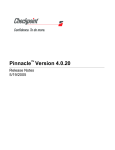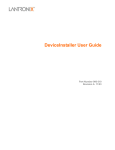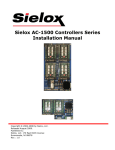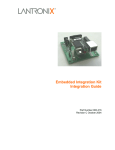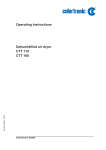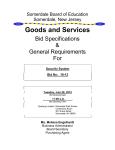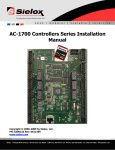Download Lantronix UDS-10 (CoBox) w/Sielox Firmware B03.54 or greater
Transcript
Lantronix UDS-10 (CoBox) w/Sielox Firmware B03.54 or greater Set-up, Installation, and FAQ Notes June 2005 (Updated March 2006) Copyright © 2006 by Sielox, LLC. Published by: Sielox 170 East Ninth Avenue Runnemede, NJ 08078 800-424-2126 Toll Free 856-939-9300 Phone 856-939-9309 FAX www.sielox.com Trademarks Threshold Enterprise is a registered trademark and Pinnacle and Sielox are trademarks of Sielox, LLC. Other product and company names herein may be trademarks of their respective owners. “Microsoft, Windows and Windows NT are registered trademarks of Microsoft Corporation in United States and/or other countries.” Other products © or ® their respective manufacturers or copyright holders. Warranty and Copyright Information Software License and Limited Warranty All software (programs) provided by Sielox are developed as standard software packages and no adaptations or modifications on a one-of-a-kind basis will be performed. Sielox Software may only be used with the originally documented Central Processing Unit and at the originally stated site as recorded in Sielox's Software Control Records. The software and the license granted hereunder may not be transferred to anyone without the prior written consent of Sielox. Any authorized transferee of the software and the license will be bound by the terms and conditions of this agreement. In no event may you transfer, assign, rent, lease, sell or otherwise dispose of the software on a temporary or permanent basis except as expressly provided herein. Software may not be returned for credit. The sole obligation of SIELOX shall be to make available modifications that correct software (program) problems that are published within twelve (12) months from date of shipment. ALL OTHER WARRANTIES, EXPRESSED OR IMPLIED, INCLUDING WITHOUT LIMITATION THE WARRANTIES OF MERCHANTABILITY AND FITNESS FOR A PARTICULAR PURPOSE, ARE DISCLAIMED. SIELOX SHALL NOT BE LIABLE FOR ANY SPECIAL, INCIDENTAL, INDIRECT, OR CONSEQUENTIAL DAMAGES ARISING FROM THE USE OF SUCH SOFTWARE. ANY REMEDY FOR SIELOX’S LIABILITY FORM ANY CAUSE RELATED TO ANY SALE, USE, OR OTHER EMPLOYMENT OF ITS SOFTWARE PRODUCTS, INCLUDING BUT NOT LIMITED TO AL CLAIM OF NEGLIGENCE, OR STRICT LIABILITY, WHICH MAY BE ASSERTED BY THE BUSINESS PARTNER OR ANY OTHER PERSON OR ENTITY, SHALL BE LIMITED TO RETURN OF THE CONSIDERATION ACTUALLY PAID TO SIELOX FOR SUCH PRODUCTS, LESS THE REASONABLE VALUE OF ANY USE MADE THEREOF. Limited Hardware Warranty OEM equipment and other equipment purchased and resold by Sielox shall carry only the warranty given by the original manufacturer For all hardware products, including Proximity cards, Sielox’s sole obligation under this limited warranty shall be to repair or replace the defective product, or parts thereof with the same or equivalent product upon receipt of the defective product. Failure analysis by Sielox shall be conclusive and binding on all parties affected thereby. 1 of 14 Lantronix UDS-10 (CoBox) w/Sielox Firmware Exclusion of the Warranties and Liabilities: THE LIMITED WARRANTY STATED SHALL BE IN LIEU OF ALL OTHER WARRANTIES, EXPRESSED OR IMPLIED, INCLUDING BUT NOT LIMITED TO ANY IMPLIED WARRANTY OF MERCHANTABILITY OR FITNESS FOR A PARTICULAR PURPOSE FOR ANY PRODUCT PURCHASED FROM SIELOX, ALL OF WHICH ARE HEREBY DISCLAIMED. IN NO EVENT, INCLUDING THE CASE OF A CLAIM FOR NEGLIGENCE, SHALL SIELOX BE LIABLE FOR ANY INCIDENTAL, SPECIAL, INDIRECT, OR CONSEQUENTIAL DAMAGES FROM WHATEVER CAUSE, INCLUDING BUT NOT LIMITED TO LOSS OF BUSINESS, LOSS OF PROFITS, OR LOSS OF GOODWILL. ANY REMEDY FOR SIELOX'S LIABILITY FROM ANY CAUSE RELATED TO ANY SALE, USE, OR OTHER EMPLOYMENT OF ITS PRODUCTS, INCLUDING BUT NOT LIMITED TO A CLAIM OF NEGLIGENCE, OR STRICT LIABILITY, WHICH MAY BE ASSERTED BY BUSINESS PARTNER OR ANY OTHER PERSON OR ENTITY, SHALL BE LIMITED TO RETURN OF THE CONSIDERATION ACTUALLY PAID TO SIELOX FOR SUCH PRODUCTS, LESS THE REASONABLE VALUE OF ANY USE MADE THEREOF. Copyright All Sielox manuals and the software are protected by copyright and may not be copied, reproduced, distributed, or imitated in any manner without the prior written consent of Sielox. Business Partner may make one backup copy of the software, provided that the backup copy is s not installed or used on any computer. 2 of 14 Lantronix UDS-10 (CoBox) w/Sielox Firmware Table of Contents I. SET-UP..........................................................................................................................4 A. Introduction and Initial Set-up ...........................................................................4 B. Configuring the Master........................................................................................4 C. Configuring the Slave...........................................................................................7 D. Installation.............................................................................................................9 E. Sample Installations Layouts ............................................................................11 II. FAQ .............................................................................................................................14 What are "receive timeouts"? What do they have to do with the UDS-10 (CoBox)?................ 14 My co-boxes do not communicate over the customer network. What should I do?.................. 14 What UDP port should I program into my UDS-10 (CoBox)?.................................................. 14 Do I need UDS-10 (CoBox)(s) to connect my server with my client computer? ...................... 14 Will UDS-10 (CoBox)(s) communicate on a 100BASE-T connection? ................................... 14 How do I connect from a single remote UDS-10 (CoBox) to two or more AC-900s?.............. 15 How do I connect from the remote UDS-10 (CoBox) to one AC-900?..................................... 15 Will any UDS-10 (CoBox) work?.............................................................................................. 15 What type of encryption does the UDS-10 (CoBox) use? ......................................................... 15 3 of 14 Lantronix UDS-10 (CoBox) w/Sielox Firmware I. Set-up A. Introduction and Initial Set-up There will be one UDS-10 (CoBox) located near the Head-End (server) Command Center and is identified as the “Master”. The UDS-10 units (CoBoxes) installed across the network and located near the Main Controllers are identified as “Slaves” or “Panels”. Virtual memory Gateways ARE NOT SUPPORTED. The firmware in the AC-900’s must be 11.09 or greater; the firmware in the AC-500’s must be 3.00 or greater. It is recommended to test the equipment before setting up and installing. This can be done by simulating the network using Ethernet cables through a hub, or using a network crossover patch cable directly between the two UDS-10 units (CoBoxes). See page 12 for the details of making a crossover cable. Setup of the UDS-10 (CoBox) requires an ASCII terminal or the use of a computer with Terminal Emulation software such as ProComm Plus, or HyperTerminal (build into Windows). The following steps are the setup when using HyperTerminal: • Start HyperTerminal, select “File” (or setup new connection) and then select “Properties”. • Connect using: COM 2. This will be the serial port on the computer that each UDS-10 (CoBox) will be connected to in order to configure. • Bits per second: 9600 • Data bits: 8 • Parity: None • Stop Bits: 1 • Flow Control: Xon/Xoff • Emulation: ANSI • Wrap lines that exceed terminal width: (ASCII setup) • Line Delay: 0 milliseconds • Character delay: 0 milliseconds B. Configuring the Master The following steps are used to configure the Master UDS-10 (CoBox): 1. With HyperTerminal running and an RS-232 cable from Com port 2 (configured in step 2 above) to the connector on the front of the Master UDS-10 (CoBox), power up the UDS-10 (CoBox) with the provided power supply. There are three “State” LED’s. When the UDS-10 (CoBox) powers up, all three LED’s will be on momentarily. The green and yellow LED’s will go off and the red LED will blink several times. While the red LED is blinking, you MUST press the lower case x key on the computer at least three times in quick succession. This puts the UDS-10 (CoBox) into “Monitor” mode. The UDS-10 (CoBox) displays a header message in the HyperTerminal window. The message starts with the text: ***Checkpoint/Lantronix Network Adapter” followed by the serial number and software version number. If you do not see this header number displayed, you should cycle power to the UDS-10 (CoBox) and then make sure that you enter the 4 of 14 Lantronix UDS-10 (CoBox) w/Sielox Firmware lower case x key at least three times while the red LED is blinking. Instead of cycling power, you can also press the small reset switch at the rear of the UDS-10 (CoBox). If you receive any other message, you do not have the proper firmware in the UDS-10 (CoBox). 2. After displaying the header, the UDS-10 (CoBox) will display the prompt: “Press Enter to go into Setup Mode” 3. You must then immediately press the <Enter> key at the computer. If you wait too long to press enter, the UDS-10 (CoBox) will exit monitor mode and you will have to start all over beginning at step 1. 4. After you press the <Enter> key, the UDS-10 (CoBox) starts its Setup Mode. The UDS-10 (CoBox) displays configuration data with the labels “***basic parameters” and “***Operating Parameters”. This is followed by a prompt that reads: “Change Setup (0 Basics, 1 for Channel, 8 exit, 9 save and exit)?” 5. Looking at the HyperTerminal window, verify that the first line of the UDS-10 (CoBox) header message says: “***Checkpoint/Lantronix Network Adapter” 6. Verify that the software version is B03.54 or greater. 7. In response to the “Change Setup” prompt, press 1 then <Enter> to configure channel data. 8. The UDS-10 (CoBox) then prompts: “Device Type (0: Master, 1: Panel)” 9. Press 0 then <Enter> to configure the Master. 10. The UDS-10 (CoBox) then prompts: “Enter UDP Port (hex 2711)” 11. The UDS-10 (CoBox) is displaying, in hex, its existing port number. Enter a new port number (in hex) or just press <Enter> to accept the current one. The port number is used to identify the channel for remote initiated connections. The port number must be unique for every channel. The user’s network administrator may need to specify this value. For this document, the value 1000 was used. NOTE: All units are expected to communicate on a single network must have the same UDP Port setting.) 12. This concludes the channel configuration. The UDS-10 (CoBox) again displays configuration data with the labels “***basic parameters” and “***Operating Parameters”. This is followed by the prompt that reads: “Change Setup (0 Basics, 1 for Channel, 8 exit, 9 save and exit)?” 13. This time press 0 then <Enter> to confirm the basic interface set-up. Essentially, this prompt is used to select either an AUI or 10BASE-T network port. In turn, the UDS-10 (CoBox) gives the prompt: “Ethernet Interface AUI (N)” NOTE: The legacy E2 CoBoxes had an AUI port thus the reason for this option. 5 of 14 Lantronix UDS-10 (CoBox) w/Sielox Firmware 14. As 10BASE-T is being used, the answer to this prompt is N (for no). If it is already set to N, just press <Enter>. The UDS-10 (CoBox) then gives the prompt: “IP Address: (172)” 15. This is the first decimal number of the IP address. Here, a network administrator needs to provide appropriate IP addresses for each UDS-10 (CoBox). In response to this prompt, you can enter a new value or press <Enter> to accept the existing value. The UDS-10 (CoBox) then prompts for the other three decimal values to complete the IP address. See the UDS-10 (CoBox) User’s Manual for discussions on IP addresses. 16. The UDS-10 (CoBox) then prompts to “Set Gateway IP Address” and “Netmask: Number of Bits for Host Port (0=default)”. Again, a network administrator needs to provide the appropriate values for these parameters. For this document, IP addresses 172.16.5.5 (Master), 172.16.5.10 (Slave/Panel), and 172.16.5.11 (Slave/Panel) were used. For “Set Gateway IP Address”, N (for no or none) was used. [Virtual memory Gateways ARE NOT SUPPORTED.] For “Netmask: Number of Bits for Host Port (0=default)”, 16 was used. Standard IP Network Netmasks Network Class Host Bits Netmask A 24 255.0.0.0 B 16 255.255.0.0 C 8 255.255.255.0 Netmask Examples Netmask 255.255.255.252 255.255.255.248 255.255.255.240 255.255.255.224 255.255.255.192 255.255.255.128 255.255.255.0 255.255.254.0 255.255.252.0 255.255.248.0 255.128.0.0 255.0.0.0 Host Bits 2 3 4 5 6 7 8 9 10 11 23 24 The UDS-10 (CoBox) then gives the prompt: “Change telnet config password (N)” 17. Just respond with <Enter>. This telnet capability could be used to remotely configure the UDS-10 (CoBox). 6 of 14 Lantronix UDS-10 (CoBox) w/Sielox Firmware 18. This concludes the basics configuration for the UDS-10 (CoBox). You have now completed the configuration. The UDS-10 (CoBox) displays a summary of this configuration data. You should review it to verify that data has been entered properly. The UDS-10 (CoBox) is again displaying the prompt: “Change Setup (0 Basics, 1 for Channel, 8 exit, 9 save and exit)?” 19. You now press 9 followed by <Enter> to save and exit. 20. The UDS-10 (CoBox) displays “Parameters stored...” and then goes out of monitor mode. The red state LED goes off and the green state LED goes on. This indicates that the UDS-10 (CoBox) is in operational mode, ready for data communications. 21. It is recommended at this point that a label be attached to the UDS-10 (CoBox) that says, “Master” and indicates the programmed IP address. C. Configuring the Slave The following steps are used to configure the Slave UDS-10 units (CoBoxes). Before you configure them, you need to know which Main Controllers will eventually be attached to each UDS-10 (CoBox). For each UDS-10 (CoBox), you will be prompted to enter the addresses of the Main Controllers that will be connected to it. The addresses that you enter are one-based. They are the same numbers that you would enter in the Access Control system for the Main Controller addresses. 1. Follow steps 1 through 6 above to put the UDS-10 (CoBox) into monitor mode and then setup mode. The UDS-10 (CoBox) should be displaying the prompt: “Change Setup (0 Basics, 1 for Channel, 8 exit, 9 save and exit)?” 2. Press 1 then <Enter> to configure channel data. The UDS-10 (CoBox) then prompts: “Enter UDP Port (hex 1000)” 3. Enter the same port number as the Master UDS-10 (CoBox). The UDS-10 (CoBox) then prompts: “Master IP Address” 4. Enter the Master UDS-10 (CoBox)’s IP address. The UDS-10 (CoBox) then prompts: “Change address table (max. 16, 00=disable) (N)” 5. The UDS-10 (CoBox) is asking if you want to enter addresses for Main Controllers that will be attached to the UDS-10 (CoBox). Enter Y (for Yes) and press <Enter>. The UDS-10 (CoBox) then prompts: “#01 (000):” 6. The UDS-10 (CoBox) is asking for the address of the first Main Controller assigned to this UDS-10 (CoBox). This is the first entry for a table of 16 Main Controllers that can be configured to connect to this UDS-10 (CoBox). To add a Main Controller for this entry, enter a Main Controller address in the range of 1 to 256. The Main Controller address is represented by the dipswitch setting on the Main Controller and the address setting used for that Main Controller in the Access Control Configuration. If you leave an address slot blank or enter a value of 0, it means that this table entry is disabled. If the Slave CoBox will communicate with more than one Main Controller, Main Controller addresses should be entered in ascending numerical order and the Main Controller with the lowest address should be the first 7 of 14 Lantronix UDS-10 (CoBox) w/Sielox Firmware Main Controller on the daisy chain from the CoBox. See the diagram on page 10 for wiring options to multiple Main Controllers. 7. The UDS-10 (CoBox) will then prompt for each table entry, up to #16. Enter 0 to disable that table entry or enter a Main Controller address. It is important to not enter the same Main Controller address at multiple Slave/Panel UDS-10 units (CoBoxes). After you answer the prompt for #16, you have completed the data entry for the Channel configuration. The UDS-10 (CoBox) is again back at the prompt: “Change Setup (0 Basics, 1 for Channel, 8 exit, 9 save and exit)?” 8. Press 0 then <Enter> to configure Basics data. 9. The UDS-10 (CoBox) then prompts you for establishing/confirming the proper settings for the following: “Ethernet Interface AUI”, “IP Address:”, “Set Gateway IP Address”, “Set Gateway IP Address”, “Netmask: Number of Bits for Host Part”, “Change telnet config password”. Follow the instruction steps 13 through 17 in the above section “Configuring the Master” for this data. Make sure that the IP address for this UDS-10 (CoBox) is unique. [Again, virtual memory Gateways ARE NOT SUPPORTED.] 10. This concludes the basics configuration for the UDS-10 (CoBox). You have now completed all configurations. The UDS-10 (CoBox) displays a summary of the configuration data. You should review it to verify that data has been entered properly. The UDS-10 (CoBox) is again displaying the prompt: “Change Setup (0 Basics, 1 for Channel, 8 exit, 9 save and exit)?” 11. You now press 9 followed by <Enter> to save and exit. 12. The UDS-10 (CoBox) displays “Parameters stored...” and then goes out of monitor mode. The red state LED goes off and the green state LED starts to flash. This indicates that the UDS-10 (CoBox) is in operational mode, ready for data communication. 13. It is recommended that at this point a label be attached to the UDS-10 (CoBox), which says “Slave” and indicates the programmed IP address as well as the addresses for the Main Controllers configured to be connected to this UDS-10 (CoBox). 8 of 14 Lantronix UDS-10 (CoBox) w/Sielox Firmware D. Installation The following instructions are for installing UDS-10 (CoBox) adapters to link an Ethernet communications backbone to Main Controllers (AC-900 or AC-500). The installation must have a Master UDS-10 (CoBox) and multiple Slave UDS-10 units (CoBoxes). The limit to the installation is a maximum of 16 Main Controllers. Grounding is very important. Each Main Controller network on a Slave UDS-10 (CoBox), including networks with multiple Main Controllers, must have a proper ground. The Ethernet network does not supply a ground. There will be 2 connectors used on the UDS-10 (CoBox). On the front is a DB-25 female RS-232 connector that will be used to connect an RS-232 cable to Main Controller ribbon cable or Interface Adapter 2 (modem connector). This cable has a maximum distance of 20 feet. 10BASE-T on the rear requires a RJ-45 connector where the Ethernet communication will install. UDS-10: The unit's back panel contains a power plug and an RJ-45 (10/100) Ethernet port. Power input range on the power plug is 9-30 VDC or 9-24 VAC. The unit’s female DB25 connector provides an RS-232C, RS-485, or RS-422 DCE serial port. The default serial port settings are 9600 baud, 8 bits, no parity, and 1 stop bit. 9 of 14 Lantronix UDS-10 (CoBox) w/Sielox Firmware Legacy E2 CoBox: The UDS-10 (CoBox) maximum LAN data bandwidth utilization is 37K bps, or approximately 0.4% of a 10BASE-T network. This should cause no communication problems. There are often “Receive Time Out” values in the Threshold and Pinnacle software that must be adjusted to ensure proper communications. In Pinnacle, these setting can be adjusted on the Settings Tab of the Properties dialog for the serial port that the CoBox is connected to. In ThresholdEnterprise, they may be adjusted using the “Port” button at the bottom right of the “Settings” screen. On a single Ethernet LAN, the recommended starting receive time out setting is 150. If there are multiple links “hops” between LANs, these links may add transmission delays. These delays must be added to the receive time out values. The technical term for these transmission delays is called latency. For each installation with multiple links, one should note the maximum latency between the Master UDS-10 (CoBox) and the Slave UDS-10 (CoBox) of the link. Multiply this number by two to accommodate latency for transmit and receive. This double latency value is added to the base of 150 to give the receive time out value. As an example, a user utilizes Master and Slave UDS-10 units (CoBoxes) between two sites on T1 lines. If the latency on the T1 line is 150, multiply 150 times two and add a base 150 to get a receive time out of 450. You can determine how many hops there are between the server and the Slave CoBox using the Windows “tracert” (trace route) command (reference: http://support.microsoft.com/default.aspx?scid=kb;en-us;314868). 10 of 14 Lantronix UDS-10 (CoBox) w/Sielox Firmware E. Sample Installations Layouts The following diagrams show different installation arrangements. Pinnacle or Threshold Enterprise Server 11 of 14 Lantronix UDS-10 (CoBox) w/Sielox Firmware M/C CoBox CoBox M/C CoBox M/C M/C M/C Ethernet CoBox Access Control HeadEnd CoBox M/C M/C Master/Slave UDS-10 units (CoBoxes) over Ethernet CoBox M/C CoBox M/C CoBox M/C Ethernet CoBox Ethernet T1 Link M/C Access Control HeadEnd CoBox M/C M/C M/C Master/Slave UDS-10 units (CoBoxes) over Ethernet + T1 When testing UDS-10 units (CoBoxes) or wiring back to back (no customer Ethernet backbone), a crossover cable MUST be used between the 10BASE-T connectors of the Master and the Slave UDS-10 units (CoBoxes). The following is the pin-out of the crossover cable. It is highly recommended that you purchase the cable locally. 12 of 14 Lantronix UDS-10 (CoBox) w/Sielox Firmware 1 2 3 4 5 6 7 8 Pin # Wire Color Pin # White w/Green Stripe 3 Green 6 White w/Orange Stripe 1 Blue 4 White w/Blue Stripe 5 Orange 2 White w/Brown Stripe 7 Brown 8 13 of 14 Lantronix UDS-10 (CoBox) w/Sielox Firmware II. FAQ What are "receive timeouts"? What do they have to do with the UDS-10 (CoBox)? "Receive timeouts" are the amount of time in milliseconds that the access control program waits before it concludes a controller is off-line. Communication through network devices takes longer than communications over a direct copper connection. Consequently, the default received timeout setting, which is based on direct RS-485 cabling, must be adjusted upwards. As a rule of thumb, allow 150 milliseconds per addressable network device. This includes the co-boxes. Once communications are established with the remote main controller, you can adjust the receive timeouts downward in increments of 25 until you find the optimal setting for the site. My co-boxes do not communicate over the customer network. What should I do? If you have not already done so, perform the following bench test, making sure you are using a known-good AC-900, interface adapter, ribbon cable, and Ethernet crossover cable: • Program the UDS-10 (CoBox)(s) so that they are in the same subnet. For example, give one an IP address of 172.16.5.10 and the other an IP address of 172.16.5.5, no subnet mask, number of bits for host port = 16, UDP Port = 2711. • Connect the master UDS-10 (CoBox) to the computer. • Connect from the master to the panel UDS-10 (CoBox) with an Ethernet crossover cable. • Connect the panel UDS-10 (CoBox) to an AC-900. • Adjust the receive timeout setting to allow for UDS-10 (CoBox) communications. • Test that you can manipulate the devices on the AC-900 through the UDS-10 (CoBox). If you can communicate to the main controller in this fashion, the problem probably lies either in the network settings or in the receive timeout settings in the software. If you cannot bring the main controller online in this fashion, there may be a problem with the UDS-10 (CoBox)(s). What UDP port should I program into my UDS-10 (CoBox)? That depends on the preferences of the IS department at the customer site. The default of 2711 is acceptable. The important thing is that every UDS-10 (CoBox) in the installation must be programmed for the same UDP port. Do I need UDS-10 (CoBox)(s) to connect my server with my client computer? No. UDS-10 (CoBox)(s) are only for communication between the server and AC-900 Main Controllers. Communication between computers is handled by Windows networking. Will UDS-10 (CoBox)(s) communicate on a 100BASE-T connection? No. They must be provided with a 10BASE-T interface to the network. 14 of 14 Lantronix UDS-10 (CoBox) w/Sielox Firmware How do I connect from a single remote UDS-10 (CoBox) to two or more AC-900s? Connect from the Channel 1 (DB-25) port on the UDS-10 (CoBox) to a null modem adapter, then from the null modem adapter to an Interface Adapter (AC-IF2). Wire from the RS-485 port on the Interface Adapter to the main controllers using standard Sielox RS-485 wiring. The AC-900 jumpers and dipswitches should be configured just as if you were connecting directly to the controllers via RS-485 from the computer. Remember to provide a ground reference for the AC-900s. The dipswitch address for all the main controllers on this daisy chain must be programmed in the Address Table of the panel UDS-10 (CoBox). How do I connect from the remote UDS-10 (CoBox) to one AC-900? Connect from the Channel 1 (DB-25) port on the UDS-10 (CoBox) to the short end of the V-shaped ribbon cable. Plug the rectangular RS-232 plug into J-31 on the AC-900. The AC-900 jumpers and dipswitches should be configured just as if you were connecting to the controller via RS-485. Remember to provide a ground reference fro the AC-900. Will any UDS-10 (CoBox) work? Only a UDS-10 (CoBox) supplied through Sielox will operate with Sielox controllers. There is a special Sielox firmware installed on these Co-Boxes. What type of encryption does the UDS-10 (CoBox) use? The UDS and CoBox products currently provide support for 128-bit encryption or higher in the UDS-10, UDS-10B as well as the CoBox-FL, CoBox Micro, CoBox Mini, Micro100 (256-Bit AES), and CoBoxMini100 (discontinued). 15 of 14