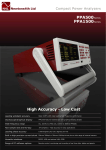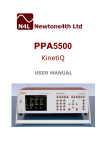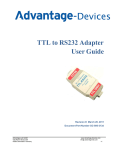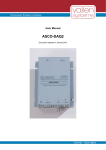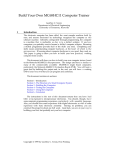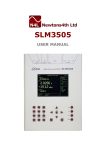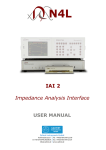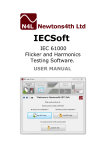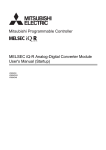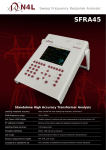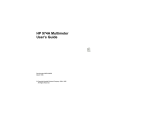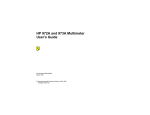Download PPA5_15xx N4L Start up Guide
Transcript
PPA5xx/15xx series START UP GUIDE Firmware v2_50 DECLARATION OF CONFORMITY Manufacturer: Address: Newtons4th Ltd. 30 Loughborough Rd. Mountsorrel Loughborough Leics. LE12 7AT We declare that the product: Description: Power Analyser Product name: KinetiQ Model: PPA5xx/15xx Family Conforms to the requirements of Council Directives: 89/336/EEC relating to electromagnetic compatibility: EN 61326:1997 Class A 73/23/EEC relating to safety of laboratory equipment: EN 61010-1 Oct 2012 Eur Ing Allan Winsor BSc CEng MIEE (Director Newtons4th Ltd.) PPA5xx/15xx Start Up Guide CONTENTS Contents......................................................................... 1. Getting Started....................................................... 1.1 Unpacking and Contents.......................................... 1.2 Handle Fitting........................................................ Page.1 Page.2 Page.2 Pages.3-4 2. 2.1 2.2 Safety.................................................................... Safety Instructions................................................... Cautions................................................................. Page.5 Page.5 Page.6 3. 3.1 Front Panel Layout Diagram...................................... Front Panel Display Key Functions.............................. Page.7 Pages.8-11 4. Rear Panel Layout Diagram....................................... Page.12 5. 5.1 5.2 5.3 5.4 5.5 5.6 Basic Key Operation................................................. Set up for Power On................................................. Setting the Time...................................................... Setting the Date...................................................... Adjusting the Screen Brightness................................ Adjusting Keyboard Beep.......................................... Setting User Data.................................................... Page.13 Page.13 Page.13 Page.14 Page.14 Page.14 Page.15 6. 6.1 6.2 6.3 6.4 6.5 6.6 Quick User Guide..................................................... Wiring.................................................................... Start Up................................................................. Zoom Functions....................................................... Results Screen......................................................... Harmonics Mode...................................................... Oscilloscope Mode.................................................... Page.16 Page.16 Page.17 Pages.18-19 Page.20 Pages.21-23 Pages.24-26 7. Datalogs including transfer to a USB memory stick... Page.27-30 8. Repair / Recalibration............................................... Page.31 9. Specifications.......................................................... Page.32-34 10. PPA Comparison Table.............................................. Page.35 Page 1 PPA5xx/15xx Start Up Guide 1 Getting Started 1.1 UNPACKING When you receive your product, check that the following items are included for the appropriate PPA. Refer to the contents list below for each model. If any item is missing or damaged during transportation, immediately contact your N4L office or local sales distributor CONTENTS MODEL 4mm Mains Yellow Lead Lead 4mm Black Lead 4mm Yellow Red Croc Lead Clip Black Croc Clip Start Red Up Croc Modem Guide Comms Clip Cable Manual Manual PPA510/1510 1 1 2 1 1 2 1 1 1 1 PPA520/1520 1 2 4 2 2 4 2 1 1 1 PPA530/1530 1 3 6 3 3 6 3 1 1 1 Page 2 PPA5xx/15xx Start Up Guide 1.2 Fitment of the PPA series Carry/Tilt handle PPA5/15/45/55 series power analyzers are supplied with a Carry/Tilt Handle that is located within the accessory pack.............................................................. The handle allows a user to position the instrument upwards at one of two angles for easier viewing when the instrument is positioned below the line of sight. The design also allows storage under the unit without obstruction of the rubber feet so that instruments can be stacked and is easily removed to allow the connection of rack mounting brackets without the need to remove instrument covers. Correct installation of the handle is important to ensure the correct operation and long life the handle. The following pictures illustrate correct and incorrect handle fitment: Correct 1 Correct 2 Correct 1/2 – Correct fitting is from the top of the unit as shown here Page 3 PPA5xx/15xx Start Up Guide Correct 3 Correct 4 A correctly fitted handle will have the ‘N4L Newtons4th’ wording in the correct reading plane when the handle is to the front of the instrument (Pic. 3) Also, a correctly fitted handle will allow storage under the unit (Pic. 4) Incorrect 1 Incorrect 2 Fitting the handle from the bottom of the unit as shown here wrong (Incorrect 1) Incorrect fitting can be seen because the handle does not fit correctly under the unit and handle sides do not fit flush with the registration washer (Incorrect 2) Page 4 PPA5xx/15xx Start Up Guide 2 Safety 2.1 IMPORTANT SAFETY INSTRUCTIONS This equipment is designed to comply with BSEN 61010-1 (2001) (Safety requirements for electrical equipment for measurement, control, and laboratory use) – observe the following precautions: • Ensure that the supply voltage agrees with the rating of the instrument printed on the back panel before connecting the mains cord to the supply • This appliance must be earthed. Ensure that the instrument is powered from a properly grounded supply • The inputs are rated at 1kV rms or dc cat II; 600V rms or dc cat III. Do not exceed the rated input • Keep the ventilation holes on the underneath and rear free from obstruction • There are no user serviceable parts inside the instrument – do not attempt to open the instrument, refer service to the manufacturer or his appointed agent Note: Newtons4th Ltd shall not be liable for any consequential damages, losses, costs or expenses arising from the use or misuse of this product however caused Page 5 PPA5xx/15xx Start Up Guide 2.2 • CAUTIONS Do not use a damaged power cord or cables Doing so may cause an electric shock or a fire • Do not place any object on this instrument • Do not use this instrument if faulty If you suspect the instrument to be faulty, contact your local N4L office or representative for repair (see section 7) Page 6 PPA5xx/15xx Start Up Guide 3 Front Panel Layout 1. 2. 3. 4. 5. 6. 7. 8. 9. 10. Display Screen Screen Display Function Buttons Power Analyzer Mode Buttons Handle Measurement Control Function Keys Power On / Off Button Rubber Feet Menu Selection and Cursor Controls Measurement Settings Buttons Front USB Port PPA5xx 1 2 3 4 5 6 10 Page 7 9 8 7 PPA5xx/15xx Start Up Guide 3.1 1 PPA5xx/15xx DISPLAY KEY FUNCTIONS Display Screen Screen Display 2 Function Buttons Zoom (PPA15xx) Zoom+ Zoom(PPA5xx) Real Time Table Graph (PPA15xx) Power 3 Analyzer Mode Buttons Power Harm RMS Scope (PPA15xx) Integ (PPA5xx) 4 Handle Fixture 480x272 dot full colour TFT screen for displaying all information, Note: screen brightness can be set as described in section 5 of this user guide Increase or Decrease font size of selected parameters on display screen Individual buttons to increase or decrease selected parameters font size Displays data information in real time within display screen press again to place on screen information into hold Displays results from Datalog/Harmonics in table format Displays results from Datalog/Harmonics in graph format Sets Sets Sets Sets Sets PPA PPA PPA PPA PPA into into into into into Power Analyzer measurement mode Harmonic measurement mode True RMS Voltmeter measurement mode Scope measurement mode Power Integrator measurement mode Carrying handle utilised to site the instrument in an angular position Measurement 5 Control Function Keys Start Stop Zero Trigger Press Press Press Press 6 Power On / Off button Power Button 7 Rubber Feet to to to to enable any Datalog measurement (see section 9) stop any Datalog measurement re-zero measurement inputs re-synchronise instrument to input signal Rubber standoff feet Page 8 PPA5xx/15xx Start Up Guide Menu Selection and 8 Cursor Control Buttons Enter / Next Delete / Back Home / Esc Measurement 9 Settings Buttons ACQU Wiring Speed Smoothing Smoothing Response Frequency Reference Frequency Reference Phase Angle Reference Frequency Filter Low Frequency ADVANCED OPTIONS: DFT Selectivity Ignore Overload Frequency Lock COUPLING Coupling Noise Filter Page 9 Press to confirm any parameter configuration setting or move through selected mode screen displays Press to delete any inputted data or scroll back within any results screen display Press to return to the home page when any parameters have been adjusted and entered, or will escape from any screen view and return to the selected mode’s home screen Select wiring configuration to reflect instruments connections to DUT Select speed to which the instrument will update computed results Smoothing filter settings, enables smoother data results in noisy environments Filtering reset settings, in response to significant input signal change - auto or fixed Allows the frequency to be measured from voltage or current reference Allows the frequency to be measured from any channel on a multi phase instrument Input reference point for phase angle measurements Frequency filter for a PWM waveform, to detect fundamental frequency (parallel digital filter) Low fundamental frequency measurement option, enable if fundamental is below 5Hz Bandwidth settings for DFT analysis Ignores over ranging spikes in measurements caused in noisy environments Manually input a frequency to be used for measurements, or use dynamic when input frequency is fluctuating / ramping Set instrument fundamental frequency detection range; ac+dc = dc to 2MHz ac = 5Hz to 2MHz dc = No frequency detection Set to remove noisy frequency components from measurements (in-line digital filter) any PPA5xx/15xx Start Up Guide RANGE Voltage Input Autoranging Minimum Range Scale Factor Current Input Autoranging Minimum Range Scale Factor DATALOG Datalog Mode APP Default Settings MATHS Formula Set voltage input to external BNC or internal voltage attenuator Will allow the instrument to take full control and select correct ranges, or set manually as required Select minimum voltage range Manually enter any scale factor required Set current input to external BNC or internal current shunt Will allow the instrument to take full control and select correct ranges, or set as required Select minimum current range Manually select any scale factor required Enables user to select memory format to save log measurements and to set log data information Select appropriate application mode for measurements Select to set instrument into default settings for respective APP mode Maths calculation functions are available from a dropdown menu. To display maths functions on the main display screen it will be necessary to set the “penultimate/last line” parameter to “maths functions” This is found within the MODE menu (section 9-MODE) and selecting power analyzer/RMS mode ALARM Alarm 1 Data Alarm Type High Threshold Low Threshold Select parameter to be monitored with alarm settings Select alarm rules Set upper limit threshold, selected parameter will activate alarm Set lower limit threshold, selected parameter will activate alarm Alarm 2 Data Alarm Type High Threshold Low Threshold Select parameter to be monitored with alarm settings Select alarm rules Set upper limit threshold, selected parameter will activate alarm Set lower limit threshold, selected parameter will activate alarm Page 10 PPA5xx/15xx Start Up Guide REMOTE Resolution Interface Recall with Program Screen Print AUX Auxiliary Device SYSTEM System Mode MODE PROG Memory Data Action Location Name Execute 10 USB Port Page 11 Press to set the data resolution and change the format to which the instrument responds to future commands Normal = Data Resolution to 5 decimal points High = Data Resolution to 6 decimal points Binary = Transmitted in Binary Format Press to select mode for communications interface connection between PPA and PC When enabled recalls communication port settings from any stored memory location Print screen options, when USB memory stick is enabled, press and hold the “START” button to dump screen data to memory stick Select if any auxiliary device is to be connected to the instrument View all instruments current firmware levels and update user information Mode specific settings, see user manual for more information Select memory application: internal or USB memory stick Select data type to be stored Select action to be applied to data Select memory location to store test parameters / results Name selected stored test Select to execute any changes made within the above PROG menus USB port for memory stick device. Note when rear USB port is in use front USB port will be disabled PPA5xx/15xx Start Up Guide 4 Rear Panel Layout 1. 2. 3. 4. 5. Voltage & Current Internal Inputs Voltage & Current External Analogue Inputs Auxiliary Port Communication Ports Mains Supply Inlet 1 2 3 5 4 Page 12 PPA5xx/15xx Start Up Guide 5 Basic Key Operations This chapter is designed to help the user familiarise themselves with the instrument by setting up some basic functions 5.1 SET UP FOR POWER ON Install Equipment Installation of Equipment Plug in and turn on power Power Supply Connection 5.2 SETTING THE TIME Power Analyzer Default Screen Appears Press “SYS” Key System Option Screen Opens Press Flashing Red Cursor will surround Hours Key Use Numerical Keys Set Hours within cursor Press Enter Key Hours in clock now set Press Flashing Red Cursor moves to Minutes Key Use Numerical Keys Set Minutes within cursor Press Enter Key Minutes in clock now set Press Flashing Red Cursor moves to Seconds Key Use Numerical Keys Set Seconds within cursor Press Enter Key Clock timings will now be complete Page 13 PPA5xx/15xx Start Up Guide 5.3 Press SET THE DATE Key Flashing Red Cursor moves to Date Use Numerical keys Set Date within Cursor Press Enter Key Numerical Day of Month is set Press Key Flashing Red Cursor moves to Month Press Key Month Calendar Opens Press Key Select Month to be entered Press Enter Key Month will be set Press Flashing Red Cursor moves to Year Key Use Numerical Keys Set Year within Cursor Press Enter Key Date will now be Set 5.4 ADJUSTING THE BRIGHTNESS Press Key Flashing Red Cursor moves to Brightness Press Key Changes between High or Low option Press Enter Key 5.5 Screen Brightness will now be set ADJUST KEYBOARD BEEP Press Key Twice Red cursor moves to Keyboard beep Press Key Changes between Enable / Disable option Press Enter Key Keyboard beep now set Page 14 PPA5xx/15xx Start Up Guide Now that you have familiarised yourself with the instruments keypad we can now complete this section by filling in the User Data Information 5.6 USER DATA Press “SYS” Key System Option Screen Opens Press Key User settings screen appears Press Key Red cursor moves to supervisor access Press Key Changes between Enable / Disable option Press Enter Key Supervisor access selected Press Red cursor moves to user data Key Use Numerical Keys On this line we can enter a Company Name Press Enter Key Company Name now set Press Red Cursor moves to user data Key Use Numerical Keys Enter an Individuals Name or Department Press Enter Key Name / Department now set Press Red cursor moves to User Data Key Use Numerical Keys Enter a unique ID for the instrument Press Enter Key User Data now set Press Red cursor moves to Save Key Press Enter Key Page 15 All User Data details will be saved PPA5xx/15xx Start Up Guide 6 PPA15xx Quick User Guide N4L Power Analyzers cover 1 to 3 phase applications depending on the model and up to 12 phases via N4L’s PPALoG software application in both low and high current models. Each phase input has wide ranging voltage and current channels which are fully isolated from each other and from ground The voltage and current inputs are simultaneously sampled and the data is analysed in real time by a high speed DSP (digital signal processor). A separate CPU (central processing unit) takes the DSP results for display and communications. At the heart of the system is an FPGA (field programmable gate array) that interfaces the various elements This powerful, versatile structure allows the measurement of a wide range of power related parameters 6.1 WIRING Care must be taken when connecting up the instrument Remember to configure the Voltage and Current inputs as per the drawing shown Current in Series – (Hi in Low out) Voltage in Parallel HI Three Phase Source Ph1 HI Ph2 HI Ph3 ACH1 LO Ph1 ACH2 LO Ph2 Phase Load ACH3 LO HI VCH1 HI Ph3 HI VCH2 LO N Three VCH3 LO LO N Example shown is a 3 phase 3 wattmeter configuration Page 16 PPA5xx/15xx Start Up Guide 6.2 START UP Once connected, power on the instrument and the analyzers factory default settings from memory location 0 will be displayed as per Fig 1 Note: these can be altered to your own desired settings (see the User Data section under System Options, section 6 of the main user guide) Fig 1 Within the Power screen you will notice 2 sets of measurements; “Total” and “Fundamental” as seen in Fig 2 Fig 2 Total Measurements Fundamental Measurements Total Measurements = Fundamental + Harmonics + Noise Fundamental = Fundamental Power Measurements (All Distortion Removed) Each measurement mode is pre-configured to display relevant parameters. Up to 4 functions can be selected and zoomed in. These can be viewed within 3 zoom screens, the Zoom function is described in the next section of this manual Page 17 PPA5xx/15xx Start Up Guide 6.3 ZOOM FUNCTION Within the Power screen you are able to select up to 4 measurements that can be made more prominent from the rest, these can be selected and changed by the user as required To select or change any zoom measurement Action Press “ZOOM” until: Result 4 flashing red boxes appear Press “DELETE” Red boxes will disappear replaced by 1 white flashing box Press Keys Press “ENTER” Press Press “ENTER” Move box to desired measurement Measurement will be selected Keys Move box to desired measurement Measurement will be selected Continue until all measurements you require are selected, up to a maximum of 4 By pressing the “ZOOM” button you can now alter the on screen display to show a different configuration of the selected measurements Page 18 PPA5xx/15xx Start Up Guide Zoom 3: In zoom 3 mode you will display only the 4 selected zoomed measurements as shown (Fig 3) Note: These will be displayed in the order they were selected Fig 3 Zoom 4: In zoom 4 mode you will display only the first 3 selected zoomed measurements as shown (Fig 4) Fig 4 Continue to press the “ZOOM” button to scroll through all screen options Page 19 PPA5xx/15xx Start Up Guide 6.4 RESULTS SCREEN We will now take a look at the results screen as shown in Fig 5 and explain why we have a difference in the “pf” readings between the Total and Fundamental readings Fig 5 As you will notice there is quite a difference within the Power Factor readings from the same DUT (Device Under Test) In the Total measurement the Power Factor is calculated by W / VA or (V x I x Cos ϑ) In the Fundamental Measurement the Power Factor is derived by taking the Cos of the Phase Angle, often referred to as “cos phi” Total Measurement = 25.640 ÷ 49.219 = pf 0.5210 Fundamental measurement = 360° – 340.55° = 19.45° 0.9430 Cos (19.45) = pf The difference in the pf measurements is the result of distortion being present You will now be able to see this distortion within the next set of screenshots using Harmonics and Oscilloscope Mode Page 20 PPA5xx/15xx Start Up Guide 6.5 HARMONICS MODE By selecting the “HARM” mode button we are now able to see the Harmonic Analyzer results screen Fig 6, showing all distortion present Fig 6 As you will see we are showing both the Voltage and Current THD (total harmonic distortion) with the Current exhibiting a greater value Now press the “GRAPH” button (PPA15xx) and you will see a representation of the distortion as a bar graph as shown in Fig 7 Fig 7 Fig 7 displays a full bar graph of results over all of the harmonic range; it will also allow you to see any individual harmonic data on its own. In the bar graph above we can see that a significant amount of distortion is appearing within the Current which corresponds with the results seen in Fig 6, you can also see a set of selected data on the left hand side of the bar graph, these are the results collected from the 3rd harmonic (H3). To scroll through and select other harmonic data use the left and right arrow buttons to move the cursor at the bottom of the bar graph to your desired harmonic Page 21 PPA5xx/15xx Start Up Guide Within Fig 6 there was a small amount of Voltage distortion but this was not visible within the bar graph of Fig 7. In default mode both the Voltage and Current graphs will be set and viewed at 100% of the set range as shown in Fig 8 Fig 8 To view a small amount of distortion you will need to reset the bar graph scaling to a smaller value of the maximum scale To view the Harmonic Distortion within the Voltage in this case it is required to reconfigure the Harmonic bar graph scale parameters as shown in Fig 9. To change the bar graph scaling you need to access the Harmonic Analyzer screen as shown ACTION RESULT Press “HARM” Harmonic Analyzer Screen will appear Press Cursor will move to Voltage Bargraph Scale 5 Times Press “5” 5.000% will now be selected Press “ENTER” Scaling will now be set to 5% of max Voltage Press “HOME” 2 Times Display will return to results screen Page 22 PPA5xx/15xx Start Up Guide Press “GRAPH” to show the new bar graph results with the voltage results set to 5% of full voltage range as shown in Fig 10 Fig 9 As you can now see, a bar graph of Voltage distortion is present, the data on the left stays the same but due to the fact we are now only looking at a graph that is 5% of the voltage range the small amount of distortion is clearly visible Fig 10 Page 23 PPA5xx/15xx Start Up Guide 6.6 OSCILLOSCOPE MODE By pressing the “SCOPE” button we can now confirm that the distortion seen within the power results is present visually on the oscilloscope Fig 11 Press “SCOPE” again to go to the Oscilloscope’s settings page. Here we will enable the screens cursors in order to obtain a measurement on both the Voltage and Current Waveforms Fig 12 ACTION Press Press RESULT 9 Times Key Press “ENTER” Key Red box will move to cursors parameter Select “ON” from the dropdown menu (Fig 12) Cursors will become active on scope screen Page 24 PPA5xx/15xx Start Up Guide Now we will set which of the waveforms are to be viewed on the scope screen. All options can be seen in Fig 13, on this occasion we will select dual Fig 13 ACTION RESULT Press Key Red box will move to trace parameter Press Key Select “DUAL” from the dropdown menu (Fig 13) Press “ENTER” Key Dual graphs will now be displayed upon the screen Press “SCOPE” Key Screen will show Voltage & Current waveforms with cursors present (Fig 14) Fig 14 Page 25 PPA5xx/15xx Start Up Guide Fig 15 shows the measurements relating to cursor 1 and its position within the Voltage and Current waveforms Fig 15 To switch between the cursors on the screen display use the keys Fig 16 shows the measurements relating to cursor 2 and its position within the Voltage and Current waveforms Fig 16 Viewing both Fig’s 15 & 16 above and looking at the measurements from the Voltage waveform we can see that by setting both cursor 1 and cursor 2 to encompass an integral number of cycles the Vrms value is the same as in the “POWER” mode It is important to remember that an integral number of cycles are required (within the cursors) in order for the instrument algorithms to output correct results Page 26 PPA5xx/15xx Start Up Guide 7 Datalogs including transfer to a USB Memory stick Datalogs can be stored to the PPA RAM or directly to a USB memory stick. Datalogs saved to RAM can later be transferred to a USB memory stick. This section explains the procedure for setting up and running a datalog. The procedure for exporting the datalog from internal RAM to a USB memory Stick is then described. It is recommended to use N4L USB sticks. 1. Setup Datalog (DATALOG MENU) Press the datalog button on the front panel. Use the to datalog. key to step down Select either RAM or USB memory stick from the drop down menu. Fig 17 When the RAM option is selected: Use the key to step down to “interval” and enter the time between datalog measurements. Fig18 Page 27 PPA5xx/15xx Start Up Guide When the USB memory stick option is selected: Use the key to step down to “location” and the number of the location on the memory stick where the datalog is to be stored. Fig 19 Use the key to step down to “name” and give the location a name. Use the key to step down to “interval” and enter the time between datalog measurements. 2. Starting / Stopping the Datalog. Press the start button on the front panel of the PPA to start the datalog. Press the Stop button to end the datalog. Fig 20 Page 28 PPA5xx/15xx Start Up Guide 3. Store Datalog to External USB Memory Stick To store the Datalog to a USB stick, press the PROG button on the front panel. Use the key to step down to “memory”. Select USB memory stick from the drop down menu. Use the key to step down to “data” and select datalog from the drop down menu. Fig 21 Use the menu. key to step down to “action” and select store from the drop down Use the key to step down to “location” and the number of the location on the memory stick where the datalog is to be stored. Use the key to step down to “name” and give the location a name. Use the key to step down to “execute” and then press “Enter” The datalog will then be transferred to the USB stick. The message will be displayed during transfer but will disappear once the transfer is complete. Fig 22 Page 29 PPA5xx/15xx Start Up Guide 4. Locate file on memory stick, the file format will have a .txt extension D001 represents “location 1” as specified in item 3 above. 5. NOTE: Data presented within the .txt file for time will be displayed as a fraction of an hour, to convert this data back into real time the user will need to multiply the data by 3600 (seconds within an hour) Page 30 PPA5xx/15xx Start Up Guide 8 Repair / Recalibration In the event of any problem with the instrument, during or outside of the guarantee period, contact your local representative Newtons4th Ltd offer a full repair and re-calibration service It is recommended that the instrument be re-calibrated annually Contact details: 1 Tel: Fax: Newtons4th Ltd 30 Loughborough Road Mountsorrel Loughborough LE12 7AT United Kingdom (0116) 230 1066 (0116) 230 1061 International: International: +44 116 230 1066 +44 116 230 1061 E-mail address: [email protected] [email protected] Web site: www.newtons4th.com We have a policy of continuous product improvement and are always keen to hear comments, whether favourable or unfavourable, from users of our products. Please telephone, fax, write or e-mail with your comments Page 31 PPA5xx/15xx Start Up Guide 9 Specifications Frequency Range Normal: x10 mode: Voltage Input Ranges: Accuracy: External sensor input: DC and 10mHz to 1MHz DC and 10mHz to 100kHz Normal - 1Vpk to 2500Vpk (1000Vrms) in 8 ranges x10 mode - 100mVpk to 300Vpk in 8 ranges Normal - 0.05%Rdg +0.1%Rng +(0.005% x kHz) +5mV* x10 mode - 0.05%Rdg +0.1%Rng +(0.01% x kHz) +1mV* 1mVpk to 3Vpk in 8 ranges – BNC connector Accuracy 0.05%Rdg +0.1%Rng +(0.005% x kHz) +1µV* Current Input 20Arms Accuracy: 30Arms Accuracy: External sensor input: Phase Accuracy Normal: x10 mode: Watts Accuracy Normal - 0.05%Rdg +0.1%Rng +(0.005% x kHz) +500uA* x10 mode - 0.05%Rdg +0.1%Rng +(0.01% x kHz) +100uA* Normal - 0.05%Rdg +0.1%Rng +(0.005% x kHz) +1A* x10 mode - 0.05%Rdg +0.1%Rng +(0.01% x kHz) +300uA* 1mVpk to 3Vpk in 8 ranges – BNC connector Accuracy 0.05%Rdg +0.1%Rng +(0.005% x kHz) +1µV * 10 millidegrees + (10 millidegrees x kHz) 10 millidegrees + (20 millidegrees x kHz) Normal: x10 mode: [0.1% +0.1%/pf +(0.015% x kHz)/pf] Rdg +0.1%VA Rng [0.1% +0.1%/pf +(0.02% x kHz)/pf] Rdg +0.1%VA Rng 40Hz-850Hz Accuracy – V,A and Watts As above with range error reduced from +0.1%V,A,VA Rng to +0.05%V,A,VA Rng Page 32 PPA5xx/15xx Start Up Guide DC Accuracy Voltage: Current: (20Arms) (30Arms) External sensor input: 0.1% Rdg + 0.1% Rng + 10mV (or +2mV in X10 mode) 0.1% Rdg + 0.1% Rng + 1mA (or +200µA in X10 mode) 0.1% Rdg + 0.1% Rng + 3mA (or +600µA in X10 mode) 0.1% Rdg + 0.1% Rng + 10µV Total Harmonic Distortion (THD) Accuracy 𝑖=𝑛 Voltage: Normal: x10 mode: Current: 20A Normal: 20A x10 Mode: 30A Normal: 1 𝑇𝐻𝐷 + 𝑇𝐻𝐷 𝐸𝑟𝑟𝑜𝑟 = � � ��(ℎ𝑖 + ℎ𝑖 𝑒𝑟𝑟𝑜𝑟)2 ℎ1 + ℎ1 𝑒𝑟𝑟𝑜𝑟 𝑖=2 hi error (Voltage) = 0.05% hi rdg + 0.1% rng + 0.005% * KHz + 5mV hi error (Voltage) = 0.05% hi rdg + 0.1% rng + 0.01% * KHz + 1mV hi error (Current) = 0.05% hi rdg + 0.1% rng + 0.005% * KHz + 500uA hi error (Current) = 0.05% hi rdg + 0.1% rng + 0.01% * KHz + 100uA hi error (Current) = 0.05% hi rdg + 0.1% rng + 0.005% * KHz + 1A 30A x10 Mode: hi error (Current) = 0.05% hi rdg + 0.1% rng + 0.01% * KHz + 300uA External Sensor Input: hi error (Voltage) = 0.05% hi rdg + 0.1% rng + 0.005% * KHz + 1uV Common Mode Rejection Total Common Mode and Noise effect on current channels Applied 250V @ 50Hz – typical 1mA (150dB) Applied 100V @ 100kHz – typical 3mA (130dB) Datalog Functions Datalog window Memory Page 33 Up to 4 measured functions user selectable (30 with optional PC software) From 10ms with no gap between each log RAM up to 16,000 records PPA5xx/15xx Start Up Guide General Crest factor Sample rate Low power accuracy Remote operation Application modes Ports RS232 LAN (option L) USB Extension Aux Physical Display Size Weight Safety isolation Power supply Voltage and Current – 20 Real time no gap - 1Ms/s on all channels Compliant with IEC62301 using internal shunt Refer to low power measurement application note Full capability, control and data Ballast Inrush Standby Power Calibration Baud rate to 38400 – RTS/CTS flow control 10/100 Base-T Ethernet auto sensing RJ45 USB device – 2.0 and 1.1 compatible N4L accessory port N4L auxiliary port 480 x 272 pixel 4.3” colour TFT 91H x 213W x 313D mm – excluding feet 3.6kg – 1 phase; 4kg – 3 phase 1000V rms or dc – category II 90-265 rms 50-60Hz 35VA max * measured fundamental value Page 34 PPA5xx/15xx Start Up Guide 10 Comparisons Model Item USB Port on front Colour Display Speed and Torque Standard GPIB, LAN Standard IEC61000 Standard Current Options Bandwidth V&I Accuracy W Accuracy PWM Mode Transformer Mode Minimum Window Size Scope Harm order PWM Filter options Internal Datalog Internal logging parameters TTV 105 Harm comp/sec Range Internal Memory Page 35 PPA15xx PPA45xx PPA55xx Y Y Y Y Y Y N Y Y N N Y N N Y 20, 30 1MHz 0.05 + 0.1 0.1 + 0.1 N N 10,30,50 2MHz 0.03 + 0.04 0.04 + 0.05 Y Y 10,30,50 2MHz 0.01 + 0.038 0.03 + 0.02 Y Y 2ms 10ms 2ms Y 50 NA 16000 records Y 100 7 16000 records Y 417 7 4 16 16 300 8 192kB N 600 8 200MB 1800 9 1GB 10M records