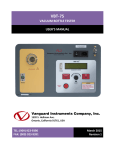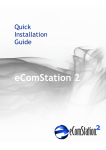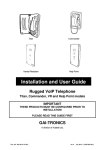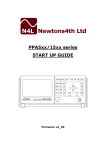Download USB Flash Drive User Guide
Transcript
USB Flash Drive User Guide Version 2.0 Table of Contents Page No. 1. 2. Using Your USB Flash Drive ...................................................................................................................... 2 Driver Installation for Windows ® 98 SE ................................................................................................... 2 2.1 Files List.............................................................................................................................................. 2 2.2 Procedure for installing drivers: (For Windows 98 SE only) ........................................................... 2 2.3 Connecting the USB Flash Drive ...................................................................................................... 2 2.4 Uninstalling the drivers for Windows 98SE ...................................................................................... 3 3. Specifications .............................................................................................................................................. 4 1 USB Flash Drive Features: The USB Flash Drive is a plug & play device. No more troublesome installation of drivers to detect the drive on most operating systems. Simply plug the USB Flash Drive into the USB port on any notebook or desktop computer and start transferring your files. With faster data transfer rates and higher storage capacities; this revolutionary portable storage device will replace your floppy disks, CD’s, and other storage devices. · · · · · · · · · · Supports USB 1.1 / 2.0 maximum speed of 12 Mbits/sec (depending on particular pc) Buspowered with no external power supply Mass storage compliant Hot Plug (Plug and Play) via USB port Nonmechanical drive; greatly reducing the chance of failure and increasing durability Up to 10years of data retention No installation required* Compact, light and very low power consumption Capacities ranging up to 1GB Disk write protection switch to protect your files/data from being mistakenly overwritten *Except for Windows 98SE, requiring driver installation. 1. Us ing Your USB Flash Drive Simply insert the drive in USB port. The device is recognized with a drive letter in Windows XP/200/Me and shows up as an icon in Apple operating systems. Note for Window 98 SE users: please go to www.247help.com in order to find the latest version of drivers required for use with your Operating System. 2. Driver Installation for Windows ® 98 SE 2.1 Files List When you install the drivers, the following files will be installed in your system: · Usbmsd.inf · Usbmsd.sys · Usbmsd.pdr 2.2 Procedure for installing drivers: (For Windows 98 SE only) 2.2.1 Download the drivers from www.247help.com and save it on your hard drive. 2.2.2 Click *.exe to begin driver’s installation process. 2.2.3 After the drivers are installed, restart your system. After you restart the system, connect the USB flash drive as explained below. 2.3 Connecting the USB Flash Drive You need to go through the following procedure only once, when you connect the USB flash drive to your computer for the first time. 2.3.1 Insert your USB Flash Drive into your PC/Notebook’s USB port. Windows will detect that a new hardware device is connected and the “Add New Hardware Wizard” screen will appear. To install the drivers, click the “Next” button. 2.3.2 The dialog box gives you two options to search for the windows drivers. Select “Search for the best driver for your device. (Recommended)” and click the “Next” button to continue the installation. 2 2.3.3 2.3.4 2.3.5 The dialog box presents several locations to search for the drivers. Check the “Specify a location” checkbox and uncheck the rest. Click the browse button, go to the C:\USB directory, and click the “OK” button. Click the “Next” button to proceed. The wizard finds the appropriate driver and Windows is now ready to install the driver. Click the “Next” button to begin installing the drivers. Click the “Back” button to specify the location again if drivers are not found. When the drivers have been installed, the dialog box shows that Windows has finished the installation of the USB Mass Storage Drive. Click the “Finish” button. Now that the drivers have been installed into your system, you should see a new drive letter with a Removable Disk icon appearing in the window when you browse “My Computer.” WARNING: It is not advised to remove the USB Flash Drive from the USB port while the LED is still blinking. This will help protect against the potential loss or corruption of files and data in the card. 2.4 Uninstalling the drivers for Windows 98SE Double click the USB_Flash_Drive.exe file and click on setup. When you see the following screen, select the capacity corresponding to your USB flash drive and click on Remove. 3 3. Specifications Items Supported PC Systems Supported Operating Systems Power Supply Available Capacities Host Interface Operating Current Suspend Current Data Retention Write Protection 1 LED builtin Operating Temperature Storage Temperature Relative Humidity under operation (NonCondensation) Relative Humidity under storage (NonCondensation) Dimension (L x W x H) Weight EMI Compliance Descriptions IBM compatible, Apple and Linux computers and notebooks with USB 1.1 / 2.0 ports Windows® 98SE/ 2000/ ME/ XP above; and Linux (Kernel 2) USB buspowered (4.5V to 5.5V) Up to 1GB USB, Spec. 1.1 / 2.0 UHCI (Universal Host Controller Interface) OHCI (Open Host Controller Interface) < 40mA < 300uA, compliant to USB spec. of < 500uA Up to 10 years Yes, with write protection switch LED on: Drive connected and enumerated LED blinking: Data receiving and transmitting 0°C ~ +50°C 20°C ~ +80°C 20% ~ 80% 5% ~ 95% 68 mm x 19 mm x 8 mm 12g (approx.) FCC Class B, CE, VCCI, BSMI, CTICK, MIC *For reference only. We reserve the rights to make changes on any specifications without any notice. 4