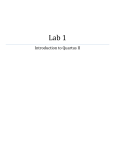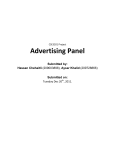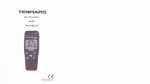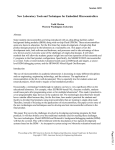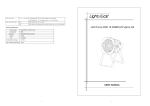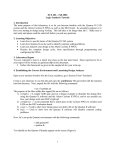Download Lab Assignment #5 INTRODUCTION TO DE2 SYSTEM
Transcript
The University of Toledo
EECS:6660:0xxField Programmable Gate Arrays
Dr. A.D. Johnson
s08l5a.fm - 1
Lab Assignment #5
INTRODUCTION TO DE2 SYSTEM INTERFACES
1.
OBJECTIVES
-
2.
Becoming familiar with the system interface to seven segment LED displays on the DE2
protoboard,
learning the process of encoding the 128 character set for displaying on the LCD panel on
the DE2 protoboard,
becoming familiar with the system interface to the LCD panel display on the DE2
protoboard,
exercising the implementation process on the “terasic” protoboard DE2.
NE-1026 PRELAB ASSIGNMENT
Use the NE-1026 Computer Lab to log on to your Engineering College Computing (ECC) account, and
complete the Prelab Assignment. For the later work on Lab Assignment #4 use the NE-2036 FPGA Lab
and log on to your FPGA Lab accounts. The work on this prelab assignment will require access to the
Altera Quartus-II Interactive Tutorials, and the “terasic” DE2 FPGA board tutorials, which are available
on the Engineering College Computing (ECC) file server. All results of the Prelab Assignment work
must be accounted for in the text of the Prelab Assignment Report, which is a prerequisite for, and due
at the beginning time of the work in the FPGA Lab session.
2.1
CREATING THE DIRECTORY FOR LAB ASSIGNMENT #4 IN THE ECC ACCOUNT
After logging in to an ECC general account, open a new Terminal window by executing:
RMB → Background → Tools → Terminal
In the opened terminal window execute:
tcsh
source /eng/applications/altera/altera.csh
cd ~/fpga/lab
mkdir lab5
cd lab5
to create a directory named ~/fpga/lab/lab5, and make it the working directory in which the rest of this
prelab assignment will be completed.
2.2
ACCESSING QUARTUS-II ENVIRONMENT
FPGA vendor Altera provides an application named Quartus II, which is its version of a “FPGA design
and implementation environment” equivalent to Xilinx’s ISE. For its Quartus II application Altera
provides interactive and static tutorials. Quartus-II interactive tutorials are accessible on the ECC server
at:
4/4/08
The University of Toledo
EECS:6660:0xxField Programmable Gate Arrays
Dr. A.D. Johnson
s08l5a.fm - 2
/eng/applications/altera/quartus
To start the interactive tutorials execute,
quartus
after which nothing happens for about two minutes. At the end of those two minutes the Quartus
window pops up, and on top of it a small dialog box with the option to create a new project now, for
which select
No
2.3
STUDYING THE LCD PANEL DATA SHEET
The LCD panel data sheets are accessible on the ECC server in the file:
/eng/applications/altera/DE2_System_v1.6/Datasheets/LCD/CFAH1602BTMCJP.pdf
Review carefully the sections which will be needed as a reference when preparing the VHDL code that
describes the module BCD2LCDP shown in Figure 2.1:
- section 11 which describes the addressing of the character encoding ROM patterns,
- section 12 which describes the encoding of the eleven instructions which manipulate the
behavior of the LCD panel display.
Studying the section 10 is recommended but not required.
2.4
DECODING THE INITIALIZATION INSTRUCTIONS FROM THE LCD_TEST.V FILE
The Verilog file LCD_TEST.V is accessible on the ECC server at:
/eng/applications/altera/DE2_System_v1.6/DE2_Demonstrations/DE2_Default
Study the five initialization instructions of the CASE structure which implements the LUT_INDEX table
Use the Data Sheet studied in section 2.4 to discover what each of these instruction does because four of
them will be implemented unchanged in the VHDL code that decibels the module BCD2LCDP.
2.5
STUDYING THE LCD_CONTROLLER.VHD FILE
The VHDL file LCD_CONTROLLER.VHD is accessible on the course webpage. Download the file to the
Lab5 directory and study the VHDL code to understand what the module is doing because the module
BCD2LCDP will need to use its instantiation. In short, LCD_CONTROLLER is providing some basic
signaling/stimulus which is need for the functioning of the LCD display on the DE2 protoboard.
2.6
VHDL CODE FOR THE EXPERIMENT
Prepare the file named main_lab5.vhd containing your own VHDL code which describes the logic
circuit architecture shown in Figure 2.1.
Components described by behavioral source code should provide for the following functions:
1. implementing UP/DOWN, two digit BCD counter with asynchronous RESET input shown
in Figure 2.1;
2. implementing the BCD to LCD Panel decoder/driver module BCD2LCDP which should
provide the following functions:
- provide commands for initializing the LCD Panel,
4/4/08
The University of Toledo
EECS:6660:0xxField Programmable Gate Arrays
Dr. A.D. Johnson
s08l5a.fm - 3
- convert the BCD encoded digits to LCDP encoded characters.
Hint#1: The file LCD_TEST.V, which was studied in section 2.5, can provide an example for building
the code for BCD2LCDP module. Still be aware of some differences:
- LCD_TEST.V code does not refresh the display, and that refreshing will be needed in
BCD2LCDP after each increment of the counter,
- LCD_TEST.V code implements a two-line display, while this Lab assignment requires
only one line display.
HEX2SEG
BCD_2D
GCNT
KEY[3]
CNTIN
KEY[0]
GRES
RES
SW[0]
GU1D0
U1D0
Q2[3:0]
CNT
Q
HEX0[7:0]
HEX SEG
HEX2SEG
Q2[7:4]
HEX1[7:0]
HEX SEG
BCD2LCDP
Q2[7:0]
CLOCK_50 CLKIN
SW[0]B
BCD(7:0)
iRST_N
iCLK
LCD_DO
LCD_RWO
LCD_ENO
LCD_RSO
LCD_ONO
LCD_BLONO
LCD_DATA[7:0]
LCD_EN
LCD_RW
LCD_RS
LCD_ON
LCD_BLON
LEDR[0]
LEDG[7]
Figure 2.1
Architecture of the logic circuit for the experimentation with displays on DE2 FPGA protoboard.
Hint#2: When making pin assignments, refer to DE2 User Manual which is available in the file:
/eng/applications/altera/DE2_System_v1.6/DE2_user_manual/DE2_user_manual.pdf
The structural part of the code contained in the file named main_lab5.vhd should provide for the
following functions:
1. connect the output signals of BCD counter to the inputs of two hexadecimal to seven segment
code converters (HEX2SEG) by slicing the output signal into two slices of four least and four
most significant bits,
2. designate the output signals of the two HEX2SEG converters exactly as shown in Figure 2.1,
so that they carry the indices which correspond to the signals on the four digit seven segment
module.
3. connect the reset signal GRES to the key (push button) KEY[0] signal;
4. connect the input CNTIN of the BCD counter to the key (push button) KEY[3] signal;
5. connect the input U1D0 of the BCD counter to the switch SW[0] signal;
6. connect the CLKIN signal to the 50 MHz input signal CLOCK_50;
7. connect the BCD2LCDP module to the output signals exactly as shown in Figure 2.1;
4/4/08
The University of Toledo
EECS:6660:0xxField Programmable Gate Arrays
Dr. A.D. Johnson
s08l5a.fm - 4
8. display zero on HEX2 and HEX3 seven segment display unitsl.
9. To simplify the simulation process, create a Test Bench module by,
- copy the test bench template used in Lab#3 assignment to create the top module
testb_lab5.vhd,
- write a behavioral VHDL source code which will generate the sequences of all input
signals which will show that the architecture in Figure 2.1:
- can display the counter’s state in parallel on both, the seven segment display and the
LCD panel,
- the BCD conuter can count up from 0 to 99,
- the BCD conuter can count down from 99 to 0;
- import the prepared code into the “User Defined Section “of the testb_lab5.vhd file.
2.7
SIMULATING THE PREPARED VHDL CODE
Simulation process starts by invoking the simulation tool ModelSim by executing,
vsim
which will bring up the ModelSim window, in which specify the work directory as a new library by
selecting,
File → New → Library
which will bring up the Create a New Library dialog box, into which enter
Library Name
work
Library Physical Name ~/fpga/lab/work
LMB → OK.
which will create the library which will be used for this and all remaining Lab Assignments. Then
proceed with the simulation of the testbench module testb_lab5.vhd.
When simulation shows the expected functioning of the architecture shown in Figure 2.1, consider your
VHDL source code prepared for the experimentation described in Sections 4.
For the Prelab report, take snapshots of the wave forms around the signal transition time points which
indicate the proper functioning of signals.
2.8
SYNTHESIZING THE PREPARED VHDL CODE
Synthesize the prepared top level module main_lab5.vhd code to make sure that there are no errors in
it, and to generate the configuration file main_lab5.sof,
This step completes the Prelab Assignment.
3.
NE-2036 FPGA LAB EQUIPMENT
Equipment to be used includes:
- “terasic” proto board DE2, shown in Figure 4.1,
- Mixed-Signal oscilloscope HP54645D,
- SUN Blade-100 computer system,
- USB Blaster cable,
- power supply for the FPGA board DE2.
4/4/08
The University of Toledo
EECS:6660:0xxField Programmable Gate Arrays
Dr. A.D. Johnson
-
Figure 3.1
4.
s08l5a.fm - 5
HP function generator.
View of the terasic’s DE2 FPGA protoboard.
NE-2036 FPGA LAB ASSIGNMENT
At the beginning of the Lab session, and before anything else should be attempted, a number of
connections must be established between the FPGA board and other external equipment. These actions
are described in sections 4.1 through 4.2. In the sequel, the sections 4.4 through 4.7 describe the
interaction with the FPGA vendor software which leads to the programming of the FPGA and execution
of the experimenting with the protoboard circuitry.
4.1
USB BLASTER Connections
The USB Blaster cable must be properly connected to its connector on the DE2 FPGA board port, and
to a USB connector on the computer.
4.2
POWER SUPPLY CONNECTIONS
DE2 FPGA proto board is powered by its own external power supply unit which should be connected as
follows:
- power supply’s 5V DC cord plugged into the DC power jack on the DE2 board,
- power supply’s 120V AC cable into the power strip.
4.3
SETTING UP THE APPLICATION SOFTWARE ENVIRONMENT
Since Altera currently does not support USB Blaster drivers for Solaris operating system, this
section should be skipped in the Spring 2008 semester!
4/4/08
The University of Toledo
EECS:6660:0xxField Programmable Gate Arrays
Dr. A.D. Johnson
s08l5a.fm - 6
To log in to a class account in the FPGA Lab, use the computer to which a DE2 FPGA board is
connected. Then set up the environment which supports the application software by executing the
following commands in the given order:
source /eng/applications/altera/altera.csh
cd lab
mkdir lab5
cd lab5
4.4
ACCESSING THE CONFIGURATION FILE PREPARED IN THE ECC ACCOUNT
Since Altera currently does not support USB Blaster drivers for Solaris operating System, downloading
the configuration file light.sof from the ECC student accounts to the DE2 protoboard must be
accomplished while DE2 is connected to a Linux or Windows platform. The solution for Spring 2008
Semester is to use a Windows platform located in the NE-1023 Lab. The downloading procedure will
be as follows.
4.41 LOGGING ON TO THE WINDOWS PLATFORM
Log in to the Windows platform Located under the wall-mounted panoramic map of Toledo using:
User name:
fpgauser
Password:
Altera1
4.42 MAPPING THE NETWORK DRIVE - SETTING UP THE WINDOWS ENVIRONMENT
Select
RMB → My Computer
which is followed by the appearance of a Map Network Drive dialog box, in which enter:
Map Network Drive
Z:
Folder:
\\green\<username of the account with configuration file>
then select,
different user name
after which new dialog box opens up, in which enter
User name:
<student’s ECC account user name>
Password:
<student’s ECC account password>
OK
when the last dialog box closes, select in Map Network Drive dialog box,
Finish
after which the student’s home directory will pop up {in which form?} on the Windows platform.
4.5
CONFIGURATION FILE
“TUT_QUARTUS_INTRO_VHDL”
DOWNLOADING THE
DIRECTLY TO THE
On the computer’s desktop, double click on
Quartus II shortcut icon
4/4/08
FPGA - STEP 7.1
OF THE
The University of Toledo
EECS:6660:0xxField Programmable Gate Arrays
Dr. A.D. Johnson
s08l5a.fm - 7
when the Quartus II window appears, start following Section 7 of the tut_quartus_vhdl tutorial,
beginning with the instructions from Section 7.1:
- set the RUN/PROG switch into position,
RUN
- select
Tools → Programmer
which opens the Programmer window shown in Figure 41 of the tutorial, in which make all settings
described in the last paragraph of page 24 in the tutorial.
At this point, the procedure to be followed deviates from the text in the tutorial because the project, and
the process, in which the file light.sof was created took place on the Solaris platform in the NE-1026 lab.
Consequently, light.sof will not be listed in the Programmer window, so the next action will be to select,
Add File
which opens the browser window in which navigate to the green mount:
menttest on ‘ECC Samba 3.0.25a [green]’Z:
then navigate to the project directory and select,
main_lab5.sof
OPEN
which will open the window Chain1.cdf, in which verify:
- that the proper device code is shown: EP2C35F672,
- the box Program/Configure is chekmarked,
then select the button,
Start
and observe the stream of messages in the Message window, untill the appearance of the message:
Info: Successfully performed operation
after which proceed with experimenting with the protoboard.
Should the above message fail to appear, the configuration file has some error which must be corrected.
4.6
EXPERIMENTING WITH THE PROTOBOARD CIRCUIT
After a successfull completion of the work described in section 4.5, do the following:
- observe the seven segment display to verify that the counter counts up,
- when the switch SW[0] is in position “1”, and
- the push button KEY[3] is used to make the counter count,
- observe the LCD pannel to verify that the counter counts down,
- when the switch SW[0] is in position “0”, and
- the push button KEY[3] is used to make the counter count,,
- as the position of the SW[0] is changed, observe the LEDR[0] and LEDG[7] to verify that
they indicate the correct direction of counting.
4/4/08
The University of Toledo
EECS:6660:0xxField Programmable Gate Arrays
Dr. A.D. Johnson
5.
s08l5a.fm - 8
LAB REPORT
To be considered complete the Lab4 report must contain the following,
1. Cover sheet - Lab style, filled out,
2. Description of steps performed in the Pre Lab assignment, and of their outcomes, including
a brief description of results of the decoding of instructions which was done in section 2.5.
3. Description of steps performed during the Lab Experiment, and of their outcomes.
4/4/08








![Atari ST System-on-Chip in VHDL (Author: Lyndon Amsdon) [undated]](http://vs1.manualzilla.com/store/data/005994841_1-cb1a0817df59f22c671df08194997a7c-150x150.png)