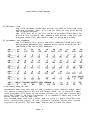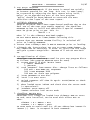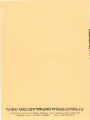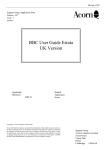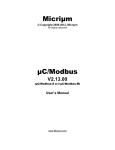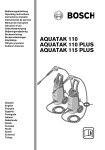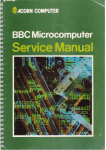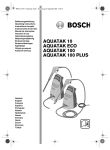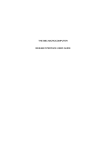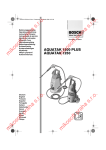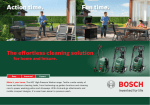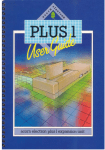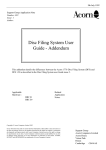Download Chris` Acorns
Transcript
CHAUFFEUR USER MANUAL BBC B, 9+, MASTER 128, and COMPACT Paragraph CONTENTS Page No. 1 Introduction 1 2 Starting Up 1 3 Drawline Test Routines 2 4 Chauffeur Start-up 2 5 Pointer Software option 3 6 Cursor Emulation Option 3 7 User Defined Keys Option 3/4 (a) Loading from Data File (b) Defining Keys 8 Joystick Emulation 4/5 9 Ram-Bank Selection 5 10 Personalisation 5 11 Digikey File 6 12 Internal Key Numbers 6 13 Restrictions of use 6 14 Chauffeur System Commands 7 15 Chauffeur Reprogram Commands 7/8 16 Osbyte Calls 8 17 JOYROM file 9 18 Notes for Compact users 9 (C) 1987 Nidd Valley Micro Products Ltd. No part of this publication and associated software may be reproduced or transmitted in any form or by photocopying the prior any means electronic ,recording, permission or of mechanical, otherwise the without publisher. This package is sold subject to the condition that it shall not by way of trade or otherwise, be lent, resold, hired out, or otherwise circulated without the prior consent of the publishers, in any form of binding or cover other than that in which it is condition published, being and imposed without on purchaser. Published by Nidd Valley Micro Products Ltd. Unit 4AA9,Thorp Arch Trading Estate Wetherby West Yorkshire LS23 7BJ England the a similar subsequent C H A U F F E U R U S E R M A N U AL BBC B, B+, MASTER 128, and COMPACT 1 INTRODUCTION CHAUFFEUR is a user friendly MOUSE utility which is designed to enable everyone to enjoy MOUSE CONTROL with any software of their own choosing.CHAUFFEUR is supplied on disc and requires 16K of SIDEWAYS RAM. Master, Compact & B+128 computers have this facility but BBC B/B+ users will require a Nidd Valley RAM BLOK( or suitable alternative) fitted according to the instructions. If a READ/WRITE switch option is provided on other types of RAM extensions then we recommend that this is fitted.CHAUFFEUR is designed to provide mouse control to many existing programs which are not written for mouse input.All programs use the keyboard as the main input option, so CHAUFFEUR is designed to emulate key presses. However, as the ROM image software uses INTERNAL key numbers,it cannot be guaranteed that all software will adapt. It is possible that a few, very complex programs will not respond to CHAUFFEUR control even though we have provided four separate routines to maximise the potential success.We will always be interested to hear of all successful and unsuccessful adaptations. 2 STARTING UP CHAUFFEUR is very easy to use.Start by BOOTING the program. Place the disc into drive 0 then press SHIFT/BREAK keys, releasing the BREAK key first. You will now be presented with the MENU screen prompting :<T> for the mouse TEST program <C> for CHAUFFEUR keyboard emulation routine <J> for JOYSTICK emulation routine. TEST demonstrates the use of the ROM POINTER mode from within your own software, providing a simple mouse testing facility. On entering <T> you will be asked to select the RAM BANK into which you wish the NIDDROM to be loaded. This can be any of the provided Ram banks in the MASTER series, the user Ram of your BBC sideways card ( or the position into which you have fitted your RAM BLOK ). A new screen will appear with a short introduction, press any key to continue into the test program. Page 1 CHAUFFEUR USER 'MANUAL 3 DRAWLINE TEST R0UTINES This short program demonstrates how the mouse POINTER routine can be read and the resultant data applied to practical application. DRLINE uses this data for drawing freehand and elastic lines. Moving the mouse changes the X & Y readings displayed at the lower part of the screen. Press the BUTTONS and note the data returned by the various combinations. None 0 Left Cent. Right 1 2 4 Cent.+Left 3 Left+Right Cent.+Right All 3 5 6 7 You may have already noticed that certain button presses have done one or two things. DRAWLINE is designed to show how to apply pointer routines within your own programs, using combinations of button presses as follows CENTRE... allows free hand drawing when pressed. LEFT..... sets the points at which elastic lines start and end. RIGHT.... is used in conjunction with the Left & Centre (a) Press all three together (Right first) to CLEAR the screen and reset the cursor .The screen colour is set 3 using keyboard keys 1 to 4 ....... DATA = 7 (b) Press Right & Left to increase or decrease the speed at which the cursor moves relative to mouse movement this is referred to as SENSITIVITY..Data returned = 5 Line colours can be changed by pressing KEYBOARD keys 1 to 4. The Master/Compact version also has flood fill using the keyboard F. An option to enter different drawing functions is provided within the program. However the only option used by DRAWLINE is for DRAW and LINES. The program may be listed and restructured for the basis of your own graphics Design program into which you can add your own routines and functions. NOW FOR CHAUFFEUR 4 CHAUFFEUR START-UP Switch the computer off to clear the memory, and reBOOT the disc for the MENU. Select <C> for CHAUFFEUR.You will now be asked which RAM bank you wish to load.This will be the ROM slot no. into which the RAM BLOK was fitted or one of the RAM positions in SIDEWAYS. On selection the ROM image will be loaded and you will be presented with the main CHAUFFEUR MENU.This menu will always appear whenever you enter *DIGION <return>. Page 2 CHAUFFEUR USER MANUAL CHAUFFEUR MENU .. three menu options are offered 5 POINTER SOFTWARE This option provides the standard mouse interrupt routine used by a number of programs. This type of program often assumes that a mouse ROM (such as the AMX) is present. To run such software enter <A>. You will then be prompted to LOAD your program disc in the normal manner. The notation not to press CTRL/BREAK does not always apply with such software, but it may be necessary to experiment. With some types of SIDEWAYS RAM fitted to BBC it may be necessary to switch the write protect (if fitted) to the read only position, but always switch back to read/write prior to selecting the mouse option from within the program. If the .POINTER does NOT work on some software don't despair! proceed to the next stages where further solutions can be found. Enter *DIGION to return to the CHAUFFEUR menu. 6 CURSOR EMULATION This routine initialises the ROM to convert mouse movements into CURSOR arrow key, emulation, the three buttons initialised as follows Right = DELETE Left = COPY Centre = RETURN This option is particularly useful in WORD PROCESSING such as VIEW Entering option B once again takes you to the final screen which prompts you to load the software. DO NOT CTRL/BREAK. You can test the mouse at this stage noting that the CURSOR moves with the mouse and that the buttons operate as COPY....DELETE.... RETURN... Try reprogramming your mouse to produce different button and roller ball emulations using the *M... & *SWT... commands. NOTE ..you should refer to the table of INTERNAL KEY numbers before trying to reprogram with *SWT and *M. ( see paragraphs 12 & 15 ) Try also adjusting the cursor SPEED with *SENSITIVITY ( *SE.xxx). You may now have realised the power of CHAUFFEUR. The CURSOR option and reprogramming is simple to select allowing greater flexibility with multi key programs ( such as VIEW ). Re-enter the CHAUFFEUR menu using *DIGION. 7 USER DEFINED KEYS This routine allows you to program the mouse to any key presses of your own choice and then to store these onto disc file. You can then reLOAD these at any time you enter the CHAUFFEUR menu using *DIGION Enter (C) ...you are now offered the following choices.... Page 3 CHAUFFEUR USER MANUAL 7 USER DEFINED KEYS (cont.) (A) LOAD FROM DATA FILE On entering (A) the 16 file options will be displayed. Some of these have already been programmed. Load File A..and you are now back to the 'load software' screen with the mouse emulating the CURSOR keys once more. File A has been set to CURSOR ,the data has been loaded into the ROM workspace. *DIGION returns you to MENU. Select option C. (B) DEFINE KEYS To define your own keys and store them onto file, first select your favourite keyboard only controlled game. Note the keys used for UP DOWN, LEFT, RIGHT, also the keys giving the most beneficial use of THREE FIRE buttons. Enter (B). A new display with four compass points appears and you are asked to press the keys used for the seven functions. Press the relevant keys in turn. Check before entering Y to the OK prompt. Enter Y to the Save to disc prompt.T he data files are now displayed and the keys can now be SAVEd. For this exercise use 'P' and enter the title for your garne. The data is then stored onto disc. First test that your mouse generates correct key presses for each function before playing the game using mouse control. To test that the procedure really worked BREAK and then re-enter CHAUFFEUR using *DIGION then reload file P. NOTE: The ESCAPE, CTRL, SHIFT keys are not accepted by the input routine. However the internal key codes for these can be designated through the *SWT.. *M.... commands or through the DIGIKEY disc file using the program FILESET <see following notes). These three keys are not often read by standard techniques, so application could be limited. (Compact users should refer to paragraph 18). 8 JOYSTICK EMULATION A JOYSTICK emulation routine is supplied on the main disc MENU providing a further option to run software which is not adaptable to CHAUFFEUR control. As many programs offer both joystick and keyboard input, it could often be easier to use this option without going through the main CHAUFFEUR routine. On selecting option <C> from the menu you will be prompted with the default settings most commonly used. <a> The RAM position to load the JOYROM image into. <b> SWITCHED or PROPORTIONAL joystick. < S or P > This is normally detailed in the software instructions. <c> STICK NUMBER < 1 or 2 > This is the player number you wish the mouse to emulate. Page 4 CHAUFFEUR USER MANUAL B JOYSTICK EMULATION (cont.) <d> STICK SPEED < 0 to 7 > The speed at which the cursor moves relative to mouse You may change any one of these settings by entering 'N'. Press RETURN to leave any of the settings as they are or enter the new data -followed by a RETURN. Enter 'Y' when settings are correct. The JOYROM will be loaded and you are prompted to load your program .DO NOT press CTRL/BREAK as this will switch the ROM off. LOAD your software to play under smooth mouse control. Two test programs are on disc if you are uncertain whether or not the JOYROM is actually working. These are 'JSWITCH' to test switched mode and 'JPROPOR' to test proportional mode. NOTES ON CHAUFFEUR OPERATION 9 RAM BANK SELECTION (A) When using CHAUFFEUR as the driver for your own software you may specify any RAM bank of your choosing. As general . guide use No.7(MASTER/COMPACT), 13 on BBC, 11 on B+/B+128. BBC owners with SIDEWAYS boards should refer to the user instructions for their specific type. (b) When using commercial software on the MASTER or COMPACT it is wise to check if the programs use SRAM.To do this RUN the-program in the normal manner. BREAK then *ROMS. This will list the 16 ROM positions.Check which spare RAM slot is available and use this. (c) BBC owners do not have a *ROMS command so a utility is provided on the CHAUFFEUR disc to list the current ROMS. With CHAUFFEUR disc in drive 0 enter *ROMHELP. (d) Always keep a note of the RAM socket to be used,together with any other key information. (e) If you need to change the socket used by the CHAUFFEUR DRLINE program, change the relevant line in the MDRIVE1. (f) Use ROMPULL and ROMPUSH to load and save ROM images. DO NOT use *SRLOAD commands as these may cause problems. 10 PERSONALISATION Both the NIDDROM and the JOYROM may be *COPY'd onto your own discs together with relevant programs.We recommend that you make a BACKUP copy of the CHAUFFEUR disc. Nidd Valley do not believe there is any benefit in heavy software protection,but remind users that we hold normal COPYRIGHT on all programs on the CHAUFFEUR software disc. Page 5 CHAUFFEUR USER MANUAL 11 DIGIKEY FILE The file DIGIKEY holds the preset variables from the user defined program. This file can be read at any time using the program FILERD. The file may also be set up with prespecified data by placing the internal key numbers and ASCII code for the program name,into the DATA lines in program FILESET. 12 INTERNAL KEY NUMBERS The following list gives the most commonly used keys and designated INTERNAL key number.NOTE these should not be confused with ASCII key numbers. 13 RESTRICTIONS OF USE CHAUFFEUR does not use any of the system or user memory other than the vectors required to direct the mouse data. It is possible that some programs will over write these vectors or use the system and user VIA timers. In such instances it is doubtful that any form of mouse control can be applied. The JOYROM does not use timers and as such is more flexible,the main restriction being if the software running reads the system registers directly for the FIRE button,and direction data. Page 6 CHAUFFEUR USER MANUAL 14 CHAUFFEUR SYSTEM COMMANDS *Commands enable different programming modes to be selected whilst running other software.COMMAND mode will normally have to be selected' before using *.... followed by any parameters. CHAUFFEUR ROM COMMANDS *HELP MOUSE lists out all the available commands as follows :- *BUTTONS <0 - 3> the number designated sets the mouse buttons:LEFT <0> <1> <2> <3> *DIGIOFF *DIGION *POINTER *MOUSE *MCURSOR DELETE 1 f0 a CENTRE RIGHT RETURN 2 fl b COPY 3 f2 c This deselects the mouse if previously switched on. This will always take you into the CHAUFFEUR menu. This selects the NIDDROM to standard pointer routine. This selects the mouse to key emulation mode . Default is to cursor arrows with buttons set as *BUTTONS 0. *M. and *SWT. commands can be given when in this mode to reprogram buttons and roller ball. This has two functions (a) If *MOUSE is selected this switches back into the *MOUSE default,cancelling any *SWT.. or *M... input. (b) If *POINTER has been previously selected then reverts back to cursor emulation as *MOUSE. 15 CHAUFFEUR REPROGRAM COMMANDS The following commands apply when in *MOUSE mode *MDOWN <0-128> Mouse DOWN emulates the key no. designated. *MUP <0-128> Mouse UP emulates the key no. designated. *MLEFT <0-128> Mouse LEFT emulates the key no. designated. *MRIGHT<0-128> Mouse RIGHT emulates the key no. designated *SWTL <0-12B> LEFT SWitch emulates the key no. designated. *SWTM <0-128> MIDDLE SWitch emulates the key no.designated. *SWTR <0-128> RIGHT SWitch emulates the key no. designated. *SENSITIVITY<0-7> Changes the speed of the cursor relative to Mouse. 7 = fast 0 = slow Page 7 CHAUFFEUR USER MANUAL 15 CHAUFFEUR REPROGRAM COMMANDS (cont.) *MSTAT *VECTORS Displays the current key settings of the mouse. Displays operating systems vectors,where they point to, and if they are extended vectors which point to sideways ROM/RAM. 16 OSBYTE CALLS TWO NEW OPERATING SYSTEM COMMANDS are also provided OSBYTE call with A=&6E (110) Mouse software status This allows the state of the mouse software to be changed at any time. On entry X=state to be changed to:X=0 switch mouse off X=1 switch to cursor X=2 switch to pointer X=3 read mouse state without change. On exit Y=previous state (0=off 1=cursor 2=pointer) OSWORD call with A=&7A (122) Read/Write pointer values. For this call to function the POINTER must be selected otherwise it has no effect.On entry X & Y point to the parameter block in memory. If XY=0 then the pointer will be read and the following returned : XY=2 if pointer on XY<>2 co-ordinates following are invalid. XY+1....x-lo byte XY+2....x-hi byte XY+3....y-lo byte XY+4....y-hi byte If on entry XY=1..then pointer values will be written as the above control block. On exit XY=state of mouse (=2 for pointer on) On entry XY=2...then the movement,button and sensitivity values can be written as one line,analogous to the single parameter * Commands The control block from XY+1 is: Sright,Smiddle,Sleft,Mleft,Mright,Mdown,Mup,Sensitivity NOTE this is only relevant in cursor mode,though the sensitivity is set if in pointer mode. Page B CHAUFFEUR USER MANUAL 17 JOYROM COMMANDS The following commands are resident in the JOYROM *SWITCH Turns on the JOYROM ON into switched stick mode. *PROP. Turns on the JOYROM ON into proportional stick mode. *JOYOFF Turns the JOYROM off. *JSEN. Sets the mouse/stick sensitivity.0 = slowest 7 = fastest *STICK Selects the PLAYER joystick no. allocated to the mouse. *JOYSTAT Displays current status of the JOYROM settings. The operation of the JOYROM can easily be checked by a simple ADVAL reading routine (as used in the programs 'JSWITCH' & ' JPROPOR'. X co-ordinates =ADVAL(1) Y co-ordinates =ADVAL(2) FIRE button =ADVAL(0) AND 3 18 COMPACT USER NOTE Due to the combination of the user and joystick port by ACORN many COMPACT programs will read the registers direct. JOYROM will not work with such programs. However JOYROM will enable many BBC programs to be run on the COMPACT without conversion. This includes PROPORTIONAL joystick software. The ARCADE game AQUA ATTACK found on the WELCOME disc uses the SHIFT key. For convenience this game has been added to the DIGIKEY file and can be run by selecting FILE D then CHAINing"AQUATAK". ( If the game appears to have locked up press SPACE.) TECHNICAL SOFTWARE SUPPORT As we do not have full time technical support for software we can only accept postal enquiries Page 9 CHAUFFEUR - TECHNICAL HINTS 10/87 1. Key press response Some software may crash if the mouse is moved too quickly or buttons pressed for too long. This can, in some cases, be corrected by adjusting the auto repeat using *FX11, ' Delay' at an appropriate part of the user program. 'Delay' should be experimented to ascertain the most effective time lapse of the auto repeat. 2. Solidisk Sideways RAM Several Solidisk users have experienced problems due to the dual use of the user port mem0ry mapping. The Chauffeur NIDDROM writes to itself and therefore a special command must be given prior to use. This is: ?&FE32 = n when 'n' is the Sideways RAM bank number. DO NOT PRESS BREAK or CTROL/BREAK following this. 3. Ensure that any SHADOW SCREEN facility is switched off prior to loading NIDDROM. 4. Ensure that Sideways RAM is WRITE ENABLED prior to loading. 5. Although the instructions say not to press CNTRL/BREAK, it may sometimes be necessary in order to initialise the image and gain system recognition. *DIGION will switch RCM back on. 6. Personalisation of discs Chauffeur can be used to personalise your own program discs as follows (the program ROMPUSH must be used) a) Create BOOT file with *BUILD !BOOT 1 CHAIN "ROMPUSH" 2 <ESCAPE> b) Load "ROMPUSH" from master disc. Change lines as follows: 100 SD% = RAM BANK NO. REQUIRED 200 *LOAD NIDDROM 3000 290 END <or chain own pr0gram> c) d) e) *COPY NIDDROM to new disc *OPT4 3 to auto start Switch computer off then 0n again. SHIFT/BREAK to check autostart. f) When loaded enter *M0USE and check that the cursor mode is operational. *DIGIOFF turns mouse off *MOUSE switches int0 cursor mode g) 7. Chauffeur MASTER DFS Chauffeur will always be loaded into Sideways RAM on start up and, once installed, can be used with either DFS or ADFS. C0NTROL + D + BREAK = DFS CONTROL + A + BREAK = ADFS In ADFS mode to avoid conflict, d0 not abbreviate *MOUSE 0r *MOUNT (-) *MOU. is accepted in both commands.