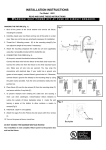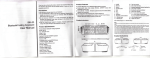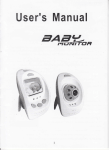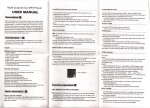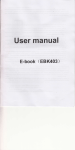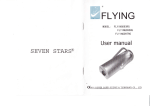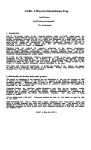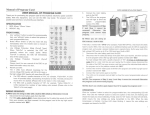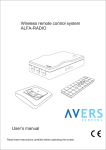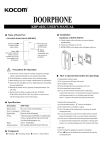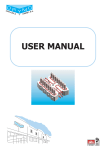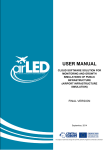Download User Manual
Transcript
Wireless Video Door Phone
User
Manual
Please read this user's guide carefufly before using this products
Gontents
{. lntroduction
This system can be used in apartments,villas,hotels and offices etc.
For better taking advantage of the prior functions please carefully read
our instruction for corect installation and operation.
2. Features
(1) 2.4GHz launch frequency, Approx 3OOmeters barier free remote
control distance;
(2) with micro-processing technology, auto-remote control, excellent
performance and high reliability;
(3) 3.5'TFT color display;
(4) 0.3Mega pixel camera;
(5) Clear night-viewing; 24hours monitoring, calling, speaking
unlocking remote controlling etc;
(6) One monitor for up to.four cameras;
(7) Time shown on the indoor monitor;
(8) Rechargeable lithium battery through mini use charger;
(9) Monitor can take/ save/ view more than 1O0photos automatically;
(10) Build-in chord melodies;
and
3. lndoor Monitor
5. Setting
(1) Date and time
Press 'talk' key for 2 seconds to enter time adjustment screen, press
the lefVrighV up/down key on the menu to adjust the time freely.
finfg6ns-
3.5 inch TFT LCD
(2) Adjust talk volume
ln the intercom mode, press the lefUright key to adjust the
Power indicator
Unlock indicator
talk
volume.
(3) Melody
ln the no-intercom mode, press lefUright key to select melody.
(4) Brightness
ln the intercom mode,
brightness"
4. Outdoor camera
(12)
(1) Microphone
(2) lnfrared light
(4) Speaker
(5)'Call'
(6)Power light
(7) Power (B)Unlock interface (9)'Code' (10)Switch
(11)Solar charging socket (12) Lithium battery (13)Shell
press the up/down key
to
adjust the
once available memory exceeded.
B. Playback mode and Delete photos
6. Operation
Press 'capture' key for 2 seconds to enter playback mode; press
lefUright key to select image, and press 'capture' key to delete image,
and press 'capture' key for another 2 seconds to exit playback mode.
(1) Status lndicator
I
Corsignal
Ti
ntercorrmode
Look-s i gn
rnode
(4) Charge
I
I
Battery to be charged once battery indicator turns from green to
red.
7. lnstallation
(1) Recommended location: avoid direct light shinning, proper installation
height around 1.5m
rll-1-I-]r?l I
.l
LI
L2 L3
cltD ycc
E-lock port
IlPrrrsettinel
r-f I
I
Power
II
XEYI
Pare sett i ng button
(2) Talk and Unlock
The visitor presses the 'call' button of the outdoor camera, in door
monitors will sound melody and show the image of visitor.
A. Press "monitor" key to turn off the screen and enter into standby
mode to ignore visitor.
B. Press'call' key to talk to visitor, and press 'unlock' key to open the
door.
(3)Monitor
Piess'monitor' key to wake up at the status of standby.
(4) take picture
A. take picture
Press" capture" key to take pictures, pictures to be saved
automatically after'call' button pressed. The first picture to be replaced
(2)
Switch setting
Unlock time setting: by switch
A.
Ml
(in the back of the camera)
1.5s (Default, M1 down)
B . 5s (M1 up)
,l
I
Power mode setting: by switch M2 (in the back of the camera)
A. Normal mode (default, M2 down)
B. low power consumption mode (M2 up, under this mode, it is powered
by the outdoor camera battery and only the outdoor camera calling the
indoor monitor can be realized, indoor monitor to outdoor camera can
not)
Pare setting: by M3
A. 1 outdoor camera + 1 indoor monitor (defaUlt, M3 down)
B. 1 outdoor camera+ many indoor monitors (M3 up)
(3)E-lock connection
There are 2 moders of eJock: power on unrock moder and power
off
unlock model. The user can choose the e-rock basing the power
requirement; also to set the unlock time and e-lock connect
way basing
the e-lbck specification.
The 2 models E-lock connections are show in the following
figure:
8. worklng environment
OWorking temperature -25'C-+50'C
@Working humidity range: less than 85%
9. Notices
OThe product should be placed where is stable
, windy , air-dry
non-sunshine ,non strcing magnetic and non-dusty;
@Don't clean the surface with chemicals but'with soft and clean dry
clothr
@Don't preeS several buttons at the same time;
@The outdoor and indoor unit must be matched with appointed specified
models and cannot match with others that are not our products.
@Do not dleassemble the machine without authorization, if the need for
fault repalr, please contact the distributor or the company's technology
department
Power on lock Electronic
Power off lock Magnetic tock
10. Failure diagnosis
lf there is other strong magnetic
space bother?
magnetlc 8pac6
lf turn the switch to the "ON"?
Unable
start
to
the
product
lf the power of Li-ion batteries
lf there is
is not enough?
for the time display?
lf connect the power adaptor?
lf the plug of power adaptor
Unable
to
charge
lf the power adapter has been
Re-insert the plug so
that power supply
to the 110_240V
state
no
voice
The
is
image
flashing
or noise
The indoor
video
phone
shows
signal
no
lf the volume is adjusted to be
the least?
connected to AC
power adapter
To adjust the volume
to be suitable
lf the indoor device is close to
TV set , fluorescent lamps , Keep the devices off
mobile phone , which has
electronically and magnetic
unrecognized code
Presa the Unlock key
for 5 soconds
power
adaptor
correctly plug into the charging
slot?
AC?
Speaking
To connect the
Re-connect the devices
and power adaptor
connected
Put the indoor dovlce
out of the strong
these things which has
electronically and
wave?
magnetic wave
lf the outdoor phone doesn't
connect the power?
To connect the outdoor
device power
lf the outdoor phone is far away
from the indoor phone?
Keep the distance
within 60 meters (with
multi-wall barrier case)
11.
Accororlo
(1) lndoor Slze: 140*85*21mm
(2) Outdoor Slze: 168x110x65mm
(3) Powar adaptor for outdoor camera; Cable length: 100cm
(4) Powcr adaptor for indoor camera; Cable length: 150cm
(5) Llthlum battery
(6)Raln proof cover
(7)Screw
(8) User manual
Note: The E-lock and unlock adaptor isn,t accessories