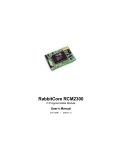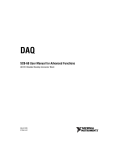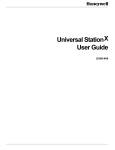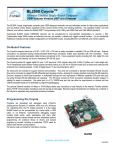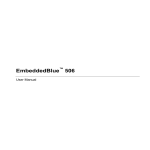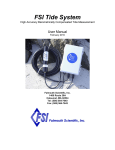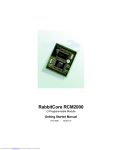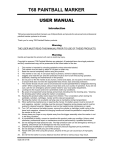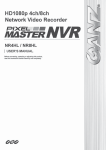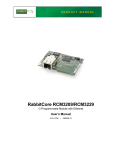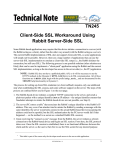Download PDF Version
Transcript
RabbitCore RCM3100 C-Programmable Module Getting Started Manual 019–0114 • 040515–C RabbitCore RCM3100 Getting Started Manual Part Number 019-0114 • 040515–C • Printed in U.S.A. ©2002–2004 Z-World Inc. • All rights reserved. Z-World reserves the right to make changes and improvements to its products without providing notice. Trademarks Rabbit and Rabbit 3000 are registered trademarks of Rabbit Semiconductor. RabbitCore is a trademark of Rabbit Semiconductor. Dynamic C is a registered trademark of Z-World Inc. Z-World, Inc. Rabbit Semiconductor 2900 Spafford Street Davis, California 95616-6800 USA 2932 Spafford Street Davis, California 95616-6800 USA Telephone: (530) 757-3737 Fax: (530) 757-3792 Telephone: (530) 757-8400 Fax: (530) 757-8402 www.zworld.com www.rabbitsemiconductor.com RabbitCore RCM3100 Table of Contents Chapter 1. Introduction & Overview 1 1.1 Rabbit 3000 Microprocessor ................................................................................................................ 1 1.2 RCM3100 Series RabbitCore Modules................................................................................................ 2 1.2.1 Physical & Electrical Specifications ........................................................................................... 3 1.3 Development Software......................................................................................................................... 4 1.4 How to Use This Manual ..................................................................................................................... 4 1.4.1 Additional Product Information .................................................................................................. 4 1.4.2 Additional Reference Information .............................................................................................. 4 1.4.3 Using Online Documentation ...................................................................................................... 5 Chapter 2. Hardware Setup 7 2.1 Development Kit Contents................................................................................................................... 7 2.2 Prototyping Board ................................................................................................................................ 8 2.2.1 Prototyping Board Features ......................................................................................................... 9 2.3 Development Hardware Connections ................................................................................................ 11 2.3.1 Attach Module to Prototyping Board ........................................................................................ 11 2.3.2 Connect Programming Cable .................................................................................................... 12 2.3.3 Connect Power .......................................................................................................................... 13 2.4 Run a Sample Program ...................................................................................................................... 14 2.5 Where Do I Go From Here?............................................................................................................... 14 2.5.1 Technical Support ..................................................................................................................... 14 Chapter 3. Software Installation & Overview 15 3.1 An Overview of Dynamic C .............................................................................................................. 15 3.1.1 Hardware Requirements ............................................................................................................ 16 3.2 Installing Dynamic C ......................................................................................................................... 17 3.2.1 Program & Documentation File Location ................................................................................. 17 3.2.2 Installation Type ........................................................................................................................ 18 3.2.3 Select COM Port ....................................................................................................................... 19 3.2.4 Desktop Icons ............................................................................................................................ 19 3.3 Starting Dynamic C............................................................................................................................ 20 3.3.1 Communication Error Messages ............................................................................................... 20 3.4 Sample Programs ............................................................................................................................... 21 Getting Started Notice to Users 23 Index 25 Schematics 27 RabbitCore RCM3100 1. INTRODUCTION & OVERVIEW The Rabbit 3000 is a modern 8-bit microprocessor that is the central element of a complete and fully supported embedded design system that includes development tools, software libraries, core modules, sample designs, a parts store, and readily available expert, human support. This Development Kit has the essentials that you need to design your own microprocessor-based system, and includes a complete Dynamic C software development system. This Development Kit contains a powerful RabbitCore module (the RCM3110) and Prototyping Board that will allow you to evaluate the Rabbit 3000 and to prototype circuits that interface to a Rabbit 3000 microprocessor. You will also be able to write and test software for the RCM3100 series RabbitCore modules. 1.1 Rabbit 3000 Microprocessor The Rabbit 3000 microprocessor shares its instruction set and conceptual design with the successful Rabbit 2000. The instruction set is based on the Z80/Z180, but has been adapted to be C-friendly and to allow a megabyte of code space. Rabbit processors are fast with compact code. The Rabbit 3000 has an extensive array of on-chip peripherals including 6 serial ports, 56 parallel I/O pins, motion control interfaces, a time/date clock, glueless memory and I/O interfacing, a slave interface, and in-circuit programming. Low-EMI features such as a clock spectrum spreader eliminate schedule-wrecking EMI problems. Software development support is based on Z-World’s Dynamic C, and includes extensive libraries for chip peripherals and more. Refer to the Rabbit 3000 Microprocessor User’s Manual for complete information on the Rabbit 3000 microprocessor and complete specifications. Getting Started 1 1.2 RCM3100 Series RabbitCore Modules The RCM3100 series RabbitCore modules are designed for use on a customer-supplied motherboard that supplies power and interfaces to real-world I/O devices. Their two 34pin connection headers provide 54 digital parallel user I/O lines, shared with five serial ports, along with control lines. A sixth serial port and one additional I/O line are available on the programming header. A fully enabled slave port permits glueless master-slave interface with another Rabbitbased system. The slave port may also be used with non-Rabbit systems, although additional logic may be required. The RCM3100 series is equipped with 256K–512K flash memory and 128K–512K static RAM. There are two production models in the RCM3100 series. If the standard models do not serve your needs, other variations can be specified and ordered in production quantities. Contact your Z-World or Rabbit Semiconductor sales representative for details. Table 1 below highlights the differences between the two models in the RCM3100 family. Table 1. RCM3100 Versions Feature Microprocessor Flash Memory Static RAM Serial Ports RCM3100 RCM3110 Rabbit 3000 running at 29.4 MHz 2 × 256K 256K 512K 128K 6 shared high-speed, CMOS-compatible ports: 6 are configurable as asynchronous serial ports; 4 are configurable as clocked serial ports (SPI); 2 are configurable as SDLC/HDLC serial ports; 1 asynchronous clocked serial port is dedicated for programming NOTE: The RCM3110 is the RabbitCore module supplied with the Development Kit. In addition, there is an RCM3000 series of RabbitCore modules that includes Ethernet connectivity. The RabbitCore modules can be programed locally, remotely, or via a network using appropriate interface hardware. 2 RabbitCore RCM3100 1.2.1 Physical & Electrical Specifications Table 2 lists the basic specifications for the RCM3100. Table 2. RCM3100 Specifications Specification Data Power Supply 3.15 – 3.45 V DC (75 mA at 29.4 MHz clock speed) Size 1.65" × 1.85" × 0.55" (42 mm × 47 mm × 14 mm) Environmental –40°C to 85°C, 5–95% humidity, noncondensing NOTE: For complete product specifications, see Appendix A in the RabbitCore RCM3100 User’s Manual. The RCM3100 modules have two 34-pin headers to which cables can be connected, or which can be plugged into matching sockets on a production device. The pinouts for these connectors are shown in Figure 1 below. J1 GND PA7 PA5 PA3 PA1 PF3 PF1 PC0 PC2 PC4 PC6 PG0 PG2 PD4 PD2 PD6 PD0 J2 STATUS PA6 PA4 PA2 PA0 PF2 PF0 PC1 PC3 PC5 PC7 PG1 PG3 PD5 PD3 PD7 PD1 /RES PB2 PB4 PB6 PF4 PF6 PE7 PE5 PE3 PE0 PG6 PG4 /IORD SMOD1 VRAM +3.3 V n.c. PB0 PB3 PB5 PB7 PF5 PF7 PE6 PE4 PE1 PG7 PG5 /IOWR SMOD0 /RESET_IN VBAT_EXT GND GND n.c. = not connected Note: These pinouts are as seen on the Bottom Side of the module. Figure 1. RCM3100 Connector Pinout Getting Started 3 1.3 Development Software The RCM3100 module uses the Dynamic C development environment for rapid creation and debugging of runtime applications. Dynamic C provides a complete development environment with integrated editor, compiler and debugger. It interfaces directly with the target system, eliminating the need for complex and unreliable in-circuit emulators. Dynamic C must be installed on a Windows workstation with at least one free serial USB or COM port for communication with the target system. NOTE: An RS-232/USB converter is required if you intend to use a USB port on your computer. Z-World and Rabbit Semiconductor offer a suitable converter—more information is available at www.rabbitsemiconductor.com, or you may telephone your Z-World/Rabbit Semiconductor sales representative or authorized distributor. See Chapter 3., “Software Installation & Overview,” for complete information on installing Dynamic C. NOTE: The RCM3100 module requires Dynamic C v7.25 or later for development. A compatible version is included on the Development Kit CD-ROM. 1.4 How to Use This Manual This Getting Started manual is intended to give users a quick but solid start with the RCM3100 series modules. It does not contain detailed information on the module hardware capabilities or the Dynamic C development environment. Most users will want more detailed information on some or all of these topics in order to put the RCM3100 module to effective use. 1.4.1 Additional Product Information Detailed information about the RCM3100 will be found in the RabbitCore RCM3100 User’s Manual, provided on the accompanying CD-ROM in both HTML and Adobe PDF format. Some advanced users may choose to skip the rest of this introductory manual and proceed directly with the detailed hardware and software information in the User’s Manual. TIP: We recommend that anyone not thoroughly familiar with Z-World controllers at least read through the rest of this manual to gain the necessary familiarity to make use of the more advanced information. 1.4.2 Additional Reference Information In addition to the product-specific information contained in the RabbitCore RCM3100 User’s Manual, several higher level reference manuals are provided in HTML and PDF form on the accompanying CD-ROM. Advanced users will find these references valuable in developing systems based on the RCM3100 module: • Dynamic C User’s Manual • Dynamic C Function Reference Manual • Rabbit 3000 Microprocessor User’s Manual 4 RabbitCore RCM3100 1.4.3 Using Online Documentation We provide the bulk of our user and reference documentation in two electronic formats, HTML and Adobe PDF. We do this for several reasons. We believe that providing all users with our complete library of product and reference manuals is a useful convenience. However, printed manuals are expensive to print, stock and ship. Rather than include and charge for manuals that every user may not want, or provide only product-specific manuals, we choose to provide our complete documentation and reference library in electronic form with every development kit and with our Dynamic C development environment. NOTE: The most current version of Adobe Acrobat Reader can always be downloaded from Adobe’s web site at http://www.adobe.com. We recommend that you use version 4.0 or later. Providing this documentation in electronic form saves an enormous amount of paper by not printing copies of manuals that users don’t need. Finding Online Documents The online documentation is installed along with Dynamic C, and an icon for the documentation menu is placed on the workstation’s desktop. Double-click this icon to reach the menu. If the icon is missing, create a new desktop icon that points to default.htm in the docs folder, found in the Dynamic C installation folder. The latest versions of all documents are always available for free, unregistered download from our web sites as well. Printing Electronic Manuals We recognize that many users prefer printed manuals for some uses. Users can easily print all or parts of those manuals provided in electronic form. The following guidelines may be helpful: • Print from the Adobe PDF versions of the files, not the HTML versions. • If your printer supports duplex printing, print pages double-sided. • If you do not have a suitable printer or do not want to print the manual yourself, most retail copy shops (e.g. Kinkos, AlphaGraphics, etc.) will print the manual from the PDF file and bind it for a reasonable charge—about what we would have to charge for a printed and bound manual. Getting Started 5 6 RabbitCore RCM3100 2. HARDWARE SETUP This chapter describes the RCM3100 hardware in more detail, and explains how to set up and use the accompanying Prototyping Board. NOTE: This chapter (and this manual) assume that you have the RCM3100 Development Kit. If you purchased an RCM3100 module by itself, you will have to adapt the information in this chapter and elsewhere to your test and development setup. 2.1 Development Kit Contents The RCM3100 Development Kit contains the following items: • RCM3110 module, 256K flash memory, and 128K SRAM. • RCM3000/RCM3100 Prototyping Board. • AC adapter, 9 V DC, 1 A. (Included only with Development Kits sold for the North American market. A header plug leading to bare leads is provided to allow overseas users to connect a power supply compatible with their local mains power.) • 10-pin header to DE9 programming cable with integrated level-matching circuitry. • Dynamic C CD-ROM, with complete product documentation on disk. • This Getting Started manual. • A bag of accessory parts for use on the Prototyping Board. • Registration card. Getting Started 7 2.2 Prototyping Board The Prototyping Board included in the Development Kit makes it easy to connect an RCM3100 series module to a power supply and a PC workstation for development. It also provides some basic I/O peripherals (switches and LEDs), as well as a prototyping area for more advanced hardware development. For the most basic level of evaluation and development, the Prototyping Board can be used without modification. As you progress to more sophisticated experimentation and hardware development, modifications and additions can be made to the board without modifying or damaging the RCM3100 module itself. The Prototyping Board is shown below in Figure 2, with its main features identified. MOTOR/ENCODER J6 PE7 PF0 PF1 PF7 PF6 PF2 PF3 PF5 PF4 PA0 PA1 PB7 PB6 PA2 PA3 PB5 PB4 PA4 PA5 PB3 PB2 PA6 PA7 PE4 /RES RN2 J1 UX10 R4 R3 +3.3V Through-Hole Prototyping Area RC24 SMT Prototyping Area R8 R12 R6 RC14 RC22 RC16 R7 UX3 RC12 RC21 R9 R11 RC10 R13 R21 +3.3V RC23 UX9 RC17 RC13 +5V BT1 UX11 RCM3000 RABBITCORE RC20 R10 C3 R5 R2 SLAVE RCM2 RC19 +5V J15 MASTER RC15 C2 RCM3000/RCM3100 Master Module Connectors J14 GND C1 Battery RCM3000 RABBITCORE RCM1 J3 R1 +DC U5 RC1 PB0 GND C12 GND PE6 2.5 MM JACK D2 U4 RC2 RC11 GND PC0 C11 C10 PC1 GND PE5 +5V PC2 PE4 +5V PC4 PC3 J11 D1 C13 R20 R17 RC18 PD5 PC5 PE3 CURRENT MEASUREMENT OPTION PG0 PD4 PE0 PE1 C17 JP1 PG1 PG6 PG7 DS3 PG4 PG5 +3.3V POWER /IOWR C15 PG2 POWER PD4 PG3 L1 J9 PD5 /IORD RN5 RN4 IRDA Transceiver SM1 SM0 GND +DC PD2 GND PD6 PD3 GND PD0 PD7 VRAM +5V PD1 +3.3V RN3 NC GND Power Input Power LED +3.3V RN1 GND VBAT EXT /RES IN Voltage Regulators CurrentMeasurement Header RCM3000/RCM3100 Slave Module Connectors Slave Module Extension Headers UX2 GND GND GND PE1 PE3 PC3 PC2 PE4 PE5 PC1 PC0 PE6 PE7 PF0 PF1 PF7 PF6 PF2 PF3 PF5 PF4 PA0 PA1 PB7 PB6 PA2 PA3 PB5 PB4 PA4 PA5 PB3 PB2 PA6 PA7 PB0 /RES PE4 GND R14 +5V UX4 +5 V, 3.3 V, and GND Buses +5V C9 U6 C16 DISPLAY BOARD RC25 RC4 RC5 C14 RC27 U3 U3 RC28 RC29 RC26 UX5 RC9 UX7 U1 C5 C8 J12 RESET C6 J5 TxB RxB Reset Switch GND RCM3000 PROTOTYPING BOARD J13 S2 RxC TxC J4 Master Module Extension Headers BD6 PC4 /RES LCD PC5 +5V PE0 RC7 +5V PG7 RC6 SMT Prototyping Area BPE3 PD5 R16 PG0 PD4 TP1 PG2 PG1 PG6 R15 PD4 PG3 PG4 C4 PD5 /IORD PG5 BD4 SM1 SM0 /IOWR BD7 +5V BD5 PD2 BD2 PD3 +5V J8 BD0 VRAM +3.3V +3.3V BA1 VBAT EXT /RES IN +3.3V +3.3V BA3 PD6 BD3 PD7 GND +3.3V GND GND BD1 PD0 GND PD1 BA0 NC BA2 GND GND S3 PG6 RS-232 J10 RS-232 Signal Header DS1 UX13 PG7 C7 DS2 User Switches DISPLAY BOARD User LEDs J7 DISPLAY BOARD LCD/Keypad Module Connections Figure 2. RCM3000/RCM3100 Prototyping Board 8 RabbitCore RCM3100 2.2.1 Prototyping Board Features • Power Connection—A power-supply jack and a 3-pin header are provided for connection to the power supply. Note that the 3-pin header is symmetrical, with both outer pins connected to ground and the center pin connected to the raw V+ input. The cable of the AC adapter provided with the North American version of the Development Kit ends in a plug that connects to the power-supply jack. The header plug leading to bare leads provided for overseas customers can be connected to the 3-pin header in either orientation. Users providing their own power supply should ensure that it delivers 8–24 V DC at 1 A. The voltage regulators will get warm while in use. • Regulated Power Supply—The raw DC voltage provided at the POWER IN jack is routed to a 5 V switching voltage regulator, then to a separate 3.3 V linear regulator. The regulators provide stable power to the RCM3100 series module and the Prototyping Board. • Power LED—The power LED lights whenever power is connected to the Prototyping Board. • Reset Switch—A momentary-contact, normally open switch is connected directly to the RCM3100’s /RESET_IN pin. Pressing the switch forces a hardware reset of the system. • I/O Switches and LEDs—Two momentary-contact, normally open switches are connected to the PG0 and PG1 pins of the master RCM3100 module and may be read as inputs by sample applications. Two LEDs are connected to the PG6 and PG7 pins of the master module, and may be driven as output indicators by sample applications. • Prototyping Area—A generous prototyping area has been provided for the installation of through-hole components. +3.3 V, +5 V, and Ground buses run around the edge of this area. Several areas for surface-mount devices are also available. (Note that there are SMT device pads on both top and bottom of the Prototyping Board.) Each SMT pad is connected to a hole designed to accept a 30 AWG solid wire. • Slave Module Connectors—A second set of connectors is pre-wired to permit installation of a second, slave RCM3100 series or RCM3100 series module. This capability is reserved for future use, although the schematics in this manual contain all of the details an experienced developer will need to implement a master-slave system. • Module Extension Headers—The complete pin sets of both the MASTER and SLAVE RabbitCore modules are duplicated at these two sets of headers. Developers can solder wires directly into the appropriate holes, or, for more flexible development, 26-pin header strips can be soldered into place. See Figure 1 for the header pinouts. • RS-232—Two 3-wire or one 5-wire RS-232 serial port are available on the Prototyping Board. Refer to the Prototyping Board schematic (090-0137) for additional details. A 10-pin 0.1-inch spacing header strip is installed at J5 to permit connection of a ribbon cable leading to a standard DE-9 serial connector. Getting Started 9 • Current Measurement Option—Jumpers across pins 1–2 and 5–6 on header JP1 can be removed and replaced with an ammeter across the pins to measure the current drawn from the +5 V or the +3.3 V supplies, respectively. • Motor Encoder—A motor/encoder header is provided at header J6 for future use. • LCD/Keypad Module—Z-World’s LCD/keypad module (Z-World part number 101-0465) may be plugged in directly to headers J7, J8, and J10. 10 RabbitCore RCM3100 2.3 Development Hardware Connections There are four steps to connecting the Prototyping Board for use with Dynamic C and the sample programs: 1. Attach the RCM3100 series module to the Prototyping Board. 2. Connect the programming cable between the RCM3100 module and the workstation PC. 3. Connect the power supply to the Prototyping Board. 2.3.1 Attach Module to Prototyping Board Turn the RCM3100 series module so that the mounting holes on the RCM3100 and on the Prototyping Board line up, as shown in Figure 3 below. Align the module headers J1 and J2 into sockets J12 and J13 on the Prototyping Board. MOTOR/ENCODER J6 PA5 C11 C10 MASTER R19 D1 +5V R17 R18 R12 J3 RC2 U2 C46 UX2 R5 R4 C54 C53 C3 +3.3V PD3 PD2 SM1 PD5 PD4 /IORD PG3 PG2 /IOWR PG4 PG1 PG0 PG5 PG6 PD4 PD5 PG7 PE0 PC5 PC4 PE1 PE3 PC3 PC2 PE4 PE5 PC1 PC0 PE6 PE7 PF0 PF1 PF7 PF6 PF2 PF3 PF5 PF4 PA0 PA1 PB7 PB6 PA2 PA3 PB5 PB4 PA4 PA5 PB3 PB2 PA6 PA7 PB0 /RES PE4 GND +3.3V RC6 RC7 C9 J13 J12 +5V J8 +5V UX4 +5V R15 C44 VRAM SM0 TP1 +3.3V +5V VBAT EXT /RES IN GND GND +3.3V PD6 U6 C16 DISPLAY BOARD RC25 RC4 RC5 C14 RC27 U3 U3 RC28 RC29 RC26 UX5 R14 RC9 UX7 U1 C5 C8 J12 RESET C4 Y1 PD7 C43 +3.3V PD0 C58 PD1 GND GND RP1 C4 NC R16 C14 C22 C18 C24 U5 GND C57 RP2 C39 R14 R26 R9 RP4 RC21 R11 RC10 R13 JP1 RP3 R12 R7 JP2 GND R6 JP3 GND UX3 RC12 RC11 RC22 RC16 RC13 R21 R8 RC14 RC17 RC24 RC23 R10 JP4 R2 R11 R20 R23 R21 U7 UX9 C13 R30 U6 C23 R24 C25 RC20 C3 R5 UX11 RCM3000 RABBITCORE C17 C59 C42 C52 C26 Y2 RC19 R4 C41 R3 RCM2 RC1 RC15 +3.3V J15 SLAVE UX10 GND C1 R1 C45 J14 PA7 J3 R16 C47 PE4 C55 PA6 /RES C2 RCM3100 PB2 RN2 J1 C56 PB0 +3.3V BT1 RCM3000 RABBITCORE RCM1 Q1 PB3 +DC GND PA4 GND GND PB4 BD6 PB5 Battery BD4 PA3 BD2 PA1 PA2 BD7 PF3 PA0 PB6 BD5 PF1 PF2 PF4 BD3 PF0 PF6 PF5 BD0 PE7 PF7 PB7 +5V BA1 PE6 Line up mounting holes. +5V BA3 PC0 BD1 PC1 U5 GND PE5 C12 GND PE4 2.5 MM JACK D2 U4 BA0 PC2 GND PC3 BA2 PE3 /RES LCD PC4 PE1 +5V PD5 PC5 +5V PG0 PD4 PE0 BPE3 PG1 PG6 PG7 GND PG4 PG5 R17 +5V /IOWR J11 D1 C13 R20 RC18 PG2 C17 JP1 PG3 CURRENT MEASUREMENT OPTION /IORD DS3 SM0 +3.3V POWER PD4 C15 PD2 PD5 L1 POWER PD3 SM1 RN5 J9 VRAM VBAT EXT /RES IN GND +DC PD6 GND PD7 GND PD0 +3.3V RN4 PD1 GND RN3 NC +5V +3.3V RN1 GND C6 RxC TxC J5 J4 TxB RxB GND RCM3000 PROTOTYPING BOARD J13 S2 S3 PG6 RS-232 J10 DS1 UX13 PG7 C7 DS2 DISPLAY BOARD J7 DISPLAY BOARD Figure 3. Installing the RCM3100 Series Module on the Prototyping Board Although you can install a single module into either the MASTER or the SLAVE position on the Prototyping Board, all the Prototyping Board features (switches, LEDs, serial port drivers, etc.) are connected to the MASTER position. We recommend you install the RCM3100 module in the MASTER position unless you plan to use it as a slave with another RCM3000 or RCM3100 series board. NOTE: It is important that you line up the pins on headers J1 and J2 of the RCM3100 series module exactly with the corresponding pins of headers J12 and J13 on the Prototyping Board. The header pins may become bent or damaged if the pin alignment is offset, and the module will not work. Permanent electrical damage to the module may also result if a misaligned module is powered up. Press the module’s pins firmly into the Prototyping Board headers. Getting Started 11 2.3.2 Connect Programming Cable The programming cable connects the RabbitCore module to the PC running Dynamic C to download programs and to monitor the RabbitCore module for debugging. Connect the 10-pin connector of the programming cable labeled PROG to header J1 on the RCM3100 series module as shown in Figure 4. Be sure to orient the marked (usually red) edge of the cable towards pin 1 of the connector. (Do not use the DIAG connector, which is used for a normal serial connection.) NOTE: Be sure to use the programming cable supplied with this Development Kit—the programming cable has color shrink wrap around the RS-232 converter section located in the middle of the cable. Programming cables with clear shrink wrap from other Z-World or Rabbit Semiconductor kits were not designed to work with RCM3100 series modules. MOTOR/ENCODER J6 C11 C10 MASTER J3 RC15 RC20 R8 R10 R12 R6 RC14 RC22 RC17 RC16 PB4 PA4 PA5 PB3 PB2 PA6 PA7 PB0 /RES PE4 GND C14 R12 C39 J12 U6 C9 RESET C5 J5 J4 TxB RxB GND J13 S2 S3 DS1 BD2 BD4 BD6 BD5 BD7 RC25 RC4 RC5 C14 RC27 RC28 RC29 RC26 Colored shrink wrap UX13 RCM3000 PROTOTYPING BOARD PG6 C7 RS-232 DISPLAY BOARD To PC COM port UX7 C8 C6 RxC TxC C16 U3 UX5 R14 +5V UX4 +5V R15 RC7 BD3 D1 U5 RC6 +5V J8 BD0 C24 R20 R23 R21 C59 C42 C52 C45 +3.3V +3.3V +5V RP1 PB5 GND RC9 U1 C4 PA3 RP4 PA1 PA2 RP3 PF3 PA0 PB6 C44 PF1 PF2 PF4 Y1 PF0 PF6 PF5 +3.3V C43 PE7 PF7 PB7 C53 PE6 C54 PC0 C3 PC2 PC1 R4 PC4 PC3 PE5 R5 PC5 PE3 PE4 C4 PE0 PE1 U2 PG7 GND GND +3.3V U3 C46 PD5 PG2 RP2 PG0 PD4 PD4 R14 R26 PG1 PG6 PD2 PD5 U7 GND PG4 PG5 PD6 PD3 C57 /IOWR PD7 PG3 R30 U6 /IORD JP1 SM1 JP2 VRAM JP3 +3.3V SM0 JP4 GND VBAT EXT /RES IN UX2 GND C26 PD0 C23 R24 C25 PD1 Y2 NC C41 GND BA1 R9 R11 RC2 RC11 GND RC21 RC10 R13 R21 R7 UX3 RC12 BA3 RC13 GND +5V UX9 C3 R5 R2 RC24 RC23 C22 C18 R3 UX11 RCM3000 RABBITCORE RCM2 RC19 RC1 C2 R4 R17 R18 C1 R1 C56 RN2 J1 J15 SLAVE UX10 BT1 RCM3000 RABBITCORE RCM1 J14 BD1 GND GND PE4 GND /RES BA0 PA7 PB0 GND PA5 PA6 BA2 PA3 PA4 PB2 /RES LCD PA2 PB4 PB3 +5V +3.3V +5V PB6 PB5 +5V +3.3V +5V PB7 Battery BPE3 PA1 +DC GND PF3 PA0 GND +5V PF1 PF2 PF4 R16 PF0 PF6 PF5 DIAG PE7 PF7 R16 C47 PE6 TP1 PC0 J3 PC1 RC18 PE5 2.5 MM JACK C12 U5 R19 PE4 J11 D2 U4 R11 PC2 PROG PC3 C58 PE3 C13 PC4 PE1 C55 PD5 PC5 C17 PG0 PD4 PE0 Q1 PG2 PG1 PG6 JP1 PG3 PG4 PG7 CURRENT MEASUREMENT OPTION /IORD PG5 C17 D1 C13 R20 R17 RN4 SM0 /IOWR L1 DS3 PD4 +3.3V POWER PD2 PD5 C15 PD3 SM1 RN5 POWER VRAM VBAT EXT /RES IN GND J9 PD6 +DC PD7 GND PD0 +3.3V GND PD1 GND RN3 NC +5V +3.3V RN1 GND PG7 Colored edge DS2 J7 DISPLAY BOARD DISPLAY BOARD J3 PROG Programming Cable Figure 4. Connect Programming Cable to RCM3100 Connect the other end of the programming cable to a COM port on your PC. NOTE: Some PCs now come equipped only with a USB port. It may be possible to use an RS-232/USB converter with the programming cable supplied with the RCM3100 series Development Kit. Contact Technical Support (see Section 2.5.1) for further assistance. 12 RabbitCore RCM3100 2.3.3 Connect Power When all other connections have been made, you can connect power to the RCM3000/RCM3100 Prototyping Board. Connect the wall transformer to jack J11 on the Prototyping Board as shown in Figure 5 below. 3-pin power connector MOTOR/ENCODER J6 C11 C10 J14 PA7 SLAVE UX10 GND MASTER J3 RC15 RC20 UX9 R8 R10 C3 R5 R12 R6 RC14 RC13 RC16 R7 UX3 RC12 RC21 R9 R11 RC10 R13 RC2 RC11 GND PA3 PA4 PA5 PB3 PB2 PA6 PA7 PB0 /RES PE4 R12 C14 RESET R16 U5 TP1 D1 C22 C18 R16 C47 R19 R17 R18 C24 R20 R23 R21 C59 C42 C52 C45 C39 J12 RC7 +5V R15 C9 U6 C16 DISPLAY BOARD RC25 RC4 RC5 C14 RC27 U3 RC28 C5 J3 UX7 C8 C6 RxC TxC GND J5 J4 TxB RxB RC26 UX5 R14 RP1 PA1 PA2 PB4 C4 PF3 PA0 PB6 RP4 PF2 PF4 RC6 +5V UX4 RC29 RP3 PF6 PF5 JP1 PF7 PB7 +5V +5V J8 RC9 U1 C44 PF1 C53 PC0 PF0 Y1 PC2 PC1 PE7 +3.3V +3.3V +3.3V U3 C54 PC4 PC3 PE5 PE6 C3 PC5 PE3 PE4 R4 PE0 PE1 R5 PG7 C4 PD5 U2 PD4 GND GND +3.3V C46 PG6 RP2 PG5 R14 R26 PG0 JP2 PG2 PG1 JP3 PD4 PG3 PG4 U7 GND PD2 PD5 /IORD C57 PD3 SM1 JP4 VRAM SM0 /IOWR R30 U6 PD6 +3.3V C26 PD7 GND VBAT EXT /RES IN C23 R24 C25 PD0 Y2 PD1 C41 NC PB5 UX2 GND GND R11 R21 GND RC22 RC17 C43 R2 RC24 RC23 C58 R3 UX11 RCM3000 RABBITCORE RC19 GND R4 +5V C2 R1 RCM2 RC1 C1 C13 PE4 +3.3V C55 PA6 /RES +3.3V C17 PB2 RN2 J1 +DC BT1 C56 PB0 GND J15 Q1 PB3 Battery RCM3000 RABBITCORE RCM1 BD6 PA5 BD4 PA4 BD7 PB4 BD5 PA3 PB5 BD2 PA1 PA2 BD0 PF3 PA0 PB6 BA1 PF1 PF2 PF4 BA3 PF0 PF6 PF5 BD3 PE7 PF7 PB7 +5V GND PE6 +5V GND PC0 BD1 PC1 U5 GND PE5 C12 BA0 PE4 2.5 MM JACK D2 U4 BA2 PC2 /RES LCD PC4 PC3 +5V PD5 PC5 PE3 +5V PG0 PD4 PE0 PE1 BPE3 PG1 PG6 PG7 GND PG4 PG5 +5V /IOWR J11 RC18 PG2 CURRENT MEASUREMENT OPTION PG3 JP1 /IORD C17 D1 C13 R20 R17 RN4 SM0 L1 DS3 PD4 +3.3V POWER PD2 PD5 C15 PD3 SM1 RN5 POWER VRAM GND J9 PD6 +DC PD7 GND PD0 +3.3V GND PD1 GND VBAT EXT /RES IN RN3 NC +5V +3.3V RN1 GND GND RCM3000 PROTOTYPING BOARD J13 S2 S3 PG6 RS-232 J10 DS1 UX13 PG7 C7 DS2 DISPLAY BOARD J7 DISPLAY BOARD Figure 5. Power Supply Connections Plug in the wall transformer. The power LED on the Prototyping Board should light up. The RCM3100 and the Prototyping Board are now ready to be used. NOTE: A RESET button is provided on the Prototyping Board to allow hardware reset without disconnecting power. To power down the Prototyping Board, unplug the power connector from J11. You should disconnect power before making any circuit adjustments in the prototyping area, changing any connections to the board, or removing the RCM3100 from the Prototyping Board. 2.3.3.1 Overseas Development Kits Development kits sold outside North America include a header connector that may be connected to 3-pin header J9 on the Prototyping Board. The connector may be attached either way as long as it is not offset to one side. The red and black wires from the connector can then be connected to the positive and negative connections on your power supply. The power supply should deliver 8 V–24 V DC at 1 A. Getting Started 13 2.4 Run a Sample Program If you already have Dynamic C installed, you are now ready to test your programming connections by running a sample program. Find the file PONG.C, which is in the Dynamic C SAMPLES folder. To run the program, open it with the File menu (if it is not still open), compile it using the Compile menu, and then run it by selecting Run in the Run menu. The STDIO window will open and will display a small square bouncing around in a box. This program shows that the CPU is working. 2.5 Where Do I Go From Here? We recommend that you proceed to the next chapter and install Dynamic C (if you do not already have it installed), then run the PONG.C sample program to verify that the RCM3100 module and the Prototyping Board are set up and functioning correctly. If everything appears to be working, we recommend the following sequence of action: 1. Run all of the sample programs described in Section 3.4 to get a basic familiarity with Dynamic C and the RCM3100 module’s capabilities. 2. For further development, refer to the RabbitCore RCM3100 User’s Manual for details of the module’s hardware and software components. A documentation icon should have been installed on your workstation’s desktop; click on it to reach the documentation menu. You can create a new desktop icon that points to default.htm in the docs folder in the Dynamic C installation folder. 3. For advanced development topics, refer to the Dynamic C User’s Manual, also in the online documentation set. 2.5.1 Technical Support NOTE: If you purchased your RCM3100 series module through a distributor or through a Z-World or Rabbit Semiconductor partner, contact the distributor or partner first for technical support. If there are any problems at this point: • Check the Z-World/Rabbit Semiconductor Technical Bulletin Board at www.zworld.com/support/. • Use the Technical Support e-mail form at www.zworld.com/support/. 14 RabbitCore RCM3100 3. SOFTWARE INSTALLATION & OVERVIEW To develop and debug programs for the RCM3100 (and for all other Z-World and Rabbit Semiconductor hardware), you must install and use Dynamic C. This chapter takes you through the installation of Dynamic C, and then provides a tour of its major features with respect to the RCM3100. 3.1 An Overview of Dynamic C Dynamic C integrates the following development functions into one program: • Editing • Compiling • Linking • Loading • In-Circuit Debugging In fact, compiling, linking and loading are one function. Dynamic C does not use an InCircuit Emulator; programs being developed are downloaded to and executed from the “target” system via an enhanced serial-port connection. Program development and debugging take place seamlessly across this connection, greatly speeding system development. Other features of Dynamic C include: • Dynamic C has an easy-to-use built-in text editor. Programs can be executed and debugged interactively at the source-code or machine-code level. Pull-down menus and keyboard shortcuts for most commands make Dynamic C easy to use. • Dynamic C also supports assembly language programming. It is not necessary to leave C or the development system to write assembly language code. C and assembly language may be mixed together. • Debugging under Dynamic C includes the ability to use printf commands, watch expressions, breakpoints and other advanced debugging features. Watch expressions can be used to compute C expressions involving the target’s program variables or functions. Watch expressions can be evaluated while stopped at a breakpoint, singlestepping, or while the target is running its program. Getting Started 15 • Dynamic C provides extensions to the C language (such as shared and protected variables, costatements and cofunctions) that support real-world embedded system development. Dynamic C supports cooperative and preemptive multi-tasking. • Dynamic C comes with many function libraries, all in source code. These libraries support real-time programming, machine level I/O, and provide standard string and math functions. • Dynamic C compiles directly to memory. Functions and libraries are compiled and linked and downloaded on-the-fly. On a fast PC, Dynamic C can load 30,000 bytes of code in 5 seconds at a baud rate of 115,200 bps. 3.1 Hardware Requirements To install and run Dynamic C, your system must be running one of the following operating systems: • Windows 95 • Windows 98 • Windows NT • Windows Me • Windows 2000 • Windows XP 3.1.1 Hardware Requirements The PC on which you install Dynamic C for development of RCM3100-based systems should have the following hardware: • A Pentium or later microprocessor • 32 MB of RAM • At least one free COM (serial) port for communication with the target systems • A CD-ROM drive (for software installation) 16 RabbitCore RCM3100 3.2 Installing Dynamic C Insert the Dynamic C CD-ROM in the drive on your PC. If autorun is enabled, the CD installation will begin automatically. If autorun is disabled or the installation otherwise does not start, use the Windows Start | Run menu or Windows Disk Explorer to launch SETUP.EXE from the root folder of the CD-ROM. The installation program will guide you through the installation process. Most steps of the process are self-explanatory and not covered in this section. Selected steps that may be confusing to some users are outlined below. (Some of the installation utility screens may vary slightly from those shown.) 3.2.1 Program & Documentation File Location Dynamic C’s application, library and documentation files can be installed in any convenient location on your workstation’s hard drives. The default location, as shown in the example above, is in a folder named for the version of Dynamic C, placed in the root folder of the C: drive. If this location is not suitable, enter a different root path before clicking Next >. Files are placed in the specified folder, so do not set this location to a drive’s root directory. Getting Started 17 3.2.2 Installation Type Dynamic C has two components that can be installed together or separately. One component is Dynamic C itself, with the development environment, support files and libraries. The other component is the documentation library in HTML and PDF formats, which may be left uninstalled to save hard drive space or installed elsewhere (on a separate or network drive, for example). The installation type is selected in the installation menu shown above. The options are: • Typical Installation — Both Dynamic C and the documentation library will be installed in the specified folder (default). • Compact Installation — Only Dynamic C will be installed. • Custom Installation — You will be allowed to choose which components are installed. This choice is useful to install or reinstall just the documentation. 18 RabbitCore RCM3100 3.2.3 Select COM Port Dynamic C uses a COM (serial) port to communicate with the target development system. The installation allows you to choose the COM port that will be used. The default selection, as shown in the example above, is COM1. You may select any available port for Dynamic C’s use. If you are not certain which port is available, select COM1. This selection can be changed later within Dynamic C. NOTE: The installation utility does not check the selected COM port in any way. Specifying a port in use by another device (mouse, modem, etc.) may lead to a message such as "could not open serial port" when Dynamic C is started. 3.2.4 Desktop Icons Once your installation is complete, you will have up to three icons on your PC desktop, as shown below. One icon is for Dynamic C, one opens the documentation menu, and the third is for the Rabbit Field Utility, a tool used to download precompiled software to a target system. Getting Started 19 3.3 Starting Dynamic C Once the RCM3100 is set up and connected as described in Chapter 2 and Dynamic C has been installed, start Dynamic C by double-clicking on the Dynamic C icon. Dynamic C should start, then look for the target system on the COM port you specified during installation (by default, COM1). Once detected, Dynamic C should go through a sequence of steps to cold-boot the module and compile the BIOS. If you receive the message beginning "BIOS successfully compiled" you are ready to continue with the sample programs. 3.3.1 Communication Error Messages If you receive the message "No Rabbit Processor Detected," the programming cable may be connected to a different COM port, a connection may be faulty, or the target system may not be powered up. First, check to see that the power LED on the Prototyping Board is lit and that the jumper across pins 5–6 of header JP1 on the Prototyping Board is installed. If the LED is lit, check both ends of the programming cable to ensure that it is firmly plugged into the PC and the RCM3100 series module’s programming port. If you are using the Prototyping Board, ensure that the module is firmly and correctly installed in its connectors. If there are no faults with the hardware, select a different COM port within Dynamic C. From the Options menu, select Communications. The dialog shown should appear. Select another COM port from the list, then click OK. Press <Ctrl-Y> to force Dynamic C to recompile the BIOS. If Dynamic C still reports it is unable to locate the target system, repeat the above steps until you locate the active COM port. If Dynamic C appears to compile the BIOS successfully, but you then receive a communication error message, it is possible that your PC cannot handle the 115,200 bps baud rate. Try changing the baud rate to 57,600 bps as follows. • Locate the Serial Options dialog in the Dynamic C Options > Communications menu. Change the baud rate to 57,600 bps. 20 RabbitCore RCM3100 3.4 Sample Programs To help familiarize you with the RCM3100 modules, Dynamic C includes several sample programs. Loading, executing and studying these programs will give you a solid hands-on overview of the RabbitCore’s capabilities, as well as a quick start with Dynamic C as an application development tool. NOTE: The sample programs assume that you have at least an elementary grasp of ANSI C. If you do not, see the introductory pages of the Dynamic C User’s Manual for a suggested reading list. Of the many sample programs included with Dynamic C, several are specific to the RCM3100. These programs will be found in the Samples/RCM3100 folder. We suggest that you examine the following five of these sample programs in order to get a tour of some of the capabilities of the RCM3100 modules. • CONTROLLED.c—This sample program demonstrates the controlling port outputs from STDIO by toggling LEDs on the Prototyping Board. • FLASHLED1.c—This assembly program uses costatements to flash LEDs DS1 and DS2 on the Prototyping Board at different intervals. • FLASHLED2.c—This program uses cofunction and costatements to flash LEDs DS1 and DS2 on the Prototyping Board at different intervals. • IR_DEMO.c—This program demonstrates sending packets (Modbus ASCII) back and forth over an IR link. This demo requires two RCM3000/RCM3100 Prototyping Boards with an RCM3100 module on each Prototyping Board. Set up the Prototyping Boards so that their IR transceivers are facing each other. Load the program into one RCM3100, then operate this RCM3100 in Run mode without a programming cable attached. Program the other RCM3100 and then observe the results in the STDIO window on your PC with the PROG connector on the programming cable still connected. • TOGGLESWITCH.c—This program uses costatements to detect switches using the press-and-release method of debouncing. Corresponding LEDs DS1 and DS2 on the Prototyping Board turn on or off. The Samples/RCM3100/Serial folder provides samples to illustrate serial communication with the RCM3100. Each of these programs is fully commented within the source code. Refer to these comments for the details of how each program works. To run a program, open it with the File menu (if the sample program is not already open), compile it using the Compile menu, and then run it by selecting Run in the Run menu. Once you have loaded and executed these programs and have an understanding of how Dynamic C and the RCM3100 modules interact, you can move on and try the other sample programs, or begin building your own. Getting Started 21 22 RabbitCore RCM3100 NOTICE TO USERS ZWORLD PRODUCTS ARE NOT AUTHORIZED FOR USE AS CRITICAL COMPONENTS IN LIFESUPPORT DEVICES OR SYSTEMS UNLESS A SPECIFIC WRITTEN AGREEMENT REGARDING SUCH INTENDED USE IS ENTERED INTO BETWEEN THE CUSTOMER AND Z-WORLD PRIOR TO USE. Life-support devices or systems are devices or systems intended for surgical implantation into the body or to sustain life, and whose failure to perform, when properly used in accordance with instructions for use provided in the labeling and user’s manual, can be reasonably expected to result in significant injury. No complex software or hardware system is perfect. Bugs are always present in a system of any size. In order to prevent danger to life or property, it is the responsibility of the system designer to incorporate redundant protective mechanisms appropriate to the risk involved. All Z-World products are 100 percent functionally tested. Additional testing may include visual quality control inspections or mechanical defects analyzer inspections. Specifications are based on characterization of tested sample units rather than testing over temperature and voltage of each unit. Z-World products may qualify components to operate within a range of parameters that is different from the manufacturer’s recommended range. This strategy is believed to be more economical and effective. Additional testing or burn-in of an individual unit is available by special arrangement. User’s Manual 23 24 RabbitCore RCM3100 INDEX A H S additional information online documentation .......... 5 references ............................ 4 C language ...................... 15, 16 hardware connections ........... 11 install RCM3100 on Prototyping Board ...................... 11 power supply ..................... 13 programming cable ........... 12 hardware reset ....................... 13 D M Development Kit ..................... 7 Dynamic C .................. 4, 15, 16 assembly language ............ 15 debugger ............................ 15 debugging .......................... 15 desktop icons ..................... 19 editor ................................. 15 features .............................. 15 handling communication error messages ....................... 20 hardware requirements ...... 16 installing ................ 17, 18, 19 sample programs ............... 21 starting .............................. 20 watch expressions ............. 15 models factory versions ................... 2 sample programs ................... 21 getting to know the RCM3100 CONTROLLED.C ........ 21 FLASHLED1.C ............ 21 FLASHLED2.C ............ 21 IR_DEMO.C ................. 21 serial communication .... 21 TOGGLESWITCH.C .... 21 PONG.C ............................ 14 software sample programs ............... 21 specifications physical and electrical ......... 3 C F features Prototyping Board ........... 8, 9 RCM3100 ............................ 2 Getting Started P pinout RCM3100 ............................ 3 power supply connections ....................... 13 programming cable RCM3100 connections ..... 12 Prototyping Board ................... 8 expansion area ..................... 9 features ............................ 8, 9 mounting RCM3100 ......... 11 T technical support ................... 14 R RCM3100 mounting on Prototyping Board ............................ 11 reset ....................................... 13 25 26 RabbitCore RCM3100 SCHEMATICS 090-0144 RCM3100 Schematic www.rabbitsemiconductor.com/documentation/schemat/090-0144.pdf 090-0137 RCM3000/RCM3100 Prototyping Board Schematic www.rabbitsemiconductor.com/documentation/schemat/090-0137.pdf 090-0156 LCD/Keypad Module Schematic www.rabbitsemiconductor.com/documentation/schemat/090-0156.pdf 090-0128 Programming Cable Schematic www.rabbitsemiconductor.com/documentation/schemat/090-0128.pdf The schematics included with the printed manual were the latest revisions available at the time the manual was last revised. The online versions of the manual contain links to the latest revised schematic on the Web site. You may also use the URL information provided above to access the latest schematics directly. Getting Started 27