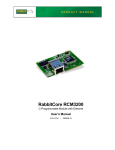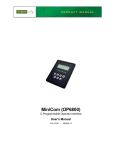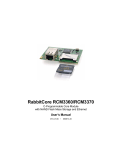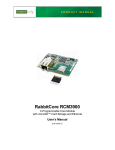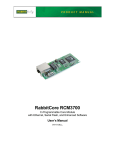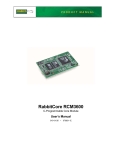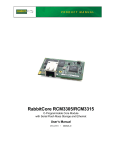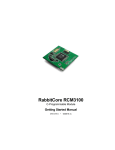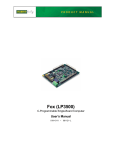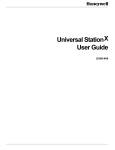Download RabbitCore RCM3209/RCM3229
Transcript
RabbitCore RCM3209/RCM3229
C-Programmable Module with Ethernet
User’s Manual
019–0165 •
080528–D
RabbitCore RCM3209/RCM3229 User’s Manual
Part Number 019-0165 • 080528–D • Printed in U.S.A.
©2008 Digi International Inc. • All rights reserved.
No part of the contents of this manual may be reproduced or transmitted in any form or by any means
without the express written permission of Digi International.
Permission is granted to make one or more copies as long as the copyright page contained therein is
included. These copies of the manuals may not be let or sold for any reason without the express written
permission of Digi International.
Digi International reserves the right to make changes and
improvements to its products without providing notice.
Trademarks
Rabbit and Dynamic C are registered trademarks of Digi International Inc.
Rabbit 3000 and RabbitCore are trademarks of Digi International Inc.
The latest revision of this manual is available on the Rabbit Web site, www.rabbit.com,
for free, unregistered download.
Rabbit Semiconductor Inc.
www.rabbit.com
RabbitCore RCM3209/RCM3229
TABLE OF CONTENTS
Chapter 1. Introduction
1
1.1 RCM3209/RCM3229 Features .............................................................................................................2
1.2 Comparing the RCM3209/RCM3229 and RCM3200/RCM3220 ........................................................3
1.3 Advantages of the RCM3209/RCM3229 .............................................................................................4
1.4 Development and Evaluation Tools......................................................................................................5
1.4.1 RCM3209/RCM3229 Development Kit .......................................................................................5
1.4.2 Software ........................................................................................................................................6
1.4.3 Connectivity Interface Kits ...........................................................................................................6
1.4.4 Online Documentation ..................................................................................................................6
Chapter 2. Hardware Setup
7
2.1 Install Dynamic C .................................................................................................................................7
2.2 Hardware Connections..........................................................................................................................8
2.2.1 Step 1 — Attach Module to Prototyping Board............................................................................9
2.2.2 Step 2 — Connect Programming Cable ......................................................................................10
2.2.3 Step 3 — Connect Power ............................................................................................................11
2.3 Starting Dynamic C ............................................................................................................................12
2.4 Run a Sample Program .......................................................................................................................12
2.4.1 Troubleshooting ..........................................................................................................................12
2.5 Where Do I Go From Here? ...............................................................................................................13
2.5.1 Technical Support .......................................................................................................................13
Chapter 3. Running Sample Programs
15
3.1 Introduction.........................................................................................................................................15
3.2 Sample Programs ................................................................................................................................16
3.2.1 Serial Communication.................................................................................................................17
3.2.2 Other Sample Programs ..............................................................................................................18
Chapter 4. Hardware Reference
19
4.1 RCM3209/RCM3229 Digital Inputs and Outputs ..............................................................................20
4.1.1 Memory I/O Interface .................................................................................................................25
4.1.2 LEDs ...........................................................................................................................................25
4.1.3 Other Inputs and Outputs ............................................................................................................25
4.1.4 5 V Tolerant Inputs .....................................................................................................................25
4.2 Serial Communication ........................................................................................................................26
4.2.1 Serial Ports ..................................................................................................................................26
4.2.2 Ethernet Port (RCM3209 only)...................................................................................................27
4.2.3 Serial Programming Port.............................................................................................................28
4.3 Serial Programming Cable..................................................................................................................29
4.3.1 Changing Between Program Mode and Run Mode ....................................................................29
4.3.2 Standalone Operation of the RCM3209/RCM3229....................................................................30
4.4 Other Hardware...................................................................................................................................31
4.4.1 Clock Doubler .............................................................................................................................31
4.4.2 Spectrum Spreader ......................................................................................................................31
4.5 Memory...............................................................................................................................................32
4.5.1 SRAM .........................................................................................................................................32
4.5.2 Flash EPROM .............................................................................................................................32
4.5.3 Dynamic C BIOS Source Files ...................................................................................................32
User’s Manual
Chapter 5. Software Reference
33
5.1 More About Dynamic C ..................................................................................................................... 33
5.2 Dynamic C Function Calls ................................................................................................................. 35
5.2.1 Digital I/O................................................................................................................................... 35
5.2.2 SRAM Use.................................................................................................................................. 35
5.2.3 Serial Communication Drivers ................................................................................................... 36
5.2.4 TCP/IP Drivers ........................................................................................................................... 36
5.2.5 Prototyping Board Function Calls .............................................................................................. 36
5.2.6 Prototyping Board Functions...................................................................................................... 37
5.2.6.1 Board Initialization ............................................................................................................ 37
5.3 Upgrading Dynamic C ....................................................................................................................... 38
5.3.1 Extras.......................................................................................................................................... 38
Chapter 6. Using the TCP/IP Features
39
6.1 TCP/IP Connections ........................................................................................................................... 39
6.2 TCP/IP Primer on IP Addresses ......................................................................................................... 41
6.2.1 IP Addresses Explained.............................................................................................................. 43
6.2.2 How IP Addresses are Used ....................................................................................................... 44
6.2.3 Dynamically Assigned Internet Addresses................................................................................. 45
6.3 Placing Your Device on the Network ................................................................................................ 46
6.4 Running TCP/IP Sample Programs.................................................................................................... 47
6.4.1 How to Set IP Addresses in the Sample Programs..................................................................... 48
6.4.2 How to Set Up your Computer for Direct Connect.................................................................... 49
6.5 Run the PINGME.C Sample Program................................................................................................ 50
6.6 Running More Sample Programs With Direct Connect..................................................................... 50
6.7 Where Do I Go From Here? ............................................................................................................... 51
Appendix A. RCM3209/RCM3229 Specifications
53
A.1 Electrical and Mechanical Characteristics ........................................................................................ 54
A.1.1 Headers ...................................................................................................................................... 57
A.1.2 Physical Mounting..................................................................................................................... 57
A.2 Bus Loading ...................................................................................................................................... 59
A.3 Rabbit 3000 DC Characteristics ........................................................................................................ 62
A.4 I/O Buffer Sourcing and Sinking Limit............................................................................................. 63
A.5 Jumper Configurations ...................................................................................................................... 64
A.6 Conformal Coating ............................................................................................................................ 66
Appendix B. Prototyping Board
67
B.1 Introduction ....................................................................................................................................... 68
B.1.1 Prototyping Board Features ....................................................................................................... 69
B.2 Mechanical Dimensions and Layout ................................................................................................. 71
B.3 Power Supply..................................................................................................................................... 72
B.4 Using the Prototyping Board ............................................................................................................. 73
B.4.1 Adding Other Components ........................................................................................................ 74
B.4.2 Measuring Current Draw ........................................................................................................... 74
B.4.3 Other Prototyping Board Modules and Options ........................................................................ 75
B.5 Use of Rabbit 3000 Parallel Ports...................................................................................................... 76
Appendix C. LCD/Keypad Module
79
C.1 Specifications..................................................................................................................................... 79
C.2 Contrast Adjustments for All Boards ................................................................................................ 81
C.3 Keypad Labeling................................................................................................................................ 82
C.4 Header Pinouts................................................................................................................................... 83
C.4.1 I/O Address Assignments .......................................................................................................... 83
C.5 Mounting LCD/Keypad Module on the Prototyping Board.............................................................. 84
RabbitCore RCM3209/RCM3229
C.6 Bezel-Mount Installation....................................................................................................................85
C.6.1 Connect the LCD/Keypad Module to Your Prototyping Board.................................................87
C.7 Sample Programs ...............................................................................................................................88
C.8 LCD/Keypad Module Function Calls ................................................................................................89
C.8.1 LCD/Keypad Module Initialization............................................................................................89
C.8.2 LEDs...........................................................................................................................................90
C.8.3 LCD Display...............................................................................................................................91
C.8.4 Keypad......................................................................................................................................127
Appendix D. Power Supply
135
D.1 Power Supplies.................................................................................................................................135
D.1.1 Battery Backup.........................................................................................................................135
D.1.2 Battery-Backup Circuit ............................................................................................................136
D.1.3 Reset Generator ........................................................................................................................137
D.2 Optional +5 V Output ......................................................................................................................137
Appendix E. Motor Control Option
139
E.1 Overview ..........................................................................................................................................139
E.2 Header J6 ..........................................................................................................................................140
E.3 Using Parallel Port F ........................................................................................................................141
E.3.1 Parallel Port F Registers ...........................................................................................................141
E.4 PWM Outputs...................................................................................................................................144
E.5 PWM Registers.................................................................................................................................145
E.6 Quadrature Decoder .........................................................................................................................146
Index
149
Schematics
153
User’s Manual
RabbitCore RCM3209/RCM3229
1. INTRODUCTION
The RCM3209 and RCM3229 RabbitCore® modules are designed
to be the heart of embedded control systems. The RCM3209 features an integrated 10/100Base-T Ethernet port and provides for
LAN and Internet-enabled systems to be built as easily as serialcommunication systems.
In addition to the features already mentioned above, the RCM3209 and RCM3229 have
two clocks (main oscillator and real-time clock), reset circuitry, and the circuitry necessary
for management of battery backup of the Rabbit 3000’s internal real-time clock and the
static RAM. Two 34-pin headers bring out the Rabbit 3000 I/O bus lines, parallel ports,
and serial ports.
The RCM3209 or RCM3229 receives +3.3 V power from the customer-supplied motherboard on which it is mounted. The RCM3209 and RCM3229 can interface with all kinds
of CMOS-compatible digital devices through the motherboard.
The Development Kit has what you need to design your own microprocessor-based
system: a complete Dynamic C software development system and a Prototyping Board
that allows you to evaluate the RCM3209 or RCM3229, and to prototype circuits that
interface to the RCM3209 or RCM3229 module.
User’s Manual
1
1.1 RCM3209/RCM3229 Features
• Small size: 1.85" x 2.73" x 0.86"
(47 mm x 69 mm x 22 mm)
• Microprocessor: Rabbit 3000 running at 44.2 MHz
• (RCM3209 only) 10/100Base-T auto MDI/MDIX Ethernet port chooses Ethernet interface automatically based on whether a crossover cable or a straight-through cable is
used in a particular setup
• 52 parallel 5 V tolerant I/O lines: 44 configurable for I/O, 4 fixed inputs, 4 fixed outputs
• Two additional digital inputs, two additional digital outputs
• External reset input
• Alternate I/O bus can be configured for 8 data lines and 6 address lines (shared with
parallel I/O lines), I/O read/write
• Ten 8-bit timers (six cascadable) and one 10-bit timer with two match registers
• 512K flash memory, 512K program execution SRAM, 256K data SRAM
• Real-time clock
• Watchdog supervisor
• Provision for customer-supplied backup battery via connections on header J2
• 10-bit free-running PWM counter and four width registers
• Two-channel Input Capture can be used to time input signals from various port pins
• Two-channel Quadrature Decoder accepts inputs from external incremental encoder
modules
• Six CMOS-compatible serial ports: maximum asynchronous baud rate of 5.5 Mbps. Four
ports are configurable as a clocked serial port (SPI), and two ports are configurable as
SDLC/HDLC serial ports.
• Supports 1.15 Mbps IrDA transceiver.
The RCM3209 and RCM3229 modules are similar in form, dimensions, and function to
the RCM3200/RCM3220, and based on the RCM3900 RabbitCore modules which were
first released in 2008. The RCM3900/RCM3910 and RCM3309/RCM3319 RabbitCore
modules are similar to the RCM3209/RCM3229, but they offer fixed NAND and/or
removable media mass-storage memories.The RCM3309 and the RCM3319 offer fixed
serial flash mass-storage options instead.
2
RabbitCore RCM3209/RCM3229
Table 1 summarizes the main features of the RCM3209 and the RCM3229 modules.
Table 1. RCM3209/RCM3229 Features
Feature
Microprocessor
SRAM
RCM3209
Rabbit 3000 running at 44.2 MHz
512K program (fast SRAM) + 256K data
Flash Memory (program)
RJ-45 Ethernet Connector,
Filter Capacitors, and LEDs
Serial Ports
RCM3229
512K
Yes
No
6 shared high-speed, CMOS-compatible ports:
6 are configurable as asynchronous serial ports;
4 are configurable as clocked serial ports (SPI);
2 are configurable as SDLC/HDLC serial ports;
1 asynchronous serial port is dedicated for programming
The RCM3209 and RCM3229 are programmed over a standard PC USB serial port
through a programming cable supplied with the Development Kit, and can also be programed directly over an Ethernet link using the RabbitLink.
Appendix A provides detailed specifications for the RCM3209/RCM3229.
1.2 Comparing the RCM3209/RCM3229 and RCM3200/RCM3220
This section compares the two lines of RabbitCore modules.
• Temperature Specifications — We can no longer obtain certain components for the
RCM3200/RCM3220 RabbitCore modules that support the -40°C to +70°C temperature
range. RCM3200/RCM3220 RabbitCore modules manufactured after May, 2008, are
specified to operate at 0°C to +70°C. The RCM3209/RCM3229, rated for -40°C to
+85°C, are offered to customers requiring a larger temperature range after May, 2008.
• Maximum Current — The RCM3200/RCM3220 draws 255 mA vs. the 325 mA
required by the RCM3209 (with Ethernet) or 190 mA (RCM3229 without Ethernet).
• LEDs — The LNK/ACT LEDs have been combined to one LED on the RCM3209, and
the RCM3209 has an FDX/COL LED where the ACT LED was on the RCM3200. The
RCM3229, like the RCM3220, has no LEDs and no Ethernet.
• Ethernet chip. A different Ethernet controller chip is used on the RCM3209. The
Ethernet chip is able to detect automatically whether a crossover cable or a straightthrough cable is being used in a particular setup, and will configure the signals on the
Ethernet jack interface. The RCM3229, like the RCM3220, has no Ethernet interface.
• Dynamic C — You may run an application developed for the RCM3200/RCM3220 on
the RCM3209/RCM3229 after you recompile it using Dynamic C v. 9.60. The new
Dynamic C release incorporates many of the modules that previously had to be purchased separately.
User’s Manual
3
1.3 Advantages of the RCM3209/RCM3229
• Fast time to market using a fully engineered, “ready to run” microprocessor core.
• Competitive pricing when compared with the alternative of purchasing and assembling
individual components.
• Easy C-language program development and debugging
• Program Download Utility and cloning board options for rapid production loading of
programs.
• Generous memory size allows large programs with tens of thousands of lines of code,
and substantial data storage.
• Integrated Ethernet port for network connectivity, royalty-free TCP/IP software.
• Pin-compatible with RCM3309/RCM3319 and RCM3900/RCM3910 to offer fixed
and/or removable media mass-storage memory options.
4
RabbitCore RCM3209/RCM3229
1.4 Development and Evaluation Tools
1.4.1 RCM3200 Development Kit
The RCM3200 Development Kit contains the hardware you need to use your RCM3209
or RCM3229 module.
• RCM3209 module.
• Prototyping Board.
• Universal AC adapter, 12 V DC, 1 A (includes Canada/Japan/U.S., Australia/N.Z., U.K.,
and European style plugs).
• USB programming cable with 10-pin header.
• Dynamic C CD-ROM, with complete product documentation on disk.
• Getting Started instructions.
• Accessory parts for use on the Prototyping Board.
• Screwdriver and Cat. 5 Ethernet cables.
• Rabbit 3000 Processor Easy Reference poster.
• Registration card.
DIAG
Programming
Cable
Universal
AC Adapter
with Plugs
Screwdriver
PROG
Ethernet
Cables
POWER
06
C7
R59
R51
R7
R2
JP3
R55
R56
R57
R58
C6
BT1
R16
R19
R18
C13
U5
/RES_OUT
RABBITNET
R3
R4
R5
R6
U6
C14
C15
07
SERI
AL
MODE FLAS
M H/
04 05
RP2
J11
R20
02 03
R17
C10
C11
C12
JP4
R8
R9
R10
R11
C9
PE7
PF6
U7
R63
R64
R65
R66
J2
JP1
PF4
R60 R61
C5
OUT
RP1
U4
R52 R53
R62
J3
JP2
C8
PF0_QD
U3
L293D
H-DRIVER
R14
R54
+DC
J1
GND
GND
VMA+ MDA1 MDA2 MDA3 MDA4 VMA
VMB MDB1 MDB2 MDB3 MDB4 VMB+
+DC
J4
GND
J5
DS1
QD2A QD2B QD1A QD1B GND
PB6
PB4
PB2
01
+5V
U2
C4
R13
J10
OUT 00
+5V
R67
R68
R69
R70
IN0
PB7
PB5
PB3
PB0
U1
R12
IN1
PE6
PF7
• RCM3309 module.
C3
L293D
H-DRIVER
PE3
PF5
• Prototyping Board.
C2
L1
PE5
IN2
PE1
The RCM3309/RCM3319 Development Kit contains the following items
PF0_CLKD
C1
D2
IN3
PG4
PG6
PE0
PE4
Development Kit Contents
D1
NC
+3.3 V
VRAM
SMODE1
/IORD
/IOWR
PG5
PG7
GND
J8
GND
GND
VBT
/RES
SM0
The RCM3309/RCM3319 RabbitCore modules feature built-in Ethernet, and onboard mass storage (serial
flash). These Getting Started instructions included with the Development Kit will help you get your
RCM3309 up and running so that you can run the sample programs to explore its capabilities and develop
your own applications.
J6
R1
RabbitCore RCM3309/RCM3319
J7
Accessory Parts for
Prototyping Board
R15
RCM3300
PROTOTYPING
BOARD
• Universal AC adapter, 12 V DC, 1 A (includes Canada/Japan/U.S., Australia/N.Z., U.K., and
European style plugs).
• USB programming cable with 10-pin header.
DS2
D4
D5
D6
DS3 DS4 DS5
J14
RxE
GND
TxF
RxF
RELA
Y
0.5 A RATED
@ 30
V
BD7
BD6
BD5
BD4
BD3
BD2
BD1
BD0
LCD
/CS
BA3
BA1
BA0
BA2
D6
D4
D2
D0
A1
A3
6
4
2
0
/RES
GND
+V
LED
LED
LED
LED
1
GND
GND
LED
D5
D3
D1
A0
A2
NC2
COM2
NO2
R44
5
3
D7
C27
R43
C28
C20
/CS
LED
+BK
LED
R41
3-6
SOT2
R38
NC1
K E Y PA D D I S P L AY B O A R D
C29
C30
Q5
R47
COM1
C18
C17
R33
R34
JP5
C26
LCD1JB
TxE
J17
D8
R35
NO1
C23
C24
K1
R45
C21
D7
DS6
J16
R42
U12
R46
J12
C19
DS
RELA7
Y
R50
Q6
CORE
R36
C22
R40
U11
U10
R48
R28
HO1
R27
S3
U9
J13
JB
HO2
R26
R49
S2
3-6
SOT2
LT
Q4
R32
Q3
Q2
GND
R25
J9
Getting Started
Instructions
UX2
SO20W
HO3
Q1
JA
R30
GND
STAT
R24
HO4
PA3
PA5
PA7
Rabbit, Dynamic C, and Digi are registered trademarks of Digi International Inc.
S1
RESET
R23
C25
R22
UX5
DX2
C16
R21
+3.3 V
R39 J15
LCD1JA
R37
PC0
PF1
PF3
PA1
R31
PA2
PA6
DX1
CX2
PC2
PC3
PC1
PF0
PF2
PA0
PA4
U8
PC4
R29
Insert the CD from the Development Kit in
your PC’s CD-ROM drive. If the installation
does not auto-start, run the setup.exe program in the root directory of the Dynamic C
CD. Install any optional Dynamic C modules
or packs after you install Dynamic C.
RX16
RX17
RX18
UX4
UX1
SO20W
PC6
PC7
PC5
Visit our online Rabbit store at www.rabbit.com/store/ for
the latest information on peripherals and accessories that
are available for the RCM3309/RCM3319 RabbitCore
modules.
RX13
RX14
RX15
CX1
PD4
PG2
PG0
PG1
GND
+3.3 V
PD6
PD2
PD3
PD5
PG3
Installing Dynamic C®
GND/EGND
LINK
ACT
PD7
• Screwdriver and Cat. 5 Ethernet cables.
• Getting Started instructions.
• Registration card.
GND
CORE MODULE
• A bag of accessory parts for use on the Prototyping Board.
• Rabbit 3000 Processor Easy Reference poster.
+5 V
+5 V
• Dynamic C® CD-ROM — with complete product documentation on disk.
LCD1JC
485+ GND 485
Prototyping Board
Figure 1. RCM3200 Development Kit
User’s Manual
5
1.4.2 Software
The RCM3209 and the RCM3229 are programmed using version 9.60 of Rabbit’s
Dynamic C. A compatible version is included on the Development Kit CD-ROM. This
version of Dynamic C includes the popular µC/OS-II real-time operating system, point-topoint protocol (PPP), FAT file system, RabbitWeb, and other select libraries.
Rabbit also offers for purchase the Rabbit Embedded Security Pack featuring the Secure
Sockets Layer (SSL) and a specific Advanced Encryption Standard (AES) library. In addition to the Web-based technical support included at no extra charge, a one-year telephonebased technical support subscription is also available for purchase. Visit our Web site at
www.rabbit.com for further information and complete documentation, or contact your
Rabbit sales representative or authorized distributor.
1.4.3 Connectivity Interface Kits
Rabbit has available a Connector Adapter Board to allow you to use the the RCM3209/
RCM3229 with header sockets that have a 0.1" pitch.
• Connector Adapter Board (Part No. 151-0114)—allows you to plug the RCM3209/
RCM3229 whose headers have a 2 mm pitch into header sockets with a 0.1" pitch.
Visit our Web site at www.rabbit.com or contact your Rabbit sales representative or authorized distributor for further information.
1.4.4 Online Documentation
The online documentation is installed along with Dynamic C, and an icon for the documentation menu is placed on the workstation’s desktop. Double-click this icon to reach the
menu. If the icon is missing, use your browser to find and load default.htm in the docs
folder, found in the Dynamic C installation folder.
The latest versions of all documents are always available for free, unregistered download
from our Web sites as well.
6
RabbitCore RCM3209/RCM3229
2. HARDWARE SETUP
This chapter describes how to set up and connect the RCM3209 and
the Prototyping Board included in the RCM3200 Development Kit.
NOTE: This chapter (and this manual) assume that you have a Development Kit. If you
purchased an RCM3200 series RabbitCore module by itself, you will have to adapt the
information in this chapter and elsewhere to your test and development setup.
2.1 Install Dynamic C
To develop and debug programs for an RCM3200 series RabbitCore module (and for all
other Rabbit hardware), you must install and use Dynamic C.
If you have not yet installed Dynamic C, do so now by inserting the Dynamic C CD from
the Development Kit in your PC’s CD-ROM drive. If autorun is enabled, the CD installation will begin automatically.
If autorun is disabled or the installation otherwise does not start, use the Windows
Start | Run menu or Windows Disk Explorer to launch setup.exe from the root folder
of the CD-ROM.
The installation program will guide you through the installation process. Most steps of the
process are self-explanatory.
Dynamic C uses a COM (serial) port to communicate with the target development system.
The installation allows you to choose the COM port that will be used. The default selection is COM1. Select any available USB port for Dynamic C’s use.This selection can be
changed later within Dynamic C.
NOTE: The installation utility does not check the selected COM port in any way. Specifying a port in use by another device (mouse, modem, etc.) may lead to a message such
as "could not open serial port" when Dynamic C is started.
Once your installation is complete, you will have up to three icons on your PC desktop.
One icon is for Dynamic C, one opens the documentation menu, and the third is for the
Rabbit Field Utility, a tool used to download precompiled software to a target system.
If you have purchased the optional Dynamic C Rabbit Embedded Security Pack, install it
after installing Dynamic C. You must install the Rabbit Embedded Security Pack in the
same directory where Dynamic C was installed.
User’s Manual
7
2.2 Hardware Connections
There are three steps to connecting the Prototyping Board for use with Dynamic C and the
sample programs:
1. Attach the RCM3200 series RabbitCore module to the Prototyping Board.
2. Connect the programming cable between the RCM3200 series RabbitCore module and
the workstation PC.
3. Connect the power supply to the Prototyping Board.
8
RabbitCore RCM3209/RCM3229
2.2.1 Step 1 — Attach Module to Prototyping Board
Turn the RCM3209 module so that the Ethernet connector end of the module extends off
the Prototyping Board, as shown in Figure 2 below. Align the pins from headers J61 and
J62 on the bottom side of the module into header sockets RCM2JA and RCM2JB on the
Prototyping Board. The installation of the RCM3229, which does not have an Ethernet
connector, is similar.
MOTOR/ENCODER
J6
C11 C10
+3.3V
R23
R21
R20
6
C34
C30
C31
R13
R12
C26
C32
R14
C18
C13
Y1 C5
PA1
PA2
PA3
PB4
PA4
PA5
PB2
PA6
PA7
PB0
/RES STATUS
GND
C16
BA1
BD0
BD2
BD4
BD6
BD5
BD7
GND
BA3
DISPLAY BOARD
RC25
RC4
RC5
C14
RC27
U3
U3
RC28
RC29
RC26
UX5
R14
RC9
UX7
U1
C5
RCM30/31/32XX SERIES
PROTOTYPING BOARD
C8
RCM2JA
RESET
C4
PA0
PB6
PB3
U6
GND
J2
PF4
PB5
BD3
TP1
R15
JP1
PF5
PB7
RCM2JB
BD1
U2
PF3
C9
RCM2JA
+5V
UX4
+5V
GND
R4
PF1
PF2
R15
PC0
PF0
PF6
J1
PC2
PC1
PE7
PF7
R2
PC3
PE5
PE6
RC7
BA0
C11
PE3
PE4
RC6
+5V
J8
BA2
C10
JP2 JP3 JP4 JP5
PE1
+5V
/RES
LCD
R5
R6
PC4
+3.3V
+3.3V
+5V
U3
PC5
+5V
C8
C9
U4
PE0
GND
GND
+3.3V
U1
L1
PG7
R11
J3
PD5
GND
GND
+3.3V
R16
C33
PG0
PD4
+5V
C17
DS1
PG2
PG1
PG6
RC1
L2
R16
DS2
R33
PD4
PG3
PG4
GND
U7 R19
Y2
DS3
R34
PD5
/IORD
PG5
RC18
C29
R18
Q1
SM1
SM0
/IOWR
UX2
+5V
JP14
C46
PD2
C1
PD3
RC2
R1
VRAM
R13
R9R3
C2
VBAT
EXT
/RES
IN
R11
C4
PD6
PD0
RC21
C3
PD7
R12
R7
R10
R9
R8
PD1
+3.3V
RC22
C6
C7
R7
U5
NC
R10
R6
C14
RC14
RC17
RC16
C16R8C12
R17 C19 C15
RC23
UX9
RC11
GND
RC24
RC20
UX3
GND
UX11
C24 C20
C21
JP9
JP8
JP10
JP7
C2
C27 C22
C23
RC13
RC12
J15
SLAVE
MASTER
RCM2
RC19
C3
R5
RC10
+3.3V
GND
1
R25 R26
UX10
RC15
R4
R2
Do not press down
here.
Battery
BPE3
R28
GND
C1
R3
R21
R24 Y3
Q2
D1
R29 U10
PA7
J3
R1
2
DS4
RCM39XX
U9
PE4
C45
PA6
/RES
+5V
BT1
PA5
C28 C25U
PB2
RN2
J1
PA3
C35
PB0
PA1
C36
PB3
PF3
+DC
U5
RN4
PA4
R27
PA2
PB4
GND
C12
+5V
C38
PA0
PB6
C37
PF2
PF4
PF1
C40 R22
PF6
PF5
PB5
PC0
2.5 MM JACK
D2
U4
PC2
C44 C39
PF7
PB7
PC4
C43 U8
R30
PF0
PE7
PD5
C47
PC1
PE5
JP13
R32
C48
R31
PC3
C41
C42
PC5
CURRENT
MEASUREMENT
OPTION
PD4
J11
D1
C13
R20
R17
C49
C50
CE
PE6
PE3
BSY
SPD LNK FDX
ACT COL
PE4
PE0
C17
JP1
PG0
PE1
DS3
PG1
PG6
PG7
+3.3V
POWER
PG4
PG5
C15
/IOWR
L1
POWER
PG2
RN5
RCM3000 ETHERNET CORE MODULE
JP11
PD4
PG3
RCM1JB
GND
JP12
PD5
/IORD
R35
RCM3209
SM1
SM0
RCM1JA
J9
PD2
+DC
PD6
PD3
GND
PD0
PD7
VRAM
VBAT
EXT
/RES
IN
GND
PD1
+3.3V
RN3
NC
GND
+5V
+3.3V
RN1
GND
C6
RxC TxC
GND
J5
J4
TxB RxB
GND
RCM2JB
S2
S3
PG6
RS-232
J10
DS1
UX13
PG7
C7
DS2
J7
DISPLAY BOARD
DISPLAY BOARD
Figure 2. Install the RCM3209 Module on the Prototyping Board
Although you can install a single module into either the MASTER or the SLAVE position
on the Prototyping Board, all the Prototyping Board features (switches, LEDs, serial port
drivers, etc.) are connected to the MASTER position — install a single module in the
MASTER position.
NOTE: It is important that you line up the pins on headers J61 and J62 of the RCM3209/
RCM3229 exactly with the corresponding pins of header sockets RCM2JA and
RCM2JB on the Prototyping Board. The header pins may become bent or damaged if
the pin alignment is offset, and the module will not work. Permanent electrical damage
to the module may also result if a misaligned module is powered up.
Press the module’s pins firmly into the Prototyping Board header sockets—press down in
the area above the header pins using your thumbs or fingers over the connectors as shown
in Figure 2. Do not press down on the middle of the RCM3209/RCM3229 module to avoid
flexing the module, which could damage the module or the components on the module.
Should you need to remove the RCM3209/RCM3229 module, grasp it with your fingers
along the sides by the connectors and gently work the module up to pull the pins away
from the sockets where they are installed. Do not remove the module by grasping it at the
top and bottom.
User’s Manual
9
2.2.2 Step 2 — Connect Programming Cable
The programming cable connects the RCM3209/RCM3229 to the PC running Dynamic C
to download programs and to monitor the RCM3209/RCM3229 module during debugging.
Connect the 10-pin connector of the programming cable labeled PROG to header J1 on
the RCM3209/RCM3229 module as shown in Figure 3. Be sure to orient the marked (usually red) edge of the cable towards pin 1 of the connector. (Do not use the DIAG connector,
which is used for a normal serial connection.)
MOTOR/ENCODER
J6
C11 C10
MASTER
UX11
Q2
JP14
R21
C8
C9
U4
C11
C10
JP2 JP3 JP4 JP5
U2
JP1
J2
C4
C8
C6
RxC TxC
GND
J5
J4
GND
C7
RS-232
S2
GND
BA3
BA1
BD0
BD2
BD4
BD6
BA0
BD1
BD3
BD5
BD7
GND
BA2
C16
GND
GND
U6
DISPLAY BOARD
RC25
RC4
RC5
C14
RC27
U3
RC28
RC29
RC26
UX5
UX7
RCM30/31/32XX SERIES
PROTOTYPING BOARD
RCM2JB
S3
PG6
PG7
DS1
DS2
J10
DISPLAY BOARD
Colored edge
UX13
To
PC USB port
J7
DISPLAY BOARD
Programming Cable
J1
PROG
TxB RxB
C9
RC9
R4
RCM2JA
RESET
C5
+5V
UX4
+5V
R11
U1
/RES
LCD
C18
L1
/RES STATUS
C17
PB0
C13
J3
C33
PA7
RC7
+5V
L2
PA5
PA6
C26
C32
PA4
PB2
R16
PB4
PB3
C31
PB5
R14
PA3
GND
R20
U7 R19
PA1
PA2
C34
PF3
PA0
PB6
RC6
U3
R14
C1
PF1
PF2
PF4
+3.3V
+3.3V
+5V
+5V
J8
R1
PF0
PF6
PF5
C30
DS1
PE7
PF7
PB7
1
DS2
R33
PE6
R25 R26
DS3
R34
PC0
RC1
C46
Q1
PC2
PC1
R23
DS4
RCM39XX
R28
PC4
PC3
PE5
+3.3V
R3
PC5
PE3
PE4
+3.3V
C6
PE0
PE1
C12
PG7
C16
PD5
GND
GND
C24 C20
C21
PD4
JP11
PG6
C2
PG5
C28 C25U
PG0
JP13
PG1
C4
PG4
GND
GND
C3
/IOWR
R8
PG2
C7
R7
PD4
PG3
R10
PD2
PD5
/IORD
UX2
R9
PD3
SM1
RC2
U5
VRAM
SM0
RC21
C14
VBAT
EXT
/RES
IN
R17 C19 C15
PD6
JP7
PD7
JP9
+3.3V
JP8
GND
C27 C22
C23
PD0
JP10
PD1
JP12
C35
RC11
NC
C38
R9
R11
C36
R13
RC10
GND
RC22
C37
R7
UX3
R27
R12
C44
C39
C40 R22
R6
RC16
C43 U8
R30
R21
RC24
RC23
R10
C47
R8
RC17
RC13
RC12
C49
C50
R32
C48
R31
R35
UX9
RC14
CE
C3
R5
R2
SPD LNK FDX
ACT COL
R3
RC20
BSY
C2
R4
RCM2
D1
RC15
RC19
R29 U10
C1
U9
J3
R1
C45
RN2
J1
BT1
J15
SLAVE
UX10
+5V
GND
BPE3
PA7
PE4
+5V
+3.3V
GND
PA5
PA6
/RES
DIAG
PA3
PA4
PB2
PB0
+5V
+3.3V
+5V
PA2
PB4
PB3
+DC
+5V
PB6
PB5
Battery
R16
PB7
TP1
PA1
R15
PF3
PA0
GND
RC18
PF1
PF2
PF4
PROG
PF0
PF6
PF5
R15
PE7
PF7
U1
PE6
J1
PC0
R2
PC1
R5
R6
PE5
C12
U5
U3
PE4
2.5 MM JACK
D2
U4
Y1 C5
PC2
R13
PC3
R12
PE3
6
PC4
PE1
Y2
PD5
PC5
C29
PG0
PD4
PE0
R18
PG1
PG6
PG7
R17
R24 Y3
PG4
PG5
D1
C13
R20
2
/IOWR
J11
RCM3000 ETHERNET CORE MODULE
C41
C42
PG2
CURRENT
MEASUREMENT
OPTION
PG3
C17
JP1
/IORD
L1
DS3
SM0
+3.3V
POWER
PD4
C15
PD2
PD5
RN5
POWER
PD3
SM1
RCM1JB
GND
J9
VRAM
RCM1JA
+DC
PD6
GND
PD7
GND
PD0
+3.3V
RN4
PD1
GND
VBAT
EXT
/RES
IN
RN3
NC
+5V
+3.3V
RN1
GND
Figure 3. Connect Programming Cable to RCM3209/RCM3229
Connect the other end of the programming cable to an available USB port on your PC or
workstation. Your PC should recognize the new USB hardware, and the LEDs in the
shrink-wrapped area of the USB programming cable will flash.
10
RabbitCore RCM3209/RCM3229
2.2.3 Step 3 — Connect Power
When all other connections have been made, you can connect power to the Prototyping
Board.
First, prepare the AC adapter for the country where it will be used by selecting the plug.
The RCM3209/RCM3229 Development Kit presently includes Canada/Japan/U.S., Australia/N.Z., U.K., and European style plugs. Snap in the top of the plug assembly into the
slot at the top of the AC adapter as shown in Figure 4, then press down on the springloaded clip below the plug assembly to allow the plug assembly to click into place.
Connect the AC adapter to the power connector header J9 on the Prototyping Board as
shown in Figure 4 below.
AC adapter
3-pin
power connector
MOTOR/ENCODER
J6
C11 C10
SLAVE
Q2
R21
GND
R20
GND
BA3
BA1
BD0
BD2
BD4
BD6
BA0
BD1
BD3
BD5
BD7
GND
BA2
J3
C33
C18
C13
R15
C9
U6
C16
GND
+5V
GND
C26
C32
R14
C17
R11
C8
C9
L1
C11
C10
JP2 JP3 JP4 JP5
DISPLAY BOARD
RC25
RC4
RC5
C14
RC27
U3
U3
RC28
RC29
RC26
UX5
R14
RC9
R4
C5
JP1
J2
C4
C8
C6
RxC TxC
GND
J5
J4
TxB RxB
/RES
LCD
L2
RCM2JA
RESET
+5V
U7 R19
/RES STATUS
R16
PB0
C34
C31
PA7
C30
DS1
PA5
PA6
+5V
DS2
R33
PA3
PA4
PB2
BPE3
DS3
R34
PA1
PA2
PB4
1
Q1
PA0
PB6
PB3
Press down on clip,
snap plug into place
+5V
UX4
UX7
U1
GND
C1
PF4
PB5
2
Assemble
AC Adapter
S2
R1
PF5
PB7
R25 R26
JP14
PF3
RC1
C46
PF1
PF2
R23
DS4
RCM39XX
R28
PC0
PF0
PF6
RC7
+5V
J8
Insert tab into slot
R3
PC2
PC1
PE7
PF7
RC6
C6
PC3
PE5
PE6
+5V
C12
PE3
PE4
+3.3V
+3.3V
+3.3V
C16
PE1
JP11
PC4
C2
PC5
C4
PE0
GND
GND
+3.3V
C3
PG7
R10
PD5
R9
PD4
R8
PG6
GND
GND
C7
R7
PG0
PG5
U5
PG2
PG1
UX2
C14
PD4
PG3
PG4
RC2
C24 C20
C21
PD2
PD5
/IORD
RC21
C28 C25U
PD3
SM1
JP13
VRAM
SM0
/IOWR
JP12
VBAT
EXT
/RES
IN
R27
PD6
R17 C19 C15
PD7
JP7
+3.3V
JP9
GND
JP8
PD0
JP10
PD1
C27 C22
C23
NC
1
C37
R9
R11
R13 C35
RC11
C36
RC10
GND
RC22
C38
R7
R21
C44
R12C39
R6
C40 R22
UX3
C43 U8
R8
R30
RC16
RC12
RC24
RC23
R10
C47
RC17
RC13
+3.3V
GND
UX11
C49
C50
R32
C48
R31
RC14
R35
UX9
CE
SPD LNK FDX
ACT COL
C3
R5
R2
RC20
BSY
C2
R4
R3
RCM2
D1
RC15
RC19
R29 U10
RN2
MASTER
C1
+3.3V
+5V
UX10
GND
J3
R1
+DC
BT1
U9
PE4
/RES
J1
GND
J15
C45
PB0
+5V
+5V
PA7
Battery
R16
PA6
TP1
PB2
+5V
RC18
PB3
U2
PA5
RCM2JB
S3
RCM30/31/32XX SERIES
PROTOTYPING BOARD
U1
PA3
PA4
R15
PA1
PA2
PB4
J1
PF3
PA0
PB6
R2
PF2
PF4
R5
R6
PF6
PF5
PB5
U3
PF7
PB7
U4
PF1
Y1 C5
PF0
R13
PE7
C12
U5
R12
PE6
2.5 MM JACK
D2
U4
6
PC0
Y2
PC1
C29
PE5
R18
PC2
PE4
2
PC4
PC3
D1
C13
R20
R17
R24 Y3
PD5
PC5
PE3
J11
RCM3000 ETHERNET CORE MODULE
C41
C42
PG0
PD4
PE0
PE1
CURRENT
MEASUREMENT
OPTION
PG1
PG6
PG7
C17
JP1
PG4
PG5
L1
DS3
/IOWR
+3.3V
POWER
PG2
C15
PD4
PG3
RN5
POWER
PD5
/IORD
RCM1JB
GND
RN4
SM1
SM0
RCM1JA
J9
PD2
+DC
PD6
PD3
GND
PD0
PD7
VRAM
VBAT
EXT
/RES
IN
GND
PD1
+3.3V
RN3
NC
GND
+5V
+3.3V
RN1
GND
PG6
RS-232
J10
DS1
UX13
PG7
C7
DS2
DISPLAY BOARD
J7
DISPLAY BOARD
RESET
Figure 4. Power Supply Connections
Plug in the AC adapter. The red power lamp on the Prototyping Board to the left of header
J9 should light up. The RCM3209/RCM3229 and the Prototyping Board are now ready to
be used.
NOTE: A RESET button is provided on the Prototyping Board to allow hardware reset
without disconnecting power.
User’s Manual
11
2.3 Starting Dynamic C
Once the RCM3209/RCM3229 is connected as described in the preceding pages, start
Dynamic C by double-clicking on the Dynamic C icon on your desktop or in your Start
menu. Select Code and BIOS in Flash, Run in RAM on the “Compiler” tab in the
Dynamic C Options > Project Options menu. Then click on the “Communications” tab
and verify that Use USB to Serial Converter is selected to support the USB programming cable. Click OK.
2.4 Run a Sample Program
Use the File menu to open the sample program PONG.C, which is in the Dynamic C
SAMPLES folder. Press function key F9 to compile and run the program. The STDIO
window will open on your PC and will display a small square bouncing around in a box.
This program shows that the CPU is working. The sample program described in
Section 6.5, “Run the PINGME.C Sample Program,” tests the TCP/IP portion of the board.
2.4.1 Troubleshooting
If Dynamic C cannot find the target system (error message "No Rabbit Processor
Detected."):
• Check that the RCM3209/RCM3229 is powered correctly — the power LED on the
Prototyping Board should be lit when the RCM3209/RCM3229 is mounted on the Prototyping
Board and the AC adapter is plugged in.
• Check both ends of the programming cable to ensure that they are firmly plugged into
the PC and the PROG connector, not the DIAG connector, is plugged in to the programming port on the RCM3209/RCM3229 with the marked (colored) edge of the programming cable towards pin 1 of the programming header.
• Ensure that the RCM3209/RCM3229 module is firmly and correctly installed in its
connectors on the Prototyping Board.
• Dynamic C uses the USB port specified during installation. Select a different COM
port within Dynamic C. From the Options menu, select Project Options, then select
Communications. Select another USB COM port from the list, then click OK. Press
<Ctrl-Y> to force Dynamic C to recompile the BIOS. If Dynamic C still reports it is
unable to locate the target system, repeat the above steps until you locate the USB
COM port used by the RCM3209/RCM3229 programming cable.
• If you get an error message when you plugged the programming cable into a USB port,
you will have to install USB drivers. Drivers for Windows XP are available in the
Dynamic C Drivers\Rabbit USB Programming Cable\WinXP_2K folder —
double-click DPInst.exe to install the USB drivers. Drivers for other operating systems are available online at www.ftdichip.com/Drivers/VCP.htm.
12
RabbitCore RCM3209/RCM3229
If Dynamic C appears to compile the BIOS successfully, but you then receive a communication error message when you compile and load a sample program, it is possible that your
PC cannot handle the higher program-loading baud rate. Try changing the maximum
download rate to a slower baud rate as follows.
• Locate the Serial Options dialog on the “Communications” tab in the Dynamic C
Options > Project Options menu. Select a slower Max download baud rate. Click OK
to save.
If a program compiles and loads, but then loses target communication before you can
begin debugging, it is possible that your PC cannot handle the default debugging baud
rate. Try lowering the debugging baud rate as follows.
• Locate the Serial Options dialog in the Dynamic C Options > Project Options >
Communications menu. Choose a lower debug baud rate. Click OK to save.
Press <Ctrl-Y> to force Dynamic C to recompile the BIOS. The LEDs on the USB programming cable will blink and you should receive a Bios compiled successfully
message.
2.5 Where Do I Go From Here?
If the sample program ran fine, you are now ready to go on to other sample programs and to
develop your own applications. The source code for the sample programs is provided to allow
you to modify them for your own use. The RCM3209/RCM3229 User’s Manual also
provides complete hardware reference information and describes the software function calls
for the RCM3209 and the RCM3229, the Prototyping Board, and the optional LCD/keypad
module.
For advanced development topics, refer to the Dynamic C User’s Manual and the
Dynamic C TCP/IP User’s Manual, also in the online documentation set.
2.5.1 Technical Support
NOTE: If you purchased your RCM3209/RCM3229 through a distributor or through a
Rabbit partner, contact the distributor or partner first for technical support.
If there are any problems at this point:
• Use the Dynamic C Help menu to get further assistance with Dynamic C.
• Check the Rabbit Technical Bulletin Board and forums at www.rabbit.com/support/bb/
and at www.rabbit.com/forums/.
• Use the Technical Support e-mail form at www.rabbit.com/support/.
User’s Manual
13
14
RabbitCore RCM3209/RCM3229
3. RUNNING SAMPLE PROGRAMS
To develop and debug programs for the RCM3209/RCM3229 (and
for all other Rabbit hardware), you must install and use Dynamic C.
3.1 Introduction
To help familiarize you with the RCM3209/RCM3229 modules, Dynamic C includes several sample programs. Loading, executing and studying these programs will give you a
solid hands-on overview of the RCM3209/RCM3229’s capabilities, as well as a quick
start using Dynamic C as an application development tool.
NOTE: The sample programs assume that you have at least an elementary grasp of the C
programming language. If you do not, see the introductory pages of the Dynamic C
User’s Manual for a suggested reading list.
Complete information on Dynamic C is provided in the Dynamic C User’s Manual.
In order to run the sample programs discussed in this chapter and elsewhere in this manual,
1. Your RCM3209/RCM3229 module must be plugged in to the Prototyping Board as
described in Chapter 2, “Hardware Setup.”
2. Dynamic C must be installed and running on your PC.
3. The RCM3209/RCM3229 module must be connected to your PC through the serial
programming cable.
4. Power must be applied to the RCM3209/RCM3229 through the Prototyping Board.
Refer to Chapter 2, “Hardware Setup,” if you need further information on these steps.
Remember to allow the compiler to run the application in the program execution SRAM
by selecting Code and BIOS in Flash, Run in RAM from the Dynamic C Options >
Project Options > Compiler menu.
To run a sample program, open it with the File menu, then press function key F9 to compile and run the program.
Complete information on Dynamic C is provided in the Dynamic C User’s Manual.
User’s Manual
15
3.2 Sample Programs
Of the many sample programs included with Dynamic C, several are specific to the
RCM3209/RCM3229. Sample programs illustrating the general operation of the
RCM3209/RCM3229, and serial communication are provided in the SAMPLES\RCM3200
folder. Each sample program has comments that describe the purpose and function of the
program. Follow the instructions at the beginning of the sample program.
• CONTROLLED.C—uses the STDIO window to demonstrate digital outputs by toggling
LEDs DS1 and DS2 on the Prototyping Board on and off.
Parallel Port G bit 6 = LED DS1
Parallel Port G bit 7 = LED DS2
Once you have compiled and run this program, you will be prompted via the Dynamic C
STDIO window to select LED DS1 or DS2. Use your PC keyboard to make your selection.
Once you have selected the LED, you will be prompted to select to turn the LED either
ON or OFF. A logic low will light up the LED you selected.
• FLASHLED1.c—demonstrates the use of costatements to flash LEDs DS1 and DS2 on
the Prototyping Board at different rates. Once you have compiled and run this program,
LEDs DS1 and DS2 will flash on/off at different rates.
• FLASHLED2.c—demonstrates the use of cofunctions and costatements to flash LEDs
DS1 and DS2 on the Prototyping Board at different rates. Once you have compiled and
run this program, LEDs DS1 and DS2 will flash on/off at different rates.
• TOGGLESWITCH.c—demonstrates the use of costatements (cooperative multitasking)
to detect switches using the press-and-release method of debouncing. LEDs DS1 and
DS2 on the Prototyping Board are turned on and off when you press switches S2 and S3.
• IR_DEMO.c—Demonstrates sending Modbus ASCII packets between two Prototyping
Board assemblies via the IrDA transceivers with the IrDA transceivers facing each other.
Note that this sample program will only work with the RCM30/31/32XX Prototyping
Board.
First, compile and run this program on one Prototyping Board assembly, then remove
the programming cable and press the RESET button on the Prototyping Board so that
the first RabbitCore module is operating in the Run mode. Then connect the programming cable to the second Prototyping Board assembly with the RCM3209/RCM3229
and compile and run the same sample program. With the programming cable still connected to the second Prototyping Board assembly, press switch S2 on the second Prototyping Board to transmit a packet. Once the first Prototyping Board assembly receives a
test packet, it will send back a response packet that will be displayed in the Dynamic C
STDIO window. The test packets and response packets have different codes.
Once you have loaded and executed these five programs and have an understanding of
how Dynamic C and the RCM3209/RCM3229 modules interact, you can move on and try
the other sample programs, or begin building your own.
16
RabbitCore RCM3209/RCM3229
3.2.1 Serial Communication
The following sample programs can be found in the SAMPLES\RCM3200\SERIAL folder.
• FLOWCONTROL.C—This program demonstrates hardware flow control by configuring
Serial Port C (PC3/PC2) for CTS/RTS with serial data coming from TxB at 115,200 bps.
One character at a time is received and is displayed in the STDIO window.
To set up the Prototyping Board, you will need to tie TxB and RxB
together on the RS-232 header at J5, and you will also tie TxC and
RxC together using the jumpers supplied in the Development Kit as
shown in the diagram.
RxC TxC
J5
TxB RxB GND
A repeating triangular pattern should print out in the STDIO window.
The program will periodically switch flow control on or off to demonstrate the effect of
no flow control.
• PARITY.C—This program demonstrates the use of parity modes by
repeatedly sending byte values 0–127 from Serial Port B to Serial Port
C. The program will switch between generating parity or not on Serial
Port B. Serial Port C will always be checking parity, so parity errors
should occur during every other sequence.
RxC TxC
J5
TxB RxB GND
To set up the Prototyping Board, you will need to tie TxB and RxC together on the
RS-232 header at J5 using the jumpers supplied in the Development Kit as shown in the
diagram.
The Dynamic C STDIO window will display the error sequence.
• SIMPLE3WIRE.C—This program demonstrates basic RS-232 serial
communication. Lower case characters are sent by TxC, and are
received by RxB. The characters are converted to upper case and are
sent out by TxB, are received by RxC, and are displayed in the
Dynamic C STDIO window.
RxC TxC
J5
TxB RxB GND
To set up the Prototyping Board, you will need to tie TxB and RxC together on the
RS-232 header at J5, and you will also tie RxB and TxC together using the jumpers
supplied in the Development Kit as shown in the diagram.
• SIMPLE5WIRE.C—This program demonstrates 5-wire RS-232 serial communication
with flow control on Serial Port C and data flow on Serial Port B.
To set up the Prototyping Board, you will need to tie TxB and RxB
together on the RS-232 header at J5, and you will also tie TxC and
RxC together using the jumpers supplied in the Development Kit as
shown in the diagram.
RxC TxC
J5
TxB RxB GND
Once you have compiled and run this program, you can test flow control by disconnecting TxC from RxC while the program is running. Characters will no
longer appear in the STDIO window, and will display again once TxC is connected
back to RxC.
User’s Manual
17
• SWITCHCHAR.C—This program demonstrates transmitting and then receiving an
ASCII string on Serial Ports B and C. It also displays the serial data received from both
ports in the STDIO window.
To set up the Prototyping Board, you will need to tie TxB and RxC
together on the RS-232 header at J5, and you will also tie RxB and
TxC together using the jumpers supplied in the Development Kit as
shown in the diagram.
RxC TxC
J5
TxB RxB GND
Once you have compiled and run this program, press and release S2
and S3 on the Prototyping Board. The data sent between the serial ports will be displayed in the STDIO window.
Two sample programs,
SIMPLE485MASTER.C and
SIMPLE485SLAVE.C, are available to
illustrate RS-485 master/slave communication. To run these sample programs, you will need a second Rabbitbased system with RS-485, and you
will also have to add an RS-485 transceiver such as the SP483E and bias
resistors to the RCM30/31/32XX
Prototyping Board.
PC0
PC1
PD4
GND
Vcc
485+
Vcc
bias
681 W
RO
termination
220 W
/RE
bias
681 W
DI
A
RS-485
DE CHIP B
485
The diagram shows the connections. You will have to connect PC0 and PC1 (Serial Port D)
on the RCM30/31/32XX Prototyping Board to the RS-485 transceiver, and you will connect PD4 to the RS-485 transceiver to enable or disable the RS-485 transmitter.
The RS-485 connections between the slave and master devices are as follows.
•
RS485+ to RS485+
•
RS485– to RS485–
•
GND to GND
• SIMPLE485MASTER.C—This program demonstrates a simple RS-485 transmission of
lower case letters to a slave RCM3209/RCM3229. The slave will send back converted
upper case letters back to the master RCM3209/RCM3229 and display them in the
STDIO window. Use SIMPLE485SLAVE.C to program the slave RCM3209/RCM3229.
• SIMPLE485SLAVE.C—This program demonstrates a simple RS-485 transmission of
lower case letters to a master RCM3209/RCM3229. The slave will send back converted
upper case letters back to the master RCM3209/RCM3229 and display them in the
STDIO window. Use SIMPLE485MASTER.C to program the master RCM3209/
RCM3229.
3.2.2 Other Sample Programs
Section 6.5 describes the TCP/IP sample programs, and Appendix C.7 provides sample
programs for the optional LCD/keypad module that can be installed on the Prototyping
Board.
18
RabbitCore RCM3209/RCM3229
4. HARDWARE REFERENCE
Chapter 4 describes the hardware components and principal hardware
subsystems of the RCM3209/RCM3229. Appendix A, “RCM3209/
RCM3229 Specifications,” provides complete physical and electrical
specifications.
Figure 5 shows these Rabbit-based subsystems designed into the RCM3209/RCM3229.
Ethernet
Fast SRAM
(program)
Data
SRAM
32 kHz 22.1 MHz
osc
osc
RABBIT ®
3000
Program
Flash
Battery-Backup
Circuit
RabbitCore Module
Customer-specific
applications
CMOS-level signals
Level
converter
RS-232, RS-485
serial communication
drivers on motherboard
Customer-supplied
external 3 V battery
Figure 5. RCM3209/RCM3229 Subsystems
User’s Manual
19
4.1 RCM3209/RCM3229 Digital Inputs and Outputs
The RCM3209/RCM3229 has 52 parallel I/O lines grouped in seven 8-bit ports available
on headers J1 and J2. The 44 bidirectional I/O lines are located on pins PA0–PA7, PB0,
PB2–PB7, PD2–PD7, PE0–PE1, PE3–PE7, PF0–PF7, and PG0–PG7.
Figure 6 shows the RCM3209/RCM3229 pinouts for headers J61 and J62.
J61
GND
PA7
PA5
PA3
PA1
PF3
PF1
PC0
PC2
PC4
PC6-TxA
PG0
PG2
PD4
PD2
PD6
n.c.
J62
STATUS
PA6
PA4
PA2
PA0
PF2
PF0
PC1
PC3
PC5
PC7-RxA
PG1
PG3
PD5
PD3
PD7
n.c.
PB0
PB3
PB5
PB7
PF5
PF7
PE6
PE4
PE1
PG7
PG5
/IOWR
SMOD0
/RESET_IN
VBAT_EXT
GND
GND
/RES
PB2
PB4
PB6
PF4
PF6
PE7
PE5
PE3
PE0
PG6
PG4
/IORD
SMOD1
VRAM
+3.3V
n.c.
n.c. = not connected
Note: These pinouts are as seen on
the Bottom Side of the module.
Figure 6. RCM3209/RCM3229 Pinouts
The pinouts for the RCM3000, RCM3100, RCM3209, RCM3309, and RCM3900 are compatible.
Visit the Web site for further information.
Headers J61 and J62 are standard 2 × 34 headers with a nominal 2 mm pitch. An RJ-45
Ethernet jack is also included on the RCM3209.
Pins 29–32 on header J61 are configured using 0 Ω resistors at locations JP9, JP10, JP7,
and JP8 to enable connections to PD2, PD3, PD6, and PD7 respectively. They may also be
reconfigured to carry the Ethernet signals TPO+, TPO–, TPI+, and TPI–, but this capability is reserved for future use.
Pins 33 and 34 on header J61 are wired via 0 Ω surface-mount resistors at JP2 and JP3 to
carry the ACT and LINK signals that illuminate the corresponding LEDs on the RCM3209
module. These pins may be “configured” to carry PD0 and PD1, an option that is reserved
for future use.
See Appendix A.5 for more information about the locations of these headers.
20
RabbitCore RCM3209/RCM3229
Figure 7 shows the use of the Rabbit 3000 microprocessor ports in the RCM3209/
RCM3229 modules.
PC0, PC2, PC4
PC1, PC3, PC5
PG2, PG6
PG3, PG7
PB1, PC6, STATUS
PC7, /RES,
SMODE0, SMODE1
4 Ethernet signals
PA0PA7
PB0,
PB2PB7
PD4PD5
Port A
Port B
(+Ethernet Port)
Port C
(Serial Ports B,C & D)
Port G
Port D
RABBIT ®
3000
(Serial Ports E & F)
Programming
Port
(Serial Port A)
Ethernet
Port
RAM
Real-Time Clock
Watchdog
11 Timers
Slave Port
Clock Doubler
Port E
PE0PE1,
PE3PE7
Port F
PF0PF7
Port G
PG0PG1,
PG4PG5
(+Serial Ports)
Misc. I/O
Backup Battery
Support
Flash
/RES_IN
/RESET
/IORD
/IOWR
Figure 7. Use of Rabbit 3000 Ports
The ports on the Rabbit 3000 microprocessor used in the RCM3209/RCM3229 are configurable, and so the factory defaults can be reconfigured. Table 2 lists the Rabbit 3000
factory defaults and the alternate configurations.
User’s Manual
21
Table 2. RCM3209/RCM3229 Pinout Configurations
Pin
Pin Name
1
GND
2
STATUS
Default Use
Alternate Use
Output (Status)
Output
Notes
3–10
PA[7:0]
Parallel I/O
External data bus
(ID0–ID7)
Slave port data bus
(SD0–SD7)
11
PF3
Input/Output
QD2A
12
PF2
Input/Output
QD2B
13
PF1
Input/Output
QD1A
CLKC
14
PF0
Input/Output
QD1B
CLKD
15
PC0
Output
TXD
16
PC1
Input
RXD
17
PC2
Output
TXC
18
PC3
Input
RXC
19
PC4
Output
TXB
20
PC5
Input
RXB
21
PC6
Output
TXA
22
PC7
Input
RXA
Serial Port A
(programming port)
23
PG0
Input/Output
TCLKF
Serial Clock F output
24
PG1
Input/Output
RCLKF
Serial Clock F input
25
PG2
Input/Output
TXF
26
PG3
Input/Output
RXF
27
PD4
Input/Output
ATXB
28
PD5
Input/Output
ARXB
29
PD2
Input/Output
TPOUT– *
30
PD3
Input/Output
TPOUT+ *
31
PD6
Input/Output
TPIN– *
32
PD7
Input/Output
TPIN+ *
33
LNK_OUT
Output
34
ACT_OUT
Output
Serial Port D
Header J61
Serial Port C
Serial Port B
Serial Port F
Ethernet transmit port
Ethernet receive port
*
22
Max. current draw 1 mA
(see Note 1)
Pins 29–32 are reserved for future use.
RabbitCore RCM3209/RCM3229
Table 2. RCM3209/RCM3229 Pinout Configurations (continued)
Header J62
Pin
Pin Name
Default Use
Alternate Use
Notes
Reset output from Reset
Generator
1
/RES
Reset output
Reset input
2
PB0
Input/Output
CLKB
3
PB2
Input/Output
IA0
/SWR
External Address 0
Slave port write
4
PB3
Input/Output
IA1
/SRD
External Address 1
Slave port read
5
PB4
Input/Output
IA2
SA0
External Address 2
Slave port Address 0
6
PB5
Input/Output
IA3
SA1
External Address 3
Slave port Address 1
7
PB6
Input/Output
IA4
External Address 4
8
PB7
Input/Output
IA5
/SLAVEATTN
External Address 5
Slave Attention
9
PF4
Input/Output
AQD1B
PWM0
10
PF5
Input/Output
AQD1A
PWM1
11
PF6
Input/Output
AQD2B
PWM2
12
PF7
Input/Output
AQD2A
PWM3
13
PE7
Input/Output
I7
/SCS
14
PE6
Input/Output
I6
15
PE5
Input/Output
I5
INT1B
16
PE4
Input/Output
I4
INT0B
17
PE3
Input/Output
I3
18
PE1
Input/Output
I1
INT1A
I/O Strobe 1
Interrupt 1A
19
PE0
Input/Output
I0
INT0A
I/O Strobe 0
Interrupt 0A
User’s Manual
23
Table 2. RCM3209/RCM3229 Pinout Configurations (continued)
Pin
Pin Name
Default Use
Alternate Use
Notes
20
PG7
Input/Output
RXE
21
PG6
Input/Output
TXE
22
PG5
Input/Output
RCLKE
Serial Clock E input
23
PG4
Input/Output
TCLKE
Serial Clock E ouput
24
/IOWR
Output
External write strobe
25
/IORD
Input
External read strobe
Header J62
Serial Port E
26–27
SMODE0,
SMODE1
(0,0)—start executing at address zero
(0,1)—cold boot from slave port
(1,0)—cold boot from clocked Serial Port A
Also connected to
programming cable
SMODE0 =1, SMODE1 = 1
Cold boot from asynchronous Serial Port A at
2400 bps (programming cable connected)
28
/RESET_IN
Input
Input to Reset Generator
29
VRAM
Output
See Notes below table
30
VBAT_EXT
3 V battery Input
Minimum battery
voltage 2.85 V
31
+3.3V
Input
3.15–3.45 V DC
32
GND
33
n.c.
34
GND
Reserved for future use
Notes
1. When using pins 33–34 on header J61 to drive LEDs, you must use an external buffer
to drive these external LEDs. These pins are not connected on the RCM3229, which
does not have the LEDs installed.
2. The VRAM voltage is temperature-dependent. If the VRAM voltage drops below about
1.2 V to 1.5 V, the contents of the battery-backed SRAM may be lost. If VRAM drops
below 1.0 V, the 32 kHz oscillator could stop running. Pay careful attention to this voltage if you draw any current from this pin.
24
RabbitCore RCM3209/RCM3229
4.1.1 Memory I/O Interface
The Rabbit 3000 address lines (A0–A19) and all the data lines (D0–D7) are routed
internally to the onboard flash memory and SRAM chips. I/0 write (/IOWR) and I/0 read
(/IORD) are available for interfacing to external devices.
Parallel Port A can also be used as an external I/O data bus to isolate external I/O from the
main data bus. Parallel Port B pins PB2–PB7 can also be used as an auxiliary address bus.
When using the external I/O bus, you must add the following line at the beginning of your
program.
#define PORTA_AUX_IO
// required to enable external I/O bus
4.1.2 LEDs
The RCM3209 has three Ethernet status LEDs located beside the RJ-45 Ethernet jack—
these are discussed in Section 4.2.
4.1.3 Other Inputs and Outputs
The status, /RESET_IN, SMODE0 and SMODE1 I/O are normally associated with the
programming port. Since the status pin is not used by the system once a program has been
downloaded and is running, the status pin can then be used as a general-purpose CMOS
output. The programming port is described in more detail in Section 4.2.3.
/RES is an output from the reset circuitry that can be used to reset external peripheral
devices.
4.1.4 5 V Tolerant Inputs
The RCM3209/RCM3229 operates over a voltage from 3.15 V to 3.45 V, but most
RCM3209/RCM3229 input pins, except /RESET_IN, VRAM, VBAT_EXT, and the
power-supply pins, are 5 V tolerant. When a 5 V signal is applied to 5 V tolerant pins, they
present a high impedance even if the Rabbit power is off. The 5 V tolerant feature allows 5
V devices that have a suitable switching threshold to be connected directly to the
RCM3209/RCM3229. This includes HCT family parts operated at 5 V that have an input
threshold between 0.8 and 2 V.
NOTE: CMOS devices operated at 5 V that have a threshold at 2.5 V are not suitable for
direct connection because the Rabbit 3000 outputs do not rise above VDD, and is often
specified as 3.3 V. Although a CMOS input with a 2.5 V threshold may switch at 3.3 V,
it will consume excessive current and switch slowly.
In order to translate between 5 V and 3.3 V, HCT family parts powered from 5 V can be
used, and are often the best solution. There is also the “LVT” family of parts that operate
from 2.0 V to 3.3 V, but that have 5 V tolerant inputs and are available from many suppliers. True level-translating parts are available with separate 3.3 V and 5 V supply pins, but
these parts are not usually needed, and have design traps involving power sequencing.
User’s Manual
25
4.2 Serial Communication
The RCM3209/RCM3229 boards do not have any serial protocol-level transceivers
directly on the board. However, an RS-232 or RS-485 interface may be incorporated on
the board the RCM3209/RCM3229 is mounted on. For example, the Prototyping Board
has a standard RS-232 transceiver chip.
4.2.1 Serial Ports
There are six serial ports designated as Serial Ports A, B, C, D, E, and F. All six serial
ports can operate in an asynchronous mode up to the baud rate of the system clock divided
by 8. An asynchronous port can handle 7 or 8 data bits. A 9th bit address scheme, where
an additional bit is sent to mark the first byte of a message, is also supported. Serial Ports
A, B, C, and D can also be operated in the clocked serial mode. In this mode, a clock line
synchronously clocks the data in or out. Either of the two communicating devices can supply the clock. When the Rabbit 3000 provides the clock, the baud rate can be up to 80% of
the system clock frequency divided by 128, or 276,250 bps for a 44.2 MHz clock speed.
Serial Ports E and F can also be configured as SDLC/HDLC serial ports. The IrDA protocol is also supported in SDLC format by these two ports.
Serial Port A is available only on the programming port.
26
RabbitCore RCM3209/RCM3229
4.2.2 Ethernet Port (RCM3209 only)
Figure 8 shows the pinout for the RJ-45 Ethernet port (J4). Note that some Ethernet
connectors are numbered in reverse to the order used here.
ETHERNET
1
8
1.
2.
3.
6.
RJ-45 Plug
E_Tx+
E_Tx
E_Rx+
E_Rx
RJ-45 Jack
Figure 8. RJ-45 Ethernet Port Pinout
Three LEDs are placed next to the RJ-45 Ethernet
jack, one to indicate an Ethernet link or Ethernet
activity (LNK/ACT), and one (FDX/COL) to indicate whether the Ethernet connection is in fullduplex mode (steady on) or that a half-duplex connection is experiencing collisions (blinks).
The transformer/connector assembly ground is connected to the RCM3209 printed circuit board digital
ground via a ferrite bead, L1, as shown in Figure 9.
RJ-45 Ethernet Jack
L1
Board
Ground
Chassis
Ground
Figure 9. Ferrite Bead Isolation
The RJ-45 connector is shielded to minimize EMI effects to/from the Ethernet signals.
The Ethernet chip supports auto MDI/MDIX on the Ethernet port to choose the Ethernet
interface automatically based on whether a crossover cable or a straight-through cable is
used in a particular setup. The Ethernet chip may spike the current draw by up to 200 mA
while it is searching to determine the type of Ethernet cable. This search is repeated every
second if no Ethernet cable is detected. If you do not plan to connect an Ethernet cable,
use the Dynamic C pd_powerdown() function call to turn off the Ethernet chip. The
pd_powerup() function call is available to turn the Ethernet chip back on at a later time.
These function calls are described in the Dynamic C TCP/IP User’s Manual, Volume 1.
User’s Manual
27
4.2.3 Serial Programming Port
The RCM3209/RCM3229 serial programming port is accessed using header J1 or over an
Ethernet connection via the RabbitLink EG2110. The programming port uses the Rabbit
3000’s Serial Port A for communication. Dynamic C uses the programming port to download and debug programs.
The programming port is also used for the following operations.
• Cold-boot the Rabbit 3000 on the RCM3209/RCM3229 after a reset.
• Remotely download and debug a program over an Ethernet connection using the
RabbitLink EG2110.
• Fast copy designated portions of flash memory from one Rabbit-based board (the
master) to another (the slave) using the Rabbit Cloning Board.
In addition to Serial Port A, the Rabbit 3000 startup-mode (SMODE0, SMODE1), status,
and reset pins are available on the programming port.
The two startup mode pins determine what happens after a reset—the Rabbit 3000 is
either cold-booted or the program begins executing at address 0x0000.
The status pin is used by Dynamic C to determine whether a Rabbit microprocessor is
present. The status output has three different programmable functions:
1. It can be driven low on the first op code fetch cycle.
2. It can be driven low during an interrupt acknowledge cycle.
3. It can also serve as a general-purpose CMOS output.
The /RESET_IN pin is an external input that is used to reset the Rabbit 3000 and the
RCM3209/RCM3229 onboard peripheral circuits. The serial programming port can be
used to force a hard reset on the RCM3209/RCM3229 by asserting the /RESET_IN signal.
Alternate Uses of the Serial Programming Port
All three clocked Serial Port A signals are available as
• a synchronous serial port
• an asynchronous serial port, with the clock line usable as a general CMOS I/O pin
The programming port may also be used as a serial port once the application is running.
The SMODE pins may then be used as inputs and the status pin may be used as an output.
Refer to the Rabbit 3000 Microprocessor User’s Manual for more information.
28
RabbitCore RCM3209/RCM3229
4.3 Serial Programming Cable
The programming cable is used to connect the serial programming port of the RCM3209/
RCM3229 to a PC serial COM port. The programming cable converts the voltage levels
used by the PC USB port to the CMOS voltage levels used by the Rabbit 3000.
When the PROG connector on the programming cable is connected to the RCM3209/
RCM3229 serial programming port at header J1, programs can be downloaded and
debugged over the serial interface.
The DIAG connector of the programming cable may be used on header J1 of the RCM3209/
RCM3229 with the RCM3209/RCM3229 operating in the Run Mode. This allows the programming port to be used as a regular serial port.
4.3.1 Changing Between Program Mode and Run Mode
The RCM3209/RCM3229 is automatically in Program Mode when the PROG connector
on the programming cable is attached, and is automatically in Run Mode when no programming cable is attached. When the Rabbit 3000 is reset, the operating mode is determined by the state of the SMODE pins. When the programming cable’s PROG connector
is attached, the SMODE pins are pulled high, placing the Rabbit 3000 in the Program
Mode. When the programming cable’s PROG connector is not attached, the SMODE pins
are pulled low, causing the Rabbit 3000 to operate in the Run Mode.
MOTOR/ENCODER
J6
C11 C10
RESET
GND
RC1
GND
GND
R72
+5V
C75
C74
GND
+5V
BA3
BA1
BD0
BD2
BD4
BD6
BD1
BD3
BD5
BD7
GND
BA0
/RES
LCD
BA2
+5V
GND
GND
R16
+5V
C45
C44
C43
R38
C9
U6
C16
DISPLAY BOARD
R24
RC25
RC4
RC5
C14
RC27
U3
RC28
RC29
RC26
UX5
R14
PROG
RC9
UX7
PG6
PG7
DS1
DS2
DIAG
S3
C7
RS-232
+5V
UX4
+5V
U3
RCM2JB
S2
RC7
+5V
J8
Programming Cable
R15
C39
TP1
RC6
C32
C19
C24
C20
+5V
BPE3
R47
R44
C49
JP4
C28
C27
C4
J5
TxB RxB
JP3
C37
C36
C16
C15
C17
J2
C3
GND
J4
R28
JP5
R31
R27
C18
C9
C8
C1
R74
R42
C33
C23
JP1
C4
U1 C5
U2
RP1
C12
JP2 JP3 JP4 JP5
R10
J1
R14
R15
C35
R25
C11
C10
C6
RxC TxC
R8
Y3
C18
U5
C29
C8
C9
R29
R37
R39
R40
C42
C8
R2
L1
R35
C5
R1
J3
C33
U6
U1
RCM2JA
RESET
C48
C26
C32
C30
R51
R49
R48
C61
L2
R16
Q1
/RES STATUS
R41
PB0
C17
R67
R70
L2 R20
C64
R21
C67
PA7
C34
PA6
C62
PB2
C57
C31
Y2C59
C30
L1
PB3
R14
DS1
PA5
U3
C83
C72
U7 R19
DS1
R33
PA3
PA4
R7
R9
C71
C68
DS3
DS3
DS2
DS2
R34
PA1
PA2
PB4
1
R71
PF3
PA0
PB6
C1
PF2
PF4
+3.3V
+3.3V
R1
PF6
PF5
PB5
R25 R26
GND
R75
Q1
R63 R64
C46
JP14
C79 J4
Y4
PF7
PB7
R23
C86
DS4
PF1
U4
Q2
PC0
PF0
R3
PC2
PC1
PE7
GND
GND
C6
PC4
PC3
PE5
PE6
C12
PC5
PE3
PE4
C2
PE0
PE1
C4
PG7
C3
PD5
R10
PD4
R9
PG6
R8
PG5
GND
GND
+3.3V
C7
R7
PG0
U5
PG2
PG1
C14
PD4
PG3
PG4
+3.3V
+3.3V
C16
PD2
PD5
/IORD
UX2
C24 C20
C21
PD3
SM1
R17 C19 C15
VRAM
SM0
/IOWR
JP7
VBAT
EXT
/RES
IN
JP9
PD6
JP8
PD7
C27 C22
C23
+3.3V
JP10
GND
RC2
C28 C25
C35
PD0
+3.3V
C37
R9
R11
PD1
U1
RCM39XX
RC21
C36
R13
RC11
NC
Battery
C38
R7
RC10
C43 U8
R12
C44
C39
C40 R22
R6
RC22
R27
R30
UX3
GND
+DC
JP11
RC23
R10
C47
R8
RC16
RC12
R21
RC24
JP13
R32
RC14
RC17
RC13
JP12
C48
R31
UX9
UX11
C49
C50
R35
RC20
CE
R2
RC19
RCM2
BSY
C3
R5
FDX
LNK ACT
SPD LNK
SPD
ACT COL
R4
GND
RC18
MASTER
RC15
C2
R1
R3
+5V
J15
SLAVE
UX10
GND
C1
R17
R4R18
PA7
J3
R28
PE4
D1
PA6
/RES
R29 U10
PB2
RN2
J1
U9
PB0
C45
PB3
+5V
BT1
R19
R5
R20 R6
PA5
R23
PA4
J3
PB4
U4
PA3
PB5
C31
PA1
PA2
D1
PF3
PA0
PB6
R22
Y1 C5
PF2
PF4
R11
PF6
PF5
C13
PF7
PB7
R13
PF1
R12
PF0
U6
PE7
C12
U5
C53
PE6
2.5 MM JACK
D2
U4
C47
PC0
U8
PC1
C29
PE5
R18
PC2
PE4
2
PC3
R24 Y3
PE3
R58
PC4
PE1
R73
PD5
PC5
J11
D1
C13
R20
R17
C41
R69
C42
PG0
PD4
PE0
C17
JP1
PG2
PG1
PG6
CURRENT
MEASUREMENT
OPTION
PG3
PG4
PG7
DS3
/IORD
PG5
L1
RCM3000 ETHERNET CORE MODULE
RN4
SM0
/IOWR
+3.3V
POWER
PD4
RN5
C15
PD5
RCM1JB
GND
POWER
SM1
RCM1JA
J9
PD2
+DC
PD6
PD3
GND
PD0
PD7
VRAM
VBAT
EXT
/RES
IN
GND
PD1
+3.3V
RN3
NC
GND
+5V
+3.3V
RN1
GND
RCM30/31/32XX SERIES
PROTOTYPING BOARD
J10
Colored edge
DISPLAY BOARD
UX13
J7
To
PC USB port
DISPLAY BOARD
RESET RCM3209/RCM3229 when changing mode:
Short out pins 2832 on header J2, OR
Press RESET button (if using Prototyping Board), OR
Cycle power off/on
after removing or attaching programming cable.
Figure 10. Switching Between Program Mode and Run Mode
User’s Manual
29
A program “runs” in either mode, but can only be downloaded and debugged when the
RCM3209/RCM3229 is in the Program Mode.
Refer to the Rabbit 3000 Microprocessor User’s Manual for more information on the programming port.
4.3.2 Standalone Operation of the RCM3209/RCM3229
The RCM3209/RCM3229 must be programmed via the Prototyping Board or via a similar
arrangement on a customer-supplied board. Once the RCM3209/RCM3229 has been programmed successfully, remove the serial programming cable from the programming connector and reset the RCM3209/RCM3229. The RCM3209/RCM3229 may be reset by
cycling the power off/on or by pressing the RESET button on the Prototyping Board. The
RCM3209/RCM3229 module may now be removed from the Prototyping Board for enduse installation.
CAUTION: Disconnect power to the Prototyping Board or other boards when removing
or installing your RCM3209/RCM3229 module to protect against inadvertent shorts
across the pins or damage to the RCM3209/RCM3229 if the pins are not plugged in
correctly. Do not reapply power until you have verified that the RCM3209/RCM3229
module is plugged in correctly.
30
RabbitCore RCM3209/RCM3229
4.4 Other Hardware
4.4.1 Clock Doubler
The RCM3209/RCM3229 takes advantage of the Rabbit 3000 microprocessor’s internal
clock doubler. A built-in clock doubler allows half-frequency crystals to be used to reduce
radiated emissions. The 44.2 MHz frequency specified for the RCM3209/RCM3229 is
generated using a 22.12 MHz resonator.
The clock doubler may be disabled if 44.2 MHz clock speeds are not required. Disabling
the Rabbit 3000 microprocessor’s internal clock doubler will reduce power consumption
and further reduce radiated emissions. The clock doubler is disabled with a simple configuration macro as shown below.
1. Select the “Defines” tab from the Dynamic C Options > Project Options menu.
2. Add the line CLOCK_DOUBLED=0 to always disable the clock doubler.
The clock doubler is enabled by default, and usually no entry is needed. If you need to
specify that the clock doubler is always enabled, add the line CLOCK_DOUBLED=1 to
always enable the clock doubler.
3. Click OK to save the macro. The clock doubler will now remain off whenever you are
in the project file where you defined the macro.
4.4.2 Spectrum Spreader
The Rabbit 3000 features a spectrum spreader, which helps to mitigate EMI problems. By
default, the spectrum spreader is on automatically, but it may also be turned off or set to a
stronger setting. The means for doing so is through a simple configuration macro as shown
below.
1. Select the “Defines” tab from the Dynamic C Options > Project Options menu.
2. Normal spreading is the default, and usually no entry is needed. If you need to specify
normal spreading, add the line
ENABLE_SPREADER=1
For strong spreading, add the line
ENABLE_SPREADER=2
To disable the spectrum spreader, add the line
ENABLE_SPREADER=0
NOTE: The strong spectrum-spreading setting is unnecessary for the BL2000.
3. Click OK to save the macro. The spectrum spreader will now be set to the state specified
by the macro value whenever you are in the project file where you defined the macro.
NOTE: Refer to the Rabbit 3000 Microprocessor User’s Manual for more information
on the spectrum-spreading setting and the maximum clock speed.
User’s Manual
31
4.5 Memory
4.5.1 SRAM
The RCM3209/RCM3229 have 512K of program execution fast SRAM installed at U66.
The RCM3209/RCM3229 data SRAM installed at U9 is 256K.
4.5.2 Flash EPROM
The RCM3209/RCM3229 boards also have 512K of flash EPROM at U8.
NOTE: Rabbit recommends that any customer applications should not be constrained by
the sector size of the flash EPROM since it may be necessary to change the sector size
in the future.
Writing to arbitrary flash memory addresses at run time is also discouraged. Instead,
define a “user block” area to store persistent data. The functions writeUserBlock()
and readUserBlock() are provided for this. Refer to the Rabbit 3000 Microprocessor
Designer’s Handbook and the Dynamic C Function Reference Manual for additional information.
A Flash Memory Bank Select jumper configuration option based on 0 Ω surface-mounted
resistors exists at header JP12 on the RCM3209/RCM3229 RabbitCore modules. This
option, used in conjunction with some configuration macros, allows Dynamic C to compile two different co-resident programs for the upper and lower halves of a 256K flash in
such a way that both programs start at logical address 0000. This option is not relevant to
the RCM3209/RCM3229 RabbitCore modules, which use 512K flash memories.
4.5.3 Dynamic C BIOS Source Files
The Dynamic C BIOS source files handle different standard RAM and flash EPROM sizes
automatically.
32
RabbitCore RCM3209/RCM3229
5. SOFTWARE REFERENCE
Dynamic C is an integrated development system for writing
embedded software. It runs on an IBM-compatible PC and is
designed for use with Rabbit with controllers based on the Rabbit
microprocessor Chapter 5 provides the libraries and function
calls related to the RCM3209/RCM3229.
5.1 More About Dynamic C
Dynamic C has been in use worldwide since 1989. It is specially designed for programming embedded systems, and features quick compile and interactive debugging in the real
environment. A complete reference guide to Dynamic C is contained in the Dynamic C
User’s Manual.
You have a choice of doing your software development in the flash memory or in the data
SRAM included on the RCM3209/RCM3229. The flash memory and SRAM options are
selected with the Options > Project Options > Compiler menu.
The advantage of working in RAM is to save wear on the flash memory, which is limited
to about 100,000 write cycles. The disadvantage is that the code and data might not both
fit in RAM.
NOTE: An application should be run from the program execution SRAM after the programming cable is disconnected. Your final code must always be stored in flash memory
for reliable operation. For RCM3209/RCM3229 modules running at 44.2 MHz, which
have a fast program execution SRAM that is not battery-backed, you should select
Code and BIOS in Flash, Run in RAM from the Dynamic C Options > Project
Options > Compiler menu to store the code in flash and copy it to the fast program
execution SRAM at run-time to take advantage of the faster clock speed. This option
optimizes the performance of RCM3209/RCM3229 modules running at 44.2 MHz.
NOTE: Do not depend on the flash memory sector size or type. Due to the volatility of
the flash memory market, the RCM3209/RCM3229 and Dynamic C were designed to
accommodate flash devices with various sector sizes.
Developing software with Dynamic C is simple. Users can write, compile, and test C and
assembly code without leaving the Dynamic C development environment. Debugging occurs
while the application runs on the target. Alternatively, users can compile a program to an
image file for later loading. Dynamic C runs on PCs under Windows 2000/NT and later—
see Rabbit’s Technical Note TN257, Running Dynamic C® With Windows Vista®, for
User’s Manual
33
additional information if you are using a Dynamic C release prior to v. 9.60 under Windows
Vista. Programs can be downloaded at baud rates of up to 460,800 bps after the program
compiles.
Dynamic C has a number of standard features.
• Full-feature source and/or assembly-level debugger, no in-circuit emulator required.
• Royalty-free TCP/IP stack with source code and most common protocols.
• Hundreds of functions in source-code libraries and sample programs:
X Exceptionally fast support for floating-point arithmetic and transcendental functions.
X RS-232 and RS-485 serial communication.
X Analog and digital I/O drivers.
X I2C, SPI, GPS, file system.
X LCD display and keypad drivers.
• Powerful language extensions for cooperative or preemptive multitasking
• Loader utility program to load binary images into Rabbit targets in the absence of
Dynamic C.
• Provision for customers to create their own source code libraries and augment on-line
help by creating “function description” block comments using a special format for
library functions.
• Standard debugging features:
X Breakpoints—Set breakpoints that can disable interrupts.
X Single-stepping—Step into or over functions at a source or machine code level, µC/OS-II aware.
X Code disassembly—The disassembly window displays addresses, opcodes, mnemonics, and
machine cycle times. Switch between debugging at machine-code level and source-code level by
simply opening or closing the disassembly window.
X Watch expressions—Watch expressions are compiled when defined, so complex expressions
including function calls may be placed into watch expressions. Watch expressions can be updated
with or without stopping program execution.
X Register window—All processor registers and flags are displayed. The contents of general registers
may be modified in the window by the user.
X Stack window—shows the contents of the top of the stack.
X Hex memory dump—displays the contents of memory at any address.
X STDIO window—printf outputs to this window and keyboard input on the host PC can be
detected for debugging purposes. printf output may also be sent to a serial port or file.
34
RabbitCore RCM3209/RCM3229
5.2 Dynamic C Function Calls
5.2.1 Digital I/O
The RCM3209/RCM3229 was designed to interface with other systems, and so there are
no drivers written specifically for the I/O. The general Dynamic C read and write functions allow you to customize the parallel I/O to meet your specific needs. For example, use
WrPortI(PEDDR, &PEDDRShadow, 0x00);
to set all the Port E bits as inputs, or use
WrPortI(PEDDR, &PEDDRShadow, 0xFF);
to set all the Port E bits as outputs.
When using the external I/O bus on the Rabbit 3000 chip, add the line
#define PORTA_AUX_IO
// required to enable external I/O bus
to the beginning of any programs using the external I/O bus.
The sample programs in the Dynamic C SAMPLES/RCM3200 directory provide further
examples.
5.2.2 SRAM Use
The RCM3209/RCM3229 has a battery-backed data SRAM and a program-execution
SRAM. Dynamic C provides the protected keyword to identify variables that are to be
placed into the battery-backed SRAM. The compiler generates code that creates a backup
copy of a protected variable before the variable is modified. If the system resets while the
protected variable is being modified, the variable's value can be restored when the system
restarts.
The sample code below shows how a protected variable is defined and how its value can
be restored.
protected nf_device nandFlash;
int main() {
...
_sysIsSoftReset();
// restore any protected variables
The bbram keyword may also be used instead if there is a need to store a variable in battery-backed SRAM without affecting the performance of the application program. Data
integrity is not assured when a reset or power failure occurs during the update process.
Additional information on bbram and protected variables is available in the Dynamic C
User’s Manual.
User’s Manual
35
5.2.3 Serial Communication Drivers
Library files included with Dynamic C provide a full range of serial communications support. The LIB\RS232.LIB library provides a set of circular-buffer-based serial functions.
The LIB\PACKET.LIB library provides packet-based serial functions where packets can
be delimited by the 9th bit, by transmission gaps, or with user-defined special characters.
Both libraries provide blocking functions, which do not return until they are finished
transmitting or receiving, and nonblocking functions, which must be called repeatedly
until they are finished. For more information, see the Dynamic C Function Reference
Manual and Rabbit’s Technical Note 213, Rabbit 2000 Serial Port Software in the online
documentation set.
5.2.4 TCP/IP Drivers
The TCP/IP drivers are located in the LIB\TCPIP directory.
Complete information on these libraries and the TCP/IP functions is provided in the
Dynamic C TCP/IP User’s Manual.
5.2.5 Prototyping Board Function Calls
The functions described in this section are for use with the Prototyping Board features.
The source code is in the RCM3200.LIB library in the Dynamic C SAMPLES\RCM3200
folder if you need to modify it for your own board design.
Other generic functions applicable to all devices based on Rabbit microprocessors are
described in the Dynamic C Function Reference Manual.
36
RabbitCore RCM3209/RCM3229
5.2.6 Prototyping Board Functions
The functions described in this section are for use with the Prototyping Board features.
The source code is in the Dynamic C SAMPLES\RCM3200\RCM3200.LIB library if you
need to modify it for your own board design.
Other generic functions applicable to all devices based on Rabbit microprocessors are
described in the Dynamic C Function Reference Manual.
5.2.6.1 Board Initialization
brdInit
void brdInit (void);
DESCRIPTION
Call this function at the beginning of your program. This function initializes Parallel
Ports A through G for use with the Prototyping Board.
This function call is intended for demonstration purposes only, and can be modified for
your applications.
Summary of Initialization
1.
I/O port pins are configured for Prototyping Board operation.
2.
Unused configurable I/O are set as tied inputs or outputs.
3.
Only one RabbitCore module is plugged in, and is in the MASTER position on the
Prototyping Board.
4.
The LCD/keypad module is disabled.
5.
RS-485 is not enabled.
6.
RS-232 is not enabled.
7.
The IrDA transceiver is disabled.
8.
LEDs are off.
RETURN VALUE
None.
User’s Manual
37
5.3 Upgrading Dynamic C
Dynamic C patches that focus on bug fixes are available from time to time. Check the Web
site www.rabbit.com/support/ for the latest patches, workarounds, and bug fixes.
5.3.1 Extras
Dynamic C installations are designed for use with the board they are included with, and
are included at no charge as part of our low-cost kits.
Starting with Dynamic C version 9.60, which is included with the RCM3209/RCM3229
Development Kit, Dynamic C includes the popular µC/OS-II real-time operating system,
point-to-point protocol (PPP), FAT file system, RabbitWeb, and other select libraries. Rabbit
also offers for purchase the Rabbit Embedded Security Pack featuring the Secure Sockets
Layer (SSL) and a specific Advanced Encryption Standard (AES) library.
In addition to the Web-based technical support included at no extra charge, a one-year
telephone-based technical support subscription is also available for purchase.
Visit our Web site at www.rabbit.com for further information and complete documentation.
38
RabbitCore RCM3209/RCM3229
6. USING THE TCP/IP FEATURES
6.1 TCP/IP Connections
Programming and development can be done with the RCM3209 RabbitCore modules
without connecting the Ethernet port to a network. However, if you will be running the
sample programs that use the Ethernet capability or will be doing Ethernet-enabled development, you should connect the RCM3209 module’s Ethernet port at this time.
Before proceeding you will need to have the following items.
• If you don’t have Ethernet access, you will need at least a 10Base-T Ethernet card
(available from your favorite computer supplier) installed in a PC.
• One Cat. 5 straight through or crossover Ethernet cable.
Ethernet cables and a 10Base-T Ethernet hub are available in a TCP/IP tool kit. More
information is available at www.rabbit.com.
NOTE: Although 10Base-T is the minimum required, 10/100Base-T or 100Base-T is
recommended to allow you to work with the full speed capabilities of the RCM3209.
1. Connect the AC adapter and the programming cable as shown in Section 2.2.2, “Step 2
— Connect Programming Cable.”
2. Ethernet Connections
There are four options for connecting the RCM3209 module to a network for development and runtime purposes. The first two options permit total freedom of action in
selecting network addresses and use of the “network,” as no action can interfere with
other users. We recommend one of these options for initial development.
• No LAN — The simplest alternative for desktop development. Connect the
RCM3209’s module’s Ethernet port directly to the PC’s network interface card using
either a Cat. 5 crossover cable or a Cat. 5 straight-through cable.
• Micro-LAN — Another simple alternative for desktop development. Use a small
Ethernet 10Base-T hub and connect both the PC’s network interface card and the
RCM3209’s Ethernet port to it, using standard network cables.
User’s Manual
39
The following options require more care in address selection and testing actions, as
conflicts with other users, servers and systems can occur:
• LAN — Connect the RCM3209’s Ethernet port to an existing LAN, preferably one to
which the development PC is already connected. You will need to obtain IP addressing
information from your network administrator.
• WAN — The RCM3209 is capable of direct connection to the Internet and other Wide
Area Networks, but exceptional care should be used with IP address settings and all
network-related programming and development. We recommend that development and
debugging be done on a local network before connecting a RabbitCore system to the
Internet.
TIP: Checking and debugging the initial setup on a micro-LAN is recommended before
connecting the system to a LAN or WAN.
The PC running Dynamic C through the serial port on the RCM3209 does not need to
be the PC with the Ethernet card.
3. Apply Power
Plug in the AC adapter. The RCM3209 module is now ready to be used.
40
RabbitCore RCM3209/RCM3229
6.2 TCP/IP Primer on IP Addresses
Obtaining IP addresses to interact over an existing, operating, network can involve a number of complications, and must usually be done with cooperation from your ISP and/or
network systems administrator. For this reason, it is suggested that the user begin instead
by using a direct connection between a PC and the RCM3209 board.
In order to set up this direct connection, the user will have to use a PC without networking,
or disconnect a PC from the corporate network, or install a second Ethernet adapter and set
up a separate private network attached to the second Ethernet adapter. Disconnecting your
PC from the corporate network may be easy or nearly impossible, depending on how it is
set up. If your PC boots from the network or is dependent on the network for some or all
of its disks, then it probably should not be disconnected. If a second Ethernet adapter is
used, be aware that Windows TCP/IP will send messages to one adapter or the other,
depending on the IP address and the binding order in Microsoft products. Thus you should
have different ranges of IP addresses on your private network from those used on the corporate network. If both networks service the same IP address, then Windows may send a
packet intended for your private network to the corporate network. A similar situation will
take place if you use a dial-up line to send a packet to the Internet. Windows may try to
send it via the local Ethernet network if it is also valid for that network.
The following IP addresses are set aside for local networks and are not allowed on the
Internet: 10.0.0.0 to 10.255.255.255, 172.16.0.0 to 172.31.255.255, and 192.168.0.0 to
192.168.255.255.
The RCM3209 board uses a 10/100Base-T type of Ethernet connection, which is the most
common scheme. The RJ-45 connectors are similar to U.S. style telephone connectors, are
except larger and have 8 contacts.
An alternative to the direct connection is a connection using a hub. The hub relays packets
received on any port to all of the ports on the hub. Hubs are low in cost and are readily
available. The RCM3209 board uses 10/100 Mbps Ethernet, so the hub or Ethernet
adapter should be a 10/100 Mbps unit.
In a corporate setting where the Internet is brought in via a high-speed line, there are typically machines between the outside Internet and the internal network. These machines
include a combination of proxy servers and firewalls that filter and multiplex Internet traffic. In the configuration below, the RCM3209 board could be given a fixed address so any
of the computers on the local network would be able to contact it. It may be possible to
configure the firewall or proxy server to allow hosts on the Internet to directly contact the
controller, but it would probably be easier to place the controller directly on the external
network outside of the firewall. This avoids some of the configuration complications by
sacrificing some security.
User’s Manual
41
Hub(s)
T1 in
Adapter
Ethernet
Firewall
Proxy
Server
Network
Ethernet
Typical Corporate Network
RCM3209
Board
If your system administrator can give you an Ethernet cable along with its IP address, the
netmask and the gateway address, then you may be able to run the sample programs without having to setup a direct connection between your computer and the RCM3209 board.
You will also need the IP address of the nameserver, the name or IP address of your mail
server, and your domain name for some of the sample programs.
42
RabbitCore RCM3209/RCM3229
6.2.1 IP Addresses Explained
IP (Internet Protocol) addresses are expressed as 4 decimal numbers separated by periods,
for example:
216.103.126.155
10.1.1.6
Each decimal number must be between 0 and 255. The total IP address is a 32-bit number
consisting of the 4 bytes expressed as shown above. A local network uses a group of adjacent IP addresses. There are always 2N IP addresses in a local network. The netmask (also
called subnet mask) determines how many IP addresses belong to the local network. The
netmask is also a 32-bit address expressed in the same form as the IP address. An example
netmask is:
255.255.255.0
This netmask has 8 zero bits in the least significant portion, and this means that 28
addresses are a part of the local network. Applied to the IP address above
(216.103.126.155), this netmask would indicate that the following IP addresses belong to
the local network:
216.103.126.0
216.103.126.1
216.103.126.2
etc.
216.103.126.254
216.103.126.255
The lowest and highest address are reserved for special purposes. The lowest address
(216.102.126.0) is used to identify the local network. The highest address
(216.102.126.255) is used as a broadcast address. Usually one other address is used for the
address of the gateway out of the network. This leaves 256 - 3 = 253 available IP
addresses for the example given.
User’s Manual
43
6.2.2 How IP Addresses are Used
The actual hardware connection via an Ethernet uses Ethernet adapter addresses (also
called MAC addresses). These are 48-bit addresses and are unique for every Ethernet
adapter manufactured. In order to send a packet to another computer, given the IP address
of the other computer, it is first determined if the packet needs to be sent directly to the
other computer or to the gateway. In either case, there is an IP address on the local network to which the packet must be sent. A table is maintained to allow the protocol driver
to determine the MAC address corresponding to a particular IP address. If the table is
empty, the MAC address is determined by sending an Ethernet broadcast packet to all
devices on the local network asking the device with the desired IP address to answer with
its MAC address. In this way, the table entry can be filled in. If no device answers, then
the device is nonexistent or inoperative, and the packet cannot be sent.
IP addresses are arbitrary and can be allocated as desired provided that they don’t conflict
with other IP addresses. However, if they are to be used with the Internet, then they must
be numbers that are assigned to your connection by proper authorities, generally by delegation via your service provider.
Each RCM3209 RabbitCore module has its own unique MAC address, which consists of
the prefix 0090C2 followed by the code that appears on the label affixed to the RCM3209
module. For example, a MAC address might be 0090C2C002C0.
TIP: You can always verify the MAC address on your board by running the sample program DISPLAY_MAC.C from the SAMPLES\TCPIP folder.
44
RabbitCore RCM3209/RCM3229
6.2.3 Dynamically Assigned Internet Addresses
In many instances, devices on a network do not have fixed IP addresses. This is the case
when, for example, you are assigned an IP address dynamically by your dial-up Internet
service provider (ISP) or when you have a device that provides your IP addresses using
the Dynamic Host Configuration Protocol (DHCP). The RCM3209 RabbitCore modules
can use such IP addresses to send and receive packets on the Internet, but you must take
into account that this IP address may only be valid for the duration of the call or for a
period of time, and could be a private IP address that is not directly accessible to others on
the Internet. These addresses can be used to perform some Internet tasks such as sending
e-mail or browsing the Web, but it is more difficult to participate in conversations that
originate elsewhere on the Internet. If you want to find out this dynamically assigned IP
address, under Windows 98 you can run the winipcfg program while you are connected
and look at the interface used to connect to the Internet.
Many networks use private IP addresses that are assigned using DHCP. When your computer comes up, and periodically after that, it requests its networking information from a
DHCP server. The DHCP server may try to give you the same address each time, but a
fixed IP address is usually not guaranteed.
If you are not concerned about accessing the RCM3209 from the Internet, you can place
the RCM3209 on the internal network using a private address assigned either statically or
through DHCP.
User’s Manual
45
6.3 Placing Your Device on the Network
In many corporate settings, users are isolated from the Internet by a firewall and/or a
proxy server. These devices attempt to secure the company from unauthorized network
traffic, and usually work by disallowing traffic that did not originate from inside the network. If you want users on the Internet to communicate with your RCM3209, you have
several options. You can either place the RCM3209 directly on the Internet with a real
Internet address or place it behind the firewall. If you place the RCM3209 behind the firewall, you need to configure the firewall to translate and forward packets from the Internet
to the RCM3209.
46
RabbitCore RCM3209/RCM3229
6.4 Running TCP/IP Sample Programs
We have provided a number of sample programs demonstrating various uses of TCP/IP for
networking embedded systems. These programs require you to connect your PC and the
RCM3209 board together on the same network. This network can be a local private network (preferred for initial experimentation and debugging), or a connection via the Internet.
RCM3209
Board
User’s PC
Cat. 5
Ethernet
cable
Direct Connection
(network of 2 computers)
User’s Manual
RCM3209
Board
Ethernet
cables
Hub
To additional
network
elements
Direct Connection Using a Hub
47
6.4.1 How to Set IP Addresses in the Sample Programs
With the introduction of Dynamic C 7.30 we have taken steps to make it easier to run
many of our sample programs. Instead of the MY_IP_ADDRESS and other macros, you will
see a TCPCONFIG macro. This macro tells Dynamic C to select your configuration from a
list of default configurations. You will have three choices when you encounter a sample
program with the TCPCONFIG macro.
1. You can replace the TCPCONFIG macro with individual MY_IP_ADDRESS,
MY_NETMASK, MY_GATEWAY, and MY_NAMESERVER macros in each program.
2. You can leave TCPCONFIG at the usual default of 1, which will set the IP configurations
to 10.10.6.100, the netmask to 255.255.255.0, and the nameserver and gateway
to 10.10.6.1. If you would like to change the default values, for example, to use an IP
address of 10.1.1.2 for the RCM3209 board, and 10.1.1.1 for your PC, you can edit
the values in the section that directly follows the “General Configuration” comment in
the TCP_CONFIG.LIB library. You will find this library in the LIB/TCPIP directory.
3. You can create a CUSTOM_CONFIG.LIB library and use a TCPCONFIG value greater
than 100. Instructions for doing this are at the beginning of the TCP_CONFIG.LIB file.
There are some other “standard” configurations for TCPCONFIG that let you select different features such as DHCP. Their values are documented at the top of the
TCP_CONFIG.LIB library. More information is available in the Dynamic C TCP/IP
User’s Manual.
48
RabbitCore RCM3209/RCM3229
6.4.2 How to Set Up your Computer for Direct Connect
Follow these instructions to set up your PC or notebook. Check with your administrator if
you are unable to change the settings as described here since you may need administrator
privileges. The instructions are specifically for Windows 2000, but the interface is similar
for other versions of Windows.
TIP: If you are using a PC that is already on a network, you will disconnect the PC from
that network to run these sample programs. Write down the existing settings before
changing them to facilitate restoring them when you are finished with the sample programs and reconnect your PC to the network.
1. Go to the control panel (Start > Settings > Control Panel), and then double-click the
Network icon.
2. Select the network interface card used for the Ethernet interface you intend to use (e.g.,
TCP/IP Xircom Credit Card Network Adapter) and click on the “Properties” button.
Depending on which version of Windows your PC is running, you may have to select
the “Local Area Connection” first, and then click on the “Properties” button to bring up
the Ethernet interface dialog. Then “Configure” your interface card for a “10Base-T
Half-Duplex” or an “Auto-Negotiation” connection on the “Advanced” tab.
NOTE: Your network interface card will likely have a different name.
3. Now select the IP Address tab, and check Specify an IP Address, or select TCP/IP and
click on “Properties” to assign an IP address to your computer (this will disable “obtain
an IP address automatically”):
IP Address : 10.10.6.101
Netmask : 255.255.255.0
Default gateway : 10.10.6.1
4. Click <OK> or <Close> to exit the various dialog boxes.
RCM3209
Board
IP 10.10.6.101
Netmask
255.255.255.0
User’s PC
Cat. 5
Ethernet
cable
Direct Connection PC to RCM3209 Board
User’s Manual
49
6.5 Run the PINGME.C Sample Program
Connect a Cat. 5 Ethernet cable from your computer’s Ethernet port to the RCM3209
board’s RJ-45 Ethernet connector. Open this sample program from the SAMPLES\TCPIP\
ICMP folder, compile the program, and start it running under Dynamic C. When the program starts running, the green LNK/ACT LED on the RCM3209 board should be on to
indicate an Ethernet connection is made. (Note: If the LNK/ACT LED does not light, and
you are using a hub, check that the power is not off on the hub.)
The next step is to ping the board from your PC. This can be done by bringing up the MSDOS window and running the pingme program:
ping 10.10.6.100
or by Start > Run
and typing the entry
ping 10.10.6.100
Notice that the green LNK/ACT LED flashes on the RCM3209 board while the ping is taking place, and indicates the transfer of data. The ping routine will ping the board four
times and write a summary message on the screen describing the operation.
6.6 Running More Sample Programs With Direct Connect
The sample programs discussed here are in the Dynamic C SAMPLES\RCM3209\TCPIP\
folder.
• BROWSELED.C—This program demonstrates a basic controller running a Web page.
Two “LEDs” are created on the Web page, and two buttons on the Prototyping Board
then toggle them. Users can change the state of the lights from the Web browser. The
LEDs on the Prototyping Board match the ones on the Web page. As long as you have
not modified the TCPCONFIG 1 macro in the sample program, enter the following server
address in your Web browser to bring up the Web page served by the sample program.
http://10.10.6.100.
Otherwise use the TCP/IP settings you entered in the TCP_CONFIG.LIB library.
• ECHOCLIENT.C—This program demonstrates a basic client that will send a packet and
wait for the connected server to echo it back. After every number of sends and receives,
transfer times are shown in the STDIO window.
Use ECHO_SERVER.C to program a server controller.
• ECHOSERVER.C—This program demonstrates a basic server that will echo back any
data sent from a connected client.
Use ECHO_CLIENT.C to program a client controller.
• ENET_AD.C—This program demonstrates Ethernet communication between two
single-board computers. The program sends an A/D voltage value to the second singleboard computer via Ethernet for display.
Use ENET_MENU.C to program the other single-board computer.
50
RabbitCore RCM3209/RCM3229
• ENET_MENU.C—This program demonstrates how to implement a menu system using a
highlight bar on a graphic LCD display and to communicate it to another single-board
computer via Ethernet.
Use ENET_AD.C to program the other single-board computer with analog inputs and
outputs.
• MBOXDEMO.C—Implements a Web server that allows e-mail messages to be entered
and then shown on the LCD/keypad module.
• SMTP.C—This program allows you to send an E-mail when a switch on the Prototyping Board is pressed. Follow the instructions included with the sample program.
• PINGLED.C—This program demonstrates ICMP by pinging a remote host. It will flash
LEDs DS1 and DS2 on the Prototyping Board when a ping is sent and received.
6.7 Where Do I Go From Here?
NOTE: If you purchased your RCM3209 through a distributor or through a Rabbit
partner, contact the distributor or partner first for technical support.
If there are any problems at this point:
• Use the Dynamic C Help menu to get further assistance with Dynamic C.
• Check the Rabbit Technical Bulletin Board and forums at www.rabbit.com/support/bb/
and at www.rabbit.com/forums/.
• Use the Technical Support e-mail form at www.rabbit.com/support/.
If the sample programs ran fine, you are now ready to go on.
Additional sample programs are described in the Dynamic C TCP/IP User’s Manual.
Please refer to the Dynamic C TCP/IP User’s Manual to develop your own applications.
An Introduction to TCP/IP provides background information on TCP/IP, and is available
on the CD and on our Web site.
User’s Manual
51
52
RabbitCore RCM3209/RCM3229
APPENDIX A. RCM3209/RCM3229
SPECIFICATIONS
Appendix A provides the specifications for the RCM3209/
RCM3229, and describes the conformal coating.
User’s Manual
53
A.1 Electrical and Mechanical Characteristics
Figure A-1 shows the mechanical dimensions for the RCM3209/RCM3229.
1.850
(47.0)
1.375
(34.9)
R15
C1
C4
R10
U5
C3
R9
R8
C7
R7
C8
C9
U4
C10
C11
(69.2)
2.725
JP9
U7 R19
R20
R34
DS2
DS3
DS4
0.829
1.021
(21.1)
0.17
(4.3)
(6.2)
(2.2)
(22)
(6.2)
0.245
(2.2)
J1
0.087
(47.0)
(1.6)
1.850
0.063
J2
0.86
(14)
0.55
(69.2)
0.245
(1.6)
2.725
0.087
0.063
(22)
0.86
(14)
0.55
(25.9)
DS1
SPD LNK FDX
ACT COL
R32
R33
CE
Q2
RCM39XX
BSY
R29 U10
D1
U9
Q1
C48
R31
R28
R35
JP14
C47
C45
R30
C40 R22
1
C46
JP13
C43 U8
R25 R26
2
C49
C50
JP11
JP12
C41
C42
R27
R24 Y3
C44 C39
C38
R21
R23
(33.5)
(17.5)
0.690
C34
1.320
C31
C30
0.47
Y2
C29
J3
L2
C37
R18
L1
C33
R16
(11.9)
C26
C32
JP8
C27 C22
C23
R14
C35
R13
C36
C24 C20
C21
C28 C25U
R12
6
JP10
C18
JP7
C13
C17
R17 C19 C15
C14
R11
C16
Please refer to the RCM3209
footprint diagram later in this
appendix for precise header
locations.
JP2 JP3 JP4 JP5
R5
R6
U3
C12
(2.5)
J2
R4
Y1 C5
C6
0.100 dia
JP1
U2
J1
C2
R2
R3
R1
U1
Figure A-1. RCM3209/RCM3229 Dimensions
NOTE: All measurements are in inches followed by millimeters enclosed in parentheses.
All dimensions have a manufacturing tolerance of ±0.01" (0.25 mm).
54
RabbitCore RCM3209/RCM3229
It is recommended that you allow for an “exclusion zone” of 0.04" (1 mm) around the
RCM3209/RCM3229 in all directions (except above the RJ-45 plug) when the RCM3209/
RCM3229 is incorporated into an assembly that includes other printed circuit boards. This
“exclusion zone” that you keep free of other components and boards will allow for sufficient air flow, and will help to minimize any electrical or electromagnetic interference
between adjacent boards. An “exclusion zone” of 0.08" (2 mm) is recommended below
the RCM3209/RCM3229 when the RCM3209/RCM3229 is plugged into another assembly
using the shortest connectors for headers J61 and J62. Figure A-2 shows this “exclusion
zone.”
2.81
(2)
0.08
0.6
(16)
(71.2)
2.725
(69.2)
Exclusion
Zone
1.93
(2)
0.08
0.6
(16)
(49.0)
J62
1.850
J61
(47.0)
Figure A-2. RCM3209/RCM3229 “Exclusion Zone”
User’s Manual
55
Table A-1 lists the electrical, mechanical, and environmental specifications for the RCM3209/
RCM3229.
Table A-1. RabbitCore RCM3209/RCM3229 Specifications
Feature
RCM3209
RCM3229
Microprocessor
Rabbit 3000® at 44.2 MHz
EMI Reduction
Spectrum spreader for reduced EMI (radiated emissions)
Ethernet Port
10/100Base-T, RJ-45, 3 LEDs
—
Flash Memory
512K
Data SRAM
256K
Program Execution SRAM
512K
Backup Battery
General-Purpose I/O
Additional Inputs
Additional Outputs
External I/O Bus
Connection for user-supplied backup battery
(to support RTC and data SRAM)
52 parallel digital I/0 lines:
• 44 configurable I/O
• 4 fixed inputs
• 4 fixed outputs
Startup mode (2), reset in
Status, reset out
Can be configured for 8 data lines and
6 address lines (shared with parallel I/O lines), plus I/O read/write
6 shared high-speed, CMOS-compatible ports:
• all 6 configurable as asynchronous (with IrDA), 4 as clocked
Serial Ports
serial (SPI), and 2 as SDLC/HDLC (with IrDA)
• 1 asynchronous serial port dedicated for programming
• support for MIR/SIR IrDA transceiver
Serial Rate
Slave Interface
Real-Time Clock
Timers
Watchdog/Supervisor
Pulse-Width Modulators
56
Maximum asynchronous baud rate = CLK/8
A slave port allows the RCM3209/RCM3229 to be used as an
intelligent peripheral device slaved to a master processor, which
may either be another Rabbit 3000 or any other type of processor
Yes
Ten 8-bit timers (6 cascadable), one 10-bit timer with 2 match
registers
Yes
10-bit free-running counter and four pulse-width registers
Input Capture
2- channel input capture can be used to time input signals from
various port pins
Quadrature Decoder
2-channel quadrature decoder accepts inputs from external
incremental encoder modules
RabbitCore RCM3209/RCM3229
Table A-1. RabbitCore RCM3209/RCM3229 Specifications (continued)
Feature
Power
Operating Temperature
Humidity
RCM3209
RCM3229
3.15 V to 3.45 V DC
325 mA @ 3.3 V
3.15 V to 3.45 V DC
190 mA @ 3.3 V
–40°C to +85°C
5% to 95%, noncondensing
Connectors
Two 2 × 17, 2 mm pitch
Board Size
1.850" × 2.725" × 0.86"
(47 mm × 69 mm × 22 mm)
A.1.1 Headers
The RCM3209/RCM3229 uses headers at J61 and J62 for physical connection to other
boards. J61 and J62 are 2 × 17 SMT headers with a 2 mm pin spacing. J1, the programming port, is a 2 × 5 header with a 1.27 mm pin spacing.
Figure A-3 shows the layout of another board for the RCM3209/RCM3229 to be plugged
into. These values are relative to the mounting hole.
A.1.2 Physical Mounting
A 9/32” (7 mm) standoff with a 2-56 screw is recommended to attach the RCM3209/
RCM3229 to a user board at the hole position shown in Figure A-3. Either use plastic hardware, or use insulating washers to keep any metal hardware from shorting out signals on
the RCM3209/RCM3229.
User’s Manual
57
1.375
(34.9)
58
(8.3)
0.328
RCM3209/RCM3229
Footprint
0.475
(12.1)
Figure A-3. User Board Footprint for RCM3209/RCM3229
RabbitCore RCM3209/RCM3229
(30.4)
1.199
(28.5)
1.121
(26.5)
1.043
(24.2)
0.953
(28.9)
1.136
(8.0)
0.314
(2.0)
0.079
(2.5)
0.100 dia
(35.7)
1.405
(2.0)
0.079
(34.1)
1.341
(28.6)
1.125
(0.5)
0.020 sq typ
J1
J61
J62
A.2 Bus Loading
You must pay careful attention to bus loading when designing an interface to the
RCM3209/RCM3229. This section provides bus loading information for external devices.
Table A-2 lists the capacitance for the various RCM3209/RCM3229 I/O ports.
Table A-2. Capacitance of Rabbit 3000 I/O Ports
I/O Ports
Input
Capacitance
(pF)
Output
Capacitance
(pF)
12
14
Parallel Ports A to G
Table A-3 lists the external capacitive bus loading for the various RCM3209/RCM3229
output ports. Be sure to add the loads for the devices you are using in your custom system
and verify that they do not exceed the values in Table A-3.
Table A-3. External Capacitive Bus Loading -40°C to +70°C
Output Port
All I/O lines with clock
doubler enabled
User’s Manual
Clock Speed
(MHz)
Maximum External
Capacitive Loading (pF)
44.2
100
59
Figure A-4 shows a typical timing diagram for the Rabbit 3000 microprocessor external I/
O read and write cycles.
External I/O Read (no extra wait states)
T1
Tw
T2
CLK
A[15:0]
valid
Tadr
/CSx
/IOCSx
TCSx
TCSx
TIOCSx
TIOCSx
/IORD
TIORD
TIORD
/BUFEN
TBUFEN
Tsetup
TBUFEN
D[7:0]
valid
Thold
External I/O Write (no extra wait states)
T1
Tw
T2
CLK
A[15:0]
valid
Tadr
/CSx
/IOCSx
/IOWR
/BUFEN
D[7:0]
TCSx
TCSx
TIOCSx
TIOCSx
TIOWR
TIOWR
TBUFEN
TBUFEN
valid
TDHZV
TDVHZ
Figure A-4. I/O Read and Write Cycles—No Extra Wait States
NOTE: /IOCSx can be programmed to be active low (default) or active high.
60
RabbitCore RCM3209/RCM3229
Table A-4 lists the delays in gross memory access time for VDD = 3.3 V.
Table A-4. Data and Clock Delays VDD ±10%, Temp, -40°C–+85°C (maximum)
Clock to Address Output Delay
(ns)
30 pF
60 pF
90 pF
Data Setup
Time Delay
(ns)
6
8
11
1
VDD
3.3
Spectrum Spreader Delay
(ns)
Normal
Strong
dbl/no dbl
dbl/no dbl
3/4.5
4.5/9
The measurements are taken at the 50% points under the following conditions.
• T = -40°C to 85°C, V = VDD ±10%
• Internal clock to nonloaded CLK pin delay ≤ 1 ns @ 85°C/3.0 V
The clock to address output delays are similar, and apply to the following delays.
• Tadr, the clock to address delay
• TCSx, the clock to memory chip select delay
• TIOCSx, the clock to I/O chip select delay
• TIORD, the clock to I/O read strobe delay
• TIOWR, the clock to I/O write strobe delay
• TBUFEN, the clock to I/O buffer enable delay
The data setup time delays are similar for both Tsetup and Thold.
When the spectrum spreader is enabled with the clock doubler, every other clock cycle is
shortened (sometimes lengthened) by a maximum amount given in the table above. The
shortening takes place by shortening the high part of the clock. If the doubler is not
enabled, then every clock is shortened during the low part of the clock period. The maximum shortening for a pair of clocks combined is shown in the table.
Technical Note TN227, Interfacing External I/O with Rabbit 2000/3000 Designs, contains suggestions for interfacing I/O devices to the Rabbit 3000 microprocessors.
User’s Manual
61
A.3 Rabbit 3000 DC Characteristics
Table A-5 outlines the DC characteristics for the Rabbit at 3.3 V over the recommended
operating temperature range from Ta = –55°C to +125°C, VDD = 3.0 V to 3.6 V.
Table A-5. 3.3 Volt DC Characteristics
Symbol
Parameter
Test Conditions
Min
IIH
Input Leakage High
VIN = VDD, VDD = 3.3 V
IIL
Input Leakage Low
(no pull-up)
VIN = VSS, VDD = 3.3 V -1
IOZ
Output Leakage (no pull-up)
VIN = VDD or VSS,
VDD = 3.3 V
VIL
CMOS Input Low Voltage
VIH
CMOS Input High Voltage
VT
CMOS Switching Threshold VDD = 3.3 V, 25°C
VOL
Low-Level Output Voltage
VOH
High-Level Output Voltage
62
Typ
Max
1
Units
µA
µA
-1
1
µA
0.3 x VDD V
0.7 x VDD
1.65
IOL = See (sinking)
VDD = 3.0 V
V
0.4
VDD = 3.0 V
IOH = See (sourcing)
V
0.7 x VDD
V
V
RabbitCore RCM3209/RCM3229
A.4 I/O Buffer Sourcing and Sinking Limit
Unless otherwise specified, the Rabbit I/O buffers are capable of sourcing and sinking
6.8 mA of current per pin at full AC switching speed. Full AC switching assumes a
29.4 MHz CPU clock and capacitive loading on address and data lines of less than 70 pF
per pin. The absolute maximum operating voltage on all I/O is 5.5 V.
Table A-6 shows the AC and DC output drive limits of the parallel I/O buffers when the
Rabbit 3000 is used in the RCM3209/RCM3229.
Table A-6. I/O Buffer Sourcing and Sinking Capability
Output Drive (Full AC Switching)
Pin Name
All data, address, and I/O
lines with clock doubler
enabled
Sourcing/Sinking Limits
(mA)
Sourcing
Sinking
6.8
6.8
Under certain conditions, you can exceed the limits outlined in Table A-7. See the Rabbit
3000 Microprocessor User’s Manual for additional information.
User’s Manual
63
A.5 Jumper Configurations
Figure A-5 shows the header locations used to configure the various RCM3209/RCM3229
options via jumpers.
RCM3209
JP13
JP11
JP12
JP7
JP8
JP9
JP10
JP2
JP3
JP4
JP5
JP1
JP14
Top Side
Figure A-5. Location of RCM3209/RCM3229 Configurable Positions
Table A-7 lists the configuration options.
Table A-7. RCM3209/RCM3229 Jumper Configurations
Header
Description
JP1
Serial Flash Chip Enable Indicator
1–2
ACT or PD1 Output
on J61 pin 34
1–2
ACT
JP2
2–3
PD1
LINK or PD0 Output
on J61 pin 33
1–2
LINK
2–3
PD0
1–2
ENET
2–3
PE0
1–2
Reserved for future use
2–3
PD1 controls NAND Flash
JP3
JP4
JP5
64
ENET or PE0 Output
on J62 pin 19
Pins Connected
Factory
Default
n.c.
×
×
×
NAND Flash Chip Enable
n.c.
RabbitCore RCM3209/RCM3229
Table A-7. RCM3209/RCM3229 Jumper Configurations
Header
JP7
JP8
JP9
JP10
JP11
JP12
JP13
JP14
Description
PD6 or TPI– Input
on J61 pin 31
PD7 or TPI+ Input
on J61 pin 32
PD2 or TPO– Output
on J61 pin 29
PD3 or TPO+ Output
on J61 pin 30
Pins Connected
1–2
TPI–
2–3
PD6
1–2
TPI+
2–3
PD7
1–2
TPO–
2–3
PD2
1–2
TPO+
2–3
PD3
1–2
256K
2–3
512K
1–2
Normal Mode
2–3
Bank Mode
1–2
256K
2–3
512K
1–2
FDX/COL displayed by LED DS1
2–3
Optional ACT displayed by LED
DS1
Factory
Default
Flash Memory Size
Flash Memory Bank Select
Data SRAM Size
LED DS1 Display
×
×
×
×
×
×
×
×
NOTE: The jumper connections are made using 0 Ω surface-mounted resistors.
User’s Manual
65
A.6 Conformal Coating
The areas around the 32 kHz real-time clock crystal oscillator has had the Dow Corning
silicone-based 1-2620 conformal coating applied. The conformally coated area is shown
in Figure A-6. The conformal coating protects these high-impedance circuits from the
effects of moisture and contaminants over time.
Conformally coated
areas
R15
JP2 JP3 JP4 JP5
C1
C4
R10
R9
R8
C7
R7
C8
C9
U4
U5
C3
R5
R6
U3
C10
C11
C26
C32
Y2
C31
C30
JP9
JP8
J3
L2
C34
C37
C29
L1
C33
R16
R18
JP10
C27 C22
C23
R14
C28 C25
R13
C36
R12
U6
R17 C19 C15
C18
JP7
C13
C17
C35
C16
C12
C14
R11
C24 C20
C21
J2
R4
Y1 C5
C6
JP1
U2
J1
C2
R2
R3
R1
U1
U7 R19
R20
D1
U9
Q2
RCM39XX
R32
R34
DS2
DS3
DS1
SPD LNK FDX
ACT COL
R33
Q1
C48
R31
R29 U10
R35
C47
JP14
R28
CE
C46
C45
R30
C40 R22
C43 U8
2
1
BSY
JP13
C49
C50
JP11
JP12
C41
C42
R27
R24 Y3
R25 R26
C44 C39
C38
R21
R23
DS4
Figure A-6. RCM3209/RCM3229 Areas Receiving Conformal Coating
Any components in the conformally coated area may be replaced using standard soldering
procedures for surface-mounted components. A new conformal coating should then be
applied to offer continuing protection against the effects of moisture and contaminants.
NOTE: For more information on conformal coatings, refer to Rabbit’s Technical Note
TN303, Conformal Coatings, in the online documentation.
66
RabbitCore RCM3209/RCM3229
APPENDIX B. PROTOTYPING BOARD
Appendix B describes the features and accessories of the Prototyping Board, and explains the use of the Prototyping Board to
demonstrate the RCM3209/RCM3229 and to build prototypes
of your own circuits.
User’s Manual
67
B.1 Introduction
The Prototyping Board included in the Development Kit makes it easy to connect an
RCM3209/RCM3229 module to a power supply and a PC workstation for development. It
also provides some basic I/O peripherals (switches and LEDs), as well as a prototyping
area for more advanced hardware development.
For the most basic level of evaluation and development, the Prototyping Board can be
used without modification.
As you progress to more sophisticated experimentation and hardware development, modifications and additions can be made to the board without modifying or damaging the
RCM3209/RCM3229 module itself.
The Prototyping Board is shown below in Figure B-1, with its main features identified.
MOTOR/ENCODER
J6
PE7
PF0
PF1
PF7
PF6
PF2
PF3
PF5
PF4
PA0
PA1
PB7
PB6
PA2
PA3
PB5
PB4
PA4
PA5
PB3
PB2
PA6
PA7
PE4
/RES
RN2
J1
MASTER
RC15
C2
R4
R3
SMT Prototyping
Area
R12
R6
RC14
RC13
+3.3V
Through-Hole
Prototyping Area
RC22
RC16
R7
UX3
RC12
+3.3V
RC23
UX9
RC17
RC21
R9
R11
RC10
R13
R21
Battery
RC24
RC20
R8
C3
R5
R2
UX11
RCM2
RC19
R10
RCM3000/RCM3100/
RCM3200/RCM3209
Master
Module Connectors
+5V
J15
SLAVE
UX10
GND
C1
+5V
BT1
J3
R1
+DC
U5
RC1
PB0
GND
C12
GND
PE6
2.5 MM JACK
D2
U4
RC2
RC11
GND
PC0
C11 C10
PC1
GND
PE5
+5V
PC2
PE4
+5V
PC4
PC3
J11
D1
C13
R20
R17
RC18
PD5
PC5
PE3
CURRENT
MEASUREMENT
OPTION
PG0
PD4
PE0
PE1
C17
JP1
PG1
PG6
PG7
DS3
PG4
PG5
+3.3V
POWER
/IOWR
C15
PG2
L1
POWER
PD4
PG3
RN5
RCM3000 ETHERNET CORE MODULE
RN4
PD5
/IORD
RCM1JB
GND
J9
IrDA
Transceiver
SM1
SM0
RCM1JA
+DC
PD2
GND
PD6
PD3
GND
PD0
PD7
VRAM
+5V
PD1
+3.3V
RN3
NC
GND
Power
Input
Power
LED
+3.3V
RN1
GND
VBAT
EXT
/RES
IN
Voltage
Regulators
CurrentRCM3000/RCM3100/
RCM3200 Slave Module Measurement
Header
Connectors
Slave Module
Extension Headers
UX2
GND
GND
GND
PE1
PE3
PC3
PC2
PE4
PE5
PC1
PC0
PE6
PE7
PF0
PF1
PF7
PF6
PF2
PF3
PF5
PF4
PA0
PA1
PB7
PB6
PA2
PA3
PB5
PB4
PA4
PA5
PB3
PB2
PA6
PA7
PB0
/RES STATUS
R14
GND
+5V
UX4
+5 V, 3.3 V, and
GND Buses
+5V
RC7
SMT Prototyping
Area
C9
U6
C16
DISPLAY BOARD
RC25
RC4
RC5
C14
RC27
U3
U3
RC28
RC29
RC26
UX5
RC9
UX7
U1
C5
RCM30/31/32XX SERIES
PROTOTYPING BOARD
C8
RCM2JA
RESET
C6
RCM2JB
S2
RxC TxC
GND
J5
J4
TxB RxB
Master Module
Extension Headers
BD6
PC4
BD4
PC5
BD7
PE0
RC6
BD5
PG7
+5V
BD2
PD5
BD0
PG0
PD4
BA1
PG2
PG1
PG6
BA3
PD4
PG3
PG4
+5V
J8
BD3
PD5
/IORD
PG5
+3.3V
+3.3V
+3.3V
GND
SM1
SM0
/IOWR
+3.3V
BD1
PD2
GND
PD3
BA0
VRAM
/RES
LCD
VBAT
EXT
/RES
IN
+5V
PD6
+5V
PD7
BPE3
+3.3V
R16
GND
TP1
PD0
R15
PD1
C4
NC
BA2
GND
GND
Reset
Switch
GND
S3
PG6
RS-232
J10
RS-232
Signal
Header
DS1
UX13
PG7
C7
DS2
User
Switches
DISPLAY BOARD
User
LEDs
J7
DISPLAY BOARD
LCD/Keypad
Module
Connections
Figure B-1. Prototyping Board
68
RabbitCore RCM3200
B.1.1 Prototyping Board Features
• Power Connection—A power-supply jack and a 3-pin header are provided for connection to the power supply. Note that the 3-pin header is symmetrical, with both outer
pins connected to ground and the center pin connected to the raw V+ input. The cable
of the AC adapter provided with Development Kit ends in a 3-pin plug that connects to
the 3-pin header (J9)—the center pin of J9 is always connected to the positive terminal,
and either edge pin is negative.
Users providing their own power supply should ensure that it delivers 8–24 V DC at
8 W. The voltage regulators will get warm while in use.
• Regulated Power Supply—The raw DC voltage provided at the POWER IN jack is
routed to a 5 V switching voltage regulator, then to a separate 3.3 V linear regulator.
The regulators provide stable power to the RCM3209/RCM3229 module and the Prototyping Board.
• Power LED—The power LED lights whenever power is connected to the Prototyping
Board.
• Reset Switch—A momentary-contact, normally open switch is connected directly to the
RCM3209/RCM3229’s /RESET_IN pin. Pressing the switch forces a hardware reset of
the system.
• I/O Switches and LEDs—Two momentary-contact, normally open switches are connected to the PG0 and PG1 pins of the master RCM3209/RCM3229 module and may
be read as inputs by sample applications.
Two LEDs are connected to the PG6 and PG7 pins of the master module, and may be
driven as output indicators by sample applications.
• Prototyping Area—A generous prototyping area has been provided for the installation
of through-hole components. +3.3 V, +5 V, and Ground buses run around the edge of
this area. Several areas for surface-mount devices are also available. (Note that there
are SMT device pads on both top and bottom of the Prototyping Board.) Each SMT pad
is connected to a hole designed to accept a 30 AWG solid wire.
• Master Module Connectors—A set of connectors is pre-wired to permit installation
of the first RCM3000, RCM3100, or RCM3209/RCM3229 module that serves as the
primary or “master module.”
• Slave Module Connectors—A second set of connectors is pre-wired to permit installation of a second, slave RCM3209/RCM3229, RCM3100, or RCM3000 module. This
capability is reserved for future use, although the schematics in this manual contain all
of the details an experienced developer will need to implement a master-slave system.
• Module Extension Headers—The complete pin sets of both the MASTER and
SLAVE RabbitCore modules are duplicated at these two sets of headers. Developers
can solder wires directly into the appropriate holes, or, for more flexible development,
26-pin header strips can be soldered into place. See Figure B-4 for the header pinouts.
User’s Manual
69
• RS-232—Two 3-wire or one 5-wire RS-232 serial port are available on the Prototyping
Board. Refer to the Prototyping Board schematic (090-0137) for additional details.
A 10-pin 0.1-inch spacing header strip is installed at J5 to permit connection of a ribbon
cable leading to a standard DE-9 serial connector.
• Current Measurement Option—Jumpers across pins 1–2 and 5–6 on header JP1 can
be removed and replaced with an ammeter across the pins to measure the current drawn
from the +5 V or the +3.3 V supplies, respectively.
• Motor Encoder—A motor/encoder header is provided at header J6 for future use.
• LCD/Keypad Module—Rabbit’s LCD/keypad module may be plugged in directly to
headers J7, J8, and J10.
70
RabbitCore RCM3200
B.2 Mechanical Dimensions and Layout
5.55
0.20
(141)
(5)
MOTOR/ENCODER
J6
PE5
PC1
PC0
PE6
PE7
PF0
PF1
PF7
PF6
PF2
PF3
PF5
PF4
PA0
PA1
PB7
PB6
PA2
PA3
PB5
PB4
PB3
PB2
PA6
/RES
PE4
RN2
J1
PA5
PA7
UX10
RC15
C2
R4
R3
UX11
RCM2
RC24
RC19
RC20
RC23
UX9
R8
R12
R6
RC14
R10
C3
R5
R2
RC22
RC17
RC13
RC16
R7
UX3
RC12
RC21
R9
R11
RC10
R13
R21
+5V
+3.3V
J15
SLAVE
MASTER
C1
+5V
+3.3V
BT1
RCM1
J14
GND
J3
R1
Battery
+5V
PA4
+DC
U5
RC1
PB0
GND
C12
(135)
PE4
2.5 MM JACK
D2
U4
RCM30/31/32XX
CORE MODULE
5.30
PC2
4.95
PC4
PC3
(126)
PD5
PC5
PE3
GND
PG0
PD4
PE0
PE1
RC2
RC11
GND
PG1
PG6
PG7
C11 C10
PG4
PG5
GND
/IOWR
J11
R17
+5V
PG2
D1
C13
R20
RC18
PG3
C17
JP1
/IORD
CURRENT
MEASUREMENT
OPTION
SM0
L1
DS3
PD4
+3.3V
POWER
PD2
PD5
C15
PD3
SM1
RN5
POWER
VRAM
VBAT
EXT
/RES
IN
GND
+DC
PD6
GND
PD0
PD7
GND
PD1
+3.3V
RN4
NC
GND
RN3
GND
+5V
+3.3V
RN1
J9
(26)
(5)
1.025
0.20
Figure B-2 shows the mechanical dimensions and layout for the Prototyping Board.
UX2
GND
GND
GND
PC4
PC3
PC2
PE5
PC1
PC0
PE6
PE7
PF0
PF1
PF7
PF6
PF2
PF3
PF5
PF4
PA0
PA1
PB7
PB6
PA2
PA3
PB5
PB4
PA4
PA5
PB3
PB2
PA6
PA7
PB0
/RES
PE4
GND
TP1
R15
C9
U6
C16
DISPLAY BOARD
RC25
RC4
RC5
C14
RC27
U3
RC28
RC29
RC26
UX5
R14
RC9
UX7
U1
R C M30/ 31/ 32X X SE R I E S
P R OTOT Y P IN G B OA R D
C5
C8
J12
RESET
C6
RxC TxC
J5
TxB RxB
(12)
+5V
U3
J4
0.475
+5V
UX4
GND
J13
S2
S3
PG6
J7
J10
C7
RS-232
DS1
3.40
UX13
PG7
DS2
DISPLAY BOARD
DISPLAY BOARD
2.70
(86)
(69)
0.20
(5)
(4)
PC5
PE3
PE4
BD6
PE0
PE1
BD4
PG7
BD2
PD5
BD7
PD4
BD5
PG6
BD3
PG5
BD0
PG0
RC7
BA1
PG1
RC6
BA3
PG4
+5V
BD1
/IOWR
+3.3V
+3.3V
RCM30/31/32XX
CORE MODULE
GND
PG2
GND
PD4
PG3
GND
PD2
PD5
/IORD
+5V
J8
BA0
PD3
SM1
/RES
LCD
VRAM
SM0
+3.3V
+5V
PD6
VBAT
EXT
/RES
IN
+3.3V
+5V
PD7
BPE3
+3.3V
R16
GND
PD0
0.15
(3.2)
PD1
C4
0.125 dia × 5
NC
BA2
GND
GND
6.775
(172)
Figure B-2. RCM30/31/32XX Prototyping Board Dimensions
NOTE: All measurements are in inches followed by millimeters enclosed in parentheses.
All dimensions have a manufacturing tolerance of ±0.01" (0.25 mm).
User’s Manual
71
Table B-1 lists the electrical, mechanical, and environmental specifications for the Prototyping Board.
Table B-1. Prototyping Board Specifications
Parameter
Specification
Board Size
5.30" × 6.775" × 1.00" (135 mm × 172 mm × 25 mm)
Operating Temperature
–20°C to +60°C
Humidity
5% to 95%, noncondensing
Input Voltage
8 V to 24 V DC
Maximum Current Draw
800 mA max. for +3.3 V supply,
(including user-added circuits) 1 A total +3.3 V and +5 V combined
Prototyping Area
2.0" × 3.5" (50 mm × 90 mm) throughhole, 0.1" spacing,
additional space for SMT components
Standoffs/Spacers
5, accept 4-40 × 3/8 screws
B.3 Power Supply
The RCM3209/RCM3229 requires a regulated 3.3 V ± 0.15 V DC power source to operate. Depending on the amount of current required by the application, different regulators
can be used to supply this voltage.
The Prototyping Board has an onboard +5 V switching power regulator from which a
+3.3 V linear regulator draws its supply. Thus both +5 V and +3.3 V are available on the
Prototyping Board.
The Prototyping Board itself is protected against reverse polarity by a Shottky diode at D2
as shown in Figure B-3.
SWITCHING POWER REGULATOR
POWER
IN
J9/J11
1
2
3
D2
DCIN
DL4003
C17
47 µF
+RAW
+5 V
LINEAR POWER
REGULATOR +3.3 V
3
U5
330 µH
LM2575
340 µF
LM1117
U1
1
2
10 µF
L1
D1
1N5819
Figure B-3. Prototyping Board Power Supply
72
RabbitCore RCM3200
B.4 Using the Prototyping Board
The Prototyping Board is actually both a demonstration board and a prototyping board. As
a demonstration board, it can be used to demonstrate the functionality of the RCM3209/
RCM3229 right out of the box without any modifications to either board. There are no
jumpers or dip switches to configure or misconfigure on the Prototyping Board so that the
initial setup is very straightforward.
The Prototyping Board comes with the basic components necessary to demonstrate the
operation of the RCM3209/RCM3229. Two LEDs (DS1 and DS2) are connected to PG6
and PG7, and two switches (S2 and S3) are connected to PG1 and PG0 to demonstrate the
interface to the Rabbit 3000 microprocessor. Reset switch S1 is the hardware reset for the
RCM3209/RCM3229.
The Prototyping Board provides the user with RCM3209/RCM3229 connection points
brought out conveniently to labeled points at headers J2 and J4 on the Prototyping Board.
Small to medium circuits can be prototyped using point-to-point wiring with 20 to 30 AWG
wire between the prototyping area and the holes at locations J2 and J4. The holes are spaced
at 0.1" (2.5 mm), and 40-pin headers or sockets may be installed at J2 and J4. The pinouts
for locations J2 and J4, which correspond to headers J1 and J2, are shown in Figure B-4.
J4
J2
GND
GND
VBAT_EXT
/RESET_IN
SMODE0
/IOWR
PG5
PG7
PE1
PE4
PE6
PF7
PF5
PB7
PB5
PB3
PB0
n.c.
+3.3V
VRAM
SMODE1
/IORD
PG4
PG6
PE0
PE3
PE5
PE7
PF6
PF4
PB6
PB4
PB2
/RES
PD1
PD7
PD3
PD5
PG3
PG1
PC7
PC5
PC3
PC1
PF0
PF2
PA0
PA2
PA4
PA6
STATUS
PD0
PD6
PD2
PD4
PG2
PG0
PC6
PC4
PC2
PC0
PF1
PF3
PA1
PA3
PA5
PA7
GND
n.c. = not connected
Figure B-4. Prototyping Board Pinout
(Top View)
The small holes are also provided for surface-mounted components that may be installed
around the prototyping area.
There is a 2.0" × 3.5" through-hole prototyping space available on the Prototyping Board.
+3.3 V, +5 V, and GND traces run along the edge of the Prototyping Board for easy access.
User’s Manual
73
B.4.1 Adding Other Components
There are pads that can be used for surface-mount prototyping involving SOIC devices.
There is provision for seven 16-pin devices (six on one side, one on the other side). There
are 10 sets of pads that can be used for 3- to 6-pin SOT23 packages. There are also pads
that can be used for SMT resistors and capacitors in an 0805 SMT package. Each component has every one of its pin pads connected to a hole in which a 30 AWG wire can be soldered (standard wire wrap wire can be soldered in for point-to-point wiring on the
Prototyping Board). Because the traces are very thin, carefully determine which set of
holes is connected to which surface-mount pad.
B.4.2 Measuring Current Draw
The Prototyping Board has a current-measurement feature available on header JP1. Normally, a jumper connects pins 1–2 and pins 5–6 on header JP1, which provide jumper connections for the +5 V and the +3.3 V regulated voltages respectively. You may remove a
jumper and place an ammeter across the pins instead, as shown in the example in
Figure B-5, to measure the current being drawn.
0
+5V
+3.3V
A
CURRENT
MEASUREMENT
OPTION
JP1
Figure B-5. Prototyping Board Current-Measurement Option
74
RabbitCore RCM3200
B.4.3 Other Prototyping Board Modules and Options
With the RCM3209/RCM3229 plugged into the MASTER slots, it has full access to the
RS-232 transceiver, and can act as the “master” relative to another RabbitCore RCM3000,
RCM3100, or RCM3209/RCM3229 plugged into the SLAVE slots, which acts as the
“slave.”
An optional LCD/keypad module is available that can be mounted on the Prototyping
Board. Refer to Appendix C, “LCD/Keypad Module,” for complete information.
The RCM3209/RCM3229 has a 2-channel quadrature decoder and a 10-bit free-running
PWM counter with four pulse-width registers. These features allow the RCM3209/
RCM3229 to be used in a motor control application, although Rabbit does not offer the
drivers or a compatible stepper motor control board at this time.
The Prototyping Board has a header at J6 to which a customer-developed motor encoder
may be connected. Figure B-6 shows the motor encoder pinout at header J6.
J6
PF0
PF2
PF4
PF6
+5 V
PF1
PF3
PF5
PF7
GND
Figure B-6. Prototyping Board Motor Encoder
Connector Pinout
Refer to Appendix E, “Motor Control Option,” for complete information on using the
Rabbit 3000’s Parallel Port F in conjunction with this application.
User’s Manual
75
B.5 Use of Rabbit 3000 Parallel Ports
Table B-2 lists the Rabbit 3000 parallel ports and their use for the RCM30/31/32XX
Prototyping Board.
Table B-2. RCM30/31/32XX Prototyping Board
Use of Rabbit 3000 Parallel Ports
Port
I/O
Use
Initial State
PA0–PA7
Output
PB0–PB1
Input
Not used
PB2–PB5
Input
Configurable external I/O bus
PB6–PB7
Output
Not used
Pulled up on RCM3209/
RCM3229
PC0
Output
Not used
High (disabled)
PC1
Input
Not used
Pulled up on RCM3209/
RCM3229
PC2
Output
TXC
PC3
Input
RXC
Pulled up on RCM3209/
RCM3229
PC4
Output
TXB
High (disabled)
PC5
Input
RXB
PC6
Output
TXA Programming Port
PC7
Input
RXA Programming Port
PD0
Output
PD1
Input
Not used
Pulled up on RCM3209/
RCM3229
PD2–PD4
Output
Not used
High
PD5
Input
Not used
Pulled up on
Prototyping Board
PD6–PD7
Output
Not used
High
PE0–PE1
Output
Not used
High
PE2
Output
Ethernet chip select
High
PE3
Output
LCD device select
Low (disabled)
PE4
Output
IrDA speed select
Low (disabled)
High when not driven
by I/O bus
Configurable external I/O bus
Pulled up on RCM3209/
RCM3229
High when not driven
by I/O bus
High (disabled)
Serial Port C
Serial Port B
High (disabled)
Serial Port A
76
Ethernet RSTDRV
Pulled up on RCM3209/
RCM3229
Pulled up on RCM3209/
RCM3229
High
RabbitCore RCM3200
Table B-2. RCM30/31/32XX Prototyping Board
Use of Rabbit 3000 Parallel Ports (continued)
Port
I/O
Use
Initial State
PE5
Output
Not used
PE6
Output
External I/O strobe
High (disabled)
PE7
Output
Not used
High (disabled)
PF0–PF7
Input
Reserved for future use
PG0
Input
Switch S3 (normally open)
High
PG1
Input
Switch S2 (normally open)
High
PG2
Output
High
Pulled up on
Prototyping Board
TXF IrDA
Pulled down
Serial Port F
PG3
Input
RXF IrDA
Driven by IrDA driver
PG4
Input
IrDA MD1
Pulled up on
Prototyping Board
PG5
Input
IrDA MD0
Pulled down on
Prototyping Board
PG6
Output
LED DS1
High (disabled)
PG7
Output
LED DS2
High (disabled)
User’s Manual
77
78
RabbitCore RCM3200
APPENDIX C. LCD/KEYPAD MODULE
An optional LCD/keypad is available for the Prototyping Board.
Appendix C describes the LCD/keypad and provides the software function calls to make full use of the LCD/keypad.
C.1 Specifications
Two optional LCD/keypad modules—with or without a panel-mounted bezel—are available
for use with the Prototyping Board. They are shown in Figure C-1.
LCD/Keypad Modules
Figure C-1. LCD/Keypad Modules Models
Only the version without the bezel can mount directly on the Prototyping Board; if you
have the version with a bezel, you will have to remove the bezel to be able to mount the
LCD/keypad module on the Prototyping Board. Either version of the LCD/keypad module
can be installed at a remote location up to 60 cm (24") away. Contact your Rabbit sales
representative or your authorized distributor for further assistance in purchasing an LCD/
keypad module.
User’s Manual
79
Mounting hardware and a 60 cm (24") extension cable are also available for the LCD/keypad module through your sales representative or authorized distributor.
Table C-1 lists the electrical, mechanical, and environmental specifications for the LCD/
keypad module.
Table C-1. LCD/Keypad Specifications
Parameter
Specification
Board Size
2.60" × 3.00" × 0.75"
(66 mm × 76 mm × 19 mm)
Bezel Size
4.50" × 3.60" × 0.30"
(114 mm × 91 mm × 7.6 mm)
Temperature
Operating Range: 0°C to +50°C
Storage Range: –40°C to +85°C
Humidity
5% to 95%, noncondensing
Power Consumption
1.5 W maximum*
Connections
Connects to high-rise header sockets on the Prototyping Board
LCD Panel Size
122 × 32 graphic display
Keypad
7-key keypad
LEDs
Seven user-programmable LEDs
* The backlight adds approximately 650 mW to the power consumption.
The LCD/keypad module has 0.1"
IDC headers at J1, J2, and J3 for
physical connection to other boards or
ribbon cables. Figure C-2 shows the
LCD/keypad module footprint. These
values are relative to one of the
mounting holes.
(2.5)
(19.5)
0.768
(15.4)
0.607
J1
(40.6)
0.200
(5.1)
J3
J2
1.600
NOTE: All measurements are in
inches followed by millimeters
enclosed in parentheses. All dimensions have a manufacturing tolerance of ±0.01" (0.25 mm).
0.100
0.500
(12.7)
1.450
(36.8)
2.200
(55.9)
Figure C-2. User Board Footprint for
LCD/Keypad Module
80
RabbitCore RCM3209/RCM3229
C.2 Contrast Adjustments for All Boards
Starting in 2005, LCD/keypad modules were factory-configured to optimize their contrast
based on the voltage of the system they would be used in. Be sure to select a KDU5V
LCD/keypad module for use with the RCM3000/3100/3200 Prototyping Board — these
modules operate at 5 V. You may adjust the contrast using the potentiometer at R2 as
shown in Figure C-3. LCD/keypad modules configured for 3.3 V should not be used with
the 5 V RCM3000/3100/3200 Prototyping Board because the higher voltage will reduce
the backlight service life dramatically.
LCD/Keypad Module Jumper Configurations
Description
Pins
Connected
Factory
Default
2.8 V
12
×
3.3 V
34
5V
n.c.
C9
U3
D1
C7
JP1
R3
U2
C4
U1
R4
R5
C11
C13
U4
J5
CR1
C12
R7
LCD1
R6
D2 C1
C6
C10
R2
C5
C2
Contrast
Adjustment
C3
J5
R1
Header
Q1
J5
Part No. 101-0541
R8
R26
4
2
R20
1
R17
3
R10
Q4
Q6
OTHER LP3500
3.3 V 2.8 V
n.c. = 5 V
R12
R9
Q7
Q2
U6
U5
Q5
R15
R18
R14
R16
R13
R21
R11
J5
Q3
R19
2
R23
1
4
R22
3
J1
R25
Q8
J2
U7 C14
C16 R24
C15
KP1
C17
RN1
DISPLAY
BOARD
J4
Figure C-3. LCD/Keypad Module Voltage Settings
You can set the contrast on the LCD display of pre-2005 LCD/keypad modules by adjusting the potentiometer at R2 or by setting the voltage for 5 V by removing the jumper across
pins 1–2 on header J5 as shown in Figure C-3. Only one of these two options is available
on these LCD/keypad modules.
NOTE: Older LCD/keypad modules that do not have a header at J5 or a contrast adjustment potentiometer at R2 are limited to operate only at 5 V, and will work with the
Prototyping Board. The older LCD/keypad modules are no longer being sold.
User’s Manual
81
C.3 Keypad Labeling
The keypad may be labeled according to your needs. A template is provided in Figure C-4
to allow you to design your own keypad label insert.
1.10
(28)
2.35
(60)
Figure C-4. Keypad Template
To replace the keypad legend, remove the old legend and insert your new legend prepared
according to the template in Figure C-4. The keypad legend is located under the blue keypad matte, and is accessible from the left only as shown in Figure C-5.
Keypad label is located
under the blue keypad matte.
Figure C-5. Removing and Inserting Keypad Label
82
RabbitCore RCM3209/RCM3229
C.4 Header Pinouts
DB6B
DB4B
DB2B
DB0B
A1B
A3B
GND
LED7
LED5
LED3
LED1
/RES
VCC
Figure C-6 shows the pinouts for the LCD/keypad module.
J3
GND
LED7
LED5
LED3
LED1
/RES
VCC
GND
DB6B
DB4B
DB2B
DB0B
A1B
A3B
DB7B
DB5B
DB3B
DB1B
A0B
A2B
GND
GND
LED6
LED4
LED2
/CS
+5BKLT
J1
GND
GND
LED6
LED4
LED2
PE7
+5BKLT
GND
DB7B
DB5B
DB3B
DB1B
A0B
A2B
J2
Figure C-6. LCD/Keypad Module Pinouts
C.4.1 I/O Address Assignments
The LCD and keypad on the LCD/keypad module are addressed by the /CS strobe as
explained in Table C-2.
Table C-2. LCD/Keypad Module Address Assignment
Address
User’s Manual
Function
0xC000
Device select base address (/CS)
0xCxx0–0xCxx7
LCD control
0xCxx8
LED enable
0xCxx9
Not used
0xCxxA
7-key keypad
0xCxxB (bits 0–6)
7-LED driver
0xCxxB (bit 7)
LCD backlight on/off
0xCxxC–ExxF
Not used
83
C.5 Mounting LCD/Keypad Module on the Prototyping Board
Install the LCD/keypad module on header sockets J7, J8, and J10 of the Prototyping Board
as shown in Figure C-7. Be careful to align the pins over the headers, and do not bend
them as you press down to mate the LCD/keypad module with the Prototyping Board.
MOTOR/ENCODER
J6
PA6
/RES
PE4
PA4
R21
R20
C26
C32
R11
C8
C9
U4
U3
C11
C10
R5
R6
JP2 JP3 JP4 JP5
R4
R2
RC25
RC4
RC5
C14
RC27
U3
RC28
R16
RC29
RC26
RC9
RCM30/31/32XX SERIES
PROTOTYPING BOARD
U1
U2
R15
JP1
J2
C4
DISPLAY BOARD
UX5
S3
PG6
PG7
DS1
DS2
C7
RS-232
C16
UX7
J1
J5
GND
U6
+5V
UX4
Y1 C5
GND
J4
J8
+5V
U3
RCM2JB
S2
RC7
R15
C18
L1
C6
RxC TxC
TP1
C17
C13
J3
C33
C5
C8
TxB RxB
GND
L2
R16
R14
U1
RCM2JA
RESET
+5V
C31
R13
/RES STATUS
R12
PB0
6
PA7
Y2
U7 R19
PA5
PA6
C34
PA4
PB2
C30
PB4
PB3
C29
PB5
R18
DS1
PA3
RC1
1
PA1
PA2
R25 R26
DS2
R33
PF3
PA0
PB6
RC6
C9
R14
C1
PF2
PF4
+5V
+5V
J8
R1
PF6
PF5
R23
DS3
R34
PF7
PB7
R24 Y3
JP14
Q1
PF1
+5V
R28
C46
DS4
PC0
PF0
2
Q2
D1
R29 U10
PC2
PC1
PE7
GND
RCM39XX
U9
PC4
PC3
PE5
PE6
C12
PC5
PE3
PE4
+3.3V
+3.3V
C16
PE0
PE1
+3.3V
R3
PG7
GND
GND
+3.3V
C6
PD5
C24 C20
C21
PD4
JP11
PG6
C2
PG5
C7
R7
PG0
C28 C25U
PG1
JP13
PG4
C4
/IOWR
GND
GND
C3
PG2
R10
PD4
PG3
R9
PD2
PD5
/IORD
R8
PD3
SM1
U5
VRAM
SM0
UX2
C14
VBAT
EXT
/RES
IN
R17 C19 C15
PD6
JP7
PD7
RC21
RC2
C27 C22
C23
+3.3V
JP9
GND
JP8
PD0
JP10
PD1
JP12
RC11
C37
R9
C36
R13
C35
R11
RC10
NC
RC22
C38
R7
UX3
GND
C43 U8
RC16
R27
R12
C44 C39
R6
C40 R22
R21
RC24
RC23
R10
R30
C47 R8
RC17
RC13
RC12
UX11
C49
C50
R32
UX9
RC14
RCM2
C48
R31
R35
RC20
CE
SPD LNK FDX
ACT COL
C2
C3
R5
RC19
BSY
RC15
R4
R2
RC18
MASTER
C1
R3
J15
SLAVE
UX10
GND
C41
C42
PA7
R1
+DC
BT1
PA5
J3
C45
RN2
J1
GND
GND
PA3
PB2
PB0
BD6
PA2
PB4
PB3
+3.3V
BD4
PB6
PB5
+5V
+3.3V
BD7
PB7
Battery
BD5
PA1
C11 C10
PF3
PA0
BD2
PF1
PF2
PF4
BD0
PF0
PF6
PF5
BA1
PE7
PF7
BA3
PE6
+5V
BD3
PC0
GND
PC1
U5
BD1
PE5
C12
GND
PE4
2.5 MM JACK
D2
U4
BA0
PC2
GND
PC3
BA2
PE3
/RES
LCD
PC4
PE1
+5V
PD5
PC5
+5V
PG0
PD4
PE0
J11
D1
C13
R20
R17
BPE3
PG2
PG1
PG6
JP1
PG3
PG4
PG7
CURRENT
MEASUREMENT
OPTION
/IORD
PG5
C17
RCM3000 ETHERNET CORE MODULE
RN4
SM0
/IOWR
L1
DS3
PD4
+3.3V
POWER
PD2
PD5
RN5
C15
PD3
SM1
RCM1JB
GND
POWER
VRAM
VBAT
EXT
/RES
IN
RCM1JA
J9
PD6
+DC
PD7
GND
PD0
+3.3V
GND
PD1
GND
RN3
NC
+5V
+3.3V
RN1
GND
J10
DISPLAY BOARD
J10
UX13
J7
J7
DISPLAY BOARD
Figure C-7. Install LCD/Keypad Module on Prototyping Board
84
RabbitCore RCM3209/RCM3229
C.6 Bezel-Mount Installation
This section describes and illustrates how to bezel-mount the LCD/keypad module. Follow these steps for bezel-mount installation.
1. Cut mounting holes in the mounting panel in accordance with the recommended dimensions in Figure C-8, then use the bezel faceplate to mount the LCD/keypad module onto
the panel.
0.125 D, 4x
0.230
(5.8)
2.870
(86.4)
0.130
(3.3)
CUTOUT
3.400
(3)
(72.9)
3.100
(78.8)
Figure C-8. Recommended Cutout Dimensions
2. Carefully “drop in” the LCD/keypad module with the bezel and gasket attached.
User’s Manual
85
3. Fasten the unit with the four 4-40 screws and washers included with the LCD/keypad
module. If your panel is thick, use a 4-40 screw that is approximately 3/16" (5 mm)
longer than the thickness of the panel.
Bezel/Gasket
DISPLAY BOARD
U1
C1
U2
C4
U3
C3
C2
Q1
R17
D1
J1
R1
R2
R4
R3
R5
R7
R6
R8
R15
R14
R13
R12
R11
R9
R10
Panel
R18
Q2
Q3
Q4
Q5
Q6
Q8
Q7
C5
R16
KP1
J3
RN1
U4
C6
C7
C8
J2
Figure C-9. LCD/Keypad Module Mounted in Panel (rear view)
Carefully tighten the screws until the gasket is compressed and the plastic bezel faceplate is touching the panel.
Do not tighten each screw fully before moving on to the next screw. Apply only one or
two turns to each screw in sequence until all are tightened manually as far as they can
be so that the gasket is compressed and the plastic bezel faceplate is touching the panel.
86
RabbitCore RCM3209/RCM3229
C.6.1 Connect the LCD/Keypad Module to Your Prototyping Board
The LCD/keypad module can be located as far as 2 ft. (60 cm) away from the RCM30/31/
32XX Prototyping Board, and is connected via a ribbon cable as shown in Figure C-10.
C5
D1
C7
JP1
R3
U2
C4
U1
C10
C9
R4
R5
C11
CR1
C13
Pin 1
C12
R7
LCD1
R6
D2 C1
C6
C3
R1
C2
R2
U3
U4
Q1
J5
J1
R25
R8
Q4
Q6
3.3 V 2.8 V
n.c. = 5 V
Q3
R19
2
OTHER LP3500
R12
R9
Q7
Q2
U6
U5
R15
Q5
R18
R10
R20
4
R17
1
R16
R14
J5
3
R21
R13
R23
R11
R22
R26
Q8
J2
U7 C14
C16 R24
C15
KP1
RN1
C17
DISPLAY
BOARD
J4
TxB RxB
GND
RS-232
J4
RN2
PC3
PE3
PE1
PC5
PE0
PG7
PD4
PG6
PG5
PG1
PG4
/IOWR
PG3
/IORD
SM0
GND
PD5
SM1
PD3
VRAM
PD7
+3.3V
PD1
NC
JP9
JP8
JP10
R7
R6
R30
R32
CE
R35
SPD LNK FDX
ACT COL
C40 R22
C48
R31
BSY
C2
PC1
PE5
PE4
U5
R1
R3
R9
R8
UX11
GND
BT1
PA3
PA1
PF3
Battery
PF1
+3.3V
+3.3V
+5V
+5V
PC0
U5
PC2
C12
U4
PC4
PG0
PG2
+DC
2.5 MM JACK
R17
PD4
R20
PD2
C13
D1
RCM3000 ETHERNET CORE MODULE
PD6
PD0
GND
D2
PD5
RCM1JA
GND
RCM1JB
RN5
J6
MOTOR/ENCODER
RN1
+5V
J15
PA5
RN4
PF0
PE7
PE6
RC24
RN3
PF2
PF6
PF7
SLAVE
RC23
+5V
PA0
PF4
PF5
RC22
+3.3V
PA2
PB6
PB7
UX10
PA7
UX4
J11
C17
L1
+DC
PA4
PB4
PB5
GND
MASTER
GND
GND
GND
PA6
PB2
RC25
GND
PE4
/RES
GND
CURRENT
MEASUREMENT
OPTION
PB3
+3.3V
+3.3V
+5V
J8
+3.3V
POWER
PB0
C7
R7
C14
R9
C1
J3
RC4
+5V
+3.3V
GND
UX2
RC5
C11 C10
C15
VBAT
EXT
/RES
IN
RCM2
RC15
RC7
RC6
+3.3V
RC28
RC27
RC18
GND
JP1
DS3
POWER
J9
J1
RC20
RC19
+5V
DISPLAY BOARD
C16
GND
DS4
R4
DS2
DS3
R1
UX9
R34
R3
RC21
R10
C47
R8
RC14
R12
C44
C39
RC17
Q2
RCM39XX
DS1
R33
C3
R5
C12
R17 C19 C15
R11
RC16
Q1
R2
RC2
RC29
U6
C14
C38
RC13
C1
C2
C35
UX3
C36
R13
RC10
JP14
R28
R29 U10
D1
U9
RC12
C46
C45
R21
C3
C4
RC11
C6
R10
JP7
PD0
PD1
NC
GND
C27 C22
C23
PD6
PD7
+3.3V
RC26
U3
C9
C37
PD2
PD3
VRAM
GND
C43 U8
PD4
PD5
SM1
VBAT
EXT
/RES
IN
C16
PG2
PG3
/IORD
UX5
U3
C24 C20
C21
PG0
PG1
PG4
/IOWR
RC9
R14
C28 C25U
PD5
PD4
PG6
UX13
UX7
R27
PC4
PC5
PE0
RCM30/31/32XX SERIES
PROTOTYPING BOARD
RCM2JB
JP13
PC2
PC3
PE3
PE1
PG5
U1
J7
JP11
PC0
PC1
PE5
PE4
PG7
C8
C5
C49
C50
PF1
PF0
PE7
S3
S2
C6
JP12
PF3
PF2
PF6
PF7
PE6
RCM2JA
RESET
RC1
+5V
C41
C42
2
1
PA1
U7 R19
R21
R24 Y3
R25 R26
PA3
J3
R20
R23
PA5
L1
C33
L2
C34
PA0
C29
PA2
C26
C32
C31
PA4
C30
PF4
R14
Y2
PB6
+5V
GND
R13
R16
R18
PB4
/RES
LCD
+5V
GND
BA3
BA1
BD0
BD2
BD4
BD6
R12
6
PF5
DISPLAY BOARD
DISPLAY BOARD
J10
TP1
C17
PB7
PG7
R15
R16
C18
PB5
C11
C13
PB3
DS2
DS1
PG6
C7
RxC TxC
C10
R11
PA7
C8
C9
U4
SM0
J5
GND
JP2 JP3 JP4 JP5
R5
R6
U3
Y1 C5
+5V
BPE3
GND
GND
BA2
BA0
BD1
BD3
BD5
BD7
J8
J2
R4
PA6
Pin 1
JP1
PB2
U2
/RES STATUS
R15
J1
PB0
R2
C4
U1
Figure C-10. Connecting LCD/Keypad Module to RCM30/31/32XX Prototyping Board
Note the locations and connections relative to pin 1 on both the Prototyping Board and the
LCD/keypad module.
Rabbit offers 2 ft. (60 cm) extension cables. Contact your authorized Rabbit distributor or
a sales representative for more information.
User’s Manual
87
C.7 Sample Programs
Sample programs illustrating the use of the LCD/keypad module with the Prototyping
Board are provided in the SAMPLES\RCM3200 directory.
These sample programs use the external I/O bus on the Rabbit 3000 chip, and so the
#define PORTA_AUX_IO line is already included in the sample programs.
Each sample program has comments that describe the purpose and function of the program. Follow the instructions at the beginning of the sample program. To run a sample
program, open it with the File menu (if it is not still open), compile it using the Compile
menu, and then run it by selecting Run in the Run menu. The RCM3209/RCM3229 must
be in Program mode (see Section 4.3, “Serial Programming Cable”), and must be connected to a PC using the programming cable as described in Section 2.2.2.
Complete information on Dynamic C is provided in the Dynamic C User’s Manual.
The following sample programs are found in the SAMPLES\RCM3200\LCD_KEYPAD folder.
• KEYPADTOLED.C—This program demonstrates the use of the external I/O bus. The
program will light up an LED on the LCD/keypad module and will display a message
on the LCD when a key press is detected. The DS1 and DS2 LEDs on the Prototyping
Board will also light up.
• LCDKEYFUN.C—This program demonstrates how to draw primitive features from the
graphic library (lines, circles, polygons), and also demonstrates the keypad with the key
release option.
• SWITCHTOLED.C—This program demonstrates the use of the external I/O bus. The
program will light up an LED on the LCD/keypad module and will display a message
on the LCD when a switch press is detected. The DS1 and DS2 LEDs on the Prototyping Board will also light up.
88
RabbitCore RCM3209/RCM3229
C.8 LCD/Keypad Module Function Calls
When mounted on the Prototyping Board, the LCD/keypad module uses the external I/O
bus on the Rabbit 3000 chip. Remember to add the line
#define PORTA_AUX_IO
to the beginning of any programs using the external I/O bus.
C.8.1 LCD/Keypad Module Initialization
The function used to initialize the LCD/keypad module can be found in the Dynamic C
LIB\DISPLAYS\LCD122KEY7.LIB library.
dispInit
void dispInit();
DESCRIPTION
Initializes the LCD/keypad module. The keypad is set up using keypadDef() or
keyConfig() after this function call.
RETURN VALUE
None.
User’s Manual
89
C.8.2 LEDs
When power is applied to the LCD/keypad module for the first time, the red LED (DS1)
will come on, indicating that power is being applied to the LCD/keypad module. The red
LED is turned off when the brdInit function executes.
One function is available to control the LEDs, and can be found in the Dynamic C LIB\
DISPLAYS\LCD122KEY7.LIB library.
displedOut
void displedOut(int led, int value);
DESCRIPTION
LED on/off control. This function will only work when the LCD/keypad module is installed on the Prototyping Board.
PARAMETERS
led
is the LED to control.
0 = LED DS1
1 = LED DS2
2 = LED DS3
3 = LED DS4
4 = LED DS5
5 = LED DS6
6 = LED DS7
value
is the value used to control whether the LED is on or off (0 or 1).
0 = off
1 = on
RETURN VALUE
None.
90
RabbitCore RCM3209/RCM3229
C.8.3 LCD Display
The functions used to control the LCD display are contained in the Dynamic C LIB\
DISPLAYS\GRAPHIC\GRAPHIC.LIB library. When x and y coordinates on the display
screen are specified, x can range from 0 to 121, and y can range from 0 to 31. These
numbers represent pixels from the top left corner of the display.
glInit
void glInit(void);
DESCRIPTION
Initializes the display devices, clears the screen.
RETURN VALUE
None.
SEE ALSO
glDispOnOFF, glBacklight, glSetContrast, glPlotDot, glBlock, glPlotDot,
glPlotPolygon, glPlotCircle, glHScroll, glVScroll, glXFontInit, glPrintf,
glPutChar, glSetBrushType, glBuffLock, glBuffUnlock, glPlotLine
glBackLight
void glBackLight(int onOff);
DESCRIPTION
Turns the display backlight on or off.
PARAMETER
onOff
turns the backlight on or off
1—turn the backlight on
0—turn the backlight off
RETURN VALUE
None.
SEE ALSO
glInit, glDispOnoff, glSetContrast
User’s Manual
91
glDispOnOff
void glDispOnOff(int onOff);
DESCRIPTION
Sets the LCD screen on or off. Data will not be cleared from the screen.
PARAMETER
onOff
turns the LCD screen on or off
1—turn the LCD screen on
0—turn the LCD screen off
RETURN VALUE
None.
SEE ALSO
glInit, glSetContrast, glBackLight
glSetContrast
void glSetContrast(unsigned level);
DESCRIPTION
Sets display contrast.
NOTE: This function is not used with the LCD/keypad module since the support circuits
are not available on the LCD/keypad module.
92
RabbitCore RCM3209/RCM3229
glFillScreen
void glFillScreen(int pattern);
DESCRIPTION
Fills the LCD display screen with a pattern.
PARAMETER
The screen will be set to all black if pattern is 0xFF, all white if pattern is 0x00,
and vertical stripes for any other pattern.
RETURN VALUE
None.
SEE ALSO
glBlock, glBlankScreen, glPlotPolygon, glPlotCircle
glBlankScreen
void glBlankScreen(void);
DESCRIPTION
Blanks the LCD display screen (sets LCD display screen to white).
RETURN VALUE
None.
SEE ALSO
glFillScreen, glBlock, glPlotPolygon, glPlotCircle
User’s Manual
93
glFillRegion
void glFillRegion(int left, int top, int width, int height,
char pattern);
DESCRIPTION
Fills a rectangular block in the LCD buffer with the pattern specified. Any portion of
the block that is outside the LCD display area will be clipped.
PARAMETERS
left
the x coordinate of the top left corner of the block.
top
the y coordinate of the top left corner of the block.
width
the width of the block.
height
the height of the block.
pattern
the bit pattern to display (all black if pattern is 0xFF, all white
if pattern is 0x00, and vertical stripes for any other pattern).
RETURN VALUE
None.
SEE ALSO
glFillScreen, glBlankScreen, glBlock, glBlankRegion
94
RabbitCore RCM3209/RCM3229
glFastFillRegion
void glFastFillRegion(int left, int top, int width, int height,
char pattern);
DESCRIPTION
Fills a rectangular block in the LCD buffer with the pattern specified. The block left and
width parameters must be byte-aligned. Any portion of the block that is outside the
LCD display area will be clipped.
PARAMETERS
left
the x coordinate of the top left corner of the block.
top
the y coordinate of the top left corner of the block.
width
the width of the block.
height
the height of the block.
pattern
the bit pattern to display (all black if pattern is 0xFF, all white
if pattern is 0x00, and vertical stripes for any other pattern).
RETURN VALUE
None.
SEE ALSO
glFillScreen, glBlankScreen, glBlock, glBlankRegion
User’s Manual
95
glBlankRegion
void glBlankRegion(int left, int top, int width, int height);
DESCRIPTION
Clears a region on the LCD display. The block left and width parameters must be bytealigned. Any portion of the block that is outside the LCD display area will be clipped.
PARAMETERS
left
the x coordinate of the top left corner of the block (x must be
evenly divisible by 8).
top
the y coordinate of the top left corner of the block.
width
the width of the block (must be evenly divisible by 8).
height
the height of the block.
RETURN VALUE
None.
SEE ALSO
glFillScreen, glBlankScreen, glBlock
96
RabbitCore RCM3209/RCM3229
glBlock
void glBlock(int left, int top, int width, int height);
DESCRIPTION
Draws a rectangular block in the page buffer and on the LCD if the buffer is unlocked.
Any portion of the block that is outside the LCD display area will be clipped.
PARAMETERS
left
the x coordinate of the top left corner of the block.
top
the y coordinate of the top left corner of the block.
width
the width of the block.
height
the height of the block.
RETURN VALUE
None.
SEE ALSO
glFillScreen, glBlankScreen, glPlotPolygon, glPlotCircle
glPlotVPolygon
void glPlotVPolygon(int n, int *pFirstCoord);
DESCRIPTION
Plots the outline of a polygon in the LCD page buffer, and on the LCD if the buffer is unlocked. Any portion of the polygon that is outside the LCD display area will be clipped.
If fewer than 3 vertices are specified, the function will return without doing anything.
PARAMETERS
n
the number of vertices.
pFirstCoord
a pointer to array of vertex coordinates: x1,y1, x2,y2,
x3,y3, ...
RETURN VALUE
None.
SEE ALSO
glPlotPolygon, glFillPolygon, glFillVPolygon
User’s Manual
97
glPlotPolygon
void glPlotPolygon(int n, int y1, int x2, int y2, ...);
DESCRIPTION
Plots the outline of a polygon in the LCD page buffer and on the LCD if the buffer is
unlocked. Any portion of the polygon that is outside the LCD display area will be
clipped. If fewer than 3 vertices are specified, the function will return without doing
anything.
PARAMETERS
n
the number of vertices.
y1
the y coordinate of the first vertex.
x1
the x coordinate of the first vertex.
y2
the y coordinate of the second vertex.
x2
the x coordinate of the second vertex.
...
the coordinates of additional vertices.
RETURN VALUE
None.
SEE ALSO
glPlotVPolygon, glFillPolygon, glFillVPolygon
98
RabbitCore RCM3209/RCM3229
glFillVPolygon
void glFillVPolygon(int n, int *pFirstCoord);
DESCRIPTION
Fills a polygon in the LCD page buffer and on the LCD screen if the buffer is unlocked.
Any portion of the polygon that is outside the LCD display area will be clipped. If fewer
than 3 vertices are specified, the function will return without doing anything.
PARAMETERS
n
the number of vertices.
pFirstCoord
a pointer to array of vertex coordinates: x1,y1, x2,y2,
x3,y3, ...
RETURN VALUE
None.
SEE ALSO
glFillPolygon, glPlotPolygon, glPlotVPolygon
User’s Manual
99
glFillPolygon
void glFillPolygon(int n, int x1, int y1, int x2, int y2, ...);
DESCRIPTION
Fills a polygon in the LCD page buffer and on the LCD if the buffer is unlocked. Any
portion of the polygon that is outside the LCD display area will be clipped. If fewer than
3 vertices are specified, the function will return without doing anything.
PARAMETERS
n
the number of vertices.
x1
the x coordinate of the first vertex.
y1
the y coordinate of the first vertex.
x2
the x coordinate of the second vertex.
y2
the y coordinate of the second vertex.
...
the coordinates of additional vertices.
RETURN VALUE
None.
SEE ALSO
glFillVPolygon, glPlotPolygon, glPlotVPolygon
100
RabbitCore RCM3209/RCM3229
glPlotCircle
void glPlotCircle(int xc, int yc, int rad);
DESCRIPTION
Draws the outline of a circle in the LCD page buffer and on the LCD if the buffer is
unlocked. Any portion of the circle that is outside the LCD display area will be clipped.
PARAMETERS
xc
the x coordinate of the center of the circle.
yc
the y coordinate of the center of the circle.
rad
the radius of the center of the circle (in pixels).
RETURN VALUE
None.
SEE ALSO
glFillCircle, glPlotPolygon, glFillPolygon
glFillCircle
void glFillCircle(int xc, int yc, int rad);
DESCRIPTION
Draws a filled circle in the LCD page buffer and on the LCD if the buffer is unlocked.
Any portion of the circle that is outside the LCD display area will be clipped.
PARAMETERS
xc
the x coordinate of the center of the circle.
yc
the y coordinate of the center of the circle.
rad
the radius of the center of the circle (in pixels).
RETURN VALUE
None.
SEE ALSO
glPlotCircle, glPlotPolygon, glFillPolygon
User’s Manual
101
glXFontInit
void glXFontInit(fontInfo *pInfo, char pixWidth, char pixHeight,
unsigned startChar, unsigned endChar, unsigned long xmemBuffer);
DESCRIPTION
Initializes the font descriptor structure, where the font is stored in xmem. Each font
character's bitmap is column major and byte aligned.
PARAMETERS
pInfo
a pointer to the font descriptor to be initialized.
pixWidth
the width (in pixels) of each font item.
pixHeight
the height (in pixels) of each font item.
startChar
the value of the first printable character in the font character set.
endChar
the value of the last printable character in the font character set.
xmemBuffer
the xmem pointer to a linear array of font bitmaps.
RETURN VALUE
None.
SEE ALSO
glPrinf
102
RabbitCore RCM3209/RCM3229
glFontCharAddr
unsigned long glFontCharAddr(fontInfo *pInfo, char letter);
DESCRIPTION
Returns the xmem address of the character from the specified font set.
PARAMETERS
pInfo
pointer to the xmem address of the bitmap font set.
letter
an ASCII character.
RETURN VALUE
xmem address of bitmap character font, column major and byte-aligned.
SEE ALSO
glPutFont, glPrintf
glPutFont
void glPutFont(int x, int y, fontInfo *pInfo, char code);
DESCRIPTION
Puts an entry from the font table to the page buffer and on the LCD if the buffer is unlocked. Each font character's bitmap is column major and byte-aligned. Any portion of
the bitmap character that is outside the LCD display area will be clipped.
PARAMETERS
x
the x coordinate (column) of the top left corner of the text.
y
the y coordinate (row) of the top left corner of the text.
pInfo
a pointer to the font descriptor.
code
the ASCII character to display.
RETURN VALUE
None.
SEE ALSO
glFontCharAddr, glPrintf
User’s Manual
103
glSetPfStep
void glSetPfStep(int stepX, int stepY);
DESCRIPTION
Sets the glPrintf() printing step direction. The x and y step directions are independent signed values. The actual step increments depend on the height and width of the
font being displayed, which are multiplied by the step values.
PARAMETERS
stepX
the glPrintf x step value
stepY
the glPrintf y step value
RETURN VALUE
None.
SEE ALSO
Use glGetPfStep() to examine the current x and y printing step direction.
glGetPfStep
int glGetPfStep(void);
DESCRIPTION
Gets the current glPrintf() printing step direction. Each step direction is independent of the other, and is treated as an 8-bit signed value. The actual step increments depends on the height and width of the font being displayed, which are multiplied by the
step values.
RETURN VALUE
The x step is returned in the MSB, and the y step is returned in the LSB of the integer
result.
SEE ALSO
Use glGetPfStep() to control the x and y printing step direction.
104
RabbitCore RCM3209/RCM3229
glPutChar
void glPutChar(char ch, char *ptr, int *cnt, glPutCharInst
*pInst)
DESCRIPTION
Provides an interface between the STDIO string-handling functions and the graphic library. The STDIO string-formatting function will call this function, one character at a
time, until the entire formatted string has been parsed. Any portion of the bitmap character that is outside the LCD display area will be clipped.
PARAMETERS
ch
the character to be displayed on the LCD.
ptr
not used, but is a place holder for a pointer to STDIO string
functions.
cnt
not used, is a place holder for a pointer to STDIO string functions.
pInst
a pointer to the font descriptor.
RETURN VALUE
None.
SEE ALSO
glPrintf, glPutFont, doprnt
User’s Manual
105
glPrintf
void glPrintf(int x, int y, fontInfo *pInfo, char *fmt, ...);
DESCRIPTION
Prints a formatted string (much like printf) on the LCD screen. Only the character
codes that exist in the font set are printed, all others are skipped. For example, '\b', '\t',
'\n' and '\r' (ASCII backspace, tab, new line, and carriage return, respectively) will be
printed if they exist in the font set, but will not have any effect as control characters.
Any portion of the bitmap character that is outside the LCD display area will be clipped.
PARAMETERS
x
the x coordinate (column) of the upper left corner of the text.
y
the y coordinate (row) of the upper left corner of the text.
pInfo
a pointer to the font descriptor.
fmt
pointer to a formatted string.
...
formatted string conversion parameter(s).
EXAMPLE
glprintf(0,0, &fi12x16, "Test %d\n", count);
RETURN VALUE
None.
SEE ALSO
glXFontInit
106
RabbitCore RCM3209/RCM3229
glBuffLock
void glBuffLock(void);
DESCRIPTION
Increments LCD screen locking counter. Graphic calls are recorded in the LCD memory buffer and are not transferred to the LCD if the counter is non-zero.
NOTE: glBuffLock() and glBuffUnlock() can be nested up to a level of 255, but be
sure to balance the calls. It is not a requirement to use these procedures, but a set of
glBuffLock() and glBuffUnlock() bracketing a set of related graphic calls speeds
up the rendering significantly.
RETURN VALUE
None.
SEE ALSO
glBuffUnlock, glSwap
glBuffUnlock
void glBuffUnlock(void);
DESCRIPTION
Decrements the LCD screen locking counter. The contents of the LCD buffer are transferred to the LCD if the counter goes to zero.
RETURN VALUE
None.
SEE ALSO
glBuffLock, glSwap
User’s Manual
107
glSwap
void glSwap(void);
DESCRIPTION
Checks the LCD screen locking counter. The contents of the LCD buffer are transferred
to the LCD if the counter is zero.
RETURN VALUE
None.
SEE ALSO
glBuffUnlock, glBuffLock, _glSwapData (located in the library specifically for
the LCD that you are using)
glSetBrushType
void glSetBrushType(int type);
DESCRIPTION
Sets the drawing method (or color) of pixels drawn by subsequent graphic calls.
PARAMETER
type
value can be one of the following macros.
PIXBLACK draws black pixels (turns pixel on).
PIXWHITE draws white pixels (turns pixel off).
PIXXOR draws old pixel XOR'ed with the new pixel.
RETURN VALUE
None.
SEE ALSO
glGetBrushType
108
RabbitCore RCM3209/RCM3229
glGetBrushType
int glGetBrushType(void);
DESCRIPTION
Gets the current method (or color) of pixels drawn by subsequent graphic calls.
RETURN VALUE
The current brush type.
SEE ALSO
glSetBrushType
glXGetBitmap
void glXGetBitmap(int x, int y, int bmWidth, int bmHeight,
unsigned long xBm);
DESCRIPTION
Gets a bitmap from the LCD page buffer and stores it in xmem RAM. This function
automatically calls glXGetFastmap() if the left edge of the bitmap is byte-aligned
and the left edge and width are each evenly divisible by 8.
This function call is intended for use only when a graphic engine is used to interface with
the LCD/keypad module.
PARAMETERS
x
the x coordinate in pixels of the top left corner of the bitmap (x
must be evenly divisible by 8).
y
the y coordinate in pixels of the top left corner of the bitmap.
bmWidth
the width in pixels of the bitmap (must be evenly divisible by 8).
bmHeight
the height in pixels of the bitmap.
xBm
the xmem RAM storage address of the bitmap.
RETURN VALUE
None.
User’s Manual
109
glXGetFastmap
void glXGetFastmap(int left, int top, int width, int height,
unsigned long xmemptr);
DESCRIPTION
Draws bitmap in the specified space. The data for the bitmap are stored in xmem. This
function is similar to glXPutBitmap(), except that it's faster. The bitmap must be
byte-aligned. Any portion of a bitmap image or character that is outside the LCD display
area will be clipped.
This function call is intended for use only when a graphic engine is used to interface with
the LCD/keypad module.
PARAMETERS
left
the x coordinate of the top left corner of the bitmap (x must be
evenly divisible by 8).
top
the y coordinate in pixels of the top left corner of the bitmap.
width
the width of the bitmap (must be evenly divisible by 8).
height
the height of the bitmap.
xmemptr
the xmem RAM storage address of the bitmap.
RETURN VALUE
None.
SEE ALSO
glXPutBitmap, glPrintf
110
RabbitCore RCM3209/RCM3229
glPlotDot
void glPlotDot(int x, int y);
DESCRIPTION
Draws a single pixel in the LCD buffer, and on the LCD if the buffer is unlocked. If the
coordinates are outside the LCD display area, the dot will not be plotted.
PARAMETERS
x
the x coordinate of the dot.
y
the y coordinate of the dot.
RETURN VALUE
None.
SEE ALSO
glPlotline, glPlotPolygon, glPlotCircle
glPlotLine
void glPlotLine(int x0, int y0, int x1, int y1);
DESCRIPTION
Draws a line in the LCD buffer, and on the LCD if the buffer is unlocked. Any portion
of the line that is beyond the LCD display area will be clipped.
PARAMETERS
x0
the x coordinate of one endpoint of the line.
y0
the y coordinate of one endpoint of the line.
x1
the x coordinate of the other endpoint of the line.
y1
the y coordinate of the other endpoint of the line.
RETURN VALUE
None.
SEE ALSO
glPlotDot, glPlotPolygon, glPlotCircle
User’s Manual
111
glLeft1
void glLeft1(int left, int top, int cols, int rows);
DESCRIPTION
Scrolls byte-aligned window left one pixel, right column is filled by current pixel type
(color).
PARAMETERS
left
the top left corner of bitmap, must be evenly divisible by 8, otherwise truncates.
top
the top left corner of the bitmap.
cols
the number of columns in the window, must be evenly divisible by 8,
otherwise truncates.
rows
the number of rows in the window.
RETURN VALUE
None.
SEE ALSO
glHScroll, glRight1
112
RabbitCore RCM3209/RCM3229
glRight1
void glRight1(int left, int top, int cols, int rows);
DESCRIPTION
Scrolls byte-aligned window right one pixel, left column is filled by current pixel type
(color).
PARAMETERS
left
the top left corner of bitmap, must be evenly divisible by 8, otherwise truncates.
top
the top left corner of the bitmap.
cols
the number of columns in the window, must be evenly divisible by 8,
otherwise truncates.
rows
the number of rows in the window.
RETURN VALUE
None.
SEE ALSO
glHScroll, glLeft1
User’s Manual
113
glUp1
void glUp1(int left, int top, int cols, int rows);
DESCRIPTION
Scrolls byte-aligned window up one pixel, bottom column is filled by current pixel type
(color).
PARAMETERS
left
the top left corner of bitmap, must be evenly divisible by 8, otherwise truncates.
top
the top left corner of the bitmap.
cols
the number of columns in the window, must be evenly divisible by 8,
otherwise truncates.
rows
the number of rows in the window.
RETURN VALUE
None.
SEE ALSO
glVScroll, glDown1
114
RabbitCore RCM3209/RCM3229
glDown1
void glDown1(int left, int top, int cols, int rows);
DESCRIPTION
Scrolls byte-aligned window down one pixel, top column is filled by current pixel type
(color).
PARAMETERS
left
the top left corner of bitmap, must be evenly divisible by 8, otherwise truncates.
top
the top left corner of the bitmap.
cols
the number of columns in the window, must be evenly divisible by 8,
otherwise truncates.
rows
the number of rows in the window.
RETURN VALUE
None.
SEE ALSO
glVScroll, glUp1
User’s Manual
115
glHScroll
void glHScroll(int left, int top, int cols, int rows, int nPix);
DESCRIPTION
Scrolls right or left, within the defined window by x number of pixels. The opposite
edge of the scrolled window will be filled in with white pixels. The window must be
byte-aligned.
Parameters will be verified for the following:
1. The left and cols parameters will be verified that they are evenly divisible by 8. If not,
they will be truncated to a value that is a multiple of 8.
2. Parameters will be checked to verify that the scrolling area is valid. The minimum scrolling area is a width of 8 pixels and a height of one row.
PARAMETERS
left
the top left corner of bitmap, must be evenly divisible by 8.
top
the top left corner of the bitmap.
cols
the number of columns in the window, must be evenly divisible by 8.
rows
the number of rows in the window.
nPix
the number of pixels to scroll within the defined window (a negative
value will produce a scroll to the left).
RETURN VALUE
None.
SEE ALSO
glVScroll
116
RabbitCore RCM3209/RCM3229
glVScroll
void glVScroll(int left, int top, int cols, int rows, int nPix);
DESCRIPTION
Scrolls up or down, within the defined window by x number of pixels. The opposite
edge of the scrolled window will be filled in with white pixels. The window must be
byte-aligned.
Parameters will be verified for the following:
1. The left and cols parameters will be verified that they are evenly divisible by 8. If not,
they will be truncated to a value that is a multiple of 8.
2. Parameters will be checked to verify that the scrolling area is valid. The minimum scrolling area is a width of 8 pixels and a height of one row.
PARAMETERS
left
the top left corner of bitmap, must be evenly divisible by 8.
top
the top left corner of the bitmap.
cols
the number of columns in the window, must be evenly divisible by 8.
rows
the number of rows in the window.
nPix
the number of pixels to scroll within the defined window (a negative
value will produce a scroll up).
RETURN VALUE
None.
SEE ALSO
glHScroll
User’s Manual
117
glXPutBitmap
void glXPutBitmap(int left, int top, int width, int height,
unsigned long bitmap);
DESCRIPTION
Draws bitmap in the specified space. The data for the bitmap are stored in xmem. This
function calls glXPutFastmap() automatically if the bitmap is byte-aligned (the
left edge and the width are each evenly divisible by 8).
Any portion of a bitmap image or character that is outside the LCD display area will be
clipped.
PARAMETERS
left
the top left corner of the bitmap.
top
the top left corner of the bitmap.
width
the width of the bitmap.
height
the height of the bitmap.
bitmap
the address of the bitmap in xmem.
RETURN VALUE
None.
SEE ALSO
glXPutFastmap, glPrintf
118
RabbitCore RCM3209/RCM3229
glXPutFastmap
void glXPutFastmap(int left, int top, int width, int height,
unsigned long bitmap);
DESCRIPTION
Draws bitmap in the specified space. The data for the bitmap are stored in xmem. This
function is like glXPutBitmap(), except that it is faster. The restriction is that the
bitmap must be byte-aligned.
Any portion of a bitmap image or character that is outside the LCD display area will be
clipped.
PARAMETERS
left
the top left corner of the bitmap, must be evenly divisible by 8,
otherwise truncates.
top
the top left corner of the bitmap.
width
the width of the bitmap, must be evenly divisible by 8, otherwise
truncates.
height
the height of the bitmap.
bitmap
the address of the bitmap in xmem.
RETURN VALUE
None.
SEE ALSO
glXPutBitmap, glPrintf
User’s Manual
119
TextWindowFrame
int TextWindowFrame(windowFrame *window, fontInfo *pFont, int x,
int y, int winWidth, int winHeight);
DESCRIPTION
Defines a text-only display window. This function provides a way to display characters
within the text window using only character row and column coordinates. The text window feature provides end-of-line wrapping and clipping after the character in the last
column and row is displayed.
NOTE: Execute the TextWindowFrame() function before other Text... functions.
PARAMETERS
window
a pointer to the window frame descriptor.
pFont
a pointer to the font descriptor.
x
the x coordinate of the top left corner of the text window frame.
y
the y coordinate of the top left corner of the text window frame.
winWidth
the width of the text window frame.
winHeight
the height of the text window frame.
RETURN VALUE
0—window frame was successfully created.
-1—x coordinate + width has exceeded the display boundary.
-2—y coordinate + height has exceeded the display boundary.
-3—Invalid winHeight and/or winWidth parameter value.
120
RabbitCore RCM3209/RCM3229
TextBorderInit
void TextBorderInit(windowFrame *wPtr, int border, char *title);
DESCRIPTION
This function initializes the window frame structure with the border and title information.
NOTE: Execute the TextWindowFrame() function before using this function.
PARAMETERS
wPtr
a pointer to the window frame descriptor.
border
the border style:
SINGLE_LINE—The function will draw a single-line border
around the text window.
DOUBLE_LINE—The function will draw a double-line border around the text window.
title
a pointer to the title information:
If a NULL string is detected, then no title is written to the text
menu.
If a string is detected, then it will be written center-aligned to
the top of the text menu box.
RETURN VALUE
None.
SEE ALSO
TextBorder, TextGotoXY, TextPutChar, TextWindowFrame, TextCursorLocation
User’s Manual
121
TextBorder
void TextBorder(windowFrame *wPtr);
DESCRIPTION
This function displays the border for a given window frame. This function will automatically adjust the text window parameters to accommodate the space taken by the
text border. This adjustment will only occur once after the TextBorderInit()
function executes.
NOTE: Execute the TextWindowFrame() function before using this function.
PARAMETER
wPtr
a pointer to the window frame descriptor.
RETURN VALUE
None.
SEE ALSO
TextBorderInit, TextGotoXY, TextPutChar, TextWindowFrame,
TextCursorLocation
TextGotoXY
void TextGotoXY(windowFrame *window, int col, int row);
DESCRIPTION
Sets the cursor location to display the next character. The display location is based on
the height and width of the character to be displayed.
NOTE: Execute the TextWindowFrame() function before using this function.
PARAMETERS
window
a pointer to a font descriptor.
col
a character column location.
row
a character row location.
RETURN VALUE
None.
SEE ALSO
TextPutChar, TextPrintf, TextWindowFrame
122
RabbitCore RCM3209/RCM3229
TextCursorLocation
void TextCursorLocation(windowFrame *window, int *col, int *row);
DESCRIPTION
Gets the current cursor location that was set by a graphic Text... function.
NOTE: Execute the TextWindowFrame() function before using this function.
PARAMETERS
window
a pointer to a font descriptor.
col
a pointer to cursor column variable.
row
a pointer to cursor row variable.
RETURN VALUE
Lower word = Cursor Row location
Upper word = Cursor Column location
SEE ALSO
TextGotoXY, TextPrintf, TextWindowFrame, TextCursorLocation
User’s Manual
123
TextPutChar
void TextPutChar(struct windowFrame *window, char ch);
DESCRIPTION
Displays a character on the display where the cursor is currently pointing. Once a character is displayed, the cursor will be incremented to the next character position. If any
portion of a bitmap character is outside the LCD display area, the character will not be
displayed.
NOTE: Execute the TextWindowFrame() function before using this function.
PARAMETERS
window
a pointer to a font descriptor.
ch
a character to be displayed on the LCD.
RETURN VALUE
None.
SEE ALSO
TextGotoXY, TextPrintf, TextWindowFrame, TextCursorLocation
124
RabbitCore RCM3209/RCM3229
TextPrintf
void TextPrintf(struct windowFrame *window, char *fmt, ...);
DESCRIPTION
Prints a formatted string (much like printf) on the LCD screen. Only printable characters in the font set are printed; escape sequences '\r' and '\n' are also recognized. All
other escape sequences will be skipped over; for example, '\b' and \'t' will cause nothing
to be displayed.
The text window feature provides end-of-line wrapping and clipping after the character
in the last column and row is displayed. The cursor then remains at the end of the string.
NOTE: Execute the TextWindowFrame() function before using this function.
PARAMETERS
window
a pointer to a font descriptor.
fmt
a pointer to a formatted string.
...
formatted string conversion parameter(s).
EXAMPLE
TextPrintf(&TextWindow, "Test %d\n", count);
RETURN VALUE
None.
SEE ALSO
TextGotoXY, TextPutChar, TextWindowFrame, TextCursorLocation
User’s Manual
125
TextMaxChars
int TextMaxChars(windowFrame *wPtr);
DESCRIPTION
This function returns the maximum number of characters that can be displayed within
the text window.
NOTE: Execute the TextWindowFrame() function before using this function.
PARAMETER
wPtr
a pointer to the window frame descriptor.
RETURN VALUE
The maximum number of characters that can be displayed within the text window.
SEE ALSO
TextGotoXY, TextPrintf, TextWindowFrame, TextCursorLocation
TextWinClear
void TextWinClear(windowFrame *wPtr);
DESCRIPTION
This functions clears the entire area within the specified text window.
NOTE: Execute the TextWindowFrame() function before using this function.
PARAMETERS
wPtr
a pointer to the window frame descriptor.
RETURN VALUE
None.
SEE ALSO
TextGotoXY, TextPrintf, TextWindowFrame, TextCursorLocation
126
RabbitCore RCM3209/RCM3229
C.8.4 Keypad
The functions used to control the keypad are contained in the Dynamic C LIB\KEYPADS\
KEYPAD7.LIB library.
keyInit
void keyInit(void);
DESCRIPTION
Initializes keypad process.
RETURN VALUE
None.
SEE ALSO
brdInit
User’s Manual
127
keyConfig
void keyConfig(char cRaw, char cPress, char cRelease,
char cCntHold, char cSpdLo, char cCntLo, char cSpdHi);
DESCRIPTION
Assigns each key with keypress and release codes, and hold and repeat ticks for auto
repeat and debouncing.
PARAMETERS
a raw key code index.
cRaw
1 × 7 keypad matrix with raw key code index assignments (in brackets):
[0]
[1]
[4]
[2]
[5]
[3]
[6]
User Keypad Interface
cPress
a keypress code
An 8-bit value is returned when a key is pressed.
0 = Unused.
See keypadDef() for default press codes.
cRelease
a key release code.
An 8-bit value is returned when a key is pressed.
0 = Unused.
cCntHold
a hold tick, which is approximately one debounce period or 5 µs.
How long to hold before repeating.
0 = No Repeat.
cSpdLo
a low-speed repeat tick, which is approximately one debounce
period or 5 µs.
How many times to repeat.
0 = None.
cCntLo
a low-speed hold tick, which is approximately one debounce period
or 5 µs.
How long to hold before going to high-speed repeat.
0 = Slow Only.
cSpdHi
a high-speed repeat tick, which is approximately one debounce
period or 5 µs.
How many times to repeat after low speed repeat.
0 = None.
128
RabbitCore RCM3209/RCM3229
keyConfig (continued)
RETURN VALUE
None.
SEE ALSO
keyProcess, keyGet, keypadDef
User’s Manual
129
keyProcess
void keyProcess(void);
DESCRIPTION
Scans and processes keypad data for key assignment, debouncing, press and release,
and repeat.
NOTE: This function is also able to process an 8 × 8 matrix keypad.
RETURN VALUE
None.
SEE ALSO
keyConfig, keyGet, keypadDef
keyGet
char keyGet(void);
DESCRIPTION
Get next keypress.
RETURN VALUE
The next keypress, or 0 if none.
SEE ALSO
keyConfig, keyProcess, keypadDef
130
RabbitCore RCM3209/RCM3229
keyUnget
int keyUnget(char cKey);
DESCRIPTION
Pushes the value of cKey to the top of the input queue, which is 16 bytes deep.
PARAMETER
cKey
RETURN VALUE
None.
SEE ALSO
keyGet
User’s Manual
131
keypadDef
void keypadDef();
DESCRIPTION
Configures the physical layout of the keypad with the desired ASCII return key codes.
1 × 7 keypad physical mapping:
0
4
['L']
1
5
2
['U']
['–']
6
['D']
3
['R']
['+']
['E']
where
'L' represents Left Scroll
'U' represents Up Scroll
'D' represents Down Scroll
'R' represents Right Scroll
'–' represents Page Down
'+' represents Page Up
'E' represents the ENTER key
Example: Do the following for the above physical vs. ASCII return key codes.
keyConfig
keyConfig
keyConfig
keyConfig
keyConfig
keyConfig
keyConfig
(
(
(
(
(
(
(
3,'R',0,
6,'E',0,
2,'D',0,
4,'-',0,
1,'U',0,
5,'+',0,
0,'L',0,
0,
0,
0,
0,
0,
0,
0,
0,
0,
0,
0,
0,
0,
0,
0,
0,
0,
0,
0,
0,
0,
0
0
0
0
0
0
0
);
);
);
);
);
);
);
Characters are returned upon keypress with no repeat.
RETURN VALUE
None.
SEE ALSO
keyConfig, keyGet, keyProcess
132
RabbitCore RCM3209/RCM3229
keyScan
void keyScan(char *pcKeys);
DESCRIPTION
Writes "1" to each row and reads the value. The position of a keypress is indicated by
a zero value in a bit position.
PARAMETER
pcKeys
a pointer to the address of the value read.
RETURN VALUE
None.
SEE ALSO
keyConfig, keyGet, keypadDef, keyProcess
User’s Manual
133
134
RabbitCore RCM3209/RCM3229
APPENDIX D. POWER SUPPLY
Appendix D provides information on the current requirements
of the RCM3209/RCM3229, and includes some background on
the chip select circuit used in power management.
D.1 Power Supplies
The RCM3209/RCM3229 requires a regulated 3.3 V ± 0.15 V DC power source. The
RabbitCore design presumes that the voltage regulator is on the user board, and that the
power is made available to the RCM3209/RCM3229 board through header J62.
An RCM3209/RCM3229 with no loading at the outputs operating at 29.4 MHz typically
draws 145 mA. The RCM3209/RCM3229 will consume an additional 10 mA when the
programming cable is used to connect the programming header, J1, to a PC.
D.1.1 Battery Backup
The RCM3209/RCM3229 does not have a battery, but there is provision for a customersupplied battery to back up the data SRAM and keep the internal Rabbit 3000 real-time
clock running.
Header J62, shown in Figure D-1, allows access to the external battery. This header makes
it possible to connect an external 3 V power supply. This allows the SRAM and the internal Rabbit 3000 real-time clock to retain data with the RCM3209/RCM3229 powered
down.
External
Battery
J62
VRAM 29
+3.3 VIN
31
30
VBAT_EXT
32
GND
Figure D-1. External Battery Connections
at Header J2
User’s Manual
135
A lithium battery with a nominal voltage of 3 V and a minimum capacity of 165 mA·h is
recommended. A lithium battery is strongly recommended because of its nearly constant
nominal voltage over most of its life.
The drain on the battery by the RCM3209/RCM3229 is typically 12 µA when no other
power is supplied. If a 165 mA·h battery is used, the battery can last almost 2 years:
165 mA·h
------------------------ = 1.6 years.
12 µA
The actual life in your application will depend on the current drawn by components, not
on the RCM3209/RCM3229 and the storage capacity of the battery. The
RCM3209/RCM3229 does not drain the battery while it is powered up normally.
Cycle the main power off/on on the RCM3209/RCM3229 after you install a backup battery for the first time, and whenever you replace the battery. This step will minimize the
current drawn by the real-time clock oscillator circuit from the backup battery should the
RCM3209/RCM3229 experience a loss of main power.
NOTE: Remember to cycle the main power off/on any time the RCM3209/RCM3229 is
removed from the Prototyping Board or motherboard since that is where the backup
battery would be located.
Rabbit’s Technical Note TN235, External 32.768 kHz Oscillator Circuits, provides additional information about the current draw by the real-time clock oscillator circuit.
D.1.2 Battery-Backup Circuit
Figure D-2 shows the battery-backup circuit.
VOSC
VRAM
External Battery
VBAT-EXT
D61
R74
R75
150 kW
100 W
R10
47 kW
C8
100 nF
C9
10 nF
C4
10 nF
Figure D-2. RCM3209/RCM3229 Backup Battery Circuit
The battery-backup circuit serves three purposes:
• It reduces the battery voltage to the SRAM and to the real-time clock, thereby limiting
the current consumed by the real-time clock and lengthening the battery life.
• It ensures that current can flow only out of the battery to prevent charging the battery.
• A voltage, VOSC, is supplied to U5, which keeps the 32.768 kHz oscillator working
when the voltage begins to drop.
136
RabbitCore RCM3209/RCM3229
D.1.3 Reset Generator
The RCM3209/RCM3229 uses a reset generator to reset the Rabbit 3000 microprocessor
when the voltage drops below the voltage necessary for reliable operation. The reset
occurs between 2.85 V and 3.00 V, typically 2.93 V. The RCM3209/RCM3229 has a reset
output, pin 1 on header J2.
D.2 Optional +5 V Output
The RCM3209/RCM3229 boards have an onboard charge pump that provides the +5 V
needed by the RealTek Ethernet chip.
User’s Manual
137
138
RabbitCore RCM3209/RCM3229
APPENDIX E. MOTOR CONTROL OPTION
The Prototyping Board has a header at J6 for a motor control option.
While Rabbit does not support this option at this time, this appendix
provides additional information about Parallel Port F on the Rabbit
3000 microprocessor to enable you to use this feature on the Prototyping Board for your needs.
E.1 Overview
The Parallel Port F connector on the Prototyping Board, J6, gives access to all 8 pins of
Parallel Port F, along with +5 V. This appendix describes the function of each pin, and the
ways they may be used for motion-control applications. It should be read in conjunction
with the Rabbit 3000 Microprocessor User’s Manual and the RCM3209 and the Prototyping Board schematics.
User’s Manual
139
E.2 Header J6
The connector is a 2 × 5, 0.1" pitch header suitable for connecting to an IDC header
socket, with the following pin allocations.
Table E-1. Prototyping Board Header J6 Pinout
Pin
Rabbit 3000
Primary Function
Alternate Function 1 Alternate Function 2
1
Parallel Port F, bit 0
General-purpose I/O port
Quadrature decoder 1 Q
SCLK_D
input
2
Parallel Port F, bit 1
General-purpose I/O port
Quadrature decoder 1 I
input
3
Parallel Port F, bit 2
General-purpose I/O port
Quadrature decoder 2 Q
input
4
Parallel Port F, bit 3
General-purpose I/O port
Quadrature decoder 2 I
input
5
Parallel Port F, bit 4
General-purpose I/O port PWM[0] output
Quadrature decoder 1 Q
input
6
Parallel Port F, bit 5
General-purpose I/O port PWM[1] output
Quadrature decoder 1 I
input
7
Parallel Port F, bit 6
General-purpose I/O port PWM[2] output
Quadrature decoder 2 Q
input
8
Parallel Port F, bit 7
General-purpose I/O port PWM[3] output
Quadrature decoder 2 I
input
9
+5 V
External buffer logic supply
10
0V
Common
SCLK_C
-
All Parallel Port F lines (pins 1 to 8) are pulled up internally to +3.3 V via 100 kΩ resistors. When used as outputs, the port pins will sink up to 6 mA at a VOL of 0.4 V max.
(0.2 V typ), and source up to 6 mA at a VOH of 2.2 V typ. When used as inputs, all pins
are 5 V tolerant.
As the outputs from Parallel Port F are compatible with 3.3 V logic, buffers may be
needed when the external circuit drive requirements exceed the 2.2 V typ logic high and/or
the 6 mA maximum from the Rabbit 3000. The +5 V supply output is provided for supplying interface logic. When used as inputs, the pins on header J6 do not require buffers
unless the input voltage will exceed the 5 V tolerance of the processor pins. Usually, a
simple resistive divider with catching diodes will suffice if higher voltage inputs are
required. If the outputs are configured for open-drain operation, they may be pulled up to
+5 V (while observing the maximum current, of course).
140
RabbitCore RCM3209/RCM3229
E.3 Using Parallel Port F
Parallel Port F is a byte-wide port with each bit programmable for data direction and drive.
These are simple inputs and outputs controlled and reported in the Port F Data Register.
As outputs, the bits of the port are buffered, with the data written to the Port F Data Register transferred to the output pins on a selected timing edge. The outputs of Timer A1,
Timer B1, or Timer B2 can be used for this function, with each nibble of the port having a
separate select field to control this timing. These inputs and outputs are also used for
access to other peripherals on the chip.
As outputs, Parallel Port F can carry the four Pulse Width Modulator outputs on PF4–PF 7
(J6, pins 5–8). As inputs, Parallel Port F can carry the inputs to the Quadrature Decoders
on PF0–PF3 (J6, pins 1–4). When Serial Port C or Serial Port D is used in clocked serial
mode, two pins of Port F (PF0 / J6:1 and PF1 / J6:2) are used to carry the serial clock signals. When the internal clock is selected in these serial ports, the corresponding bit of Parallel Port F is set as an output.
E.3.1 Parallel Port F Registers
Data Direction Register—PFDDR, address 00111111 (0x3F), write-only, default value on
reset 00000000. For each bit position, write a 1 to make the corresponding port line an
output, or 0 to produce an input.
Drive Control Register—PFDCR, address 00111110 (0x3E), Write-only, no default on
reset (port defaults to all inputs). Effective only if the corresponding port bits are set as
outputs, each bit set to 1 configures the corresponding port bit as open drain. Setting the
bit to 0 configures that output as active high or low.
Function Register—PFFR, address 00111101 (0x3D), Write-only, no default on reset.
This register sets the alternate output function assigned to each of the pins of the port.
When set to 0, the corresponding port pin functions normally as an output (if configured to
be an output in PFDDR). When set to 1, each bit sets the corresponding pin to have the
alternate output function as shown in the summary table at the end of this section.
Control Register—PFCR, address 00111100 (0x3C), Write-only, default on reset
xx00xx00. This register sets the transfer clock, which controls the timing of the outputs on
each nibble of the output ports to allow close synchronization with other events. The summary table at the end of this section shows the settings for this register. The default values
on reset transfer the output values on CLK/2.
Data Register—PFDR, address 00111000 (0x38), Read or Write, no default value on
reset. On read, the current state of the pins is reported. On write, the output buffer is written with the value for transfer to the output port register on the next rising edge of the
transfer clock, set in the PFCR.
User’s Manual
141
Table E-2. Parallel Port F Registers
Register Name
Port F Data Register
Mnemonic
PFDR
Bits
0:7
Port F Control Register
R/W
00111000 (0x38)
Value
R/W
Reset Value
xxxxxxxx
Description
Read
Current state of pins
Write
Port buffer. Value transferred to O/P register on next
rising edge of transfer clock.
PFCR
00111100 (0x3C)
Bits
0:1
I/O Address
Value
W only
xx00xx00
Description
00
Lower nibble transfer clock is CLK/2
01
Lower nibble transfer clock is Timer A1
10
Lower nibble transfer clock is Timer B1
11
Lower nibble transfer clock is Timer B2
2:3
xx
These bits are ignored
4:5
00
Upper nibble transfer clock is CLK/2
01
Upper nibble transfer clock is Timer A1
10
Upper nibble transfer clock is Timer B1
11
Upper nibble transfer clock is Timer B2
6:7
xx
These bits are ignored
Port F Function Register
PFFR
00111101 (0x3D)
Bits
Value
W
xxxxxxxx
Description
0:7
0
Corresponding port bits function normally
0
1
Bit 0 carries SCLK_D
1
1
Bit 1 carries SCLK_C
2:3
x
No effect
4
1
Bit 4 carries PWM[0] output
5
1
Bit 5 carries PWM[1] output
6
1
Bit 6 carries PWM[2] output
7
1
Bit 7 carries PWM[3] output
Port F Drive Control Register
PFDCR
00111110 (0x3E)
Bits
0:7
142
Value
W
xxxxxxxx
Description
0
Corresponding port bit is active high or low
1
Corresponding port bit is open drain
RabbitCore RCM3209/RCM3229
Table E-2. Parallel Port F Registers (continued)
Register Name
Port F Data Direction Register
Mnemonic
PFDDR
Bits
0:7
User’s Manual
Value
I/O Address
00111111 (0x3F)
R/W
W
Reset Value
00000000
Description
0
Corresponding port bit is an input
1
Corresponding port bit is an output
143
E.4 PWM Outputs
The Pulse-Width Modulator consists of a 10-bit free-running counter and four width registers. Each PWM output is high for n + 1 counts out of the 1024-clock count cycle, where n
is the value held in the width register. The PWM output high time can optionally be spread
throughout the cycle to reduce ripple on the externally filtered PWM output. The PWM is
clocked by the output of Timer A9. The spreading function is implemented by dividing
each 1024-clock cycle into four quadrants of 256 clocks each. Within each quadrant, the
Pulse-Width Modulator uses the eight MSBs of each pulse-width register to select the base
width in each of the quadrants. This is the equivalent to dividing the contents of the pulsewidth register by four and using this value in each quadrant. To get the exact high time, the
Pulse-Width Modulator uses the two LSBs of the pulse-width register to modify the high
time in each quadrant according to Table E-3 below. The “n/4” term is the base count, and
is formed from the eight MSBs of the pulse-width register.
Table E-3. PWM Outputs
Pulse Width LSBs
1st
2nd
3rd
4th
00
n/4 + 1
n/4
n/4
n/4
01
n/4 + 1
n/4
n/4 + 1
n/4
10
n/4 + 1
n/4 + 1
n/4 + 1
n/4
11
n/4 + 1
n/4 + 1
n/4 + 1
n/4 + 1
The diagram below shows a PWM output for several different width values for both
modes of operation. Operation in the spread mode reduces the filtering requirements on
the PWM output in most cases.
n=255, normal
n=255, spread
(256 counts)
(64 counts)
(64 counts)
(64 counts)
(64 counts)
n=256, spread
(65 counts)
(64 counts)
(64 counts )
(64 counts)
n=257, spread
(65 counts)
(64 counts )
(65 counts)
(64 counts)
n=258, spread
(65 counts)
(65 counts)
(65 counts)
(65 counts)
n=259, spread
n=259, normal
(65 counts)
(65 counts)
(64 counts)
(65 counts)
(260 counts)
Figure E-1. PWM Outputs for Various Normal and Spread Modes
144
RabbitCore RCM3209/RCM3229
E.5 PWM Registers
There are no default values on reset for any of the PWM registers.
Table E-4. PWM Registers
PWM LSBs
Register
PWL0R
10001000 (0x88)
PWL1R
10001010 (0x8A)
PWL2R
10001100 (0x8C)
PWL3R
10001110 (0x8E)
Bit(s)
7:6
Address
Value
Write
5:1
Description
The least significant two bits for the Pulse Width Modulator count are
stored
These bits are ignored.
0
PWM MSB x
Bit(s)
7:0
User’s Manual
0
PWM output High for single block.
1
Spread PWM output throughout the cycle
Register
Address
PWM0R
Address = 10001001 (0x89)
PWM1R
Address = 10001011 (0x8B)
PWM2R
Address = 10001101 (0x8D)
PWM3R
Address = 10001111 (0x8F)
Value
write
Description
The most significant eight bits for the Pulse-Width Modulator count
are stored
With a count of n, the PWM output will be high for n +1 clocks out of
the 1024 clocks of the PWM counter.
145
E.6 Quadrature Decoder
The two-channel Quadrature Decoder accepts inputs via Parallel Port F from two external
optical incremental encoder modules. Each channel of the Quadrature Decoder accepts an
in-phase (I) and a quadrature-phase (Q) signal, and provides 8-bit counters to track shaft
rotation and provide interrupts when the count goes through the zero count in either direction. The Quadrature Decoder contains digital filters on the inputs to prevent false counts
and is clocked by the output of Timer A10. Each Quadrature Decoder channel accepts
inputs from either the upper nibble or lower nibble of Parallel Port F. The I signal is input
on an odd-numbered port bit, while the Q signal is input on an even-numbered port bit.
There is also a disable selection, which is guaranteed not to generate a count increment or
decrement on either entering or exiting the disable state. The operation of the counter as a
function of the I and Q inputs is shown below.
I input
Q input
Counter 00 01 02 03 04 05 06 07 08 07 06 05 04 03 02 01 00 FF
Interrupt
Figure E-2. Operation of Quadrature Decoder Counter
The Quadrature Decoders are clocked by the output of Timer A10, giving a maximum
clock rate of one-half of the peripheral clock rate. The time constant of Timer A10 must be
fast enough to sample the inputs properly. Both the I and Q inputs go through a digital filter that rejects pulses shorter than two clock periods wide. In addition, the clock rate must
be high enough that transitions on the I and Q inputs are sampled in different clock cycles.
The Input Capture (see the Rabbit 3000 Microprocessor Users Manual) may be used to
measure the pulse width on the I inputs because they come from the odd-numbered port
bits. The operation of the digital filter is shown below.
Peri Clock
Timer A10
Rejected
Accepted
146
RabbitCore RCM3209/RCM3229
The Quadrature Decoder generates an interrupt when the counter increments from 0x00 to
0x01 or when the counter decrements from 0x00 to 0xFF. Note that the status bits in the
QDCSR are set coincident with the interrupt, and the interrupt (and status bits) are cleared
by reading the QDCSR.
Table E-5. Quadrature Decoder Registers
Register Name
Quad Decode Control/Status
Register
Mnemonic
QDCSR
Bit
7
(rd-only)
Value
Address
10010000 (0x90)
Description
0
Quadrature Decoder 2 did not increment from 0xFF.
1
Quadrature Decoder 2 incremented from 0xFF to
0x00. This bit is cleared by a read of this register.
0
Quadrature Decoder 2 did not decrement from 0x00.
1
Quadrature Decoder 2 decremented from 0x00 to
0xFF. This bit is cleared by a read of this register
5
0
This bit always reads as zero.
4
(wr-only)
0
No effect on the Quadrature Decoder 2.
1
Reset Quadrature Decoder 2 to 0x00, without
causing an interrupt.
0
Quadrature Decoder 1 did not increment from 0xFF.
1
Quadrature Decoder 1 incremented from 0xFF to
0x00. This bit is cleared by a read of this register.
0
Quadrature Decoder 1 did not decrement from 0x00.
1
Quadrature Decoder 1 decremented from 0x00 to
0xFF. This bit is cleared by a read of this register.
0
This bit always reads as zero.
6
(rd-only)
3
(rd-only)
2
(rd-only)
1
Bit
0
(wr-only)
User’s Manual
Value
Description
0
No effect on the Quadrature Decoder 1.
1
Reset Quadrature Decoder 1 to 0x00, without
causing an interrupt.
147
Table E-5. Quadrature Decoder Registers (continued)
Register Name
Quad Decode Control
Register
Mnemonic
QDCR
Bit
Value
Address
Address = 10010001 (0x91)
Description
0x
Disable Quadrature Decoder 2 inputs. Writing a new
value to these bits will not cause Quadrature
Decoder 2 to increment or decrement.
10
Quadrature Decoder 2 inputs from Port F bits 3 and
2.
11
Quadrature Decoder 2 inputs from Port F bits 7 and
6.
5:4
xx
These bits are ignored.
3:2
0x
Disable Quadrature Decoder 1 inputs. Writing a new
value to these bits will not cause Quadrature
Decoder 1 to increment or decrement.
10
Quadrature Decoder 1 inputs from Port F bits 1 and
0.
11
Quadrature Decoder 1 inputs from Port F bits 5 and
4.
0
Quadrature Decoder interrupts are disabled.
1
Quadrature Decoder interrupt use Interrupt Priority
1.
10
Quadrature Decoder interrupt use Interrupt Priority
2.
11
Quadrature Decoder interrupt use Interrupt Priority
3.
QDC1R
Address = 10010100 (0x94)
(QDC2R)
Address = 10010110 (0x96)
7:6
1:0
Quad Decode Count Register
Bit(s)
7:0
148
Value
read
Description
The current value of the Quadrature Decoder
counter is reported.
RabbitCore RCM3209/RCM3229
INDEX
A
additional information
online documentation .......... 6
B
battery backup
battery life ....................... 136
circuit .............................. 136
external battery connections ............................ 135
real-time clock ................ 136
reset generator ................. 137
use of battery-backed SRAM
....................................... 35
board initialization
function calls ..................... 37
brdInit() ......................... 37
bus loading ............................ 59
C
clock doubler ........................ 31
conformal coating ................. 66
connectivity interface kits
Connector Adapter Board ... 6
Connector Adapter Board ....... 6
D
Development Kit ..................... 7
AC adapter .......................... 5
DC power supply ................ 5
programming cable ............. 5
RCM3209/RCM3229 .......... 5
Getting Started instructions .............................. 5
User’s Manual
digital I/O .............................. 20
I/O buffer sourcing and sinking limits ....................... 63
memory interface .............. 25
SMODE0 .................... 25, 28
SMODE1 .................... 25, 28
dimensions
LCD/keypad module ......... 79
LCD/keypad template ....... 82
Prototyping Board ............. 71
RCM3209/RCM3229 ........ 54
Dynamic C .............. 6, 7, 12, 33
add-on modules ............. 7, 38
installation ....................... 7
battery-backed SRAM ...... 35
libraries
RCM3200.LIB .............. 37
protected variables ............ 35
Rabbit Embedded Security
Pack ...................... 6, 7, 38
sample programs ............... 16
standard features
debugging ...................... 34
telephone-based technical
support ...................... 6, 38
upgrades and patches ........ 38
E
Ethernet cables ...................... 39
Ethernet connections ....... 39, 41
10/100Base-T .................... 41
10/100Base-T Ethernet card
....................................... 39
additional resources .......... 51
direct connection ............... 41
Ethernet cables .................. 41
IP addresses ................. 41, 43
MAC addresses ................. 44
steps ............................ 39, 40
Ethernet port ......................... 27
function calls
pd_powerdown() ........... 27
pd_powerup() ................ 27
pinout ................................ 27
exclusion zone ...................... 55
external I/O bus .................... 25
F
features
comparison with
RCM3200/RCM3220 ..... 3
Prototyping Board ....... 68, 69
RCM3209/RCM3229 ......... 2
H
hardware connections ............. 8
install RCM3209/RCM3229
on Prototyping Board ..... 9
power supply ..................... 11
programming cable ........... 10
hardware reset ....................... 11
I
I/O address assignments
LCD/keypad module ......... 83
I/O buffer sourcing and sinking
limits ............................. 63
IP addresses .......................... 43
how to set in sample programs
....................................... 48
how to set PC IP address .. 49
149
J
jumper configurations
RCM3209/RCM3229 ........64
JP1 (not stuffed) ............64
JP10 (PD3 or TPO+ Output
on J61 pin 30) .............65
JP11 (flash memory size)
.....................................65
JP12 (flash memory bank
select) ....................32, 65
JP13 (data SRAM size) .65
JP14 (LED DS1 display) 65
JP2 (ACT or PD1 output on
J61 pin 34) ..................64
JP3 (LINK or PD0 output on
J61 pin 33) ..................64
JP4 (ENET or PE0 output
on J62 pin 19) .............64
JP5 (not stuffed) ............64
JP7 (PD6 or TPO– input on
J61 pin 31) ..................65
JP8 (PD7 or TPI+ input on
J61 pin 32) ..................65
JP9 (PD2 or TPO– output on
J61 pin 29) ..................65
jumper locations ............64
K
keypad template ....................82
removing and inserting label
........................................82
L
LCD/keypad module
bezel-mount installation ....85
dimensions .........................79
function calls
dispInit() ........................89
header pinout .....................83
I/O address assignments ....83
keypad
function calls
keyConfig() ...............128
keyGet() ....................130
keyInit() ....................127
keypadDef() ..............132
keyProcess() .............130
keyScan() ..................133
keyUnget() ................131
keypad template .................82
150
LCD display
function calls
glBackLight() .............91
glBlankRegion() .........96
glBlankScreen() ..........93
glBlock() .....................97
glBuffLock() .............107
glBuffUnlock() .........107
glDispOnOff() ............92
glDown1() .................115
glFastFillRegion() .......95
glFillCircle() .............101
glFillPolygon() .........100
glFillRegion() .............94
glFillScreen() ..............93
glFillVPolygon() .........99
glFontCharAddr() .....103
glGetBrushType() .....109
glGetPfStep() ............104
glHScroll() ................116
glInit() .........................91
glLeft1() ....................112
glPlotCircle() ............101
glPlotDot() ................111
glPlotLine() ...............111
glPlotPolygon() ...........98
glPlotVPolygon() ........97
glPrintf() ...................106
glPutChar() ...............105
glPutFont() ................103
glRight1() .................113
glSetBrushType() .....108
glSetContrast() ............92
glSetPfStep() .............104
glSwap() ...................108
glUp1() .....................114
glVScroll() ................117
glXFontInit() .............102
glXGetBitmap() ........109
glXGetFastmap() ......110
glXPutBitmap() ........118
glXPutFastmap() .......119
TextBorder() .............122
TextBorderInit() .......121
TextCursorLocation() 123
TextGotoXY() ..........122
TextMaxChars() .......126
TextPrintf() ...............125
TextPutChar() ...........124
TextWinClear() .........126
TextWindowFrame() 120
LEDs
function calls .................90
displedOut() ................90
mounting instructions ........84
remote cable connection ....87
removing and inserting keypad
label ...............................82
sample programs ...............88
voltage settings ..................81
LEDs (RCM3209/RCM3229)
other LEDs ........................25
M
MAC addresses .....................44
mass storage options ...............2
motor control applications ....75
motor control option
quadrature decoder ..........146
mounting instructions
LCD/keypad module .........84
P
physical mounting .................57
pinout
Ethernet port ......................27
LCD/keypad module .........83
Prototyping Board .............73
RCM3209
alternate configurations .22
RCM3209 headers .............20
power supplies
+3.3 V ..............................135
battery backup .................135
optional +5 V output .......137
power supply
connections ........................11
Program Mode .......................29
switching modes ................29
programming cable .............139
PROG connector ...............29
RCM3209/RCM3229
connections ...................10
programming port .................28
Prototyping Board .................68
adding RS-232 transceiver 74
dimensions .........................71
expansion area ...................69
features ........................68, 69
J6
pinout ...........................140
motor encoder connector
pinout ............................75
RabbitCore RCM3209/RCM3229
Prototyping Board (cont’d)
mounting
RCM3209/RCM3229 ..... 9
pinout ................................ 73
power supply ..................... 72
power supply connections . 11
prototyping area ................ 73
specifications .................... 72
use of parallel ports ........... 76
PWM outputs ...................... 144
PWM registers .................... 145
Q
quadrature decoder .............. 146
quadrature decoder registers 147
R
Rabbit 3000
data and clock delays ........ 61
Parallel Port F Registers . 141
Parallel Port F registers ... 142
PWM outputs .................. 144
PWM registers ................ 145
quadrature decoder registers .............................. 147
spectrum spreader time delays
....................................... 61
Rabbit subsystems ................ 21
RCM3209/RCM3229
comparison with
RCM3200/RCM3220 ..... 3
mounting on Prototyping
Board .............................. 9
real-time clock
battery backup ................. 136
reset ....................................... 11
Run Mode ............................. 29
switching modes ............... 29
S
sample programs ................... 16
getting to know the RCM3209
CONTROLLED.C ........ 16
FLASHLED1.C ............ 16
FLASHLED2.C ............ 16
IR_DEMO.C ................. 16
TOGGLESWITCH.C .... 16
how to run TCP/IP sample
programs ................. 47, 48
how to set IP address ........ 48
User’s Manual
LCD/keypad
KEYPADTOLED.C ...... 88
LCDKEYFUN.C ........... 88
SWITCHTOLED.C ...... 88
LCD/keypad module ......... 88
PONG.C ............................ 12
serial communication
FLOWCONTROL.C ..... 17
PARITY.C .................... 17
SIMPLE3WIRE.C ........ 17
SIMPLE485MASTER.C 18
SIMPLE485SLAVE.C .. 18
SIMPLE5WIRE.C ........ 17
SWITCHCHAR.C ........ 18
TCP/IP
BROWSELED.C .......... 50
DISPLAY_MAC.C ....... 44
ECHOCLIENT.C .......... 50
ECHOSERVER.C ......... 50
ENET_AD.C ................. 50
ENET_MENU.C ........... 51
MBOXDEMO.C ........... 51
PINGLED.C .................. 51
PINGME.C .................... 50
SMTP.C ........................ 51
serial communication ............ 26
drivers ............................... 36
libraries
PACKET.LIB ................ 36
RS232.LIB .................... 36
serial ports ............................. 26
Ethernet port ..................... 27
programming port ............. 28
software .................................. 6
digital I/O
I/O drivers ..................... 35
external I/O bus ................. 25
libraries
KEYPAD7.LIB ........... 127
LCD122KEY7.LIB . 89, 90
RCM3200.LIB ........ 36, 37
specifications ........................ 53
bus loading ........................ 59
digital I/O buffer sourcing and
sinking limits ................ 63
dimensions ........................ 54
electrical, mechanical, and environmental ................... 56
exclusion zone ................... 55
header footprint ................. 58
headers .............................. 57
specifications (continued)
LCD/keypad module
dimensions .................... 79
electrical ........................ 80
header footprint ............. 80
mechanical .................... 80
relative pin 1 locations .. 80
temperature ................... 80
physical mounting ............. 57
Prototyping Board ............. 72
Rabbit 3000 DC characteristics ................................ 62
Rabbit 3000 timing diagram
....................................... 60
relative pin 1 locations ...... 58
spectrum spreader ................. 61
subsystems
digital inputs and outputs .. 20
switching modes ................... 29
T
TCP/IP
software
libraries ......................... 36
TCP/IP drivers ...................... 36
TCP/IP primer ....................... 41
technical support ................... 13
troubleshooting
changing COM port .......... 12
connections ....................... 12
U
user block
flash memory addresses .... 32
function calls
readUserBlock() ............ 32
writeUserBlock() ........... 32
151
152
RabbitCore RCM3209/RCM3229
SCHEMATICS
090-0253 RCM3209 Schematic
www.rabbit.com/documentation/schemat/090-0253.pdf
090-0137 Prototyping Board Schematic
www.rabbit.com/documentation/schemat/090-0137.pdf
090-0156 LCD/Keypad Module Schematic
www.rabbit.com/documentation/schemat/090-0156.pdf
090-0252 USB Programming Cable Schematic
www.rabbit.com/documentation/schemat/090-0252.pdf
You may use the URL information provided above to access the latest schematics directly.
User’s Manual
153