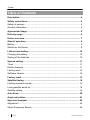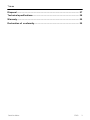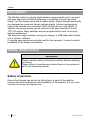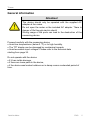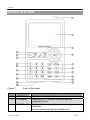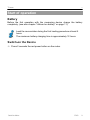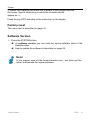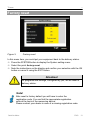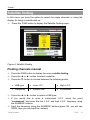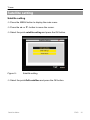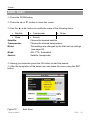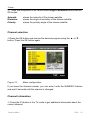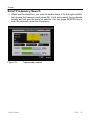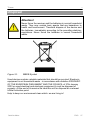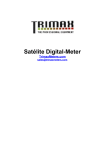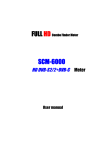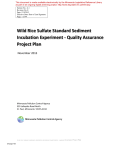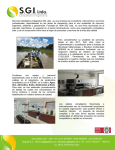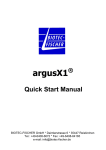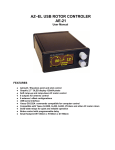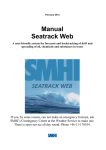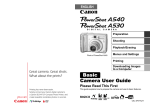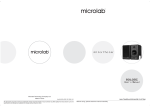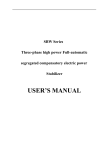Download Satellite setting
Transcript
Digital Satellite-Meter User manual Trimax Table of Contents Description....................................................................................................... 4 Safety instructions.......................................................................................... 4 Safety of persons .............................................................................................. 4 General information........................................................................................... 5 Appropriate Usage .......................................................................................... 6 Delivery range.................................................................................................. 6 Device overview .............................................................................................. 7 Start of operation ............................................................................................ 9 Battery ............................................................................................................... 9 Switch-on the Device ........................................................................................ 9 Lithium-ions-battery ..................................................................................... 10 Charging the battery........................................................................................ 10 Storing of the batteries .................................................................................... 10 System setting............................................................................................... 11 Timer ............................................................................................................... 11 Delete channels .............................................................................................. 11 Factory reset ................................................................................................... 12 Software Version............................................................................................. 12 Factory reset.................................................................................................. 13 Satellite finding ............................................................................................. 14 Finding channels manual ................................................................................ 14 Lining satellite aerial up................................................................................... 15 Satellite setting ................................................................................................ 16 Auto Scan....................................................................................................... 20 Angle calculation .......................................................................................... 21 Spectrum Analyzer........................................................................................ 24 Adjustment ...................................................................................................... 24 Smart Frequency Search ................................................................................ 26 2 ENG Satellite-Meter Trimax Disposal ......................................................................................................... 27 Technical specifications............................................................................... 28 Warranty......................................................................................................... 29 Declaration of conformity............................................................................ 29 Satellite-Meter ENG 3 Trimax Description The Satellite meter is a handy digital antenna measuring device for an quick and easy alignment of satellite antennas. If a satellite is found, the meter shows it on the display and emits a audible signal. Signal strength and quality are displayed as numerical values and bar graphs. Another measurement value is the forward error correction (FEC) and the bit error rate (BER). In addition, the picture quality can be revised on the high-resoluted 3.5-inch TFTLCD screen. Many satellites are pre-programmed in order to an quick antenna adjustment. The scope of supply contains, among the charger, a USB cable which allows you to update software. A carrying case serves as protection and for the transport. It cares for better readability of the display at sunshine. Safety instructions Attention! Please read the safety instructions carefully before operating the device. Please follow all warnings and instructions on the equipment and in the operating manual. Safety of persons Ensure that nobody can be hurt by falling tools or parts of the satellite antenna during the adjustment and installation of the antenna. For your own security use a rope on sloping roofs. 4 ENG Satellite-Meter Trimax General information Attention! The devise should only be operated with the supplied AC adapter at the mains. Do not open the meter or the included AC adapter. There is danger of life through electric shock! Wrong usage of the ports can lead to the destruction of the measuring device. Proceed carefully with the measuring device: • Avoid low temperatures (below 0 °C) or to high humidity. • The TFT display can be damaged by mechanical impacts. • Avoid excessive input voltages. Please refer to the technical data starting from page 35. Do not operate with the device: • if it has visible damage, • if there are loose parts in the device, • if the device was located outdoors or in damp rooms a extended period of time. Satellite-Meter ENG 5 Trimax Appropriate Usage The measuring device meter was developed to measure signals of digital satellite antennas and satellite systems. It is exclusively for this purpose and should only be used for this purpose. Use the equipment only for the purpose, which is described in this manual. Follow all information in this manual, particularly the safety instructions on page 5. Any other usage is rated as not properly and can result in damage or even injury. There will be no liability for damages caused by a non-intended use. Delivery range Please check if the delivery is complete. Included in delivery: • device meter, • a carrying bag with sunshade, • a PC connection cable with RS-232- and USB plug (Type A), • a car adapter cable 12 V, • an extern charger, • an power cable. • an user manual, • an AV in/out cable • a CD-ROM including the Software If the delivery should be incomplete, contact your specialist dealer 6 ENG Satellite-Meter Trimax r Device overview Figure 1: Front of the meter No. Description 1 2 LNB-IN LC-Display 3 POWER-LED Satellite-Meter Digital satellite signal input Display of the TV picture, the menu and the measured values Display of the energy state: Operation: red: the measuring devise is switched on. ENG 7 Trimax 4 5 5.1 6 LOCK-LED FUNCTION keys 22K/13V/18V -LEDs Navigationcross 6.1 7 8 OK - button Numeric keys FIND-button 9 10 11 Menu-button EXIT-button ANGLEbutton SYSTEMbutton POWERbutton SCAN-button AC adapter port USB-Port SPTRUM button AV button AV port 12 13 14 15 16 17 18 19 Satellite-Meter Off: the measuring devise is switched off. In charge: Green: The battery is charged Red: The battery is full charged LED lights when a signal is received. F1: toggle the Display F2: Mute F3: Additional information about the current program F4: switch between radio/TV mode Lights if 22K/13V/18V signals are received Navigation through menus, switching programs ▲, ▼ volume control ◄, ► OK button: confirmation of a selection Direct enter of numbers FIND menu: for a quick and easy alignment of a satellite antenna Display the main menu Leave the current menu, cancel operation Display the calculation menu Configuration of all system parameter. Display current software version. Switch devise on/off Display the auto scan menu Low volt port – for power supply connection USB port for PC connection Display the menu of spectrum Press for AV in and out AV input / output ENG 8 Trimax r Start of operation Battery Before the first operation with the measuring device charge the battery completely. (see also chapter “Lithium-Ion battery” on page 11). Load the accumulator during the first loading procedure at least 5 hours. The maximum battery charging time is approximately 12 hours. Switch-on the Device Press 2 seconds the red power button on the meter. Satellite-Meter ENG 9 Trimax Lithium-ions-battery Explosion danger! Never the two poles (+ and -) connect with each other! Attention! Storing or operating accumulator no more than 40° C. Not burning or damaging accumulator. Not taking accumulator to contact with water. Charging the battery The maximum battery charging time is approximately 12 hours.. A charging circuit in the measuring device provides an optimal charge of the battery. The device is charged if it is switched off. Turn the device off, if it is not already off. Connect the Euro-main cable with the external AC adapter. Connect the external AC adapter to the power grid. Connect the AC adapter to the low-voltage port at the bottom. The battery is charged as soon as you connect the AC adapter to the meter The Power-LED shows the battery status: • green: the battery is charged • red: the battery is completely loaded Storing of the batteries Storing the batteries between 0° Celsius and 40° Celsius. Loading the accumulator at a longer storage every two weeks to avoid a depth discharge. Satellite-Meter ENG 10 Trimax r System setting Press the MENU button. Select the point system setting. Confirm your selection using the OK button. Figure 2: System setting Menu language setting Press the SYSTEM button to change the menu language. B Select the point Language select. B Choose your desired language using the ◄- or ►- button. B After your selection press the EXIT button and follow the instructions on. Timer Through this setting you can select the satellite meter LCD shut off time. B Press the SYSTEM button. B Press the ◄- or ►- button to set the timer. B At least press the EXIT button and follow the instructions on the display. Delete channels You can delete single channels from your channel list in this menu. B Press the SYSTEM button to retriever the menu system settings. B Select the menu item delete channels Satellite-Meter ENG 11 Trimax B Select the channels you would like to delete. Press respectively the OK button. Next to channels you would like to delete should appear an “x”. Press the key EXIT and obey to the instruction on the display. Factory reset This menu item is described on page 15. Software Version Press the SYSTEM button. At software version you can read the topical software state of the Satellite meter. How to update the software is described on page 26. Note! In the support area at http://www.trimaxtec.com , you have got the option to download the topical software . Satellite-Meter ENG 12 Trimax r Factory reset Figure 3: Factory reset In this menu item, you could put your equipment back to the delivery status. Press the SYSTEM button to display the System setting menu. Select the point factory reset. Note the instructions on the display and confirm your selection with the OK button or cancel it using the EXIT button. Attention! All programs and settings, configured by you, will be reset to delivery status. Note! After reset to factory default you will have to enter the registration code. You can find the appropriate registration code at the back of the measuring device. Please contact your dealer in case of a missing registration code. Satellite-Meter ENG 13 Trimax Satellite finding In this menu you have the option to search for single channels or using the display for lining a satellite dish up. Press the FIND button to display the Satellite Finding menu.. Figure 4: Satellite Finding Finding channels manual Press the FIND button to display the menu satellite finding. Press the ◄- or ►- button to select a satellite.. Press the ▼- button to choose between the following points.. • LNB-type • Low L.O.F. • High L.O.F. • Frequency • Symbol rate • Polarisation Press the ◄- or ►- button to select a LNB type.. If you would like to enter a customised L.O.F. select the point “customised” and enter the low L.O.F. and high L.O.F. frequency using the NUMERIC buttons. Input the frequency using the NUMERIC buttons.(press OK, you will see 00000, then you can input the umbers) Satellite-Meter ENG 14 Trimax r Input the symbol rate using the NUMERIC buttons.(press◄- or ► first, then input the number you want) Press the ◄- or ►- button to select the polarisation. Lining satellite aerial up -> Press the FIND button to display the menu satellite finding. Choose a satellite. Turn the receiving dish as long as the LOCK- LED lights, or the joists of the signal level and signal quality are green. Once a signal is found, the bar graph shows the signal strength and quality. In addition C/N, FEC and a.BER (after BER) are displayed. In addition an acoustic signal is represented. Notice! The satellite call sign (see Figure 4) registers which satellite you receive at the moment. At some satellites, as for example "Türksat", a wrong satellite call sign is cosent on single transponders, hence, the announcement can be falsified. Therefore, we recommend to leave the setting on the preset first transponder with the search of a satellite. Therefore the right satellite call sign is indicated in general always. Set up the satellite antenna exactly to receive the best signal. Notice! The C/N value should amount 6dB at least. Values of 10dB and more are urgently if you liked to have a certain bad weather reserve. Or in the case if the signal about a multicounter should be distributed to several buyers. The higher the C/N value, the better. The BER value behind “10E” is important. The higher, the better. The value should be minimal 10E-4. The optimum is > 10E-6. Satellite-Meter ENG 15 Trimax Satellite setting Satellite setting B Press the MENU button to display the main menu. B Press the ▲- or ▼- button to move the cursor. B Select the point satellite setting and press the OK button Figure 5:: Satellite setting B Select the point Edit satellites and press the OK button. Satellite-Meter ENG 16 Trimax Figure 6: r Edit satellites B Press the ◄- or ►- button to switch between the satellites and transponder list of the chosen satellite. B Press the OK button to display the angle and position of the current satellite. Figure 7: chosen satellite B Press the ►- button to switch to the transponder list. Satellite-Meter ENG 17 Trimax B Press the OK button. After that you can modify the frequency, polarisation and the symbol rate. (Press the ◄- or ►- button first, then input the numbers) B To store your changes select save and press the OK button. Figure 8: Edit transponders Select the point Dish Set-up and press OK-button. Figure 9: Satellite-Meter Dish set-up settings ENG 18 Trimax r B Press the ▲- or ▼- button to move to the desired item B Press the ◄- or ►- button to modify the value of the selected item. Use the NUMERIC buttons if necessary. • Satellite • LNBType • Low L.O.F. • Hight L.O.F. • 22K • LNB power • DiSEqC-Level • Switch inuput • Motor Satellite: Satellite selection LNB-Type: UNIVERSAL, 5150, 9750, 10750, 11300, 10700, Customised Low L.O.F.: Use the NUMERIC keys to input the Low L.O.F. The LNB Type must be set to Customised. High L.O.F.: Use the NUMERIC keys to input the High L.O.F. The LNB Type must be set to Customised. 22K: AUTO, ON, OFF4 LNB power (LNB-Tension): Off, Auto, 13V, 18V DiSEqC-Level: - / DiSEqC 1.0 Switch Input: 1, 2, 3, 4 Motor: Fixed, DiSEqC 1.2, USALS Press the F4 button to save the setting, or the EXIT button to store the settings or to leave the menu. Follow the instructions on the display. Satellite-Meter ENG 19 Trimax Auto Scan B Press the SCAN-button. B Press the ▲- or ▼- button to move the cursor B Use the ◄- or ►- button to modify the value of the following items: • Satellite • Transponder • Mode • Search Satellite: Transponder: Motor: Mode: Search: • Motor Choose the desired satellite Choose the desired transponders This settings are changed by the Dish set-up settings (see page 20) ALL, FTA, Scrambled Satellite, transponder B Having your selection press the OK button to start the search. B After the completion of the search you can leave the menu using the EXIT button. Figure10: Satellite-Meter Auto Scan ENG 20 Trimax r Angle calculation B Press the ANGLE button to display the Calculation menu. B Press the ◄- or ►- button or use the NUMERIC keys to change the configuration of the selected menu point. Figure 11: Angle Calculation B Press the ▲- or ▼- button to select the following points: • Satellite • Longitude • Hemisphere • Angle calculation Satellite: Longtitude: Location: Latitude: Hemisphere: Satellite-Meter • Location • Latitude Select the desired satellite Input your local longtitude Input the direction Input your local latitude Input your local hemisphere ENG 21 Trimax B After the completion of all values select Angle Calculation and press the OK button. Azimuth: Elevation: Polarity: shows the azimuth of the chosen satellite shows the angle of elevation of the chosen satellite shows the polarity angle of the chosen satellite Channel selection BPress the OK button and choose the desired program using the ▲- or ▼button. Press the OK button again. Figure 12: Menu configuration If you know the channel number, you can enter it with the NUMERIC buttons and wait 2 seconds until the channel is changed. Channel information B Press the F3 button in the TV mode to get additional information about the current channel. Satellite-Meter ENG 22 Trimax Figure 13: r Additional Information B Use this menu to check the satellite name, channel name, the transponder parameter or the signal strength etc. System-Button You can request current information or the software version of your device. Note: This information is useful to check if there is a newer software available version than the current version on your device. Satellite-Meter ENG 23 Trimax Spectrum Analyzer In this menu you can control the transponders over the whole spectrum. Choose Spectrum analyzer in the main menu, or Start the Spectrumanalyzer by choosing SPTRUM Figure 13: Spectrum analyzer Adjustment F4 Changes the sampling-frequency between 4MHz und 16MHz F3 Changes between 13V and 18V (horizontal, vertical) ▲▼ Scrolling the signal-strength-axis vertically ◄► Marks individual transponders (red triangle); the signal-strength of the transponders shown F2 LNB setting Satellite-Meter ENG 24 Trimax Figure 14: r LNB Setting Chose the category and adjustment with the Buttons ▲- ▼ and ◄- ► LNB-Typy UNIVERSAL, 5150, 9750, 10750, Customized (s. technical Data LNB) LO.Low Only active with LNB-Type Customized (enter value numeric) LO.High Only active with LNB-Type Customized (enter value numeric) 22Khz ON, OFF Polarisation Horizontal, vertical Switch Typ DiSEqC 1.0 Satellite-Meter 11300, 10700, ENG 25 Trimax Smart Frequency Search When see the waveform, you want to double-check if it’s the right satellite, just choose the frequency and press OK. It will auto-search the symborate, polarity and will give the name of satellite. You can press SEARCH key to scan the channels under this Frequency. Figure 15: Satellite-Meter Transponder search ENG 26 Trimax r Disposal Attention! Never throw the receiver and the batteries in normal household waste. They may contain toxic agents that are hazardous to health and environment. Therefore dispose of the device and the batteries immediately according to the prevailing statutory regulations. Never throw the batteries in normal household waste. Figure 16: WEEE-Symbol Used devices contain valuable materials that should be recycled. Electronic equipment is not household waste - in accordance with directive 2002/96/EC OF THE EUROPEAN PARLIAMENT AND THE COUNCIL of 27th January 2003 on used electrical and electronic equipment it must be disposed of properly. At the end of its service life take this unit for disposal at a relevant official collection point. Help to keep our environment clean which we are living in! Satellite-Meter ENG 27 Trimax Technical specifications LNB/Tuner input F-type connector IEC 169-24 Frequency range 950 MHz ~ 2150 MHz Input level -65 dBm bis -25 dBm LNB power supply 13/18 V, max. 400 mA LNB control signal 22 kHz DiSEqC control Version 1.0 Demodulator Front-end-modul QPSK Symbol rate 1,5 Mbps bis 45 Mbps SCPC- und MCPC Spectral inversion Auto conversion System resource Processor 32 bit SDRAM 16 MByte FLASH 2 MByte EEPROM 8Kbyte Vide decoder Data rate up to 15 Mbit/s Resolution 720 x 576 (PAL), 720 x 480 (NTSC) Video format PAL, NTSC, SECAM Connectors Serial data interface USB (Type A) Power supply Supply voltage Satellite-Meter 12,6 V ENG 28 Trimax r Li-oN battery 1950 mA Charger 90 – 240 V Supply voltage (charger) 175 - 250 V ~, 50/60 Hz Dimensions Length x width x height 9,5 x 15,5 x 4,5 cm Gross-weight 0,5 Kg Temperature Operating temperature 0° C to +40° C Storage temperature -40° C to +65° C Warranty The warranty for the Satellite meter of the company Trimax Technology Ltd is in conformity with the prevailing statutory regulations at the time of purchasing the product.. Declaration of conformity The company Trimax Technology Ltd hereby declares conformity with the following guidelines and standards for this product: • Guideline for low voltage 2006/95/EG • EN 60 335-1 • EN 60 335-2-15 • Guideline for electromagnetic compatibility 2004/108/EG • EN 55 013:2001 • EN 55 020 • EN 61 000-3-2:2000 • EN 61 000-3-3:1995+A1:2001 • EN 61 938 • Equipment type / model: Digital Satellite meter SM3500 Satellite-Meter ENG 29