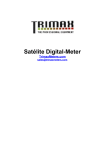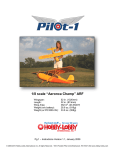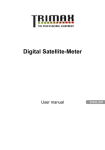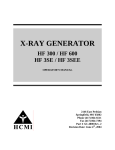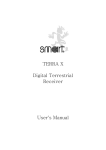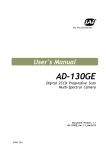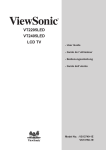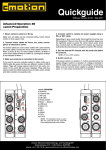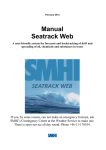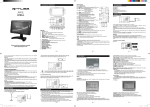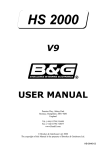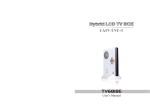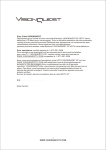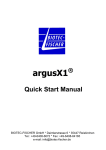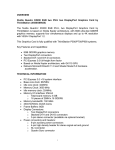Download "user manual"
Transcript
FULL HD Combo Finder Meter SCM-6000 HD DVB-S2/2+DVB-C Meter User manual SCM6000 Table of Contents Description....................................................................................................... 3 Safety instructions........................................................................................... 3 Safety of persons............................................................................................... 3 General information.......................................................................................... 4 Appropriate Usage.......................................................................................... 4 Delivery range ................................................................................................. 4 Device overview............................................................................................... 5 Start of operation.............................................................................................9 Battery.............................................................................................................. 8 Switch-on the Device........................................................................................ 8 Lithium-ions-battery....................................................................................... 8 Charging the battery.......................................................................................... 8 Storing of the batteries ...................................................................................... 9 System setting.................................................................................................. 9 Language Setup............................................................................................ ...11 Factory Default.................................................................................................12 Factory reset................................................................................................. ...10 Factory reset.................................................................................................. 10 Satellite finding ............................................................................................. 11 Finding channels manual ................................................................................ 12 Lining satellite aerial up.................................................................................. 12 Cable finding ................................................................................................. 13 Finding channels manual ....................................... ........... ............................14 Lining C antenna up ........................ .... ........ ............ ....... ............................15 Installation……………………………………………………………....……........16 Satellitesetting.............................................................. .... ..............................16 Dish Setup......................................... ........................... ...................................16 Satellite setup ....................................... ...........................................................17 Channel Setup--------------------------------------------------------------------------17 DisEqc1.2-------------------------------------------------------------------------------17 USB--------------------------------------------------------------------------------------18 File Viewer----------------------------------------------------------------------------------18 Updating-------------------------------------------------------------------------------------18 Backup Data---------------------------------------------------------------------------------18 2 |ENG SCM6000 Angle calculation........................................................................................... 21 ■AV Setup-----------------------------------------------------------------------------------19 Disposal .............................................................................................. ............21 Technical specifications ...................................................................... ..........24 Warrenty........................................................................................... ........... .26 Description The Satellite meter is a handy digital antenna measuring device for an quick and easy alignment of satellite antennas. If a satellite is found, the meter shows it on the display and emits a audible signal. Signal strength and quality are displayed as numerical values and bar graphs. Another measurement value is the forward error correction (FEC) and the bit error rate (BER), Modulation error rate(MER),In addition, the picture quality can be revised on the high-resoluted 4.3-inch TFT LCD screen. Many satellites are pre-programmed in order to an quick antenna adjustment. The scope of supply contains, among the charger, an USB connector which allows you to update software. A carrying case serves as protection and for the transport. It cares for better readability of the display at sunshine. Safety instructions Attention! Please read the safety instructions carefully before operating the device. Please follow all warnings and instructions on the equipment and in the operating manual. Safety of persons Ensure that nobody can be hurt by falling tools or parts of the satellite antenna during the adjustment and installation of the antenna. For your own security use a rope on sloping roofs. 3 |ENG SCM6000 General information Attention! The devise should only be operated with the supplied AC adapter at the mains. Do not open the meter or the included AC adapter. There is danger of life through electric shock! Wrong usage of the ports can lead to the destruction of the measuring device. Proceed carefully with the measuring device: Avoid low temperatures (below 0 °C) or to high humidity. The TFT display can be damaged by mechanical impacts. Avoid excessive input voltages. Do not operate with the device: if it has visible damage, if there are loose parts in the device, if the device was located outdoors or in damp rooms a extended period of time. Appropriate Usage The measuring device meter was developed to measure signals of digital satellite antennas and satellite systems. It is exclusively for this purpose and should only be used for this purpose. Use the equipment only for the purpose, which is described in this manual. Follow all information in this manual, particularly the safety instructions on page 4 Any other usage is rated as not properly and can result in damage or even injury. There will be no liability for damages caused by a non-intended use. Delivery range Please check if the delivery is complete. Included in delivery: Tool case device meter 4 |ENG SCM6000 a carrying bag an extern charger an power cable AV cable F connnector an user manual CD If the delivery should be incomplete, contact your specialist dealer Device overview LNB IN : Connect this port to the satellite atn cable RF IN: Connect this port to the C cable USB: Connect the USB disk DC 14V: Power supply port CVBS: Connect this port to TV’S CVBS via AV cable Ethernet: Connect this port to Internet cable 5 |ENG SCM6000 HDMI: Connect this port to TV HDMI port via HDMI cable 6 |ENG SCM6000 Figure: Front of the meter No. 1 Description LNB1-IN Digital satellite signal input LNB2-IN 2 LC-Display Display of the TV picture, the menu and the measured values 3 POWER-LED Display of the energy state: Operation: red: the measuring devise is switched on. Off: the measuring devise is switched off. In charge: Green: The battery is charged Red: The battery is full charged 4 LOCK-LED LED lights when a signal is received. 5 FUNCTION keys F1: shortcut key F2: shortcut key F3: shortcut key F4: shortcut key Lights if 22K/13V/18V signals are received 5.1 22K/13V/18V-L EDs 6 Navigation-cross OK Navigation through menus, switching programs ▲, ▼ volume control ◄, ► OK button: confirmation of a selection 7 Numeric keys Direct enter of numbers 8 FIND 9 Menu FIND menu: for a quick and easy alignment of a satellite antenna Display the main menu 10 AV Switch AV input or out put setup 11 ANGLE Display the calculation menu 12 SYSTEM 13 POWER Configuration of all system parameter. Display current AV setup. Switch on the power on at 2-3 second 14 SCAN Display the auto scan menu 15 OFF Switch off the power 16 T/R Switch the TV or Radio program display 17 SPTRUM Display the menu of spectrum (for spectrum meter only) 6.1 7 |ENG SCM6000 Start of operation Battery Before the first operation with the measuring device charge the battery completely. (see also chapter “Lithium-Ion battery” on page 10). Load the accumulator during the first loading procedure at least 5 hours. The maximum battery charging time is approximately 12 hours. Switch-on the Device ð Press 2-3 seconds the red power button on the meter. Lithium-ions-battery Explosion danger! Never the two poles (+ and -) connect with each other! Attention! Storing or operating accumulator no more than 40° C. Not burning or damaging accumulator. Not taking accumulator to contact with water. Charging the battery The maximum battery charging time is approximately 12 hours. A charging circuit in the measuring device provides an optimal charge of the battery. The device is charged if it is switched off. è Turn the device off, if it is not already off. è Connect the Euro-main cable with the external AC adapter. è Connect the external AC adapter to the power grid. è Connect the AC adapter to the low-voltage port at the bottom. è The battery is charged as soon as you connect the AC adapter to the 8 |ENG SCM6000 meter The Power-LED shows the battery status: Red: the battery is charged Green: the battery is completely loaded Storing of the batteries Storing the batteries between 0° Celsius and 40° Celsius. Loading the accumulator at a longer storage every two weeks to avoid a depth discharge. System setting è Press the MENU button. è Select the point system setting. è Confirm your selection using the OK button. Figure 2: System setting language Setup Press the SYSTEM button to change the menu language. _ Select the point Language setup. _ Choose your desired language using the ◄- or ►- button. _ After your selection press the EXIT button and follow the instructions on. 9 |ENG SCM6000 INFO Factory Default Press the SYSTEM button to change the menu language. _ Select the point Factory Default. _ Press OK to make the factory setting Factory reset 10 |ENG SCM6000 Attention! All programs and settings, configured by you, will be reset to delivery status. Satellite finding In this menu you have the option to search for single channels or using the display for lining a satellite dish up. ð Press the FIND button to display the Satellite Finding menu. ð ð 11 |ENG SCM6000 Figure 4: Satellite Finding ð Press the ◄- or ►- button to select a satellite.. ð Press the ◄- or ►- button to select a LNB type.. ð Input the Frequency using the NUMERIC buttons.(press◄- or ► first, then input the number you want) ð Input the symbol rate using the NUMERIC buttons.(press◄- or ► first, then input the number you want) ð Press the ◄- or ►- button to select the polarisation. ð F1 button to enter the Dish Setup menu ð F2 button to add new TP ð F3 button to Remove TP ð Scan button to enter the channel scan menu Lining satellite aerial up -> Press the FIND button to display the menu satellite finding. ð Choose a satellite. ð Turn the receiving dish as long as the LOCK- LED lights, or the joists of the signal level and signal quality are green. Once a signal is found, the bar graph shows the signal strength and quality. In addition C/N, FEC and a.BER ,MER) are displayed. In addition an acoustic signal is represented. 12 |ENG SCM6000 Notice! The satellite call sign (see Figure 4) registers which satellite you receive at the moment. At some satellites, as for example "Türksat", a wrong satellite call sign is cosent on single transponders, hence, the announcement can be falsified. Therefore, we recommend to leave the setting on the preset first transponder with the search of a satellite. Therefore the right satellite call sign is indicated in general always. ð Set up the satellite antenna exactly to receive the best signal. Notice! The C/N value should amount 6dB at least. Values of 10dB and more are urgently if you liked to have a certain bad weather reserve. Or in the case if the signal about a multicounter should be distributed to several buyers. The higher the C/N value, the better. The BER value behind “10E” is important. The higher, the better. The value should be minimal 10E-4. The optimum is > 10E-6. Cable Finding In this menu you have the option to search for single channels or using the display for lining a C antenna up. è Press the Menu to choice CFinder button pic to display the C Finding menu.. 13 |ENG SCM6000 Figure 5:C Finder munu Finding channels manual è Press the C Finder button to display the menu C finding. Figure 6:C Finding è Press the ◄- or ►- button to select Scan method at Manual/Auto.. è Press the ◄- or ►- button to select Kind of service at All services/Only free services/Only encrypted services è Press the ◄- or ►- or 0---9 NUMBERIC button to select Select channel frequency at 177.5MHz--858MHz. 14 |ENG SCM6000 è Press the ◄- or ► button to choose Modulation at 16QAM/32QAM/64QAM/128/QAM/256QAM è Press the F1- button to display C signal info.. Figue 7:C Signal info è Press the ◄- or ►- button to select the C frequency è Press the F1 button to back C Finder menu è Press F2 button to screen capture Lining C antenna up -> Press the C Finder button to display the menu C finding. è Choose a C Frequency and .Bandwidth è Turn the receiving antenna as long as the LOCK- LED lights, or the joists of the signal level and signal quality are green. Once a signal is found, the bar graph shows the signal strength and quality. In addition C/N, SNR, PowerLevel and a.BER (after BER) are displayed. In addition an acoustic signal is represented. Notice! The satellite call sign (see Figure 7) registers which frequency you receive at the moment. At some frequency, as for example "474MHz 8M", a wrong frequency call sign is cosent on single transponders, hence, the announcement can be falsified. Therefore, we recommend to leave the setting on the preset first transponder with the search of a frequency. Therefore the right frequency call sign is indicated in general always. è Set up the satellite antenna exactly to receive the best signal. 15 |ENG SCM6000 Notice! The C/N value should amount 6dB at least. Values of 10dB and more are urgently if you liked to have a certain bad weather reserve. Or in the case if the signal about a multicounter should be distributed to several buyers. The higher the C/N value, the better. The BER value behind “10E” is important. The higher, the better. The value should be minimal 10E-4. The optimum is > 10E-6. Installation Satellite setting _ Press the MENU button to display the main menu. _ Press the ▲- or ▼- button to move the cursor. _ Select the point INSTALLATION and press the OK button Figure 5: Satellite setup _ Select the point Dish Setup and press the OK button. 16 |ENG SCM6000 Figure 9: Dish set-up settings _ Press the ▲- or ▼- button to move to the desired item _ Press the ◄- or ►- button to modify the value of the selected item. Use the NUMERIC buttons if necessary. _Select Satellite: Satellite selection _LNB-Type: Univ-LNB1(9750-10600),Univ-LNB2(9750-10750),UNICABLE, 5150, 9750, 10750, 11300, 10700, _22K: AUTO, ON, OFF _LNB power (LNB-Tension): _DiSEqC-Level: Off, Auto, 13V, 18V - / DiSEqC 1.0 _DiSEqC 1.0: Switch Input: 1, 2, 3, 4 _DiSEqC 1.2: To enter the DisEqc1.2 Menu _SCAN: you can scan the channels at this menu by press SCAN key _Finder:To enter the finder menu enter the Angle menu _ANGLE:To _Press F2 to enter the DiSEqC1.2 menu _Select Satellite:Press the ◄- or ►button to choose the Satellite name 17 |ENG SCM6000 _Edit/Select ref Transponder:Press ◄- or ►button to choose the TP _Motor Position:Press ◄- or ►button to choose the Motor positon at the off/1-64 _Movement style:Press ◄- or ►button to choose he movement style at the _Step/Continuous/1 second _Move left/Right:Press ◄- or ►button to choose move left or right _F1:To store sat positon _F2:To Expert motor settings _ Select the point Satellites Setup and press the OK button. Figure 6: Satellites Setup _Select Satellite: Satellite select _Name: Satellite name _Orb.pos[Deg]:Satellite Degree _West/East: control the antenna trun toWest or East _F1: press F1 to enter the Dish setup menu _F2: Add the new satellite _F3:Remove this satellite _Finder: To enter the Finder menu _ANGLE: Calculation the satellite Degree _Scan: Scan this satellite program _ Press the Channel Scan button to enter the channel scan menu. 18 |ENG SCM6000 _ In Select satellite button ,press the ◄- or ►- button choose the Satellite name _ In the Scan method button ,press the ◄- or ►- button choose the scan method mode at the Atuo/Blind/Manal _ In the NIT Search button ,press the ◄- or ►- button choose the NIT search at the ON/OFF _ In the Kind of service button ,press the ◄- or ►- button choose the Kind of service mode at the All services/Only free services/Only encrypted services _ In the TV/Radio button ,press the ◄- or ►- button choose TV/Radio mode at the TV Only/Radio Only/TV+Radio USB _ Press the USB button to display the Updating and Backup Data menu. 19 |ENG SCM6000 Figure 11: USB _Press the File viewer to play usb file _ Press the Updating- button or use the updating the sw _ Press the Backup Data to backup data Figure 12: SW updating 20 |ENG SCM6000 Figure 13: Backup Data Angle calculation _ Press the ANGLE button to display the Calculation menu. _ Press the ◄- or ►- button or use the NUMERIC keys to change the configuration of the selected menu point. Figure 11: Angle Calculation _ Press the ▲- or ▼- button to select the following points: Satellite · Longitude Hemisphere · Angle calculation 21 |ENG · Location · Latitude SCM6000 _Satellite: _Longtitude: _Location: _Latitude: Select the desired satellite Input your local longtitude Input the direction Input your local latitude _Longitude: Input your local longtude _After the completion of all values select Angle Calculation and press the OK button. _Azimuth: _Elevation: shows the azimuth of the chosen satellite shows the angle of elevation of the chosen satellite _Polarity: shows the polarity angle of the chosen satellite ■ AV Setup _Press the SYSTEM BUTTON to enter the AV Setup _Display format: Press ◄- or ►button to choose the display format at 4:3/16:9 _Scaling method: Press ◄- or ►button to choose the Scaling method at Pillar-Letterbox/Fullscreen(zoom)/Fullscreen(CCO)/Let TV scale _HDMI signal : Press ◄- or ►button to choose the HDMI signal at 1808i/720p/480/576i 480/576p _SDTV standardt: Press ◄- or ►button to choose theSDTV standard at PAL/NTSC/SECAM/PAL-M/PAL-N/PAL-N Argent/ _Screen capture: Press ◄- or ►button to choose the Screen capture at Video only/Video+OSD _Save screen capture to: Press ◄- or ►button to choose the Save screen capture to usb _Digital audio output : Press ◄- or ►button to choose the Digital audio out put at PCM/Original _Lip sync mode: Press ◄- or ►button to choose the Lip sync mode at Auto/Manual _Audio delay:Press ◄- or ►button to choose the Audio delay at 0ms/20ms/40ms/… 22 |ENG SCM6000 Disposal Attention! Never throw the receiver and the batteries in normal household waste. They may contain toxic agents that are hazardous to health and environment. Therefore dispose of the device and the batteries immediately according to the prevailing statutory regulations. Never throw the batteries in normal household waste. Figure 16: WEEE-Symbol Used devices contain valuable materials that should be recycled. Electronic equipment is not household waste - in accordance with directive 2002/96/EC OF THE EUROPEAN PARLIAMENT AND THE COUNCIL of 27th January 2003 on used electrical and electronic equipment it must be disposed of properly. At the end of its service life take this unit for disposal at a relevant official collection point. Help to keep our environment clean which we are living in! 23 |ENG SCM6000 Technical specifications S2 LNB/Tuner input F-type connector IEC 169-24 Frequency range 950 MHz ~ 2150 MHz Input level -65 dBm bis -25 dBm LNB power supply 13/18 V, max. 400 mA LNB control signal 22 kHz DiSEqC control Version 1.0 Demodulator Front-end-modul QPSK/8PSK Symbol rate 1,5 Mbps bis 45 Mbps SCPC- und MCPC Spectral inversion Auto conversion C Tuner input F-type connector IEC 169-24 Frequency range 47 MHz ~ 862 MHz Input Level -80 to -35DM RF Input/Output impedance: -75Ω Unbalance Demodulator Front-end-modul 16QAM/64QAM/128QAM/256QAM Channel Bandwidth: 6MHz/7MHz/8MHz Corde Rate: 1/2,3/5,2/3,3/4,4/5,5/6 24 |ENG SCM6000 Guard Internal: 1/4,5/32,1/8,5/64,1/16,1/32,1/64,1/128 SCPC- und MCPC Spectral inversion Auto conversion System resource Processor FUJITSU[MB86H60] Clock Frequency 324MHz DDRII-System 64 Mbyte DDRII-Video FLASH 64Mbyte 16 MByte Vide decoder Data rate up to 15 Mbit/s Resolution 1080i 720p 576p 480p Video format PAL, NTSC, SECAM Connectors USB2.0 USB 2.0 Enternet Rj45 Hdmi output CVBS 3RCA[Video,L-Autio,R-Audio] Power supply Supply voltage 14 V Li-oN battery 3000 mA Charger 90 – 240 V Supply voltage (charger) 175 - 250 V ~, 50/60 Hz Dimensions 25 |ENG SCM6000 Length x width x height Gross-weight 0,5 Kg Temperature Operating temperature 0° C to +40° C Storage temperature -40° C to +65° C Warranty 26 |ENG