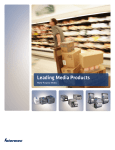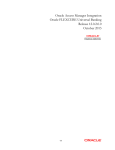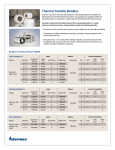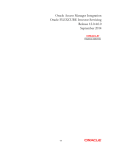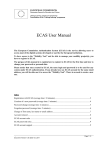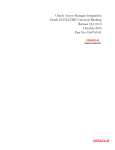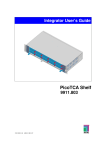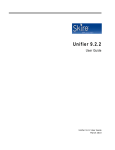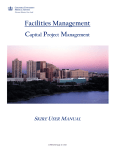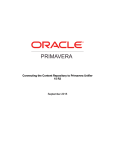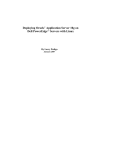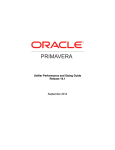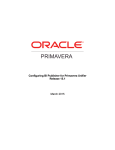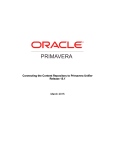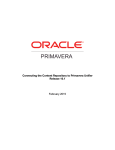Download the Configuring Unifier for Single Sign On
Transcript
Configuring Unifier for Single Sign On 15 R2 September 2015 Contents Introduction............................................................................................. 5 Configuring Primavera Unifier for Single Sign On (Windows).................................. 7 Installing Oracle HTTP Server 11g Webgate (Windows 64 Bit) .................................... 7 Configuring Oracle HTTP Server WebGates (Windows 64 Bit) ..................................... 8 Registering a Partner Application with Oracle Access Manager Server (Windows 64 Bit) ..... 9 Register ............................................................................................ 9 Configuring Primavera Unifier For Single Sign On (Windows 64 Bit)............................ 10 Configuring Primavera Unifier for Single Sign On (Linux) ..................................... 11 Installing Oracle HTTP Server 11g Webgate (Linux) .............................................. 11 Configuring Oracle HTTP Server WebGates (Linux) ............................................... 12 Registering a Partner Application with Oracle Access Manager Server (Linux) ............... 13 Register .......................................................................................... 13 Configuring Primavera Unifier For Single Sign On (Linux)........................................ 14 For More Information ................................................................................ 15 Where to Get Documentation ........................................................................ 15 Where to Get Training ................................................................................ 21 Where to Get Support ................................................................................. 21 Additional Support ..................................................................................... 22 Legal Notices .......................................................................................... 25 3 Introduction This document provides procedures to configure Primavera Unifier on Windows (64-bit) or Linux operating systems for Single Sign On (SSO). Prerequisites The following need to be done before you configure Primavera Unifier for Single Sign On. Note: For the full list of system requirements, supported software, and versions, see the Tested Configurations document under “Installation and Configuration Documentation” in the Primavera Unifier Online Documentation Library. Installation of the Oracle HTTP server (OHS). For information, refer to Installing and Configuring Oracle Web Tier (http://docs.oracle.com/cd/E15523_01/install.1111/e14317/qinwt.htm#BDCFEAGG) Installation of Oracle Identity Manager (OIM). For information, refer to the latest version of Connecting Oracle Identity Manager 11g to Primavera Unifier available on Oracle Technical Network (OTN) Primavera Unifier Online Document Library. Installation of Oracle Access Manager (OAM). For more information, refer to Oracle Access Manager. 5 Configuring Primavera Unifier for Single Sign On (Windows) This section provides procedures to configure Single Sign On for Primavera Unifier on Windows (64 bit). In This Section Installing Oracle HTTP Server 11g Webgate (Windows 64 Bit) ................................. 7 Configuring Oracle HTTP Server WebGates (Windows 64 Bit).................................. 7 Registering a Partner Application with Oracle Access Manager Server (Windows 64 Bit) .................................................................................................................................. 8 Configuring Primavera Unifier For Single Sign On (Windows 64 Bit) ....................... 10 Installing Oracle HTTP Server 11g Webgate (Windows 64 Bit) Proceed as follows to register for Single Sign On: 1) Obtain the Installing and Configuring Oracle HTTP Server 11g Webgate for OAM document at this location: http://docs.oracle.com/cd/E37115_01/install.1112/e38922/webgate_ohs.htm 2) Read the content. 3) Install the Oracle HTTP Server 11g Webgate for Oracle Access Manager. Note: Refer to the Tested Configurations document for the list of applications and supported version levels. 7 Configuring Unifier for Single Sign On Configuring Oracle HTTP Server WebGates (Windows 64 Bit) Configure the Oracle HTTP Server WebGates as follows: 1) Ensure <Webgate_Home> is under the Oracle Home for Oracle Web Tier <MW_HOME>. where: <Webgate_Home>is Webgate Home directory. For example, C:\Oracle\Middleware\Oracle_OAMWebGate1. <MW_HOME> is oracle middleware home directory,For example, C:\Oracle\Middleware 2) Go to <Webgate_Home>/webgate/ohs/tools/deployWebGate. 3) Run the following: deployWebgateInstance.bat -w <Webgate_Instance_Directory> -oh <Webgate_Oracle_Home> where: <Webgate_Instance_Directory> is the location of Webgate Instance Home <Webgate_Oracle_Home> is the directory where Oracle HTTP Server Webgate is installed and created as the Oracle Home for Webgate. For example, run the following: deployWebgateInstance.bat -w <MW_HOME>/Oracle_WT1/instances/instance1/config/OHS/ohs1 -oh <MW_HOME>/Oracle_OAMWebGate1 4) Ensure that the LD_LIBRARY_PATH variable contains <Oracle_Home_for_Oracle_HTTP_Server>/lib. Otherwise, run: set LD_LIBRARY_PATH=<Oracle_Home_for_Oracle_HTTP_Server>/lib For example, set LD_LIBRARY_PATH=<MW_HOME>/Oracle_WT1/lib 5) Go to <Webgate_Home>/webgate/ohs/tools/EditHttpConf. 6) Run the following: EditHttpConf.exe -w <Webgate_Instance_Directory> [-oh <Webgate_Oracle_Home>] [-o <output_file>] For example, run the following: EditHttpConf.exe -w <MW_HOME>/Oracle_WT1/instances/instance1/config/OHS/ohs1 -oh <MW_HOME>/Oracle_OAMWebGate1 -o Edithttpconf.log 8 Configuring Primavera Unifier for Single Sign On (Windows) Registering a Partner Application with Oracle Access Manager Server (Windows 64 Bit) Register Proceed as follows to register a partner application with the Oracle Access Manager Server. Note: Ensure that you register the OAM server with a fully qualified host name (for example, OAM_Server.us.oracle.com). 1) Log in to the Oracle Access Manager Console at http://<OAM_server>:<port>/oamconsole. 2) On the Welcome page, under SSO Agent, select New OAM 11g Webgate. 3) Populate the following fields as appropriate: Name is a unique name to identify this server. For simplicity, Oracle strongly recommends that this name match the WebLogic Domain Name. Base URL is the URL of the Oracle HTTP Server. It can be confirmed in the Installation Summary text file that was saved when the OHS server was created. Use a fully qualified host name. Host Identifier is the host name of the server running Oracle HTTP Server. 4) In the Resource Lists section, under Protected Resource List, click the green Plus (+) icon 5) In the new row added, enter the Relative URI of the application being protected (for example “/**” for Unifier) By default, if there is one entry "/**" then you do not need to do anything. 6) Click Apply at the top of the screen. The changes will be committed, and a more detailed page appears. Make a note of the path specified in Artifacts are generated... message. Remove the value in the Cache Pragma Header and Cache Control Header fields on this screen, and click Apply again. (The default values in these two fields were no-cache.) 7) Go to the Policy configuration tab in the left pane, and select Shared Components > Authentication Schemes > Select LDAP Scheme-OID. 8) In the LDAPScheme-OID window in the right pane, enter ssoCookie=disablehttponly in the Challenge Parameter field. 9) Proceed as follows to copy the file(s) generated by the OAM console to the OHS domain: On the Identity Management Server (OAM), go to this location: MW_HOME/user_projects/domains/<OAM Domain>/output/<name>/ (This is the path from the message above.) Copy those files into the following location on the Application Server: MW_HOME/Oracle_WT1/instances/<instancename>/config/OHS/<OHShome>/webg ate/config/ 10) Restart the OHS Server (Application Server). 11) Proceed as follows: a. Navigate to the OHS Server's Home/bin folder MW_HOME/Oracle_WT1/instances/<instancename>/bin b. Stop and Start the services with the following commands: ./opmnctl stopall ./opmnctl startall 9 Configuring Unifier for Single Sign On Configuring Primavera Unifier For Single Sign On (Windows 64 Bit) Proceed as follows to configure Primavera Unifier for single sign on: 1) Run configure.bat under <Unifier_Home>/weblogic. 2) Select OIM/OAM Enabled to turn it on. 3) Complete the sso.logout field. <Unifier_Home>: unifier installation home directory sso.logout: for example, http:// <OAM_server>:14100/oam/server/logout 4) Restart Unifier. To support other SSO solution such as SiteMinder for backward compatibility, proceed as follows: 1) In the Configurator, uncheck the SSO option. This will remove the skire.sso.* setting from the skire.properties file. 2) Create a property file called custom.properties in the same directory as skire.properties (apps/ROOT/WEB-INF/classes) and enter your own oracle.sso.* settings. This optional custom.properties will be loaded after Unifier loads skire.properties. 3) Custom.properties must define three SSO configuration properties: # set the name of the header that will contain a valid Unifier username (skire.sso.header=SM_SSOID) # set your logoff redirect url after user log out of Unifier (skire.sso.logout=https://sso.test.com/SSO_Logoff.asp) # set your SSO provider e.g. sm or ping (skire.sso.provider=sm) Note: Never manually modify the skire.properties file. It is auto-generated by the Configurator and will be overwritten whenever there is a change in the Configurator. 10 Configuring Primavera Unifier for Single Sign On (Linux) This section provides procedures to configure Single Sign On for Primavera Unifier on Linux. In This Section Installing Oracle HTTP Server 11g Webgate (Linux) ............................................... 11 Configuring Oracle HTTP Server WebGates (Linux) ............................................... 11 Registering a Partner Application with Oracle Access Manager Server (Linux) ....... 12 Configuring Primavera Unifier For Single Sign On (Linux) ....................................... 14 Installing Oracle HTTP Server 11g Webgate (Linux) Proceed as follows to register for Single Sign On: 1) Obtain the Installing and Configuring Oracle HTTP Server 11g Webgate for OAM document at this location:http://docs.oracle.com/cd/E37115_01/install.1112/e38922/webgate_ohs.htm 2) Read the content. 3) Install the Oracle HTTP Server 11g Webgate for Oracle Access Manager. Note: Refer to the Tested Configurations document for the list of applications and supported version levels. 11 Configuring Unifier for Single Sign On Configuring Oracle HTTP Server WebGates (Linux) Configure the Oracle HTTP Server WebGates as follows: 1) Ensure <Webgate_Home> is under Oracle Home for Oracle Web Tier <MW_HOME>. 2) Go to <Webgate_Home>/webgate/ohs/tools/deployWebGate. 3) Run the following: deployWebgateInstance.sh -w <Webgate_Instance_Directory> -oh <Webgate_Oracle_Home> where: <Webgate_Instance_Directory> is the location of Webgate Instance Home <Webgate_Oracle_Home> is the directory where Oracle HTTP Server Webgate is installed and created as the Oracle Home for Webgate. For example, run the following: deployWebgateInstance.sh -w <MW_HOME>/Oracle_WT1/instances/instance1/config/OHS/ohs1 -oh <MW_HOME>/Oracle_OAMWebGate1 4) Ensure that the LD_LIBRARY_PATH variable contains <Oracle_Home_for_Oracle_HTTP_Server>/lib. Otherwise, run the following: export LD_LIBRARY_PATH=<Oracle_Home_for_Oracle_HTTP_Server>/lib For example, run the following: export LD_LIBRARY_PATH=<MW_HOME>/Oracle_WT1/lib 5) Go to <Webgate_Home>/webgate/ohs/tools/setup/InstallTools 6) Run the following: EditHttpConf.exe -w <Webgate_Instance_Directory> [-oh <Webgate_Oracle_Home>] [-o <output_file>] For example, run the following: EditHttpConf.exe -w <MW_HOME>/Oracle_WT1/instances/instance1/config/OHS/ohs1 -oh <MW_HOME>/Oracle_OAMWebGate1 -o Edithttpconf.log 12 Configuring Primavera Unifier for Single Sign On (Linux) Registering a Partner Application with Oracle Access Manager Server (Linux) Register Proceed as follows to register a partner application with the Oracle Access Manager Server. Note: Ensure that you register the OAM server with a fully qualified host name (for example, OAM_Server.us.oracle.com). 1) Log in to the Oracle Access Manager Console at http://<OAM_server>:<port>/oamconsole. 2) On the Welcome page, under SSO Agent, select New OAM 11g Webgate. 3) Populate the following fields as appropriate: Name is a unique name to identify this server. For simplicity, Oracle strongly recommends that this name match the WebLogic Domain Name. Base URL is the URL of the Oracle HTTP Server. It can be confirmed in the Installation Summary text file that was saved when the OHS server was created. Use a fully qualified host name. Host Identifier is the host name of the server running Oracle HTTP Server. 4) In the Resource Lists section, under Protected Resource List, click the green Plus (+) icon 5) In the new row added, enter the Relative URI of the application being protected (for example “/**” for Unifier) By default, if there is one entry "/**" then you do not need to do anything. 6) Click Apply at the top of the screen. The changes will be committed, and a more detailed page appears. Make a note of the path specified in Artifacts are generated... message. Remove the value in the Cache Pragma Header and Cache Control Header fields on this screen, and click Apply again. (The default values in these two fields were no-cache.) 7) Go to the Policy configuration tab in the left pane, and select Shared Components > Authentication Schemes > Select LDAP Scheme-OID. 8) In the LDAPScheme-OID window in the right pane, enter ssoCookie=disablehttponly in the Challenge Parameter field. 9) Proceed as follows to copy the file(s) generated by the OAM console to the OHS domain: On the Identity Management Server (OAM), go to this location: MW_HOME/user_projects/domains/<OAM Domain>/output/<name>/ (This is the path from the message above.) Copy those files into the following location on the Application Server: MW_HOME/Oracle_WT1/instances/<instancename>/config/OHS/<OHShome>/webg ate/config/ 10) Restart the OHS Server (Application Server). 11) Proceed as follows: a. Navigate to the OHS Server's Home/bin folder MW_HOME/Oracle_WT1/instances/<instancename>/bin b. Stop and Start the services with the following commands: ./opmnctl stopall ./opmnctl startall 13 Configuring Unifier for Single Sign On Configuring Primavera Unifier For Single Sign On (Linux) Proceed as follows to configure Primavera Unifier for single sign on: 1) Run configure.sh under <Unifier_Home>/weblogic. 2) Select OIM/OAM Enabled to turn it on. 3) Complete the sso.logout field. <Unifier_Home>: unifier installation home directory sso.logout: for example, http:// <OAM_server>:14100/oam/server/logout To support other SSO solutions such as SiteMinder for backward compatibility, proceed as follows: 1) In the Configurator, uncheck the SSO option. This will remove the skire.sso.* setting from the skire.properties file. 2) Create a property file called custom.properties in the same directory as skire.properties and enter your own oracle.sso.* settings. This optional custom.properties will be loaded after Unifier loads skire.properties. Note: Never manually modify the skire.properties file. It is auto-generated by the Configurator and will be overwritten whenever there is a change in the Configurator. 14 For More Information For More Information Where to Get Documentation If you need help with an operation in Primavera Unifier, there are a number of resources to help you. Note: The Company Administrators for Unifier Cloud must use the Primavera Cloud Service Administrator's Setup Guide instead of all the other installation and configuration guides in the Primavera Unifier Online Documentation Library. Online Help If you have a question or need further assistance regarding a specific feature, review the online help. Click the Help menu from any Primavera Unifier window, and choose: Unifier Help: This link goes to the Oracle Technical Network (OTN) Primavera Unifier Online Document Library. From here you can access: Primavera Unifier Online Help Primavera Unifier Administration Guide Primavera Unifier User's Guide Primavera uDesigner User's Guide Primavera Unifier Reference Guide You must have Adobe Acrobat Reader installed (available free at www.adobe.com). BP-specific Help: If your company has provided customized Help files for individual business processes, you can access them through the business process log or the Help menu. Note: For the full list of system requirements, supported software, and versions, see the Tested Configurations document under “Installation and Configuration Documentation” in the Primavera Unifier Online Documentation Library. Documentation Complete documentation libraries for Primavera Unifier releases are available on the Oracle Technology Network (OTN) at: http://www.oracle.com/technetwork/documentation/default-1870233.html From this location you can either view libraries online or download them to have local copies. We recommend viewing them from OTN to ensure you always access the latest versions, including critical corrections and enhancements. 15 Configuring Unifier for Single Sign On Primavera Unifier is configured to access its help system directly on OTN. However, a downloadable version of the help system is also available on OTN if you need to download, deploy, and access a local copy. The documentation assumes a standard setup of the product, with full access rights to all features and functions. Distributing Information to the Team You can copy the online documentation to a network drive for access by project participants. Each team member can then view or print those portions that specifically relate to his or her role in the organization. The following is the list, and description, of the core documents available for Primavera Unifier. Supplementary Documentation What's New Contains key enhancements in the current release of Primavera Unifier. All users should read this guide. Cumulative Features Overview Tool Provides an overview of features and enhancements included in Oracle Primavera products. It is intended solely to help you assess the business benefits of upgrading and to plan your I.T. projects. All users should read this guide. Readme for Media Pack Contains a table that can help you determine what downloads are required to run your licenses. All users should read this guide. Licensing Information User Manual Contains information about the third-party proprietary and open source software used in Oracle Primavera Unifier. All users should read this guide. Where to Get Documentation, Training, and Support Contains information about resources to help you with the operation of Oracle Primavera Unifier. All users should read this guide. Installation Documentation Primavera Unifier Installation and Setup Guide For WebLogic Application Server Describes how to: Set up Primavera Unifier servers and third party services Install and configure Primavera Unifier components 16 For More Information IT professionals who are installing and configuring the server environment, and the Primavera Unifier network administrator/database administrator and Primavera Unifier administrator should read this guide. Primavera Unifier Installation and Setup Guide for WebSphere Application Server Describes how to: Set up the Primavera Unifier servers and third party services on Linux (64-bit) Install and configure Primavera Unifier components IT professionals who are installing and configuring the server environment, and the Primavera Unifier network administrator/database administrator and Primavera Unifier administrator should read this guide. Unifier Performance and Sizing Guide Provides guidance for planning product deployment with: Estimates of hardware and software requirements for Primavera Unifier Recommendations for deploying small-scale to large-scale configurations The Unifier network administrator/database administrator and Unifier administrator should read this guide. Unifier Upgrade Guide Provides information on how to upgrade to the latest version of with Oracle Primavera Unifier. The Unifier network administrator/database administrator and Unifier administrator should read this guide. Tested Configurations Provides the tested configurations for Oracle Primavera Unifier and includes list of applications and supported version levels. All users should read this guide. The Unifier network administrator/database administrator and Unifier administrator should read this guide. Primavera Unifier Security Guide Provides guidelines on how to plan your security strategy for Oracle Primavera Unifier. All users should read this guide. The Unifier network administrator/database administrator and Unifier administrator should read this guide. Configuration Documentation Primavera uClient Configurator Setup Guide Describes how to set up the Primavera uClient Configurator. All users should read this guide. Primavera Unifier File Transfer Utility Instructions Describes how to download and install the Primavera Unifier File Transfer Utility. All users should read this guide. 17 Configuring Unifier for Single Sign On uCAD Installation and User's Guide Provides instructions on how to download and install the Primavera Unifier uCAD Application on your desktop and configure it to work with your AutoCAD® application. It also includes details on how to use uCAD with AutoCAD and Primavera Unifier. All users should read this guide. Configuring BI Publisher for Unifier Provides instructions on how to: Download BI Publisher. Configure BI Publisher settings. Configure BI Publisher in Primavera Unifier. Create BI Publisher reports. Run BI Publisher reports. The Primavera Unifier network administrator/database administrator and Primavera Unifier administrator should read this guide. Configuring Unifier for Single Sign On Provides procedures to configure Primavera Unifier that is running on Windows (64-bit) or on Linux operating systems for Single Sign On (SSO). The Primavera Unifier network administrator/database administrator and Primavera Unifier administrator should read this guide. Connecting Oracle Enterprise Manager to Primavera Unifier Metrics Provides instructions on how to enable Enterprise Manager to display certain Primavera Unifier metrics. The Primavera Unifier network administrator/database administrator and Primavera Unifier administrator should read this guide. Connecting Oracle Identity Manager 11g to Primavera Unifier Guides administrators in configuring Oracle Identity Manager (OIM) to be used with Primavera Unifier. The Primavera Unifier network administrator/database administrator and Primavera Unifier administrator should read this guide. Connecting the Content Repository to Primavera Unifier Provides instructions on how to: Configure Oracle WebCenter Content Core Capabilities after you install it. Configure Microsoft SharePoint after you install it. Configure CMIS-compliant repositories after you install one. Configure the Primavera Unifier File Repository. Set your content repository settings in Primavera Unifier to connect to your content repository. The Primavera Unifier network administrator/database administrator and Primavera Unifier administrator should read this guide. 18 For More Information Primavera Cloud Service Administrator's Guide This guide describes how to configure and administer Primavera products hosted on the Oracle Cloud for industries. It supersedes all the other installation and configuration guides for Primavera products, since they are for on-premises deployments. Cloud administrators should read this guide. User Documentation Primavera Unifier Help Provides topic-oriented information about Primavera Unifier to assist users with features and procedures. All users should read this guide. Primavera Unifier User's Guide Guides users on how to use Primavera Unifier application. All users should read this guide. Primavera uDesigner User's Guide Guides users on how to use the uDesigner feature of Primavera Unifier application. All users should read this guide. Primavera Unifier Administration Guide Provides details about the Administration Mode of Primavera Unifier, which covers access to Primavera Unifier functionality that is granted through permissions. All users should read this guide. Primavera Unifier Project Controls User's Guide Explains Oracle Primavera: Capital Planning which is used for managing budget forecasts (both planned and in execution) for the user company. Cost Controls which supports project tracking and project cost management. Project Delivery Management which is designed to optimize project results. Anyone who wants to use the Unifier Project Controls base product should read this guide. Database Documentation Primavera Unifier Reference Guide Provides details about data definitions, data elements, permission settings, import codes, and pickers with Primavera Unifier. All users should read this guide. Integration Documentation Primavera Unifier Integration Interface Guide Describes the methods required for the integration, and the data being passed, between Primavera Unifier and an external system. 19 Configuring Unifier for Single Sign On Anyone who wants to develop applications which interact with Primavera Unifier should read this guide. 20 For More Information Where to Get Training To access comprehensive training for all Primavera products, go to: http://education.oracle.com Oracle Learning Library The Oracle Learning Library (OLL) provides online learning content covering Primavera products. Content includes whitepapers, videos, tutorials, articles, demos, step-by-step instructions to accomplish specific tasks, and self-paced interactive learning modules. To access the learning library’s Primavera content, go to: http://www.oracle.com/oll/primavera Where to Get Support If you have a question about using Oracle products that you or your network administrator cannot resolve with information in the documentation or help, click http://support.oracle.com/. This page provides the latest information on contacting Oracle Global Customer Support, knowledge articles, and the support renewals process. For more information about working with Support, visit https://support.oracle.com/epmos/faces/DocumentDisplay?id=888813.2 to view Support Tools & Tips. To get the latest information about Critical Patch Updates, visit http://www.oracle.com/technetwork/topics/security/alerts-086861.html. Access to Oracle Support Oracle customers that have purchased support have access to electronic support through My Oracle Support. For information, visit http://www.oracle.com/us/corporate/accessibility/support/index.html (http://www.oracle.com/us/corporate/accessibility/support/index.html). Using Primavera Support Resource Centers Primavera’s Support Resource Center provides links to important support and product information. Primavera's Product Information Centers (PICs) organize documents found on My Oracle Support (MOS), providing quick access to product and version specific information such as important knowledge documents, Release Value Propositions, and Oracle University training. PICs also offer documentation on Lifetime Management, from planning to installs, upgrades, and maintenance. Visit https://support.oracle.com/epmos/faces/DocumentDisplay?id=1486951.1 to access links to all of the current PICs. PICs also provide access to: Communities, which are moderated by Oracle providing a place for collaboration among industry peers to share best practices. News from our development and strategy groups. 21 Configuring Unifier for Single Sign On Education via a list of available Primavera product trainings through Oracle University. The Oracle Advisor Webcast program brings interactive expertise straight to the desktop using Oracle Web Conferencing technology. This capability brings you and Oracle experts together to access information about support services, products, technologies, best practices, and more. Using Unifier Service Request and Support The Primavera Unifier integrates with different Oracle applications; when you create a Service Request, be sure to open the request with the proper Support team. To ensure you reach the proper Support team, enter the correct product information when you create the Service Request. Each product has its own support line. Use the Primavera Unifier support line when you are having installation, configuration, connection, or application issues related to the Primavera Unifier. Use one of the following support lines when you are having installation or configuration issues that do not relate to the Primavera Unifier. Oracle WebLogic Server Oracle Server Oracle Database Server Oracle AutoVue Oracle WebCenter Content Oracle Enterprise Manager Oracle Business Intelligence Additional Support The following is a list of additional support that are available in Unifier: Unifier Help Unifier Library Contact Support Download Plugins About Unifier Note: The Contact Support and Download Plugins options both open a single window, Support. The only difference is as follows: - Contact Support opens the Contact tab of the Support window by default - Download Plugins opens the Download tab of the Support window by default Unifier Help Click Help from the upper right-hand section of the Unifier window to open a contextual menu and click Unifier Help to open the Unifier and uDesigner Help. 22 For More Information Unifier Library Click Help from the upper right-hand section of the Unifier window to open a contextual menu and click Unifier Library to open the Unifier documentation library. Contact Support Click Help from the upper right-hand section of the Unifier window to open a contextual menu and click Contact Support to open the Support window. The Support window has two tabs: Contact, which opens by default Download In the Contact tab, Contact Information section, you can see the name, phone, and contact instructions of someone at your company that you can contact when you need help with Primavera Unifier. For assistance, try this person, first. Note: This information is available only if your company administrator has provided internal support contact information. In the Contact tab, eLearning section, you see the location (Access), name of the contact (Contact), and any instructions that you might need in order to access the eLearning materials. Note: Your company may elect to provide access to the eLearning suite, where you can access interactive Primavera Unifier learning materials. Alternatively, your company may have its own customized support or training materials that can be accessed on an internal site/location. If your company administrator provides this contact information, it will be listed at the bottom of the window. In the Download tab, Download section, you can see a list of the following application and plug-ins available to download, with installation instructions. File Transfer Application Unifier uCAD Plug-in Each application and plug-in has two options: Download Installation instructions Follow the links within each option to proceed. Download Plugins Click Help from the upper right-hand section of the Unifier window to open a contextual menu and click Download Plugins to open the Support window. The Support window has two tabs: Contact Download, which opens by default 23 Configuring Unifier for Single Sign On In the Download tab, Download section, you can see a list of the following application and plug-ins available to download, with installation instructions. File Transfer Application Unifier uCAD Plug-in Each application and plug-in has two options: Download Installation instructions Follow the links within each option to proceed. In the Contact tab, Contact Information section, you can see the name, phone, and contact instructions of someone at your company that you can contact when you need help with Primavera Unifier. For assistance, try this person, first. Note: This information is available only if your company administrator has provided internal support contact information. In the Contact tab, eLearning section, you see the location (Access), name of the contact (Contact), and any instructions that you might need in order to access the eLearning materials. Note: Your company may elect to provide access to the eLearning suite, where you can access interactive Primavera Unifier learning materials. Alternatively, your company may have its own customized support or training materials that can be accessed on an internal site/location. If your company administrator provides this contact information, it will be listed at the bottom of the window. About Unifier Click Help from the upper right-hand section of the Unifier window to open a contextual menu and click About Unifier to access version number, copyright information, and software agreement details for the Oracle Primavera Unifier. 24 Legal Notices Oracle Primavera Configuring Unifier for Single Sign On Copyright © 1998, 2015, Oracle and/or its affiliates. All rights reserved. Oracle and Java are registered trademarks of Oracle and/or its affiliates. Other names may be trademarks of their respective owners. This software and related documentation are provided under a license agreement containing restrictions on use and disclosure and are protected by intellectual property laws. Except as expressly permitted in your license agreement or allowed by law, you may not use, copy, reproduce, translate, broadcast, modify, license, transmit, distribute, exhibit, perform, publish or display any part, in any form, or by any means. Reverse engineering, disassembly, or decompilation of this software, unless required by law for interoperability, is prohibited. The information contained herein is subject to change without notice and is not warranted to be error-free. If you find any errors, please report them to us in writing. If this is software or related documentation that is delivered to the U.S. Government or anyone licensing it on behalf of the U.S. Government, the following notice is applicable: U.S. GOVERNMENT END USERS: Oracle programs, including any operating system, integrated software, any programs installed on the hardware, and/or documentation, delivered to U.S. Government end users are “commercial computer software" pursuant to the applicable Federal Acquisition Regulation and agency-specific supplemental regulations. As such, use, duplication, disclosure, modification, and adaptation of the programs, including any operating system, integrated software, any programs installed on the hardware, and/or documentation, shall be subject to license terms and license restrictions applicable to the programs. No other rights are granted to the U.S. Government. This software or hardware is developed for general use in a variety of information management applications. It is not developed or intended for use in any inherently dangerous applications, including applications that may create a risk of personal injury. If you use this software or hardware in dangerous applications, then you shall be responsible to take all appropriate failsafe, backup, redundancy, and other measures to ensure its safe use. Oracle Corporation and its affiliates disclaim any liability for any damages caused by use of this software or hardware in dangerous applications. This software or hardware and documentation may provide access to or information on content, products and services from third-parties. Oracle Corporation and its affiliates are not responsible for and expressly disclaim all warranties of any kind with respect to third-party content, products, and services. Oracle Corporation and its affiliates will not be responsible for any loss, costs, or damages incurred due to your access to or use of third-party content, products, or services. 25