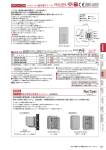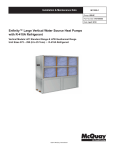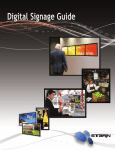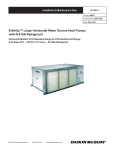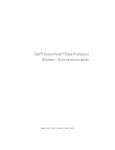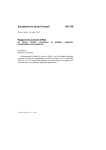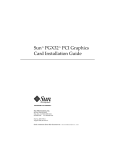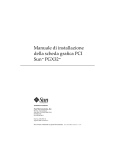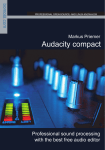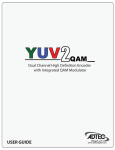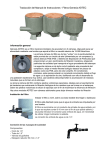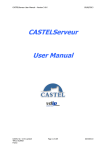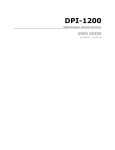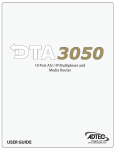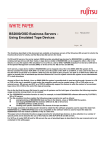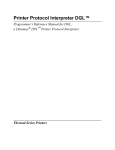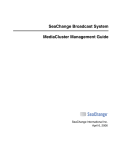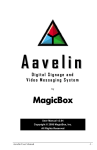Download SignEdje User Manual
Transcript
User Guide Prepared by Adetec Digital Engineering Staff Table of Contents Chapter 1 - Introduction.............................................................................................................................................................1 Overview.........................................................................................................................................................................1 Applications.............................................................................................................................................................1 Benefits...................................................................................................................................................................1 Models Available.....................................................................................................................................................1 What's Included.......................................................................................................................................................1 Other Options..........................................................................................................................................................1 Electrical Device Compliance Notices............................................................................................................................2 Safety Warnings and Cautions................................................................................................................................2 Lithium Battery Safety Statement............................................................................................................................2 Compliance Notices................................................................................................................................................3 Chapter 2 - Getting Started........................................................................................................................................................5 Getting Started...............................................................................................................................................................5 Front Panel..............................................................................................................................................................5 Back Panel..............................................................................................................................................................5 Networking..............................................................................................................................................................5 Software..................................................................................................................................................................6 Chapter 3 - Using the on-Board Control Interface...................................................................................................................9 Onboard Control Interface Introduction..........................................................................................................................9 Control Interface Main Screen......................................................................................................................................10 Screen Elements...................................................................................................................................................10 Help Notes.............................................................................................................................................................10 Dashboard Tab.............................................................................................................................................................11 List Builder Tab.....................................................................................................................................................12 Schedule Builder Tab............................................................................................................................................14 Streaming Tab.......................................................................................................................................................15 Display Tab...........................................................................................................................................................16 OSD Tab...............................................................................................................................................................17 System Tab..................................................................................................................................................................18 Upgrade Tab.................................................................................................................................................................20 Upgrading from Older Firmware Versions.............................................................................................................20 Help Tab.......................................................................................................................................................................21 Chapter 4 - How-To Guides......................................................................................................................................................25 Connecting to the signEdje Digital Signage Player......................................................................................................25 Telnet Connection.................................................................................................................................................25 Serial Connection..................................................................................................................................................25 Browser-based User Interface..............................................................................................................................25 Connect Using Device Serial Number..........................................................................................................................26 Setting Up Synchronous Playback...............................................................................................................................27 How to Use this feature.........................................................................................................................................27 Using Graphic Follows Audio.......................................................................................................................................29 FTP Mirror Mode..........................................................................................................................................................30 Using an NTP Server....................................................................................................................................................32 Set-up an NTP Server...........................................................................................................................................32 Guide To Using DVC Files...........................................................................................................................................33 CMDxxxx.DVC Files - Usage Notes......................................................................................................................33 SCHxxxxx.DVC Files - Usage Notes.....................................................................................................................34 Shadow Files.........................................................................................................................................................35 Video Connector Compatibility.....................................................................................................................................36 Television Standards.............................................................................................................................................36 PC Monitor Standards...........................................................................................................................................37 Display Targets (Video Configurations).................................................................................................................38 Troubleshooting Guide..........................................................................................................................................38 List Creation Using Adtec's Web GUI...........................................................................................................................40 Schedule Creation Using Adtec's Web GUI.................................................................................................................43 Appendix....................................................................................................................................................................................45 Contacting Customer Support......................................................................................................................................45 Telephone and Email Support...............................................................................................................................45 i Table of Contents Appendix Information needed for Support.............................................................................................................................45 Advanced Support Plans.......................................................................................................................................45 Technical Specifications...............................................................................................................................................47 Recommended Encoding Specifications.....................................................................................................................48 MPEG 2 Encoding.................................................................................................................................................48 MPEG 4.10/AVC/H.264 Encoding.........................................................................................................................48 GNU General Public License........................................................................................................................................50 Preamble...............................................................................................................................................................50 GNU GENERAL PUBLIC LICENSE TERMS AND CONDITIONS FOR COPYING, DISTRIBUTION AND MODIFICATION.............................................................................................................................................50 How to Apply These Terms to Your New Programs..............................................................................................52 ii Chapter 1 - Introduction Overview The signEdje is the perfect solution for High Definition Plasma and LCD digital signage or kiosk applications. The signEdje provides MPEG 2 and AVC/H.264 high definition and standard definition file playback from solid state storage and IP stream decoding. Whatever your source, it automatically scales the content to match your monitor's capabilities up to a stunning 1080i high definition display. The media can easily be loaded, managed, and scheduled for playout using the onboard, web-based Control Interface. Applications • Retail: Impress customers with high definition (HD) retail digital signage and point of purchase advertising on Plasma and LCD monitors. • Tradeshows and Museums: Get the detail you need with native HD playback or upscaled standard definition (SD) for kiosks and interactive displays. • Private IP Networks: Stream live content to the signEdje over IP for point-to-point or multicast playout. Fall back to playback of stored content when live stream is off. Benefits • Play AVC/H.264 or MPEG2 HD: Step up to stunning playback of high definition AVC/H.264 and MPEG-2 media. • Automatically Scale SD to HD: Play both SD and HD content with the same player which automatically sizes video with advanced scalar algorithms to the desired output resolution from 480i up to full HD 1080i. • Control Playout: The signEdje includes a built-in command interface and scheduler that can play a list of files and loop indefinitely, or be triggered from external control systems from the parallel or serial ports. • Tune into IPTV Networks: Tune in and decode IP Multicast HD content with fall back playout of stored content. • Synchronize Playback: Deploy multiple players on the same network and get synchronized playback of your content. • Small Size: signEdje is a powerful multimedia HD player packed in a small package less than 1.5" thick, perfect to attach to the back of an LCD monitor with the optional signSleeve VESA mount. • Manage Content: The included mediaControl application lets you manage your media, play lists and schedules on the player while controlling the playout. With the abilty to view log files and real-time playout data, day-to-day operations and troublshooting is streamlined with mediaControl. Models Available • signEdje0: digital signage player for IP decode only (no usable storage). • signEdje4: digital signage player with 4GB solid state storage • signEdje8: digital signage player with 8GB solid state storage • signEdje80: digital signage player with 80GB hard drive storage. What's Included • signEdje HD Digital Signage Player • 12 VDC external power supply and power cable (USA) (PN: EXTPS24WATTKIT?) • webg-based control & configuration software (onboard unit). • Connection Kit: Ethernet cable and serial 9 pin adapter (PN:TERMINALKIT2) • Manual (oboard) Other Options • DVI-I/Component: DVI-I (analog and digital) to Component video cable. • DVI-D/DVI-D: DVI-D to DVI-D digital video cable • DVI-I/VGA: DVI-I (analog and digital) TO VGA cable • DVI/HDMI: DVI digital to HDMI cable (No audio support) • DVI-I/RGBHV: DVI-I (analog and digital) to RGBHV cable • edjeShelf w/Hardware: Holds 3 signEdje units, power supplies and provides cable tie slots (PN: 200-024-1AKIT) 1 Chapter 1 - Introduction Intentionally Left Blank Electrical Device Compliance Notices Safety Warnings and Cautions For your safety and the proper operation of the device: • This unit must be installed and serviced by suitably qualified personnel only. • Disconnect all power before servicing the unit. • Do not expose this device to rain or other moisture. Clean only with a dry cloth. • If not installed in an equipment rack, install the product securely on a stable surface. • Install the product in a protected location where no on can step or trip over the supply cord, and where the supply cord will not be damaged. • If a system is installed in a closed or multi-unit rack assembly, the operating ambient temperature of the rack environment may be greater than the room ambient temperature. • Consideration should be given to installing the unit in an environment compatible with the maximum recommended ambient temperature of 50 degrees Celcius (122 degrees Fahrenheit). • Install the unit in a rack so that the amount of airflow required for safe operation is not compromised. ♦ The recommended clearance on the top and sides of the unit is at least ½ “ (one half inch/one centimeter). • Mounting of the unit in a rack should be such that no hazardous condition is achieved due to uneven mechanical loading. • Use only a grounded electrical outlet when connecting the unit to a power source. • Reliable earth grounding of rack-mount equipment should be maintained. ♦ Particular attention should be given to supply connection other than direct connections to the branch circuit (e.g., use of power strips). Lithium Battery Safety Statement Chapter 1 - Introduction 2 Compliance Notices FCC: Note: This equipment has been tested and found to comply with the limits for a Class B digital device, pursuant to Part 15 of the FCC Rules. These limits are designed to provide reasonable protection against harmful interference in a residential installation. This equipment generates, uses and can radiate radio frequency energy and, if not installed and used in accordance with the instructions, may cause harmful interference to radio communications. However, there is no guarantee that interference will not occur in a particular installation. If this equipment does cause harmful interference to radio or television reception, which can be determined by turning the equipment off and on, the user is encouraged to try to correct the interference by one or more of the following measures: • Reorient or relocate the receiving antenna. • Increase the separation between the equipment and receiver. • Connect the equipment into an outlet on a circuit different from that to which the receiver is connected. • Consult the dealer or an experienced radio/TV technician for help. Warning: Changes or modifications to this device not expressly approved by Adtec Digital could void the user’s authority to operate the equipment. Industry Canada: This Class B digital apparatus meets all requirements of the Canadian Interference Causing Equipment Regulations. Operation is subject to the following two conditions:(1) this device may not cause harmful interference, and (2) this device must accept any interference received, including interference that may cause undesired operation. Cet appareillage numérique de la classe B répond à toutes les exigences de l'interférence canadienne causant des règlements d'équipement. L'opération est sujette aux deux conditions suivantes: (1) ce dispositif peut ne pas causer l'interférence nocive, et (2) ce dispositif doit accepter n'importe quelle interférence reçue, y compris l'interférence qui peut causer l'opération peu désirée. European Union EMC Directive conformance statement This product is in conformity with the protection requirements of EU Council Directive 2004/108/EC on the approximation of the laws of the Member States relating to electromagnetic compatibility. Adtec Digital cannot accept responsibility for any failure to satisfy the protection requirements resulting from a user modification of the product. This product has been tested and found to comply with the limits for Class B Information Technology Equipment according to CISPR 22 / EN 55022. 3 Chapter 1 - Introduction Chapter 2 - Getting Started Getting Started Front Panel This is the front panel of a signEdje 0 - IP only unit. The front panel on your signEdje unit will vary depending on the capacity of the unit. All units use the same LED lights and functions. The only difference is the color and capacity value on the right side of the panel. ( Larger than actual size: front panel illustration enlarged to show details. ) Name Description Power Green - Power on Off - No Video Video Green - video present Multicast Green if multicast receiving Off - no link detected Link Green - link active Off - no traffic Busy Yellow Flashing - traffic Back Panel Name Audio Out - L Audio Out - R S/PDIF Digital Video Out Composite Video Com 1 Com 2 Ethernet Power Parallel Port Description Unbalanced analog audio left channel (RCA) Unbalanced analog audio right channel (RCA) Digital Aaudio (RCA): Configurable as Compressed (for 5.1 AC-3 Audio) or Uncompressed (PCM-2) Digital Video Interface (DVI-I); Cables purchased separately Composite Video (RCA) RS-232 Terminal monitor for communicating with the internal host motherboard for diagnostics. RS-232 Adtec API control and status terminal port. 10/100BaseT Ethernet RJ-45 jack. 12V DC Used for input or output control Networking Your player should be placed on your local network and will use the default IP address of 192.168.10.48 5 Chapter 2 - Getting Started Software Your player comes equipped with an onboard control and configuration application that will run in standard web browsers. Chapter 2 - Getting Started 6 Chapter 3 - Using the on-Board Control Interface Onboard Control Interface Introduction The Adtec signEdje Media Player comes equipped with a web-based command and control Graphical User Interface (GUI). The sections in this chapter will describe how this interface gives you control over your player's operations. * Note to mediaControl Users * • The latest firmware versions on the Adtec signEdje Media Player will no longer work with the older mediaControl interface software. ♦ mediaControl will not work with firmware versions 2.3.13 and higher. 9 Chapter 3 - Using the on-Board Control Interface Control Interface Main Screen The screen of the Control Interface consists of four main elements, described in this section. Screenshot: Screen Elements Firmware Version: the interface application always references the firmware currently running on the device. Menu Tabs: the Menu Tabs are used to select various control groups and functions. The Menu Tabs are explained in other chapters in this manual. Status Windows: the Status Windows are fixed, and display regardless of which menu has been selected. The Status Windows provide an "at-a-glance" look at the Playout and Communications activities of your Adtec signEdje player. These same status results can be received by a telnet session or by a third party controller/monitoring system. Main Window: the Main Window displays whichever menu has been selected via the Menu Tabs. In the screenshot above, the Dashboard menu of firmware version 2.05.02 is shown. Firmware Version: you can also determine your firmware version using an API command during a Terminal session. Issue the command *.SYSD VRN LIST. Help Notes Clicking on the question mark icon, located next to control terms on all the menu tab pages, will bring up pop-up Help Notes with explanatory information regarding that control. Chapter 3 - Using the on-Board Control Interface 10 Dashboard Tab The Dashboard Tab is where you will control the playout parameters of your media. There are five sub-tabs accessed from the Dashboard Tab: • List Builder • Schedule Builder • Streaming • Display • OSD 11 Chapter 3 - Using the on-Board Control Interface List Builder Tab The List Builder Tab is used to determine and organize the content available to the sigEdje player. Screenshot : Image reduced for clarity The *List Builder* screen has four main parts: • Virtual VTR controls: virtual buttons for tape playout, virtual slider control for incremental volume, audio track selector pull-down. • Inventory selection: select between all file types, media files, graphic files, or script files. • Playlists: choose from available user-defined playlists. Playlists are selected by clicking the Playlist name. • File window: data on specific files- size, CODEC, file name, etc. Files can be selected by clicking the file title. Virtual VTR The controls on the virtual VTR mimic those found on a standard video playback device. The Volume slider reads out the volume level in decibels for precise control. For quick reference, the chart below gives the API command for each of the VTR controls. Graphic Name API Command Back One Frame *.ECMD FAV 1 1 Stop *.ECMD STP Play *.ECMD PLY Pause *.ECMD PAU Forward One Frame *.ECMD FAV 0 1 Chapter 3 - Using the on-Board Control Interface 12 Help Notes Clicking the Question Mark (?) icon next to each control will display a pop-up Help Note giving more information about the control and its options. These Help Notes largely duplicate the information found in this section of the User's Manual. 13 Chapter 3 - Using the on-Board Control Interface Schedule Builder Tab The Schedule Builder tab sets playtimes for content with user-selected Schedule Names for ease-of-reference. Screenshot: Image reduced for clarity Add Event Clicking the "Add Event" button will bring up the following screen: Image reduced for clarity In the fields on this screen, enter the information required to define the event to be scheduled. Chapter 3 - Using the on-Board Control Interface 14 Streaming Tab The Streaming Tab contains controls which determine if the Adtec signEdje player is receiving multicast content, and from where. Screenshot (reduced for clarity) : Controls Control Program Number Audio Track Function Options identifying number for the program or event text field *.ECMD PNU select the audio track to be decoded. The "track" is defined as the first, second, etc. audio track as found in the transport PGM pid (transport streams), or as the n'th audio stream found in a program stream. If this control is set to 0, the unit will look to the Audiostream ID (AUI) or Input Audio Type (IAT) settings to detemine which track to decode. If no option is specified, the unit will select and decode the first available audio track. 0 = track select inactive 1 - n = track number *.DCMD TSN [track] Multicast Mode determines if unit is receiving a multicast Multicast Port designates the multicast send port Multicast IPA set the multicast-send Group Internet Protocol Address Error Recovery Sets the timeout value (in milliseconds) for recovery of multicast (or (ms) DVB ASI) receive after decoder error condition is detected. Time Out (ms) RTP (Auto-Detect) 15 API Command multicast time out; sets the timeout value in millisceonds for return-to-normal video playback after video multicast packets are no longer detected switch feature on or off. When on, the system adapts to the stream received, automatically. When off, if an RTP stream is received, the video component will appear corrupted to the decoder. Off = 0 Receive = 1 text field (hexadecimal) text field (hexadecimal) text field: default is 10000 ms range is 33-600000 ms *.ECMD MMO [option] *.ECMD MSP *.ECMD MSI *.DCMD MER [# of ms] text field: default is 300 ms *.DCMD MTU Off = 0 On = 1 *.DCMD RAD[option] Chapter 3 - Using the on-Board Control Interface Display Tab The Display tab is used to integrate the signEdje with the video display. Screenshot (reduced for clarity) : Controls Control Function Options API Command the targeted video resolution; set to match resolution of the intended display, the decoder scales automatically; HDMI is not active when SD resolutions are used see Supported Video Targets *.DCMD VID Aspect Ratio ratio of horizontal to vertical lines in the decoded image Off = 0 Auto = 1 4x3=2 16 x 9 = 3 *.ECMD ARA Blank Mode sets the state of the video output whenever a unit's transport is idle or is in transition No video = 0 Black = 1 Hold = 2 *.DCMD BLK [option] Start-up Mode determines whether or not the decoder starts playing immediately after power-up or reset with no intervention. The playback will be from the LIST or individual spots if no LIST is active. Off = 0 On = 1 *.DCMD STU [on/off] compressed or uncompressed audio; Sony/Phillips Digital Interconnect Format No SPDIF output = 0 UNCOMPRESSED: Uncompressed (decoded) stereo PCM on SPDIF = 1 COMPRESSED: Compressed *.DCMD SPM (non-decoded) data on SPDIF = 2 PASSTHROUGH: Compressed data only on SPDIF (no analog audio) = 3 determines how the next spot is located when the current spot finishes playing. 1 ONE Repeat current spot. If a list is loaded, the current spot in the list will recycle. 2 ALL Cycle through the list, or the *.DCMD RPT inventory if there is no list. 3 LAST Play List to the end and repeat only the last clip in the list. Display Target SPDIF Mode Repeat Help Notes Clicking the Question Mark (?) icon next to each control will display a pop-up Help Note giving more information about the control and its options. These Help Notes largely duplicate the information found in this section of the User's Manual. Chapter 3 - Using the on-Board Control Interface 16 OSD Tab The controls on this tab govern the use and appearance of On Screen Display graphics and content. Screenshot: Image reduced for clarity Controls: Control Function Options API Command Graphic File select a file for OSD Select Graphic File- search for files File list by name *.DCMD OSD Scaling sets scaling and postion of the Off 100% - 1% in 1% increments *.DCMD OSD on-screen placement Select Position Center Top Right Top Left Bottom Right Bottom Left *.DCMD OSD Position Clear OSD Button: clears an existing (loaded and displayed) OSD file from the display. 17 Chapter 3 - Using the on-Board Control Interface System Tab The System Tab gives you control over the unit's functions and integration into the rest of your networked devices. Screenshot: Image reduced for clarity Controls: Control Uptime Device Name Gateway Address DHCP eth0 Ethernet Address Subnet Mask Function this readout reports the amount of time the unit has been running since the last reset or power-on cycle Device name is the host name for the unit for identification and networking purposes. When a unit is manufactured, it is given a name that combines the product type and the serial number of the unit. the IP assignment of the gateway/router on your network; limited to one address on Adtec devices check box; allows unit to extract it's own IP address, if switched on, from a DHCP server IP address of the unit's Control-Ethernet (eth0) port 10/100mbps Subnet mask address of the unit's Control-Ethernet port (eth0) NTP Address IP Address of a Network Time Protocol server Time Zone designates the time zone the unit is operating in the offset is in hours from UTC and a Daylight Savings Setting. Chapter 3 - Using the on-Board Control Interface Options API Command none *.SYSD UPT text field *.SYSD NAME [name] text field; valid IP address in form xxx.xxx.xxx.xxx checked = 1 not checked = 0 text field; valid IP address in form xxx.xxx.xxx.xxx text field; valid IP address in form xxx.xxx.xxx.xxx On = 1 Off = 0 used in conjunction with the server's IP address text field- will auto-populate from NTP server if NTP enabled *.SYSD GIP *.SYSD DHC *.SYSD IPA *.SYSD IPM *.SYSD NIP [state][IPA] *.SYSD TIZ 18 Date Time Will auto-populate if unit is networked to an NTP Server. sets thje units internal calendar/date function. Visual calendar available for point-and-click date setting. sets the unit's internal time clock Will auto-populate if unit is networked to an NTP Server. text field- will auto-populate from NTP server if NTP enabled text field- will auto-populate from NTP server if NTP enabled *.SYSD TIM *.SYSD TIM Power Cycle Clicking the Power Cycle button performs a complete power-down/power-up cycle on the device. A pop-up warning screen gives you the option of continuing or canceling the action. Cycling the power to the device will stop all encoding; the power-down/power-up cycle takes approximately 45 seconds to complete. Warning Screen: 19 Chapter 3 - Using the on-Board Control Interface Upgrade Tab The Upgrade Tab is used to easily select and upgrade your unit's firmware from the available versions. Screenshot (reduced for clarity) : Procedure Installed Versions are firmware versions that have been installed on your device and can be selected as the current operating version. To select one of these versions, simply click on the <Select> button associated with the version. Due to the caching properties of your browser, it is necessary to clear your cache or restart the browser to make sure that the new application pages load. To upload new firmware versions, click on the <Upload> button, then click on the <Upload> button on the "Adtec Uploader" pop-up that appears: Upgrading from Older Firmware Versions If your current version is less than v 2.03.13, you will need to use the FTP manual upgrade procedure to upgrade your unit. Chapter 3 - Using the on-Board Control Interface 20 Help Tab The Help Tab provides another access to Technical Support's contact information, the API Command set, and the latestRelease Notes, as well as a link for the this User's Manual stored on the unit. 21 Chapter 3 - Using the on-Board Control Interface Chapter 4 - How-To Guides Connecting to the signEdje Digital Signage Player Before you configure your player, you will need to establish a connection. The default IP for the signEdje is 192.168.10.48. Telnet Connection To connect to your signEdje player using a Telnet connection, attach your signEdje to your local network and launch a telnet session. Logon with the username adtec and password none . Once you are connected, you can control and monitor the unit by using the API commands. For a complete list of API commands, point a web browser to the IP Address of your signEdje and view the Adtec API notes. Serial Connection To use a serial connection with your signEdje, use the terminal kit included with your purchase. This terminal kit contains a standard ethernet cable and a serial 9 pin adapter, aka (RS232 connector). Plug the ethernet cable into the back of your signEdje using the port labeled COM2. The other end of the ethernet cable should be plugged into the 9 pin adaptor. The adapter should then be connected to your computer via the RS-232 port or with the use of a USB converter cable (not included). Note: Please note that the use of a USB converter may not always provide connectivity. A setup disk or drivers from the USB convertor manufacturer may be needed. You can also use a serial connection utility such as Teraterm. Using Teraterm Control Setting PORT The COM port you select in the application window represents the COM port on your computer that you wish to communicate from. It is not the COM port number from the back of your signEdje. BAUD RATE The baud rate for COM 2 is 38,400 DATA BIT Should be set to 8 BITS PARITY Should be set to NONE STOP BIT Should be set to 1 BIT FLOW CONTROL Should be set to NONE. Browser-based User Interface Please note: Adtec's "mediaControl" software is no longer supported and will not work at all with the newest versions of the signEdje firmware. To connect using the web interface, first use the Serial or Telnet connection instructions given above to connect to the unit. Use the System and Network tab controls to configure the unit and integrate it into your network. 25 Chapter 4 - How-To Guides Connect Using Device Serial Number If the unit is a brand new unit, you can telnet to the unit using its product-name-serial number. The serial number in this case is the 6- digit number on the back or bottom of most units. For example:telnet signEdje-010CEB.local. This is effectively the same thing as typing in the IP Address Chapter 4 - How-To Guides 26 Setting Up Synchronous Playback Description Synchronous playback is a feature of Adtec decoders which allows multiple decoders to synchronize content, provided they are on the same network. One unit is designated as 'master', which is tracked synchronously by units that are designated as 'slaves'. The synchronization is transmitted over an Ethernet connection using broadcast packets. How to Use this feature Using Telnet and API Commands Step Action 1 For the unit serving as the Master, issue: *.DCMD STC 100 * CF SAVE 2 For the unit(s) serving as Slaves, issue: *.DCMD STC 1 (1 Slave) or X0 for multiple units (X = 1-9) * CF SAVE Operations All Slave units REPEAT Mode will automatically follow the REPEAT setting of the Master Unit. All Units (Master and all Slave Units) must have a LIST (even if it's only one clip). All Units (Master and all Slave Units) must have the same quantity of clips in their lists. All Clips at the same position within the list (Master and all Slave Units) must be same length. CLIP# MASTER SLAVE #1 SLAVE #2-X #1 30 sec 30 sec 30 sec #2 10 sec 10 sec 10 sec #3 1 hour 1 hour 1 hour #4 10 min 10 min 10 min In conjunction with Display Matrix: Step Action 1 Create your content. When creating content for synchronous playback to be used with the Display Matrix, you should be aware of your overall display area. (ex. 2X2, 3X3 or 4X4) . You should use the dimensions of the overall piece. If each display is 1920 by 1080 and your overall display is 2 by 2, then the size of your content would be 3840 by 2160. This will allow you to use the same piece of content on all four of your screens. Keep in mind that your final content needs to be included in an MPEG 2 Transport Stream. 2 Once you have your content, upload it to the units and create a list. 3 Select one of the units to act as the master and set the other three units as slaves. To do this with the Adtec's mediaControl User Interface: 1. connect to the unit. 2. select the Decoder tab. 3. find the drop-down box for "STC Beacon" and select "Master". 4. repeat this process to create the three Slave units, selecting "Slave". To do this via Telnet: 1. log into the unit. 2. use the * STC command to configure the unit. 3. See the API documention provided by pointing a browser to the IPA of the unit for more details. 4 Set up the Display Matrix to utilize specific sections of the screen. See the API notes on the * DMX command for additional details. The overall result is that you have created one piece of content that can be spread proportionally on a video wall. 27 Chapter 4 - How-To Guides Note: Video Files must contain an audio track, even if it is empty, for proper synchronization. Chapter 4 - How-To Guides 28 Using Graphic Follows Audio Description Graphic Follows Audio or GFA is a feature of the firmware and requires no configuration. It allows for the display of a specific On-Screen-Display (OSD) Graphic to coincide at the same time and duration as a specified audio file. The OSD graphic will display in the center of the screen at full resolution automatically. How to Use this feature: Step Action 1 Create your audio file using the audio specifications referenced below as a guideline. 2 Create your graphic with your display target resolution in mind. 3 Name your audio and graphic file the same name. [ex. myfilename.mp3 , myfilename.png ] 4 Load both into your unit and create a list for your audio file (s). When the list plays and the system prepares to play the audio file, it will look for a corresponding OSD. If one is found, it will display it. When the audio file ends, the OSD will be removed. Audio Standards Guide Audio Standard Bit Rate Sample Rate(s) KHz Notes Dolby Digital AC-3 up to 640kbps 32 44.1 48 Downmix to 2 channel Dolby Pro Logic MPEG 1 MPEG 2 Layer I, II and III (MP3) 2.0 up to: 448kbps (Layer I) 384kbps (Layer II) 320kbps (Layer III) 16 22.05 24 32 44.1 48 Single channel, dual channel, joint stereo and stereo modes max 384kbps 7.35 8 11.025 12 16 22.05 24, 32, 44.1 48 AAC-LC MPEG-2 MPEG-4 29 Chapter 4 - How-To Guides Intentionally Left Blank FTP Mirror Mode In Mirror Mode, an Adtec device can be configured to mirror content, via FTP, from an FTP server. Adtec devices that support Mirror Mode can be set to perform one of three roles in a Mirror Mode configuration: Mode Role Client unit is serving as a traditional network client- mirroring is off MirrorList MirrorList mode puts the device in ‘list’ mirroring mode. Only specified content within a text based list will be downloaded. The list is referred to as the MLF or MirrorListFile. An MVL file extension is now required for the MLF. MirrorList is useful for units with smaller storage capacity. They will only download content within the MLF file MirrorClient MirrorClient mode puts the device in ‘total’ mirroring mode. It will download all content hosted on an FTP server with the given credentials to it’s /hd0/media/ folder, including SHD, SMIL, and DVC files. Configurations MirrorClient MirrorClient configurations are: Name HostMode Specification API Command The FTP mode of the unit, client/mirrorclient/mirrorlist *.sysd hom mirrorclient The FTP Server to mirror content from *.sysd hip x.x.x.x (where x.x.x.x is the IP address of the external server) HostTimer Time in seconds to wait until next server login *.sysd hot xxx [where xxx is time in seconds, default = 600 (10 minutes)] ClientUsernamePassword Username and Password to login to FTP Server *.sysd cpw username,password FTPClientPASV Changes between Active and Passive Mode, Passive Default *.sysd fpa passive FTPTimeOut Maximum time in seconds that the FTP Client waits for a response *.sysd fto 4 from remote system, default = 4 seconds FTPDataTimeOut Maximum time that client waits on inactivity from remote system during file transfer, default = 45 seconds. *.sysd fdo 45 DoNotReplaceMpeg This allows the mirroring mode to not replace content even if it already exists on the unit and the date on the server is newer; default = no. NO will replace items when the time/date stamp is different on the server. *.sysd dnr no HostIPAddress MirrorList All MirrorClient configurations are valid for !MirrorList, with one additional configuration being available: Name MirrorListFile Specifications A file that lists all content that needs to be downloaded from Host IP Address. API Command *.sysd mlf MasterContent.MVL A basic MirrorList looks similar to this: Chapter 4 - How-To Guides 30 Execution Logic FTP Download logic follows this progression: 1. Host Timer Expires. 2. Login to FTP Server. 3. Perform directory listing with date/time stamp of files. 4. Check against MirrorListFile and hard drive. 5. If file does not exist on hard drive, download. 6. If file does exist on hard drive, check time/date of both files- if time different and DNR = NO, the download. 7. Delete specific files in delete section if found. API Commands Used in Mirror Mode To view detailed descriptions of Adtec API commands, point a web browser to the IP address of your device. Once logged in, click on the <Adtec API> link located on the Help tab. The basic command set used in Mirroring: • HOSTTIMER • HOSTIPADDRESS • MIRRORLISTFILE • CLTUSERPASSWORD • FTPTIMEOUT • FTPDATATIMEOUT • DONOTREPLACEMPEG • FTPCLIENTPASV Notes: • In MirrorList mode, the MIRRORLISTFILE is always downloaded first. • A change to a mirror mode (MirrorList or MirrorClient) will change configuration, but mirroring will wait until HOSTTIMER expires before executing the desired hostmode. • On newer generation Adtec products, "client" mode still allows the FTP server to run (this is different from legacy Adtec products such as edje1013). • Because mirroring is performed based on date/time, Adtec Digital recommends keeping all third party encoders, servers, and Adtec units synchronized to a time server. ♦ Synchronized time helps with management of content and basic content troubleshooting. • A drive space management system is based on HOSTMODE that will detect when there is about 200MB of free space and remove files until there is 300MB of free space. ♦ In MirrorList mode, files not in the list, but present on the system will be deleted to meet 300MB. ♦ In MirrorClient mode, the oldest files found on the system will be removed to meet 300MB. ♦ Drive space is not checked in Client Mode. • MVL Files recognize the #UNITS_NAMED directive as in DVC files, as well as #MVL_DELETE_FILES_ON. 31 Chapter 4 - How-To Guides Using an NTP Server Network Time Protocol (NTP) is used to synchronize the system clocks of networked devices to Universal Time through the use of a timestamp packet sent through the UDP port 123 transport layer. NTP features an integral jitter buffer which aids in ensuring continuous video and audio playout. • Synching your Adtec device to an NTP server can provide: ♦ Scheduled Events trigger at the proper time. ♦ Logging is logged with the proper date/time stamp which provides easier troubleshooting/viewing of logs • Adtec Digital recommends that the unit's time be the same for STC setups. ♦ Generally, STC doesn't use the system time clock; instead, it uses the STC Time Stamp Index of the MPEG file. Set-up an NTP Server If you will be doing scheduled playback of content, it is highly recommended to configure for an NTP network time server as follows: Step Action 1 Press the <Mode> button until SYSTEM MENU is displayed on the LCD screen, then press <Select>. 2 Press the <Down> arrow until NTP MENU is displayed on the LCD screen, then press <Select>. 3 Press the <Down> arrow until NTP Server IPA is displayed on the LCD screen. 4 Enter the IP address of the NTP server using the <Select> and arrow buttons, then press <Enter> to save. Note: Entering 0.0.0.0 as the IPA will cause the server to synchronize with its own time. Chapter 4 - How-To Guides 32 Intentionally Left Blank Guide To Using DVC Files Definition DVC files are user-created control or script files; most often resident on the Adtec device's hard drive. API Commands The "RUN" API command is used to execute DVC files. The RUN command uses the command handler SYSD and has five options and six executable arguments available. Command Format: *.SYSD RUN [option code] [argument ] Options: Code Function D Debug output I do not initialize; relevant to "LST" and "SCH" files only F do not finalize; relevant to "LST" and "SCH" files only M Add using multiples; relevant to "LST" files only C always evaluate initialize directive; used for wildcard UNITS_NAMED mode Arguments: Note: in the table below, "xxxx" is the filename being executed. Text Function filename placeholders and wildcards vaild CMDxxxx.DVC lists a series of commands which execute sequentially as if typed at the command prompt manually SCHxxxx.DVC lists "rules" which have the general form of <time> <command>. When the current time satisfies a rule in the schedule, the command is executed. LSTxxxx.DVC lists video file names which the player plays sequentially PARxxxx.DVC maps certain commands to be executed when certain pins on the parallel port are active any smil filename CMDxxxx.DVC Files - Usage Notes Description • A CMD DVC file is a Notepad file stored on an ADTEC unit’s hard drive that contains a list of control commands. • These commands can be RUN from any interrupt, Schedule, Parallel Port, Terminal, or External Controller. Form CMDxxxxx.DVC • NAME Structure ♦ CMD – File name MUST start with CMD ♦ xxxxx – user-definable name, limited to a maximum of 5 characters ♦ .DVC - File MUST end with a “.DVC” • FILE FORMAT ♦ CMD1 | CMD2 | CMD3 33 Chapter 4 - How-To Guides File Protocol Rules • Use all capital letters within the file and in the file name. ♦ Files can be created in Notepad, saved, and then imported to an ADTEC unit using the FTP applet. • A command is placed into the CMDxxxx.DVC file on the first line of the file. ♦ At the end of all command lines you must hit the <Enter> Key, leaving the cursor on the line below the last command line. • Multiple commands are placed into the CMDxxxx.DVC file in a continuous line. ♦ A pipe character must separate each command. ♦ To place the pipe, hold the shift key and hit the <backslash> key. ◊ A pipe looks like a vertical line ( | ). • The maximum number of commands is limited not by number of commands but by characters in a single line. ♦ The maximum number of characters allowed in a single line of commands is 1000. ♦ The 1000 max character number includes spaces and pipes. ◊ Spaces at the beginning and end of a command are not required, but will make it easier to read and edit a file. • A file saved to an Adtec unit’s hard drive must be “RUN” for it to be loaded into volatile memory and perform its tasks. ♦ The tasks in the file will start as soon as the interrupt trigger is sent. ♦ Example: “RUN CMD0001” <Enter> ◊ In this example, the first command in CMD0001 will start when the <Enter> key is pressed. • If the file name is CMDAUTO.DVC it will run automatically when the unit is powered up. • At this time, you cannot nest a RUN command within a CMDxxxxx.DVC file.| SCHxxxxx.DVC Files - Usage Notes Description • An SCH DVC file is a Notepad file stored on an ADTEC unit’s hard drive that contains a list of times followed by a command. ♦ The time can be a day of week, month, day, year, hour, minute, second. ◊ Any of these can be wild carded. • Commands associated with specific times will be executed when the Adtec unit’s internal clock hits the desired time in the command line. Form SCHxxxxx.DVC • NAME Structure ♦ SCH – File name MUST start with SCH ♦ xxxxx – user definable name, limited to a maximum of 5 characters ♦ .DVC - File MUST end with a “.DVC” • FILE FORMAT ♦ DAY, DATE, TIME, COMMAND File Protocol Rules • Files can be created in Notepad, saved, and then imported to an ADTEC unit using the FTP applet. • Events are placed into the SCHxxxx.DVC file one time per line. ♦ After the each event hit the <Return> key. ♦ After the last event you must hit the <Enter> key, leaving the cursor on the line below the last event. • Multiple commands are placed into the SCHxxxx.DVC file in a continuous line. ♦ A pipe character must separate each command. ♦ To place the pipe, hold the shift key and hit the backslash key. ◊ A pipe looks like a vertical line ( | ). • The day abbreviations are MO, TU, WE, TH, FR, SA, and SU. ♦ “--“ can be used as a wild card. ◊ You can wild card any part of the DAY, DATE, TIME. ♦ Example: MO -- -- -- 09 00 00 PLAY ◊ Result: every Monday at 9 AM, the unit will start to PLAY • If you name the file SCHAUTO.DVC it will run automatically when the unit is powered up. Chapter 4 - How-To Guides 34 Shadow Files • A shadow file is a command file which is synchronized to the playback of a particular video file. ♦ It has a similar form to a schedule with a <STC> <command>, where STC is the "system time clock". ♦ When a video reaches a certain point, the script executes the command in the shadow file. Example: half of a second into the file, we want to display a graphic in the lower left corner of the screen, and a half second, before the end of the video, we want to hide the graphic. A shadow file lets you accomplish this. 35 Chapter 4 - How-To Guides Intentionally Left Blank Video Connector Compatibility Reference With the wide variety of display targets supported by modern video decoders, and the multitude of video monitors that can be used, it can be challenging to match a display target to compatible type of video input connector. Adtec Digital has created this reference to make it easier to match video monitors and their input connectors to compatible display target settings in our products, in order to get the best performance out of your Adtec Digital device. Here are some common rules regarding the matching of your video input connector with the display targets it supports: • Video display targets must be selected based on the monitor type that will display them. In this reference, we list out the display targets specific to televisions and PC monitors. • Display targets must also be matched to the connector type. • DVI connections support both television standards and PC monitor standards. ♦ If you are using a DVI connector, match the display target to the monitor type. • Newer LCD and plasma monitors may support both television standards and PC monitor standards. ♦ If you are using an LCD or plasma monitor, match the display target to the connection type. ◊ Use PC monitor standard display targets for VGA connections ◊ Use TV standard display targets for other connections. • If you are using a converter/adaptor cable (for example converting HDMI to DVI), the connector to consider is the one that plugs into the monitor- that connector must determine the display target used. Television Standards If you are connecting your device to a television or monitor that supports television standards, you should use one of the following connections and display targets. Compatible Connections Connector on Adtec Device Connector on Display Signal Composite (BNC or RCA) Composite (BNC or RCA) 7 - PIN Media Port (Soloist 4111 Only) 1.Composite (BNC) 2. S/Video analog 4 PIN 3. SPDIF Audio DVI Single Link Component (RGB) Chapter 4 - How-To Guides Colorspace analog YCrCb analog Image Notes Provides only video. For audio, use separate SPDIF, RCA (l /r) or unbalanced audio cable depending on the Adtec Device. YCrCb Provides video on either BNC or S-Video. For audio, use SPDIF or a separate unbalanced audio cable. RGB Provides only video. For audio, use separate SPDIF, RCA (l /r) or unbalanced audio cable depending on the Adtec Device. 36 DVI Single Link DVI digital YCrCb or RGB Provides only video. For audio, use separate SPDIF, RCA (l /r) or unbalanced audio cable depending on the Adtec Device. DVI Single Link HDMI digital YCrCb or RGB Provides only video. For audio, use separate SPDIF, RCA (l /r) or unblanced audio cable depending on the Adtec Device. HDMI (Soloist HD Pro, mediaHUB HD Pro and mediaHUB-HD 422 Only) HDMI digital YCrCb or RGB Provides audio and video Display Targets NTSC NTSC-J PAL PAL-M 720P59 720P60 1080P24 1080I50 720P24 720P50 1080I59 1080I60 1080P50 1080P59 1080P60 PC Monitor Standards If you are connecting your device to a PC Monitor or to a monitor that supports PC Graphic Standards, you should use one of the following Connections and display targets. Compatible Connections Connector on Adtec Device DVI Single Link DVI Single Link 37 Connector on Display Signal Colorspace VGA (DB15) analog RGB DVI digital or analog RGB Image Notes Provides only video. For audio, use separate SPDIF, RCA (l /r) or unbalanced audio cable depending on the Adtec Device. Provides only video. For audio, use separate SPDIF, RCA (l /r) or unbalanced audio cable depending on the Chapter 4 - How-To Guides Adtec Device. Display Targets (Video Configurations) VESA800X600X75 VESA1280X768X85 VESA640X350X85 VESA800X600X85 VESA1280X960X60 VESA640X400X85 VESA848X480X60 VESA1280X960X85 VESA640X480X60 VESA1024X768X43 VESA1280X1024X60 VESA640X480X72 VESA1024X768X60 VESA1280X1024X75 VESA640X480X75 VESA1024X768X70 VESA1280X1024X85 VESA640X480X85 VESA1024X768X75 VESA1360X768X60 VESA720X400X60 VESA1024X768X85 VESA1400X1050X60 VESA800X600X56 VESA1152X864X75 VESA1400X1050X75 VESA800X600X60 VESA1280X768X60 VESA1600X1200X60 VESA800X600X72 VESA1280X768X75 VESA1920X1200X60 XGA1080i50* XGA1080i60* * Note: XGA 1080i 50 and XGA1080i60 are "custom" display targets and are not recognized within the industry. They are also only available on firmware builds 2.02.10 and up on specific Adtec products- the signEdje, edje4111, Soloist HD Pro, and the Soloist4111. Troubleshooting Guide Issue Cause The video displays but appears shaded in magenta or green. The colorspace of the selected display target does not match the monitor and/or connection type used. Either switch your video display target or switch your connector. No video is displayed or the monitor reports that it has 'no sync' or 'out of range' Possibility 1: The wrong input is selected on your monitor. Possibility 2: A display target has been chosen that is not supported by your monitor. The video is displayed but does not fill the entire screen, there may be black bars on the top and bottom or on the sides Possibility 1: The view mode of the monitor is set incorrectly (full-screen, stretch, dot-for-dot, through, etc.) Possibility 2: The monitor input being used is expecting a different resolution (aspect ratio) than the selected display target is providing Chapter 4 - How-To Guides 38 Intentionally Left Blank List Creation Using Adtec's Web GUI Once you are logged into the Web GUI, the list page will be the first thing displayed. It will look something like this: Click the "+" next to Playlists circled in red in the picture. You may get a popup that looks like this: If so, simply click it, and select “Temporarily Allow Scripted Windows”. If you received the previous popup, click the "+" again.You will see this window: This is the name of your list. Input a name and click <OK>. In this example we are using ‘Tutorial’ as our list name. You will now see your list added to the roster under "Playlists": Chapter 4 - How-To Guides 40 Now, drag the individual Video files that you would like to be in this list from the File Inventory (on the right) onto the new playlist. They will automatically be added to the Playlist and the list will automatically save. Once you are finished adding video files to your Playlist, click the list name and verify that the video files have been added correctly. If you need to change the playback order, simply drag the file to the appropriate place in the list: When you are satisfield with the Playlist, double-click on its name. You will see “Selected Playlist has been successfully loaded” at the top. Also on the left side, you will see the playlist’s name to the right of the List under “Playback Settings”: 41 Chapter 4 - How-To Guides *To Play * Click the "Stop" Button, and then the "Play" Button. Your Playlist should now be playing. If you need to delete the list, or remove any of the videos from the list, simply drag either the Playlist or the video file to the garbage can icon at the bottom of the screen. It will not delete the video permanently, only remove it from the Playlist. Chapter 4 - How-To Guides 42 Intentionally Left Blank Schedule Creation Using Adtec's Web GUI Once you are logged into the Web GUI, select the Schedule Builder tab circled here: The page will look like this: Click the "+" next to Schedules, circled in red in the image above. You may get a popup that looks like this: If so, simply click it and select “Temporarily Allow Scripted Windows”. If you received the previous popup, click the "+" again. You will see this window: This is the name of your schedule. Input a name and click OK. In this example we are using ‘Tutorial’. You will now see your schedule under Schedules with a SCH in front of the name: Now click the green "Add Event+" button. This window will display: 43 Chapter 4 - How-To Guides * Define the Event* • Day: enter the Weekday you want the event to happen on. ♦ If the event is to occur every day, leave as – (dash) • Time: enter the Time that you would like the event to happen at in the formate "hours:minutes:seconds" (HH:MM:SS). • Date: for an event to occur on a specific calendar date, enter it in the Date box (month/day/year). For wildcards use -- (double dash). Examples: • For something happening at half past the hour every hour use time --:30:00 • For something happening every hour on the hour use --:00:00 Event Type Custom Playlist Playspot Multicast Receive Stop Decoder Multicast Off Clear Schedule Definition Enter a custom command found in the Adtec API command set Start a list playing Play a single video Start receiving an IP stream at a particular multicast IP and Port Stop what is playing Stop receiving an IP stream Clear the Schedule Once you have created your event click Apply. It will add a new line to your Schedule: Continue Adding Events until your Schedule is completed. If you need to delete an event simply drag it to the Garbage Can at the bottom of the page: Chapter 4 - How-To Guides 44 Appendix Contacting Customer Support Adtec Digital's Support Services Technical Support and Customer Service includes troubleshooting product/system functional operations concerning Adtec equipment, embedded systems and single device issues; Service Order generation, processing and tracking; Warranty claim processing; and on-site system evaluation and maintenance. Technical Support plans do not include customer training programs. Programs incorporating customer training are defined in the Training Services Policy. Customer Services technicians provide limited instruction during a support call/email/fax in order to facilitate checking for proper equipment operation. Telephone and Email Support • Telephone: 615-256-6619 ext. 166 • Email: [email protected] • Internet: www.adtecinc.com/supportrequest/ Adtec Digital offers telephone, email and fax support, warranty and service related inquiries during normal business hours: 9:00am to 5:00pm Central Standard Time (CST), Monday through Friday, holidays excepted. Support Requests can also be submitted on-line. All inquiries will be processed in the order in which they are received and by the criteria outlined in the Call Response Order. Inquiries and inquiry responses made after 5:00 PM (CST) weekdays, Saturday, Sunday or on an Adtec-recognized holiday will be processed the next business day in the order received. Callers on hold and returned calls will be prioritized by the following criteria: • Priority-24 Subscription Customers • Standard-Priority Subscription Customers • All customers that have purchased Installation & Training, within 90 days of the installation • Adtec Certified Operators (ACO) • Limited Level Support, Warranty & Service Requests • Multi-device system installations that have purchased Installation & Training from Adtec • Distributors • System Integrators • Multi-device systems • Single device users Information needed for Support To help expedite the troubleshooting process, please be prepared to provide the following information to the support representative: • Product(s) affected: please provide a list of the Adtec Products involved including the Revision Number for each affected product. • Description of the Problem: please include a detailed description of the problem. Include the approximate time and day the problem occurred, the spot ID of the material being inserted and what the operator reported about the incident. It is also helpful to note any recent changes to the system. More information is always better than too little information. • Your Contact Data: please include contact information so we can reach you to discuss how to fix the problem, additional troubleshooting steps that are required or to gather more complete information regarding the problem. Please include your facility name (or call letters), your name, title, email address, telephone number, hours of work, and other contact persons if you are not available. Advanced Support Plans In addition to our basic Inquiry Response Policy, Adtec offers two advanced levels of priority inquiry support: Standard-Priority and Priority-24. The Standard-Priority & Priority-24 plans provide guaranteed* response times with the Priority-24 plan offering after hours and holiday support. Standard-Priority support is included with the Adtec Certified Operator (ACO) training. Contact Adtec Sales to upgrade your current support plan. 45 Appendix Standard-Priority Support Plan Description Customers can improve upon our normal call processing times and can expedite inquiry support responses through our subscription Standard-Priority service plan. Under this plan all telephone inquiries are guaranteed* a telephone response of no more than 4 hours after they are received (within the designated hours of operation). Telephone inquiries received by 4:00 PM (CST) on weekdays- excluding Adtec holidays- are guaranteed a same-day telephone response. However, inquiry responses may be made after hours until 8:00 PM (CST). Email and fax inquiries are limited in scope to normal business hours, excluding holidays. Standard-Priority customers are entitled to a 10% discount on site visit and training charges after the initial system/product installation and training. Standard-Priority customers also receive a 3-day turnaround time guarantee* on warranty and non-warranty repairs on Adtec manufactured equipment, excluding Studio Encoders. Priority - 24 Support Plan (24 Hour) Description In addition to our Standard-Support plan, after hours, weekend and holiday support is available with the Priority-24 support plan. This plan is a subscription only service available for service inquiries 24 hours a day, 7 days a week. All telephone inquiries are guaranteed* a telephone response time of no more than 2 hours. Email and fax inquiries are limited in scope to normal business hours, excluding holidays. Calls after 5:00 PM will be forwarded to a Customer Services representative on call. Priority-24 customers are entitled to a 25% discount on site visit and training charges, after the initial system/product installation and training. Priority-24 customers also receive a 1- day turnaround time guarantee* on warranty and non-warranty repairs on Adtec-manufactured equipment, excluding Studio Encoders. Plan Comparisons Feature/ Plan Name Priority-24 Standard Priority Limited Hours 24 Hours/Day; 7 Days/Week 9:00 AM – 5:00 PM, (U.S.Central Standard Time), ExcludesWeekends & Holidays Call Response Time Same day- 2 hours (1st in order of call list) Same Day: 4 Hours (2nd in order of call list) 48 Hours Discounted Site Visits 25% 10% None Discounted Training 25% 10% None Repair Service Guaranteed* 1 Day Turnaround 3 Day Turnaround None * A one-month free service extension will be awarded if Adtec fails to meet its service guarantee. Appendix 46 Technical Specifications Video • Video Outputs: One decode configurable to DVI-I or Composite (BNC). Cable required for VGA, YUV, HDMI, RGBHV and RGB. • Error concealment and de-blocking filter. • Video aspect format: 4x3 or 16x9 • Back to back frame accurate playback from same output port. Standard Definition (SD) Decode • MPEG 2 SD MP@ML (max 15Mbps) Full D1. NTSC, PAL B, G. • MPEG 4.2 ASP@L5, Full D1. Rectangular shape video decoding up to 1280X720p30 resolution, support for B Pictures, data partitioning and error resiliency. No global motion compensation. • MPEG 4.10 (AVC/H.264) BP@L3, MP@L3 and L3.1 (max 5Mbps) up to 720X480 or 720X576 resolution, including FMO and ASO. High Definition (HD) Decode • MPEG - 2 MP@HL (max 25Mbps) up to 1920X1080i60 or 1280X720p60 resolution. • MPEG - 4.10 (AVC/H.264) [email protected] and L4.1 (max 15Mbps) up to 1920X1080i60 [1], 1920X1080i50 AVC HD or 1280X720p60, 1280X720p50 resolution. Audio • Audio Outputs: S/PDIF digital audio (RCA female), Analog stereo audio (L/R RCA). • Dolby Digital AC-3: Bit rates up to 640kbps. Sample rates of 32, 44.1 and 48KHz. Downmix to 2 channel Dolby Pro Logic. • MPEG 1 and MPEG 2 Layer I, II and III (MP3) 2.0: Bit rates up to 448kbps (Layer I), 384kbps (Layer II) or 320kbps (Layer III). Sample rates of 16, 22.05, 24, 32, 44.1 and 48KHz. Single channel, dual channel, joint stereo and stereo modes. • AAC-LC MPEG-2 and MPEG-4:(max 384kbps) Sample rates of 7.35, 8, 11.025, 12, 16, 22.05, 24, 32, 44.1 and 48KHz. Communications and Control • Ethernet 10/100 (RJ-45) Half Duplex, Full Duplex, Auto Negotiate • Ethernet Protocols: Telnet and XCP Adtec command API, FTP, HTTP, SNMP (MIBII). • Serial Communications: 2-RS232 (38400-115,200K, 8, 1 N) • Embedded Automation: List, Loop, Schedule and Logging. Front Panel • Status LEDs: Power, Video, Multicast, Link and Busy signEdje Digital Signage Player • Adtec optimized POSIX compliant embedded Linux 2.6 kernel • Power: 12 VDC • Kensington Security Slot (K-Slot) • Environmental: 0 to 120 Degrees Fahrenheit, Less than 70% RH, Non-Condensing 47 Appendix Intentionally Left Blank Recommended Encoding Specifications Introduction to Encoding When creating content for the Soloist 4111, Soloist HD Pro, signEdje, and edje 4111HD, you need so ensure that your encoding parameters match the decoder for best results. MPEG 2 Encoding When creating MPEG2 files, it is recommended to use the following parameters: Multiplex Type: • MPEG2 Transport Stream Transport Stream composition: 1. The file should start with a transport sync byte (0x47) and should maintain packet alignment throughout the entire duration. 2. There should be a minimal amount of fill packets at the start of the file. 3. The first non-fill packet should be the PAT packet. 4. The next non-fill packet should be the PMT packet(s). 5. The next non-fill packet should be the first video stream packet. 6. The first video stream packet should contain the following ♦ Adaptation indicator marking the presence of a PCR. ♦ The adaptation flag field should have the discontinuity indicator set. ♦ Valid PES header with PTS and DTS. ♦ Valid video sequence header and GOP header. 7. Use the following recommended PID values: PID Value PMT 0x1e0 (480dec) PCR 0x1e1 (481dec, must reference video PID) Video 0x1e1 (481dec) Audio1 0x1e2 (482dec) Audio2 0x1e3 (483dec) Audio: • 192Mbps AC-3 or MPEG Layer 2 HD Content: • Resolution: up to 1920x1080 (1080i60 or 1080i50) • Bit Rate: 25Mbps constant bit rate (CBR). SD Content: • Resolution: 720x480 NTSC or 720x576 PAL • Bit Rate: 8Mbps constant bit rate (CBR). Note: content should be padded with a couple of black frames, front and back, for improved visual transitions between clips. MPEG 4.10/AVC/H.264 Encoding • H.264, MPEG-4 Part 10, or AVC, for Advanced Video Coding, is a digital video codec standard which is noted for achieving very high data compression. ♦ The ITU-T H.264 standard and the ISO/IEC MPEG-4 Part 10 standard (formally, ISO/IEC 14496-10) are technically identical. When creating AVC files, it is recommended to use the following parameters: Appendix 48 Multiplex Type: • MPEG2 Transport Stream Transport Stream composition: 1. The file should start with a transport sync byte (0x47) and should maintain packet alignment throughout the entire duration. 2. There should be a minimal amount of fill packets at the start of the file. 3. The first non-fill packet should be the PAT packet. 4. The next non-fill packet should be the PMT packet(s). 5. The next non-fill packet should be the first video stream packet. 6. The first video stream packet should contain the following: ♦ Adaptation indicator marking the presence of a PCR. ♦ The adaptation flag field should have the discontinuity indicator set. ♦ Valid PES header with PTS and DTS. ♦ Valid video sequence header and GOP header. 7. Use the following recommended PID values: PID Value PMT 0x1e0 (480dec) PCR 0x1e1 (481dec, must reference video PID) Video 0x1e1 (481dec) Audio1 0x1e2 (482dec) Audio2 0x1e3 (483dec) Audio: • 192Mbps AC-3 or MPEG Layer 2 HD Content: • Resolution: High Profile up to 1280x720 (720p50 or 720p60. note that 1080i60 is not supported) • Bit Rate: 12Mbps constant bit rate (CBR). SD Content: • Resolution: Main Profile up to 720x480 NTSC or 720x576 PAL • Bit Rate: 5Mbps constant bit rate (CBR). Note: content should be padded with a couple of black frames, front and back, for improved visual transitions between clips. 49 Appendix GNU General Public License Version 2, June 1991 Copyright (C) 1989, 1991 Free Software Foundation, Inc. 59 Temple Place, Suite 330, Boston, MA 02111-1307 USA Everyone is permitted to copy and distribute verbatim copies of this license document, but changing it is not allowed. Preamble The licenses for most software are designed to take away your freedom to share and change it. By contrast, the GNU General Public License is intended to guarantee your freedom to share and change free software--to make sure the software is free for all its users. This General Public License applies to most of the Free Software Foundation's software and to any other program whose authors commit to using it. (Some other Free Software Foundation software is covered by the GNU Library General Public License instead.) You can apply it to your programs, too. When we speak of free software, we are referring to freedom, not price. Our General Public Licenses are designed to make sure that you have the freedom to distribute copies of free software (and charge for this service if you wish), that you receive source code or can get it if you want it, that you can change the software or use pieces of it in new free programs; and that you know you can do these things. To protect your rights, we need to make restrictions that forbid anyone to deny you these rights or to ask you to surrender the rights. These restrictions translate to certain responsibilities for you if you distribute copies of the software, or if you modify it. For example, if you distribute copies of such a program, whether gratis or for a fee, you must give the recipients all the rights that you have. You must make sure that they, too, receive or can get the source code. And you must show them these terms so they know their rights. We protect your rights with two steps: (1) copyright the software, and (2) offer you this license which gives you legal permission to copy, distribute and/or modify the software. Also, for each author's protection and ours, we want to make certain that everyone understands that there is no warranty for this free software. If the software is modified by someone else and passed on, we want its recipients to know that what they have is not the original, so that any problems introduced by others will not reflect on the original authors' reputations. Finally, any free program is threatened constantly by software patents. We wish to avoid the danger that redistributors of a free program will individually obtain patent licenses, in effect making the program proprietary. To prevent this, we have made it clear that any patent must be licensed for everyone's free use or not licensed at all. The precise terms and conditions for copying, distribution and modification follow. GNU GENERAL PUBLIC LICENSE TERMS AND CONDITIONS FOR COPYING, DISTRIBUTION AND MODIFICATION 0. This License applies to any program or other work which contains a notice placed by the copyright holder saying it may be distributed under the terms of this General Public License. The "Program", below, refers to any such program or work, and a "work based on the Program" means either the Program or any derivative work under copyright law: that is to say, a work containing the Program or a portion of it, either verbatim or with modifications and/or translated into another language. (Hereinafter, translation is included without limitation in the term "modification".) Each licensee is addressed as "you". Activities other than copying, distribution and modification are not covered by this License; they are outside its scope. The act of running the Program is not restricted, and the output from the Program is covered only if its contents constitute a work based on the Program (independent of having been made by running the Program). Whether that is true depends on what the Program does. 1. You may copy and distribute verbatim copies of the Program's source code as you receive it, in any medium, provided that you conspicuously and appropriately publish on each copy an appropriate copyright notice and disclaimer of warranty; keep intact all the notices that refer to this License and to the absence of any warranty; and give any other recipients of the Program a copy of this License along with the Program. You may charge a fee for the physical act of transferring a copy, and you may at your option offer warranty protection in exchange for a fee. 2. You may modify your copy or copies of the Program or any portion of it, thus forming a work based on the Program, and copy and distribute such modifications or work under the terms of Section 1 above, provided that you also meet all of these conditions: Appendix 50 a) You must cause the modified files to carry prominent notices stating that you changed the files and the date of any change. b) You must cause any work that you distribute or publish, that in whole or in part contains or is derived from the Program or any part thereof, to be licensed as a whole at no charge to all third parties under the terms of this License. c) If the modified program normally reads commands interactively when run, you must cause it, when started running for such interactive use in the most ordinary way, to print or display an announcement including an appropriate copyright notice and a notice that there is no warranty (or else, saying that you provide a warranty) and that users may redistribute the program under these conditions, and telling the user how to view a copy of this License. (Exception: if the Program itself is interactive but does not normally print such an announcement, your work based on the Program is not required to print an announcement.) These requirements apply to the modified work as a whole. If identifiable sections of that work are not derived from the Program, and can be reasonably considered independent and separate works in themselves, then this License, and its terms, do not apply to those sections when you distribute them as separate works. But when you distribute the same sections as part of a whole which is a work based on the Program, the distribution of the whole must be on the terms of this License, whose permissions for other licensees extend to the entire whole, and thus to each and every part regardless of who wrote it. Thus, it is not the intent of this section to claim rights or contest your rights to work written entirely by you; rather, the intent is to exercise the right to control the distribution of derivative or collective works based on the Program. In addition, mere aggregation of another work not based on the Program with the Program (or with a work based on the Program) on a volume of a storage or distribution medium does not bring the other work under the scope of this License. 3. You may copy and distribute the Program (or a work based on it, under Section 2) in object code or executable form under the terms of Sections 1 and 2 above provided that you also do one of the following: a) Accompany it with the complete corresponding machine-readable source code, which must be distributed under the terms of Sections 1 and 2 above on a medium customarily used for software interchange; or, b) Accompany it with a written offer, valid for at least three years, to give any third party, for a charge no more than your cost of physically performing source distribution, a complete machine-readable copy of the corresponding source code, to be distributed under the terms of Sections 1 and 2 above on a medium customarily used for software interchange; or, c) Accompany it with the information you received as to the offer to distribute corresponding source code. (This alternative is allowed only for noncommercial distribution and only if you received the program in object code or executable form with such an offer, in accord with Subsection b above.) The source code for a work means the preferred form of the work for making modifications to it. For an executable work, complete source code means all the source code for all modules it contains, plus any associated interface definition files, plus the scripts used to control compilation and installation of the executable. However, as a special exception, the source code distributed need not include anything that is normally distributed (in either source or binary form) with the major components (compiler, kernel, and so on) of the operating system on which the executable runs, unless that component itself accompanies the executable. If distribution of executable or object code is made by offering access to copy from a designated place, then offering equivalent access to copy the source code from the same place counts as distribution of the source code, even though third parties are not compelled to copy the source along with the object code. 4. You may not copy, modify, sublicense, or distribute the Program except as expressly provided under this License. Any attempt otherwise to copy, modify, sublicense or distribute the Program is void, and will automatically terminate your rights under this License. However, parties who have received copies, or rights, from you under this License will not have their licenses terminated so long as such parties remain in full compliance. 5. You are not required to accept this License, since you have not signed it. However, nothing else grants you permission to modify or distribute the Program or its derivative works. These actions are prohibited by law if you do not accept this License. Therefore, by modifying or distributing the Program (or any work based on the Program), you indicate your acceptance of this License to do so, and all its terms and conditions for copying, distributing or modifying the Program or works based on it. 6. Each time you redistribute the Program (or any work based on the Program), the recipient automatically receives a license from the original licensor to copy, distribute or modify the Program subject to these terms and conditions. You may not impose any further restrictions on the recipients' exercise of the rights granted herein. You are not responsible for enforcing compliance by third parties to this License. 7. If, as a consequence of a court judgment or allegation of patent infringement or for any other reason (not limited to patent issues), conditions are imposed on you (whether by court order, agreement or otherwise) that contradict the conditions of this License, they do not excuse you from the conditions of this License. If you cannot distribute so as to satisfy simultaneously 51 Appendix your obligations under this License and any other pertinent obligations, then as a consequence you may not distribute the Program at all. For example, if a patent license would not permit royalty-free redistribution of the Program by all those who receive copies directly or indirectly through you, then the only way you could satisfy both it and this License would be to refrain entirely from distribution of the Program. If any portion of this section is held invalid or unenforceable under any particular circumstance, the balance of the section is intended to apply and the section as a whole is intended to apply in other circumstances. It is not the purpose of this section to induce you to infringe any patents or other property right claims or to contest validity of any such claims; this section has the sole purpose of protecting the integrity of the free software distribution system, which is implemented by public license practices. Many people have made generous contributions to the wide range of software distributed through that system in reliance on consistent application of that system; it is up to the author/donor to decide if he or she is willing to distribute software through any other system and a licensee cannot impose that choice. This section is intended to make thoroughly clear what is believed to be a consequence of the rest of this License. 8. If the distribution and/or use of the Program is restricted in certain countries either by patents or by copyrighted interfaces, the original copyright holder who places the Program under this License may add an explicit geographical distribution limitation excluding those countries, so that distribution is permitted only in or among countries not thus excluded. In such case, this License incorporates the limitation as if written in the body of this License. 9. The Free Software Foundation may publish revised and/or new versions of the General Public License from time to time. Such new versions will be similar in spirit to the present version, but may differ in detail to address new problems or concerns. Each version is given a distinguishing version number. If the Program specifies a version number of this License which applies to it and "any later version", you have the option of following the terms and conditions either of that version or of any later version published by the Free Software Foundation. If the Program does not specify a version number of this License, you may choose any version ever published by the Free Software Foundation. 10. If you wish to incorporate parts of the Program into other free programs whose distribution conditions are different, write to the author to ask for permission. For software which is copyrighted by the Free Software Foundation, write to the Free Software Foundation; we sometimes make exceptions for this. Our decision will be guided by the two goals of preserving the free status of all derivatives of our free software and of promoting the sharing and reuse of software generally. NO WARRANTY 11. BECAUSE THE PROGRAM IS LICENSED FREE OF CHARGE, THERE IS NO WARRANTY FOR THE PROGRAM, TO THE EXTENT PERMITTED BY APPLICABLE LAW. EXCEPT WHEN OTHERWISE STATED IN WRITING THE COPYRIGHT HOLDERS AND/OR OTHER PARTIES PROVIDE THE PROGRAM "AS IS" WITHOUT WARRANTY OF ANY KIND, EITHER EXPRESSED OR IMPLIED, INCLUDING, BUT NOT LIMITED TO, THE IMPLIED WARRANTIES OF MERCHANTABILITY AND FITNESS FOR A PARTICULAR PURPOSE. THE ENTIRE RISK AS TO THE QUALITY AND PERFORMANCE OF THE PROGRAM IS WITH YOU. SHOULD THE PROGRAM PROVE DEFECTIVE, YOU ASSUME THE COST OF ALL NECESSARY SERVICING, REPAIR OR CORRECTION. 12. IN NO EVENT UNLESS REQUIRED BY APPLICABLE LAW OR AGREED TO IN WRITING WILL ANY COPYRIGHT HOLDER, OR ANY OTHER PARTY WHO MAY MODIFY AND/OR REDISTRIBUTE THE PROGRAM AS PERMITTED ABOVE, BE LIABLE TO YOU FOR DAMAGES, INCLUDING ANY GENERAL, SPECIAL, INCIDENTAL OR CONSEQUENTIAL DAMAGES ARISING OUT OF THE USE OR INABILITY TO USE THE PROGRAM (INCLUDING BUT NOT LIMITED TO LOSS OF DATA OR DATA BEING RENDERED INACCURATE OR LOSSES SUSTAINED BY YOU OR THIRD PARTIES OR A FAILURE OF THE PROGRAM TO OPERATE WITH ANY OTHER PROGRAMS), EVEN IF SUCH HOLDER OR OTHER PARTY HAS BEEN ADVISED OF THE POSSIBILITY OF SUCH DAMAGES. END OF TERMS AND CONDITIONS How to Apply These Terms to Your New Programs If you develop a new program, and you want it to be of the greatest possible use to the public, the best way to achieve this is to make it free software which everyone can redistribute and change under these terms. To do so, attach the following notices to the program. It is safest to attach them to the start of each source file to most effectively convey the exclusion of warranty; and each file should have at least the "copyright" line and a pointer to where the full notice is found. <one line to give the program's name and a brief idea of what it does.> Copyright (C) <year> <name of author> This program is free software; you can redistribute it and/or modify it under the terms of the GNU General Public License as published by the Free Software Foundation; either version 2 of the License, or (at your option) any later version. Appendix 52 This program is distributed in the hope that it will be useful, but WITHOUT ANY WARRANTY; without even the implied warranty of MERCHANTABILITY or FITNESS FOR A PARTICULAR PURPOSE. See the GNU General Public License for more details. You should have received a copy of the GNU General Public License along with this program; if not, write to the Free Software Foundation, Inc., 59 Temple Place, Suite 330, Boston, MA 02111-1307 USA Also add information on how to contact you by electronic and paper mail. If the program is interactive, make it output a short notice like this when it starts in an interactive mode: Gnomovision version 69, Copyright (C) year name of author Gnomovision comes with ABSOLUTELY NO WARRANTY; for details type `show w'. This is free software, and you are welcome to redistribute it under certain conditions; type `show c' for details. The hypothetical commands `show w' and `show c' should show the appropriate parts of the General Public License. Of course, the commands you use may be called something other than `show w' and `show c'; they could even be mouse-clicks or menu items--whatever suits your program. You should also get your employer (if you work as a programmer) or your school, if any, to sign a "copyright disclaimer" for the program, if necessary. Here is a sample; alter the names: Yoyodyne, Inc., hereby disclaims all copyright interest in the program `Gnomovision' (which makes passes at compilers) written by James Hacker. <signature of Ty Coon>, 1 April 1989 Ty Coon, President of Vice This General Public License does not permit incorporating your program into proprietary programs. If your program is a subroutine library, you may consider it more useful to permit linking proprietary applications with the library. If this is what you want to do, use the GNU Library General Public License instead of this License. 53 Appendix