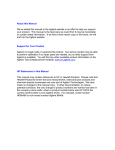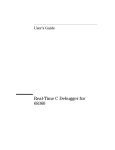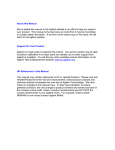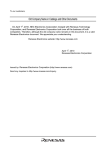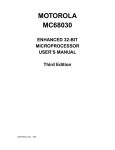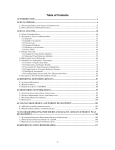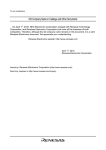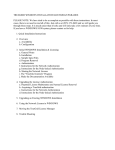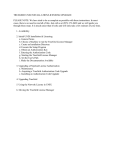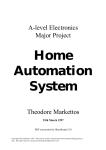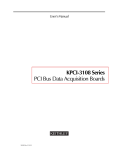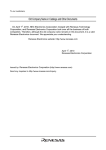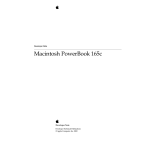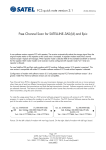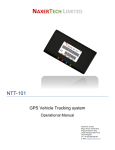Download 68020/030/EC020/EC030 Emulators/Analyzer Terminal Interface
Transcript
About this Manual
We’ve added this manual to the Agilent website in an effort to help you support
your product. This manual is the best copy we could find; it may be incomplete
or contain dated information. If we find a more recent copy in the future, we will
add it to the Agilent website.
Support for Your Product
Agilent no longer sells or supports this product. Our service centers may be able
to perform calibration if no repair parts are needed, but no other support from
Agilent is available. You will find any other available product information on the
Agilent Test & Measurement website, www.tm.agilent.com.
HP References in this Manual
This manual may contain references to HP or Hewlett-Packard. Please note that
Hewlett-Packard's former test and measurement, semiconductor products and
chemical analysis businesses are now part of Agilent Technologies. We have
made no changes to this manual copy. In other documentation, to reduce
potential confusion, the only change to product numbers and names has been in
the company name prefix: where a product number/name was HP XXXX the
current name/number is now Agilent XXXX. For example, model number
HP8648A is now model number Agilent 8648A.
User’s Guide for the Terminal Interface
68020/030/EC020/EC030
Emulators/Analyzer
(HP 64748 and HP 64747)
Notice
Hewlett-Packard makes no warranty of any kind with regard to this material,
including, but not limited to, the implied warranties of merchantability and
fitness for a particular purpose. Hewlett-Packard shall not be liable for errors
contained herein or for incidental or consequential damages in connection with the
furnishing, performance, or use of this material.
Hewlett-Packard assumes no responsibility for the use or reliability of its software
on equipment that is not furnished by Hewlett-Packard.
© Copyright 1991, 1992, 1993, 1994, Hewlett-Packard Company.
This document contains proprietary information, which is protected by copyright.
All rights are reserved. No part of this document may be photocopied, reproduced
or translated to another language without the prior written consent of
Hewlett-Packard Company. The information contained in this document is subject
to change without notice.
HP is a trademark of Hewlett-Packard Company.
OSF/Motif and Motif are trademarks of the Open Software Foundation in the U.S.
and other countries
UNIX (R) is a registered trademark of UNIX System Laboratories Inc. in the
U.S.A. and other countries.
Hewlett-Packard Company
P.O. Box 2197
1900 Garden of the Gods Road
Colorado Springs, CO 80901-2197, U.S.A.
RESTRICTED RIGHTS LEGEND. Use, duplication, or disclosure by the U.S.
Government is subject to restrictions set forth in subparagraph (C) (1) (ii) of the
Rights in Technical Data and Computer Software Clause at DFARS 252.227-7013.
Hewlett-Packard Company, 3000 Hanover Street, Palo Alto, CA 94304 U.S.A.
Rights for non-DOD U.S. Government Departments and Agencies are as set forth
in FAR 52.227-19(c)(1,2).
ii
Printing History
New editions are complete revisions of the manual. The date on the title page
changes only when a new edition is published.
A software code may be printed before the date; this indicates the version level of
the software product at the time the manual was issued. Many product updates and
fixes do not require manual changes, and manual corrections may be done without
accompanying product changes. Therefore, do not expect a one-to-one
correspondence between product updates and manual revisions.
Edition 1
64748-97000, April 1991
Edition 2
64748-97004, July 1991
Edition 3
64748-97009, May 1992
Edition 4
64748-97012, December 1993
Edition 5
64748-97015, March 1994
iii
The HP 64747 and HP 64748 Emulators
Description
The HP 64747A emulator supports the Motorola 68EC030 up to 40 MHz. The HP
64747B emulator, when used with the HP 64748C Emulation Control Card,
supports the Motorola 68030. The HP 64748A/HP 64748D emulator supports the
Motorola 68020 and 68EC020 microprocessors up to 33 MHz. The only difference
between the HP 64748A and HP 64748D is that the HP 64748D can accept
installation of 4-Mbyte SIMMs in its probe sockets and the 64748A cannot.
HP Emulator
Control Card 64748B
Control Card 64748C
64748 (68020/EC020)
Complete support.
Complete support.
64747A (68EC030)
Complete support.
Complete support.
64747B (68030/EC030)
Only MC68EC030 support. Complete support.
The emulators plug into the modular HP 64700 instrumentation card cage and offer
80 channels of processor bus analysis with the HP 64794 or 64704A emulation-bus
analyzer. Flexible memory configurations are offered from zero through two
megabytes of emulation memory. High performance download is achieved through
the use of the LAN or RS-422 interface. An RS-232 port and a firmware-resident
interface allows debugging of a target system at remote locations.
For software development the HP AxCASE environment is available on SUN
SPARCsystems and HP workstations. This environment includes an ANSI standard
C compiler, assembler/linker, a debugger that uses either a software simulator or
the emulator for instruction execution, the HP Software Performance Analyzer that
allows you to optimize your product software, and the HP Branch Validator for test
suite verification.
iv
If your software development platform is a personal computer, support is available
from several third party vendors. This capability is provided through the HP
64700’s ability to consume several industry standard output file formats.
Ada language support is provided on HP 9000 workstations by third party vendors
such as Alsys and Verdix. An Ada application developer can use the HP emulator
and any compiler that generates HP/MRI IEEE-695 to do exhaustive, real-time
debugging in-circuit or out-of-circuit.
Features
HP 64748A/64748D
•
•
33 MHz active probe emulator
Support for MC68020 and MC68EC020 (probe adapter required)
HP 64747A
•
•
•
40 MHz active probe emulator
Supports MC68EC030
Supports burst and synchronous bus modes
HP 64747B
•
•
•
40 MHz active probe emulator
Supports MC68EC030 and MC68030
Supports burst and synchronous bus modes
Both Emulators
•
•
•
•
•
•
•
Symbolic support
Execution (software) breakpoints
36 inch cable and 219 mm (8.8") x 102 mm (4") probe, terminating in PGA
package
Optional adapter for PQFP
Background and foreground monitors
Simulated I/O with workstation interfaces
Consumes IEEE-695, HP-OMF, Motorola S-Records, and Extended Tek Hex
File formats directly. (Symbols are available with IEEE-695 and HP-OMF
formats.)
v
Both Emulators (continued)
•
Multiprocessor emulation
– synchronous start of 32 emulation sessions
– cross triggerable from another emulator, logic analyzer, or oscilloscope
• Coprocessor support - allows display and modification of FPU registers
• Demo board and self test module included
Emulation-bus analyzer
•
•
•
•
80-channel emulation-bus analyzer
Post-processed dequeued trace with symbols
Eight events, each consisting of address, status and data comparators
Events may be sequenced eight levels deep and can be used for complex
trigger qualification and selective store
Emulation memory
•
•
•
•
•
–
–
–
–
–
–
–
–
vi
Several memory configurations can be obtained (from 256 Kbyte to 8 Mbyte)
by installing optional memory modules on the emulation probe
4 Kbytes of dual-ported memory available if you use the background monitor
Mapping resolution is 256 bytes
HP 64748 (MC68020) :
No wait states out of dual-ported memory up to 33 MHz
No wait states out of target memory
No wait states out of emulation memory up to 25 MHz
1 wait state out of emulation memory above 25 MHz
HP 64747A (MC68EC030), and HP 64747B (MC68030/EC030):
No wait states for target system accesses up to 25 MHz
Three-cycle asynchronous or synchronous target accesses and two-cycle burst
accesses above 25 MHz
Dual-port/monitor memory matches target system access speeds
Three-cycle asynchronous or synchronous emulation memory accesses and
two-cycle burst accesses at all speeds.
vii
In This Book
This manual covers the HP 64747 and HP 64748 emulators. All information in the
manual applies to both emulators unless it is marked with the processor name
(MC68020, MC68EC020, MC68030, or MC68EC030).
Emulator
Supports . . .
Also supports . . .
HP 64747A
MC68EC030
MC68030 (with MMU disabled)
HP64747B
MC68030
MC68EC030
HP 64748
MC68020
MC68EC020 (probe adapter required)
Part 1, “Quick Start,” shows you how to make some simple measurements with the
emulator, using the built-in demo program. A short chapter in this part shows you
how to fix the most common problems you might encounter when you first use the
emulator.
Part 2, “Using the Emulator,” tells you how to use all the standard emulator
commands to perform various measurement tasks with the emulator. Use this part
of the manual after you have worked through the tutorials in part 1.
Part 3, “Reference Information,” is the place you should turn to when you are
familiar with the emulator and want to make advanced measurements, such as using
the 68030 MMU, or simply want to look up detailed syntax information for a
command.
Part 4, “Installation and Service,” tells you how to install the emulator, connect it to
the target system, and verify that it works correctly.
You should read the book Concepts of Emulation and Analysis when you have the
chance to do so; it contains a good conceptual introduction to the emulation
process, and also describes how an emulation monitor works. The book HP 64700
Card Cage Installation/Service Guide tells you more about installation and
configuration of the HP 64700 Card Cage. If you have a problem with the emulator
and don’t understand how to fix it, a listing for your local HP Sales and Service
office is in the Support Services Guide.
viii
Contents
Part 1 Quick Start Guide
The Emulation Process
Develop Your Programs
Configure the Emulator
Use the Emulator 2
1
2
2
2
Quick Start
Step 1. Install the emulator and analyzer into the Card Cage 7
Step 2. Connect the HP 64700 Card Cage to the host computer 7
Step 3. Connect the emulator to the demo board 8
Step 4. Build a program 8
Step 5. Apply power 9
Step 6. Enter commands 10
Step 7. Get command help 11
Step 8. Configure the emulator 12
Step 9. Load a program 12
Step 10. Run the program 13
Step 11. Modify memory 14
Step 12. Display memory 15
Step 13. Start and display a trace 16
Step 14. Break to monitor 17
Step 15. Reset the emulator 18
ix
Contents
2
Troubleshooting
If the demo program won’t work
20
If you don’t see a prompt 20
If you see an unfamiliar prompt 21
If the emulator displays a prompt, but doesn’t respond to commands
If you can’t load the demo program 22
If you can’t load a program 23
If the emulator won’t run the program 23
If you can’t break to the monitor 24
If the emulator won’t reset 24
21
Part 2 Using the MC68020/MC68EC020 or MC68030/MC68EC030
Emulator
Making Measurements
3
26
Using the Terminal Interface
Using the Interface
29
To apply power 30
To initialize the emulator 31
To enter commands 32
To recall commands 33
To repeat commands 33
To enable or disable command line editing
35
To edit a command 35
To get on-line help
36
To display the emulator status 37
To set the date and time 37
To change the prompt 38
To check the version of the Terminal Interface software
To print strings on the output device
39
To insert delays in command processing
40
x
39
Contents
Building and Using Macros
42
To create macros
42
To execute a macro
43
To delete macros
43
Using Command Files
45
Building Command Files 45
Editing Command Files 46
Comments in Command Files 46
To create a command file with a text editor 46
To log a command file from a PC host
47
To log a command file on a UNIX host (emulator on different port)
To use a command file on a PC host
49
To use a command file on a UNIX host (emulator on different port)
4
48
50
Using the Emulator
To configure the emulator
To build programs 52
To load the demo program
Loading Programs
52
54
55
To load a program from a PC host (PC controls emulator) 55
To load a program from a UNIX host (emulator on different port)
To load programs over the LAN 57
Symbols
56
59
To load program symbols over the LAN
To add user symbols 61
To remove symbols 61
To display symbols 62
59
Accessing Processor Memory Resources
To display memory 63
To modify memory 64
To search memory 66
To copy memory blocks 67
To initialize display and set access modes
63
69
xi
Contents
Using Processor Run Controls
70
To run a program 70
To break to monitor 71
To step the processor 72
To reset the processor 74
Viewing and Modifying Processor Registers
To display registers
To modify registers
75
75
76
Using Software Breakpoints
78
To insert a software breakpoint 78
To enable a software breakpoint 79
To disable a software breakpoint 80
To remove a software breakpoint 81
To display software breakpoints 82
Using the Emulator In-Circuit
83
To install the emulation probe 83
To power-on the emulator and your system 85
To probe other types of target system sockets 85
Using The MC68030 Emulator With MMU Enabled
86
To enable the processor memory management unit (MC68030 only) 86
To view the present logical-to-physical mappings 87
To see translation details for a single logical address 88
To see details of a translation table used to map a selected logical address
5
Using the Analyzer
Making Basic Analyzer Measurements
To create an expression 92
To start a trace measurement 93
To stop a trace measurement 93
To display the trace status 94
To display the trace list 94
To define a simple trigger qualifier
To define a simple storage qualifier
To set the trigger position 96
xii
94
95
92
89
Contents
Displaying the Trace List
97
To define analyzer labels 97
To delete analyzer labels 98
To display the analyzer labels 98
To change the trace format 99
To display the trace list 101
To prevent trace list header display 103
To control symbol and address display in the trace list 104
To control trace list disassembly and dequeueing 106
To change the trace depth 109
Analyzing Program Execution in the MC68030 Emulator with its
MMU Enabled 110
To program the deMMUer in a static memory system
To trace program execution in physical address space
Using the Trace Sequencer
112
To change the trace configuration
112
Using Easy Configuration
110
111
113
To create a simple expression 113
To insert a sequence term 114
To remove a sequence term 115
To reset the sequencer 115
To define a primary branch 116
To define a global restart term 117
To display the current sequencer settings
Using Complex Configuration
118
119
To assign the trigger term 119
To reset the sequencer 120
To display the current sequencer settings 121
To define trace patterns 122
To define a range qualifier 122
To create a complex expression 124
To define a primary branch term 126
To define a secondary branch term 128
To define complex storage qualifiers 129
xiii
Contents
Setting Analyzer Clocks
132
To trace user/background code execution
To configure the analyzer clock 133
Using Other Analyzer Features
132
135
To define a prestore qualifier 135
To count states or time 136
To check trace signal activity 138
To define equates 138
To display equates 139
To delete equates 139
6
Making Coordinated Measurements
Basic Elements of Coordinated Measurements 142
To start a simultaneous program run on two emulators 144
To trigger one emulation-bus analyzer with another 145
To break to the monitor on an analyzer trigger signal 147
7
Configuring the Emulator
Memory 150
Emulation Monitor 150
Break Conditions 151
Other Configuration Items
151
Mapping and Configuring Memory
152
To assign memory map terms 152
To assign the memory map default 158
To check the memory map 158
To delete memory map terms 159
To enable one wait state for emulation memory (MC68020)
To enable one wait state for synchronous/burst accesses
(MC68030/MC68EC030) 160
To set the function code for memory loads 160
xiv
159
Contents
To enable the processor memory management unit
(MC68030 only) 162
To select the emulation monitor
163
To set the monitor base address 165
Background monitor 165
Foreground monitor 165
To interlock monitor cycles with your cycle termination signals
To set foreground monitor interrupt priority 167
To set the background monitor keep-alive address
(MC68030/MC68EC030) 168
To preset the interrupt stack pointer and PC 169
Defining Break Conditions
166
171
To define the software breakpoint vector 171
To enable or disable break conditions 172
Setting Other Configuration Items
173
To restrict to real-time runs 173
To disable the processor cache memory 174
To disable your system interrupts 175
Mapping The Foreground Monitor For Use With The MC68030
MMU 176
To modify the MMU mappings to translate the monitor address space 1:1
To modify a transparent translation register to map the monitor address
space 1:1 178
8
177
Solving Problems
If you see unexplained states in the trace list
180
If the analyzer won’t trigger
180
If the emulator won’t work in your system 181
If you suspect that the emulator is broken
181
If you have trouble mapping memory
182
If the demo program won’t work 183
If you’re having problems with DMA
183
If you’re having problems with emulation reset
183
If the deMMUer runs out of resources during the loading process
184
xv
Contents
If verbose mode shows less than eight mappings but the deMMUer is
"out of resources" 184
If you only see physical memory addresses in the analyzer measurement
results 185
If the deMMUer is loaded but you still get physical addresses for some of your
address space 186
If you can’t break into the monitor after you enable the MC68030 MMU 187
Part 3 Reference Information
Commands and Expressions
9
190
Using 68030 Memory Management
Understanding Emulation And Analysis Of The MC68030 Memory
Management Unit 192
Terms And Conditions You Need To Understand 192
Logical vs Physical 192
What are logical addresses? 193
What are physical addresses? 193
Static and dynamic system architectures 193
Static system example 193
Non-paged dynamic system example 193
Paged dynamic system example 194
Where Is The MMU? 195
Using Function Codes 196
How the MMU is enabled 196
Hardware enable 196
Software enable 197
Restrictions when using the MC68030 emulator with the MMU turned on 197
How the MMU affects the way you compose your emulation commands 198
xvi
Contents
Seeing details of the MMU Translations
199
How the emulator helps you see the details of the MMU mappings
Supervisor/user address mappings 201
Translation details for a single logical address 202
Address mapping details 202
Status information 203
Table details for a selected logical address 204
Using the DeMMUer
199
205
What part of the emulator needs a deMMUer? 205
What would happen if the analyzer didn’t get help from the deMMUer? 205
How does the deMMUer serve the analyzer? 205
Reverse translations are made in real time 206
DeMMUer options 206
Restrictions when using the deMMUer 207
Keep the deMMUer up to date 207
The target program is interrupted while the deMMUer is being loaded 207
The analyzer must be off 207
Expect strange addresses if you analyze physical memory with multiple logical
mappings 207
Resource limitations 208
Small-page/large-page modes 209
Example to show resource limitations 209
How to avoid the "out of resources" message 210
Other ways to conserve space in the deMMUer table 210
Minimize address ranges in the memory map 210
Careful use of the emulator memory map 211
What the emulator does when it loads the deMMUer 212
Dividing the deMMUer table between user and supervisor memory space 213
Using two root pointers 213
Using function codes 214
Solving Problems
215
Using the "mmu" command to overcome plug-in problems 215
Use the analyzer with the deMMUer to find MMU mapping problems
Failure caused by access to guarded memory 216
Failure due to system halt 217
Software breakpoint problems 217
A "can’t break into monitor" example 218
216
xvii
Contents
10 Emulator Commands
The Command Set
b 223
bc 224
bnct 227
Defaults 228
bp 230
cf 235
cl 239
cmb 241
cmbt 243
cp 246
demo 248
dmmu 253
dt
255
dump 256
echo 258
equ 261
es 266
help,? 267
init 269
load 271
m 274
mac 278
map 282
mmu 286
mo 289
po 292
pv 293
r 295
reg 296
rep 298
rst 299
rx 300
s 302
ser 305
stty 308
sym 311
t 315
ta 316
xviii
222
Contents
tarm 318
tcf 320
Easy Configuration 321
Complex Configuration 323
Resetting the Analyzer Configuration
tck 326
tcq 329
telif
331
tf 335
tg 338
tgout 341
th 343
tif 345
tinit 349
tl 351
tlb 355
tp 357
tpat 360
tpq 363
trng 365
ts 368
tsck
372
tsq 374
tsto 377
tx 380
ver 383
w 384
x 386
325
11 Expressions
ADDRESS 389
ANALYZER_EXPR 391
COMPLEX_EXPR 393
EXPR 398
SIMPLE_EXPR 405
Easy Configuration 405
xix
Contents
12 Emulator Error Messages
Emulator error messages
Analyzer Error Messages
410
447
13 Data File Formats
Binary/Hexadecimal Trace List Format
458
No Trigger Record 459
Empty Trace Record 459
New State Data Record 460
More State Data Record 462
Trace State Record 464
New Timing Data Record 465
More Timing Data Record 468
Trace Sample Records 469
Symbol Files
471
Symbol file syntax
472
14 Specifications and Characteristics
Processor Compatibility
Electrical
476
476
HP 64747 Electrical Specifications
477
HP 64748 Electrical Specifications
484
Physical (HP 64747 and HP 64748)
490
Environmental (HP 64747 and HP 64748)
491
BNC, labeled TRIGGER IN/OUT (HP 64747 and
HP 64748)
491
Communications (HP 64747 and HP 64748)
xx
492
Contents
Part 4 Installation and Service
15 Installation and Service
To install the emulator into the HP 64700 Card Cage 499
To install the demo board external power cable 500
To remove and install plastic rivets 501
To remove and install plastic covers to access SIMM sockets on the probe
Top Cover 502
Bottom Cover 502
To install emulation memory modules 503
To remove emulation memory modules 505
To install the emulator probe cable
507
To connect the probe to the demo board 508
To verify the performance of the emulator 509
What is pv doing to the Emulator? 511
Troubleshooting 511
To ensure software compatibility 512
Parts List
502
514
What is an Exchange Part?
516
Glossary
Index
xxi
xxii
Part 1
Quick Start Guide
1
Part 1
The Emulation Process
The emulator is a powerful tool that can help you debug and integrate your target
system hardware and software. There are three steps to the emulation process:
Develop Your Programs
Before you can use the emulator to debug your target system, you must have a
target program to analyze. This may be developed on a host computer and
downloaded into target system ROM, or you can download programs into
emulation memory, which allows testing, debugging and modification before the
code is committed to hardware.
Configure the Emulator
Each target system has different resource requirements for memory and I/O
locations. The emulator configuration controls allow you to adapt the emulator to
match the needs of your target system hardware and software. You usually define
this configuration once, then change it only as your target system design definition
changes.
Use the Emulator
After you configure the emulator, you can load the programs you want to test, run
them, and make various measurements to verify their functionality. The emulator
allows you to control program runs, display and modify memory and registers, and
record program execution.
2
Part 1
In This Part
Chapter 1, “Quick Start Guide,” tells how to set up the emulator and how to begin
making simple measurements. The chapter is organized as a practice tutorial, so
that you can use the built-in demo program of the emulator to learn about emulator
operation.
Chapter 2, “Troubleshooting,” gives you tips on solving the more common
problems that you may find when you begin using the emulator.
If you’re looking for more detailed information on emulator operation, see part 2.
3
Part 1
4
1
Quick Start
How to get the emulator ready for use and make a few simple measurements
5
Chapter 1:Quick Start
The MC68020 and MC68030/EC030 emulators have many powerful features to
help you debug and integrate target system software and hardware. The tutorial in
this chapter will guide you through the steps of setting up the emulator and making
a few basic measurements with the built-in demonstration (demo) program. The
steps are a general guide to using the emulator, but you might not follow them
every time that you use the emulator.
You can use the tutorial in a variety of ways. You may simply want to skim the
material, then set up the emulator and use part 2 of this manual to learn about the
different tasks you can do with the Terminal Interface, or you can work through the
tutorial by following the instructions in each step. The first part of each step gives
you some general information on the command or action. You can enter the
commands given in the “Examples” part of each step to work through a
measurement using the Terminal Interface.
The tutorial (and many examples throughout this book) uses a simple demo
program. This program emulates a simple command interpreter. It has a one-byte
input buffer for commands, and recognizes the ASCII characters “A” and “B.” All
other values are considered invalid. When you input a command to the buffer, the
program calls a subroutine that interprets the command and writes a corresponding
message to an output buffer. In the tutorial examples, you will enter a command by
modifying memory, then view the results in the output buffer.
To load and run the complete demo program, your emulation system must have at
least 256K of emulation memory (obtained by installing at least one SRAM on the
emulation probe. Refer to the Installation and Service Chapter at the end of this
manual for instructions on how to install SRAM memory modules.
6
Chapter 1:Quick Start
Step 1. Install the emulator and analyzer into the Card Cage
Step 1. Install the emulator and analyzer into the
Card Cage
If you purchased the MC68020/68030/EC030 emulator as a complete system, the
emulator and analyzer boards are preinstalled in the HP 64700 Card Cage at HP.
However, if you purchased the MC68020/68030/EC030 emulator and analyzer
boards separately, you must install them in the HP 64700 Card Cage before you can
use the emulator.
• Install the emulator and analyzer boards according to the instructions in Chapter 15
of this manual.
If you have any questions regarding the installation that are not answered by the
instructions in Chapter 15, see the HP 64700 Series Card Cage Installation/Service
Guide.
Step 2. Connect the HP 64700 Card Cage to the
host computer
To communicate with the Terminal Interface, you need to connect the HP 64700
Card Cage to a terminal or a host computer that can emulate a terminal.
• Connect the emulator to a terminal, PC, or workstation by following the
instructions in the HP 64700 Series Card Cage Installation/Service Guide.
7
Chapter 1:Quick Start
Step 3. Connect the emulator to the demo board
Step 3. Connect the emulator to the demo board
1 Plug the PGA male connector on the emulator probe into the PGA female
connector on the demo board, taking care to align pin A1 of each connector.
2 Connect power from the emulator to the demo board power socket using the cable
provided.
The emulation probe must be connected to a target system (the demo board, in this
procedure) to use the MC68020 or MC68030/MC68EC030 emulator. The emulator
needs a powered-on system with a clock oscillator to function correctly.
The demo program examples in this manual will work correctly when you use the
demo board for your target system. They may not work correctly with another
target system due to the system memory map and the emulator configuration.
See Chapter 15, “Installation and Service,” for more information on the demo board
and its power cable connections.
Step 4. Build a program
For this tutorial, you don’t need to build the demo program because it’s already
resident in the emulator. When you’re ready to debug a target system using your
own program, you can build the program in a format usable by the emulator by
following these steps:
1 Create source files in “C” or MC68020/MC68030/EC030 assembly language using
a text editor.
2 Translate the “C” source files to relocatable object code using a compatible C cross
compiler.
Translate the assembly source files to relocatable object files using a compatible
MC68020/MC68030/EC030 cross assembler.
8
Chapter 1:Quick Start
Step 5. Apply power
3 Link all relocatable object files with the linker/loader to produce an absolute object
file in HP64000 (HP-OMF) format or Motorola S-record file format.
See Chapter 4, “Using the Emulator,” for more information.
Example
To build the demo program with the HP 64870 Assembler/Linker:
as68k -h demo
as68k -h handle_msg
ld68k -h -c demo.k -o demo.x
To build the demo program with the Microtec Research assembler/linker on a PC:
asm68k -fd -fh -fcase -ft -L demo.s
asm68k -fd -fh -fcase -ft -L handler.s
lnk68k -c demo.k -fi -fh -fd -fs -L -o demo.x
Step 5. Apply power
Caution
Possible damage to the emulator! When you use the emulator with your own target
system, always turn on power to the emulator before turning on power to your
system. Otherwise, the emulator or your system might be damaged.
You must apply power to the HP 64700 Card Cage before you can use the emulator
and the Terminal Interface.
• Apply power to the emulator by pressing the power ON button located on the front
panel of the HP 64700 Card Cage.
9
Chapter 1:Quick Start
Step 6. Enter commands
Example
When you apply power to the emulator, you will see the following appear on your
terminal screen:
Copyright (c) Hewlett-Packard Co. 1987
All Rights Reserved. Reproduction, adaptation, or translation
without prior
written permission is prohibited, except as allowed under copyright
laws.
HP64700B Series Emulation System
Version:
B.01.00 20Dec93
Location: Flash
System RAM:1 Mbyte
HP64748 Motorola 68020 Emulator
HP64740 Emulation Analyzer
The emulator executes the powerup initialization procedure, then presents the
Terminal Interface command prompt.
Step 6. Enter commands
To use the emulator, you enter various commands at the Terminal Interface prompt.
These commands instruct the emulator to execute some action or to report
information.
• Enter a command by typing it at the Terminal Interface prompt and pressing
<RETURN> or <Enter>. (Use the key on your system that sends a carriage return).
Example
Display the emulator status:
R>es
10
Chapter 1:Quick Start
Step 7. Get command help
Step 7. Get command help
If you need to know more about a Terminal Interface command, you can use the
built-in help facilities.
• To display the main help menu, type: help
The main help menu lists general syntax information for the Terminal Interface. It
also lists the various command groups that have more help information available.
• To display help information for a particular command group, type: help
<group_name>
When you request help on a command group, the Terminal Interface displays a list
of all commands in that group and a brief definition of each command.
• To display help information for a particular command, type: help
<command_name>
Help information for a specific command includes a list of command options with
brief explanations. Some help modules also contain a series of short command
examples.
You can enter the ? symbol for the word “help.”
Examples
Display main help information:
R>help
Display help information specific to the MC68020/68030/EC030 emulator:
R>help proc
11
Chapter 1:Quick Start
Step 8. Configure the emulator
Step 8. Configure the emulator
Before you use the emulator to debug your target system hardware and software,
you must configure the emulator for the way you use the MC68020 or
MC68030/EC030 processor. This includes information on memory map and
processor configuration. There are two primary commands that affect the emulator
interface to your system.
• Use the map command to define memory resource usage.
The emulator contains a memory mapper that is programmed to allocate emulation
memory and control access to both emulation and target system memory. You use
the map command to define the memory ranges that you want to use.
• Use the cf command and its options to set other emulator configuration items,
including processor configuration and the target system interface configuration.
The demo command automatically sets the proper emulator configuration for the
demo program. Therefore, if you’re using the demo program to learn about the
emulator, you won’t need to make any changes to the configuration. For any other
system or program, you may need to make changes to the configuration. When you
are ready to use the emulator to debug your system, see Chapter 7, “Configuring
the Emulator.”
Step 9. Load a program
If you’re using emulation memory or your target system RAM to hold your user
code, you can download programs from a host computer. This simplifies
development; you can change your program on the host and load it into the
emulator for immediate testing and verification.
• Use the load command to download absolute files (containing programs and/or
data) from a host computer into the emulator and target system memory.
12
Chapter 1:Quick Start
Step 10. Run the program
The demo command automatically loads the demo program into emulation memory
from the emulator. Therefore, if you’re using the demo program to learn about the
emulator, you won’t need to use the load command.
• Type demo to configure the emulator and load the demo program.
To load and run the complete demo program, your emulation system must have at
least 256K of emulation memory (obtained by installing at least one SRAM on the
emulation probe. Refer to the Installation and Service Chapter at the end of this
manual for instructions on how to install SRAM memory modules.
See Chapter 4, “Using the Emulator,” for more information on loading programs.
See Chapter 10, “Emulator Commands,” for more information on the demo
command and the demo program.
Step 10. Run the program
Once you have built and loaded a program and configured the emulator, you are
ready to run the program to test its functionality.
• To run a program from reset, type: r rst
• To run a program from the current program counter (PC) value, type: r
• To run a program from a specific address, type: r <address>
<address> is a 32-bit expression. See <ADDRESS> in the “Expressions” chapter
for information.
Examples
Run the demo program from reset:
R>r rst
The prompt changes to U> to show processor running in user mode.
13
Chapter 1:Quick Start
Step 11. Modify memory
Step 11. Modify memory
The demo program has a global variable called Cmd_Input that is used as the
command input buffer. You can use the emulator features to modify this memory
location, which effectively enters a command for the program to interpret.
• Enter the command “A” into the demo program by typing m -db
demo:Cmd_Input=41.
The emulator can handle symbolic address arguments, such as demo:Cmd_Input.
These symbols must be defined to the emulator by using the sym command or by
downloading a symbol table. The demo command automatically defines the correct
symbols for the demo program. See the “Symbols” section in Chapter 4 of this
manual for details.
The -db argument to the m (memory) command says that the modification value
(41 hex) is to be interpreted as a byte value. (For example, if you used the argument
-dw instead, the value would be interpreted as 0041 hex.)
14
Chapter 1:Quick Start
Step 12. Display memory
Step 12. Display memory
In Step 11, you modified the command input buffer variable to an ASCII “A.” You
can view the output buffer of the program by displaying memory to verify that the
command was correctly interpreted by the program.
1 Display the demo program’s message output buffer in byte format by typing: m -db
handle_msg:Msg_Dest..Msg_Dest+1f
You will see:
000000533
000000543
43 6f 6d 6d 61 6e 64 20 41 20 65 6e 74 65 72 65
64 00 00 00 00 00 00 00 00 00 00 00 00 00 00 00
When you load a new section of program code, or modify code using the m
command, you may want to verify that the code is what you expected. The
emulator allows display of memory locations in mnemonic format.
2 Display the message handling routine for the demo program in mnemonic format
by typing: m -dm Int_Cmd..47e
You will see:
00000042a
00000042e
000000432
000000436
00000043a
00000043e
000000444
000000446
00000044a
00000044c
000000452
000000454
000000458
00000045a
000000460
000000462
000000466
000000468
00000046e
000000470
000000474
000000478
00000047c
00000047e
Int_Cmd
andle_msg:Cmd_A
andle_msg:Cmd_B
andle_msg:Cmd_I
e_msg:Print_Msg
andle_msg:Again
e_msg:Fill_Dest
-
CMPI.B
BEQ.W
CMPI.B
BEQ.W
BRA.W
LEA
MOVEQ
BSR.W
RTS
LEA
MOVEQ
BSR.W
RTS
LEA
MOVEQ
BSR.W
RTS
LEA
MOVE.B
DBEQ
MOVE.B
CMPA.W
BNE.B
RTS
#$41,D0
handle_msg:Cmd_A
#$42,D0
handle_msg:Cmd_B
handle_msg:Cmd_I
handle_msg:Msg_A,A0
#$00000010,D1
handle_msg:Print_Msg
handle_msg:Msg_B,A0
#$00000010,D1
handle_msg:Print_Msg
handle_msg:Msg_I,A0
#$0000000E,D1
handle_msg:Print_Msg
handle_msg:End_Msgs,A1
(A0)+,(A1)+
D1,handle_msg:Again
#$00,(A1)+
#$0553,A1
handle_msg:Fill_Dest
Notice that you can mix symbols and numeric values in ranges.
15
Chapter 1:Quick Start
Step 13. Start and display a trace
When you use the -dm option, the emulator disassembles the memory locations
beginning with the first address you specify. If this address is not the starting
address of an instruction, the display will be incorrect.
Step 13. Start and display a trace
The emulation-bus analyzer is a powerful tool that allows you to view the
execution of your program in real-time. You can have the analyzer trigger on a
specific state so that it captures only the information you need. That way, you
won’t spend time searching through trace lists of unimportant information.
1 Define a simple trigger on the address value of the symbol Print_Msg by typing: tg
addr=handle_msg:Print_Msg
Often, you’ll want the analyzer to recognize its trigger when a certain program
location is reached. You can use either a simple address expression, or one that
includes symbols.
The analyzer doesn’t begin examining data until you start a trace.
2 Begin an emulation-bus analyzer trace by typing: t
When you start a trace, the analyzer begins searching for the trigger specification
while saving data according to your storage specifications. Once the trigger has
been found, you can display any states that are stored.
The program code at Print_Msg is executed only when the program interprets a
command. To set up this condition, you’ll need to enter a command. (The processor
must be running, enter r if it isn’t.)
3 Enter the command “B” for the sample program by typing: m -db
demo:Cmd_Input=42.
Once you enter the command, the analyzer will find the trigger condition and fill
the trace buffer with program states.
16
Chapter 1:Quick Start
Step 14. Break to monitor
After the analyzer completes the trace measurement, you can display the trace to
view the execution of the program.
4 Display the disassembled and dequeued trace list with symbols and addresses by
typing: tl -e -d -od 0
You will see:
Line
----0
2
3
5
6
13
14
addr,H
-------rint_Msg
00000ff8
00000ffa
sg:Again
=sg:Msg_B
=End_Msgs
00000470
sg:Again
=00000514
=00000534
00000470
68020 Mnemonic
---------------------------------------LEA
handle_msg:End_Msgs,A1
$0000
supr data long wr (ds16)
$0458
supr data word wr (ds16)
MOVE.B
(A0)+,(A1)+
src sdata rd:$45
dest sdata wr:$45
DBEQ
D1,handle_msg:Again TAKEN
MOVE.B
(A0)+,(A1)+
src sdata rd:$6E
dest sdata wr:$6E
DBEQ
D1,handle_msg:Again TAKEN
count,R
----------0.240 uS
0.120 uS
0.360 uS
seq
--+
.
.
.
0.120 uS
1.040 uS
.
.
0.120 uS
.
The trace list is a 512 or 1024 state deep buffer (depending on whether you time
stamp the states with tcq). You can selectively display portions of the buffer using
the tl command. See Chapter 5, “Using the Analyzer.”
Step 14. Break to monitor
The emulation monitor is a program that provides various emulation functions,
including register access and target system memory manipulation. The emulator
must break program execution into the monitor before executing certain emulation
commands, such as those accessing registers, or target system memory. You also
can use the break command to pause target program execution.
• Break the emulation processor into the monitor by typing: b
The prompt changes to M> to show that the processor is running in the monitor.
You can use either a foreground or background monitor. See Chapter 7,
“Configuring the Emulator,” for more information.
17
Chapter 1:Quick Start
Step 15. Reset the emulator
Step 15. Reset the emulator
When you apply power to the emulator, the initialization process leaves the
emulator in the reset state. Changing some configuration items also resets the
processor. (See Chapter 7, “Configuring the Emulator,” for more information.)
Sometimes you may want to reset the emulation processor. This may be done from
the emulator or the target system.
• To reset the emulation processor from the emulator, type: rst
The prompt will change to R>.
18
2
Troubleshooting
Finding out what’s wrong and fixing it
19
Chapter 2:Troubleshooting
If the demo program won’t work
This chapter explains how to diagnose and solve simple problems you might
encounter when you first get started using the emulator. It doesn’t explain how to
solve more complex problems or how to interpret error messages. See Part 2 of this
manual for more comprehensive problem solutions.
If the demo program won’t work
Check to be sure that you have the emulator plugged into the demo board, with
power connected to the demo board from the emulator. (The demo program will not
work with target systems other than the demo board.)
Make sure the switches on the demo board are set to the OCE position
(Out-of-Circuit Emulation, away from TEST).
Make sure you initialized the emulator (init -p), and then executed the demo
command to load the program and configure the emulator.
If you don’t see a prompt
Make sure that the power cable is connected to the Card Cage and that the front
panel power switch is ON.
Make sure that the communications channel settings are correct for the data
communications setup and cabling that you are using.
Make sure that you are using the correct data communication cable and that it is
properly connected from your terminal or host computer to the HP 64700 Series
Card Cage.
If you need more information about power or datacomm connnections, see the
HP 64700 Series Card Cage Installation/Service Guide. If you are unable to find
the source of the problem, contact your local HP Sales and Service Office for
assistance.
20
Chapter 2:Troubleshooting
If you see an unfamiliar prompt
If you see an unfamiliar prompt
The emulator uses several different characters before the prompt string to provide
status information (for example, R> means emulator reset). A complete list of these
prompts is in Chapter 3, “Using the Terminal Interface.” If you are unable to find
the problem from that information, check the following items:
To function correctly, the emulator must be plugged into a powered on target
system with a clock signal. (Apply power to the emulator before applying power to
the target system.) You must use the demo board supplied with the emulator for
the demo program.
Make sure your system is not holding the emulator in a wait or hold state.
Make sure that the emulator is properly configured for your system requirements.
See Chapter 7, “Configuring the Emulator.”
Make sure that the emulation monitor is configured correctly. If you want to use a
background monitor, choose cf mon=bg. If you want to use a foreground monitor,
choose cf mon=fg. Choose cf mon=<address> to set the starting address of the
monitor. <address> must be on a 4K boundary. The foreground monitor
<address> range cannot be used by your programs.
Try running performance verification (pv) to verify that the emulator and emulation
controller are functioning correctly. See Chapter 15, “Installation and Service.”
If the emulator displays a prompt, but doesn’t
respond to commands
Make sure that you are using the correct data communications cable.
Make sure that the data communications switch settings (or settings made with the
stty command) are correct for the terminal or host computer and cable that you are
using.
21
Chapter 2:Troubleshooting
If you can’t load the demo program
If the emulator seems to execute a command but doesn’t echo what you typed,
check the local echo switch setting or the echo setting in the stty command.
If you need more information about power or datacomm connections, see the
HP 64700 Series Card Cage Installation/Service Guide. If you are unable to find
the source of the problem, contact your local HP Sales and Service Office for
assistance.
If you can’t load the demo program
Make sure that the emulator is connected to the demo board, not some other system.
Try reinitializing the emulator (init -p), then reenter the demo command.
22
Chapter 2:Troubleshooting
If you can’t load a program
If you can’t load a program
Make sure that the configuration is correct. See Chapter 7, “Configuring the
Emulator,” for more information.
Make sure that the memory map is defined correctly for your program resource
needs. See Chapter 7, “Configuring the Emulator,” for more information.
Make sure that the emulator is properly connected to your target system (the demo
board, in this case) and that the system is powered-on. Also, if the memory map
references target system resources, there must be target system hardware in the
ranges defined by the map.
Check the load command syntax and the absolute file format to make sure that you
are using the correct options.
Make sure that you are using the correct load procedure for the emulator
communications configuration. See Chapter 4, “Using the Emulator,” for examples
of different configurations and the appropriate load procedures.
If the emulator won’t run the program
Make sure that you have configured the emulation monitor correctly. If you want to
use a background monitor, choose cf mon=bg. If you want to use a foreground
monitor, choose cf mon=fg. Choose cf mon=<address> to set the starting address
of the monitor. <address> must be on a 4K boundary. The foreground monitor
<address> range cannot be used by your programs.
Check the general emulator configuration, including chip and bus configuration.
See Chapter 7, “Configuring the Emulator,” for more information.
Check the emulator memory map to verify that it matches the resource needs of the
program. If the program and map rely on resources in your target system, make
sure that the emulator is properly connected to a powered-on target system.
23
Chapter 2:Troubleshooting
If you can’t break to the monitor
Check to make sure that you have correctly specified the address for the run
command.
If you can’t break to the monitor
Make sure that you have configured the emulation monitor correctly. If you want to
use a background monitor, choose cf mon=bg. If you want to use a foreground
monitor, choose cf mon=fg. Choose cf mon=<address> to set the starting address
for the monitor.
Try initializing the emulator (init -p), or cycle power to the emulator.
Run performance verification (pv) to test the emulation controller.
If the emulator won’t reset
Use the es command to see if the target system is holding the processor in the reset
state.
Try initializing the emulator (init -p), or cycle power to the emulator.
Run performance verification (pv) to test the emulation controller.
24
Part 2
Using the MC68020/MC68EC020 or
MC68030/MC68EC030 Emulator
25
Part 2
Making Measurements
When you’ve become familiar with the basic emulation process (see part 1 of this
manual), you’ll want to make specific measurements to analyze your software and
target system. The emulator has many features that allow you to control program
execution, view processor resources, and view program activity.
In This Part
Chapter 3, “Using the Terminal Interface,” tells you how to use the Terminal
Interface commands.
Chapter 4, “Using the Emulator,” shows you how to use the Terminal Interface
commands to control the emulation processor and make simple emulation
measurements.
Chapter 5, “Using the Analyzer,” explains how to use the emulation analyzer to
record program execution for debugging.
Chapter 6, “Making Coordinated Measurements,” shows you how to use multiple
emulators, analyzers, oscilloscopes or other measurement tools to make complex
measurements.
Chapter 7, “Configuring the Emulator,” explains how to use the Terminal Interface
commands to allocate emulation resources such as memory and how to enable and
disable certain emulator features.
Chapter 8, “Solving Problems,” explains some of the problems that you might
encounter when you use the emulator, and how to solve them.
If you’re looking for a general introduction to using the emulator, see part 1.
Reference information on the emulator is in part 3.
26
3
Using the Terminal Interface
How to set up the emulator and enter commands in the terminal interface
27
Chapter 3:Using the Terminal Interface
The Terminal Interface provides all the commands you need to make emulation and
analysis measurements. The interface includes tools for emulator initialization,
command entry and recall, and command help.
The steps in the emulation process are as follows:
1 Develop your program as described in Chapter 4.
2 Set up the emulator hardware and software as described in Chapter 15.
3 Connect the emulator to the demo board or other system. (See Chapter 15 and
Chapter 5).
4 Apply power to the emulator.
5 Configure the emulator as needed for your system and programs. See Chapter
7.
6 Use the Terminal Interface commands to load, run and debug your programs.
See Chapters 3, 4 and 5.
28
Chapter 3:Using the Terminal Interface
Using the Interface
Using the Interface
The Terminal Interface is a command-line interface. By using the Terminal
Interface commands, you can control HP 64700 Card Cage system functions and
the emulator-specific functions.
This section tells you how to enter, recall and edit Terminal Interface commands. It
also explains a few system commands that you may want to use.
The Terminal Interface displays different prompts to show you the current emulator
status. The prompts are shown in the following table.
Command Prompt
Meaning
c>
No clock source from the emulated
system.
R>
The processor is being reset from the
emulator.
r>
The processor is being reset from the
emulated system.
g>
The processor has granted the bus to the
emulated system (BG or BGACK is
asserted).
h>
In the MC68020 emulator, either an
external device is asserting HALT, or
the processor is asserting HALT (due to
a double bus fault). In the
MC68030/EC030 emulator, the
processor has double bus faulted.
b>
No bus cycles are occurring.
U>
The processor is executing a target
(user) program.
M>
The processor is executing the
emulation monitor.
p>
No power from the emulated system.
W>
The emulator is waiting for a CMB
READY signal. See Chapter 6.
29
Chapter 3:Using the Terminal Interface
Using the Interface
w>
The processor is waiting for cycle
termination from the target system.
?>
The emulator is in an unknown state.
You will probably need to use the rst or
init command or cycle power to
reinitialize the emulator.
To apply power
• Apply power to the emulator by pressing the power ON button located on the front
panel.
Examples
Apply power to the MC68020 emulator. You will see the following appear on your
terminal screen:
Copyright (c) Hewlett-Packard Co. 1987
All Rights Reserved. Reproduction, adaptation, or translation
without prior
written permission is prohibited, except as allowed under copyright
laws.
HP64700B Series Emulation System
Version:
B.01.00 20Dec93
Location: Flash
System RAM:1 Mbyte
HP64748 Motorola 68020 Emulator
HP64704 Emulation Analyzer
(The display will be slightly different for the MC68030/EC030 emulator.) The
emulator executes the powerup initialization procedure, and then presents the
Terminal Interface command prompt. See “To Initialize the Emulator.”
30
Chapter 3:Using the Terminal Interface
Using the Interface
To initialize the emulator
• To do a limited initialization of the emulator, type: init
• To do a complete initialization of the emulator, without verification of system
controller and memory, type: init -c
• To do a complete initialization of the emulator, with verification of memory and
system controller, type: init -p
The init command does the following:
•
•
•
•
•
Resets the memory map.
Resets the emulation configuration items.
Resets the break conditions.
Clears software breakpoints.
Reloads the background monitor.
The -c and -p options to the init command allow a more complete initialization of
the emulator, as follows:
•
•
The init -c command does a cold-start initialization, except that system
controller performance verification tests are not executed.
The init -p command performs a powerup initialization, which is the same as
cycling power. This includes emulator, analyzer, host controller, and
communications port initialization, and host controller performance
verification. It breaks the LAN connection before reporting the results of the
initialization.
31
Chapter 3:Using the Terminal Interface
Using the Interface
To enter commands
• Enter a command by typing it at the Terminal Interface prompt and pressing
<RETURN> or <Enter>. (Use the key on your system that sends a carriage return).
• Recall commands in the reverse of the order that they were entered by pressing
<Ctrl>R.
• Combine multiple commands on one command line by separating them with
semicolons: command1;command2;command3
• Repeat a set of commands a certain number of times by typing: rep
<repeat_count> {<command_set>}
where <repeat_count> is an integer specifying the number of times to repeat
the set of commands listed in <command_set>.
Examples
To load the demo program, enter:
R>demo
To enter a run command, enter:
R>r
To display several memory locations in mnemonic format and display registers,
enter:
R>m -dm 0400..040f;reg
To display the emulator status and analyzer trace status, enter:
R>es;ts
To display various analyzer settings, enter:
R>tcf;tck;tsto;tg;tgout
32
Chapter 3:Using the Terminal Interface
Using the Interface
To load the demo program, then execute the command s 1;reg three times, enter:
R>demo;rep 3 {s 1;reg}
This loads the demo program, and then causes the emulation processor to step and
display registers three times. The first step is from the current program counter
address.
To recall commands
• To recall commands in the same order that they were entered, press <Ctrl>B.
• To recall commands in the reverse of the order that they were entered, press
<Ctrl>R.
The command line buffer allows you to recall previously entered commands to the
command line. To execute the command, press <RETURN> or <Enter>.
If you want to edit the commands that you recall from the buffer, it’s easiest to use
the command line editing feature of the Terminal Interface. See “To enable
command line editing.” The command line editing feature has different recall
commands. See “To edit a command.”
To repeat commands
• Repeat a set of commands a certain number of times by typing: rep
<repeat_count> {<command_set>}
where <repeat_count> is an integer specifying the number of times to repeat the
set of commands listed in <command_set>. (A <repeat_count> of 0 continues
repeating the commands until you enter a <Ctrl>c.)
33
Chapter 3:Using the Terminal Interface
Using the Interface
Example
Load the demo program, then execute the command s 1;reg three times:
R>demo;rep 3 {s 1;reg}
This loads the demo program, then causes the emulation processor to step and
display registers three times. The first step is from the current program counter
address.
34
Chapter 3:Using the Terminal Interface
Using the Interface
To enable or disable command line editing
1 To install the command line editing feature, type: cl -e
2 To remove the command line editing feature, type: cl -d
The command line editing feature allows you to use a simple set of commands to
modify the command line. See “To edit a command.”
To edit a command
1 Press <Esc> to enter command editing mode. (Command line editing must be
enabled. See “To enable or disable command line editing.”)
2 Use the commands listed in the following table to edit the command line. You can
either edit an existing command or recall one to the command line using <Esc>j or
<Esc>k. Or, you can use the commands shown in the table to search for a
command in the buffer.
Command
Action
i
Insert before current character.
A
Append to end of line.
dd
Delete command line.
$
Move cursor to end of line.
^
Move cursor to start of line.
l
Move right one character.
j
Fetch next command.
a
Insert after current character.
x
Delete current character.
D
Delete to end of line.
35
Chapter 3:Using the Terminal Interface
Using the Interface
Command
Action
0
Move cursor to start of line.
h
Move left one character.
k
Fetch previous command.
r
Replace current character.
/<string>
Find previous command matching
<string>.
n
Fetch previous command matching
<string>.
N
Fetch next command matching <string>.
3 When finished editing the command, press <Enter> to execute the command.
To get on-line help
• Display the main help menu by typing: help
or
• Type: ?
• To display help information for a particular command group, type: help
<group_name>
• To display help information for a particular command, type: help
<command_name>
If you need quick reference information about a command or a set of commands,
you can use the built-in help facilities. You can enter the ? symbol in place of the
word “help.”
36
Chapter 3:Using the Terminal Interface
Using the Interface
Examples
To display main help information, enter:
R>help
To display help information for the emulation command group, enter:
R>? emul
To display help information for the load command, enter:
R>help load
To display the emulator status
• Display the emulator status by typing: es
The emulation prompts can usually tell you most information about the emulator’s
status: whether the emulator is reset, running a user program, or running in monitor.
(See “Using the Interface” for information on the different command prompts.) If
you need more information than is given by the prompt, you can use the es
command.
To set the date and time
• To display the current date and time setting, type: dt
• To set the date, type dt <yymmdd>, where yy is the last two digits of the year, mm
is the month, and dd is the day of the month.
• To set the time, type dt <hh:mm:ss>, where hh is the hour in 24 hour format, mm
is the minute of the hour, and ss is the second.
37
Chapter 3:Using the Terminal Interface
Using the Interface
The HP 64700 Card Cage has a system clock that you can set using the dt
command. The clock is reset when power is cycled. You can use the system clock
for a variety of applications. For example, if you’re logging the output of analyzer
traces to a printer, you might want to insert the dt command at intervals so that the
date and time will be printed with the trace listings.
Examples
Set the date to September 5, 1991:
R>dt 910905
Set the time to 1:05 P.M.:
R>dt 13:05:00
Display the date and time settings:
R>dt
To change the prompt
• Change the Terminal Interface command prompt to the string given by <string> by
typing: po -p "<string>"
The standard command prompt is ">." You can change the prompt to suit your
needs. Remember that the prompt is always preceded by a status character that
identifies the emulator state. This character is not affected when you redefine the
prompt.
Examples
The emulator prompt appears as follows when the emulator is reset:
R>
Change the prompt string to "<myemulator>":
38
Chapter 3:Using the Terminal Interface
Using the Interface
R>po -p "<myemulator>"
R<myemulator>
To check the version of the Terminal Interface
software
• Type ver to display the version numbers of the Terminal Interface system software
and emulator software.
The MC68020 or MC68030/EC030 emulator firmware must be used with the
correct version of the emulation system and emulation analyzer firmware. See the
paragraph titled, "To ensure software compatibility" in the Installation and Service
chapter of this manual for more information.
To print strings on the output device
• Print a numeric expression or character string on the standard output device by
typing: echo <value>
where <value> may be a character string (enclosed in single or double quotes), a
numeric expression, or a series of hex codes preceded by backslash (\) characters.
(The hex codes are converted to their ASCII equivalents.)
Occasionally, you may want to print a string on the standard output device (usually
your terminal, but may be a printer or another device if you have redirected the
standard output port.) The echo command allows you to do this.
You can also use this command as a numeric calculator. The hex code character
evaluation is useful for sending control strings to your terminal.
39
Chapter 3:Using the Terminal Interface
Using the Interface
Examples
Send the string "Change the switch now" to your terminal:
R>echo "Change the switch now"
For an HP 2392A terminal, send the commands to home the cursor and clear the
screen:
R>echo \1b "H" \1b "J"
Find the result of the bitwise AND operation on 08 hex and 28 hex:
R>echo 08&28
To insert delays in command processing
• To delay execution of the next operation until the next keystroke occurs (on the
standard input port), type: w
• To delay execution of the next operation until the current measurement is
completed, type: w -m
• To delay execution of the next operation for a time, type: w <NN>
where <NN> is the number of seconds that you want to delay.
Command delays are especially useful when you’re using repeat loops, macros, or
command files, and you need to modify some target system condition or write
down results before the next command begins.
40
Chapter 3:Using the Terminal Interface
Using the Interface
Examples
Initialize the emulator, and then load the demo program:
R>init -c
R>demo
Now use a command repeat: start a trace, wait for trace completion, display the
resulting trace list, and then wait for any keystroke before the next iteration of the
loop:
U>rep 0 {t;w -m;tl;w}
Cancel the repeat by typing <Ctrl>C.
41
Chapter 3:Using the Terminal Interface
Building and Using Macros
Building and Using Macros
Macros can simplify repetitive command sequences. You can enter the command
sequence once; then use the macro for the command sequence. Macros simplify
trace measurements that require many run and trace commands, or setting up a
particular emulator configuration each time you start a new measurement.
To create macros
• To create a macro referenced by <name>, type: mac <name>={<cmd_list>}
where <cmd_list> is a series of Terminal Interface commands that are separated by
semicolons (;).
You can add parameters to macros. See the mac command in Chapter 10,
“Emulator Commands” for more information.
Example
Define a macro that resets the emulator, loads the demo program, runs the demo
program, and then modifies the Cmd_Input buffer:
R>mac setup={rst;demo;r;m -db demo:Cmd_Input=41}
Execute the set of commands in this macro:
R>setup
List the predefined configuration macros:
R>mac
42
Chapter 3:Using the Terminal Interface
Building and Using Macros
To execute a macro
• To execute a macro, type the macro name at the command prompt.
• To prevent command information display during macro execution, type: mac -q
• To have macros execute with complete information on the commands in the macro,
type: mac -v
Example
Execute the "setup" macro defined in the previous section:
R>setup
If you don’t want the commands in the macro displayed, enter mac -q before
entering the macro command:
R>mac -q
R>setup
Reenable command display during macro execution:
R>mac -v
To delete macros
• To delete a macro given by <name>, type: mac -d <name>
• To delete all macros, type: mac -d *
When you’re finished using a macro, you should delete it. This frees emulator
system memory for symbols, equates, and new macro definitions.
43
Chapter 3:Using the Terminal Interface
Building and Using Macros
Example
Delete the macro named setup:
R>mac -d setup
44
Chapter 3:Using the Terminal Interface
Using Command Files
Using Command Files
A command file is an ASCII file containing Terminal Interface commands. You
can create command files from within the interface by logging commands to a
command file as you execute the commands. You can also create command files
outside the interface with an ASCII text editor. You can send a command file to the
Terminal Interface and have it execute the commands found there as if you typed
them directly at the interface command line.
With a single command file, you can implement a complete test procedure. For
example, you could start the interface and execute your command file. The
command file could load a configuration, load an absolute file, modify registers or
memory, set up a trace specification, start the program, capture the trace, and save
the trace listing to a file. (The ability to capture information from the emulator may
be limited, and depends on the host computer configuration.)
Building Command Files
To build and use a command file in the Terminal Interface, the HP 64700 Series
Card Cage must be connected to a PC, workstation, or other host computer with
secondary storage.
You can build a command file by creating a list of commands with an ASCII editor,
or by logging commands to a file during a work session. If you log commands, the
way in which you build the command file depends on the configuration of the
connection. This section shows how to build and use command files for three of the
possible setups.
Commands to be logged can be classified into two categories: those that take an
action and those that list status. Many commands fit into both categories. For
example, the tsq -i <number> command deletes a trace sequence term. The tsq
command lists all current trace sequencer settings.
You can use this action-status division to your advantage when logging commands.
For example, if you want to log the configuration of the emulator to a command
file, including the trace settings and so on, it’s best to reassign the emulator’s
standard output to a file. Thus, the file will capture the lists output from the various
commands. The lists can be used directly for the command file. If you want to log
several action commands, it’s usually best to log only the command inputs and
reassign the standard output to another port so that the output isn’t captured (trace
and memory lists, for example).
45
Chapter 3:Using the Terminal Interface
Using Command Files
Editing Command Files
Because the command file is an ASCII text file, you may use an ASCII editor to
add, modify, or remove commands.
Comments in Command Files
As with any source file, comments in command files help to explain the operation
of the command file and can also contain creation and modification information.
You can put comments in command files by using a text editor or by entering the
comment as a “command” in the interface command line entry area when logging
commands to a file. The same mechanism that allows you to enter comments
directly into the command line when logging commands also prevents the interface
from trying to execute the comment as an interface command. See “To create a
command file with a text editor” for more information.
To create a command file with a text editor
• Type in a series of commands in a text editor (one to a line or multiple commands
on one line, separated by semicolons) and save the file to disk.
You can create and edit command files with any text editor that will write and edit
ASCII files. To insert a comment in a command file, precede the comment text
with the # character. Anything after that character is ignored by the Terminal
Interface command interpreter.
Example
Create the following text file using an editor and save it as comfile:
demo
# loads demo program
r
# runs program
# Now give the program a command
m CMD_INPUT=41
# command "A"
m -db MSG_DEST..MSG_DEST+20
# display output buffer
# Set up a trace and execute it
tg addr=int_serv:FILL_DEST
# trigger on blank fill routine
t
# start a trace
m -db CMD_INPUT=42
# command "B"
tl -e
# list trace with symbols and addresses
b
# break
rst
# reset the emulation processor
46
Chapter 3:Using the Terminal Interface
Using Command Files
To log a command file from a PC host
1 Start the terminal emulation software on your PC (such as HP AdvanceLink).
2 Enable the file logging capability of your terminal emulation software.
3 Type the series of Terminal Interface commands that you want to save to the
command file.
4 Disable the file logging capability of the terminal emulation software.
5 Edit the disk log file as needed to remove extraneous information such as command
prompts and command responses. Save the file under the name that you want to use
for the command file.
The above procedure allows you to save a series of Terminal Interface commands
in a file that you can later edit into a form suitable for use as a command file.
47
Chapter 3:Using the Terminal Interface
Using Command Files
To log a command file on a UNIX host (emulator
on different port)
1 Connect to the emulator using the UNIX cu command.
2 Begin logging commands to a file named <filename> on the host by typing:
~%><filename>
3 Type in the series of commands that you want to save in the command file.
4 End command logging by typing: ~%>
5 Exit cu by typing: ~.
6 Edit the file you saved to remove command prompts, add comments or change
commands.
You can use the file redirection capability of cu to log commands to a file on the
host.
48
Chapter 3:Using the Terminal Interface
Using Command Files
When you type the ~ character during cu program execution, cu prints the host
name of your system after the tilde.
Example
Connect to the emulator using cu:
$ cu -l /dev/tty01
Redirect the command inputs to a command file:
R>~%>cfile
Type in the commands that you want to save in the command file. Now end input
redirection:
R>~%>
Edit the command file cfile to remove command prompts and other unwanted
information.
To use a command file on a PC host
• Use the ASCII upload feature of your terminal emulation software to send the
command file to the HP 64700 Series Card Cage.
By using an ASCII or text upload feature built into your terminal emulation
program, you can send a command file on your PC’s disk to the emulator. You
must use an upload feature because it will ship the file out to the serial connection.
Many “disk read” or “file read” functions simply display the file’s contents on the
PC display without sending the data to the serial port.
49
Chapter 3:Using the Terminal Interface
Using Command Files
To use a command file on a UNIX host (emulator
on different port)
1 Connect to the emulator using the UNIX cu command.
2 Download the command file named <filename> to the emulator by typing:
~%<filename
You can use the input redirection capability of cu to send a file on the UNIX host to
the emulator.
Example
Connect to the emulator:
$ cu -l /dev/tty01
Initialize the emulator:
R>init -c
Download the command file named cfile:
R>~%<cfile
(Note: the name of your host computer will usually be printed by cu after you type
the tilde (~).)
50
4
Using the Emulator
How to use the Terminal Interface to control the processor and view system
resources
51
Chapter 4:Using the Emulator
To configure the emulator
The emulator has many commands and features that allow you to control execution
of your program. It also has facilities for entering and recalling commands.
To configure the emulator
• Set up the emulator for use by configuring it as described in Chapter 7,
“Configuring the Emulator.”
The emulator has several configuration items that adapt it to specific system
designs and program requirements. You should check the configuration and modify
it for your needs before using the emulator. This will ensure correct operation of all
emulator functions.
To build programs
1 Create source files in “C” or MC68020/MC68030/MC68EC030 assembly language
using a text editor.
2 Translate the “C” source files to relocatable object code using a compatible C cross
compiler.
Translate the assembly source files to relocatable object files using a compatible
MC68020/MC68030/MC68EC030 cross assembler.
3 Link all relocatable object files with the linker/loader to produce an absolute object
file in HP64000 (HP-OMF) format or Motorola S-record file format.
If you’re planning to load programs into emulation or target system memory, you
need to have your files in a format acceptable to the emulator Terminal Interface.
Usually, this means that you’ll want your files in Motorola S-record or HP64000
(HP-OMF) absolute format. The HP language tools for the HP 9000 can produce
these formats.
52
Chapter 4:Using the Emulator
To build programs
Processor
C Compiler
Assembler
68020/68EC020
HP 64903
HP 64870
68030/68EC030
HP 64907
HP 64874
You may use other language tools, such as the Microtec Research or
Intermetrics compilers and assemblers, if they produce the Motorola S-record
format or HP64000 absolute file format. (These are the preferred formats, but the
Terminal Interface will also accept Intel hex and Tektronix hex file formats.)
Example
To build the demo program with the HP 64870 Assembler/Linker:
as68k -h demo
as68k -h handle_msg
ld68k -h -c demo.k -o demo.x
To build the demo program with the Microtec Research assembler/linker on a PC:
asm68k -fd -fh -fcase -ft -L demo.s
asm68k -fd -fh -fcase -ft -L handler.s
lnk68k -c demo.k -fi -fh -fd -fs -L -o demo.x
53
Chapter 4:Using the Emulator
To load the demo program
To load the demo program
• Load the emulator demo program by typing: demo
The emulator contains a simple demo program that acts as a primitive command
interpreter. You can use this program to learn more about the
MC68020/MC68030/MC68EC030 emulator.
The demo command maps memory and sets the configuration items as needed. It
also initializes the trace vector in the vector table so that the s (step) command will
work properly.
To load and run the complete demo program, your emulation system must have at
least 256K of emulation memory (obtained by installing at least one SRAM on the
emulation probe. Refer to the Installation and Service Chapter at the end of this
manual for instructions on how to install SRAM memory modules.
More information on the demo program is in Chapter 1, “Quick Start.”
54
Chapter 4:Using the Emulator
To load a program from a PC host (PC controls emulator)
Loading Programs
The Terminal Interface provides commands that allow you to move files into
emulation or target memory from a host computer through the serial or LAN ports
of the HP 64700 Card Cage.
Many different absolute file formats are supported. The primary one discussed in
this section is Motorola S-record format. If you have a host computer connected to
the same LAN as the HP 64700, you can move files in the HP64000 absolute
format.
The load command has other options that allow you to control the load process.
See load in Chapter 10, “Emulator Commands,” for details.
To load a program from a PC host (PC controls
emulator)
1 Build an absolute file in the Motorola S-record format (see “To build programs” in
this chapter).
2 Start the terminal emulation software on the PC (such as HP AdvanceLink).
3 At the Terminal Interface prompt, type: load -m
55
Chapter 4:Using the Emulator
To load a program from a UNIX host (emulator on different port)
4 Exit the terminal emulation software.
5 At the MS-DOS prompt, type: copy <filename> <com_port>
where <filename> is the name of the Motorola S-record file you want to load, and
<com_port> is the name of the PC communications port (COM1..COM4) to which
the emulator is connected.
6 Restart the terminal emulation software.
To load a program from a UNIX host (emulator on
different port)
1 Build an absolute file in the Motorola S-record format (see “To build programs” in
this chapter).
2 To connect to the emulator, type the command
cu -l /dev/ttyXX at the HP-UX prompt .
56
Chapter 4:Using the Emulator
To load programs over the LAN
where XX is the device number of the UNIX system serial port connected to the
HPC emulator.
3 Type: load -im
4 Type: ~%< <filename>
where <filename> is the name of the Motorola S-record file that you want to load.
To load programs over the LAN
• Use the ftp command on your local host computer to transfer files to the remote
HP 64700.
When connecting to the HP 64700’s ftp interface, you can use either the
HP 64700’s hostname or the Internet Protocol (IP) address (or internet address).
When you use the HP 64700’s hostname, the ftp software on your computer will
look up the internet address in the hosts table, or perhaps a name server will return
the internet address.
Examples
To connect to the emulator’s ftp interface, enter the following command (use any
name and password):
$ ftp 15.35.226.210
Connected to 15.35.226.210.
220 User connected to HP64700
Name (15.35.226.210:guest):
Password (15.35.226.210:guest):
230NOTICE
This utility program is unsupported. It is provided at no cost.
Hewlett-Packard makes no warranty on its quality or fitness for
a particular purpose.
FTP on the HP64700 serves as a means for downloading absolute files to the
emulation environment. The file transfer can be be performed as follows:
1. The data mode type must be set to IMAGE (binary)
2. Store the file using options to indicate the file format. The following
example uses PUT as the host command for sending the file. This may be
different for your ftp implementation.
57
Chapter 4:Using the Emulator
To load programs over the LAN
put <file_name> <options>
<file_name> - host file to be loaded.
<options>
- The options are preceeded by a minus (-). The available
options vary for individual emulators. All support HP OLS, Intel hex,
Motorola S-records, and Extended Tek Hex. Emulator specific options can
be viewed by issuing a Terminal Mode help for the load command.
put
put
put
put
hpfile.X
intelfile
motfile
tekfile
-h
-i
-m
-t
#to
#to
#to
#to
download
download
download
download
an HP OLS file
an Intel Hex file
a Motorola S-record file
an Extended Tek Hex file
230
To set up ftp for binary file transfers:
ftp> binary
200 Type set to I
To download the HP 64000 format absolute file into the emulator:
ftp> put program.X -h
200 Port
ok
150
226R>
226 Transfer completed
3332 bytes sent in 0.20 seconds (16.27 Kbytes/sec)
To exit out of the ftp interface:
ftp> quit
221 Goodbye
$
58
Chapter 4:Using the Emulator
To load program symbols over the LAN
Symbols
Symbol handling adds power to your interaction with the emulator. You can use
symbols in expressions involving addresses, which frees you from memorizing the
addresses associated with the symbols.
The symbols you enter and the corresponding address information is stored in an
emulator system table. When you display memory in mnemonic form, step the
processor, or display trace results, the emulator retrieves the symbol information
from the table and displays it. This makes the measurement results easier to read.
In the Terminal Interface, you can only define global and local symbols by
downloading a symbol file from a host computer (see “To load program symbols”).
Otherwise, you can define your own (user) symbols by adding them within the
Terminal Interface (see “To add user symbols”).
To load program symbols over the LAN
• Use the ftp command on your local host computer to transfer files to the remote
HP 64700.
Loading symbol files over the LAN is the same as loading absolute files over the
LAN, except that a different option is used with the "put" command in ftp.
Symbol files are ASCII files in a special format. Chapter 13, “Data File Formats,”
describes the symbol file format.
59
Chapter 4:Using the Emulator
To load program symbols over the LAN
Examples
To connect to the emulator’s ftp interface, enter the following command (use any
name and password):
$ ftp 15.35.226.210
Connected to 15.35.226.210.
220 User connected to HP64700
Name (15.35.226.210:guest):
Password (15.35.226.210:guest):
230NOTICE
This utility program is unsupported. It is provided at no cost.
Hewlett-Packard makes no warranty on its quality or fitness for
a particular purpose.
.
.
.
To set up ftp for binary file transfers:
ftp> binary
200 Type set to I
To download the symbol file into the emulator:
ftp> put program.sym -S
200 Port
ok
150
226R>
226 Transfer completed
1789 bytes sent in 4.78 seconds (0.37 Kbytes/sec)
To exit out of the ftp interface:
ftp> quit
221 Goodbye
$
60
Chapter 4:Using the Emulator
To add user symbols
To add user symbols
• Add a user symbol by typing: sym <name>=<address>
You can define user symbols to help you while you’re making measurements. For
example, you might find that you’re repeatedly entering a particular address for
memory display commands. If you define this address as a symbol, you can use the
symbol in the memory display command. Also, the symbol will be displayed in
analyzer measurements and memory mnemonic displays.
To remove symbols
• To delete all symbols in the emulator’s symbol table, type: sym -d
• To delete all user symbols, type: sym -du
• To delete a specific user symbol, type: sym -du <symbolname>
• To delete all global symbols, type: sym -dg
• To delete all local symbols for all modules, type: sym -dl
• To delete all local symbols for a specific module, type: sym -dl <modname>:
The emulator symbol table uses system memory so you might need to delete
symbols or sets of symbols to free memory while you’re using the emulator. You
also might want to delete symbol sets that you’re no longer using so they don’t
clutter the symbol display.
Examples
To delete the symbols for the handle_msg module in the demo program, enter:
R>sym -dl handle_msg:
61
Chapter 4:Using the Emulator
To display symbols
To delete all global symbols, enter:
R>sym -dg
To display symbols
• To display all symbols in the emulator’s symbol table, type: sym
• To display all user symbols, type: sym - u
• To display a specific user symbol, type: sym -u <symbolname>
• To display all global symbols, type: sym -g
• To display a specific global symbol, type:
sym -g :<symbolname>
• To display all local symbols for all modules, type: sym -l
• To display all local symbols for a specific module, type: sym -l <modname>:
• To display a specific local symbol, type: sym -l <modname>:<symbolname>
Examples
To display the local symbols for the module demo in the demo program, enter:
R>sym -l demo:
To display the value of all global symbols, enter:
R>sym -g
62
Chapter 4:Using the Emulator
To display memory
Accessing Processor Memory Resources
While you are debugging your system, you may want to examine memory
resources. For example, you may need to verify that the correct data is loaded, or
check to see if a sequence of values was written correctly. Also, you may need to
modify one or more memory locations to test different data sets for a program. The
emulator has flexible memory commands that allow you to view and modify
memory as needed.
To display memory
• To display a range of memory in the format set by the mode command, type: m
<address_range>
• To display a range of memory in byte format, type: m -db <address_range>
• To display a range of memory in word format, type: m -dw <address_range>
• To display a range of memory in long word format, type: m -dl <address_range>
• To display memory in MC68020/MC68030/MC68EC030 mnemonic format, type:
m -dm <address_range>
The display mode is initialized by the mo (mode) command. You can change the
display mode setting using the options shown above.
When you use the -dm option, the emulator disassembles the memory locations
beginning with the first address you specify. If this address is not the starting
address of an instruction, the display will be incorrect.
Only emulation memory mapped with the dp (dual-port) attribute may be displayed
or modified while a user program is running. Dual-port memory may also be
displayed while the emulator is reset. For other memory, the emulator must use the
monitor to access it. Use the b command to begin running in the monitor.
63
Chapter 4:Using the Emulator
To modify memory
Examples
Before using the following examples, reload the demo program:
R>demo
To display program memory for the main part of the demo program in the current
display mode, enter:
R>m demo:Main..EndLoop
To display the processor’s interrupt vector table in long word format, enter:
R>m -dl 0..3ff
To display the demo program’s message output buffer in byte format, enter:
R>m -db handle_msg:Msg_Dest..Msg_Dest+1f
To display the Print_Msg routine for the demo program in mnemonic format, enter:
R>m -dm handle_msg:Print_Msg..Fill_Dest+0a
To modify memory
• Modify a single memory location to a single value by typing: m
<address>=<value>
• Modify a range of memory locations to a single value by typing: m
<lower>..<upper>=<value>
• Modify a range of memory locations with a list of values by typing: m
<lower>..<upper>=<value1>,<value2>, . . .
• Change whether <value> is interpreted as a byte, word, or long word data type by
adding the -d<mode> parameter before the address range.
64
Chapter 4:Using the Emulator
To modify memory
The <address> parameter is an expression representing a single address location.
The <lower> and <upper> values are address expressions representing the lower
and upper boundaries of the memory area to be accessed. <value> represents the
data value to which the contents of memory are to be modified.
If you don’t use the -d<mode> parameter, the current display mode is used to
interpret the data type of <value>. Otherwise, the display mode you specify is used
to interpret the data type. See the examples and “To Initialize Display and Set
Access Modes” for more information.
Examples
To modify the byte at e1f hex to 43, enter:
R>m 0e1f=43
The above example assumes that byte mode was in effect. If not, you can add the
mode parameter:
R>m -db 0e1f=43
To modify the command input buffer of the demo program to 43 hex, enter:
R>m -db demo:Cmd_Input=43
To modify the range of locations from e00 through e38 to zero, enter:
R>m 0e00..0e38=0
To modify the range of locations from 0e00 through 0e38 to "ABC", enter:
R>m -db 0e00..0e38=41,42,43
Remember that the memory modification is affected by the display mode. Suppose
that locations f00 and f01 each contain 01. If you enter the command:
R>m -db 0f01=03
Then location f00 contains 01 and location f01 contains 03. But, if you entered:
R>m -dw 0f00=03
65
Chapter 4:Using the Emulator
To search memory
Then location f00 will contain 00, and location f01 will contain 03. Notice that you
refer to a word by an even address, which is the address of its most significant byte
(this is defined by the MC68020/MC68030/EC030 processor architecture).
To search memory
• To search a memory range for a particular expression, type: ser
<lower>..<upper>=<expr>
• To search a memory range for a character string, type: ser
<lower>..<upper>=<string>
• To change the mode that determines matching characteristics for the search, add the
-d<mode> parameter before the address range.
Searching memory for values or character strings can help you determine whether a
program is functioning correctly. For example, in the emulator demo program, you
can enter a command, then search memory for the output message to see if the
program responded correctly.
Sometimes you expect a data value to be written to a particular memory location
during a program run. But, the program may accidentally write the value to the
wrong location. You can search memory for expression to see if the value was
written to another location.
The <lower> and <upper> values are address expressions representing the lower
and upper boundaries of the memory area to be searched.
If you’re searching for character strings, <string> is an ASCII string delimited by ‘
(accent grave) or " (double quote). Remember that if one of the characters is part of
the string, you should use the other character as a delimiter.
If you don’t use the -d<mode> parameter, the current display mode is used.
Otherwise, the display mode you specify is used to determine how data is matched
during the search. See “To initialize display and set access modes” in this chapter
for more information.
66
Chapter 4:Using the Emulator
To copy memory blocks
Examples
Suppose that memory location f00 contains 03 and f01 contains 00 hex. Then the
word spanning both locations contains 0300 hex.
To search these locations for 3 hex by words, enter:
R>ser -dw 0f00..0f01=3
The search will fail since the value 3 hex doesn’t lie on a word boundary. To search
for the same value by bytes, enter:
R>ser -db 0f00..0f01=3
The match is found at address 0f00.
To search the message area of the emulator demo program for the string
“ommand,” enter:
R>ser -db handle_msg:Msg_A..End_Msgs="ommand"
Three matches are found.
To copy memory blocks
• Copy a memory block from an address range specified by <lower> and <upper> to
the destination address range having lower bound <destination> by typing: cp
<destination>=<lower>..<upper>
The cp command allows you to move blocks of code or data to different locations
in memory.
<lower> and <upper> specify the lower and upper address ranges of the block that
you want to move, while the <destination> address is the starting address of the
range for the destination memory block.
Examples
Suppose that you need to modify the exception vector table located in your target
system ROM. The following are the initial conditions for the memory map:
67
Chapter 4:Using the Emulator
To copy memory blocks
R>map
map
map
map
map
0000..0ffffh
10000..18fff
19000..19fff
80000..80fff
#
#
#
#
64 Kbytes target ROM; vector table/program code
32 Kbytes target RAM;program data
Other guarded memory
Emulation RAM (foreground monitor)
To modify the vector table, first create a new emulation memory term:
map 20000..203ff # Emulation RAM (1K block for
exception vector table)
Copy the exception table from target ROM to emulation RAM:
R>b
R>cp 20000=0..3ff
Now you can modify the table. To have the processor use the new table in
emulation RAM, enter:
R>r vbr=20000
68
Chapter 4:Using the Emulator
To initialize display and set access modes
To initialize display and set access modes
• Initialize the global display mode by typing: mo -d<disp_mode>
where <disp_mode> is b for byte, w for word, l for long word, or m for mnemonic.
• Set the global access mode by typing: mo -a<access_mode>
where <access_mode> is b for byte, w for word, or l for long word.
• Check the mode settings by typing: mo
The display mode setting affects your interaction with memory displays,
modifications, and searches. The display mode determines whether the emulator
interprets data values as bytes, words, or long words. You can use the mode
command to set the mode that you need initially. If you use the mode parameters to
the individual commands, the global display mode is changed.
The access mode has a different function. When you display or modify target
system memory or emulation memory that is not dual-port, the emulator uses the
monitor to read or write target memory locations. The access mode determines
whether the emulator uses byte, word, or longword sizing for the memory accesses.
69
Chapter 4:Using the Emulator
To run a program
Using Processor Run Controls
When you don’t use an emulator, run control can be difficult. Usually, you’re
limited to starting the processor from reset, and then entering data values that
vector program execution to the routines you want to test. Reaching those routines
may be difficult or impossible if the data values are boundary conditions or the
program logic is faulty.
By using the emulator, you can run the processor from the current program counter
or any desired address. If you want to examine your system after each program
instruction, you can use the s command to step through the program. You can break
to the monitor program to examine on-chip resources such as registers. You can
also reset the processor from the emulator.
To run a program
• To run a program from the current program counter (PC) value, type: r or
• Type: r $
• To run a program from a specific address, type: r <address>
• To run a program from target system reset, type: r rst
When you’re ready to start a program run, either to test target system operation or
make an analyzer measurement, use the r (run) command.
<address> is a 32-bit address expression. You can include function codes to
specify the memory space to which the address applies. See <ADDRESS> in
Chapter 11, “Expressions,” for more information.
The r rst command pulses the processor reset line. The processor fetches the values
at addresses 0 and 4 and loads these values into the interrupt stack pointer and
program counter registers. It then begins running from the program counter address
value.
70
Chapter 4:Using the Emulator
To break to monitor
If the emulator is in the reset state (R> prompt), the r command (with no
parameters) acts the same as r rst. Otherwise, r runs from the current program
counter value.
However, if you reset the emulator, break to the monitor, and then run the emulator,
the stack pointer and program counter values will not be initialized. Therefore, the
run will fail. The cf rv configuration item allows you to define initial values for the
program counter and stack pointer in this instance. See Chapter 7, “Configuring the
Emulator,” for more information. Typically, you will want to put the values found
at addresses 0 and 4.
Examples
To run from the demo program’s starting location, select:
R>r demo:Main
or
R>r 400
To break to monitor
• Break the emulation processor into the monitor by typing: b
The emulation monitor is a program that provides various emulation functions,
including register access and target system memory manipulation. If the emulator is
reset, it will enter the monitor before executing certain emulation commands, such
as those accessing registers, emulation memory that is not dual-port, or target
system memory. (The emulator breaks to the monitor temporarily if you enter these
commands during user program execution, unless you restrict the emulator to
real-time runs. See Chapter 7, “Configuring the Emulator,” for more information.)
You also can use the break command to pause execution of your user program.
The prompt changes to M> to show that the processor is running in the monitor.
You can use either a foreground or background monitor. See Chapter 7,
“Configuring the Emulator,” for more information.
71
Chapter 4:Using the Emulator
To step the processor
To step the processor
• To step the processor one instruction from the current program counter value, type:
s
• To step the processor <count> number of times from the current program counter
value, type: s <count>
• To step the processor one instruction from an address given by <address>, type: s 1
<address>
• To step the processor <count> number of times from an address given by
<address>, type: s <count> <address>
• To inhibit display of information about the steps, add the -q parameter before the
<count> and <address>.
• To display only the next program counter value when the step is complete, add the
-w parameter before the <count> and <address>.
The s (step) command lets you single-step the processor through program code.
You can display registers after each step to help you locate the source of problems
or verify correct operation. You might want to modify a register, and then step the
processor to check the result.
You can specify a step count (<count>) to step the processor more than one
instruction. The default base is decimal. You must supply a step count if you supply
an address. Otherwise, the emulator will interpret the address as a step count.
The default base for <address> is hex. If you omit the address, the current program
counter value is used. You can use $ to mean the same thing as the current program
counter value.
Both emulation monitors use the trace exception vector (located at offset 24 in the
vector table) to implement the s (step) command. Therefore, you must initialize this
vector properly before using the step command.
•
72
If you’re using the background monitor, the emulator may try to modify the
trace vector as needed to complete the step function. If you have trouble with
Chapter 4:Using the Emulator
To step the processor
this (for example, the vector table is in target ROM and the trace vector is
uninitialized) you might want to set the trace exception vector to an even value
that points to a mapped memory area. Or, you can set the vector to point at the
start of the vector table (usually address 0 unless you have relocated the vector
table by modifying the vector base register (VBR).
•
If you’re using the foreground monitor, the trace exception vector must point
to the TRACE_ENTRY address in the foreground monitor. In the default
foreground monitor, this address will equal the setting of cf monaddr plus
800h. For example, if cf monaddr=1000, then the trace exception vector
should be set to 00001800h.
The emulator verifies the trace vector each time that you enter a s command.
During execution of the command, it does not recheck the value for each
instruction step. So, if you relocate the vector table by modifying the VBR, the
emulator will not recheck the trace vector in the new location. If you modify the
trace vector value after this relocation (through program execution), stepping may
fail.
The memory area used by the vector table must point to readable memory (that
which is not guarded memory). Usually, the vector will be in emulation RAM or
target RAM. The emulator modifies the trace vector to do the step, but restores the
original value when the step completes. If it is in target ROM, the emulator cannot
modify the trace vector properly. Therefore, the ROM must contain the correct
trace vector value for stepping to work correctly.
Examples
To step the processor one instruction, enter:
M>s
To step the processor three instructions from the current program counter, enter:
M>s 3
To step the processor five instructions from the demo:Loop symbol in the sample
program, enter:
M>s 5 demo:Loop
To step once and disable step display, enter:
M>s -q
73
Chapter 4:Using the Emulator
To reset the processor
To step twice from the start address of the demo program and display only the
resulting program counter value, enter:
M>s -w 2 400
To reset the processor
• To reset the emulation processor from the emulator, type: rst
• To reset the emulation processor, and then begin running in the emulation monitor,
type: rst -m
• To reset the emulator from the target system, assert the RESET signal in your target
system.
When you apply power to the emulator, the initialization process leaves the
emulator in the reset state. Changing some configuration items also resets the
processor. (See Chapter 7, “Configuring the Emulator,” for more information.)
Sometimes you may want to reset the emulation processor prior to a program run.
The rst command allows you to do this. You can also reset the emulation
processor from the target system.
Both the MC68020 and MC68030/EC030 emulators will respond to a target system
reset. A target system reset does not reset the entire emulator. It resets only the
emulation processor.
If the emulators are running a user program when the target system reset occurs,
they behave as if a r rst command were issued.
If the MC68020 emulator is in the background monitor when the target reset
occurs, it will reenter the monitor when the reset is released. (As if a rst -m
command were given.) The MC68030/MC68EC030 emulator behaves this way for
both the foreground and background monitors.
74
Chapter 4:Using the Emulator
To display registers
Viewing and Modifying Processor Registers
The emulator allows you to display registers to determine the results of program
execution. You can display a single register, or you can display groups of related
registers.
Sometimes, you may want to modify a register, and then run a segment of program
code to test the results.
To display registers
• To display an individual register, type reg and the register name.
• To display all registers in a class, type: reg <reg_class_name>
• where <reg_class_name> is the name of a class of registers. The available
registers and register classes are shown in the following table:
Register Class
Register Names
* (basic)
pc, st, usp, isp, msp, cacr, caar,d0..d7, a0..a7, vbr, dfc, sfc
fpu
fpcr, fpsr, fpiar, fp0..fp7
mmu (MC68030)
OR
acu (MC68EC030)
tt0, tt1, mmusr, tc, srp, crp
ac0, ac1, acusr
The processor must be running to allow register displays. If it’s running in the
monitor, the emulator does the display directly. If it’s running the target system
program, the emulator forces a break to the monitor, gets the register data, and then
returns to the user program. (If you restrict the emulator to real-time runs, the reg
command isn’t allowed while you’re running a user program. See Chapter 7,
“Configuring the Emulator,” for more information.)
75
Chapter 4:Using the Emulator
To modify registers
You can combine displays of multiple registers and register classes by listing all the
arguments on the same command line.
Your target system must have an active floating-point coprocessor in order to
display the fpu register class (floating-point registers in the coprocessor). If your
target system does not have a floating-point coprocessor, attempting to access an
fpu register will cause an error message to appear.
The mmu register class of the M68030 is only accessible when the mmu is enabled
(cf mmu=en). The acu register class is only accessible when the mmu is disabled
(cf mmu=dis). Registers ac0, ac1, and acusr are nearly identical to tt0, tt1, and
mmusr.
Examples
To display the processor’s A0 register, enter:
M>reg a0
To display the D5 and USP registers, enter:
M>reg d5 usp
To display the PC and the CCR register, enter:
M>reg pc st
(The CCR register is part of the status register st).
To modify registers
• To modify a register to a new value, type: reg <regname>=<value>
where <regname> is the name of a processor register, and <value> is an
expression matching the data type of the register (byte, word, or longword). (You
can’t use symbols in the expression.)
Modifying a register’s contents can help you test the effects of different program
values without the trouble of rebuilding your program code. For example, you
76
Chapter 4:Using the Emulator
To modify registers
might stop the processor at a certain point (use a software breakpoint), and then
modify a register, and run from that point to test the result.
The processor must be running to allow modifying registers. See “To Display
Registers” above for more information.
You can modify several registers on the same command line. You can also display
and modify registers on the same command line.
To modify an MMU register in the MC68030 emulation processor, the MMU must
be enabled (cf mmu=en).
To modify registers in the fpu class, your target system must have a floating-point
coprocessor. You can enter values into the three fpu control registers, and into the
eight floating-point registers, in the hexadecimal number base.
Examples
To modify the PC register to the Loop address of the demo program, enter:
M>reg pc=040e
Notice that you can’t use a symbol in the expression when modifying a register.
To modify the D3 register to 0 and the A6 register to 80a5, enter:
M>reg d3=0 a6=80a5
To modify the A4 register to 4a and display the CACR and CAAR registers, enter:
M>reg a4=4a cacr caar
To modify the tt0 register of the MC68030 to 00000110, enable the mmu (cf
mmu=en), and enter:
M>reg tt0=110
To modify the ac1 register of the MC68EC030 to 00000000, disable the mmu (cf
mmu=dis), and enter:
M>reg ac1=0
77
Chapter 4:Using the Emulator
To insert a software breakpoint
Using Software Breakpoints
Software breakpoints give you a way to stop program execution when the processor
reaches a certain instruction. Suppose that you find a problem with execution of a
certain instruction. You can set a breakpoint at that location. When the processor
reaches that location, the emulator will force a break to the monitor. You can then
display registers or memory to determine the cause of the problem.
You can insert, enable, disable or remove software breakpoints. When you insert
and enable a breakpoint, the emulator replaces the instruction at the target location
with a BKPT instruction. The BKPT acknowledge cycle is read by the emulator,
and the emulator causes a monitor break. The emulator replaces the BKPT
instruction with the original instruction when the breakpoint is hit, or when you
disable or remove the breakpoint.
Before you use breakpoints, you must choose the breakpoint vector, and enable the
breakpoints feature (with the bc -e bp command). You will normally do these
things only once for every emulation session, no matter how many breakpoints you
use. To do these things, see Chapter 7, “Configuring the Emulator.”
You should only set a software breakpoint at the first word of a program
instruction. You can set up to 32 different breakpoints at a time.
You can perform a single operation on a set of breakpoints by specifying all the
breakpoint addresses for that operation on the command line. See the examples
below.
To insert a software breakpoint
• Insert a new software breakpoint at a location given by <address> by typing: bp
<address>
When you set a software breakpoint, the emulator replaces the code at the location
you specified with a BKPT instruction. It also makes an entry in the system
breakpoint table. When the processor executes the breakpoint code, the breakpoint
is disabled, and the original code at those locations is replaced. The software
breakpoint table entry is marked as “disabled.”
78
Chapter 4:Using the Emulator
To enable a software breakpoint
The emulator uses the monitor to insert the breakpoint.
Examples
Enable the software breakpoints feature by entering:
M>bc -e bp
To insert a breakpoint at the symbol Cmd_A, enter:
M>bp handle_msg:Cmd_A
To insert breakpoints at Print_Msg and Fill_Dest, enter:
M>bp handle_msg:Print_Msg Fill_Dest
The handle_msg: local symbol module specification sets the default local symbol
module. Therefore, you don’t need to specify the local symbol module with
Fill_Dest.
To insert a breakpoint at address 42a, enter:
M>bp 42a
To enable a software breakpoint
• To enable an existing software breakpoint at a location given by <address>, type:
bp -e <address>
• To enable all existing software breakpoints, type: bp -e *
When a breakpoint is hit, it is disabled. If you want to reenable the breakpoint, you
use the -e option to the bp command. The emulator will search the breakpoint table
for the address you specify. If there is a breakpoint entry for that location, the entry
is marked as “enabled” and the BKPT instruction is written to memory at that
location.
79
Chapter 4:Using the Emulator
To disable a software breakpoint
The emulator uses the monitor to enable the breakpoint. Therefore, you can’t
enable a breakpoint when the emulator is reset. Use the b command to begin
running in the monitor.
Examples
To enable an existing breakpoint at Cmd_A, enter:
M>bp -e handle_msg:Cmd_A
To enable existing breakpoints at Print_Msg and Fill_Dest, enter:
M>bp -e handle_msg:Print_Msg Fill_Dest
To enable an existing breakpoint at address 42a hex, enter:
M>bp -e 42a
To disable a software breakpoint
• To disable an existing software breakpoint at a location given by <address>, type:
bp -d <address>
• To disable all existing software breakpoints, type: bp -d *
Sometimes you will want to temporarily disable a software breakpoint without
removing it. The -d option to the bp command lets you do this.
When you disable a software breakpoint, the emulator replaces the BKPT
instruction at the breakpoint location with the original instruction. It marks the
software breakpoint table entry as “disabled.” Then the processor won’t break to
monitor when the instruction at that location is executed.
The emulator uses the monitor to disable the breakpoint. Therefore, you can’t
disable a breakpoint when the emulator is reset. Use the b command to begin
running in the monitor.
80
Chapter 4:Using the Emulator
To remove a software breakpoint
Examples
To disable an existing breakpoint at Cmd_A, enter:
M>bp -d handle_msg:Cmd_A
To disable existing breakpoints at Print_Msg and Fill_Dest, enter:
M>bp -d handle_msg:Print_Msg Fill_Dest
To disable an existing breakpoint at address 42a, enter:
M>bp -d 42a
To remove a software breakpoint
• To remove an existing software breakpoint at a location given by <address>, type:
bp -r <address>
• To remove all existing software breakpoints, type: bp -r *
When you’re finished using a particular breakpoint, you should remove the
breakpoint table entry. The -r option to the bp command lets you do this. The
original instruction is restored to memory, and the breakpoint table entry is
removed.
The emulator uses the monitor to remove the breakpoint. Therefore, you can’t
remove a breakpoint when the emulator is reset. Use the b command to begin
running in the monitor.
Examples
To remove an existing breakpoint at Cmd_A, enter:
M>bp -r handle_msg:Cmd_A
To remove existing breakpoints at Print_Msg and Fill_Dest, enter:
M>bp -r handle_msg:Print_Msg Fill_Dest
81
Chapter 4:Using the Emulator
To display software breakpoints
To remove an existing breakpoint at address 42a hex, enter:
M>bp -r 42a
To display software breakpoints
• To display all existing software breakpoints, type: bp
82
Chapter 4:Using the Emulator
To install the emulation probe
Using the Emulator In-Circuit
Out-of-circuit emulation is useful for debugging your program code. You can use
the emulation-bus analyzer and other emulator features to test and evaluate your
code.
As the design of your target system progresses, you’ll want to test features of your
program that interact with your target system hardware instead of the emulation
memory.
You connect the emulator probe to your target system to do in-circuit emulation.
Then you can make analyzer measurements and have the memory display and other
capabilities of the emulator to debug system problems.
To prepare the emulator for in-circuit emulation, take the following steps:
1 Study your system design, especially its memory configuration.
2 Study Chapter 7 of this manual to determine how to set configuration items for
the best results with your system.
3 Install the emulation probe in your target system.
4 Set configuration items as determined by the results of step 2.
When you use the emulator in-circuit, you need to carefully consider the
configuration of the emulator and its relationship to your system design. See
Chapter 7, “Configuring the Emulator,” for details.
To install the emulation probe
Caution
Possible damage to the emulator probe. The emulation probe contains devices that
are susceptible to damage by static discharge. You should take precautions before
handling the probe, to avoid damaging the internal components of the probe with
static electricity.
83
Chapter 4:Using the Emulator
To install the emulation probe
Caution
Possible damage to the emulator. Make sure both your target system and emulator
power are OFF before installing the emulator probe into your target system.
Caution
The emulator probe will be damaged if incorrectly installed. Make sure to align pin
A1 of the probe connector with pin A1 of the socket.
1 Remove the processor from your target system socket. Note the location of pin A1
on the processor and on your target system socket. Store the processor in a
protected environment (such as antistatic foam).
2 Insert the emulator probe into your target system socket. Make sure to align pin A1
of the emulator probe and your system socket.
84
Chapter 4:Using the Emulator
To power-on the emulator and your system
To power-on the emulator and your system
Caution
Possible damage to the emulator! You must apply power to the emulator before
you apply power to your target system. Otherwise, the emulator may be damaged.
1 Apply power to the emulator.
2 Apply power to your target system.
To probe other types of target system sockets
• Adapters for special target system probing needs are available, as shown in the
following table.
Probe type
HP part number
68020 PGA to PGA extender
64748-61604
68020 PGA to PQFP extender
E2426-61601
68020 PGA to 68EC020 PGA adapter
64748-87602
68030/EC030 PGA to PGA extender
64747-61601
68030/EC030 PGA to PQFP surface
mount adapter (low profile)
E2406-61602
68030/EC030 PGA 90° CCW rotator
64700-87620
68030/EC030 PGA 90° CW rotator
64700-87619
85
Chapter 4:Using the Emulator
To enable the processor memory management unit (MC68030 only)
Using The MC68030 Emulator With MMU Enabled
When you enable memory management in the MC68030 emulator, many
capabilities and features become available that are not otherwise offered. Also,
some of the features of the emulator behave differently. The remaining pages in
this chapter will help you when you are using the MC68030 emulator with the
MMU enabled. Chapter 9 provides detailed information to help you use the
MC68030 MMU most efficiently.
To enable the processor memory management
unit (MC68030 only)
• To turn on the MMU in the MC68030 emulation processor, enter: cf mmu=en
Once enabled, the MMU of the MC68030 can be set up by the operating system to
manage logical (virtual) memory in physical address space. The selection of a root
pointer and the value in the translation control register determine how the MMU of
the MC68030 will manage memory. The MMU of the MC68030 must be enabled
by this configuration question before the operating system can establish those
control values.
The target system will control the MMU during program execution by using the
/MMUDIS signal. If you disable the MMU with this configuration question, the
/MMUDIS signal from the target system will be ignored.
A foreground monitor must be used when the MMU of the MC68030 is enabled. If
the background monitor is selected when you type in the cf mmu=en command, the
foreground monitor will be selected automatically.
Note
86
Make sure the foreground monitor is mapped to memory space that has a 1:1
translation. Refer to Chapter 7 for instructions on how to map the foreground
monitor to 1:1 address space in the MC68030 MMU.
Chapter 4:Using the Emulator
To view the present logical-to-physical mappings
Examples
To enable the MC68030 MMU so that the operating system can set it up to manage
memory, enter the command:
M>cf mmu=en
To disable the MC68030 MMU, enter the command:
M>cf mmu=dis
To see the present state of the MMU, enter the command:
M>cf mmu
To obtain additional information about the MMU, enter the command:
M>help cf mmu
To view the present logical-to-physical mappings
• Enter the command: mmu
The display will show the logical-to-physical address translations defined by the
current MMU registers and translation tables.
Examples
To see all of the logical-to-physical mappings (one display line for each mapped
page), enter the command:
U>mmu
This will display translations for all function codes.
To see all of the logical-to-physical mappings for logical addresses from 0 through
0ffff, enter the command:
U>mmu 0..0ffff
By default, the list of mappings you get when you include an address with the mmu
command shows all mappings available through the supervisor program function
code. The first command in this set of examples did not include an address; it
showed all logical-to-physical mappings for all function codes.
87
Chapter 4:Using the Emulator
To see translation details for a single logical address
To see the logical-to-physical mapping for the page that contains logical address
40F0, enter the command:
U>mmu 40f0
To see only the mappings for supervisor space in the address range from 0 through
0ffff, enter the command:
U>mmu 0..0ffff@s
To see only the mappings under the user program function code in the address
range from 0 through 0ffff, enter the command:
U>mmu 0..0ffff@up
Note that the function codes are ud, up, sd, and sp.
To show all of the valid mappings in the mapping tables for selected values of the
TC, SRP, and CRP registers, ignoring the present values of those registers, enter a
command, such as:
U>mmu tc=81ff2000 srp=20800604bf9fffe7 crp=8000000200001020
To see translation details for a single logical
address
• Enter the command: mmu -t <address>
Examples
To see how logical address 40F0 (in supervisor program space) is mapped through
the translation tables to its corresponding physical address, enter the command:
U>mmu -t 40f0
To see how logical address 1000 under the user program function code is mapped
through the translation tables, enter the command:
U>mmu -t 1000@up
88
Chapter 4:Using the Emulator
To see details of a translation table used to map a selected logical address
To see details of a translation table used to map
a selected logical address
• Enter the command: mmu -t<table> <address>
Where <table> is the table level you want to see (either a, b, c, d, or f, if function
codes are used), and <address> is the logical address that uses the table at the point
to be shown.
There may be several base addresses for Table A. This command ensures you see
Table A where you want to see it.
Examples
To see the details of Table A used to map logical address 1250, enter the command:
M>mmu -ta 1250
89
90
5
Using the Analyzer
How to view program execution in real-time
91
Chapter 5:Using the Analyzer
To create an expression
The emulation-bus analyzer is a powerful tool that allows you to view the
execution of your program in real-time. Powerful triggering and sequencing
capability ensures that the analyzer captures only the information you need, so you
don’t spend time searching through detailed trace lists for the information that’s of
interest.
Making Basic Analyzer Measurements
You can use just a few analyzer commands to make most measurements, such as
these:
•
•
•
•
•
•
Start or stop a trace measurement.
Display the trace status.
Display the trace list.
Define a simple trigger qualifier.
Define a simple storage qualifier.
Set the trigger position in trace memory.
The analyzer has powerful triggering, storage and trace list display capability.
These features are described in other sections of this chapter.
To create an expression
• Form logical expressions by combining numeric values and logical operators to
produce a numeric result.
The simplest numeric expressions consist of numbers and radix indicators. The
radix indicators are:
Y y (binary)
Q q O o (octal)
T t (decimal)
92
Chapter 5:Using the Analyzer
To start a trace measurement
H h (hexadecimal (default))
See Chapter 11, “Expressions,” for more details on numeric expressions and the
available logic operators.
Example
The following are valid numeric expressions:
1XXX0Y<<3
(340q*7)/2
0ffa^32T
52T*7a
To start a trace measurement
• Begin an emulation-bus analyzer trace by typing: t
When you start a trace, the analyzer begins recording data according to your trigger
and storage specifications. When the trace is complete, or halted, you can display
the data.
To stop a trace measurement
• Halt an emulation-bus analyzer measurement by typing: th
Sometimes you need to halt a trace because an examination of the analyzer status
shows that the trace isn’t capturing the data you expect. Then, you’ll want to halt
the analyzer and reconfigure your trigger and storage terms to capture data.
93
Chapter 5:Using the Analyzer
To display the trace status
To display the trace status
• Display the emulation-bus analyzer trace status by typing: ts
The trace status display shows whether the trace is running or complete. It also
shows the current sequencer state (whether triggered or still looking for the next
sequence term) and shows the number of states captured. You will usually use this
command if you can’t display the trace because no data has been captured. The
trace status will help you find the problem.
To display the trace list
• Display the trace list using the default parameters by typing: tl
The trace list buffer is 512 or 1024 states deep (depending on whether or not you
turn on the state/time count). You can selectively display portions of the buffer
using the tl command.
To define a simple trigger qualifier
• Define a simple trigger on an address value, by typing: tg addr=<value>
Many times, you’ll want to trigger the analyzer (begin storing states) when a certain
program location is reached. You can use either a simple address expression, or one
that includes symbols.
94
Chapter 5:Using the Analyzer
To define a simple storage qualifier
Example
To trigger the analyzer when the demo program reaches the location Fill_Dest,
enter:
M>tg addr=handler:Fill_Dest
To define a simple storage qualifier
• Store only the bus cycles that reference a particular address by typing: tsto
addr=<value>
If you want to store only the accesses to a certain location, you can use the trace
storage qualifier. More complex patterns of data and status qualification can be
made, as well as range specifications.
Example
Measure the amount of time between writes of message characters to the Msg_Dest
area:
M>init -c
M>demo
M>tg addr=handle_msg:Msg_Dest and stat=write
M>tsto addr=handle_msg:Msg_Dest..Msg_Dest+1f
M>t
M>r
M>m -db demo:Cmd_Input=41
M>tl
95
Chapter 5:Using the Analyzer
To set the trigger position
To set the trigger position
• To position the trigger term at the start of the trace list, type: tp s
• To position the trigger term at the end of the trace list, type: tp e
• To position the trigger term at the center of the trace list, type: tp c
• To position the trigger in the trace list with N number of states before it, type: tp -b
N
• To position the trigger in the trace list with N number of states after it, type: tp -a N
The trigger position can help make the trace list more readable. For example, you
might want to see all the program events leading to a particular access. You can
define that access as the trigger term, and then position the trigger at the end of the
trace (tp e).
The way the analyzer processes a trigger-position specification is by adding a count
to trigger recognition. For example, if you specify tp e, the analyzer sets up to
capture trigger plus zero states. If you specify tp s, the analyzer sets up to capture
trigger plus 511 or 1023 states (depending on whether or not you turn on state/time
count). When trigger plus count is captured, "trace complete" is shown, state
capture stops, and you can view the content of trace memory.
Example
To position the trigger 10 states after the beginning of the trace, enter:
M>tp -b 10
96
Chapter 5:Using the Analyzer
To define analyzer labels
Displaying the Trace List
The Terminal Interface allows you to present the analysis trace buffer in the manner
most useful to you. You can rearrange the display columns or change their width.
Also, you can create custom columns that represent certain groups of analyzer
signal lines.
You can add various options to the tl (trace list) command to show specific state
ranges or to specify disassembly modes.
To define analyzer labels
• To define a new analyzer trace label given by <name>, type: tlb <name>
<lower>..<upper>
where <lower> and <upper> represent the lower and upper boundaries of the
group of analyzer signals that are to be included in the label definition.
• To define an analyzer trace label with negative polarity, type: tlb -n <name>
<lower>..<upper>
You can define analyzer signal labels to focus on signals of interest. For example,
you might want to define a label for a special subset of the data or address lines.
Example
Suppose that you want to see the individual bytes of the data bus.
M>tlb
M>tlb
M>tlb
M>tlb
byte0
byte1
byte2
byte3
32..39
40..47
48..56
57..63
You can use the tf command to add those columns to the trace list. See “To change
the trace format.”
97
Chapter 5:Using the Analyzer
To delete analyzer labels
To delete analyzer labels
• Delete the analyzer label given by <name> by typing: tlb -d <name>
If a label is in use (in the trace specification or trace format), it won’t be removed
until the specification or format is deleted or redefined without the label.
Example
Delete the analyzer’s byte 0 label (defined in the previous section):
M>tlb -d byte0
To display the analyzer labels
• To display the definition of a label given by <name>, type: tlb <name>
• To display the definition of all labels, type: tlb
Examples
Display the default analyzer labels:
U>tlb
You will see:
#### Emulation trace labels
tlb addr 0..31
tlb data 32..63
tlb stat 64..79
98
Chapter 5:Using the Analyzer
To change the trace format
To change the trace format
• To display the analyzer input lines designated by <LABEL>, use the command: tf
<LABEL>, <BASE> [<WIDTH>]
where <BASE> specifies the radix for display (see “To Create an Expression”).
<WIDTH> is an optional parameter that is valid only for the addr field. It specifies
the width in characters (in the range 4..50) for the field.
• To display disassembled processor instruction mnemonics, add mne to the tf
command line.
• To display count information (state or time) in relative format, add the count,r
option to the command line; or display the count in absolute format by adding the
count,a format to the command line. The count you can make is affected by the
analyzer clock rate. See "To configure the analyzer clock" in this chapter.
• To display sequencer state change information, add the seq option to the tf
command line.
• To display the current trace format, type: tf
The tf command options specify how data is arranged on the screen when you
display the trace list with the tl command. You can specify multiple options on the
command line. The sequence of the options on the command line determines the
sequence of the columns in the trace list display.
When you enter a tf command with a new set of options, the previous trace format
is destroyed and the options for the new command set the format.
Examples
The default trace format is the same as that obtained by entering the command:
R>tf addr,h mne count,R seq
99
Chapter 5:Using the Analyzer
To change the trace format
View the resulting trace format:
R>init -c
R>demo
R>t
R>r
U>tl 0..5
You will see:
Line
----0
1
2
3
4
5
addr,H
-------00000000
00000002
00000004
00000006
00000400
00000402
68020 Mnemonic
---------------------------------------$0000
supr prgm long rd (ds16)
$1000
supr prgm word rd (ds16)
$0000
supr prgm long rd (ds16)
$0400
supr prgm word rd (ds16)
$2E7C
supr prgm long rd (ds16)
$0000
supr prgm word rd (ds16)
count,R
----------0.160 uS
0.160 uS
0.280 uS
0.120 uS
0.200 uS
seq
--+
.
.
.
.
.
To display the addresses in decimal, data in binary, count absolute, and omit the
sequencer information, enter the command:
U>tf addr,t data,y count,a
U>tl 0..5
Line
----0
1
2
3
4
5
addr,T
-----00
02
04
06
24
26
data,Y
-------------------------------00000000000000000000000000000000
00010000000000000000000000000000
00000000000000000000000000000000
00000100000000000000000000000000
00101110011111000000000000000000
00000000000000000000000000000000
count,A
--------0
0.160 uS
0.320 uS
0.600 uS
0.720 uS
0.920 uS
You can also change the column order. For example, enter the commands:
U>tf count,a addr,t data,y
U>tl 0..5
Line
----0
1
2
3
4
5
100
count,A
--------0
0.160 uS
0.320 uS
0.600 uS
0.720 uS
0.920 uS
addr,T
-----00
02
04
06
24
26
data,Y
-------------------------------00000000000000000000000000000000
00010000000000000000000000000000
00000000000000000000000000000000
00000100000000000000000000000000
00101110011111000000000000000000
00000000000000000000000000000000
Chapter 5:Using the Analyzer
To display the trace list
To display the trace list
• To display the trace from the top of the list, type: tl -t [<COUNT>]
where <COUNT> is an optional parameter specifying the number of states to be
displayed. The default is to the last <COUNT> value.
• To display the next group of states from the trace (those previously undisplayed),
type: tl -n [<COUNT>]
• To display the trace list beginning with the state numbered <LOWER>, type: tl
<LOWER>
• To display the trace list states beginning with the state numbered <LOWER> and
ending with the state numbered <UPPER>, type: tl <LOWER>..<UPPER>
• To display the complete trace buffer, type: tl *
The tl command has many options that allow you to control trace display so that
you can view only the states of interest. Many trace list options can be combined to
increase the usefulness of the display.
Examples
To see how the trace list options are used, you need to capture a trace in the
analyzer’s memory. You can easily capture a trace by entering the following
commands:
R>init -c
R>demo
R>t
R>r
Display the trace starting at state 11 by entering:
U>tl 11
101
Chapter 5:Using the Analyzer
To display the trace list
You will see:
Line
----11
12
13
14
15
16
17
18
19
20
addr,H
-------0000040e
00000500
00000410
00000412
00000414
00000416
00000500
00000418
0000041a
0000041c
68020 Mnemonic
---------------------------------------$1039
supr prgm word rd (ds16)
$00-supr data byte wr (ds16)
$0000
supr prgm long rd (ds16)
$0500
supr prgm word rd (ds16)
$6600
supr prgm long rd (ds16)
$0006
supr prgm word rd (ds16)
$00-supr data byte rd (ds16)
$6000
supr prgm long rd (ds16)
$000E
supr prgm word rd (ds16)
$6100
supr prgm long rd (ds16)
count,R
--------0.160 uS
0.120 uS
0.120 uS
0.200 uS
0.120 uS
0.160 uS
0.120 uS
0.120 uS
0.200 uS
0.120 uS
seq
--.
.
.
.
.
.
.
.
.
.
Display three more states from the next states available by entering the command:
U>tl -n 3
You will see:
Line
----21
22
23
addr,H
-------0000041e
00000428
0000042a
68020 Mnemonic
---------------------------------------$000C
supr prgm word rd (ds16)
$60E4
supr prgm long rd (ds16)
$0C00
supr prgm word rd (ds16)
count,R
--------0.120 uS
0.120 uS
0.200 uS
seq
--.
.
.
Display the trace from the top by entering the command:
U>tl -t
You will see:
Line
----0
1
2
addr,H
-------00000000
00000002
00000004
68020 Mnemonic
---------------------------------------$0000
supr prgm long rd (ds16)
$1000
supr prgm word rd (ds16)
$0000
supr prgm long rd (ds16)
count,R
----------0.160 uS
0.120 uS
seq
--+
.
.
Notice that only three states are displayed. This is because you reset the count
parameter when you entered the command tl -n 3.
Display states 27 through 35 with the command:
U>tl 27..35
102
Chapter 5:Using the Analyzer
To prevent trace list header display
You will see:
Line
----27
28
29
30
31
32
33
34
35
addr,H
-------0000040e
00000410
00000412
00000414
00000416
00000500
00000418
0000041a
0000041c
68020 Mnemonic
---------------------------------------$1039
supr prgm word rd (ds16)
$0000
supr prgm long rd (ds16)
$0500
supr prgm word rd (ds16)
$6600
supr prgm long rd (ds16)
$0006
supr prgm word rd (ds16)
$00-supr data byte rd (ds16)
$6000
supr prgm long rd (ds16)
$000E
supr prgm word rd (ds16)
$6100
supr prgm long rd (ds16)
count,R
--------0.160 uS
0.120 uS
0.160 uS
0.160 uS
0.120 uS
0.120 uS
0.120 uS
0.200 uS
0.120 uS
seq
--.
.
.
.
.
.
.
.
.
To prevent trace list header display
• Disable the display of the column headers in the trace list by typing: tl -h
<trace_opts>
where <trace_opts> are the other options you want for trace display.
Disabling the column headers may be useful if you are saving the display output in
a file on a host computer. Then the trace list displays can be concatenated to
produce a continuous listing without interrupting headers.
Example
Capture a trace, then display it without headers:
R>init -c
R>demo
R>t
R>r
U>tl -h 0..5
You will see:
0
1
2
3
4
5
00000000
00000002
00000004
00000006
00000400
00000402
$0000
$1000
$0000
$0400
$2E7C
$0000
supr
supr
supr
supr
supr
supr
prgm
prgm
prgm
prgm
prgm
prgm
long
word
long
word
long
word
rd
rd
rd
rd
rd
rd
(ds16)
(ds16)
(ds16)
(ds16)
(ds16)
(ds16)
0.160
0.120
0.320
0.120
0.200
--uS
uS
uS
uS
uS
+
.
.
.
.
.
103
Chapter 5:Using the Analyzer
To control symbol and address display in the trace list
To control symbol and address display in the
trace list
• To display only symbols in the address column of the trace list, type: tl -s
<list_opts>
• To display only hexadecimal values in the address column of the trace list, type: tl
-a <list_opts>
• To display both symbols and hexadecimal values for addresses in the address
column of the trace list, type: tl -e <list_opts>
<list_opts> above are the other trace list options that you might select.
Display of symbols in the trace list’s address column makes the list much easier to
read and interpret. You must first download a symbol file to the emulator (see
Chapter 1, “Quick Start”), or define some user symbols.
When you use the -e or -s options, symbols are also displayed in the mne
disassembly field for operands.
Example
Capture a trace for the examples:
R>init -c
R>demo
R>t
R>r
Display only symbols:
U>tl -s 0..12
104
Chapter 5:Using the Analyzer
To control symbol and address display in the trace list
You will see:
Line
----0
1
2
3
4
5
6
7
8
9
10
11
12
addr,H
--------
emo:Main
emo:Loop
md_Input
68020 Mnemonic
---------------------------------------$0000
supr prgm long rd (ds16)
$1000
supr prgm word rd (ds16)
$0000
supr prgm long rd (ds16)
$0400
supr prgm word rd (ds16)
$2E7C
supr prgm long rd (ds16)
$0000
supr prgm word rd (ds16)
$1000
supr prgm long rd (ds16)
$13FC
supr prgm word rd (ds16)
$0000
supr prgm long rd (ds16)
$0000
supr prgm word rd (ds16)
$0500
supr prgm long rd (ds16)
$1039
supr prgm word rd (ds16)
$00-supr data byte wr (ds16)
count,R
----------0.160 uS
0.120 uS
0.320 uS
0.120 uS
0.200 uS
0.120 uS
0.200 uS
0.120 uS
0.240 uS
0.120 uS
0.160 uS
0.120 uS
seq
--+
.
.
.
.
.
.
.
.
.
.
.
.
count,R
----------0.160 uS
0.120 uS
0.320 uS
0.120 uS
0.200 uS
0.120 uS
0.200 uS
0.120 uS
0.240 uS
0.120 uS
0.160 uS
0.120 uS
seq
--+
.
.
.
.
.
.
.
.
.
.
.
.
Display only hexadecimal values for addresses:
M>tl -a 0..12
You will see:
Line
----0
1
2
3
4
5
6
7
8
9
10
11
12
addr,H
-------00000000
00000002
00000004
00000006
00000400
00000402
00000404
00000406
00000408
0000040a
0000040c
0000040e
00000500
68020 Mnemonic
---------------------------------------$0000
supr prgm long rd (ds16)
$1000
supr prgm word rd (ds16)
$0000
supr prgm long rd (ds16)
$0400
supr prgm word rd (ds16)
$2E7C
supr prgm long rd (ds16)
$0000
supr prgm word rd (ds16)
$1000
supr prgm long rd (ds16)
$13FC
supr prgm word rd (ds16)
$0000
supr prgm long rd (ds16)
$0000
supr prgm word rd (ds16)
$0500
supr prgm long rd (ds16)
$1039
supr prgm word rd (ds16)
$00-supr data byte wr (ds16)
Display both symbols and hexadecimal values for addresses:
M>tl -e 0..12
105
Chapter 5:Using the Analyzer
To control trace list disassembly and dequeueing
You will see:
Line
----0
1
2
3
4
5
6
7
8
9
10
11
12
addr,H
-------00000000
00000002
00000004
00000006
emo:Main
00000402
00000404
00000406
00000408
0000040a
0000040c
emo:Loop
md_Input
68020 Mnemonic
---------------------------------------$0000
supr prgm long rd (ds16)
$1000
supr prgm word rd (ds16)
$0000
supr prgm long rd (ds16)
$0400
supr prgm word rd (ds16)
$2E7C
supr prgm long rd (ds16)
$0000
supr prgm word rd (ds16)
$1000
supr prgm long rd (ds16)
$13FC
supr prgm word rd (ds16)
$0000
supr prgm long rd (ds16)
$0000
supr prgm word rd (ds16)
$0500
supr prgm long rd (ds16)
$1039
supr prgm word rd (ds16)
$00-supr data byte wr (ds16)
count,R
----------0.160 uS
0.120 uS
0.320 uS
0.120 uS
0.200 uS
0.120 uS
0.200 uS
0.120 uS
0.240 uS
0.120 uS
0.160 uS
0.120 uS
seq
--+
.
.
.
.
.
.
.
.
.
.
.
.
To control trace list disassembly and dequeueing
• To disassemble the trace list, type: tl -d <list_opts>
• To display all bus cycles in the disassembled trace list, type: tl -oa <list_opts>
• To display only instruction cycles in the disassembled trace list, type: tl -oi
<list_opts>
• To dequeue the trace list, type: tl -od <list_opts>
• To display the non-dequeued trace list, type: tl -on <list_opts>
• To disassemble the trace list from the lower word of a starting state, type: tl -ol
<list_opts>
• To tell the analyzer software which operand belongs with a particular starting state,
type:
tl <list_opts> <instruction_state> <operand_state>
106
Chapter 5:Using the Analyzer
To control trace list disassembly and dequeueing
where <instruction state> is an instruction state in the trace list and
<operand_state> is the first operand cycle for that instruction.
<list_opts> above are the other trace list options that you might select.
The MC68020 and MC68030/MC68EC030 trace lists display states in the order
they were captured by the analyzer. The -d option causes disassembly of the
trace-list content. The -o<options> control how the trace list is disassembled.
Option -oa shows all bus cycles (instructions and operands). Option -oi shows only
the instruction cycles. Option -ol starts disassembly with the low word of the
specified trace list line number. Option -od dequeues the disassembled trace and
-on calls for the non-dequeued trace list.
A captured state must be a long word (having a high word and a low word. An
opcode can appear in either word (or both words). The disassembler starts with the
high word in the trace list line number you specify in your command. If the
disassembled trace list isn’t what you expected, try using the -ol option to force
disassembly to begin with the low word.
A dequeued trace list (option -od) shows operand cycles immediately following the
instructions that caused them, and suppresses unexecuted instructions. If you
choose a non-dequeued trace list (option -on), all emulation-bus activity is shown
in the order it occurred, whether or not it was executed.
To help the dequeuer select the correct operand cycles to align with a particular
opcode, use a command such as: tl -d -od 50 62, which means align the operand
cycles on line 62 with the instruction on line 50. You can resynchronize the
dequeuer at any point in the display if you see a problem.
Example
Capture a trace for the example:
R>init -c
R>demo
R>t
R>r
Display disassembled:
U>tl -d 0..12
107
Chapter 5:Using the Analyzer
To control trace list disassembly and dequeueing
You will see:
Line
----0
1
2
3
4
5
6
7
8
9
10
11
12
addr,H
-------00000000
00000002
00000004
00000006
00000400
00000402
00000404
00000406
00000408
0000040a
0000040c
0000040e
00000500
68020 Mnemonic
---------------------------------------ORI.B
#$1000,D0
$1000
supr prgm word rd (ds16)
ORI.B
#$400,D0
$0400
supr prgm word rd (ds16)
MOVEA.L #$00001000,A7
$0000
supr prgm word rd (ds16)
$1000
supr prgm long rd (ds16)
MOVE.B
#$00,$00000500
$0000
supr prgm long rd (ds16)
$0000
supr prgm word rd (ds16)
$0500
supr prgm long rd (ds16)
MOVE.B
$00000500,D0
$00-supr data byte wr (ds16)
count,R
----------0.160 uS
0.120 uS
0.280 uS
0.160 uS
0.200 uS
0.120 uS
0.200 uS
0.120 uS
0.200 uS
0.160 uS
0.160 uS
0.120 uS
seq
--+
.
.
.
.
.
.
.
.
.
.
.
.
count,R
----------0.280 uS
0.440 uS
0.520 uS
0.640 uS
seq
--+
.
.
.
.
The default is all cycles displayed (-oa).
Display only instructions:
U>tl -oi 0..12
Line
----0
2
4
7
11
addr,H
-------00000000
00000004
00000400
00000406
0000040e
68020 Mnemonic
---------------------------------------ORI.B
#$1000,D0
ORI.B
#$400,D0
MOVEA.L #$00001000,A7
MOVE.B
#$00,$00000500
MOVE.B
$00000500,D0
Display part of the trace with all cycles shown and instructions dequeued:
U>tl -oda 11..30
Line
----11
15
18
22
27
30
addr,H
-------0000040e
=00000500
00000414
00000418
00000428
0000040e
=00000500
00000414
68020 Mnemonic
---------------------------------------MOVE.B
$00000500,D0
src sdata rd:$00
BNE.W
$0000041C ?TAKEN?
BRA.W
$00000428
BRA.B
$0000040E
MOVE.B
$00000500,D0
src sdata rd:$00
BNE.W
$0000041C ?TAKEN?
count,R
--------0.640 uS
0.560
0.400
0.560
0.720
seq
--.
uS
uS
uS
uS
.
.
.
.
0.400 uS
.
?TAKEN? means the dequeuer was not able to determine whether or not the branch
was taken. If you read down the trace list and decide that the branch was taken, use
the tl -d -od <Line number> command to restart disassembly at the trace list line
number of the branch destination. You will need to include the -ol option if the
destination opcode is in the low word at the destination address. You may need to
108
Chapter 5:Using the Analyzer
To change the trace depth
resynchronize alignment of operand cycles with the instruction at the branch
address, as described just before the examples. TAKEN would have been shown
beside the branch if the dequeuer had determined that the branch was taken. NOT
TAKEN would have been shown if the dequeuer had determined that the branch
was not taken.
To change the trace depth
• Change the analyzer trace depth from 512 to 1024 states by typing: tcq none
The analyzer’s state/time counter uses half of the analyzer’s state memory
resources. Therefore, when you use time count (tcq time) or state count (tcq any,
etc.) the analyzer’s trace depth is 512 states. You can double the trace depth by
disabling state/time counting.
109
Chapter 5:Using the Analyzer
To program the deMMUer in a static memory system
Analyzing Program Execution in the MC68030
Emulator with its MMU Enabled
Most emulation and analysis commands that require an address as part of the
command use logical addresses. When the MC68030 MMU is enabled, physical
addresses are placed on the emulation bus. The physical addresses may not be the
same as the logical addresses. The deMMUer reverse translates the physical
addresses back to logical addresses and supplies these to the analyzer so that the
analyzer can:
•
accept commands expressed in source file symbols.
•
display trace lists with addresses expressed in source file symbols.
•
display appropriate portions of source code preceding lists of trace data.
Refer to Chapter 9 for detailed information to help you use the deMMUer more
efficiently.
To program the deMMUer in a static memory
system
• Run your program to the point where you are sure the MMU is set up.
• Break to the monitor program with the command: b.
• Load the deMMUer with the command: dmmu -l or dmmu -lv.
• Enable the deMMUer with the command: dmmu -e.
• Continue execution of your target program with the command: r,
or restart the program with the command: r rst.
110
Chapter 5:Using the Analyzer
To trace program execution in physical address space
To pick the place to load the deMMUer, you might set a software breakpoint in
your code at a point where you are sure your MMU will be set up to translate the
address space you want to analyze. When the software breakpoint is hit (emulator
running in foreground monitor), you can load the deMMUer.
Whether you continue your program or restart it, the deMMUer will have the
ability to reverse translate the physical addresses according to the MMU setup at
the time you issued the load-deMMUer command. The deMMUer will remain
loaded even if you reset the emulation processor.
If you restart your program, you can use the analyzer to see how the MMU tables
are created and how the program operates.
Address ranges will be reverse translated correctly if they are translated by the
setup of the MMU that existed when you issued the dmmu -lv command. If
context switches cause the MMU to access logical memory that was not
represented in the MMU tables when you loaded the deMMUer, incorrect logical
addresses will be provided by the deMMUer.
To trace program execution in physical address
space
Disable the deMMUer with the command: dmmu -d.
Now the analyzer will get its address information directly from the emulation
address bus. This information is useful when you want to see behavior of your
operating system.
111
Chapter 5:Using the Analyzer
To change the trace configuration
Using the Trace Sequencer
The analyzer trace sequencer is the key to powerful analyzer measurements. You
define a series of states that lead to the trigger condition and a set of conditions for
analyzer storage of bus cycles. The trace sequencer hardware uses these definitions
to control analyzer storage. Thus, you can capture only bus cycles that are relevant
to your problem. The sequencer defines a filter, effectively removing bus cycles
from the trace storage that aren’t important to the current measurement.
The sequencer operates in either easy or complex configuration. The easy
configuration has simpler setup but less power than the complex configuration.
These configurations are described in later sections.
To change the trace configuration
• To change the trace configuration to easy, type: tcf -e
• To change the trace configuration to complex, type: tcf -c
After you initialize the emulator (by cycling power, or by using the init command),
or the analyzer (with tinit), the analyzer is reset to easy configuration.
Change the trace configuration to complex if you need to specify a trigger sequence
that includes more than four sequence states with multiway branches, or if you need
different storage qualifiers at each level of the sequence. Change the trace
configuration to easy if you need only one storage qualifier and have a simple
trigger sequence (less than four sequence terms with global restart).
112
Chapter 5:Using the Analyzer
To create a simple expression
Using Easy Configuration
You use easy configuration to set up slightly more complex trigger specifications
than the tg command will allow. You don’t have access to the full power of the
analyzer, but the command set is simplified.
In easy configuration, the analyzer has four sequence terms, a global restart term,
and a global storage qualifier. The branch out of the last sequence term is the
trigger.
Expressions in easy configuration are limited to simple (in)equalities of analyzer to
integer values. The analyzer does allow you to count states or time and specify
prestore qualifiers.
To create a simple expression
• To define a simple expression, create one or more equalities of the form
<label>=<expr> joined by the operator and or one or more inequalities of the form
<label>!=<expr> joined by the operator or.
• To define a range expression, create an equality of the form:
<label>=<expr>..<expr>
Simple expressions allow you to build qualifiers that have multiple conditions.
Notice that the conditions must use the same logical operators; you can’t mix and
and or in an expression.
There is only one range expression available. If you try to define a second range
expression, you will see an error message.
See “To create an expression” earlier in this chapter for more information on the
<expr> parameter. See “To create analyzer labels” for more about the <label>
parameter.
113
Chapter 5:Using the Analyzer
To insert a sequence term
Example
Here are some valid simple expressions (using the demo program symbols and the
predefined equates):
addr=handle_msg:Print_Msg
data=41
addr=demo:Cmd_Input and stat=read
addr!=handle_msg:Cmd_B or addr!=Cmd_I
You can’t combine the and and or logical operators, nor can you mix the and
operator with != or the or operator with =. Here are some invalid simple
expressions:
addr!=handle_msg:Cmd_A and stat!=read
data=3e or stat=write
To build these types of expressions, you must use the analyzer’s complex
configuration.
To insert a sequence term
• Insert a new sequence term numbered <TERM#> by typing: tsq -i <TERM#>
There are only four sequence terms available in easy configuration. Therefore,
<TERM#> must be in the range 1..4. If you specify a number that is already in use,
that term and succeeding terms are incremented.
Examples
Initialize the analyzer and insert a new sequence term before term 1:
R>tinit
R>tsq -i 1
Now add a term after term 2:
R>tsq -i 3
114
Chapter 5:Using the Analyzer
To remove a sequence term
To remove a sequence term
• Delete an existing sequence term numbered <TERM#> by typing: tsq -d
<TERM#>
You may want to delete sequence terms to remove unneeded qualifications from
the sequence specification. When you delete a sequence term, any terms above it
are decremented to fill the gap.
Example
Suppose that you have inserted the sequence terms as given for the examples in “To
insert a sequence term” above. There are now three sequence terms, and you want
to remove terms 1 and 3. Enter the commands:
R>tsq -d 1
R>tsq -d 2
Notice that you remove term 2 in the second command. This was term 3 until
removal of term 1 caused the terms to be rennumbered.
To reset the sequencer
• Reset the trace sequencer by typing: tsq -r
When you reset the sequencer, it is reduced to a one-term sequence that stores all
states and triggers on the first occurrence of any state. This is equivalent to the
command sequence: tg any;tsto any;telif never.
115
Chapter 5:Using the Analyzer
To define a primary branch
To define a primary branch
• To set the primary branch qualifier for a term given by <TERM#>, type: tif
<TERM#> <simple_expr> <count>
where <count> is an optional parameter that specifies the number of times that
<expr> must occur to satisfy the branch qualifier.
• To display the primary branch qualifier for a term given by <TERM#>, type: tif
<TERM#>
• To display all primary branch qualifiers, type: tif
You use the primary branch qualifiers to set the sequence of conditions that must be
satisfied to reach the trigger term and trigger the analyzer. For example, you might
want to have the analyzer find a certain address value, then a data read, and then
trigger on another address value. This requires three sequence terms.
Example
Suppose that you want to trace the sequence of code from Call_Int through
Print_Msg (in the demo program) only if an "A" or "B" command occurs. You
don’t want the analyzer to store data if Cmd_I is found.
The analyzer sequencer state diagram for this measurement looks like the following:
Set up the measurement:
R>init -c
R>demo
R>tsq -i 1
R>tif 1 addr=demo:Call_Int
116
Chapter 5:Using the Analyzer
To define a global restart term
R>tif 2 addr=handle_msg:Print_Msg
R>telif addr=handle_msg:Cmd_I
R>tp -b 20
R>t
R>r
U>tl
No trace data has been captured, because no program command was entered. Enter
the commands:
U>m -db demo:Cmd_Input=41
U>tl -d -s -od -20
The symbol Call_Int is at the top of the trace list.
To define a global restart term
• To set the sequencer’s global restart term, type: telif <label>=<simple_expr>
• To display the sequencer’s global restart term, type: telif
You use the global restart term to restart the trace measurement when a certain
condition occurs. This can be useful to filter out bus activity that isn’t relevant to
the problem. For example, you might have a hashing routine that fails for one key
value. You could define the restart term to be “not this data value,” which will
restart the analyzer for every other key except the one of interest.
See Chapter 11, “Expressions,” for more information on simple expressions.
Example
See the example given in the section “To define a primary branch.”
117
Chapter 5:Using the Analyzer
To display the current sequencer settings
To display the current sequencer settings
• Display the current sequencer settings by typing: tsq
When you use the tsq command without any parameters, the emulator displays all
branch and storage qualifiers and the trigger term position.
This command is especially useful for checking your work after you define a
complicated trace specification.
Example
The section “To define a primary branch” gives an example of a sequencer setup
for a particular measurement problem. To display that sequencer definition, enter
the command:
U>tsq
You will see:
tif 1 addr=demo:Call_Int
tif 2 addr=handle_msg:Print_Msg
tsto all
telif addr=handle_msg:Cmd_I
118
Chapter 5:Using the Analyzer
To assign the trigger term
Using Complex Configuration
Enter the command: tcf -c
Complex configuration allows you to make analyzer measurements that require
more powerful trigger logic or need multiple storage specifications.
There are eight sequence terms in complex configuration. Each term has a primary
and secondary branch qualifier that allow branching to any other term when that
qualifier is matched. Also, each sequencer term has a unique storage qualifier.
The sequence terms are always available in complex configuration. You don’t need
to insert them as you do with easy configuration.
To build expressions in complex configuration, you first assign combinations of
simple expressions to one of eight pattern variables. There is also a range variable
to specify address or data ranges. Then you assign combinations of the pattern
variables and range to a branch or storage qualifier. The expressions can include
various logical operators. For example, you may want to specify a condition
involving a specific data value, but you want to exclude that data value if it is found
within a particular address range. The complex configuration allows this.
To assign the trigger term
• To assign the trigger term to <TERM#>, type: tsq -t <TERM#>
where <TERM#> is a sequencer term number.
• To display the current trigger term assignment, type: tsq -t
The trigger term may be any one of terms 2..8 (it cannot be term 1). The analyzer
will trigger on entry to the trigger term.
119
Chapter 5:Using the Analyzer
To reset the sequencer
Example
Move the trigger from term 2 to term 6:
R>init -c
R>tcf -c
R>tsq -t 6
Capture a simple trace and display it with this trigger specification:
R>demo
R>tp c
R>t
R>r
U>tl -5..5
You will see:
Line
-----5
-4
-3
-2
-1
0
1
2
3
4
5
addr,H
-------00000000
00000002
00000004
00000006
00000400
00000402
00000404
00000406
00000408
0000040a
68020 Mnemonic
---------------------------------------$0000
$1000
$0000
$0400
$2E7C
$0000
$1000
$13FC
$0000
$0000
supr
supr
supr
supr
supr
supr
supr
supr
supr
supr
prgm
prgm
prgm
prgm
prgm
prgm
prgm
prgm
prgm
prgm
long
word
long
word
long
word
long
word
long
word
rd
rd
rd
rd
rd
rd
rd
rd
rd
rd
(ds16)
(ds16)
(ds16)
(ds16)
(ds16)
(ds16)
(ds16)
(ds16)
(ds16)
(ds16)
count,R
--------0.160
0.120
0.280
0.160
0.200
0.120
0.200
0.120
0.200
--uS
uS
uS
uS
uS
uS
uS
uS
uS
seq
--+
+
+
+
+
+
+
.
.
.
Notice that the sequencer changes states 7 times, one for each sequence level plus
the trigger.
To reset the sequencer
• Reset the trace sequencer by typing: tsq -r
When you reset the sequencer, all primary branch qualifiers are set to jump to the
next term on any condition (except for term 8, which is set to never). All secondary
branch qualifiers are disabled. The trigger term is set to term 2, and the storage
qualifier for all sequence terms is set to all states.
120
Chapter 5:Using the Analyzer
To display the current sequencer settings
Example
To reset the sequencer, enter:
M>tsq -r
To view the new trace sequence, enter:
M>tsq
The sequencer setup looks like:
tif 1 any 2
tif 2 any 3
tif 3 any 4
tif 4 any 5
tif 5 any 6
tif 6 any 7
tif 7 any 8
tif 8 never
tsq -t 2
tsto 1 all
tsto 2 all
tsto 3 all
tsto 4 all
tsto 5 all
tsto 6 all
tsto 7 all
tsto 8 all
telif 1 never
telif 2 never
telif 3 never
telif 4 never
telif 5 never
telif 6 never
telif 7 never
telif 8 never
To display the current sequencer settings
• Display the current sequencer settings by typing: tsq
When you use the tsq command without any parameters, the emulator displays all
branch and storage qualifiers and the trigger term position.
This command is especially useful for checking your work after you define a
complicated trace specification.
121
Chapter 5:Using the Analyzer
To define trace patterns
To define trace patterns
• To define a trace pattern, type: tpat <PATTERN#> <simple_expr>
• To display the expression for a given trace pattern, type: tpat <PATTERN#>
• To display the expressions for all trace patterns, type: tpat
In complex configuration, the analyzer provides eight pattern variables to which
you assign simple expressions. Then you use these patterns to build more
complicated expressions for the primary and secondary branch qualifiers.
See Chapter 11, “Expressions,” for more information on expressions.
Example
Suppose that you want to trace and trigger on an access to either Cmd_A, Cmd_B
or Cmd_I in the demo program. Enter the commands:
R>init -c
R>demo
R>tcf -c
R>tpat p1 addr=handle_msg:Cmd_A
R>tpat p2 addr=Cmd_B
R>tpat p3 addr=Cmd_I
R>tg p1|p2|p3
R>t
Now you can run the demo program and enter various program commands by
modifying the Cmd_Input location. When you list the trace, the analyzer will have
triggered on the first access to any of the locations Cmd_A, Cmd_B or Cmd_I.
To define a range qualifier
• To define the range pattern r to be the set of states including two expressions, type:
trng <label>=<expr>..<expr>
122
Chapter 5:Using the Analyzer
To define a range qualifier
• To define the range pattern r to be all states, type: trng any
The range qualifier r can be used in analyzer storage and complex branch
qualifiers. For example, you might have a lookup table in your program, and want
to record accesses to that table in the trace list. You can define the range qualifier as
the set from the lower to upper boundaries of the lookup table.
You can create ranges for either address or data.
Example
Suppose that you want to trigger on reads from the message storage area (Msg_A
through End_Msgs) and store only those reads. Enter the following commands:
R>init -c
R>demo
R>tcf -c
R>trng addr=handle_msg:Msg_A..End_Msgs
R>tpat p5 stat=read
R>tg r and p5
R>tsto r and p5
R>t
R>r
U>m -db demo:Cmd_Input=41
U>tlb byte0 32..39
U>tlb byte1 40..47
U>tlb byte2 48..55
U>tlb byte3 56..63
U>tf addr,h byte2,a byte3,a
U>tl
Note that bytes alternate because each character is picked up from a different half
of a 16-bit word.
Line
----0
1
2
3
4
5
6
7
8
addr,H
-------00000502
00000503
00000504
00000505
00000506
00000507
00000508
00000509
0000050a
byte2,A
------|
o
|
m
|
n
|
.
|
byte3,A
------C
.
m
.
a
.
d
.
A
123
Chapter 5:Using the Analyzer
To create a complex expression
9
0000050b
.
.
The first reads from the Msg_A storage buffer are shown in the trace list. The a
option to the lowdata label in the trace format specifies ASCII data display.
To create a complex expression
• Create a complex expression by combining trace patterns p1..p8 and the range
qualifier r using intraset and interset operators.
The rules for combining patterns and ranges are as follows:
The patterns, range and arm qualifier are divided into two disjoint sets.
<SET1>={p1,p2,p3,p4,r,!r}
<SET2>={p5,p6,p7,p8,arm}
(The arm qualifier is discussed in the section on coordinated measurements.)
You can form expressions by inserting intraset operators between members of
the same set. The operators are:
~ (intraset logical NOR)
| (intraset logical OR)
If you form an expression using these operators, the operator must remain the
same for all members of the same set. (See the examples).
You can form expressions by inserting interset operators between members of
<SET1> and <SET2>. The operators are:
and (logical and)
or (logical or)
The order in which you put the sets does not matter.
Complex expressions allow you to build more complicated trace qualifiers with
multiple conditions. Since the complex expressions are built from the trace patterns,
which contain simple expressions, you can build qualifiers with multiple logical
operators.
See Chapter 11, “Expressions,” for more information.
124
Chapter 5:Using the Analyzer
To create a complex expression
Example
Here are some valid complex expressions:
p1~p2~r
r and p5
p5 or p1
p2|p1|r
p1|p2 or p5~p6
The following expressions are invalid:
p1~p2|r
p1 and p2
p1~p2 and p3 and p5 and p7
The last expression is invalid because you can’t repeat different sets to extend the
expression.
If you’re having trouble achieving the necessary expression, try using DeMorgan’s
Theorem. Suppose you want to trace on:
(addr=2000) NAND (data=23)
There is no NAND function in the expression syntax. But, the above is equivalent
to:
(addr!=2000) OR (data!=23)
125
Chapter 5:Using the Analyzer
To define a primary branch term
To define a primary branch term
• To define a primary branch qualifier for the term given by <TERM#>, type: tif
<TERM#> <complex_expr> [<branch_term> <count>]
where <branch_term> is an optional term number indicating the term to branch to
when the <complex_expr> is satisfied. The default is to branch to the next
higher-numbered term, except for term 8, which branches to itself.
<count> is an optional parameter that specifies the number of times that
<complex_expr> must occur to satisfy the branch qualifier.
• To display the primary branch qualifier for the term given by <TERM#>, type: tif
<TERM#>
• To display all primary branch qualifiers, type: tif
The primary branch qualifier defines the main path from a given sequencer term to
another term (or the same term). If both the primary and secondary branch
qualifiers are satisfied simultaneously, the primary branch is taken.
Usually, you’ll use the primary branch qualifiers to define a sequence of states that
must be satisfied to reach the trigger condition.
Example
126
Suppose that there was an intermittent problem with the demo program, where the
message for command A was sometimes output when command B was entered, and
vice versa. (This isn’t a true problem in this program, but is given simply to show
the power of the complex analyzer configuration.)
Chapter 5:Using the Analyzer
To define a primary branch term
The following state diagram shows how the analyzer will transition from term to
term in the sequencer:
Set up the analyzer to match this state diagram:
R>init -c
R>demo
R>tcf -c
R>tp e
R>tsq -t 4
R>tpat p1 addr=demo:Cmd_Input and stat=read
R>tlb byte3 56..63
R>tpat p5 byte 3
R>tpat p6 byte3
R>tpat p2 addr=handle_msg:Msg_B
R>tpat p3 addr=handle_msg:Msg_A
R>tpat p4 addr=handle_msg:Fill_Dest
R>tif 1 p1 and p5 2
R>telif 1 p1 and p6 3
R>tif 2 p2 4
R>tif 3 p3 4
R>telif 2 p4 1
R>telif 3 p4 1
127
Chapter 5:Using the Analyzer
To define a secondary branch term
Patch the code to make it fail:
M>m -db 442=05,13
M>m -db 450=05,02
The tpat commands assign the simple expressions needed. Notice that the address
condition was assigned to p1 and the data conditions to p5 and p6—this is done so
the and qualifier can be used between the patterns. The tsq command sets the
trigger term to be the exit from sequencer term 4. The tif and telif commands
define the branch conditions through the sequencer. Finally, the tp command sets
the trigger position to the end of the trace. This allows you to see the states that lead
to an incorrect message being printed. To begin testing for the error condition, you
would start a trace with the t command, then run the program and begin entering
various combinations of command A and command B.
To define a secondary branch term
• To define a secondary branch qualifier for the term given by <TERM#>, type: telif
<TERM#> <complex_expr> [<branch_term>]
where <branch_term> is an optional term number indicating the term to branch to
when the <complex_expr> is satisfied. The default is to branch to the next
higher-numbered term, except for term 8, which branches to itself.
• To display the secondary branch qualifier for the term given by <TERM#>, type:
telif <TERM#>
• To display all secondary branch qualifiers, type: telif
The secondary branch qualifier defines an alternate path from a given sequencer
term to another term (or the same term). If both the primary and secondary branch
qualifiers are satisfied simultaneously, the primary branch is taken.
Since the secondary branch qualifier is unique for each sequence term, it is more
flexible than the global restart qualifier in easy configuration. You can use it as a
global restart by making all secondary branch qualifiers identical, and having them
128
Chapter 5:Using the Analyzer
To define complex storage qualifiers
restart the trace sequence, or you can use the secondary branch as an alternate path
to the trigger if more than one sequence of conditions is acceptable.
To define complex storage qualifiers
• To define a storage qualifier for the term given by <TERM#>, type: tsto
<TERM#> <complex_expr>
• To define a global storage qualifier (applied to all states), type: tsto
<complex_expr>
• To display the storage qualifier for the term given by <TERM#>, type: tsto
<TERM#>
• To display the storage qualifier for all terms, type: tsto
In complex mode, there are eight storage qualifiers, one for each sequencer term.
This allows you to store only the states of interest at each level of the sequence,
which uses the trace memory more efficiently and makes the trace display easier to
read.
You can use the storage specifications with the primary and secondary branch
qualifiers to trace on “windows” of activity, such as certain program subroutines.
129
Chapter 5:Using the Analyzer
To define complex storage qualifiers
Example
Suppose you wanted to see the ASCII data writes to the output area, and the
commands that caused them. A state diagram for the analyzer looks like the
following:
Now enter the commands:
R>init -c
R>demo
R>tcf -c
R>tpat p1 addr=demo:Cmd_Input
R>tpat p2 addr=handle_msg:Msg_Dest+1f
R>tlb byte3 56..63
R>tpat p5 byte3!=0
R>tpat p6 stat=write
R>trng addr=Msg_Dest..Msg_Dest+1f
R>tsto 1 p1 and p5
R>tsto 2 r and p6
R>tsto 3 p1 and p5
R>tsto 4 r and p6
R>tif 1 r and p6 2
R>tif 2 p2 and p6 3
R>tf byte3,a seq
The above commands set the sequencer to store the reads of non-zero values from
Cmd_Input (when in terms 1 and 3) and the writes of data to the MSG_DEST area
(when in terms 2 and 4). The sequencer toggles from term 1 to term 2 (or from 3 to
4) when writes to the Msg_Dest area occur, and from terms 2 to 3 (or 4 to 3) when
the last byte is written to the destination area. Also, the trace format is set to show
130
Chapter 5:Using the Analyzer
To define complex storage qualifiers
only the lower byte of the data bus and the sequencer activity (a “+” is shown in the
seq column when the sequencer changes states).
Enter the commands:
R>t
R>r
U>m -db demo:Cmd_Input=41
U>m -db Cmd_Input=42
U>m -db Cmd_Input=43
U>tl *
You’ll see the commands and the corresponding message written to the Msg_Dest
area.
131
Chapter 5:Using the Analyzer
To trace user/background code execution
Setting Analyzer Clocks
The HP 64700 Series emulator design allows up to five clock signals for emulation
and external analysis. These are J, K, L, M, and N clocks. The HP 64748 and
HP 64747 emulators generate the L clock to drive the emulation analyzer. The
other clocks are not used.
The Terminal Interface provides the tck and tsck commands to configure the clock
signals. For the emulation analyzer, tck and tsck are provided primarily for system
initialization and control through higher-level interfaces. You can use the tck
command to change qualification of user/background code execution. You also use
this command to specify the maximum data rate that the analyzer will see, which
affects the state/time counter.
To trace user/background code execution
• To trace only user code, type: tck -u
• To trace only background code, type: tck -b
• To trace both user and background code, type: tck -ub
The emulation-bus analyzer has built-in qualifiers that allow you to select whether
the analyzer captures user code, background code, or both. Usually, you’ll want to
trace only user code. If you’re trying to solve a problem with emulator and target
system interaction, you may want to trace both user and background code. The
background code only setting is rarely useful for most emulation work.
132
Chapter 5:Using the Analyzer
To configure the analyzer clock
To configure the analyzer clock
• To set the analyzer for a slow data rate (less than or equal to 16.67 MHz), type: tck
-s S
• To set the analyzer for a fast data rate (between 16.67 and 20 MHz), type: tck -s F
• To set the analyzer for a very fast data rate (between 20 and 25 MHz), type:
tck -s VF
The emulation-bus analyzer can capture bus cycles at data rates up to 25 MHz.
However, the trace state and time counters are limited to lower speeds. The
MC68020 analyzer clock is set to tck -s S by default, because the data rate is
sufficiently low at the maximum clock rate of 33 MHz.
The MC68030/EC030 analyzer clock is set to tck -s VF by default. This processor
has more complicated requirements due to the burst and synchronous access modes.
The analyzer can capture all types of bus cycles correctly up to the maximum clock
rate of 40 MHz, but cannot correctly count states or time at higher speeds for
certain bus cycle types.
The worst-case situation is one where a zero-wait state burst cycle is performed.
The analyzer clock rate for burst cycles is given by the equation:
Analyzer Clock Rate =
Processor Clock Rate
(1 + number of wait states)
To determine the correct setting for the tck -s command in the MC68030/EC030
emulator, calculate the maximum data rate by using the above equation. Remember
that the emulator always inserts one wait state for all synchronous and burst
accesses to emulation memory, and also must insert one wait state for synchronous
and burst accesses to target memory when the external clock is greater than or equal
to 25 MHz. (See Chapter 7, “Configuring the Emulator,” for more information.)
Then choose the data rate option according to the data rate.
133
Chapter 5:Using the Analyzer
To configure the analyzer clock
The trace state and time count qualifiers are limited by the analyzer clock rate
settings as follows:
Example
Analyzer clock rate
tck setting
Valid tcq options
clock ≤ 16.67 MHz
tck -s S
tcq <state>
tcq time
clock ≤ 20 MHz
tck -s F
tcq <state>
clock ≤ 25 MHz
tck -s VF
tcq none
Suppose that you are running the MC68030/EC030 processor at 40 MHz. You have
set cf emwait=en since target memory requires one wait state for
synchronous/burst accesses over 25 MHz. The resulting data rate is 20 MHz, so you
enter the following commands:
R>tcq none
R>tck -s F
Note that you set tcq none. Since the clock rate is between 16.67 and 20 MHz, you
could choose to count states by choosing the appropriate tcq options. However, you
cannot use tcq time.
134
Chapter 5:Using the Analyzer
To define a prestore qualifier
Using Other Analyzer Features
The analyzer has other features that can be used in all configurations to make trace
measurements easier to interpret or capture additional information.
•
Prestore allows you to save specific trace states that are related to other events
in your trace list. For example, you might want to save the caller of a
subroutine.
•
Count qualifiers allow you to count states or time.
•
Trace activity measurements allow you to see whether a particular analyzer
signal is high, low or moving.
•
Equates save keystrokes by allowing you to assign names to commonly used
values. The names can be used in analyzer specifications.
To define a prestore qualifier
• To define a prestore qualifier when you’re using easy configuration, type: tpq
<simple_expr>
• To define a prestore qualifier when you’re using complex configuration, type: tpq
<complex_expr>
You use the prestore qualifier to save states that are related to other routines that
you’re tracing. For example, you might be tracing a subprogram, and want to see
which program called it. You specify the caller as a prestore specification.
Example
Suppose that you want to trigger on a call to Print_Msg and prestore the command
that called Print_Msg.
Enter the commands:
R>init -c
R>demo
135
Chapter 5:Using the Analyzer
To count states or time
R>tcf -c
R>trng addr=handle_msg:Mst_Dest..Msg_Dest+1f
R>tpat p1 addr=handle_msg:Print_Msg
R>tpat p5 addr=handle_msg:Cmd_A
R>tpat p6 addr=Cmd_B
R>tpat p7 addr=Cmd_I
R>tpq p5|p6|p7
R>tg p1
R>tsto r
R>t
R>r
U>m -db Cmd_Input=41
U>tl -e
To count states or time
• To measure the amount of time for each analyzer storage state, type: tcq time
• To measure the number of occurrences of a particular bus state in easy
configuration, type: tcq <simple_expr>
• To measure the number of occurrences of a particular bus state in complex
configuration, type:
tcq <complex_expr>
• To disable analyzer state/time counting, type: tcq none
• To check the current setting of the count qualifier, type: tcq
The trace count qualifier can be used to measure time for each storage state or
occurrence counts of a particular bus state. You can display these values either
relative to the last stored state (relative mode) or relate to the trigger state (absolute
mode). You change this using the tf command. See “To Change the Trace Format”
earlier in this chapter.
136
Chapter 5:Using the Analyzer
To count states or time
The MC68020 emulator defaults to tcq time. The MC68030/EC030 emulator,
because of its higher bus cycle rates, defaults to tcq none. See “To configure the
analyzer clock.”
Example
Suppose you want to count the number of writes to the Msg_Dest area in the demo
program. Enter the commands:
R>init -c
R>demo
R>tcf -c
R>trng addr=handle_msg:Msg_Dest..Msg_Dest+1f
R>tpat p5 stat=write
R>tcq r and p5
R>tsto r and p5
R>tg r and p5
The above commands trigger the analyzer when a nonzero command is input and
interpreted by the command interpreter routine. The analyzer stores and counts only
write cycles to the message output area.
Enter the commands:
R>t
R>r
U>m -db demo:Cmd_Input=41
U>tf addr,H,12 mne count,a seq
U>tl -e
These commands start a trace, then run the demo program and provide input.
Before displaying the trace list, the count is changed to absolute format.
When you display the trace list, the count shows the total number of writes to the
Msg_Dest area.
137
Chapter 5:Using the Analyzer
To check trace signal activity
To check trace signal activity
• Display analyzer trace signal activity by typing: ta
The ta command can help you check target system operation. For each analyzer
signal line, the ta command will display:
•
•
•
0 if the signal is low.
1 if the signal is high.
? if the signal is moving.
To define equates
• Define an equate with the name <NAME> by typing: equ <NAME>=<expr>
Equates allow you to type an expression once and recall it for later use. Some
values for which you may want to define an equate include occurrence counts,
status values, and table offsets.
Because the emulator has symbol-handling capability, you usually won’t define
equates for address values. It’s usually better to download symbols from your host
computer or use the sym command to define user symbols instead. That way, the
symbols will appear in the trace list. Equates can’t be shown in the trace list.
Example
Suppose you have a two-dimensional matrix, and you often want to specify a
particular row in an analyzer command. If the matrix is 10 bytes square, you can
define an equate as follows:
M>equ rown=10
Suppose that the base address of the matrix is in the symbol mymatrix. Then, you
can specify the 22nd location in the matrix as mymatrix+22 or as
mymatrix+2*rown+2.
138
Chapter 5:Using the Analyzer
To display equates
To display equates
• To display the definition of an equate named <NAME>, type: equ <NAME>
• To display the definition of all equates, type: equ
To delete equates
• To delete an equate given by <NAME>, type: equ -d <NAME>
• To delete all equates, type: equ -d *
Equates use system memory, so you may want to delete equates you are no longer
using. This frees memory and makes the equate display easier to read.
Be sure that you want to delete all equates before using the equ -d * command.
System-defined equates are deleted if you use this command, but they will be
redefined if you initialize the emulator (with the init command or by cycling
power).
139
140
6
Making Coordinated Measurements
Use the Coordinated Measurement Bus to start and stop multiple emulators and
analyzers
141
Chapter 6:Making Coordinated Measurements
Basic Elements of Coordinated Measurements
Basic Elements of Coordinated Measurements
The Coordinated Measurement Bus (CMB) connects multiple emulators and allows
you to make synchronous measurements between those emulators.
For example, you might have a target system that contains an MC68020 processor
and another processor. You use HP 64700 Series emulators to replace both target
system processors, and connect the emulators using the CMB. You can run a
program simultaneously on both emulators, or you can start a trace on one
emulation analyzer when the other emulator reaches a certain program address.
These measurements are possible with the CMB.
Three signal lines are used to control interaction over the CMB.
TRIGGER
This is an active low signal. It can be driven by the analyzer
associated with a particular emulator, or used by another device
on the CMB to arm the analyzer associated with that emulator.
READY
This is an active high signal. It is used for synchronized start
and stop of multiple emulators. When CMB run control
interaction is enabled, all emulators must break to the monitor
upon receiving a false READY signal, and will not return to the
user program until this line is true.
EXECUTE
This is an active low signal. It serves as a global interrupt
signal. On receipt of an EXECUTE signal, each emulator must
interrupt its current measurement and execute a
previously-specified run or trace measurement.
There are two lines internal to the emulator that are used for coordinated analyzer
measurements. These are TRIG1 and TRIG2. The analyzer can drive or receive
either of these signals. Also, the rear-panel BNC and the CMB TRIGGER signal
can drive or receive either of these signals.
Several different commands control and respond to these signals. By using these
commands, you can make the following types of measurements:
142
•
Start a program run or analyzer trace when the CMB EXECUTE signal is
driven.
•
Use either the BNC trigger or CMB TRIGGER to arm (and potentially trigger)
the analyzer.
•
•
Chapter 6:Making Coordinated Measurements
Basic Elements of Coordinated Measurements
Have the analyzer drive the BNC trigger or CMB TRIGGER to trigger other
instruments or emulators.
Break the emulator into the monitor when a BNC trigger, CMB TRIGGER or
analyzer trigger occurs.
The commands used to make coordinated measurements are as follows:
Command
Function
bnct
Sets drivers and receivers of BNC trigger
cmb
Enables/disables CMB interaction
cmbt
Sets drivers and receivers of CMB trigger
rx
Sets run at CMB EXECUTE address
tarm
Specifies which trigger signals arm analyzer
tgout
Specifies whether analyzer drives trigger signals
tx
Enables/disables trace on CMB EXECUTE
x
Starts a coordinated CMB measurement
This chapter shows some of the common measurements that you may want to
make. By combining the above commands in different ways, you can make more
complex measurements involving several test instruments. This can be useful for
troubleshooting multiprocessor systems or problems where the emulator isn’t
capable of making the whole measurement.
Many HP 64700 Series emulators support CMB interaction only when configured
to use a background monitor. However, the MC68020 and MC68030/EC030
emulators support the use of the CMB when configured with either a background or
foreground monitor.
To connect emulators using the CMB, see the HP 64700 Card Cage
Installation/Service Guide.
143
Chapter 6:Making Coordinated Measurements
To start a simultaneous program run on two emulators
To start a simultaneous program run on two
emulators
1 Enable the CMB on each emulator using the cmb -e command.
2 Reset each emulator using the rst command.
3 Set the run address for the first emulator by typing: rx <address>
4 Set the run address for the second emulator by typing: rx <address>
5 Start program execution on both emulators by typing: x
Before you do this procedure, both emulators must be connected via the CMB. To
connect the CMB, see the HP 64700 Series Card Cage Installation/Service Guide.
The procedure for starting a simultaneous trace on two emulators is similar. For
each emulator, you should set up the trigger specification before enabling the CMB.
Then add the tx -e command to enable trace on execute for each emulator. When
the EXECUTE signal is received, both emulators will begin running as specified by
the rx command, and will start a trace according to the given trigger specification.
144
Chapter 6:Making Coordinated Measurements
To trigger one emulation-bus analyzer with another
To trigger one emulation-bus analyzer with
another
1 Enable the CMB on each emulator using the cmb -e command.
2 Reset each emulator using the rst command.
3 Set up the first emulator to drive the CMB trigger.
4 Set up the second emulator to receive the CMB trigger.
5 Start a trace on each emulator using the t command.
6 Start a run on each emulator using the r command.
Before you do this procedure, both emulators must be connected via the CMB. To
connect the CMB, see the HP 64700 Series Card Cage Installation/Service Guide.
In the above procedure, you set one emulation analyzer to drive the CMB trigger,
and set another to trigger on receipt of a CMB trigger. You can use the same
concepts to trigger external instruments using the BNC connector on the rear panel
of the HP 64700 Series Card Cage.
Example
Assume that you have two MC68020 emulators, running out-of-circuit. The demo
program is loaded in each emulator. The following example will trigger the
analyzers in both emulators when Cmd_I is detected in the first emulator.
Set up the first emulator by entering the commands:
R>init -c
R>demo
R>cmb -e
R>tg addr=~3&handle_msg:Cmd_I
R>tgout trig1
R>cmbt -r trig1
R>tp c
R>t
145
Chapter 6:Making Coordinated Measurements
To trigger one emulation-bus analyzer with another
R>b
M>
Set up the second emulator:
R>init -c
R>demo
R>cmb -e
R>cmbt -d trig1
R>tarm =trig1
R>tg arm
R>tp c
R>t
R>r
W>
Start the first emulator:
M>r
U>
On the second emulator, press <Enter>. Note that the second emulator is now
running:
W>
U>
On the first emulator, type:
U>m -db Cmd_Input=44
Display the trace on the first emulator:
U>tl -e -10..10
Display the trace on the second emulator:
U>tl -e -10..10
146
Chapter 6:Making Coordinated Measurements
To break to the monitor on an analyzer trigger signal
To break to the monitor on an analyzer trigger
signal
1 Set the analyzer to drive a trigger signal by typing: tgout <signal>
where <signal> is either trig1 or trig2.
2 Set the emulator to break to monitor on receipt of the same trigger signal by typing:
bc -e <signal>
where <signal> is the same one specified in step 1.
3 Specify the trigger conditions for the trace. (See Chapter 5, “Using the Analyzer,”
for more information).
4 Start the trace by typing: t
5 Start a run by typing: r
The trigger signals and the analyzer trigger capabilities allow you to specify
hardware breakpoints. You can use the trigger specification to specify complex
sequences of address, data and status, and then break the program to the monitor
when the sequence is found. This is useful when you want to examine memory
locations and registers after the trigger condition but before further program
execution.
You can use a similar process to break to monitor when a BNC trigger or CMB
trigger is received. See the bnct and cmbt commands in Chapter 10, “Emulator
Commands.”
147
148
7
Configuring the Emulator
How to adapt the emulator to your system
149
Chapter 7:Configuring the Emulator
Each MC68020/MC68030/MC68EC030 system differs in the way it configures the
processor, uses memory, and memory mapped I/O devices. During system
development, your needs for emulator resources may change as your system design
matures. You can allocate emulator resources using Terminal Interface commands.
This resource allocation is called the emulator configuration.
Memory
The emulator must know how your system memory resources are allocated. You
can use emulation memory for some memory ranges. This is useful in the early
stages of system debugging.
In the MC68020 emulator, if your target system runs at more than 25 MHz,
emulation memory requires one wait state (except for the 4 Kbytes of dual-port
memory, which will run at 33 MHz without wait states).
In the MC68030/MC68EC030 emulator, emulation memory always requires one
wait state for synchronous and burst modes. If your target system runs at more than
25 MHz, all synchronous and burst modes, and memory accesses will require one
wait state.
The emulator also allows you to specify the function code used when loading
memory.
You can choose whether to interlock your system DSACK signals (and STERM for
the MC68030/MC68EC030) with internal memory terminations for emulation
memory cycles and monitor bus cycles (foreground only on the
MC68030/MC68EC030). The interlock can be enabled for only the blocks that
require it.
Emulation Monitor
The emulation monitor is used to implement some emulator features. For example,
display or modification of your target system memory or emulation memory that
isn’t dual-port is done by the monitor. You can choose either a foreground or
background monitor, and the base address at which the monitor resides. (See the
book Concepts of Emulation and Analysis for more information on foreground and
background monitors.)
If you’re using the MC68020 emulator with the background monitor, the emulator
makes the background cycles visible to your target system. These cycles appear in a
4 Kbyte range that begins with the base address you set for the monitor. The
150
Chapter 7:Configuring the Emulator
MC68030/MC68EC030 emulator doesn’t make background cycles visible to your
system. You can set a “keep-alive address” from which the background monitor
will periodically read a byte visible to your system during monitor operation.
If you select a foreground monitor, you can choose the default monitor that is
resident in the emulator, or you can design a custom foreground monitor that
supports special target system needs. You can specify the interrupt priority mask to
use during foreground monitor execution.
A foreground monitor must be used when the MMU of the MC68030 is enabled. If
the background monitor is selected when you attempt to enable the MMU, the
foreground monitor will be selected, by default.
If you initialize the emulator, then break to monitor, and then try to run the
processor, the run will fail because the processor’s stack pointer and program
counter aren’t initialized. A configuration item allows you to set these values for
convenience so that the above sequence will work correctly.
Break Conditions
Software and hardware breakpoints allow you to terminate your program and enter
the monitor.
Software breakpoints use one of the BKPT instructions (BKPT 1..7). You can
choose which instruction is used.
Other Configuration Items
The emulator allows you to restrict commands to those that won’t temporarily
interrupt user execution to perform monitor functions. This is important for some
systems that require non-stop, real-time code execution.
You can disable the processor cache memory. The emulation-bus analyzer can’t see
instructions (or data) that are fetched from cache. This can make trace displays
difficult to interpret. When you disable the cache, all instructions and data are
fetched from memory, and therefore will appear in the trace list.
You can block your target system interrupts from the processor. This can help you
troubleshoot problems with spurious interrupts or allow you to delay testing of
interrupt service routines.
151
Chapter 7:Configuring the Emulator
Mapping and Configuring Memory
Mapping and Configuring Memory
Every system allocates memory and I/O differently, as needed by the application.
As the system design matures, memory locations and requirements may change.
For example, the initial target system design may not support external memory, but
a change in application definition may need more program code, requiring external
memory. While the design is being changed, you can develop the program using
the emulator’s emulation memory to simulate your target system memory.
The emulator has flexible memory resources that allow you to configure the
emulator to support your needs.
To assign memory map terms
• Assign memory to a specific address range by typing:
map <range> <memory_type> <attribute>
<range> is an address range aligned on 256-byte boundaries (resolution is 256
bytes).
<memory_type> is as follows:
152
Type value
Memory Assigned
eram
Emulation RAM
erom
Emulation ROM
tram
Target System RAM
trom
Target System ROM
grd
Guarded memory
Chapter 7:Configuring the Emulator
Mapping and Configuring Memory
<attribute> can be:
dp to indicate that this block is to reside in the special 4-Kbyte block of dual-ported
emulation memory. (Dual-ported memory can be accessed by the host controller
without the emulation monitor program, which means that your program executes
uninterrupted during the access.)
dsi indicates that your system and emulation DSACKs should be interlocked. (The
MC68030/MC68EC030 emulator also interlocks the STERM signals when you
choose dsi.)
ci asserts the CIIN line to the MC68030/MC68EC030 for all addresses in this
memory block, indicating that accesses to this block should not be cached. This
attribute is available only on the MC68030/MC68EC030 emulator.
(Combine multiple attributes by separating them with commas, for example:
dp,dsi.)
You need to specify the location and type of various memory regions used by your
programs and your target system. The emulator needs this information to:
•
Orient buffers for data transactions with emulation memory and your target
system memory.
•
Reserve emulation memory blocks.
•
Set the type of memory blocks so that configuration items such as write to
ROM break will operate correctly.
The MC68020 and MC68030/MC68EC030 emulators have seven map terms. Your
address specifications must begin and end on 256-byte boundaries. To specify an
address beginning on a 256-byte boundary, enter an address ending in 00. To
specify an address ending on a 256-byte boundary, enter an address ending in ff.
Because of the way the emulation memory system is designed, the amount of
memory used by each map term corresponds to the nearest block size available, not
the amount of memory needed by the absolute address range to be stored.
There is one 4 Kbyte block of dual-ported emulation memory. (Dual-ported means
that the emulation controller can access memory locations without interfering with
program execution). This block can be mapped by specifying the dp attribute after
the map address and memory type specification. If you use a foreground monitor,
the emulator reserves this block for the monitor code.
If you specify an address range less than 4K with the dp attribute, all 4K is
allocated because that is the minimum block size for that memory. If you specify a
153
Chapter 7:Configuring the Emulator
Mapping and Configuring Memory
block size less than 4K and the dual-port memory is unmapped, the emulator uses
that memory to more closely match the requested address range to the block size.
In the MC68020 emulator, the dual-port memory does not require wait states, even
when you use the emulator at 33 MHz. Also, the dual-port memory is 16 bits wide.
In the MC68030/MC68EC030 emulator, the dual-port memory runs at maximum
emulator speed. The dual-port memory in this emulator is 32 bits wide.
There are also two memory sockets on the probe. This memory is not dual-ported;
the monitor is used to read and write the locations when you display or modify
memory. The bus width for this memory is 32 bits. You can install 256 Kbyte or 1
Mbyte emulator memory modules in these sockets for the following configurations.
Installation
Memory slot 0**
Memory slot 1**
Blocks Available
1
256K
256K
4-64K, 2-128K
2*
256K
1M
4-64K, 2-512K
3
1M
256K
4-256K, 2-128K
4
1M
1M
4-256K, 2-512K
5
256K
Empty
4-64K
6
1M
Empty
4-256K
7
4M
4M
4-1M, 2-2M
8
4M
1M
4-1M, 2-512K
9
4M
256K
4-1M, 2-128K
10
4M
Empty
4-1M
* Installation 2 is generally not recommended; it does not allocate blocks as well as Installation 3.
** If you look down at the component side of the probe with the cables leading towards you, memory slot
0 is to your left and memory slot 1 is to your right.
For each configuration, the “Blocks Available” indicate the minimum amount of
memory that will be allocated if you specify a map term with that block size or less.
If you need to use emulation memory, you should examine your memory usage and
install memory in the way that will maximize block usage. (See the examples on
the next page.)
154
Chapter 7:Configuring the Emulator
Mapping and Configuring Memory
If you specify the dsi attribute, the emulator waits for both the emulation memory
data to become valid and your system DSACK to terminate an emulation memory
cycle. This makes the bus cycle length identical to that of your target system, so
that timing will be the same. If your target system does not return DSACK in the
address range mapped to emulation memory, don’t use the dsi attribute, because the
system will hang while waiting for your DSACK. (See “To Interlock Emulator and
Target DSACKs for Monitor Cycles” for more information.) For the
MC68030/MC68EC030 emulator, your system STERM signal is also used for
cycle termination if you specify the dsi attribute.
If you don’t specify the dsi attribute when you map a memory block, your target
system DSACK and BERR signals (and STERM for the MC68030/MC68EC030)
are ignored on accesses to that block.
If you specify the ci attribute (MC68030/MC68EC030 emulator only), the CIIN
(cache inhibit input) line is asserted for accesses to that memory block. This
prevents instructions or data from that memory block from being loaded into the
processor cache memory. If you need to disable caching for all memory accesses,
use the cf ce configuration item. See “To disable the processor cache memory” in
this chapter.
If you want to add a term that overlaps address ranges with an existing term, you
must either redefine or delete the existing term.
Some commands reset the memory mapper. These commands are: map -d *, cf
mon, cf monaddr. You should configure the emulator before you map memory.
Otherwise, you will need to reenter the map commands.
155
Chapter 7:Configuring the Emulator
Mapping and Configuring Memory
Example
Suppose you’re using the emulator in-circuit, and that there is a 12-byte I/O port at
1c000 hex in your target system. You have ROM in your system from 0 through
ffff hex. Also, you want to use the dual-port emulation memory at 20000 hex:
R>map 1c000..1c0ff tram
R>map 0..0ffff trom
R>map 20000..20fff eram dp
Remember that you must use the background monitor if you want to use the
dual-port emulation memory to store your program.
The relationship between memory ranges and the block sizes of memory is easier to
understand by looking at an example. Suppose you have Installation 1 from the
table above. Then you enter the following map commands:
R>map
R>map
R>map
R>map
0..7fff eram
20000..3f0ff eram
40000..4ffff eram
50000..500ff eram
If you haven’t used the dual-port emulation RAM, the first map term that will fit is
assigned to that memory. In this example, that is the last term you defined (the
range from 50000..500ff). The entire 4 Kbyte block is reserved even though you
specified only a 256-byte range. Two 64K blocks and one 128K block are used
from the other emulation memory, leaving two 64K blocks and one 128K block.
One of the 64K blocks is used for the first map term, but 32K of that block is
unused and unavailable. The third term uses the other 64K block. The second term
uses part of the 128K block, leaving the rest unavailable.
The mapper’s resolution is independent of the block allocation. In the above
example, if you had map other grd and your program accessed 8000h, the
emulator would do a break on access to guarded memory.
156
Chapter 7:Configuring the Emulator
Mapping and Configuring Memory
Combinations of regular emulation memory and dual-port emulation memory may
be confusing when you look at analysis displays. Assume that you have installation
3 from the table. Suppose you reset the map, and then mapped a range covering
260 Kbytes:
R>map 0..40fff eram
The emulator will allocate one 256K block from the emulation memory modules
and will use the 4-Kbyte, dual-port memory for the rest of the range. Only one
mapper term is created (without the dp attribute). In the MC68020, because the
emulation memory modules are 32 bits wide and the dual-port memory is 16 bits
wide, you will see a change from 32-bit to 16-bit fetches as the processor crosses
the boundary between the two memory types.
You can use function codes when mapping memory. See “To Set the Function
Code for Memory Loads” for examples.
157
Chapter 7:Configuring the Emulator
Mapping and Configuring Memory
To assign the memory map default
• To map all remaining memory to your target system RAM, type: map other tram
• To map all remaining memory to your target system ROM, type: map other trom
• To assign all remaining memory as guarded memory space, type: map other grd
The other map term specifies all address ranges not otherwise covered by existing
memory map terms. This can save you time in memory mapping.
Often you will want to be notified when the processor accesses a nonexistent
memory location during a program run. Use the grd (guarded) term to do this. The
emulator will break to monitor and display a message when a guarded memory
access occurs.
To check the memory map
• To check the current memory map, type: map
158
Chapter 7:Configuring the Emulator
Mapping and Configuring Memory
To delete memory map terms
• To delete a particular memory map term, type: map -d <term#>
Where <term#> is in the range 1-8.
• To remove all memory map terms and reset the map, type: map -d *
To enable one wait state for emulation memory
(MC68020)
• If your system clock frequency is greater than 25 MHz, type: cf emwait=en
Otherwise, type: cf emwait=dis
• To check the memory wait state setting, type:
cf emwait
In the MC68020 emulator, emulation memory doesn’t require any wait states for
clock speeds under 25 MHz. For clock speeds above 25 MHz, you must enable this
configuration item, which adds one wait state to all emulation memory accesses
(except for those to the dual-port emulation memory, which will run at 33 MHz
without wait states). This ensures that emulation memory has enough time to
respond to the memory access. Otherwise, emulator operation will be erratic.
159
Chapter 7:Configuring the Emulator
Mapping and Configuring Memory
To enable one wait state for synchronous/burst
accesses (MC68030/MC68EC030)
• If your target system clock frequency is greater than 25 MHz, type: cf emwait=en
Otherwise, type: cf emwait=dis
• To check the memory wait state setting, type:
cf emwait
The MC68030/MC68EC030 emulator always requires one wait state for
synchronous and burst memory accesses to emulation memory. When the clock
speed is above 25 MHz, the emulator must add a wait state for synchronous and
burst mode accesses to your target system memory. You do this by selecting cf
emwait=en. Otherwise, emulator operation will be erratic. No wait states are
required for synchronous and burst mode accesses when the clock rate is below 25
MHz.
To set the function code for memory loads
• To set the function code for memory loads that use the load command, type: cf
lfc=<FC>
where <FC> may be one of:
u—User
s—Supervisor
d—Data
p—Program
ud—User Data
up—User Program
sd—Supervisor Data
sp—Supervisor Program
x—Don’t Care
160
Chapter 7:Configuring the Emulator
Mapping and Configuring Memory
• To check the function code setting for memory loads, type: cf lfc
If you map memory ranges using function codes, you must use this configuration
item to set the function code type before you load programs using the load
command. This ensures that the program is loaded into the correct function code
space.
Example
Suppose that you have two programs, one supervisor and the other user. You might
map the following memory ranges:
R>map 1000..1fff@s eram
R>map 1000..1fff@u eram
Now, if the programs are named super.X and user.X (HP64000 absolute format),
you would load them as follows:
R>cf lfc=s
R>load -hbs "transfer -tb super.X"
R>cf lfc=u
R>load -hbs "transfer -tb user.X"
(See “To Load a Program” in Chapter 1 for information on the load command.)
161
Chapter 7:Configuring the Emulator
To enable the processor memory management unit (MC68030 only)
To enable the processor memory management
unit (MC68030 only)
• To turn on the MMU in the MC68030 emulation processor, enter: cf mmu=en
Once enabled, the MMU of the MC68030 can be set up by the operating system to
manage logical (virtual) memory in physical address space. The selection of a root
pointer and the value in the translation control register determine how the MMU of
the MC68030 will manage memory. The MMU of the MC68030 must be enabled
by this configuration question before the operating system can establish those
control values.
Your target system will enable the MMU during program execution by using the
/MMUDIS signal. If you disable the MMU with this configuration question, the
/MMUDIS signal from your target system will be ignored.
A foreground monitor must be used when the MMU of the MC68030 is enabled. If
the background monitor is selected when you type in the cf mmu=en command, the
foreground monitor will be selected automatically.
Note
Make sure the foreground monitor is mapped to memory space that has a 1:1
translation. Refer to the end of this chapter for instructions on how to map the
foreground monitor to 1:1 address space when using the MC68030 MMU.
Examples
To enable the MC68030 MMU so that the operating system can set it up to manage
memory, enter the command:
M>cf mmu=en
To disable the MC68030 MMU, enter the command:
M>cf mmu=dis
To see the present state of the MMU, enter the command:
M>cf mmu
To obtain additional information about the MMU, enter the command:
M>help cf mmu
162
Chapter 7:Configuring the Emulator
To select the emulation monitor
To select the emulation monitor
• To select the background monitor, type: cf mon=bg
• To select the foreground monitor, type: cf mon=fg
• To see which monitor is currently selected, type: cf mon
The emulation monitor is used to perform emulation functions such as display and
modification of your target system memory, emulation memory that is not
dual-port, and processor resources such as registers.
The background monitor overlays processor address space and doesn’t use any
processor memory resources. However, interrupts are disabled (including level 7)
when the emulator is running in background. This condition may not be tolerable to
some target system designs.
If you select the foreground monitor, interrupts can be enabled during monitor
execution, which may make the emulator more transparent in some applications.
See “To Set Foreground Monitor Interrupt Priority” in this chapter.
A foreground monitor must be used when the MMU of the MC68030 is enabled. If
the background monitor is selected when you enable the MMU, the foreground
monitor will be selected, by default, and a STATUS message will appear to tell you
that the monitor type has changed.
When you select the foreground monitor, the emulator maps the 4 Kbyte block of
dual-port memory for the monitor. You can’t use any portion of the range allocated
to the foreground monitor for any other purpose.
You may have two types of foreground monitors: one default, and the other
custom. The default foreground monitor is resident in the emulator, and is
automatically loaded whenever the processor leaves emulation reset. If this monitor
doesn’t meet your needs, you can modify the monitor source code (supplied with
the emulator) to create a custom monitor, and load it using the -f option to the load
command.
When you select a different monitor, the memory map (and the emulation
processor) is reset. First select the monitor type. Then map memory.
163
Chapter 7:Configuring the Emulator
To select the emulation monitor
If you have trouble with emulation monitor functions, you can reload the monitor.
Both the foreground and background monitors are loaded when the processor
transitions out of emulator reset.
The MC68020 and MC68030/MC68EC030 emulators differ slightly in the
implementation of the monitor configuration. The following table summarizes the
differences.
Emulator
Background monitor
(cf mon=bg)
Foreground monitor
(cf mon=fg)
MC68020
monaddr—sets address block for
memory overlay; bus cycles to this
overlay are driven to target
mondsi—interlocks emulation
and monitor DSACKs for monitor
cycles
monintr—ignored for background
monitor
monaddr—sets address block for
monitor in emulation memory
mondsi—interlocks emulation
and monitor DSACKs for monitor
cycles
monintr—allows lowering
interrupt mask during foreground
monitor execution
MC68030/MC68EC030
monaddr, mondsi, monintr—not
available
monkaa—set address from which
to read a byte periodically during
background operation
monaddr—sets address block for
monitor in emulation memory
mondsi—interlocks emulation
and monitor DSACKs for monitor
cycles
monintr—allows lowering
interrupt mask during foreground
monitor execution
monkaa—not available
More information on emulation monitors is given in the book Concepts of
Emulation and Analysis.
164
Chapter 7:Configuring the Emulator
To select the emulation monitor
To set the monitor base address
• To set the base address for the monitor, type:
cf monaddr=<ADDRESS>
where <ADDRESS> is a hexadecimal address on a 4 Kbyte boundary
(XXXXX000h).
• To check the monitor base address, type: cf monaddr
Background monitor
When you select the background monitor, the emulator uses overlay memory to
load the monitor. This overlay memory doesn’t use any processor memory space.
In the MC68020 emulator, the address, data and control strobes are driven to your
target system during background monitor operation. Background write cycles
appear as reads to your system. You can relocate the background monitor (using the
monaddr configuration item) so that these read cycles won’t interfere with I/O or
other target system hardware.
In the MC68030/MC68EC030 emulator, the monaddr configuration item isn’t
available. Background monitor bus cycles aren’t driven to your target system. The
monkaa (monitor keep-alive address) configuration item is provided to support
systems that require periodic bus activity. See “To set the background monitor
keep-alive address.”
Foreground monitor
For both the MC68020 and MC68030/MC68EC030 emulators, this configuration
item sets the base address where the monitor is loaded. When you select the
foreground monitor, the emulator uses the 4-Kbyte block of dual-port emulation
memory to load the monitor. It resets the memory map, then creates a map term at
the address you specify for monaddr. You can’t delete or alter this map term by
using the map command. Instead, you must change the monitor configuration by
using the mon, monaddr, and mondsi configuration items.
165
Chapter 7:Configuring the Emulator
To select the emulation monitor
If the memory management feature of the MC68030 emulator is enabled, be sure
the foreground monitor is mapped 1:1. Refer to the end of this chapter for
instructions on how to map the foreground monitor to 1:1 address space.
To interlock monitor cycles with your cycle
termination signals
• To interlock the emulator and your target system cycle termination signals for
monitor accesses, type: cf mondsi=en
• To terminate monitor accesses with only the emulator-generated cycle termination
signals, type: cf mondsi=dis
• To check the interlock setting for monitor accesses, type: cf mondsi
When you enable interlocking, emulation monitor cycles aren’t terminated until
your target system DSACK (or STERM for MC68030/MC68EC030) is received.
Otherwise, the emulator-generated signals will terminate the cycle. Also, the
emulator will respond to BERR signals from your system when interlocking is
enabled.
This configuration item applies to both the background and foreground monitors on
the MC68020 emulator. In the MC68030/MC68EC030 emulator, this configuration
item is available only with the foreground monitor (cf mon=fg).
This configuration item affects the map term defined for the monitor.
If you enable the interlock (cf mondsi=en), and the monitor is in an address range
where yourtarget system does not return DSACK (or STERM), the emulator will
stop functioning. You will see a w> prompt indicating that the CPU is in a wait
state. Use the rst command to reset the processor, and then disable the interlock.
If you set cf mondsi=dis, your DSACK and BERR signals (and STERM for the
MC68030/MC68EC030) are ignored during monitor accesses.
If you disable the interlock, remember that the emulator bus cycles will be visible
to your system during monitor operation (except when you use the
166
Chapter 7:Configuring the Emulator
To select the emulation monitor
MC68030/MC68EC030 background monitor). This may cause a problem if your
target system wasn’t expecting these cycles. Erratic system operation may result.
To set foreground monitor interrupt priority
• To select the interrupt priority level for general foreground monitor execution, type:
cf monintr=<level>
where <level> is in the range 0..7.
• To check the interrupt priority level, type: cf monintr
During background monitor execution, interrupts are always disabled. This may
cause problems for some systems, especially those for real-time control where
interrupt servicing must be done immediately.
To solve this problem, you can select the foreground monitor, and then set the
interrupt priority level to one that allows your system to function correctly, yet
avoids excessive interrupt processing.
On the MC68020 emulator, this configuration item is ignored if you choose the
background monitor. On the MC68030/MC68EC030 emulator, this configuration
item isn’t visible if you choose the background monitor. Both emulators block your
target system interrupts if you set cf ti=dis. See “To Disable Target System
Interrupts.” The emulator is reset when you change the setting of this configuration
item.
At monitor entry, if the processor’s interrupt priority level was greater than the
value set by monintr, the monitor uses the previous priority level (not monintr).
Otherwise, the priority is lowered to the monintr level.
The foreground monitor only lowers the interrupt priority to the level you specify
when it is not executing critical code (for example, on monitor entry and exit).
Otherwise, all interrupts are disabled.
167
Chapter 7:Configuring the Emulator
To select the emulation monitor
Examples
Suppose your system has a disk device driver that uses interrupt level 5, and the
service routine must be run to prevent system damage. To allow interrupts of higher
priority than level 4 to be serviced during foreground monitor execution, enter:
R>cf monintr=4
To set the background monitor keep-alive
address (MC68030/MC68EC030)
• To enable the background monitor keep-alive function, type:
cf monkaa=<ADDRESS>
where <ADDRESS> is a hexadecimal address with an optional function code
(0XXXXXXXXh@fc).
• To disable the background monitor keep-alive function, type: cf monkaa=none
• To check the setting of the background monitor keep-alive function, type:
cf monkaa
The MC68030/MC68EC030 emulator implements the background monitor in a
different manner than the MC68020 emulator. The MC68020 emulator drives all
background cycles to your target system. The cf monaddr configuration item sets
the address block for those bus cycles.
The MC68030/MC68EC030 emulator does not drive background monitor cycles to
your target system. Some target systems cannot tolerate this. For example, your
system may have a watchdog timer that will time out if the background keep-alive
address isn’t read periodically, or a block of dynamic RAM in your system may
need to be refreshed.
In these situations, you set the cf monkaa configuration item to the address that
must be accessed. Then, when the emulator is in the background monitor, it will
periodically read a byte from the specified address location.
This configuration item does not appear in the MC68020 emulator.
168
Chapter 7:Configuring the Emulator
To select the emulation monitor
Example
To select the background monitor and have it periodically read a byte from address
ffff hex in user space, enter the commands:
R>cf mon=bg
R>cf monkaa=0000ffff@u
To preset the interrupt stack pointer and PC
• To set the initial interrupt stack pointer and the initial program counter when the
emulator enters the monitor from reset, type: cf rv=<RESETISP>,<RESETPC>
where <RESETISP> and <RESETPC> are both 32-bit address values in
hexadecimal. Both values must be even. These values usually should correspond to
the values loaded into offsets 0 and 4 of your vector table.
• To check the reset interrupt stack pointer and pc settings, type: cf rv
Normally, if you run the emulator from reset, the processor fetches the values at
offsets 0 and 4 from the vector table and loads these values into the interrupt stack
pointer and program counter registers. It then begins running from the program
counter address value. (You run from reset by either entering the command r rst or
by entering the command r at the R> prompt.)
However, if you reset the emulator, break to the monitor, and then run the emulator,
the stack pointer and program counter values have not been initialized. Therefore,
the run will fail.
The cf rv configuration item is provided as a convenience feature to initialize the
stack pointer and program counter to predefined values when the emulator enters
the monitor after a reset. This allows you to reset, break, and then run without
errors. (You can accomplish the same thing by using the reg command to set the
PC and ISP values while in the monitor.)
You should set the interrupt stack pointer to the value normally contained at offset
0 of your vector table. The program counter should be set to the value contained at
offset 4 in your vector table.
169
Chapter 7:Configuring the Emulator
To select the emulation monitor
Example
Assume that the memory range 7000..7fff is mapped as eram and reserved as stack
space. Set the interrupt stack pointer to 7ff0 and the initial PC to 400h:
R>cf rv=7ff0,400
If you now use the b command to break to the monitor, the isp is set to 7ff0 and the
pc is set to 400.
170
Chapter 7:Configuring the Emulator
Defining Break Conditions
Defining Break Conditions
The emulator supports software and hardware breakpoints. These breakpoints allow
you to break the processor to the monitor when a specified event occurs, such as
reaching a particular address or completing a trace measurement. The configuration
items and commands shown in this section allow you to control the conditions that
will cause an emulator break. Also, the “restrict to real time runs” configuration
item allows you to disable breaks for most conditions, ensuring continuous target
program executions.
To define the software breakpoint vector
• To specify the BKPT vector to use for software breakpoints, type: cf
sw=<number>
• To check the current BKPT vector, type: cf sw
<number> can be any value in the range 1..7. Breakpoint value 0 is not supported
by the hardware. The default setting is 7. You should choose a vector that isn’t used
by your target system for other purposes.
The emulator uses the BKPT instruction to implement software breakpoints. When
you define a breakpoint using the bp <address> or bp -e <address> commands,
the emulator saves the instruction at the specified address. Then it writes the BKPT
instruction at that address.
When the BKPT instruction is encountered during user program execution, the
processor executes a breakpoint acknowledge cycle; then puts the BKPT vector on
the address bus. The emulator sees this and jams a monitor entry vector onto the
data bus during the vector fetch. The processor thus enters the emulation monitor.
The monitor replaces the BKPT instruction with the instruction saved earlier, and
clears the breakpoint status.
If you change this configuration item, any active breakpoints in the emulator’s
breakpoint table are disabled.
171
Chapter 7:Configuring the Emulator
Defining Break Conditions
To enable or disable break conditions
• To enable a break condition, type: bc -e <cond>
• To disable a break condition, type: bc -d <cond>
• To check the settings of the break conditions, type: bc
<cond> can be any of the following: rom, bp, bnct, cmbt, trig1, trig2. All break
conditions are disabled when the emulator is initialized.
You can choose to enable or disable hardware and software breakpoints. For
example, you might want to disable the write to ROM break temporarily. (Perhaps
you need to see the next few bus cycles after the write in the trace list.) Or you
might want to enable a break when the analyzer finds its trigger condition.
Examples
To enable software breakpoints, enter:
R>bc -e bp
To disable software breakpoints and write to ROM break:
R>bc -d bp rom
To generate an analyzer trigger signal when the analyzer finds its trigger, and break
to the monitor when the trigger is generated:
R>tgout trig1
R>bc -e trig1
172
Chapter 7:Configuring the Emulator
Setting Other Configuration Items
Setting Other Configuration Items
The emulator has a few miscellaneous configuration items:
•
Restrict the emulator to real-time runs.
•
Disable the processor’s cache memory.
•
Disable target system interrupts.
To restrict to real-time runs
• To restrict the emulator to real-time runs, type: cf rrt=en
• To enable all emulator functions, type: cf rrt=dis
• To check the current setting of the real-time runs configuration item, type: cf rrt
The emulator uses the emulation monitor program to implement some features,
such as register displays. When the processor executes the monitor, it is not
executing your system program. This may cause problems in systems that need
real-time program execution.
If you set the cf rrt configuration item to en, the emulator will stop running user
code only with the rst (reset), b (break), r (run), and s (step) commands.
Commands such as reg (registers) that require a break to monitor are rejected. Also,
the m (memory) command will be rejected if the address argument specifies
standard emulation memory (not dual-ported) or your target system memory.
This configuration item doesn’t affect hardware breakpoints such as write to ROM,
break on analyzer trigger or guarded memory access breaks. It also doesn’t affect
the emulator’s response to software breakpoints.
When you set this configuration item to dis, all commands are accepted.
173
Chapter 7:Configuring the Emulator
Setting Other Configuration Items
To disable the processor cache memory
• To disable the processor cache(s), type: cf ce=dis
• To enable the processor cache(s), type: cf ce=en
• To check the cache enable/disable setting, type: cf ce
The MC68020 processor has a cache that stores the most recently used instructions.
The MC68030/EC030 processor adds a cache for recently used data.
The cache memory increases processor performance, but the emulation-bus
analyzer can’t trace processor accesses to the internal cache. This may cause
confusing trace displays or failure to trigger, especially if the code is a small loop
where all the instructions and operands fit into cache and registers.
When you disable the cache(s), the processor will always access external memory.
Then the analyzer will see all bus cycles, which will improve the trace list, but
processor performance will be reduced.
When you’re more concerned about measuring processor performance, you should
enable the cache(s). If you are making analyzer measurements at the same time,
you may need to experiment to find suitable trigger combinations.
This configuration item disables the on-chip cache(s) by controlling the CDIS
signal. If disabled, the emulator will assert the CDIS signal to prevent your target
system from enabling the cache(s). If cf ce is enabled, the CDIS signal from your
target system and the cache control register (CACR) enable bit determine whether
the cache is enabled.
If you need to disable caching only for accesses to a specific memory block, use the
ci memory map attribute (available only on the MC68030/MC68EC030 emulator).
This allows you to capture analysis information for specific memory ranges without
dramatically affecting overall system performance. See “To assign memory map
terms” in this chapter.
174
Chapter 7:Configuring the Emulator
Setting Other Configuration Items
To disable your system interrupts
• Disable your system interrupts by typing: cf ti=dis
• Enable your system interrupts by typing: cf ti=en
• Check the interrupt enable setting by typing: cf ti
You may want to disable system interrupts if your system interrupt logic doesn’t
work correctly or isn’t finished, or you may want to disable these interrupts if the
service routines and vectors aren’t assigned. You can enable the interrupts when
you’re ready to test the interrupt handling routines.
Your system interrupts are always disabled during background monitor execution.
The foreground monitor blocks all interrupts during certain critical routines such as
monitor entry.
The foreground monitor can be configured to lower the interrupt priority mask after
monitor entry. See “To Set the Foreground Monitor Interrupt Priority.”
175
Chapter 7:Configuring the Emulator
Mapping The Foreground Monitor For Use With The MC68030 MMU
Mapping The Foreground Monitor For Use With
The MC68030 MMU
To use the memory management feature of the MC68030 emulator, you have to use
a foreground monitor that is mapped 1:1 (logical address = physical address). The
reason that 1:1 monitor mapping is important is that the MC68030 MMU may be
enabled or disabled at any time by your target system during execution of your
program; whether or not the MMU is enabled, the emulator must be able to enter
the foreground monitor to provide emulation features. There are two ways to map
the address range 1:1 where the foreground monitor is located:
176
•
Modify the mapping tables in the MMU to maintain a 1:1 mapping of the
memory address space where the foreground monitor is located. Make sure the
monitor mapping is not write protected.
•
Use one of the two transparent translation registers (TT0 or TT1) to control the
block where the foreground monitor is located. You must remember to set the
Read/Write Mask bit (RWM) to 1. Transparent translation registers can be set
to translate only read accesses or only write accesses. To use a transparent
translation register to control the address space of the foreground monitor, both
read and write accesses must be enabled (by ignoring the R/W bit).
Chapter 7:Configuring the Emulator
Mapping The Foreground Monitor For Use With The MC68030 MMU
To modify the MMU mappings to translate the
monitor address space 1:1
• In the operating system that sets up the MMU for your target program, set aside a
4-Kbyte address space to contain the foreground monitor.
or
• After the operating system for your target program has set up the MMU, but before
you enable the MMU, modify the MMU translation tables to ensure that the
foreground monitor resides in logical address space that will be translated 1:1 to
physical address space.
When you modify the content of any MMU mapping table, remember that the
tables are located in physical address space. You must enter your modification
commands using physical addresses.
If you are mapping page sizes smaller than 4 Kbytes through the MMU mapping
tables, you will need to ensure 1:1 translations for all of the pages that contain
portions of the emulation foreground monitor.
Select an address space to contain your foreground monitor that is higher than the
address space used for your target program and I/O. This will optimize deMMUer
resources by using them first to reverse-translate your address space.
Examples
To map the foreground monitor to address space that is translated 1:1 by the MMU,
beginning at 24000H:
R>mmu 24000..24fff
The above command causes the emulator to show the present logical-to-physical
mapping of the address range occupied by the monitor. Note that the monitor’s
base address (24000 in this example) must be on a 4 Kbyte boundary (hexadecimal
number ending in 000H).
R>mmu -t 24000
The above command shows the details of the path address 24000 takes through the
MMU mapping tables to reach its corresponding physical address. Place
177
Chapter 7:Configuring the Emulator
Mapping The Foreground Monitor For Use With The MC68030 MMU
appropriate values in the path through the mapping tables to ensure that the page
containing logical address 24000 is mapped to physical space beginning at address
24000. If using a page size of 4 Kbytes or greater, you only need to map a single
page for the foreground monitor. If using a smaller page size, you will have to map
multiple pages.
To modify a transparent translation register to
map the monitor address space 1:1
• Modify the value of a transparent translation register to the base address you
specified for the foreground monitor, or the first address within the range to be
occupied by the foreground monitor:
reg <transparent translation register>=<address>
Where <transparent translation register> may be TT0 or TT1, and <address>
must begin on a 4 Kbyte boundary (hexadecimal number ending in 000H)
Examples
To map the foreground monitor to 1:1 address space beginning at 0800 0000H by
using TT0, enter the commands:
R>cf monaddr=08000000
R>reg tt0=08008777
This will map 8000000..8ffffff transparently (1:1). This is a 16M block, the
smallest that can be specified in a transparent translation register.
178
8
Solving Problems
What to do when the emulator doesn’t respond as expected
179
Chapter 8:Solving Problems
If you see unexplained states in the trace list
Sometime during your use of the emulator, you’ll encounter a problem that isn’t
adequately explained by an error message or obvious target system symptoms. This
chapter explains how to solve some of these problems.
If you see unexplained states in the trace list
Check to see that the sequence, storage and trigger specifications are set up to
exclude the states that you don’t need.
Try using the tl <instruction_state> <operand_state> command to inform the
dequeuer which operand state belongs with the named instruction state.
Try using the -ol option to the tl command to begin disassembly from the low word
of the starting state, instead of the high word.
Check to see if instruction or operand accesses in the range covered by the trace
could be filled from cache memory. If so, these cycles won’t appear in the trace list,
which will confuse the disassembler. Either disable the cache memory entirely or
disable caching for those address ranges by adding the ci (cache inhibit) attribute to
those ranges in the memory map. (See Chapter 7, “Configuring the Emulator.”)
If the analyzer won’t trigger
Instruction fetches from cache memory aren’t visible to the analyzer. You can
disable the cache while using the analyzer by entering the cf ce=dis command.
Reenable the cache to improve performance when you are finished using the
analyzer.
When the MC68030/MC68EC030 fetches instructions from program memory, it
addresses 32-bit longwords. These addresses are always multiples of 4 (ending in
0h, 4h, 8h, and Ch), except for PC-relative fetches. The instruction you are trying
to trigger on may be in the high word or the low word of the long word. If you
specify trigger on a symbolic address without knowing whether that symbol is in
180
Chapter 8:Solving Problems
If the emulator won’t work in your system
the high word or low word, the address may not appear on the address bus. If you
think this may be the problem, try specifying your trigger symbol as
"<symbol>-2H". This long-word correction is not necessary when you are trying to
trigger on data fetches; data is always fetched from the absolute address of the data
location.
If the emulator won’t work in your system
The emulator must be plugged into a powered-on target system with a clock signal
to function correctly. (Apply power to the emulator before applying power to your
target system.)
If you suspect that the emulator is broken
1 Shut off power to your target system, and then the emulator.
2 Disconnect the emulator from your target system.
3 Connect the emulator to the demo board. Also connect the power cable from the
emulator to the demo board (See Chapter 15, “Installation and Service”).
4 Set all the demo board configuration switches to the TEST position (See Chapter
15).
5 Apply power to the emulator.
6 Type pv 1 to run performance verification.
If either the emulator or analyzer fail the performance verification, check the
installation of those modules. See Chapter 15 for details. If the installation is
correct, contact your local HP Sales and Service office for assistance.
181
Chapter 8:Solving Problems
If you have trouble mapping memory
If you have trouble mapping memory
The emulator uses a best fit algorithm to assign memory blocks to map requests.
Since the memory block sizes available depend on the emulation memory module
installations and the use of the dual-port memory, it’s possible that a 256 byte map
request may use 512 Kbytes. (The map term will be only 256 bytes.) Most systems
won’t have such differences between memory block size requirements and
available memory. However, certain emulation memory module installations will
aggravate the problem.
Also, use of the dual-port memory is controlled first by monitor selection and next
by explicit selection of a dual-port term in the map. If you choose a foreground
monitor, the dual-port memory block is reserved for that purpose. If you choose a
background monitor, and don’t explicitly map a term with the dp attribute, the
dual-port memory may be used to satisfy another map request. For example, if you
request a 256 byte map term and this memory block is available, it will be used to
satisfy the request since it is closest to the needed size. Or, if you request a term
that is slightly larger than another available block, the dual-port memory will be
used with another map term to satisfy the request. (For example, a 260 Kbyte
request may use one 256 Kbyte block and the 4 Kbyte dual port memory.)
On the MC68020 emulator, if dual-port memory is used with the emulation
memory module to satisfy a map request, you may see unusual behavior in the trace
list. The processor executes correctly, but you will notice a status change from 32
bit accesses (ds32) to 16-bit accesses (ds16) as the execution crosses the boundary
from the emulation memory module to the dual-port memory. (You won’t see this
problem on the MC68030/MC68EC030 emulator because the dual-port memory is
32 bits wide.) To fix this situation, map the dual-port memory explicitly to another
unused range (use the dp attribute). Then the request for a 260-Kbyte block will use
memory from the emulation memory module only.
See the section “Mapping and Configuring Memory” in Chapter 7 for more
information on memory allocation.
182
Chapter 8:Solving Problems
If the demo program won’t work
If the demo program won’t work
Check to be sure that you have the emulator plugged into the demo board, with
power connected to the demo board from the emulator. (The demo program will not
work with other target systems.)
Make sure that the switches on the demo board set to the OCE position
(Out-of-Circuit Emulation, away from TEST).
Make sure you initialized the emulator, then executed the demo command to load
the program and configure the emulator.
If you’re having problems with DMA
Check to make sure that your DMA process doesn’t access memory ranges mapped
to emulation RAM (eram) or emulation ROM (erom). DMA to emulation memory
resources is not supported.
If you’re having problems with emulation reset
Check to make sure that your system uses an open-collector driver to drive the
processor RESET line (this also applies to HALT on the MC68020 processor). This
line is bidirectional; the processor must be able to pull the line low.
Check to make sure that all critical components in your system are reset by the
RESET signal to the processor. System startup problems can arise when this rule is
violated. Suppose that your system reset circuit drives several critical system
components directly, but drives the processor through an open-collector buffer.
Suppose also that the critical components are memory-mapping circuits that locate
ROM containing the vector table at address zero for startup, then move it to a high
address range after system initialization. An emulator reset system can’t drive this
183
Chapter 8:Solving Problems
If the deMMUer runs out of resources during the loading process
separate reset line. Therefore, a run after emulation reset will fail, because the
vector table is not located in the correct place.
If the deMMUer runs out of resources during the
loading process
Check the physical address ranges that will be reverse translated by the present
setup of the deMMUer. Enter dmmu -lv to see a list of those physical address
ranges. If all of the physical spaces where you have code under development are
listed, ignore the "out of resources" message.
Check to ensure that you have placed sufficient restrictions in the MMU mapping
paths to prevent reverse translating physical address space where you have no
memory.
Check your emulation memory map to make sure you have entries to support each
of the address spaces where you have code under development. Make sure those
spaces are no larger than they need to be to accommodate your program code.
Read "Using the deMMUer" in Chapter 9 for ways to make more efficient use of
deMMUer resources.
If verbose mode shows less than eight mappings
but the deMMUer is "out of resources"
Check if you are using both root pointers in your memory mapping scheme? The
deMMUer may have run out of resources for only one of the root pointers.
Check if you are using function-code mapping. The deMMUer may have run out
of resources for only one of the function-code memory spaces.
184
Chapter 8:Solving Problems
If you only see physical memory addresses in the analyzer measurement results
Read "Using the deMMUer" in Chapter 9 to understand how deMMUer resources
are allocated when using different root pointers or when using function-code
mappings.
If you only see physical memory addresses in the
analyzer measurement results
Check to see if you enabled the deMMUer with the command: dmmu -e.
Check to see if you loaded the deMMUer with the information needed to reverse
translations made by the MMU with the command: dmmu -lv.
Read "Using the deMMUer" in Chapter 9 to understand how the deMMUer selects
physical address ranges to reverse translate for the analyzer.
185
Chapter 8:Solving Problems
If the deMMUer is loaded but you still get physical addresses for some of your address
space
If the deMMUer is loaded but you still get
physical addresses for some of your address
space
Some physical accesses are normal, especially accesses to the MMU tables and cpu
space.
Check to see which physical memory spaces are being reverse translated by the
deMMUer. Enter the dmmu -lv command to see a list of the physical address
spaces that will be deMMUed.
Check the setup of the MMU mapping tables. Make sure that unused address
spaces are marked with invalid descriptors in the mapping tables.
Check the emulation memory map. Make sure you have allocated only the memory
spaces needed to accommodate code you are developing in your map. Make sure
you have mapped the smallest spaces that you can for the code you are developing.
Check that the MMU had the setup you wanted to analyze when you loaded the
deMMUer. If it was managing memory for some other MMU setup, break to the
monitor and issue the dmmu -l command again.
Check to see if there was a context change in the MMU during execution of your
program. If there was, the content of the root pointer may have changed for
execution of the new context. The deMMUer tables were set up to reverse translate
the MMU tables under the root pointer values that existed when you entered the
dmmu -l command. If those root pointer values change (pointing to other
translation tables), there is no way to automatically update the deMMUer. It will
continue to provide reverse translations for the setup that existed at the time you
issued the dmmu -l command. Issue the dmmu -l command again.
Read "Using the deMMUer" in Chapter 9 to understand how the deMMUer selects
the physical addresses it will translate.
186
Chapter 8:Solving Problems
If you can’t break into the monitor after you enable the MC68030 MMU
If you can’t break into the monitor after you
enable the MC68030 MMU
Enter the command: rst -m. If your MC68030 is now running in the monitor, look
at your MMU Tables or the transparent translation register that maintains 1:1
mapping for your foreground monitor. The mapping has failed. Modify your
MMU tables or the transparent translation register to obtain the 1:1 mapping for the
address space occupied by the foreground monitor.
If you are mapping a page size that is smaller than 4 Kbytes, make sure that you
have provided 1:1 address mappings for all of the pages that contain monitor code.
Refer to the end of the chapter titled, "Using 68030 Memory Management" for a
detailed example that discusses how to solve a "can’t break into monitor" problem.
187
188
Part 3
Reference Information
189
Part 3
Commands and Expressions
The Terminal Interface command set is a complete operating environment for the
emulator. The command interpreter includes a rich expression-handler that allows
you to specify measurement values in terms that make sense in the domain of the
problem.
In This Part
Chapter 9, "Using 68030 Memory Management," explains how the emulator
supports development of a virtual memory system. This chapter describes
considerations you need to understand when developing a system that uses the
MMU of the 68030.
Chapter 10, “Emulator Commands,” lists all the Terminal Interface commands.
This chapter describes the syntax and operation of each command and includes
examples of command usage.
Chapter 11, “Expressions,” describes the different types of expressions used in
Terminal Interface commands.
Chapter 12, “Messages,” lists the error and status messages you may see while
operating the Terminal Interface. Each message describes the reason why you got
that message and how to recover from the error.
Chapter 13, “Data Formats,” lists the file format for the binary trace list and the
symbol files.
Chapter 14, “Specifications,” gives the physical, electrical, environmental, and
timing specifications for both the MC68020 and MC68030/EC030 emulators.
If you’re looking for a general introduction to the emulator, see part 1. Part 2
describes how to use the emulator to make measurements.
190
9
Using 68030 Memory Management
Understanding logical and physical emulation and analysis
191
Chapter 9:Using 68030 Memory Management
Terms And Conditions You Need To Understand
Understanding Emulation And Analysis Of The
MC68030 Memory Management Unit
You only need to read this chapter if you are using the on-chip MMU (Memory
Management Unit) of the MC68030 microprocessor. If you are using an MC68020
or MC68EC030, or if you are using an MC68030 with its MMU disabled, you
won’t need the information in this chapter.
This chapter begins with a discussion of terms and conditions you need to
understand when you are using the MC68030 emulator/analyzer with the MMU
enabled. Under these conditions, many capabilities and features become available
that are not otherwise offered. Also, some of the features you have been using
behave differently. These are discussed in this chapter.
Terms And Conditions You Need To Understand
The following paragraphs explain the differences between logical and physical
memory, and between static and dynamic virtual memory systems.
Logical vs Physical
When you develop a program, compile it or assemble it, and link it, addresses are
assigned to contain each of the bytes of the program. These addresses are logical
addresses. When the program is loaded into hardware memory so that it can be
executed by the microprocessor, it is loaded into physical address space. When you
are not using an MMU, the program is loaded into physical memory hardware at
the logical addresses assigned in the linker load map. Under these conditions, there
is no need to differentiate between logical addresses and physical addresses because
they are the same (simply addresses). When you use the MMU, it becomes
necessary to understand the difference between logical addresses and physical
addresses.
Most emulation and analysis commands that require an address as part of the
command use logical addresses. Some emulation and analysis commands will
accept either logical or physical addresses.
192
Chapter 9:Using 68030 Memory Management
Static and dynamic system architectures
What are logical addresses?
Logical addresses are the addresses that are assigned to your program code when
you develop your program. They are the addresses represented by symbols in your
symbols data base (the symbol "Main" represents a logical address).
What are physical addresses?
Physical addresses are the addresses assigned by the MMU to contain your
program. Physical addresses identify locations where you actually have memory
hardware in your target system. Physical addresses appear on the processor address
bus instead of logical addresses.
Static and dynamic system architectures
There are several design strategies where memory management can help in
developing a system or product. Three of these are described in the following
paragraphs. One shows memory management used in a static memory system. The
other two show memory management used in different dynamic memory systems.
The MC68030 emulator is designed to work in any of these system types; however,
the deMMUer which provides reverse translations to the analyzer is primarily
intended for use in static systems.
Static system example
A static system design may use the MMU simply to protect supervisor code and I/O
space against accesses from a user program. Once a static system is initialized, it
never changes. Your HP emulator and analyzer can give you complete support for
a static memory management system. After the MMU has been set up to manage
memory in a static system, the deMMUer can be loaded with information to reverse
the MMU translations over the entire range managed by the MMU.
Non-paged dynamic system example
Assume three programmers are developing separate programs to run in a real-time
operating system environment. The programmers each write their programs to
begin at address 0h. The operating system accepts the responsibility to know where
193
Chapter 9:Using 68030 Memory Management
Static and dynamic system architectures
in physical memory space each of these programs will be located. The
programmers don’t have to worry that some additional code they write in their
programs might overwrite some of the code that was written by another
programmer. The operating system will place all of the code in available memory
space and place appropriate translation mappings in the MMU to ensure that when
the logical address for one of the programs (tasks) is present in the program
counter, the appropriate physical address will appear on the bus to access the
desired physical memory location.
Your HP emulator/analyzer can give you partial support for a non-paged, dynamic
system. When the MMU has been set up to manage memory during execution of
one of the above tasks, you can update the deMMUer to translate addresses for that
task. When that task is executing, the analyzer will be able to make trace
measurements and provide correct results. When any of the other tasks are
executing, trace measurement results will be invalid because the other tasks will
depend on different translation tables in the MMU and there is no way to
automatically update the deMMUer when execution switches from one task to
another.
Paged dynamic system example
Assume you have developed a program that occupies 10 megabytes of logical
address space. Perhaps you have only 2 megabytes of physical address space in
your system. Still, you want to be able to run the entire program. You set up a
specification in the MMU translation control register to divide the address space
into pages (the 68030 lets you divide the memory space into one of several page
sizes. You can choose to divide the memory into pages as small as 256 bytes or as
large as 32 Kbytes). Assume you set up the MMU to divide the memory into
1-Kbyte pages. Your program will occupy 10,000 pages of code, and 2,000 of these
pages can be contained within your physical memory space at any given time.
As your program executes, the operating system moves pages of your program code
into address space in physical memory. When execution goes beyond the addresses
contained on the presently active page, the MMU checks to see if the next logical
address is on a page that has already been placed in physical memory. If it is, the
MMU performs the appropriate translation for the next logical address, placing the
appropriate physical address on the bus, and execution continues. If it is not, the
operating system moves the page that has the next address to be executed up from
logical memory space to physical memory space, overwriting one of the pages that
had occupied physical space before. The operating system updates the translation
tables to identify the new logical address space that now occupies that 1 Kbyte of
physical memory, and program execution continues.
194
Chapter 9:Using 68030 Memory Management
Where Is The MMU?
As pages are swapped back and forth between the program (logical space) and the
physical memory, the relationship between any one logical address and its
corresponding physical address may change many times.
Your HP emulator will let you run a paged, dynamic system, but the analyzer will
not be able to provide support for such features as symbolic addresses, or display of
corresponding source files. The deMMUer cannot detect changes in the MMU
mappings. The longer the system runs, the further out of date the deMMUer will
become. Of course, the analyzer will still be able to show activity captured at
physical addresses. By experimenting with several starting points for the inverse
assembler, you can obtain a trace list with activity inverse assembled into an
equivalent assembly language listing (tl -d).
Where Is The MMU?
The MMU is located between the CPU core and the external address bus. The
program counter always contains logical address values. When the MMU is turned
off, the program counter value is placed directly on the address bus to access an
address in physical memory. When the MMU is turned on, the MMU accepts the
logical address value and translates it (by using its translation tables) to a physical
address. The physical address from the MMU is placed on the processor address
bus.
195
Chapter 9:Using 68030 Memory Management
Using Function Codes
Using Function Codes
The MMU lets you use function codes as the first level within the translation tables
that map memory. It also allows separate tables to be set up for supervisor and user
access. For example, you can create one set of tables to translate addresses in
supervisor space and another set of mapping tables to translate addresses in user
space. The supervisor space can use the SRP (supervisor root pointer) or the CRP
(CPU root pointer), as you choose. The user space must use the CRP. The
supervisor memory can begin at supervisor address 0 and the user memory can
begin at user address 0. The MMU must ensure that these addresses are placed in
different physical spaces.
You can use the MMU to protect your program space from unauthorized accesses.
If you map a portion of your program through the MMU and identify it as
supervisor space, the MMU will not allow any access to that program space unless
the function code is supervisor at the time the access is attempted. Take care to
ensure that function codes are specified with addresses if the MMU will be making
the distinction (example: <address>@s).
How the MMU is enabled
The MMU depends on a hardware enable and a software enable. Both of these
enables must agree to enable the MMU before it can translate logical addresses to
physical addresses. If either one (or both) of these enables fail to enable the MMU,
it will remain disabled.
Hardware enable
The hardware enable is performed by the MMUDIS signal. When MMUDIS is
asserted, the MMU is disabled. When MMUDIS is negated, the MMU is enabled
to translate addresses. The emulator controls the MMUDIS line according to the
way you set the "mmu" configuration parameter.
If you enter cf mmu=dis, the MMUDIS line is held asserted. If you enter
cf mmu=en, the MMUDIS line is directly controlled by your target system. In this
condition, your target system can hold the line high or low to enable or disable the
MMU.
196
Chapter 9:Using 68030 Memory Management
Restrictions when using the MC68030 emulator with the MMU turned on
Software enable
The software enable is performed when the operating system loads a value into the
translation control register (TC). If the enable bit of the TC register value is "e=1"
and the value in the TC register is valid, the MMU will be enabled. If the enable
bit in the TC register is "e=0", or if the value loaded into the TC register is invalid,
the MMU will be disabled.
Restrictions when using the MC68030 emulator
with the MMU turned on
There are only three restrictions: you must use a foreground monitor, it must not be
write protected, and you must map it to address space that the MMU translates 1:1
(logical=physical).
You must use a foreground monitor. The background monitor does not have the
capabilities to support the MMU functions. The foreground monitor can operate
with the MMU turned on.
You must map the monitor code to address space that the MMU translates 1:1. The
emulator executes monitor code to implement many of its emulation features. The
emulator must be able to find the monitor code whether the MMU is turned on or
off. By mapping the monitor into address space that has a 1:1 translation, the
monitor stays within known address space at all times, and the emulator can always
find it when it needs to use it.
Be sure that no write protection exists in the MMU mapping for the monitor.
Caution
Make sure your translation tables are valid. Turning on the MMU can cause your
program or emulator to fail if the MMU tables are not set up correctly. The address
space where the program is executing can change when the MMU is turned on or
turned off. Stack space or other data spaces can move. Breakpoints that have been
set can be lost.
197
Chapter 9:Using 68030 Memory Management
How the MMU affects the way you compose your emulation commands
How the MMU affects the way you compose your
emulation commands
When you display registers, the address registers, stack pointers, and PC always
contain logical address values, even when the MMU is turned on.
If you enter a "run from address" command (r <address>), the address you enter
must be the logical address. The program counter will accept it and supply it to the
MMU for translation before it places the address on the processor bus.
Breakpoint addresses are always logical addresses. When you set a breakpoint at
an address, that address is translated by the MMU and the BKPT #7 replaces the
instruction at the appropriate physical address. When the breakpoint is executed,
the emulator restores the original instruction to the physical address, by first
translating the logical address through the MMU.
Consider what happens if you set a breakpoint at a particular address, and before
the breakpoint is hit, you update the translation tables in the MMU, changing the
mapping to the location where the breakpoint is set? This is discussed in detail
under "Solving Problems" at the end of this chapter.
If you enter a command to display memory or modify memory, your command is
directed to logical address space. If you want to display memory at a physical
address, you have to change your command. For example, the command to display
memory at address 100H (m 100h) will show you the memory content at logical
address 100H (which might be a different physical address). If you want to see the
content at physical memory address 100H, you will have to enter the command m
100@a (where "a" = "absolute" = "physical").
Addresses expressed using symbols are always logical addresses. In the case of
symbols, the emulator looks in the symbol data base and finds the logical address
that corresponds to the symbol you used in your command, and it loads that logical
address into the program counter.
If you attempt to modify a memory location that is write protected by the MMU,
the access will fail. To avoid this, modify the MMU tables to remove write
protection from the memory you want to modify.
198
Chapter 9:Using 68030 Memory Management
How the emulator helps you see the details of the MMU mappings
Seeing details of the MMU Translations
The following paragraphs discuss emulator displays that help you understand
translations made by your MMU. There are three displays, each giving a different
level of detail of the MMU translations.
•
The present address mappings in your MMU tables.
•
The translation table entries for a single logical address.
•
The contents of a single level of the translation tables pointed to by a selected
logical address.
How the emulator helps you see the details of the
MMU mappings
To see all of the logical-to-physical translations presently mapped, enter the
command mmu. The emulator will read the present state of the translation tables
and show all of the valid mappings in those tables. The display will be similar to
the following:
U>mmu
FUNCTION
CODE
user data
LOGICAL ADDRESS
Lower
Upper
0
7FFF
8000
FFFF
10000
17FFF
18000
1FFFF
PHYSICAL ADDRESS
Lower
Upper
00000000
00007FFF
00008000
0000FFFF
00010000
00017FFF
00018000
0001FFFF
user prog
0
8000
10000
18000
7FFF
FFFF
17FFF
1FFFF
00000000
00008000
00010000
00018000
00007FFF
0000FFFF
00017FFF
0001FFFF
supr data
0
8000
10000
18000
7FFF
FFFF
17FFF
1FFFF
00000000
00008000
00010000
00018000
00007FFF
0000FFFF
00017FFF
0001FFFF
supr prog
0
8000
10000
18000
7FFF
FFFF
17FFF
1FFFF
00000000
00008000
00010000
00018000
00007FFF
0000FFFF
00017FFF
0001FFFF
U>
199
Chapter 9:Using 68030 Memory Management
How the emulator helps you see the details of the MMU mappings
The above listing shows function codes were included in the mapping scheme. If
function codes had not been included, the function code headings would not be
present, and only a single list of logical-to-physical address mappings would be
shown.
Note that the emulator enters the monitor to obtain the information it shows in the
MMU displays. Your user program is suspended while the emulator gathers
information for an MMU display. If there are portions of your program that should
not be interrupted during execution, insert a software breakpoint in some safe area
of your program code and run until the breakpoint is hit. Then you can safely view
the MMU mappings.
The display you get with the mmu command can show as little as one line per page
of mapped logical address space. Contiguous entries are shown on one line to
make the display more readable. Early terminations (which result in contiguous
translation of multiple pages) will also be shown on a single display line.
The display of MMU mappings will only show pages for which the system has
valid mappings. No information is given in the default mmu display for paths
designated invalid, or for paths containing illegal entries.
If your system uses a small page size and has a large physical memory, the mmu
command may cause your display to scroll through a long list of mappings. To
avoid a list of mappings that scrolls for a long time, include an address or address
range in your mmu command. The command mmu 0..0ffff instructs the emulator
to show the valid mappings for only the logical addresses in the range of 0 through
0ffff, instead of all possible mappings.
Another way to limit the number of address ranges shown in an mmu mappings
display is to include a function code in your command (if function-code mapping is
in use). The command mmu 0..0ffff@u will show all of the mappings for
addresses from 0 through 0ffff in user address space.
The display does not take into account overrides caused by the transparent
translation registers. A status message will indicate that a transparent translation
overlapped a mapping. Use the display register (reg) command to determine the
transparent translation.
200
Chapter 9:Using 68030 Memory Management
Supervisor/user address mappings
Supervisor/user address mappings
If you are using separate supervisor and user mappings, the emulator will support
this choice and show appropriate information. The MMU has two ways of doing
this:
(1). Using SRP and CRP root pointers. When using the SRP and CPU root
pointers to provide separate user and supervisor translation mappings, no
distinction is made between program and data space.
•
To see only the mappings under the SRP, use the command: mmu
<address>[..[<address>]]@s. The "@s" tells the emulator to show the
supervisor mapping for the associated logical address or address range.
•
To see only the mappings under the CRP, use the command: mmu
<address>[..[<address>]]@u.
•
If you do not specify a root pointer in your command in the above example, the
mappings will be shown for the SRP root pointer.
•
If you specify no address, then mappings will be shown for both root pointers.
(2). Use function code lookup table level. This allows up to seven separate sets of
translation tables, each under a different function code value (although only the
following four function codes are normally used: user data, user program,
supervisor data, and supervisor program).
•
To see only the mappings under a selected function code, use a command like:
mmu <address>[..[<address>]]@ud
where: @ud displays mappings under user data.
@up displays mappings under user program.
@sd displays mappings under supervisor data.
@sp displays mappings under supervisor program.
•
The default suffix is @sp (supervisor program) when an address is specified in
an mmu command.
201
Chapter 9:Using 68030 Memory Management
Translation details for a single logical address
Translation details for a single logical address
To see translation details for a logical address, enter a command such as: mmu -t
<address>. The -t option tells the emulator to show the translation details for the
specified address. The display will show the way the logical address is mapped
through the tables to reach its corresponding physical address.
U>mmu -t 40f8H
Logical Address (hex)
Logical Address (bin)
Table Level
supr prog
110
FCODE
0
0
0
0
4
0
F
8
0000 0000 0000 0000 0100 0000 1111 1000
IIII IIII IIII IIIA APPP PPPP PPPP PPPP
LEVEL INDEX LOCATION
CONTENTS
CRP
80000002 00001020
FC
0006 00001038
0000104a
A
0000 00001040
00000019
TBL/PAGE L/U LIMIT S CI M U WP
00001020
00001040
1 0
00000000
0 1 1 0
DT
SHORT
SHORT
PAGE
Physical Address (hex) = 000040f8
U>
Address mapping details
The example display shows:
202
•
The translation mapping for logical address 40f8H in supervisor program
space. Both the hexadecimal and binary values are shown for the logical
address.
•
The Table Level line shows how each address bit is mapped by the translation
control register. In the example display, the 15 high-order bits are ignored by
the initial-shift. The next two bits are used as an offset into Table A. The
lowest-order 15 bits contain the offset into the physical page indicated by
Table A.
•
The CRP (CPU root pointer) is used by this address mapping. Its contents
point to the function code table whose base address is 1020.
•
The index used in the function code table is 6 (supervisor program space)
which points to physical address 1038. The content of this address is 104a,
indicating a short A level table located at base address 1040. The status also
indicates that this table has been used "U".
•
The function code table points to Table A whose base address is 1040. The
index into Table A is 0. The content of Table A at the indexed location is 19.
Chapter 9:Using 68030 Memory Management
Translation details for a single logical address
This indicates that the base address of this physical page is 0. There are also a
number of status flags indicated.
•
The physical address is finally calculated by adding the physical page offset to
the base address of the physical page (40f8 + 0 = 40f8).
Status information
Status can be assigned to an address at any point in its mapping. To interpret
status, you must OR the status information at each level of the mapping. For
example: the "M" bit shows that the content of the page indicated by Table A has
been modified (by a write or read-modify-write). This applies only to addresses in
this page. A "1" might have been shown under the "S" status bit in the FC line. It
would indicate that only supervisor accesses are allowed for this function code.
This restriction would apply to all addresses of this function code, even though S=1
only appeared at the upper level of the table.
The L/U and LIMIT status entries work together. For example, if Table A had
eight bits assigned to it (shown in the Table Level line), then there could be as
many as 256 entries in Table A, pointing to as many as 256 separate Table B’s, if
mapping through Table B had been included. You might have specified a limit of
ten Table A entries even though many more could have been specified. This limit
would be shown under LIMIT in the display. In the L/U column, L would be
shown to indicate that ten is the lower limit of valid spaces in Table A. A message
saying "Limit violation accessing Table A" would appear if you tried to offset into
Table A at some location other than the ten locations that were allowed by the limit.
The DT (descriptor type) column may show:
•
SHORT indicates this is a short format table descriptor.
•
LONG indicates this is a long format table descriptor.
•
PAGE indicates this is the base address of a page in physical memory.
•
INVALID indicates an invalid path through the tables.
•
EARLY indicates this is the base address of a page in physical memory before
the table levels in use have been exhausted.
Note that the address shown in the example display was mapped to supervisor
program space by the function code table. This is the default mapping when
function codes are used in the mapping scheme. If you wanted to see the mapping
through the tables under the user function code, you would use a command like
203
Chapter 9:Using 68030 Memory Management
Table details for a selected logical address
mmu -t 30f8@u. You can add the desired function code table index to your
command to see how any address is mapped through the tables under the selected
function code (e.g. u, s, ud, sd, up, sp).
Table details for a selected logical address
The lowest level of detail you might like to see is the content of one of the tables
used to map a particular logical address. You might enter a command such as:
mmu -ta 40F8. The emulator would interpret this as a command to show the
details of Table A where it is used to map logical address 40F8. There might be a
great many Table A’s, but this command will only show the Table A that is used to
map the logical address you specified in your command.
In the example display of table details:
•
Table A has only four entries; only two bits in the logical address are used to
index into Table A.
•
The LOCATION column shows the physical address of each indexed location
in Table A.
•
The TBL/PAGE column shows the base addresses of physical pages indicated
by each location in Table A. In other mapping schemes, the contents might
have pointed to four base addresses of B tables.
•
The first indexed location in Table A shows that its associated physical page
has been accessed and modified ("U" bit and "M" bit both equal "1").
U>mmu -ta 40f8H
Logical Address (hex)
Logical Address (bin)
Table Level
LEVEL
A
A
A
A
U>
204
INDEX
0000
0001
0002
0003
LOCATION
00001040
00001044
00001048
0000104c
supr prog
110
FCODE
CONTENTS
00000019
00008001
00010001
00018001
0
0
0
0
4
0
F
8
0000 0000 0000 0000 0100 0000 1111 1000
IIII IIII IIII IIIA APPP PPPP PPPP PPPP
TBL/PAGE L/U LIMIT S CI
00000000
0
00008000
0
00010000
0
00018000
0
M
1
0
0
0
U
1
0
0
0
WP
0
0
0
0
DT
PAGE
PAGE
PAGE
PAGE
Chapter 9:Using 68030 Memory Management
What part of the emulator needs a deMMUer?
Using the DeMMUer
The deMMUer circuitry reverses the translations made by the MMU (translates the
physical addresses it finds on the processor buses back to their corresponding
logical addresses) before sending the addresses to the analyzer.
What part of the emulator needs a deMMUer?
Actually, the emulator doesn’t need the deMMUer; the analyzer does. It can’t
provide its full symbolic features unless it has help from the deMMUer. The
analyzer normally receives its address information directly from the processor
address bus. It uses the symbols data base created for the program loaded in
memory to cross reference the addresses it receives to the symbols and
corresponding code in your source files. When the MMU is used, logical addresses
are translated to physical addresses before they are placed on the processor address
bus. Therefore, they no longer match the symbols data base.
What would happen if the analyzer didn’t get help from
the deMMUer?
The analyzer would get its address information directly from the address bus of the
emulation processor. It would have no way to know what translation had occurred
in the MMU. Therefore, it could not trigger or qualify its trace on any symbol
defined in the symbols data base. Further, its trace list could only show you the
physical address value it found on the address bus; it would not be able to show any
symbols associated with that physical address, or any corresponding source file
lines. You would have to figure out for yourself what portion of your program
address space was executing when that physical address appeared on the bus.
How does the deMMUer serve the analyzer?
The analyer does not get its information directly from the processor address bus
when the deMMUer is turned on. Instead, the deMMUer accepts the physical
address from the processor address bus, reverse-translates it to its logical address
value, and supplies it to the analyzer. By having the logical address corresponding
to the transactions on the processor address bus, the analyzer can accept trace
205
Chapter 9:Using 68030 Memory Management
Reverse translations are made in real time
specifications expressed in source file symbols, show symbols in its trace lists, and
show the regions of the source files that were executing when the bus activity
occurred.
Reverse translations are made in real time
The deMMUer performs its reverse translations without slowing down the
measurement. For this reason, the analyzer that obtains its information from the
deMMUer is able to provide its full feature set.
DeMMUer options
206
•
-d disables the deMMUer. Your analyzer receives physical addresses if the
MMU is enabled. The analyzer can only show hexadecimal values for those
physical addresses. They may not correspond to the logical addresses of your
program code. Note that until the MMU is enabled in hardware and software,
addresses will be logical. Only after the MMU is enabled is there a distinction.
•
-e enables the deMMUer. Your analyzer receives logical addresses translated
by the deMMUer according to the tables in place when you last loaded the
deMMUer.
•
-l loads the deMMUer. The emulator will read the MMU registers and
interpret the translation tables to load the deMMUer.
•
-v sets verbose mode for the deMMUer load function. A list is displayed of
the physical address ranges that will be reverse-translated by the deMMUer.
Chapter 9:Using 68030 Memory Management
Restrictions when using the deMMUer
Restrictions when using the deMMUer
Keep the deMMUer up to date
When you load the deMMUer (dmmu -l), the emulator reads the present value of
the TC, SRP, and CRP registers in the MMU, and the present translation tables, and
calculates the address translations that can be performed (all possible
physical-to-logical translations are determined during this process). Then the
emulator loads the deMMUer to reverse those translations. After the deMMUer is
loaded, any change to the MMU, its registers, or its translation tables will make the
deMMUer out of date. The only way to update for changes in the translation setup
is to load the deMMUer (dmmu -l) again.
The target program is interrupted while the deMMUer is
being loaded
The emulator uses the foreground monitor to load reverse translations into the
deMMUer. Depending on the complexity of your tables, this process can take a
long time. If there are portions of your target program that must not be interrupted
for long periods of time, make sure your code is executing in safe regions before
you load the deMMUer. You might set a software breakpoint in a region of your
target program that is outside of the time-critical regions and perform the load of
the deMMUer after the software breakpoint is hit.
The analyzer must be off
Your analyzer must not be making a trace when you load the deMMUer.
Otherwise, part of the trace will be based on physical addresses and the other part
will be based on logical addresses.
Expect strange addresses if you analyze physical
memory with multiple logical mappings
The deMMUer can only translate a physical address into one logical address. If
two programs both use the same physical space (such as when two programs use a
single data location), they might refer to that space by two different logical address
values (and two different logical address symbols). The deMMUer translation
RAM will be loaded with the highest logical address. This means that you might
207
Chapter 9:Using 68030 Memory Management
Resource limitations
be analyzing execution of your program and find it accesses a data space at an
address you don’t recognize, even though the data may be what you expect to see.
The unexpected address will be the logical address known to the other program that
also uses this location.
Resource limitations
If you enter the command dmmu -l and your emulator performs its task and returns
a prompt to the screen, you won’t need to know about the deMMUer resource
limitations. When the deMMUer is loaded without any problems, the prompt
simply shows on screen and you can proceed with your measurement. The
following information will help you deal with problems when you try to load the
deMMUer and receive a message such as "deMMUer out of resources".
The deMMUer has a table where it records ranges of physical addresses that it can
reverse translate to logical addresses. This table has eight entries, and each entry
contains a single physical address range. Normally, entries in this table are
allocated automatically, without intervention.
address..address
address..address
address..address
address..address
address..address
address..address
address..address
address..address
208
Chapter 9:Using 68030 Memory Management
Resource limitations
Small-page/large-page modes
The size of each address range in the table depends on the page size you selected in
the TC register of the MMU. If you are using the small-page mode (smaller than 4
Kbytes per page), each address range in the deMMUer table will be 2 Mbytes; up to
16 Mbytes of physical addresses can be reverse translated. If you are using the
large-page mode (4 Kbytes or more per page), each address range in the deMMUer
table will be 32 Mbytes; up to 256 Mbytes of physical addresses can be reverse
translated.
Example to show resource limitations
Consider the following program arrangement:
4M RAM
0
Unused
4M
2M Peripherals Unused
12M
14M
4M ROM
100M
Unused
104M
Assume a system contains memory and peripherals at three different ranges: one
from 0 to 4 Mbytes, one from 12 to 14 Mbytes, and one from 100 to 104 Mbytes.
The rest of the physical address space is unused.
If your MMU mapping tables are set up to only access memory in these ranges,
your deMMUer will load properly and you can proceed with your measurements.
If you have failed to restrict your mappings to these physical ranges, the deMMUer
may not load completely.
When the emulator tries to load the deMMUer and finds there is more physical
memory identified in the MMU mapping tables than it can translate in its
deMMUer table, it will try to get help by reading the emulation memory map. If
the emulation memory map is arranged as follows, the deMMUer will load in a
way that ensures the physical ranges of interest will be in the deMMUer.
0..4m eram
12m..14m tram
100m..104m trom
other grd
When the emulator reads the memory map for help in loading the deMMUer, it
sorts the entries by size first and address range second. If using the small-page
mode, the smallest address range (12m..14m) will occupy term 1 in the deMMUer
translation table. Address range (0..4m) will occupy terms 2 and 3, and address
209
Chapter 9:Using 68030 Memory Management
How to avoid the "out of resources" message
range (100m..104m) will occupy terms 4 and 5. Terms 6, 7, and 8 will be assigned
to any other physical ranges encountered in the tables. You may see an "out of
resources" message because the deMMUer table might run out of space, but the
program spaces you care about will all be reverse translated. You can use the
verbose option of the deMMUer load command to make sure the program spaces
you care about will be reverse translated.
If you had been using the large page mode, your entire program would have fit
within two table entries.
How to avoid the "out of resources" message
With the above example, you could have avoided the "out of resources" message.
If you had placed invalid descriptors in your MMU tables in the paths that lead to
unused physical address ranges, or if you had used limit fields in your table
descriptors, the deMMUer would have had more than enough spaces in its
eight-entry table to reverse translate the valid address ranges.
Other ways to conserve space in the deMMUer
table
Minimize address ranges in the memory map
You can compose a memory map that allocates blocks of physical memory only
large enough to accommodate the address space occupied by code you are trying to
develop. The deMMUer algorithm will allocate spaces in its eight-entry table to
reverse translate those physical address ranges.
210
Chapter 9:Using 68030 Memory Management
Careful use of the emulator memory map
Careful use of the emulator memory map
What if you tried to accommodate the example program (repeated here for your
convenience) with the following memory map?
4M RAM
0
Unused
4M
2M Peripherals Unused
12M
14M
4M ROM
100M
Unused
104M
0..4m eram
100m..104m trom
map other tram
Your memory map will work fine for the emulator. The 2M of peripheral address
space will be in the space mapped to tram and the emulator will handle it correctly.
The map will not give much help to the deMMUer. The emulator will read the
memory map and assign deMMUer terms to reverse translate, as follows:
•
Terms 1 and 2 to reverse translate address range 0..4m.
•
Terms 3 and 4 to reverse translate address range 100m..104m.
•
Terms 5, 6, 7, and 8 may be used to reverse translate address ranges 4m..6m,
6m..8m, 8m..10m, and 10m..12m.
•
The "out of resources" message will be displayed and the peripherals address
space will not be reverse translated.
You can get the reverse translations you need in the above example by adding one
more term to your emulation memory map: 12m..14m trom. This small map entry
will cause the emulator to reserve a term in the deMMUer table to reverse translate
your peripherals address space. Without this entry, the deMMUer will run out of
room for table entries before it gets to your peripherals address space.
Use the verbose option to the deMMUer load command to make sure all of the
memory space you need to reverse translate is loaded into the deMMUer table
(dmmu -lv).
211
Chapter 9:Using 68030 Memory Management
What the emulator does when it loads the deMMUer
What the emulator does when it loads the
deMMUer
When the emulator loads the deMMUer, it does the following:
212
•
Reads the MMU tables and provides spaces in the deMMUer table to reverse
translate all of the valid addresses in the MMU tables.
•
If there are more valid physical memory addresses than can be accommodated
in the deMMUer table, the emulator reads the emulation memory map for help
in selecting appropriate address ranges to reverse translate.
•
Provides deMMUer table entries to reverse translate small address spaces
defined in the emulation memory map before providing table entries to reverse
translate larger address spaces.
•
Allocates remaining resources to reverse translate addresses beginning with the
lowest remaining address.
•
If there are valid physical memory addresses remaining after all available
spaces have been used in the deMMUer table, the emulator displays the "out of
resources" message.
Chapter 9:Using 68030 Memory Management
Dividing the deMMUer table between user and supervisor memory space
Dividing the deMMUer table between user and
supervisor memory space
Using two root pointers
If you enable use of the supervisor root pointer (SRP), you can have two sets of
MMU translation tables, one under each root pointer. The emulator divides the
deMMUer table into two equal address spaces. The first four spaces provide
reverse translations for user physical address ranges, and the last four spaces
provide reverse translations for supervisor physical address ranges.
address..address@u
address..address@u
address..address@u
address..address@u
address..address@s
address..address@s
address..address@s
address..address@s
If you have more physical supervisor address space than can be reverse translated
by four table entries, you will receive the "out of range" message.
213
Chapter 9:Using 68030 Memory Management
Dividing the deMMUer table between user and supervisor memory space
Using function codes
If you enable use of function code addressing (FCL=1 in the TC register), the
emulator assumes you have four sets of MMU translation tables, one under each of
the following: user data, user program, supervisor data, and supervisor program.
In this case, the emulator divides the deMMUer table into four blocks, with two
entries for each of the supported function codes.
address..address@ud
address..address@ud
address..address@up
address..address@up
address..address@sd
address..address@sd
address..address@sp
address..address@sp
If you have more physical address space than can be reverse translated by two
entries under any one of the four function codes (for example three deMMUer table
entries needed for user program space), you will see the "out of resources" message.
The deMMUer will not provide any reverse translations for MMU tables under any
of the undefined function codes.
The emulator does not rigidly enforce the splitting of the resources into equal sizes
for each function code. If the emulation memory map contains entries referring to
specific function codes, they will take precedence, and may cause the deMMUer to
contain only entries of that type.
214
Chapter 9:Using 68030 Memory Management
Using the "mmu" command to overcome plug-in problems
Solving Problems
Your program and emulator may be running fine until you turn on the MMU. Then
program execution may fail. You may not be able to use features of your emulator.
How can this happen? It can happen if the MMU mapping tables are incorrect.
When the MMU turns on and starts managing memory by performing tablewalks in
tables that are invalid, pages of logical memory may overwrite your stack space,
your emulation monitor, or any other address space, making your entire system
unusable. If this happens, note where the program is executing. The stack may be
inaccessible. The monitor (with its emulation feature set) may be inaccessible. The
vector table may be placed in guarded memory. Program data space may become
inaccessible.
Using the "mmu" command to overcome plug-in
problems
Plug-in problems involving the MMU are often caused by incorrect mappings in
your translation tables. If your logical address is translated to an incorrect physical
address, the mmu command can show you the details of how your logical
addresses are mapped to the wrong physical addresses.
You can also use the mmu command to test your mappings before you enable the
MMU. Simply enter the command mmu.
The mmu command by itself reads all present translations in your MMU tables.
No invalid or illegal paths are shown in the listing. You can read through the
display on screen to see if all of your address ranges are represented, and if they are
mapped to appropriate space in physical memory.
When you enter the mmu command, the emulator reads the MMU registers (TC,
CRP, and SRP) and MMU tables, even if the enable bit in the TC register is in the
"disable" state. If you do not have correct values in the TC, CRP, and SRP
registers, the emulator will let you specify correct values to be used when
composing the display of translations by using the tc, crp, and/or srp options to the
mmu command.
215
Chapter 9:Using 68030 Memory Management
Use the analyzer with the deMMUer to find MMU mapping problems
Use the analyzer with the deMMUer to find MMU
mapping problems
If your system operates properly until you turn on the MMU, and then it fails, the
problem is most likely in the mappings used by the MMU to translate logical
addresses to physical addresses. You could go down the list of logical-to-physical
translations to see the mapping scheme used to translate each logical address to its
corresponding physical address, but normally that would take too much time. The
analyzer can help you identify the one, or few, logical addresses that are being
mapped incorrectly by the MMU. Then you can use the "mmu -t <address>"
command to look at the mapping tables used to translate those addresses.
Failure caused by access to guarded memory
If the problem is an access to guarded memory, remember that guarded memory is
guarded physical memory. You need to find the logical address that the MMU
improperly translated to guarded physical memory and then investigate the
mappings the MMU used to perform the translation.
Begin by looking at the registers display (type in reg) to see the value of the logical
address in the program counter. Then use the "mmu -t <address>" command to see
the path through the tables that the MMU took when it translated that logical
address to a guarded address in physical memory. Note that the value of the
program counter may have changed after the guarded access occurred. In this case,
the present address in the program counter may map to proper physical memory.
If the present program counter address does not translate to an address in guarded
physical memory, the access to guarded memory may have been caused when your
program read or wrote to data memory before the present program counter address
appeared. Set up the analyzer to make a trace (with the deMMUer turned on) and
trigger at the logical program counter address (tg addr=<pc address>). Select a
center trigger so you can see activity preceding and following the trigger point (tp
c). In order to capture every transaction on the emulation bus, qualify all states for
capture (tsto any).
216
Chapter 9:Using 68030 Memory Management
Software breakpoint problems
If the access occurs again just before the program counter address you used as your
trigger specification, you should be able to read back in the trace list and find one
or more addresses that could be causing the problem. Then you can try those
suspected addresses in commands (mmu -t <suspect_address>) to see how each of
them is mapped through the MMU tables. This should identify the error in the
MMU mapping tables.
If you find a particular address that is mapped to guarded memory, and if the
problem seems to be in Table B, you can look at the details of Table B for that
address by using a command, such as mmu -tb <address>.
Failure due to system halt
If the emulator and/or target system simply stops operating, set up the analyzer to
trace with a trigger-never specification (tg never) so that the trace will run
continuously until the system stops again. After the system halt occurs again, read
the trace list to find the addresses preceding the system halt. Use the addresses in
mmu -t <address> commands to see how the MMU maps each one to physical
memory.
Software breakpoint problems
You get the "undefined software breakpoint" message after you turn on the MMU.
How can this happen? You set a breakpoint. The emulator saved the instruction at
the breakpoint address and wrote a BKPT #7 instruction in its place. Then the
MMU changed its mappings. Now the logical address where the breakpoint is to
occur is translated to a different physical address. The breakpoint is not there. No
emulation break occurs when the logical address is translated to the new physical
address. Some different logical address will eventually be translated through the
MMU to reach the physical address where the BKPT #7 instruction is located.
When the emulator finds the BKPT #7 instruction at the address, it will have no
record of placing a breakpoint there, and no record of what the original instruction
was for that address. All the emulator can do is display the message, Undefined
software breakpoint.
You set a software breakpoint, but when the breakpoint address is hit, no software
break occurs. How can this happen? You can write-protect addresses in the MMU
mapping tables. If you have write protected the address where you set your
217
Chapter 9:Using 68030 Memory Management
A "can’t break into monitor" example
software break point in the MMU mapping tables, then the BKPT #7 instruction
never gets written into that address when you set the software breakpoint. Because
the old instruction remains at the breakpoint address, the emulator is not able to
recognize a breakpoint at that address. Make sure that you remove any write
protection in the MMU mapping tables for addresses where you want to set
software breakpoints before you try to set them.
A "can’t break into monitor" example
The following example assumes you mapped your foreground monitor beginning at
address 4000H. You connected your emulator into your target system and ran your
target program (which set up the MC68030 MMU). You tried to break into the
emulation monitor and got the message, "Can’t break into monitor."
The emulator can’t break into the monitor because it can’t find the monitor. The
MMU mapped the foreground monitor to physical address space that is not a 1:1
translation from logical address space.
A variety of failure modes can happen at this point. Your emulation system may
execute unknown code, or it may simply halt.
To analyze this problem, reset into the monitor with the command: rst -m.
The rst command does not change the content of the MMU mapping tables or
registers. It only disables the "enable bit" in the TC register of the MMU. Now
you can look at the translations that are performed by the MMU to find the
translation that was applied to your foreground monitor. Enter the command: mmu.
The display will show a list of the logical-to-physical address translations that will
be performed when the MMU is enabled. Find the logical address range that
contains your foreground monitor and see the physical address where it is mapped.
The physical address range needs to be the same as the logical address range for the
emulator to be able to find the monitor.
The display you get with your mmu command might show the logical address
range of your foreground monitor mapped to physical addresses beginning at
C000H, as follows:
LOGICAL ADDRESS
Lower
4000
218
PHYSICAL ADDRESS
Upper
4FFF
Lower
0000C000
Upper
0000CFFF
Chapter 9:Using 68030 Memory Management
A "can’t break into monitor" example
The next step in this analysis is to display the MMU mapping table for the logical
base address of the foreground monitor. You might enter the command: mmu -t
4000. In this example, you would see the following display of mappings:
Mmmu -t 4000
Logical Address (hex)
Logical Address (bin)
Table Level
LEVEL
CRP
A
B
C
0
0
0
0
4
0
0
0
0000 0000 0000 0000 0100 0000 0000 0000
AAAA AAAA BBBB BBBB CCCC PPPP PPPP PPPP
INDEX LOCATION
0000
0000
0004
CONTENTS
00000003 00001020
00001020 0000000b 00001030
00001030 0007000a 00001040
00001050
0000c009
TBL/PAGE L/U LIMIT S CI M U WP
00001020 U 0000
00001030 U 0000 0
1 0
00001040 U 0007 0
1 0
0000c000
0 0 1 0
DT
LONG
LONG
SHORT
PAGE
Physical Address (hex) = 0000c000
In the example display, the foreground monitor whose logical address is 4000 was
placed in physical address C000. Table C points to the page containing the
foreground monitor. The base address of Table C is 00001040, and the content
used by logical address 4000 is at index 0004 whose physical address is 00001050.
The content of this address is 0000C000H (the address of the page containing the
monitor).
To solve the problem in this example, you can obtain the needed 1:1 mapping by
modifying the content of the MMU table directly with the following command:
M>m -dl 00001050=00004009
219
Chapter 9:Using 68030 Memory Management
A "can’t break into monitor" example
After this modification, you can get a new display of the mapping tables for logical
address 4000 to see if your modified MMU tables now map your foreground
monitor correctly. Enter the command: M>mmu -t 4000
Logical Address (hex)
Logical Address (bin)
Table Level
LEVEL
CRP
A
B
C
0
0
0
0
4
0
0
0
0000 0000 0000 0000 0100 0000 0000 0000
AAAA AAAA BBBB BBBB CCCC PPPP PPPP PPPP
INDEX LOCATION
0000
0000
0004
CONTENTS
00000003 00001020
00001020 0000000b 00001030
00001030 0007000a 00001040
00001050
00004009
TBL/PAGE L/U LIMIT S CI M U WP
00001020 U 0000
00001030 U 0000 0
1 0
00001040 U 0007 0
1 0
00004000
0 0 1 0
DT
LONG
LONG
SHORT
PAGE
Physical Address (hex) = 00004000
Note that in the example shown here, the MMU page size was 4 Kbytes.
Therefore, the monitor was contained on one page. If the page size had been
smaller, the 4 Kbytes of the foreground monitor would have occupied two or more
pages. You would have to modify the logical base address of each page that
contained monitor code.
The above modifications will provide the proper mapping for your system until you
rerun the portion of your target program that sets up the MMU. Then the same
problem will occur again. To fix the problem permanently, you need to modify
your target program so it provides a 1:1 mapping for the address space where the
foreground monitor is located.
220
10
Emulator Commands
Syntax and options for Terminal Interface commands
221
Chapter 10:Emulator Commands
The Command Set
This chapter describes all the commands in the HP 64747/HP 64748 Terminal
Interface. Each command description includes syntax and parameter information,
along with a description of command operation and a list of other commands that
are often used with a particular command.
222
Chapter 10:Emulator Commands
b
b
The b command issues a break to the emulator, causing it to stop executing the user
program and begin execution of the monitor program.
There are no parameters to this command.
Examples
Break the emulation microprocessor into the monitor by typing:
U> b
If the emulator is in the reset state when a break occurs, it will be released from
reset and will begin execution within the emulation monitor.
See Also
r (runs the user program from the current pc or a specified address)
s (steps the user program a number of instructions from the current pc or a specified
address)
223
Chapter 10:Emulator Commands
bc
bc
The bc command allows you to set break conditions for the emulation system.
The parameters are as follows:
-e
Enables the indicated break conditions (which must be specified immediately
following the -e on the command line).
-d
Disables the indicated break conditions (which must be specified immediately
following the -d on the command line).
The options -e and -d cannot both be specified within the same bc command.
rom
Enable/disable emulator breaks to monitor on occurrence of a write to ROM by the
user program.
A microprocessor like the MC68020 with a pipeline architecture begins execution
of the next instruction before it completes execution of the current instruction.
Because a write to ROM cannot be detected until the bus cycle that causes it has
completed, situations will arise where instructions after the instruction that caused
the write to ROM to occur will execute.
bp
224
Enable/disable recognition of software breakpoints inserted with the bp command.
Chapter 10:Emulator Commands
bc
The “breakpoints” break condition should not be disabled (bc -d bp) while the
emulator is running user code. If this command is entered while the emulator is
running user code, and the emulator is executing code in the area where the
breakpoints are being modified, program execution may be unreliable. (Breakpoints
are modified as a result of the bc -d bp command because enabled breakpoints are
replaced by the original opcodes when the “breakpoints” break condition is
disabled.)
bnct
Enable/disable breaks generated by assertion of the bnct (rear panel BNC) signal.
Note that this signal may also drive either the trig1 or trig2 signals; or, it may drive
both.
cmbt
Enable/disable breaks upon assertion of the CMB (Coordinated Measurement Bus)
trigger signal. Note that the CMB trigger signal may also drive either the trig1 or
trig2 signals; or, it may drive neither or both.
trig1
Enable/disable breaks generated by assertion of the trig1 (trace trigger one) signal.
Refer to the tgout, bnct, and cmbt commands for information on specifying drivers
and receivers of the trig1 signal.
trig2
Enable/disable breaks generated by assertion of the trig2 (trace trigger two) signal.
Refer to the tgout, bnct, and cmbt commands for information on specifying drivers
and receivers of the trig2 signal.
If no parameters are specified, the enable/disable status of all six break conditions is
displayed.
Examples
Display the status of all six break conditions:
M> bc
Enable breaks on write to ROM and upon assertion of the trig1 signal, and disable
software breakpoints and breaks generated by the trig2 signal:
M> bc -e rom trig1
M> bc -d bp trig2
You can independently enable or disable six different break conditions: write to
ROM, software breakpoints, breaks due to assertion of the BNC or CMB trigger
signals, and breaks due to the assertion of the internal trig1 and trig2 signals. This
allows you to have the emulator break to the monitor upon error conditions (such as
225
Chapter 10:Emulator Commands
bc
write to ROM or finding a software breakpoint in a piece of code it never should
have reached), or break to the monitor when an analyzer measurement has
completed.
When you use the bc command, the emulator may break into the monitor while
each enable/disable is being executed. If the emulator was executing your program
when the bc command was received, it will return to your program when finished
executing the command. If you request only a display of the current break
conditions, the emulator does not break to the monitor.
A hardware reset that occurs during processing of the bc command may result in
the particular break condition being left in an unknown state. If this occurs, a
display of the break conditions will show a question mark “?” instead of -e or -d
next to the break condition.
See Also
bnct (specify drivers and receivers of the rear panel BNC signal)
cmbt (specify drivers and receivers of the CMB trigger signal)
bp (set/delete software breakpoints)
map (specify whether memory locations are mapped as RAM or ROM)
tgout (specify whether the trig1 and/or trig2 signals are to be driven when the
analyzer finds the trigger condition)
226
Chapter 10:Emulator Commands
bnct
bnct
The bnct command allows you to specify which of the internal trig1/trig2 trigger
signals will drive and/or receive the rear panel BNC trigger. You can specify the
signals individually, as an ORed condition for drive, or as an ANDed condition for
receive; or, you can specify that the signals are not to be driven or received.
The parameters are as follows:
-d
The -d parameter indicates that the BNC port will drive the triggers, trig1 and trig2,
to the emulator’s internal analyzer.
-r
The -r parameter causes the BNC port to receive the triggers, trig1 and trig2, from
the analyzer, and send them out the BNC port.
none
If you specify none with the -d option, then the rear panel BNC signal will not
drive either of the analyzer triggers. If you specify none with the -r option, the rear
panel BNC will not receive trig1 or trig2 from the internal analyzer.
trig1
If trig1 is specified, then the internal “trig1” signal will drive or receive the BNC
signal, depending on whether you specified the -d or -r option.
trig2
If you specify trig2, then the internal “trig2” signal will drive or receive the BNC
signal, depending on whether you specified the -d or -r option.
You can also specify that both the trig1 and trig2 signals are to drive or receive
the BNC signal. To do this, place a comma between the two signals on the
command line.
227
Chapter 10:Emulator Commands
bnct
Defaults
If no options are specified, the current setting of bnct is displayed. Upon powerup,
bnct is set to bnct -d none -r none.
If you specify one of the -d or -r options without the other, the other option is left
in the same state it was in before the command was entered.
Examples
To view the current bnct setting, type:
M> bnct
To trigger an instrument hooked to the BNC when the HP 64700 analyzer finds its
trigger, you might do the following:
M>
M>
M>
M>
tcf -e
tg addr=2000
tgout trig1
bnct -d none -r trig1
By specifying this command sequence, the external instrument will be triggered
when the emulation processor reaches the trigger pattern of address=2000.
The reverse situation is where you want to trigger the HP 64700 analyzer when an
external instrument finds its trigger. Type:
M> bnct -d trig1 -r none
M> tarm =trig1
M> tg arm
Normally, you would use this command to cross-trigger instruments. For example,
you may wish to trigger a digitizing oscilloscope connected to various timing
signals when the emulation-bus analyzer finds a certain state, or you may wish to
do the converse and trigger the HP 64700’s analyzer when an oscilloscope finds its
trigger.
You should not set up an analyzer in an emulator to both drive and receive the same
trigger signal. For example, if you issued the commands tg arm, tarm =trig1,
tgout trig1, and bnct -d trig1 -r trig1, then the analyzer trig1 signal will become
latched in a feedback loop and will remain latched until the loop is broken. To
break the loop, you must first disable the source of the signal, and then
228
Chapter 10:Emulator Commands
bnct
momentarily disable either the drive or receive function. In this case, the commands
tgout none and bnct -d none will break the loop.
See Also
bc (break conditions; can be used to specify that the emulator will break into the
emulation monitor upon receipt of one of the trig1/trig2 signals)
cmbt (coordinated measurement bus trigger; used to specify which internal signals
will be driven or received by the HP 64700 coordinated measurement bus)
tarm (analyzer trace arm; used to specify arming (begin to search for trigger)
conditions for the analyzer -- trig1/trig2 can be used to arm the analyzer)
tgout (specifies which of the trig1/trig2 signals are to be driven when the analyzer
trigger is found)
229
Chapter 10:Emulator Commands
bp
bp
The bp command is used to insert, delete, display, or modify the status of software
breakpoints.
The parameters are as follows:
<ADDRESS>
The <ADDRESS> parameter allows you to specify the address location where the
software breakpoint is to be inserted. If you specify options -d, -a, or -h, then the
address specifies the location of the breakpoint to be deleted, activated, or
inactivated. For these options, you may specify the character * as the address
specifier, indicating that the operation is to be performed on all of the addresses
present in the software breakpoint table.
The default for the <ADDRESS> parameter is a hexadecimal expression, however,
other numeric bases may be specified. See the <ADDRESS> syntax pages in
Chapter 11 for information on specifying address information.
The memory access mode for writing breakpoints is set by the mo (mode)
command; if the mode is set to byte access and an odd address location is specified,
an invalid instruction may be inserted for processors that expect alignment of
opcodes on even byte boundaries.
-r
Deletes the software breakpoint(s) at the addresses specified. If the address
specified does not contain a breakpoint instruction, an error will be returned. When
the breakpoint is deleted, the original memory contents are restored, and then the
address is removed from the breakpoint table.
-e
Enables (activates) the breakpoint(s) at the address(es) specified. This installs the
necessary breakpoint instruction in memory. If the breakpoint is already enabled,
no action is taken.
230
-d
Chapter 10:Emulator Commands
bp
Disables (deactivates or “hits”) the breakpoint(s) at the address(es) specified. The
breakpoints remain in the breakpoint definition table and can be reset by using the
bp -e <ADDRESS> command. If the breakpoint is already disabled, no action is
taken.
If no parameters are specified, the current status of all breakpoints is displayed.
Upon powerup or init initialization, the breakpoint table is cleared and the
breakpoint feature is disabled.
Examples
The following examples use the demo program.
Assume that you need to verify that the processor is reaching the Cmd_A,
Print_Msg, and Fill_Dest routines. You can insert software breakpoints at these
addresses and run the program to each successive breakpoint. First, enable the
software breakpoint feature.
M> bc -e bp
Now define the breakpoints at the start of each routine by typing:
M> bp handle_msg:Cmd_A Print_Msg Fill_Dest
View the current breakpoint settings:
M> bp
When you run the processor and enter commands for the demo program, all the
breakpoints will be “hit” (executed by the processor) and will be disabled. You can
reenable the existing breakpoints:
M> bp -e handle_msg:Cmd_A Print_Msg Fill_Dest
You could also type bp -e * to reenable all breakpoints in the table. Disable the
breakpoint at Fill_Dest:
M> bp -d handle_msg:Fill_Dest
Remove the breakpoint at Print_Msg from the breakpoint table:
M> bp -r handle_msg:Fill_Dest
231
Chapter 10:Emulator Commands
bp
Disable all breakpoints in the table:
M> bp -d *
Remove all breakpoints in the table:
M> bp -r *
Disable the breakpoint feature,
M>bc -d bp
The MC68020 and MC68030/EC030 emulators use the BKPT instruction to
implement software breakpoints. The cf sw command sets the particular version of
the BKPT instruction that is used. There are four different operations to maintain
the software breakpoint table.
Inserting Breakpoints
Specifying only an address inserts the breakpoint instruction in memory and makes
a breakpoint table entry corresponding to that address. If a software break
instruction already exists at the address specified, an error message is generated and
the current bp command is aborted.
Enabling Breakpoints
Enabling a breakpoint at a specified address causes the system to search the
breakpoint table for that address; if it exists in the table, the breakpoint instruction
is written to memory at the corresponding address.
Disabling Breakpoints
Disabling the breakpoint for a specified address again causes a search for a
breakpoint table entry; if found, the original contents of the address (before the
breakpoint was defined) are written to the corresponding memory location. The
contents of the breakpoint table are unchanged, except to indicate that the particular
breakpoint is now inactivated.
When the breakpoint table is displayed with the bp command, the enable/disable
status of each breakpoint is tested by reading the memory locations in question. If a
232
Chapter 10:Emulator Commands
bp
software break instruction is found, the breakpoint is displayed as enabled; if not,
the breakpoint is displayed as disabled.
Software breakpoints should not be set, enabled, disabled, or removed while the
emulator is running user code. Also, you should not disable the “breakpoints” break
condition (bc -d bp) while the emulator is running user code.
If any of these commands are entered while the emulator is running user code, and
the emulator is executing code in the area where the breakpoint is being modified,
program execution may be unreliable.
The problem occurs when the software breakpoint instruction (or the original
opcode) is partially written in the emulation memory location while the emulation
processor is fetching from that location; an illegal opcode may result. This problem
does not occur when breakpoints are in target RAM because the emulation
processor breaks into the monitor to enable or disable software breakpoints.
Removing Breakpoints
Removing a breakpoint causes a search for a corresponding breakpoint table entry;
if found, the original memory contents are written to the specified address, and the
entry is removed from the breakpoint table.
When a software breakpoint instruction inserted by bp is executed by your
program, it is removed from memory and marked disabled in the breakpoint table.
A status message indicates that a software breakpoint was found.
If the emulator executes a software break instruction that was placed by you (either
through your compiler or via memory modification) and not by the bp command,
an “undefined breakpoint” error message is generated.
If the emulator is executing in the user program when you define or modify
breakpoints, it may break into the monitor for each breakpoint defined or modified.
Whether or not it will do this depends on the location of the breakpoint in memory
(breaks to the monitor are required if the location is in target RAM), and whether
your particular emulator must break to the monitor for accesses to that memory
type (breaks into the monitor are not necessary if the location is in dual-port
emulation memory). If a break to the monitor is required, the emulator will return
to user program execution after breakpoint definition or modification.
In general, you should only define software breakpoints at memory locations that
contain user program instructions. If you set breakpoints at other locations, it is
unlikely that they will ever be executed. The only exception to this might be in a
233
Chapter 10:Emulator Commands
bp
case where you suspect that your program is jumping into a data block and
attempting to execute code; setting a software breakpoint in this area will allow you
to verify the problem (and stop a runaway program).
Remember that any operation which modifies memory or the memory map will
alter the existing breakpoints. For example, if you load a new program in the same
address range where breakpoints reside, the breakpoints will be destroyed.
Changing the memory map will prevent the emulator from placing new breakpoints
or enabling existing breakpoints.
You cannot define breakpoints until you have enabled them with the bc -e bp
command. If you disable the software breakpoint feature with the bc -d bp
command, the breakpoints currently defined will remain in the breakpoint table, but
will be disabled and will remain in that state until the breakpoint feature is
reenabled and the specified breakpoints are reenabled (bc -e bp and bp -e
<ADDRESS>).
See Also
bc (enable/disable breakpoint conditions (including bp))
cf (set instruction type used for software breakpoint (only available on some
processors))
mo (defines memory access and display modes; the bp command uses the currently
defined modes when writing software breakpoints into memory)
234
Chapter 10:Emulator Commands
cf
cf
The cf command allows you to modify various emulator specific configuration
parameters. The MC68020 and MC68030/EC030 configuration items allow you to
235
Chapter 10:Emulator Commands
cf
set up the emulator in a way that best suits your system needs. Many configuration
items allow you to configure the emulator to work properly with your target system.
The parameters are as follows. If you enter the configuration item name without a
setting, the current setting is displayed.
ce
Enable/disable the instruction cache for the MC68020, or the instruction and data
caches for the MC68030/EC030.
emwait
Enable this if you are using emulation memory at clock speeds greater than 25
MHz. Otherwise disable this configuration item.
mondsi
Enables DSACK interlocking between the emulator and target system for both
foreground and background emulation monitor bus cycles on the MC68020.
Enables DSACK and STERM interlocking between the emulator and target system
for foreground emulation monitor bus cycles on the MC68030/EC030.
rrt
Restricts the emulator to real time runs.
ti
Enable/disable target system interrupts.
lfc
Sets the function code for the next load command.
mmu
Enables or disables the MC68030 MMU. If enabled, the /MMUDIS line and TC
register determine whether or not logical-to-physical address translations are
performed. If disabled, the emulator asserts the /MMUDIS line to prevent address
translations. This is the hardware enable for the 68030 MMU.
mon
Chooses a foreground or background monitor. If you enable the MC68030 MMU,
the foreground monitor will be selected automatically.
monaddr
Sets the base address for the foreground monitor (and maps a corresponding
memory block).Also sets the address range for which bus cycles will appear for the
background monitor in the MC68020 emulator. Not available in background on the
MC68030/EC030 emulator.
rv
Sets the initial interrupt stack pointer and PC values when the emulator enters the
monitor from reset. Allows the emulator to run correctly if you break to monitor
after reset, and then start a run.
monintr
Lowers the interrupt priority mask during foreground monitor execution so that
target system interrupts above that level will be serviced. Not available in the
MC68030/EC030 emulator when the background monitor is selected.
sw
Sets the form of the BKPT instruction used to implement software breakpoints.
236
monkaa
Chapter 10:Emulator Commands
cf
Defines an address from which the background monitor of the MC68030/EC030
periodically reads a byte. Used to “keep-alive” circuits that depend on constant bus
activity, such as watchdog timers or dynamic RAM.
Examples
To set the software breakpoint instruction to BKPT 6, enter:
M> cf sw=6
To block interrupt requests from the target system, enter:
M> cf ti=dis
To select a foreground monitor and put it at address 4000 hex, enter:
M>cf mon=fg
R>cf monaddr=4000
The default configuration of the emulator after initialization is as follows:
•
Configuration items:
– HP 64748 (MC68020):
R>cf
cf ce=en
cf emwait=en
cf lfc=x
cf mon=bg
cf monaddr=1000
cf mondsi=en
cf monintr=6
cf rrt=dis
cf rv=1,0ffffffff
cf sw=7
cf ti=en
– HP 64747 (MC68030/EC030):
R>cf
237
Chapter 10:Emulator Commands
cf
cf ce=en
cf emwait=en
cf lfc=x
cf mmu=dis
cf mon=bg
cf monkaa=none
cf rrt=dis
cf rv=1,0ffffffff
cf sw=7
cf ti=en
•
No memory map terms assigned, all other memory mapped to target RAM
(tram).
•
All break conditions (bc) are disabled.
When you connect the emulator to a target system, you may want to modify all
configuration items. The modifications you make depend on your target system
requirements.
See Also
help (you can get an on line display of the configuration items for a particular
emulator by typing help cf. To obtain more information regarding a particular
configuration item, type help cf <config_item>).
Also see Chapter 7 of this manual.
238
Chapter 10:Emulator Commands
cl
cl
You can enable command line editing to include the ability to manipulate command
text lines.
The parameters are as follows:
-d
This option disables command line editing.
-e
This option enables command line editing.
-l
This option allows you to set the column length for the command line. This value
can be from 40 to 132 columns.
Command line editing is disabled by default.
Examples
Set the number of columns in the command line to 80:
cl -l 80
Enable command line editing:
cl -e
Add text to the previously executed command:
<ESC> k A <additional text>
Command line editing has two typing modes. The normal command entry is input
mode. The input mode functions like normal (canonical) command entry. The
control mode allows command modification.
239
Chapter 10:Emulator Commands
cl
The commands in control mode are as follows:
See Also
240
Command
Action
i
Insert before current character.
A
Append to end of line.
dd
Delete command line.
$
Move cursor to end of line.
^
Move cursor to start of line.
l
Move right one character.
j
Fetch next command.
a
Insert after current character.
x
Delete current character.
D
Delete to end of line.
0
Move cursor to start of line.
h
Move left one character.
k
Fetch previous command.
r
Replace current character.
/<string>
Find previous command matching
<string>.
n
Fetch previous command matching
<string>.
N
Fetch next command matching <string>.
See Chapter 3 of this manual for more information on command entry.
Chapter 10:Emulator Commands
cmb
cmb
The cmb command allows you to enable or disable interaction on the CMB
(Coordinated Measurement Bus). The CMB allows you to make complex
measurements involving cross-triggering of multiple HP 64700 analyzers and other
HP 64000 system instruments, and synchronous emulator runs and breaks .
The parameters are as follows:
-e
The -e option enables interaction between the emulator and the Coordinated
Measurement Bus.
-d
The -d option disables interaction between the emulator and the Coordinated
Measurement Bus.
If no options are supplied, the current state of CMB enable/disable is displayed.
Examples
View the current state of CMB interaction:
M> cmb
Enable CMB interaction:
M> cmb -e
Disable CMB interaction:
M> cmb -d
The cmb command only affects the ability for multiple emulators to run or break in
a synchronized fashion; the analyzer trigger capability is unaffected by the cmb
command.
241
Chapter 10:Emulator Commands
cmb
Interaction Enabled
When interaction is enabled via the cmb -e command, the emulator will run code
beginning at the address specified via the rx command when the CMB /EXECUTE
(/ means active low) pulse is received.
The CMB READY line is driven false while the emulator is running in the monitor.
The line goes to the true state whenever execution switches to the user program.
Notice that if the rx command is given, CMB interaction is enabled just as if a
cmb -e command was issued. Refer to the syntax pages for the rx command for
further information.
Interaction Disabled
When interaction is disabled via the cmb -d command, the emulator ignores the
actions of the /EXECUTE and READY lines. In addition, the emulator does not
drive the READY line.
See Also
rx (allows you to specify the starting address for user program execution when the
CMB /EXECUTE line is asserted)
tx (controls whether or not the emulation analyzer is started when the /EXECUTE
line is asserted)
x (pulses the /EXECUTE line, initiating a synchronous execution among emulators
connected to the CMB and enabled)
Also, see Chapter 6, “Coordinated Measurements,” for more information on CMB
operation.
242
Chapter 10:Emulator Commands
cmbt
cmbt
The cmbt command allows you to specify which of the internal trig1/trig2 trigger
signals will drive and/or receive the rear panel CMB (Coordinated Measurement
Bus) trigger. You can specify the signals individually, as an ORed condition for
drive, or as an ANDed condition for receive; or, you can specify that the signals are
not to be driven and/or received.
The parameters are as follows:
-d
The -d parameter causes the CMB to drive the trigger signals, trig1 and trig2, to the
emulator’s internal analyzer.
-r
The -r parameter causes the CMB to receive the trigger signals, trig1 and trig2,
from the analyzer.
none
If you specify none with the -d option, then the CMB trigger signal will not drive
either of the analyzer triggers. If you specify none with the -r option, the rear panel
CMB will not receive trig1 or trig2 from the emulation-bus analyzer.
trig1
If trig1 is specified, then the internal “trig1” signal will drive or receive the CMB
trigger signal, depending on whether you specified the -d or -r option.
trig2
If you specify trig2, then the internal “trig2” signal will drive or receive the CMB
trigger signal, depending on whether you specified the -d or -r option.
You can also specify that both the trig1 and trig2 signals are to be driven and/or
received. To do this, place a comma between the two signals on the command line.
If no options are specified, the current setting of cmbt is displayed. Upon powerup,
cmbt is set to cmbt -d none -r none.
243
Chapter 10:Emulator Commands
cmbt
Examples
To view the current cmbt setting, type:
M> cmbt
Trigger the analyzer in another 68020 emulator connected to the CMB:
M>
M>
M>
M>
tcf -e
tg addr=demo:Loop
tgout trig1
cmbt -d none -r trig1
Set the other HP 64700 analyzer to break to monitor upon receiving the CMB
trigger:
M> cmbt -r trig1
M> bc -e cmbt
You might want to have an external instrument arm the analyzer in one emulator
which then arms a second analyzer attached through the CMB. The second
emulator then breaks to monitor when it finds its trigger condition. Use the
following command sequence in the first emulator:
M>
M>
M>
M>
M>
M>
M>
bnct -d trig1 -r none
tarm =trig1
tsq -i 3
tif 1 arm
tif 2 addr=demo:Loop
tgout trig2
cmbt -d trig2 -r none
On the second emulator, type:
M>
M>
M>
M>
M>
M>
M>
244
cmbt -d trig1 -r none
tarm =trig1
tsq -i 3
tif 1 arm
tif 2 addr=handle_msg:Cmd_A
tgout trig2
bc -e trig2
Chapter 10:Emulator Commands
cmbt
You use this command to trigger other HP 64700 analyzers and possibly HP 64000
system instruments. For example, you may wish to start a trace on another HP
64700 analyzer when the analyzer in this emulator finds its trigger; or, you may
wish to do the converse and trigger the analyzer in this emulator when another
emulation analyzer finds its trigger.
You should not set up an analyzer in an emulator to both drive and receive the same
trigger signal. For example, if you issued the commands tg arm, tarm =trig1,
tgout trig1, and cmbt -d trig1 -r trig1, then the analyzer trig1 signal will become
latched in a feedback loop and will remain latched until the loop is broken. To
break the loop, you must first disable the signal’s source, and then momentarily
disable either the drive or receive function. In this case, the commands tgout none
and cmbt -d none will break the loop.
See Also
bc (break conditions; can be used to specify that the emulator will break into the
emulation monitor upon receipt of one of the trig1/trig2 signals)
bnct (BNC trigger; used to specify which internal signals will be driven or received
by the rear panel BNC connector)
cmb (Used to enable or disable interaction on the CMB. This does not affect
whether measurement instruments can exchange triggers over the CMB; it only
controls run/break interaction between multiple emulators)
tarm (analyzer trace arm; used to specify arming (begin to search for trigger)
conditions for the analyzer -- trig1/trig2 can be used to arm the analyzer)
tgout (specifies which of the trig1/trig2 signals are to be driven when the analyzer
trigger is found)
245
Chapter 10:Emulator Commands
cp
cp
The cp command allows you to copy a block of data from one region of memory to
another. For example, you might want copy a data table in your program to a buffer
space so you can try some of your algorithms for processing data in that buffer.
The parameters are as follows:
<DEST_ADDR>
Specifies the lower boundary of the destination range. The processor specific
conventions for <ADDRESS> can be used for complete address specification
including function codes or segmentation. Refer to the Emulator User’s Guide for
your particular emulator for details.
<ADDRESS>
Specifies the lower, and possibly upper, memory address boundaries of the source
range to be copied. The default is a hexadecimal number; other bases may be
specified. Certain emulators allow additional processor specific addressing
information for <ADDRESS>; refer to the Emulator User’s Guide for your
particular emulator for further information.
..
The separator between the lower and upper address boundaries is two periods (..).
Notice that no additional spaces are inserted. You can use “<ADDRESS>..” to
specify a range from the address through the next 127 bytes."
Exactly one address range must be specified.
Examples
Copy the data area of the demo program to a base address of 700 hex:
M> cp 700=handle_msg:Msg_A..End_Msgs
When cp is executed, the data from the specified range is copied to the destination
address, with the lower boundary data going to the destination address, lower
boundary + 1 to destination + 1, and so on until the upper boundary of the source
range is copied. If the source or destination addresses
246
Chapter 10:Emulator Commands
reside within the target system, the emulator will break to the background monitor
and will return to foreground after the copy is completed.
If memory mapped as guarded is encountered in the source or destination range
during the copy, the command is aborted; however, all locations modified prior to
accessing guarded memory are left in the modified state.
See Also
cim (copies a memory image from the target system to emulation memory)
m (allows you to display or modify memory locations or ranges)
map (used to define the type and location of memory used by the emulator)
ser (used to search memory ranges for a specific set of data values)
247
Chapter 10:Emulator Commands
demo
demo
The MC68020 and MC68030/EC030 emulators contain a simple demo program
that allows you to learn about the Terminal Interface without the bother of writing
and loading a program.
The standard program was written in MC68000 assembly language. When the
emulator loads the program, it also defines a symbol table containing symbols from
the program. You can use these symbols when you’re making measurements using
the program. The demo command also maps memory and sets the emulator
configuration.
The program emulates a simple command interpreter. It has a one-byte input buffer
for commands, and recognizes the ASCII characters “A” and “B.” All other values
are considered invalid.
When you input a command to the buffer, the program calls a subroutine that
interprets the command and writes a corresponding message to an output buffer.
There are two modules in the program. One is the main module, called demo. The
second module, which has the subroutines for printing the messages, is called
handle_msg. These files are listed here.
Example
To load the assembly language version of the demo program, enter:
demo
248
Chapter 10:Emulator Commands
demo
*
*
*
*
*
*
*
*
*
*
*
*
*
*
*
*
HP 64748 Demo Program
This program is a simple 68000 assembler program that can be used
to demonstrate run and trace features for the HP 64748 emulator.
It emulates a simple command interpreter.
The program scans the location Cmd_Input looking for a non-null
value. When it finds one, it calls a routine to determine whether
the command is "A," "B," or an invalid command. This routine sets
up certain parms for the output message handler, then calls the
message handler to write a message based on the command input.
Module name: demo.s
Written: February 27, 1991
Last Revised: February 28, 1991
* Define the chip. Call it 68000 here since we don’t use any 68020-specific
* features.
chip 68000
* Int_Cmd is in the module handle_msg.
xref
Int_Cmd
* Set up the stack pointer and initial program counter for run-from-reset.
sect
org $0
Table,,r
dc.l
dc.l
Top_of_Stack
Main
* Set up the trace vector
* so single-stepping works
org $24
dc.l 0
* The stack is declared as 16 long words, which should be more than
* sufficient since there shouldn’t be more than 3 PC’s on the stack (plus
* whatever the emulation monitor pushes).
sect
Stack
ds.l
Top_of_Stack
Stack,,d
16
* The only data local to this module is the command input buffer, which
* is a single byte.
sect
Cmd_Input
ds.b
Data,,d
1
* Main program starts here.
sect
Prog,,c
* Load the user stack pointer, then clear the command input byte.
demo.s assembly source file
249
Chapter 10:Emulator Commands
demo
Main
move.l
move.b
#Top_of_Stack,a7
#0,Cmd_Input
* Now loop, looking for a nonzero value. If found, call the message interpreter.
Loop
move.b
bne
bra
Cmd_Input,d0
Call_Int
EndLoop
* Call to the message interpreter is a simple subroutine branch. The parameter
* is passed in d0 (the command we read). When finished, clear the command
* input buffer.
Call_Int
bsr
move.b
Int_Cmd
#0,Cmd_Input
* Branch forever.
EndLoop
bra
end
Loop
Main
* End of demo.s
demo.s assembly source file (Cont’d)
*
*
*
*
*
*
This module contains the message intepreter and message printing routines
for the 64748 demo program. The main program module is demo.s.
Module: handle_msg.s
Written: February 27, 1991
Last Revised: February 28, 1991
* Int_Cmd must be made global so demo.s can see it.
xdef
Int_Cmd
* Data local to this module are the message definitions and the message
* output buffer.
sect
Data,,d
* Define the messages printed for commands A, B and invalid respectively.
Msg_A
Msg_B
Msg_I
End_Msgs
dc.b
dc.b
dc.b
’Command A entered’
’Entered B command’
’Invalid command’
* Message output buffer.
Msg_Dest
ds.b
32
* Start program code for this module.
handle_msg.s assembly source file
250
Chapter 10:Emulator Commands
demo
sect
Prog,,c
* Int_Cmd is the command interpreter routine. It is called by the main
* program loop in demo.s whenever a command is found.
Int_Cmd
*
*
*
*
lea
move.l
bsr
rts
Msg_A,a0
#Msg_B-Msg_A-1,d1
Print_Msg
If "B", then load a pointer to the beginning of the "B" message into a0,
and load the message’s length into d1. Then call the routine to print
the message. When done, return to the caller (the main program loop in
demo.s).
Cmd_B
*
*
*
*
*
#’A’,d0
Cmd_A
#’B’,d0
Cmd_B
Cmd_I
If "A", then load a pointer to the beginning of the "A" message into a0,
and load the message’s length into d1. Then call the routine to print
the message. When done, return to the caller (the main program loop in
demo.s).
Cmd_A
*
*
*
*
cmp.b
beq
cmp.b
beq
bra
lea
move.l
bsr
rts
Msg_B,a0
#Msg_I-Msg_B-1,d1
Print_Msg
The command isn’t recognized, so load a pointer to the beginning of the
invalid message into a0,
and load the message’s length into d1. Then call the routine to print
the message. When done, return to the caller (the main program loop in
demo.s).
Cmd_I
lea
move.l
bsr
rts
Msg_I,a0
#End_Msgs-Msg_I-1,d1
Print_Msg
* End of Int_Cmd
* Print_Msg handles the writing of the appropriate message to the Msg_Dest
* buffer. After the message is written, it writes nulls to the remaining
* locations to clear them from previous commands.
* To print the message, we load a pointer to the output buffer into
* a1, then do a block xfer with autoincrement addressing. When the number
* of characters specified in d1 has been moved, fall out of the Again loop.
Print_Msg
Again
lea
move.b
dbeq
Msg_Dest,a1
(a0)+,(a1)+
d1,Again
handle_msg.s assembly source file
251
Chapter 10:Emulator Commands
demo
*
*
*
*
*
Now move a null to the next location pointed to by a1 (which is now after
the last character of the message. Compare the address in a1 to the end
address of the message buffer, and keep repeating until all remaining
destination buffer locations are zeroed. Then return to the caller
(Int_Cmd in this case).
Fill_Dest
move.b
cmpa
bne
rts
#0,(a1)+
#Msg_Dest+32,a1
Fill_Dest
* End of Print_Msg
* End of handle_msg.s
handle_msg.s assembly source file
CHIP
LIST
SECT
SECT
SECT
68000
c,d,p,s,t,x
Prog=$400
Data=$500
Stack=$f00
LOAD demo
LOAD handle_msg
demo.k linker command file
252
Chapter 10:Emulator Commands
dmmu
dmmu
The dmmu command is used to enable or disable the deMMUer so it can translate
physical addresses it receives from the emulation bus and deliver corresponding
logical addresses to the analyzer. This command can also be used to load the
deMMUer with appropriate information to reverse the MMU translations; this is
done by reading the present MMU register values and the present MMU translation
tables in memory. Finally, you can see the present state of the deMMUer by simply
typing dmmu and pressing RETURN.
If the MMU page size is at least 4 Kbytes, the deMMUer can translate up to 256
Mbytes of physical address space. If the MMU page size is smaller than 4 Kbytes,
the deMMUer can translate 16 Mbytes of physical address space.
The parameters are as follows:
d
Turns off the deMMUer. Addresses on the emulation bus will be supplied directly
to the analyzer without translation.
e
Turns on the deMMUer. Addresses on the emulation bus will be translated
(physical to logical) before being supplied to the analyzer. Reverse translations
will be made according to the setup that was present in the MMU at the time you
entered your last dmmu -l command.
l
Reads the MMU registers and MMU tables, and loads the deMMUer.
v
Sets the verbose mode for the deMMUer load function. The verbose mode shows a
list of the physical addresses that can be translated by the deMMUer after loading
the deMMUer. If these address translations include function codes, the function
codes are shown beside the addresses (example: 000000000..003ffffff@sp).
Examples
To enable the deMMUer to translate addresses for the analyzer:
253
Chapter 10:Emulator Commands
dmmu
M> dmmu -e
To load the deMMUer to reverse translate addresses using the current translation
tables:
M> dmmu -l
See Also
254
mmu (display MMU translations or table information).
Chapter 10:Emulator Commands
dt
dt
The dt command allows you to set or display the current date and time stored by
the HP 64700 series emulators.
The parameters are as follows.
<yymmdd>
This variable sets the date. yy are the last two digits of the current year; mm specify
the current month, and dd specify the day of the month.
If yy is greater than 50, the year is assumed to be in the 20th century (19yy). If yy
is less than 50, the year is assumed to be in the 21st century (20yy).
<hh:mm:ss>
This variable sets the time in 24 hour format. hh specify the hour, mm specify the
minutes, and ss specify the seconds. Notice that the only difference between the
date and time variables is the presence of colons; therefore, if you forget the colons
while trying to reset the time, you will change the date setting.
If no parameters are specified, the current date and time settings are displayed.
Examples
Display the current date and time settings:
M> dt
Set the date to August 18, 1991:
M> dt 910818
To set the date to August 18, 1991 and the time to 11:05:00, type:
M> dt 910818 11:05:00
The emulator system date & time clock is reset when power is cycled.
255
Chapter 10:Emulator Commands
dump
dump
The dump command allows you to dump the contents of emulation and/or target
system memory to a host file. The contents can be dumped in HP, Tektronix hex,
Intel hex, and Motorola S-record formats by specifying various options on the
command line.
The parameters are as follows.
-h
The -h option indicates that the memory contents will be dumped in HP absolute
file format.
-b
Specifying the -b option indicates that the records will be sent in binary; this is only
valid with -h (HP file format).
-x
If you specify -x, the records will be sent in hexadecimal; this is only valid with the
-h option (HP file format).
-i
Specify the -i option if you need to have the file transferred in Intel hex record
format. Note that the various options for HP file format transfer (such as -x, -b, and
-e) are invalid with this format.
-m
Specify the -m option if you need to have the file transferred in Motorola S-record
format.
256
-t
Chapter 10:Emulator Commands
dump
Specify the -t option if you need to have the file transferred in Tektronix hex format.
-c
Specifying -c along with an ASCII hexadecimal character indicates that the
character specified should be sent to the host at the end of the file upload.
<HEX_CHAR>
<HEX_CHAR> is an ASCII character to be sent to the host at the end of the upload
process. The character is used to close the host file which is receiving the uploaded
data.
<ADDRESS>
Specifies the lower, then upper, address boundaries of the memory range to be
dumped. The default is a hexadecimal number; other bases and expressions may be
supplied. Refer to the <EXPR> syntax pages for details. In addition, many
microprocessors allow special address information such as segmentation or
function codes to be specified; see the <ADDRESS> syntax pages in Chapter 11
for details.
There are no defaults; a file format and address range must be specified.
If you are uploading the file in HP file format using the HP 64000 transfer
software, record checking is performed automatically by the transfer protocol.
The HP 64000 format “.X” file created with a “dump -hx” command has records
that contain 136 fewer bytes of data than the file format standard allows. Because
of this, HP 64000 format “.X” files which are created with the dump command
may take longer to be processed by consumers of the “.X” file (depending on how
the consumer processes sequential records).
See Also
load (used to load emulation memory from a host computer file)
257
Chapter 10:Emulator Commands
echo
echo
The echo command allows you to display ASCII strings or the results of evaluated
expressions on the standard output device.
The parameters are as follows.
<STRING>
Any set of ASCII characters enclosed between single open quote marks (‘), or
double quotes ("). Because the command buffer is limited to 256 characters, the
maximum number of characters in a string is 248.
Many keyboards (and printers) actually represent the single open quote mark
(ASCII 60 hexadecimal) as an accent grave mark. The correct character in any case
is the one encoded as ASCII 60 hexadecimal. The correct double quotation mark is
ASCII 22 hexadecimal.
A character which is used as a delimiter cannot be used within the string. For
example, the string "Type "C"" is incorrect and will return an error. The string
‘Type "C"‘ is correct.
<EXPR>
A valid expression (refer to the expression syntax pages for descriptions of valid
expressions). The expression will be evaluated and the result will be echoed. Note
that no delimiters are used to define the start and end of the expression.
<nn>
“nn” is the hex code for any valid ASCII character. More than one character can be
echoed with a single command; each “nn” must be preceded by a backslash. A total
of 62 ASCII characters can be represented within a single echo command.
This capability is particularly useful for sending non-displaying control characters
to a terminal; see the examples below.
The default is to echo nothing.
258
Chapter 10:Emulator Commands
echo
Examples
To echo the string “Set S1 to OFF” to the standard output, type the following:
M> echo "Set S1 to OFF"
Alternatively, you could use the ASCII character evaluation capability to do the
same thing by typing the following:
M> echo \53 \65 \74 \20 \53 \31 \20 \74 \6f \20 \4f \46 \46
A more useful application of the backslash option is to send terminal control
characters:
M> echo \1b "H" \1b "J" \1b "&dBSet S1 to OFF"
The above command sends “<ESC>H<ESC>J<ESC>&dB Set S1 to OFF” to the
terminal. On an HP 2392A this homes the cursor, clears the screen, sets the video
mode to inverse video, and writes the message “Set S1 to OFF.” Therefore, the user
would see the message “Set S1 to OFF” in inverse video at the upper left hand
corner of an otherwise blank screen. You might combine this with a macro
command as part of a procedure. For example:
M> mac PROMPT={echo "Set S1 to OFF";w}
M> PROMPT
Calculate the value of the expression (1f + 1e):
M> echo 1f+1e
You must enclose strings in single open quote marks (‘) (ASCII 60 hex) or double
quotation marks (") (ASCII 22 hex). A string not enclosed in delimiters will be
evaluated as an expression and the result will be echoed. In addition, you may
supply a backslash with a two digit hex constant; the corresponding ASCII
character(s) will be echoed.
Echoing strings or ASCII characters is particularly useful within macros, command
files, and repeats where you wish to prompt the user to perform some action during
a “wait for any keystroke” command (see syntax for w). The expression capability
is useful as a quick calculator.
Note that all options may combined within the same echo command as long as they
are separated by spaces.
259
Chapter 10:Emulator Commands
echo
When using echo to calculate results of expressions, remember that all operations
are carried out on 32-bit two’s complement signed integers. Results greater than 32
bits are truncated.
See Also
expr (details on what constitutes valid expressions)
mac (grouping a set of commands under a label for later execution)
rep (grouping a set of commands for immediate repetition)
w (wait command, allows user specified delays)
260
Chapter 10:Emulator Commands
equ
equ
The equ command allows you to equate arithmetic values with names that you can
easily remember; these names can then be used in other commands to reference the
value. This is useful in defining trigger patterns for the analyzer and in other
applications.
The parameters are as follows.
<NAME>
You use <NAME> to assign a character string to the expression. <NAME> must
be an alphanumeric designator no greater than 31 characters in length, beginning
with an alpha character or underscore and including only alphanumeric characters
or underscores thereafter. If <NAME> is specified without an expression, then the
existing definition for that name is displayed. If <NAME> is specified as *, and the
-d option is not given, then the definitions for all equates is displayed. However, if
-d is supplied, then the equate table is cleared.
<EXPR>
An arithmetic expression to be assigned to <NAME>. The default is a hexadecimal
number. See the <EXPR> syntax pages in this manual for further details.
-d
The -d option allows you to delete an existing equate. If you specify -d and
<NAME>, then the named equate is deleted. If <NAME> is given as *, then all
equates are deleted.
261
Chapter 10:Emulator Commands
equ
68020/68EC020 Equates
Name
Value
Description
berr
0xxxxx0xxxxxxxxxxy
Bus error cycle.
byte
0xxxxxxxxx01xxxxxy
Byte transfer request (SIZ0/SIZ1).
cpu
0xxxxxxxxxxxx111xy
Function code cpu space.
data
0xxxxxxxxxxxxx01xy
Function code data space.
fgd
0xxxxxxxxxxxxxxx1y
Foreground memory cycle.
long
0xxxxxxxxx00xxxxxy
Longword transfer request (SIZ0/SIZ1).
mon
0xxxxxxxxxxxxxxx0y
Emulation monitor cycle.
prog
0xxxxxxxxxxxxx10xy
Function code program space.
read
0xxxxxxxxxxx1xxxxy
Read cycle.
rerun
0xxxx00xxxxxxxxxxy
Retrying a previous bus cycle.
sup
0xxxxxxxxxxxx1xxxy
Function code supervisor space.
supdata
0xxxxxxxxxxxx101xy
Function code supervisor data space.
supprog
0xxxxxxxxxxxx110xy
Function code supervisor program space.
tbyte
0xxxxxx10xxxxxxxxy
Cycle terminated as byte.
three_byte
0xxxxxxxxx11xxxxxy
Three byte transfer request (SIZ0/SIZ1).
tlong
0xxxxxx00xxxxxxxxy
Cycle terminated as long word.
tword
0xxxxxx01xxxxxxxxy
Cycle terminated as word.
user
0xxxxxxxxxxxx0xxxy
Function code user space.
userdata
0xxxxxxxxxxxx001xy
Function code user data space.
userprog
0xxxxxxxxxxxx010xy
Function code user program space.
word
0xxxxxxxxx10xxxxxy
Word transfer request (SIZ0/SIZ1).
write
0xxxxxxxxxxx0xxxxy
Write cycle.
262
Chapter 10:Emulator Commands
equ
68030/68EC030 Equates
Name
Value
Description
async16
0xxxxxx011xxxxxxxy
Asynchronous word transfer.
async32
0xxxxxx001xxxxxxxy
Asynchronous long word transfer.
async8
0xxxxxx101xxxxxxxy
Asynchronous byte transfer.
berr
0xxxx10xxxxxxxxxxy
Bus error cycle.
burst0
0xxxxxx000xxxxxxxy
First long word of burst cycle.
burst1
0xxxxxx010xxxxxxxy
Second long word of burst cycle.
burst2
0xxxxxx100xxxxxxxy
Third long word of burst cycle.
burst3
0xxxxxx110xxxxxxxy
Fourth long word of burst cycle.
byte
0xxxxxxxxx01xxxxxy
Byte transfer request (SIZ0/SIZ1).
cpu
0xxxxxxxxxxxx111xy
Function code cpu space.
data
0xxxxxxxxxxxxx01xy
Function code data space.
fgd
0xxxxxxxxxxxxxxx1y
Foreground memory cycle.
logical
0xx0xxxxxxxxxxxxxy
Logical memory address.
long
0xxxxxxxxx00xxxxxy
Longword transfer request (SIZ0/SIZ1).
mon
0xxxxxxxxxxxxxxx0y
Emulation monitor cycle.
physical
0xx1xxxxxxxxxxxxxy
Physical memory address.
prog
0xxxxxxxxxxxxx10xy
Function code program space.
read
0xxxxxxxxxxx1xxxxy
Read cycle.
retry
0xxxx00xxxxxxxxxxy
Retrying a previous bus cycle.
sup
0xxxxxxxxxxxx1xxxy
Function code supervisor space.
supdata
0xxxxxxxxxxxx101xy
Function code supervisor data space.
supprog
0xxxxxxxxxxxx110xy
Function code supervisor program space.
sync
0xxxxxxxx0xxxxxxxy
Synchronous long-word transfer.
tablewalk
0xxxxxxxxxxxxxxxxy
Searching through translation tables.
three_byte
0xxxxxxxxx11xxxxxy
Three byte transfer request (SIZ0/SIZ1).
user
0xxxxxxxxxxxx0xxxy
Function code user space.
userdata
0xxxxxxxxxxxx001xy
Function code user data space.
userprog
0xxxxxxxxxxxx010xy
Function code user program space.
263
Chapter 10:Emulator Commands
equ
word
0xxxxxxxxx10xxxxxy
Word transfer request (SIZ0/SIZ1).
write
0xxxxxxxxxxx0xxxxy
Write cycle.
If no parameters are specified, then the current table of all equates is displayed. If
<NAME> is specified, then only the equate for that particular name is displayed.
Examples
You can predefine some equates to make it easier to set up the analyzer and run
specifications. For example, suppose you want to take five traces of the demo
program, with the trigger at address demo:Loop. You would like to have each trace
numbered.
Enter the following commands:
M> tg addr=demo:Loop
M> equ c=0
M> mac numtrclist={t;w -m;equ c=c+1;echo "trace # "
c;tl}
M> r
M> rep 5 numtrclist
You will see five trace lists, each sequentially numbered, displayed on screen. You
could use this feature in combination with a host logging program or redirection of
your terminal display to printer to continuously monitor operation of a system. (To
further aid your troubleshooting, you could also display the date and time of each
trace sample using the dt command.)
You can remove equates from the table either individually or all at once:
M> equ -d c
M> equ
Notice that the equate for the name start has been removed. Now type:
M> equ -d *
This removes all equates, including the system-defined equates.
Multiple equates may be defined on the same command line, separated by a space.
264
Chapter 10:Emulator Commands
equ
Each equate is translated to its actual value at the time of command entry. For
example, if you specify an equate count=21h; and an expression start=2000h, then
the command tg addr=start count will be entered into the system as tg addr=start
33. At this point, redefining the value of addr or count would not change the
address expression or the occurrence counter for the trigger.
The HP 64747/HP 64748 emulators predefine some equates that equate names to
certain processor status bit patterns. You should be careful not to delete these
equates because they are useful in specifying analyzer trace qualifiers.
The combination of a single equ command with all names and expressions cannot
exceed 255 characters. The number of equates and symbols that may be defined is
limited only by available system memory; thus, it is dependent on the number of
macros defined and on any emulator control code loaded by a high level software
interface for the emulator (such as the HP 64700 PC Interface).
See Also
tg, tpat, tif, telif, and others. (equ provides an easy way to name expressions to use
in setting up trigger or branch conditions)
r, m, bp (equates may be used to specify run addresses, memory addresses, or
breakpoint addresses)
265
Chapter 10:Emulator Commands
es
es
The es command displays the current status of emulation activity. It has no
parameters.
Examples
View the emulator status:
M> es
The following types of information may be displayed:
•
processor status—running/in monitor/reset
•
slow bus cycle
•
slow clock
•
emulation halted due to halt input from target system or output from processor
•
emulation in “wait” state due to input signal (ready, sync, DTACK) from target
system
•
emulation in monitor due to bus grant to the target system
The exact messages and information displayed varies slightly, depending on the
emulator in use.
The emulator will not break to the monitor to obtain information. Therefore, any
information that can only be obtained while in the monitor will not be displayed if
the emulator is not in the monitor.
See Also
ta (allows you to display activity on emulation-bus analyzer lines)
ts (allows you to display the current trace status of the emulation-bus analyzer)
266
Chapter 10:Emulator Commands
help,?
help,?
The help (?) command lets you display syntax, description and examples for any
HP 64700 emulator Terminal Interface command. You may display a brief
description for anything from a single command to command groups or the entire
command set. Detailed information is available for single commands.
You may enter a question mark ? instead of typing help; it performs the same
function.
The parameters are as follows.
-s
This option switches in the abbreviated help mode; only the expanded name of each
command is displayed next to the command.
<COMMAND_
NAME>
If the name of an individual command is specified, only the detailed help
information is displayed for that command.
<COMMAND_
GROUP>
Specifying the name of a command group lists the commands available within that
group.
If you specify "*" for <COMMAND_NAME> or <COMMAND_GROUP>,
information for all commands will be displayed.
The help command without any parameters provides a list of command groups.
Examples
Display general help information listing the command groups and information
regarding the use of the help command:
M> help
267
Chapter 10:Emulator Commands
help,?
Display the short version of the help listing:
M> ? -s
Display the same listing of commands for only one of the command groups:
M> help -s emul
Display more information about each of the available memory commands by
leaving out the -s flag:
M> help emul
Display specific information for the m command:
M> help m
268
Chapter 10:Emulator Commands
init
init
The init command allows you to reinitialize the emulator. Powerup, complete, and
limited initializations are available through various options.
The parameters are as follows.
-p
The -p option causes a powerup initialization sequence. This initializes the
operating system, data communications, emulation and analyzer boards, and runs
extensive performance verification.
-c
The -c option causes a complete initialization sequence. Everything is initialized as
defined by the powerup sequence with the exception of the performance
verification.
Examples
Perform a powerup initialization sequence:
m> init -p
You will see:
Perform a complete initialization sequence, which resets the entire emulator
without executing performance verification:
m> init -c
Perform a limited initialization sequence, resetting only the emulator and analyzer:
m> init
269
Chapter 10:Emulator Commands
init
You should only use the init command if the emulator is not responsive to other
commands. If you wish to change other configuration parameters without
initializing the emulator, there are commands available for that purpose. (See
below.)
If no options are specified, a limited initialization sequence is performed. The
operating system and data communications are not affected but all of the emulation
and analysis boards are reset. For example, a limited initialization would not
change macro definitions, system date and time, or the data communications
parameters, but the emulation memory map and breakpoint list would be reset to
their default states.
The init -c and init -p commands cause a loss of system memory. If these
commands are used in macros, commands that follow them will not be executed.
See Also
cf (change emulation configuration)
dt (set system date and time)
map (define the emulation memory map)
stty (set data communications parameters)
tinit (reset the analyzer to powerup defaults)
270
Chapter 10:Emulator Commands
load
load
The load command lets you load program code into emulation or target memory.
Various file formats are supported via options to the load command.
The parameters are as follows. At least one dash (-) must be included before any
parameters are specified. It is optional to include or omit dashes for succeeding
parameters.
-i
Specifies that the program code will be in Intel hex file format.
-m
Specifies that the program code will be in Motorola S-record file format.
-t
Specifies that the program code will be in Tektronix hex file format.
271
Chapter 10:Emulator Commands
load
-h
Specifies that the program code will be in HP file format. In this case, the file is
expected to be transferred using the HP 64000 Hosted Development System
transfer protocol.
-e
Load only those portions of program code which would reside in memory mapped
to emulation memory space. (Refer to the map command.)
-u
Load only those portions of program code which would reside in memory mapped
to target memory space. (Refer to the map command.)
-q
The program code will be transferred in quiet mode. If -q is not specified, the
emulator controller will write a “#” to the standard output for each record
successfully received and processed.
-r
The foreground monitor will be reloaded into dual-port memory.
S
This allows you to download a symbol file from the host computer into the
emulator. This option is valid for HP 64700 emulators that support the use of
symbols.
<LOAD_OPTS>
This represents all options to the load command that are specific to a particular HP
64700-Series Emulator. The MC68020 and MC68030/EC030 emulators do not
support any custom load options.
-b
When using the HP file format, the program is expected to be in binary.
-x
When using the HP file format, the program is expected to be in hex.
-p
When using Intel, Motorola or Tektronix file formats, this option sets up a protocol
checking scheme using ASCII ACK/NAK characters. If using this option, the host
should send one record at a time and wait for the emulator to return an ASCII ACK
character between records. If the emulator returns an ASCII NAK instead, there has
been an error in data transmission. When the emulator receives the EOF character,
it will return only the normal emulator prompt because data transmission is
complete.
If, during the transfer, the host receives a NAK for a record, it should retransmit the
record until an ACK is received or until a timeout value is reached, whichever
occurs first.
-f
You specify the -f option if you are loading a custom foreground monitor into the
emulator.
In the default, at least one file format option must be specified.
272
Chapter 10:Emulator Commands
The destination of the program code is determined by the information contained in
the program file. Additional options allow you to load only target memory or
emulation memory as desired.
If a load error occurs, the current load procedure is aborted. However, records
which were successfully loaded will remain in memory.
For the MC68020 and MC68030/EC030 emulators, the function code information
in the program file must conform to the specifications of the emulation memory
mapper. For information on specifying emulator function codes, see the
<ADDRESS> syntax pages in Chapter 11. You should also refer to the manuals
supplied with your assembler or high-level language to determine how those tools
specify function codes for your processor.
When you load an absolute file, the incoming data is examined for valid records (in
the specified format). If the data being sent does not contain any valid records, the
emulator will wait forever looking for valid records. The process must be
terminated be entering a <CTRL>c.
See Also
dump (allows you to transfer emulation memory contents to a host)
See Chapter 4 for instructions on loading programs using different communications
configurations.
273
Chapter 10:Emulator Commands
m
m
The m command allows you to display and modify emulation and target system
memory. Options allow you to specify the display mode, specific address or
addresses for display or modification, and the data values to be inserted.
The parameters are as follows.
-d
The -d option allows you to set the display mode for memory accesses.
<DISPLAY_
MODE>
A one-character mnemonic specifying the display mode to use in creating memory
displays. The allowable display modes are specific to the microprocessor in use;
some typical modes are b (byte), w (word) and m (mnemonic). See the mode
syntax pages to determine the correct display modes. If no display mode is
specified, the global display mode set via the mo command is used as a default.
<ADDRESS>
Specifies the address to be displayed or modified. As noted in the syntax, an
address followed by two periods and another address specifies a range of addresses
to display or modify. Address notation is specific to each microprocessor. The
MC68020 and MC68030/EC030 emulators allow the use of function codes in
specifying address information. However, for all processors the address default
representation is a hexadecimal number. See the <ADDRESS> syntax pages in
Chapter 11 for examples of correct address specifications.
If you specify only the first address of a range followed by two periods and omit
the second address of the range, 128 bytes of the range starting at the first address
specified are selected for display or modification.
274
<EXPR>
Chapter 10:Emulator Commands
m
Data value to which a particular location is to be modified. If a range of locations is
to be modified to a sequence of data values, the values must be separated by
commas. Refer to the examples for details.
At least one address must be specified. If no display mode is specified the display
mode set by the mo command is used. Data items specified in memory
modification are repeated as a group to fill the address range specified (see the
examples below for clarification). The memory <DISPLAY_MODE> defaults to
the last value specified, or the default format for the emulator in use upon powerup
initialization (varies dependent on the microprocessor being emulated).
Examples
Display the memory range f00 hex through f1f hex in byte format:
M> m -db 0f00..0f1f
Display the same address range in word format:
M> m -dw 0f00..0f1f
Display the range in long word format (32 bits):
M> m -dl 0f00..0f1f
Display memory contents as assembler mnemonics:
M> m -dm demo:Main..EndLoop
You can display several rows of memory at a time. Type:
M> m -db 700..7ff
Modify the contents of location 700 hex to the byte value 21 hex by typing:
M> m 700=21
Notice that the results of the memory modification are not automatically displayed.
To view the results of a modification, you enter another m command.
275
Chapter 10:Emulator Commands
m
Clear the contents of a memory range:
M> m 700..71f=00
Modify the contents of a range to some other hex value:
M> m 700..71f=21
Provide a sequence of data items for modification:
M> m 700..71f=41,42,43
If the selected address range for display or modification includes target system
memory, the emulation processor will be broken to background upon execution of
the command. After the command is complete, the processor will be returned to
foreground execution if no errors occurred.
The method of specifying address information varies among different types of
microprocessors. See the <ADDRESS> syntax pages in Chapter 11 for specific
address information for the MC68020 and MC68030/EC030. Remember that
specifying an address a particular way in one command will affect the way you
need to specify it for all commands. For example, if you use function codes in
specifying a memory map, you will also need to use function codes within the
address information for the m command to display or modify those ranges of
memory.
The way the data items are handled (for modification) depends on the
<DISPLAY_MODE> in effect. For example, if the display mode is byte, and the
data items 1a, 3f, and 66 are entered as 1a3f66, the location specified will be
modified to 66 hex. If the display mode is word, the location will be modified to
3f66 hex. And if the display mode is long word, the location will be modified to
001a3f66. Note that data may be specified in decimal, octal, or binary in addition to
the hexadecimal default. (See the <EXPR> syntax pages for information on
specifying numeric bases.) Conversely, if you specify the value 33 hex for
modification in byte mode, the value 33 is entered; in word mode, the value 0033 is
entered; in long word mode, the value 00000033 is entered. In other words, if the
value supplied is shorter than the mode in effect, it is padded with leading zeros.
In mnemonic mode, the instruction disassembler assumes that the first address
location disassembled contains the first byte of an opcode; therefore, if you specify
an address location that does not contain an opcode, the memory display will be
incorrect.
276
Chapter 10:Emulator Commands
m
The <DISPLAY_MODE> parameters depend on what modes are supported by the
emulator. See the <MODE> syntax pages for details on supported display modes.
Display modes default to the last one specified. Therefore, if you would like to
examine data areas after using the mnemonic display mode, you should change the
mode.
When a sequence of data items is provided for memory modification, the sequence
is repeated until the entire range has been modified.
If symbols have been defined, either by loading a symbol file or by using the sym
command, these symbols can be used in the m command and will appear in the
mnemonic mode (-dm) memory display. The command processor retains the name
of the last module referenced. If a symbol does not contain a module name, the list
of global symbols is searched. If the symbol is not found, the list of user symbols is
searched. If the symbol is still not found, the system searches the last module
referenced. If it doesn’t find it there, the rest of the modules are searched.
See Also
map (specify mapping of memory to emulation or user memory and to RAM or
ROM)
mo (specify global access and display modes)
io (display modify I/O locations (for processors which support dedicated I/O))
277
Chapter 10:Emulator Commands
mac
mac
The mac command allows you to save a group of commands under a name of your
choice. This allows you to instantly recall that command group by typing in the
assigned name; the emulator will then preprocess the macro to expand the
commands stored therein to a normal command line; the command line is then
executed as usual.
The parameters are as follows:
-d
The -d parameter, in conjunction with the macro <NAME>, deletes the macro
defined by <NAME>. If <NAME> is given as the character “*” then all macros are
deleted.
<NAME>
This represents the name you assign to the macro definition. Names can be any
combination of alphanumeric characters; however, you cannot define a macro that
has a name identical to that of another HP 64700 Terminal Interface command.
If you specify a name which is the same as a currently defined macro, that macro
will be overwritten by the new macro you define.
Certain HP 64700-Series emulators may predefine macros to aid you in setting up
configurations for certain emulation tasks, such as in-circuit emulation.
<COMMAND>
278
This represents one or more emulator commands, including names which are used
to define other macros. <NAME> and <COMMAND> must be separated by an
equal sign (=), and the command string must be enclosed with braces “{ }.” Each
<COMMAND> must be separated from other commands by a semicolon (;).
Chapter 10:Emulator Commands
mac
When using command substitution, you can include pseudo-parameters in the form
of “&token&” in the macro definition. Do not include any white space between the
two “&” symbols. When you execute the macro, include the string to be substituted
for &token& as a parameter on the command line. The macro will execute using
the command expanded with the string you substituted. See the Examples section
for more information.
-q
This option sets the macro expansion echo to quiet mode. In this mode, any macro
that you run will be executed without displaying the expanded command string.
-v
This option sets the macro expansion echo to verbose mode. In this mode, any
macro that you run will first display the expanded command string as a comment,
and then will execute the macro.
If no parameters are supplied, the current set of macro definitions is displayed. If
only <NAME> is supplied without a command string, the macro defined by
<NAME> is displayed.
Examples
Define a macro that resets the emulator, then defines the memory map, resets the
processor and breaks into the monitor, and then sets up the stack pointer:
M> mac setup={init;map 0..7fff eram;rst -m;reg usp=7000}
To execute the command, type:
M> setup
You could define another macro called “echonwait” as follows:
M> mac echonwait={echo "Set S1 to OFF";w}
Delete the macro named setup:
M> mac -d setup
Delete all macros:
M> mac -d *
Define a macro that fills an arbitrary 100-byte block range with a user-defined
value:
279
Chapter 10:Emulator Commands
mac
M> mac fill={equ start=&address&;m -db
start..start+100t=&value&}
Invoke the macro:
M> fill
50
88
In this example, 50 will be substituted for &address&, and 88 will be substituted
for &value&. So, addresses 50 through 150 decimal will contain the value 88.
Nested macro calls are permitted and limited only by constraints of system memory.
The commands within the macro definition are not checked for correct syntax until
the macro is executed; therefore, it is advisable to test the command string before
defining the macro.
The number of macros that can be created is limited to 100, but may be less,
depending on the complexity of the macros defined.
The length of the macro name combined with the macro definition is limited only
by the maximum HP 64700 command length of 255 characters; thus, the macro
name and definition can be a maximum of 251 characters.
A command within a macro definition cannot contain the pound sign character (#)
unless the command is enclosed in a quoted string. (Otherwise, text following the #
is interpreted as a comment.) This means there can be no matching brace at the end
of the command. Use the echo command to place comments in a macro definition.
Command line substitution is possible when invoking a macro. During the macro
definition, you may include pseudo-parameters which allow you to substitute
parameters, such as file names, when invoking the macro.
Pseudo-parameters are replaced on a position-dependent scheme, where the first
pseudo-parameter encountered in the macro string is replaced with the first
parameter passed into the macro. The second pseudo-parameter is replaced with the
second parameter passed into the macro, and so on.
You can define multiple pseudo-parameters in a macro using the same name for
both (or all) of them. Because pseudo-parameters are position-dependent, the first
pseudo-parameter will always be substituted with the first parameter you pass into
the macro, the second pseudo-parameter with the second parameter you pass into
the macro, and so on.
280
See Also
Chapter 10:Emulator Commands
mac
rep (repeat; allows you to repeat any command, including macros)
281
Chapter 10:Emulator Commands
map
map
The map command allows you to map address ranges to one of five different
classes of memory. For example, you may want to specify that addresses 1000
through 2fff hex are in emulation RAM, and addresses 3000 through 3fff hex
(where your program code will reside) are in emulation ROM. Later, when your
target system hardware is prototyped, you will be able to easily modify these
specifications to indicate that the address ranges actually reside in target system
RAM or ROM.
The parameters are as follows.
<ADDRESS>
282
The address values specify the address range to be assigned to a particular memory
type. Whenever the emulation processor accesses the range specified, it will be
directed to the memory type specified in the map. Specification of address
Chapter 10:Emulator Commands
map
information defaults to a hexadecimal value. The MC68020 and MC68030/EC030
emulators also allow specification of function codes. See the <ADDRESS> syntax
pages in Chapter 11 for details of address specification.
other
The address range other specifies all address ranges not otherwise specified by
mapper terms. The MC68020 and MC68030/EC030 emulators restrict type
definition of the "other" range to trom, tram, or grd.
eram
Specifying eram indicates that the given address range is to reside in emulation
address space and act as RAM (read/write).
erom
Specifying erom indicates that the given address range resides in emulation address
space; it is to act as ROM (read only). The bc command allows you to specify that
emulation processor writes to this space or to space designated as target ROM
(trom) will cause an emulation system break.
The emulator protects emulation memory from being modified when a write to
emulation ROM occurs. (This feature may not be supported in future HP
64700-Series emulators.)
tram
Specifying tram indicates that the given address range lies within target system
RAM space. When the emulation processor accesses an address within this range,
the target system data buffers will be enabled by a mapper signal to complete the
transaction.
trom
Specifying trom indicates that the given address range lies within target system
ROM space. As with the erom parameter above, the bc command may be used to
set up the emulation system to break upon a write to these address ranges. In any
case, if target ROM memory is actually implemented as RAM, and the necessary
write strobes are connected to this memory, the emulator will allow the processor to
overwrite the memory locations.
grd
The grd parameter indicates the given address range is to be “guarded;” therefore,
the emulation system software should not know that it exists. An emulation system
break will always be generated upon accesses to guarded memory.
dp
Use the 4 Kbyte block of dual-port emulation memory. Valid only for erom and
eram.
dsi
Interlock target system and emulation DSACKs (only valid for erom and eram
blocks.
ci
Inhibit caching for this memory block (only valid for the MC68030/EC030
emulator.)
283
Chapter 10:Emulator Commands
map
If the command map is entered with no parameters, the current memory map is
displayed.
Examples
View the memory map:
M> map
Suppose that you need to map the following ranges:
•
•
•
•
•
1000 through 1fff to supervisor program space, using dual-port emulation
RAM and interlocking DSACKs with the target system.
2000 through 2fff to user space using emulation RAM and interlocking
DSACKs with the target system.
5000 through 7fff to user data space using target RAM and inhibiting caching.
8000 through 8fff to user program space using target ROM.
All other memory is mapped as guarded.
Implement this map by entering
R>
R>
R>
R>
map
map
map
map
1000..1fff@sp eram dp,dsi
2000..2fff@u eram dsi
5000..7fff@ud tram ci
8000..8fff@up trom
Delete all map terms (reset the map):
R> map -d *
The emulation system assigns a term number to each address range specified by
you in the map command. Term numbers are assigned in ascending order of
address range. Therefore, if you map the addresses 0 through 100
(TERM_NUMBER_1) and 1000 through 1fff (TERM_NUMBER_2), then specify
another range of 300 through 3ff, TERM_NUMBER_2 will be renumbered as
TERM_NUMBER_3 and the range 300 through 3ff will become
TERM_NUMBER_2. Remember to use the assigned term number when specifying
mapper terms to be deleted by the map -d <TERM_NUMBER> command.
The memory mapper reassigns blocks of emulation memory after the insertion or
deletion of mapper terms. For example, if you modified the contents of 300 through
3ff above, deleted TERM_NUMBER_1, and displayed locations 300 through 3ff,
284
Chapter 10:Emulator Commands
map
you would notice the contents of those locations are not the same as they were
before deleting the mapper term.
The mapper address block resolution for the MC68020 and MC68030/EC030
emulators is 256 bytes. However, the block sizes for target memory and emulation
memory on a particular emulator are identical. If an address range smaller than a
multiple of the block size is entered as a map specification, the range is rounded
upwards to the nearest block size multiple.
When any map term is added or deleted the emulation processor will be reset and
held in the reset state until a break or run command is issued. The processor
remains reset in recognition of the fact that returning to execution directly after
mapper modification is most likely invalid.
Be sure to disable all breakpoints (bc -d bp) before changing the map. Breakpoints
are not cleared when the memory map is changed. (Breakpoints are also not cleared
when a file is loaded, or when memory is manually modified.) After the new map
and the program are set up, you can re-enable the breakpoints by re-enabling the
breakpoints break condition (bc -e bp) and entering the bp -e * command. When
the list of breakpoints is displayed (bp), the memory is checked to verify whether
the breakpoint is still in memory.
If all mapper terms are deleted with the command map -d *, the “other” range is
unaffected.
See Also
bc (break conditions; determines whether emulator breaks to monitor upon write to
space mapped as ROM)
m (memory display/modify)
bp (set/delete software breakpoints)
Chapter 7, “Configuring the Emulator,” has a complete description of the block
allocation strategy used for the MC68020 and MC68030/EC030 emulation memory
resources.
285
Chapter 10:Emulator Commands
mmu
mmu
The mmu command is used to display valid logical-to-physical address
translations. You can display all of the present translations for all logical addresses,
or for only a limited range of logical addresses. Further, you can display the details
of how a single logical address is mapped through the tables to its corresponding
physical address. Finally, you can display the details of a single translation table
used by a selected logical address.
You can use the mmu command to view the present set of valid translations, even
when the TC register and the root pointer registers are invalid. Parameters in the
mmu command let you specify values to use when none exist in these MMU
registers.
286
Chapter 10:Emulator Commands
mmu
The parameters are as follows:
a
Shows the content of Table A for the logical address you included in your
command.
<ADDRESS>
The address or address range specifies a logical address reference for the MMU
information to be displayed.
b
Shows the content of Table B for the logical address you included in your
command.
c
Shows the content of Table C for the logical address you included in your
command.
crp
Lets you specify a value to be used in place of the present content of the CRP (CPU
root pointer) when reading the tables and showing the address mappings.
d
Shows the content of Table D for the logical address you included in your
command.
f
Shows the content of the function-code table for the logical address you included in
your command.
srp
Lets you specify a value to be used in place of the present content of the SRP
(supervisor root pointer) when reading the tables and showing the address
mappings.
t
Shows the details of the translation through the tables for the logical address you
included in your command.
tc
Lets you specify a value to be used in place of the present content of the TC
(translation control) register when reading the tables and showing the address
mappings.
<VALUE>
A number to be used in place of the present value within the referenced MMU
register (TC, CRP, or SRP). This number does not overwrite the present content of
the register.
When mmu is used by itself, it shows a list of the valid MMU mappings. One
entry in the list is allocated for each page in the system.
287
Chapter 10:Emulator Commands
mmu
Examples
Show all of the valid logical-to-physical mappings in the MMU:
M> mmu
Show all of the logical-to-physical mappings for logical addresses in the range of
7FF0 through 800F:
M> mmu 7ff0..800f
Show the table details used to translate logical address 400:
M> mmu -t 400
Show the details of Table A used to translate logical address 40FC.
M> mmu -ta 40fc
Show the present MMU mappings based on a TC register value of 81FF2000
instead of the present TC register value:
M> mmu tc=81ff2000
See Also
288
dmmu (Controlling the deMMUer.)
Chapter 10:Emulator Commands
mo
mo
The mo command allows you to modify the global access and display modes.
Access mode is defined as the type of processor data cycles used by the emulation
monitor to access a portion of user memory. Display mode is defined as the method
used to display or modify data resident in memory.
The parameters are as follows:
-a
The -a parameter, in combination with a single character specifying mode type, sets
the global access mode.
<ACCESS_
MODE>
A single character used to specify the global access mode. Note that there is no
space between the -a parameter and the mode specifier. The MC68020 and
MC68030/EC030 emulators allow the following access modes:
l
long word (four bytes) access mode
w
word (two bytes) access mode
b
byte access mode
289
Chapter 10:Emulator Commands
mo
-d
The -d parameter, in combination with a single character, sets the global display
mode default.
<DISPLAY_
MODE>
A single character used to specify the global display mode default. Note that there
is no space between the -d parameter and the mode specifier. The MC68020 and
MC68030/EC030 emulators allow the following display modes:
l
long word (four bytes) display mode
w
word (two bytes) display mode
b
byte display mode
m
mnemonic display mode
If no parameters are specified, the current settings of the display and access modes
are displayed.
Examples
To display locations Main through EndLoop in the demo program in mnemonic
format, enter:
M> m -dm demo:Main..EndLoop
For other examples of the effects of changing the display mode, see the syntax
pages for the m (memory) command in this manual.
View the current settings of the access and display modes:
R> mo
Set the access mode to words:
R> mo -aw
Change the access mode to words and the display mode to long words:
R> mo -aw -dl
Change the access mode to words, and the display mode to mnemonics:
R> mo -aw -dm
290
Chapter 10:Emulator Commands
mo
Reset the access and display modes to the powerup defaults:
R> mo -ab -dw
The emulator allows you to display and access memory in several ways for memory
display and modification. You set the display and access size using the mo
command. There are two types of mode settings.
Display Mode
Display mode defines how the emulator displays or modifies memory.
The mnemonic display mode allows you to display memory disassembled into
processor instruction mnemonics using the m command. If you specify mnemonic
display mode and then execute any other command that references the display
mode, the command will behave as if “byte” display mode was selected. (Such
commands include memory modifies and searches.)
The mo command only sets the initial display mode. It is changed by using the
mode option in any of the memory access commands (such as m or ser).
Access Mode
Access mode defines how the emulator accesses target system memory.
The emulation monitor uses the access mode to determine whether to use byte,
word or long word instructions during accesses to target system memory and
emulation memory that is not dual-port. It does not affect how that data is displayed
on screen, or the way in which data is interpreted for memory modification. That is
controlled by the display mode.
See Also
m (memory display/modify)
io (input/output display or modify)
291
Chapter 10:Emulator Commands
po
po
The po command allows you to change the system prompt characters.
The parameters are as follows:
-p
The -p option allows you to change the emulator’s command prompt to one
specified by <STRING>.
<STRING>
<STRING> is any group of ASCII characters enclosed by single open quotes (‘) or
double (") quote marks. This parameter, when used with -p, allows you to specify a
new emulator command prompt.
Examples
If several people use the system, you may want to define macros which reset the
prompt so each user knows who is currently using the emulator. For example:
M> mac yourid={po -p "\YOURID>"}
M> mac herid={po -p "\HERID>"}
M> mac hisid={po -p "\HISID>"}
You can redefine the emulator’s command prompt string using the po -p
<STRING> command. Upon powerup, the emulator prompt defaults to “>.” (The
character before the string, for example, R, M, U, etc., is used to indicate the
current emulator status and is not affected by redefining the prompt string.)
292
Chapter 10:Emulator Commands
pv
pv
The pv command runs performance verification on the emulator and analyzer. The
performance verification exercises all the emulator hardware and software to high
confidence level.
The parameters are as follows:
<REPEAT_
COUNT>
<REPEAT_COUNT> allows you to specify the number of times to repeat the
performance verification. This is a required parameter.
If no parameters are given, a warning message about initialization of the emulator
along with correct pv command syntax is displayed. To actually execute the pv
command, you must provide a <REPEAT_COUNT> value.
Examples
Executing pv with no parameters provides a warning display, along with help for
the correct syntax. Type:
M> pv
To loop through the performance verification twice, type:
M> pv 2
You should only run performance verification when the emulation probe is not
plugged into a target system. You should also make sure to remove any conductive
foam or plastic pin protectors from the emulator probe, as these will cause failures
during performance verification.
When you use the pv command, the emulator is initialized as if power were cycled.
Therefore, all equates, macros, memory map, configuration settings, system clock,
software breakpoints, trace specifications, and other configuration items you have
altered will be cleared. Do not use the pv command unless you can restore these
items from a host, or have documented them so you can restore their states
manually.
293
Chapter 10:Emulator Commands
pv
If pv reports failures, first check your hardware installation as documented in the
manual. If the failures persist, call your local HP Sales and Service office for
assistance. A list of offices is provided in the Support Services guide.
Note that providing multiple commands such as pv 1;r is invalid; the second
command will not execute due to the system reset.
Typing in <CTRL>-C to abort the pv command may result in incorrect failure
messages.
See Also
294
init (reinitializes the emulator)
Chapter 10:Emulator Commands
r
r
The r command starts an emulation run. Execution begins at the address specified
by the <ADDRESS> parameter; if no address is specified, execution begins at the
address in the program counter.
The parameters are as follows:
<ADDRESS>
Specifies the address where execution is to begin. If you specify $, the processor
runs from the current program counter value. If you specify rst, the processor runs
from its reset address.
If no parameters are specified, the emulation run begins at the address specified by
the processor’s current program counter contents.
Examples
Load the demo program, run it, and then break to monitor:
R> demo;r;b
Run the processor from the Loop address in the demo program:
R> r demo:Loop
Although <ADDRESS> defaults to a hexadecimal number, the MC68020 and
MC68030/EC030 emulators allow specification of function codes. See the
<ADDRESS> syntax pages in Chapter 11.
See Chapter 4 for information on how the emulator handles an r rst command.
See Also
s (step; allows controlled stepping through program instructions)
rx (run only when CMB (Coordinated Measurement Bus) execute pulse is received)
x (pulse the CMB execute line if resident on the CMB)
295
Chapter 10:Emulator Commands
reg
reg
The reg command allows you to display and modify emulation processor register
contents. Individual registers may be displayed or modified. Related groups of
registers may be displayed. Combinations of display and modify are permitted on
the same command line.
The parameters are as follows.
<REG_NAME>
The <REG_NAME> parameter allows you to specify a single register to display or
modify.
<REG_CLASS>
The <REG_CLASS> parameter allows you to specify an entire group of registers
for display.
<VALUE>
To modify a register’s contents, supply the new contents in the <VALUE> variable.
This is a numeric value. The default is hexadecimal, other number bases may be
specified. Floating point values cannot be used. Also, you cannot use symbols as
the value for modifying the PC register.
Register Class
Register Names
* (basic)
pc, st, usp, isp, msp, cacr, caar,d0..d7, a0..a7, vbr, dfc, sfc
fpu (if your target system has a
floating-point coprocessor)
fpcr, fpsr, fpiar, fp0..fp7
mmu (MC68030 only)
OR
acu (MC68030/EC030)
tt0, tt1, mmusr, tc, srp, crp
296
ac0, ac1, acusr
Chapter 10:Emulator Commands
reg
Examples
View the contents of all registers:
M> reg
Modify the contents of register D0 to 50 hex:
M> reg d0=050
You can display more than one register at a time by listing all register names on the
same line:
M> reg d0 st
See Also
s (step; allows you to step through program execution—in combination with the
reg command, this is useful in debugging)
297
Chapter 10:Emulator Commands
rep
rep
The rep command allows you to repeat a group of commands a specified number
of times. The command list is simply a group of valid HP 64700 commands
separated by semicolons and delimited by braces.
The parameters are as follows.
<COUNT>
An integer value specifying how many times to execute the command list. A count
of zero is a special case, meaning “repeat forever” (the repetition can be stopped by
entering <CTRL>-C, which issues a break to the emulator).
<COMMAND>
Any valid HP 64700 Emulator command, including previously defined macros,
may be specified with the options appropriate to the command. The list of
commands must be preceded by an opening brace and followed by a closing brace.
Also, the commands must be separated by semicolons. The commands will be
executed in the same order as they are specified on the command line.
Both a count and at least one command must be specified.
Examples
Suppose that you’re using an ANSI terminal and want to simulate a repetitive
memory display of a certain memory range:
M> mac mem={echo \1b \5b \31 \3b \31 \48; m -db
4000..401f; w 0}
Command macros that you define using the mac command can be used within a
command group for repetition.
No other command input will be accepted until the command group has executed
the indicated number of repetitions.
See Also
298
mac (allows assignment of a name to a command group for easy recall of a
specified command sequence)
Chapter 10:Emulator Commands
rst
rst
The rst command resets the emulation microprocessor. An option allows you to
specify that the processor should begin executing the emulation monitor code
immediately after the reset.
The parameters are as follows:
-m
Causes the emulator to begin executing monitor code immediately after the reset.
The default operation is to reset and remain in the reset state.
Examples
Reset the processor and keep it in the reset state:
M> rst
Reset the processor and have it immediately commence emulation monitor
execution:
U> rst -m
If -m is not specified, the emulation processor remains in the reset state. Note that
any commands which require the emulation processor to execute the monitor code
for command processing will not execute while the processor is in the reset state;
these include commands such as reg.
Commands or hardware signals which will take the emulator out of a reset state
include b, r, s, and the CMB /EXECUTE pulse.
299
Chapter 10:Emulator Commands
rx
rx
The rx command allows you to set the starting address for synchronous CMB
(Coordinated Measurement Bus) execution.
The parameters are as follows.
<ADDRESS>
The <ADDRESS> parameter specifies where to start program execution when the
CMB EXECUTE pulse is detected. If $ is specified for address, the current
program counter is used (default). The default base for <ADDRESS> is
hexadecimal; other bases can be specified with the proper extension. (See the expr
syntax pages for supported bases.) For the MC68020 and MC68030/EC030
emulators, you may also specify function codes. See the <ADDRESS> syntax
pages in Chapter 11 for more information.
If you enter the rx command without any address parameters, the current address
value setting is displayed. If no rx command has been entered since initialization of
the emulator, then the default setting is rx $.
Examples
View the current address setting specified by rx:
M> rx
Begin execution at demo:Main when the CMB-EXECUTE pulse is received:
M> rx demo:Main
Start execution at the current value of the program counter when the
CMB-EXECUTE pulse is received:
M> rx $
300
Chapter 10:Emulator Commands
If the HP 64700 emulator is connected to the CMB, and the CMB-EXECUTE pulse
is detected, followed by the CMB-READY line in the true state, the emulator will
begin execution at the address specified by the rx command. If no rx command has
been issued, execution begins at the current program counter value (same as rx $).
Execution will begin at the address specified by rx every time the conditions listed
above are met. For example, if you type the command rx 100, the emulator will
start executing at address 100 hex every time the CMB-EXECUTE line is pulsed.
The rx command automatically turns on CMB interaction by effectively
performing the equivalent of a cmb -e command whether or not you have done so.
See Also
cmb (enables or disables CMB interaction)
x (initiates a synchronous CMB interaction by pulsing the CMB-EXECUTE line)
301
Chapter 10:Emulator Commands
s
s
The s command allows you to single-step the emulation processor through a
program. You can specify the number of steps to execute at a single time; or, you
can direct the emulator to step continuously. In addition, you may specify the
starting address for stepping.
The parameters are as follows:
-q
If you enter the -q parameter, stepping will occur in quiet mode; that is, the
instructions and program counter are not displayed upon execution of each step.
-w
If you enter the -w parameter, stepping will be done in whisper mode; only the final
program counter value is displayed after the step is executed.
<COUNT>
The <COUNT> parameter allows you to specify the number of steps to execute in
sequence before returning command control. For example, if you specify s 5, then
five instructions will be executed in sequence.
The default base for <COUNT> is decimal. Other number bases may be specified;
see the EXPR syntax pages for more information.
If you do not specify a value for <COUNT>, then a value of one (1) is assumed. If
you specify a step count of zero (0), the emulator interprets this as “step
continuously.” Continuous stepping can be aborted with the <CTRL>-C command;
or, it will be terminated upon receipt of an emulation break condition such as a
write-to ROM.
<ADDRESS>
302
The <ADDRESS> parameter allows you to specify the starting address for
stepping. The default is a hexadecimal value; see the EXPR syntax pages for
information on specifying other number bases. The MC68020 and
MC68030/EC030 emulators allow you to specify function codes as part of the
address. See the <ADDRESS> syntax pages for more information.
Chapter 10:Emulator Commands
s
If you specify s with no parameters, the processor is stepped one instruction from
the current program counter location. If you specify <COUNT> but not
<ADDRESS>, then the current program counter value is specified for
<ADDRESS>.
Examples
Step one location from Main:
M> s 1 demo:Main
You can step all the way up to the READ_INPUT routine by typing:
M> s 2 demo:Main
You can also step through the program in “quiet” mode. This inhibits the display of
any information about the stepping process. Type:
M> s -q 2 demo:Main
You can step the processor and display only the final program counter value after
the step by using the “whisper” mode:
M> s -w 3 demo:Loop
Remember that you must specify a step count value if you specify an address. If
you don’t, a <CTRL>-C will abort the stepping. Type:
M> s 2000
The emulator will step 2000 times; enter <CTRL>-C to abort the step function.
You can assign values to label names using the equ command and then use these
labels in specifying step information. For example, the number of instructions in
the command input loop is 3. Type:
M> equ readcount=3
M> s readcount demo:Loop
If the emulator was in the run state (U> prompt) executing a user program when
you request the step, it will break to the monitor program before executing the step.
303
Chapter 10:Emulator Commands
s
When the Coordinated Measurement Bus (CMB) is being actively controlled by
another emulator, the step command (s) does not work correctly. The emulator may
end up running in user code (NOT stepping). Disable CMB interaction (cmb -d)
while stepping the processor.
If you substitute $ for the <ADDRESS> parameter, the current program counter
value will be used as the <ADDRESS> value. The same will occur if no address
parameter is specified.
If you specify a value for <ADDRESS>, then you must specify a value for
<COUNT>. Otherwise, the address value will be interpreted as a step count; the
emulator will step the number of locations specified.
If you have loaded a symbol file or user defined symbols, you will see the module
and symbol in the output when an instruction address has a corresponding symbol.
See Also
r (run emulation processor from a specified address)
reg (view or modify processor register contents)
304
Chapter 10:Emulator Commands
ser
ser
The ser command allows you to search memory for a data value, a character string,
or a combination of both. For every pattern match, the starting address of the match
is displayed.
The parameters are as follows:
-d
The -d operator, in combination with the <DISPLAY_MODE> parameter, allows
you to specify the display mode used for the search. As a result, you can alter the
method used by the system for interpreting the display list data and the resultant
matches.
<DISPLAY_
MODE>
This is a single character specifying the display mode to be used in the search. The
MC68020 and MC68030/EC030 emulators support b (byte), w (word), and l (long
word). For more information on the <DISPLAY_MODE> parameters, see the mo
command.
<ADDRESS>
You use <ADDRESS> to specify first the lower, and possibly the upper, address
boundaries of the memory range to search for the given data pattern. <ADDRESS>
defaults to a hexadecimal number; expressions may also be provided. In addition,
the MC68020 and MC68030/EC030 emulators allow you to specify function codes.
See the <ADDRESS> pages in Chapter 11 for more details.
..
The two periods (..) are used as a separator between the lower and upper address
boundary specifications. Notice that no additional spaces are inserted. You can use
“<ADDRESS>..” to specify the range from the address through the next 127 bytes.
<EXPR>
<EXPR> is a numeric expression to be used as a reference pattern in the search.
The default is a hexadecimal number; other bases and expressions may be
specified. See the <EXPR> syntax in Chapter 11 for more information.
305
Chapter 10:Emulator Commands
ser
<STRING>
You specify <STRING> if you want to search for an ASCII character pattern. Note
that <STRING> must be bounded by single open quote marks (‘) or double quotes
(").
Many keyboards (and printers) actually represent the single open quote mark ‘ as
an accent grave mark. In any case, the correct key is the one which produces a
character encoded as ASCII 60 hexadecimal. The correct double quote mark is the
character encoded as ASCII 22 hexadecimal.
If the character string you are searching for contains double quotes, you must
delimit the string with single open quotes and vice versa. For example, the string
"Type "C"" will return an error; the string ‘Type "C"‘ is correct.
At least one address range and data pattern must be specified. If no display mode is
set with the -d option, the current global display mode from the mo command is
used.
Examples
Search for the string “This” in the message area of the demo program:
M> ser handle_msg:Msg_A..End_Msgs="This"
You can also combine searches for numeric values, numeric expressions, and
ASCII strings:
M> ser -db handle_msg:Msg_A..End_Msgs=20,"message",10+10
Data values in a search are interpreted according to the display mode. Search for
the same string, but change the display mode:
M> ser -dw 1000..103f=20,"MESSAGE",20
The search fails because the end of the expression was not on a word boundary.
Using the -d (display mode) option, the method of interpreting the pattern supplied
by the user can be altered. If no option is given, the display mode used is taken
from global default set by the mo command.
If addresses specified in the search reside in target system memory, the emulator is
broken to the monitor and returned to the user program when the command is
completed.
306
Chapter 10:Emulator Commands
ser
You can concatenate various combinations of <STRING> and <VALUE> to form
more complex search patterns by separating the parameters with commas (,).
See Also
cp (used to copy the contents of one memory range to another)
m (used to display/modify memory locations)
307
Chapter 10:Emulator Commands
stty
stty
308
Chapter 10:Emulator Commands
stty
The stty command allows you to modify the parameters of the data
communications ports without changing the configuration switch settings.
The parameters are as follows.
PARITY
Parity for the serial port may be set odd, even, zero, one, or none.
CHARACTER
SIZE
The length of each character sent by the system may be set to 7 bits or 8 bits.
STOP BITS
The number of stop bits used to terminate each character may be set to one (1) or
two (2).
BAUD RATE
The baud rate (rate at which bits are transmitted and received) may be set to one of
the following values: 300 1200 2400 4800 9600 19200 38400 57600 115200
230400 460800.
INTERFACE
TYPE
The type of interface on the serial port may be set to either RS-232 or RS-422.
RS-422 uses balanced transmission lines and therefore can achieve much higher
data rates with reliability over longer distances than RS-232. Otherwise, the
interfaces are similar.
DATA COMMUNICATIONS
OR DATA
TERMINAL
The Serial Port may be set to operate either as Data Communications Equipment
(DCE) or as Data Terminal Equipment (DTE). This configures the handshake lines
and transmit/receive lines for the proper signal to pin relationships on the interface.
CARRIAGE
RETURN/
LINE FEED
MAPPING
You can select several different options for terminating lines of output from the
system, depending on what is required by your hardware. The following choices are
available:
onlcr—generate new-line and carriage-return on output
ocrnl—generate carriage-return and new-line on output
ocr—generate carriage-return on output
onl—generate new-line on output
RTS/CTS
HANDSHAKE
The option crts enables the Request To Send/Clear To Send handshake. Specifying
-crts disables this handshake.
309
Chapter 10:Emulator Commands
stty
DSR/DTR
The option cdsr enables exchange and recognition of the Data Set Ready/Data
STATUS
Terminal Ready status lines. Specifying -cdsr disables the exchange.
XON/XOFF
HANDSHAKE
If you specify xon, the system generates XON/XOFF (DC1/DC3 characters)
software handshaking to control the amount of data received at a given time.
Specifying -xon disables this handshake sequence.
(When the emulator’s receive buffer is full, it will send a DC3 (XOFF) character to
the host to stop transmission; when it is ready for more data, it will send a DC1
(XON) character to restart transmission.)
ECHO
If you specify echo, all characters received by the emulator datacomm are echoed
back to the sending system. Specifying -echo means the system will not echo back
characters received.
You will normally use this with the echo settings required by your host computer
and your terminal. Most Hewlett-Packard systems will require that you enable the
echo feature, as HP host computers automatically echo characters back to data
terminal devices.
The powerup default configurations for the serial port are determined by the rear
panel configuration switches. See the HP 64700 Card Cage Installation/Service
Guide for more information.
Examples
Display the current data communications setting for both ports:
M> stty
Set the baud rate for the serial port, port A, to 1200 baud:
M> stty A 1200
Change the baud rate back to 9600 and disable local echo on the Serial Port:
M> stty A 9600 -echo
Delete the XON/XOFF software handshake and add the RTS/CTS hardware
handshake:
M> stty A -crts -xon
310
Chapter 10:Emulator Commands
sym
sym
The sym command defines, displays, or deletes symbols in the emulator.
The parameters are as follows.
<ADDRESS>
The <ADDRESS> parameter specifies the value to assign to a user symbol.
-d
The -d option deletes all symbols.
-du
The -du option deletes user symbols. If a <NAME> parameter is not included, all
user symbols are deleted. If a <NAME> parameter is included, only user symbols
matching the entered name are deleted.
-dg
The -dg option deletes all global symbols. No option exists to delete one global
symbol.
-dl
The -dl option deletes local symbols in a module. If a <NAME> parameter is not
included, all local symbols are deleted for all modules. If a <NAME> parameter is
included to specify a module name, only local symbols in the module matching the
entered name are deleted.
-g
The -g option specifies the display of global symbols. If a <NAME> parameter is
not included, all global symbols are displayed. If a <NAME> parameter is
included, only global symbols matching the entered name are displayed.
311
Chapter 10:Emulator Commands
sym
<NAME>
This represents the symbol label to be defined or referenced. The format of the
symbol name reference is determined by the type of symbol, where:
name is a user symbol or module name
:name is a global symbol name
name: is a local module name
module:name is a symbol name in a local module.
In addition, symbols can be referenced using a “wild card” expression when
displaying and deleting names. Only one wildcard character can appear in a symbol
name. An asterisk (“*”) character is used to represent zero or more characters at the
end of a symbol name. A wildcard can be used in any of the following symbol
types:
name* represents a user symbol name followed by zero or more of any character
or characters
:name* represents a global symbol name followed by zero or more of any
character or characters
module:name* represents a local module:symbol followed by zero or more of any
character or characters.
-l
This option allows you to display local modules and symbols. If a <NAME>
parameter is not included, all local modules are displayed. If a <NAME> parameter
is included, only local symbols matching the symbol name or module are displayed.
-u
This option allows you to display user symbols. If a <NAME> parameter is not
included, all user symbols are displayed. If a <NAME> parameter is included, only
user symbols matching the entered name are displayed.
The sym command without any parameters displays all of the symbols currently
defined.
Examples
Display all symbols:
M> sym
Display all global symbols:
M> sym -g
312
Chapter 10:Emulator Commands
sym
Display the global symbol Int_Cmd:
M> sym -g :Int_Cmd
Define a user symbol named “mysymbol”:
M> sym mysymbol=107h
Display a user symbol named “mysymbol”:
M> sym -u mysymbol
Display all local modules:
M> sym -l
Display symbols in the local module named handle_msg:
M> sym -l handle_msg:
Display the symbol Msg_Dest in the module handle_msg, enter:
M> sym -l handle_msg:Msg_Dest
Delete all global symbols:
M> sym -dg
Display all symbols or local modules whose names begin with “hand”:
M> sym hand*
Three types of symbols are supported: global, local, and user. Global symbols
reference addresses anywhere in memory using an absolute reference. Local
symbols also use absolute addressing but are grouped within a “module.” User
symbols are defined at the command line. Global and local symbols cannot be
defined at the command line.
The definition of a module for grouping local symbols depends on the environment
being used. For local symbols created by a high-level language, a module might be
a function, a procedure, or a separately compilable source file. When you define
local symbols through the use of a symbol file, a module, in effect, becomes a
313
Chapter 10:Emulator Commands
sym
technique to manage the symbols. It can be a mnemonic device to refer to modules,
or it can be a simple way to group local symbols into a set for display and deletion
purposes because the sym command facilitates manipulation of local symbols by
their module name.
Symbols are used like equated variables. When using symbols in expressions, only
the + and - operators can be used immediately before and after the symbol name.
The expression can contain literals and equated (equ) labels, but not other symbols.
When using symbols, if a symbol and an equated value have the same name, the
equated value will be used.
The symbol table can be updated in three ways:
•
You can enter user symbols at the command line.
•
You can update it from an external “symbol file” using the load -So command.
•
You can load an absolute file (such as an Intel OMF file) which can contain
symbols as well as program code.
A “symbol file” is a text file containing user-specified symbols. See Chapter 13 for
more information.
See Also
equ (used to equate names to expressions)
load (used to load a program file with symbols, or a symbol text file)
314
Chapter 10:Emulator Commands
t
t
The t command starts an emulation trace.
There are no parameters.
Examples
To begin a trace, enter:
M> t
The t command (or tx if making a synchronous CMB execution) must be entered to
begin a measurement. Most other trace commands are used only for specification of
triggering, sequencer, and storage parameters, or to display trace results or status.
See Also
r (starts a user program run; normally will be specified after entering the t
command)
th (halts a trace in process)
ts (allows you to determine the current status of the emulation analyzer)
tx (specifies whether a trace is to begin upon start of CMB execution)
x (begins synchronous CMB execution)
315
Chapter 10:Emulator Commands
ta
ta
The ta command displays activity on each of the analyzer input lines. Each signal
may be low, high, or moving. There are no parameters.
Examples
Display current analyzer signal activity:
M> ta
You will see a display similar to the following:
Pod
Pod
Pod
Pod
Pod
5
4
3
2
1
=
=
=
=
=
01?00100
11?00?10
0???????
11?00110
00000?00
0010?100
0??00100
????????
00000000
1??????0
You can interpret the results as follows:
Bits 15, 12, 11, 6-9, 4, 2 and 1 of Pod 5 are low, bits 14, 10, 5 and 2 are low, and
bits 13 and 3 are moving.
Bits 15, 14, 9 and 2 of Pod 4 are high, bits 12, 11, 7, 4, 3, 1 and 0 are low, and bits
13, 10, 6 and 5 are moving.
Bit 15 of Pod 3 is low; all other Pod 3 bits are moving.
Bits 9,10,14 and 15 of Pod 2 are high, bit 13 is moving; all others are low.
Bit 7 of Pod 1 is high; bits 1-6 and 10 are moving; all others are low.
The trace activity measurement is interpreted as shown in the following table.
316
Type of signal activity
Symbol displayed
Signal is low
0
Signal is high
1
Signal is moving
?
Chapter 10:Emulator Commands
ta
Each pod (group of 16 lines) is displayed on a single line with bit 0 (LSB) at the far
right and bit 15 (MSB) on the far left. Each pod represents the following analyzer
bits:
Pod
Emulation Analyzer Bits
1
Bits 0 through 15
2
Bits 16 through 31
3
Bits 32 through 47
4
Bits 48 through 63
5
Bits 64 through 79
317
Chapter 10:Emulator Commands
tarm
tarm
The tarm command allows you to specify an arming condition for the
emulation-bus analyzer. You can specify the arm condition as the assertion of the
trig1 or trig2 signals or as tarm always. The arm condition may then be used in
specifying the analyzer trigger or in specifying branch conditions for the sequencer,
as well as count or prestore qualifiers.
The parameters are as follows.
=, !=
The operators = and != are used to respectively indicate that the arm condition is
equal to, or not equal to, the specified trig1 or trig2 condition.
trig1
If you specify tarm =trig1 as the arming condition, then the assertion of the trig1
signal will arm the analyzer. Conversely, if you specify tarm !=trig1, the analyzer
will remain armed until the trig1 signal is asserted. The trig1 signal can be asserted
from many sources including the analyzer itself or the rear panel BNC connector or
the CMB. See bnct, cmbt, and tgout for examples.
trig2
If you specify trig2 as the arming condition, then the assertion of the trig2 signal
will arm the analyzer. Conversely, if you specify tarm !=trig2, the analyzer will
remain armed until the trig2 signal is asserted. The trig2 signal can be asserted from
many sources including the analyzer itself or the rear panel BNC connector or the
CMB. See bnct, cmbt, and tgout for examples.
always
If you specify tarm always, the analyzer is continuously armed.
If no parameters are supplied, the current tarm condition is displayed. The default
setting after powerup or tinit is tarm always.
Examples
View the current state of tarm:
M> tarm
318
Chapter 10:Emulator Commands
tarm
You may want to connect an external instrument, such as a logic analyzer, to the
HP 64700 rear panel BNC port and have the external instrument trigger an
emulation-bus analyzer trace:
M>
M>
M>
M>
bnct -r trig1
tcf -c
tarm =trig1
tg arm
This will cause the emulation-bus analyzer to trigger upon assertion of the rear
panel BNC signal. To return the analyzer to the continuously armed state:
M> tarm always
Perhaps you want the analyzer to store only states received while there is NOT a
trigger signal on the CMB (Coordinated Measurement Bus). To do this:
M>
M>
M>
M>
cmbt -r trig2
tcf -c
tarm !=trig2
tsto arm
The trig2 signal is set to receive the CMB trigger. Then the emulation-bus analyzer
configuration is set to complex (this is required to use the arm parameter in
analyzer expressions). Next, set the tarm condition to the logical NOT of the trig2
signal; finally, analyzer storage is qualified by the arm parameter.
See Also
bc (can be used to cause the emulator to break to monitor execution upon receipt of
the trig1 and/or trig2 signals)
bnct (used to define connections between the internal trig1 and trig2 signals and the
rear panel BNC connector)
cmbt (used to define connections between the internal trig1 and trig2 signals and
the CMB trigger signal)
tgout (defines whether or not the trig1 or trig2 signals are driven when the analyzer
finds the trigger state)
319
Chapter 10:Emulator Commands
tcf
tcf
The tcf command is used to set the configuration for the emulation-bus analyzer.
The parameters are as follows:
-e
Specifying -e sets the analyzer to the easy configuration.
-c
Specifying -c sets the analyzer to the complex configuration.
If no parameters are supplied, the current analyzer configuration is displayed. After
powerup or tinit, the default analyzer configuration is tcf -e.
Examples
Display the current analyzer configuration:
M> tcf
Set the analyzer to complex configuration:
M> tcf -c
There are two possible configurations for the analyzer: easy configuration
(tcf -e), and complex configuration (tcf -c). Below, each of the configurations is
described briefly, along with some of the commands that modify the analyzer in
each configuration. The command descriptions are not meant to be an exhaustive
list of each command’s features; refer to the syntax pages for a detailed description
of a particular command.
320
Chapter 10:Emulator Commands
tcf
Easy Configuration
When in easy configuration (tcf -e), much of the complexity of the analyzer is
hidden. Some measurement power is lost. When you need the full power of the
analyzer, switch to the complex configuration.
Expressions
In easy configuration, all analyzer commands take the general form of
<command> <simple_expression>. The commands that use this form are tcq, tif,
telif, tg, tpq, and tsto. A simple expression is the information that can fit into a
single pattern or a single range (see tpat, trng, and SIMPLE_EXPR syntax for
further information). Examples are addr=2105, data!=15, and addr=4012..401a.
Sequencing
The easy configuration allows you to have the analyzer search for a simple
expression; when it is found, it can then search for a different simple expression.
The ability to search for one expression, then search for another expression based
on the first is known as sequencing.
In easy configuration, there are 4 sequencer terms available. Each has a primary
sequence branch, which always branches to the next sequencer term (1 to 2, 2 to 3,
and so on). The branch out of the last term defines the trigger term. A global restart
term is also available, which will return the sequencer to term 1 if found. If both the
primary branch and global restart term are satisfied simultaneously, the primary
branch is always taken in preference to the restart.
Sequencer Manipulation
The simplest sequencer control is the tg command. This defines a one term
sequence with the trigger occurring upon the branch out of the term. You can
specify an occurrence count; that is, the number of times the given trigger qualifier
must be found to satisfy the trigger condition.
You can exercise greater control over the easy configuration sequencer using the
tsq command. This command allows you to insert additional sequence terms (up to
the limit of four) or delete terms.
By using the tif command, you can define the primary branch condition for each
sequence level. You can also specify an occurrence count for each branch
condition. The primary branch out of the last sequence term in the list defines the
trigger condition.
321
Chapter 10:Emulator Commands
tcf
The telif command specifies the global restart condition. If both a primary branch
and global restart condition are satisfied at the same time, the primary branch is
always taken. However, if the primary branch has an occurrence count greater than
one (1), and the global restart is encountered before the occurrence count is
satisfied for the primary branch, the global restart is taken, and the primary branch
occurrence count is reset to zero.
Storage Specification
You can specify which events should be stored by the analyzer using the tsto
command. This is a global storage qualifier; that is, the qualifier is identical for all
sequencer terms. Analyzer events that cause the sequencer to change states are
always stored, regardless of the storage qualifier.
State/Time Counts
You can set up the analyzer to count time between states or count occurrences of a
specific state using the tcq command.
Prestore
The analyzer has a two stage prestore pipeline. You set up the qualifier for this
pipeline using the tpq command. When the qualifier is found, the event is stored in
the pipeline; when a real storage event is found (matching the tsto qualifier), the
pipeline is flushed and placed into trace memory immediately prior to the storage
event. You can use the feature to observe the relationships between certain program
variables and program routines or between two program routines. (For example,
you might set a prestore state to a condition required to execute a specific routine.)
322
Chapter 10:Emulator Commands
tcf
Complex Configuration
The full analyzer capability is available to you in the complex configuration (tcf
-c). Using the multiple sequence terms, primary and secondary branch capability,
and powerful expression capability, you can make just about any conceivable
measurement.
Expressions
In complex configuration, all analyzer commands take the general form of
<command> <complex_expression>. The commands that use this form are tcq,
tif, telif, tg, tpq, and tsto. A complex expression is made up of pattern, range and
arm labels, tied together with various operators that define the specific condition.
Each of the pattern and range labels must be previously assigned to a specific
simple expression using the tpat and trng commands. (These two commands are
only available in the complex configuration.) So, you might define some pattern
labels and a range label as follows:
U> tpat p1 addr=205a
U> tpat p5 data!=00
U> trng addr=4000..4011
And then make complex expressions as follows:
p1 or p5
r and p5
p1 | !r
See the <COMPLEX_EXPR> syntax pages for details on complex expressions.
Sequencing
The complex configuration allows you to have the analyzer search for a complex
expression; when it is found, it can then search for a different complex expression.
In complex configuration, there are always 8 sequencer terms. Each has a primary
sequence branch, which can branch to any sequencer term (1 to 5, 2 to 8, and so
on). A secondary branch is also available. It can branch to any sequencer term. If
both the primary branch and secondary branch are satisfied simultaneously, the
primary branch is always taken in preference to the secondary branch.
323
Chapter 10:Emulator Commands
tcf
Sequencer Manipulation
The simplest sequencer control is the tg command. As in easy configuration, it
defines a two term sequence with the trigger in the second term. You can specify an
occurrence count; that is, the number of times the given trigger qualifier must be
found to satisfy the trigger condition.
You can exercise greater control over the complex configuration sequencer using
the tsq command. Although you cannot add or delete sequence terms in complex
configuration (there are always eight), you can specify the trigger term. You can
also reset the sequencer (which clears all the branch specifiers and storage
qualifiers).
By using the tif command, you can define the primary branch condition for each
sequence level. You can also specify an occurrence count for each branch
condition, and the destination term for each branch.
The telif command specifies the secondary branch condition, which can jump to
any sequence term. If both a primary and secondary branch condition are satisfied
at the same time, the primary branch is always taken. However, if the primary
branch has an occurrence count greater than one (1), and the secondary branch is
encountered before the occurrence count is satisfied for the primary branch, the
secondary branch is taken, and the primary branch occurrence count is reset to zero.
Storage Specification
You can specify events to be stored by the analyzer using the tsto command. You
may specify different storage qualifiers for each sequence term; if you have
sequence term 5 active during execution of a particular procedure and you want to
store all of the writes while that procedure is executing, you can use tsto to qualify
writes while term 5 is active (tpat p2 stat=write;tsto 5 p2).
If you don’t include a term number when specifying the storage qualifier, your
storage qualifier will apply to all sequence terms.
State/Time Counts, Prestore
The state/time counting and prestore facilities are identical to those provided in the
easy configuration; however, you must specify a complex expression instead of an
easy expression in qualifying the state count or prestore.
324
Chapter 10:Emulator Commands
tcf
Resetting the Analyzer Configuration
When the analyzer configuration is changed, the entire analyzer specification is
reset. You can perform a reset back to the default sequencer setup in either
configuration by using the tsq -r command.
When the trace configuration is changed, the count qualifier (tcq) is reset to “none”
(instead of “time”) if the clock mode (tck) is fast (F) or very fast (VF).
See Also
tarm (used to set the analyzer arm specification; this specification can only be used
in analyzer expressions in complex configuration)
tcq (sets the expression for the trace count qualifier in either analyzer configuration)
telif (sets the global restart in easy configuration, secondary branch condition in
complex configuration)
tg (used to set a trigger expression in either analyzer configuration)
tif (sets primary branch specification in either analyzer configuration)
tpat (used to label complex analyzer expressions with a pattern name; the pattern
name is then used by the analyzer setup commands. Only valid in complex
configuration)
tpq (specifies trace prestore qualifier in either analyzer configuration)
trng (defines a range of values to be used in complex analyzer expressions)
tsto (specifies a qualifier to be used when storing analyzer states)
tsq (used to modify the trace sequencer’s number of terms and trigger term)
325
Chapter 10:Emulator Commands
tck
tck
The tck command allows specification of clock qualifiers, master edges and
maximum clock speed of the master clocks used for the emulation-bus analyzer.
The parameters are as follows:
b
If the b option is specified, only background monitor code will be qualified into the
analyzer.
u
If the u option is specified, only user code will be qualified into the analyzer. This
is the default.
The u and b qualifiers are ORed with all of the other qualifiers specified.
s
The s option indicates that the maximum clock speed is to be modified per a one or
two letter code immediately following.
S
Specifies a clock speed of SLOW; less than or equal to 16 MHz.
F
Specifies a clock speed of FAST; between 16 MHz and 20 MHz.
VF
Specifies a clock speed of VERY FAST; between 20 MHz and 25 MHz.
326
r
Chapter 10:Emulator Commands
tck
Specifying r indicates that the analyzer is to be clocked on the rising edge of the
indicated clock signal.
f
Specifying f indicates that the analyzer is to be clocked on the falling edge of the
indicated clock signal.
x
Specifying x indicates that the analyzer should be clocked on both the rising and
falling edges of the indicated clock signal.
l
Specifying l indicates that the analyzer should only be clocked by other clock
signals when this clock signal is low (less positive/more negative voltage). Used as
a qualifier (example: clock on rising edge of J only if K is low).
h
Specifying h indicates that the analyzer should only be clocked by other clock
signals when this clock signal is high (more positive/less negative voltage). Used as
a qualifier (example: clock on both edges of K only if J is high).
CLOCK SIGNALS
The r, f, x, l, and h operators may be used on the following clock signals: J, K, L,
M or N.
If no parameters are specified, the current clock definitions are displayed. After
powerup or tinit, the u option is always set. Other clock options set at initialization
depend on the particular emulator in use and whether or not there is an external
analyzer present.
Examples
Display the current settings of the master clocks after powerup or a tinit:
M> tck
Suppose that the target system clock rate for the MC68030/EC030 processor is 40
MHz, and cf emwait=en. The resulting data rate is 20 MHz, so you must set the
clock rate to fast, and disable the state/time counter. (See Chapter 5 for more
information.)
R> tcq none
R> tck -s F
Add tracing of background code to the current clock settings:
M> tck -ub
327
Chapter 10:Emulator Commands
tck
The tck command is included with the system for internal system initialization and
system control through high-level software interfaces. You may also use this
command to set the analyzer data rates, which depend on the target system clock
rate and number of rate states. See the section on analyzer clocks in Chapter 5,
“Using the Analyzer,” for more information.
Changing the clock speed with the s <SPEED> option affects the tcq command
parameters. When speed is set to sS (slow), the tcq command may either count
states or time. When speed is set to sF (fast), the tcq command may be used to
count states but not time. If clock speed is set to sVF (very fast), tcq cannot count
either states or time and should be set to tcq none.
The clocking options operate on five different clock signals: J, K, L, M and N.
Clocks L, M, and N are generated by the emulator; the emulation master clock
edges are set at powerup for the particular emulator being used and should not be
changed by you.
When several clock edges are specified, any one of the edges can clock the trace. If
several qualifiers (l or h) are specified, they are ORed so that the trace is clocked
when any of the qualifiers are met.
See Also
ta (display current trace signal activity. This can be useful after you have modified
the clocks for the external analyzer; you can issue a ta command and verify that
you are seeing activity on the signals of interest.)
tcq (used to specify trace count qualifier for states, time, or none; maximum clock
speed set in tck affect which tcq parameters are valid)
tsck (used to define slave clock signals used by the analyzer; tck defines the master
clock signals. Default mode for tsck is off on all pods.)
Also see Chapter 5, “Using the Analyzer,” for information on analyzer clock speed.
328
Chapter 10:Emulator Commands
tcq
tcq
The tcq command allows you to specify a qualifier for the emulation trace tag
counter.
The parameters are as follows:
<ANALYZER_
EXPR>
<ANALYZER_EXPR> allows you to specify an expression to be counted by the
trace tag counter. This expression consists of a <SIMPLE_EXPR> in analyzer
easy configuration and a <COMPLEX_EXPR> in complex configuration. See the
syntax pages for expressions for specific details of analyzer expressions. In either
configuration, the expression may consist of the states any (count all states) or
none (disable trace tag counting).
The count qualifier tcq arm is not permitted in any configuration.
time
If you specify time rather than an analyzer expression, the trace tag counter
measures the amount of time between stored states.
The tcq time qualifier is only available when the analyzer clock speed is set to the
slow (S) speed setting (default). If the clock speed is set to very fast (VF), then
trace tag counting must be turned off by specifying tcq none. Refer to the tck
command (analyzer clock specification) for further information.
If no parameters are given, the current count qualifier is displayed. at powerup or
after tinit initialization, the clock qualifier defaults to the state tcq time.
Examples
To view the current tcq setting, type:
R> tcq
To see the effects of counting no states, do the following:
R> init -c
R> demo
329
Chapter 10:Emulator Commands
tcq
R> tg addr=demo:Loop
R> tcq none
R> t
U> r
When you display the trace list, note the asterisks in the count field.
To count time intervals, do the following:
U> tcq time
To change the trace listing so that the time intervals are displayed as an absolute
value relative to the trigger state instead of the last state stored, type:
U> tf addr,h mne count,a seq
When you display the trace list, the time interval is now measured relative to the
trigger state. To reset the trace format to count relative, type:
U> tf addr,h mne count,r seq
When the tag counter is active, the analyzer counts occurrences of the expression
you specify (which may include time, none, or simple or complex expressions,
depending on analyzer configuration. Each time a trace state is stored, the value of
the counter is also stored and the counter is reset. The tag counter shares trace
memory with stored states, so only half as many states can be captured by the
analyzer when the tag counter is active. (The analyzer can store 1024 states with
tcq none, and 512 states otherwise.)
See Also
tck (used to specify the clock source and clock parameters for the analyzer)
tp (specifies position of the trigger within the trace; note that tcq affects the
number of states the analyzer can store and therefore may affect trigger positioning)
tpat (assigns analyzer expressions to pattern names in complex configuration; the
pattern names are then used to specify qualifiers in other analyzer commands such
as tcq)
trng (specifies a range of values to be used as a complex mode qualifier; this range
definition can be used as a count qualifier by tcq)
tsq (used to manipulate the trace sequencer)
330
Chapter 10:Emulator Commands
telif
telif
The telif command allows you to set the global restart qualifier (in easy
configuration) for the emulation-bus analyzer sequencer. In complex configuration,
telif lets you set the secondary branch qualifier for each term of the emulation-bus
analyzer sequencer.
The parameters for easy configuration are as follows:
<SIMPLE_EXPR>
<SIMPLE_EXPR> lets you directly specify an analyzer expression to use as a
global restart qualifier. For example, <SIMPLE_EXPR> might consist of the
expression addr=2000. For detailed information on specification of simple
expressions, see Chapter 11, “Expressions.”
The parameters for complex configuration are as follows:
<TERM#>
<TERM#> lets you specify a sequencer term number to associate with the given
<COMPLEX_EXPR>. When you associate a term number with a complex
expression, that expression is only used as a secondary branch qualifier at the
sequencer level specified by the term number. If you specify <TERM#> without an
expression, the secondary branch qualifier currently associated with that term
number is displayed.
<COMPLEX_
EXPR>
<COMPLEX_EXPR> allows you to specify complicated analyzer expressions
made up of relationships between simple analyzer expressions. When you create a
complex expression, you must first assign pattern names (p1-p8) to simple
expressions using the tpat command. You then use the pattern names and relational
operators to create complex expressions. For example, if you wish to branch from
331
Chapter 10:Emulator Commands
telif
term 1 to term 2 when address=2000 and data=20 or when address=2000 and
data=42, you would use the following commands:
U> tpat p1 addr=2000 and data=20
U> tpat p2 addr=2000 and data=42
U> telif 1 p1 | p2 2
The | symbol represents an intra-set OR operator. For more information on complex
expressions, operators, and pattern sets, see Chapter 11, “Expressions.”
<BRANCH_
TO_TERM>
The <BRANCH_TO_TERM> parameter allows you to indicate the branch
destination when the <COMPLEX_EXPR> is found. For example, you may wish
to have the sequencer branch from term 1 to term 3 after the expression is found.
This would be specified as telif 1 <COMPLEX_EXPR> 3. If you do not specify a
term number, the default is to increment the sequencer level (telif <TERM#>
<COMPLEX_EXPR> (<TERM#> + 1)).
If telif is entered with no parameters, the global restart qualifier or secondary
branch qualifiers (depending on analyzer configuration) for all sequencer levels are
displayed. If telif is entered with only a <TERM#> parameter in complex
configuration, the secondary branch qualifier for only that term number is displayed.
Upon initialization via a powerup sequence or the tinit command, the secondary
branch specifiers are set to telif never.
In complex configuration, if <BRANCH_TO_TERM> is not specified, the default
is (<TERM#> + 1).
At sequencer term number 8, the default branch to condition is <TERM#>; that is,
branch to the same term.
Examples
To have the analyzer record the routine only when an “A” or “B” is input, do the
following:
U>
U>
U>
U>
332
tsq -i 2
tif 1 addr=Int_Cmd
tif 2 addr=handle_msg:Print_Msg
telif addr=handle_msg:Cmd_I
Chapter 10:Emulator Commands
telif
In complex configuration, telif commands can branch to other terms. For example:
R>
R>
R>
R>
R>
tcf -c
tpat p1
tpat p2
telif 4
telif 1
addr=501a
addr=703c
p2 3
p1 6
The telif command is used as a global restart qualifier in easy configuration and a
secondary branch qualifier in complex configuration. The hierarchy of the tif and
telif commands is such that either branch will be taken if found before the other;
however, if both branches are found simultaneously, the tif branch is always taken
over the telif branch.
When in easy configuration, the sequencer will restart by jumping to sequencer
term number one (1) when the expression specified by telif occurs. The telif
command allows you to specify a global restart qualifier. This means that the
analyzer will restart the sequencer when the qualifier is satisfied.
When in complex configuration, the sequencer will branch to the sequencer level
specified by the <BRANCH_TO_TERM> parameter when the expression
specified is found. There are always eight sequencer terms available. Position of
the trigger term is defined with the tsq command. If both the tif and telif
expressions are satisfied simultaneously, the tif branch is taken. Otherwise,
branching occurs according to which expression is first satisfied. The telif
command allows you to branch to any sequence term from any other term.
If the tif expression for the given <TERM#> has a <COUNT> parameter other
than one (1), the counter is reset to zero (0) if the telif branch is taken before the
occurrence counter parameter is satisfied. For example, if the tif counter parameter
is 7, and the tif expression has been found five times, then the telif expression is
satisfied, the telif branch will be taken and the tif counter will be reset from 5 to 0.
This might cause you difficulty if you happen to have telif branching back to the
same term; your occurrence condition may or may not be satisfied.
See Also
tarm (allows you to specify that the trig1 or trig2 signal will arm the analyzer.
This arm condition can then be used as part of the secondary branch qualifier)
tcf (used to select whether the analyzer is operated in easy configuration or
complex configuration)
tif (used to specify a primary branch specification for the analyzer)
333
Chapter 10:Emulator Commands
telif
tg (used to set up a simple trigger qualifier in either analyzer configuration.
Specifying the tg command overrides the current sequencer specification and will
modify the existing telif qualifier stored in sequence term number 1)
tpat (used to assign pattern names to simple expressions for use in specifying
complex expressions. These complex expressions are used to specify telif qualifiers
in analyzer complex configuration)
trng (used to set up an expression which assigns a range of values to a range
variable. This range information may be used in specifying complex telif qualifiers)
tsto (specifies a global trace storage qualifier in both easy & complex
configurations; also specifies a trace storage qualifier for each sequencer term in
complex configuration. Used to control the types of information stored by the
analyzer)
tsq (used to manipulate the trace sequencer)
334
Chapter 10:Emulator Commands
tf
tf
The tf command allows you to specify which pieces of information from the
emulation-bus analyzer trace will be displayed by tl (trace list) commands.
The parameters are as follows:
<LABEL>
If you specify <LABEL>, the analyzer bits associated with that label will be
displayed in a column of the trace list with <LABEL> as the column header.
<BASE>
<BASE> allows you to specify the numeric base in which <LABEL> is to display.
The choices are Y (binary), Q or O (octal), T (decimal), H (hexadecimal), or A
(ASCII). The specifiers are not case sensitive. In ASCII mode, non-printing
characters are displayed as periods (.). If <BASE> is not specified, the default base
is hexadecimal.
<WIDTH>
This option allows you to set the width of only the address field to values from 4 to
50. If your emulator supports symbols, by setting <WIDTH>, you can view
symbols in the address field when you display memory mnemonic.
<LABEL>, <BASE>, and <WIDTH> must each be separated by a comma (,).
mne
If you specify mne, the disassembled mnemonic for each instruction captured by
the analyzer is displayed. To ensure correct operation of mne, the labels addr,
data, stat and extra (if applicable) must be defined according to their power up
defaults for the target processor being emulated; otherwise, incorrect disassembly
may occur.
335
Chapter 10:Emulator Commands
tf
count
If you specify count, the state or tag time counter defined by tcq is displayed in the
trace list. If you have designated prestore states via the tpq command, these
prestore states will be flagged in the count column of the trace list.
a
Specifying count,a causes the state/time counter to display the count in absolute
mode. That is, each counter value is shown relative to the trigger state. Therefore,
states before the trigger will show as negative values and states after the trigger will
show as positive values. Prestore states do not have counts.
r
Specifying count,r causes the state/time counter to display the count in relative
mode. That is, each counter value is shown relative to the previous state. As with
count,a, prestore states do not have counts.
seq
If you specify seq, an indicator is printed for each state which caused the sequencer
to branch from one term to another (whether the same term or a different term).
If no parameters are given, the current settings of the trace format are displayed.
Upon powerup or after a tinit command, the trace format is tf addr,H mne
count,R seq.
Examples
To view the default trace format, type:
M> tf
Set the format so the address and data values are displayed in hexadecimal:
U> tf addr,H data,H
Set the format so the address is displayed in decimal and the data in binary:
U> tf addr,T data,Y
Display processor status information in binary:
U> tf addr,H mne stat,Y
To see what types of ASCII information are transferred on the least-significant byte
of the data bus, type:
U> tlb byte3 56..63
U> tf addr,H mne byte3,A
To display trace sequencer information along with a status display in hex, type:
336
Chapter 10:Emulator Commands
tf
U> tf addr,H mne stat,H seq
To display state/time counter information, type:
U> tf addr,H mne count seq
To change the counter display to count relative, type:
U> tf addr,H mne count,R seq
Various tf format items may be concatenated as desired on the command line by
including a space between each format item.
Each format item specifies a column of the trace list display.
Changing the trace format does not change the type of information captured by the
analyzer; it only specifies how the captured data should be displayed.
See Also
tl (displays the current data in the trace memory of the emulation-bus analyzer
according to the specifications set up by tf)
tlb (define labels which represent groups of emulation-bus analyzer input lines;
these labels may be used to create special trace list displays by including the labels
in the tf definition)
337
Chapter 10:Emulator Commands
tg
tg
The tg command sets a trigger condition for the emulation-bus analyzer.
The parameters are as follows:
<ANALYZER_
EXPR>
<ANALYZER_EXPR> allows you to specify the expression to recognize as a
trigger. This expression consists of a <SIMPLE_EXPR> in analyzer easy
configuration and a <COMPLEX_EXPR> when the analyzer is in complex
configuration. See Chapter 11, “Expressions,” for specific details of analyzer
expressions. In either configuration, the expression may consist of the states any or
all (trigger on any state) or none or never (don’t trigger the analyzer).
<COUNT>
You use the <COUNT> parameter to specify the number of times the expression
<ANALYZER_EXPR> must occur before the trigger condition is satisfied.
<COUNT> is specified as a decimal integer value; if <COUNT> is not specified,
the default is one (1).
If no parameters are specified, the current primary branch condition for sequencer
term 1 is displayed. Note that this is not necessarily the trigger condition,
depending on the analyzer commands leading up to this point. After powerup or
tinit initialization, tg is set to tg any.
Examples
To trigger the analyzer when the Loop symbol has occurred 32 times, type:
U> tg addr=demo:Loop 32
When you start the trace and run the program, the trigger condition will be found;
line 0 of the trace display will show the 32nd iteration of the trigger value. To
trigger on any non-zero command in the demo program do the following:
U> tcf -c
U> tlb byte3 56..63
U> tpat p5 byte3!=00
338
Chapter 10:Emulator Commands
tg
U> tpat p1 addr=demo:Cmd_Input and stat=read
U> tg p1 and p5
When you start the trace, run the program, and input a non-zero command, the
trigger condition will be found. Line 0 of the trace listing will show that the
analyzer triggered on an address with data not equal to zero.
The tg command modifies the current analyzer sequence specification. The manner
in which the sequencer is modified is dependent upon the analyzer configuration.
If the analyzer is in easy configuration (tcf -e), the sequencer is reduced to a one
term sequence triggering upon exit from term 1. The global restart qualifier is set to
never (telif never); the primary branch condition is set to the specified trigger
expression (tif 1 <EXPR> <COUNT>).
When operating the analyzer in easy configuration, using the tg command resets the
sequencer to a two term sequence with a primary branch in term number one
corresponding to the trigger condition.
If the analyzer is in complex configuration (tcf -c), the sequencer is modified to
trigger upon entrance to the second sequence term (tsq -t 2), the secondary branch
qualifier is set to never (telif 2 never), and the primary branch qualifier for term
number 1 is set to the specified expression (tif 1 <EXPR> 2 <COUNT>).
In analyzer complex configuration, the tg command defines simple sequence
specification and overwrites sequencer terms 1 and 2 to create the new
specification.
When the expression specified occurs the number of times specified in the
<COUNT> parameter, the analyzer has found its trigger.
The analyzer storage qualifier (tsto) is not affected in either configuration;
therefore, the analyzer uses the storage qualifier from the most recent tsto
command.
See Also
bc (allows you to break the emulator to the monitor when various conditions occur;
you can have the emulator break upon analyzer trigger by specifying tgout trig1
and bc -e trig1 (or you could use the trig2 signal to perform the same function))
t (starts an emulation trace)
tarm (used to specify an analyzer arm condition; the analyzer will not trigger until
the arm condition is received if you specify tg arm)
339
Chapter 10:Emulator Commands
tg
tcf (used to specify whether the analyzer is operated in easy or complex
configuration)
tpat (used to assign pattern names to simple analyzer expressions; the pattern
names are then used in creating complex analyzer expressions which could be used
with the tg command to trigger the analyzer)
trng (used to specify a range of values for a particular group of analyzer lines; this
range may be used in specifying complex analyzer expressions for triggering the
analyzer)
tsto (specifies which states encountered by the analyzer should be stored in trace
memory)
tsq (used to manipulate the trace sequencer. Note that the sequencer’s current status
is affected by the tg command.)
340
Chapter 10:Emulator Commands
tgout
tgout
The tgout command allows you to specify which of the internal trig1 and/or trig2
signals will be driven when the emulation-bus analyzer finds its trigger condition.
The parameters are as follows:
none
If none is specified, neither the trig1 nor trig2 signals are driven when the analyzer
finds its trigger state.
trig1
If trig1 is specified, then the trig1 signal is driven by the analyzer when the trigger
state is found.
trig2
If trig2 is specified, then the trig2 signal is driven by the analyzer when the trigger
state is found.
To specify that both trig1 and trig2 should be driven when the analyzer trigger is
found, concatenate both options with a comma: tgout trig1,trig2.
If no parameters are specified, the current state of tgout is displayed. Upon
powerup or tinit, the default state is tgout none.
Examples
Display the state of tgout:
M> tgout
Set the emulator so that it will break to monitor execution upon receipt of the
analyzer trigger:
M> tcf -e
M> bc -e trig1
341
Chapter 10:Emulator Commands
tgout
M> tgout trig1
M> tg addr=demo:Loop
The emulator will break to the emulation monitor when it encounters the command
input loop in the demo program.
Note that if the analyzer is receiving trig1 or trig 2 via the tarm command, then that
signal cannot be driven, although no error message will be displayed.
See Also
bc (allows you to specify a break to emulation monitor when the tgout condition is
satisfied)
bnct (specifies whether or not trig1 and trig2 are used to drive and/or receive the
rear panel BNC connector signal line)
cmbt (specifies whether or not trig1 and trig2 are used to drive and/or receive the
CMB trigger signal)
tarm (used to specify that the analyzer will be armed upon assertion or negation of
trig1 or trig2)
342
Chapter 10:Emulator Commands
th
th
The th command stops an emulation trace. This command has no parameters.
Examples
Start an emulation trace:
M> t
Stop the trace:
M> th
The analyzer will stop driving the trig1 and trig2 signals when the trace is halted.
This may cause you difficulty in making measurements with instruments connected
to the BNC. For example, if you set the HP 64700 analyzer to drive trig1 (tgout
trig1) when the trigger condition is found, then pipe this to the BNC connector
with bnct -d trig1, the BNC signal will be driven high when the HP 64700
analyzer finds its trigger while a trace is in progress; it will fall low when the trace
finishes.
You should start the HP 64700 trace after you have begun the external instrument’s
measurement. Otherwise, the following measurement errors may occur, depending
on the type of external instrument you are using:
•
With an edge sensitive instrument, starting the instrument after the HP 64700
finds the analyzer trigger will mean that the instrument never sees the
transition of the trig1 line and therefore never triggers.
•
With a level sensitive instrument, starting the instrument after the HP 64700
finds the trigger will mean that the instrument triggers immediately; although
many states of interest have probably already passed.
If the analyzer trigger specification has not been found, you will need to use the th
command to halt the analyzer before you can display the trace list.
See Also
t (used to start an analyzer trace)
343
Chapter 10:Emulator Commands
th
ts (allows you to determine the current status of the emulation-bus analyzer)
tx (starts an analyzer trace upon receipt of the CMB execute signal)
x (starts a synchronous CMB execution)
344
Chapter 10:Emulator Commands
tif
tif
The tif command allows you to set the primary branch qualifier for each term of the
emulation-bus analyzer sequencer.
Easy configuration parameters:
<TERM#>
When you specify <TERM#>, it indicates which sequencer term’s primary branch
qualifier is to be modified with the qualifier specified in the <SIMPLE_EXPR>
parameter. If you specify <TERM#> without an expression, the tif qualifier for
that term number is displayed.
<SIMPLE_EXPR>
<SIMPLE_EXPR> lets you directly specify an analyzer expression to use as a
storage qualifier. For example, <SIMPLE_EXPR> might consist of the expression
addr=2000. For detailed information on specification of simple expressions, see
Chapter 11, “Expressions.”
<COUNT>
You use the <COUNT> parameter to specify the number of times the expression
<SIMPLE_EXPR> must occur before the primary branch condition is satisfied.
<COUNT> is specified as a decimal integer value; if <COUNT> is not specified,
the default is one (1).
345
Chapter 10:Emulator Commands
tif
Complex configuration parameters:
<TERM#>
<TERM#> lets you specify a sequencer term number to associate with the given
<COMPLEX_EXPR>. When you associate a term number with a complex
expression, that expression is used as a branch qualifier at the sequencer level
specified by the term number. If you specify <TERM#> without an expression, the
complex expression currently associated with that term number is displayed.
<COMPLEX_
EXPR>
<COMPLEX_EXPR> allows you to specify complicated analyzer expressions
made up of relationships between simple analyzer expressions. When you create a
complex expression, you must first assign pattern names (p1-p8) to simple
expressions using the tpat command. You then use the pattern names and relational
operators to create complex expressions. For example, if you wish to branch from
term 1 to term 2 when address=2000 and data=20 or when address=2000 and
data=42, you would use the following commands:
U> tpat p1 addr=2000 and data=20
U> tpat p2 addr=2000 and data=42
U> tif 1 p1 | p2 2
The | symbol represents an intra-set OR operator. For more information on complex
expressions, operators, and pattern sets, see Chapter 11, “Expressions.”
<BRANCH_
TO_TERM>
The <BRANCH_TO_TERM> parameter allows you to indicate the branch
destination when the <COMPLEX_EXPR> is found. For example, you may wish
to have the sequencer branch from term 1 to term 3 after the expression is found.
This would be specified as tif 1 <COMPLEX_EXPR> 3. If you do not specify a
term number, the default is to increment the sequencer level (tif <TERM#>
<COMPLEX_EXPR> (<TERM#> + 1)).
<COUNT>
You use the <COUNT> parameter to specify the number of times the expression
<COMPLEX_EXPR> must occur before the primary branch condition is satisfied.
<COUNT> is specified as a decimal integer value; if <COUNT> is not specified,
the default is one (1).
If you specify the <COUNT> parameter, you must also specify a
<BRANCH_TO_TERM> parameter. If you omit the <BRANCH_TO_TERM>
parameter when specifying <COUNT>, the system will interpret the count as
“branch to term” information; if greater than eight (8), an error will be returned;
otherwise, you will have just specified an incorrect branch.
If tif is entered with no parameters, the primary branch qualifiers for all sequencer
levels are displayed. If tif is entered with only a <TERM#> parameter, the primary
branch qualifier for only that term number is displayed.
346
Chapter 10:Emulator Commands
tif
Upon initialization via a powerup sequence or the tinit command, the primary
branch specifiers are set to tif <TERM#> any (<TERM#> + 1).
In complex configuration, if <BRANCH_TO_TERM> is not specified, the default
is (<TERM#> + 1); if <COUNT> is not specified, the default count is one (1).
At sequencer term number 8, the default branch to condition is <TERM#>; that is,
branch to the same term.
Examples
Suppose that you want to trigger on the ninth character written to the output area
after 4 “A” commands have been entered.
R>
R>
R>
R>
R>
R>
R>
R>
init -c
demo
equ cmd_count=4
equ char_written=8
tif 1 addr=handle_msg:Cmd_A cmd_count
tif 2 addr=handle_msg:Again char_written
t
r
Now, enter 4 “A” commands. The trace list will show the trigger at the ninth
execution of the Again loop.
The telif command is used as a global restart qualifier in easy configuration and a
secondary branch qualifier in complex configuration. The hierarchy of the tif and
telif commands is such that either branch will be taken if found before the other;
however, if both branches are found simultaneously, the tif branch is always taken
instead of the telif branch.
When in easy configuration, the sequencer will increment to the next sequencer
level when the expression specified by tif occurs the number of times specified by
the <COUNT> parameter. There is a maximum of four sequence levels; only one
is available at initialization. If you require more sequencer levels, you must insert
them with the tsq command. (The term for which you are specifying a primary
branch for with the tif command must be present in the sequence.) The branch out
of the last sequencer term constitutes the trigger.
When in complex configuration, the sequencer will branch to the sequencer level
specified by the <BRANCH_TO_TERM> parameter when the expression
specified occurs the number of times indicated in the <COUNT> parameter. There
347
Chapter 10:Emulator Commands
tif
are always eight sequencer terms available. Position of the trigger term is defined
with the tsq command.
See Also
tarm (allows you to specify that the trig1 or trig2 signal will arm the analyzer.
This arm condition can then be used as part of the primary branch qualifier)
tcf (used to select whether the analyzer is operated in easy configuration or
complex configuration)
telif (used to specify a secondary branch specification for the analyzer)
tg (used to set up a simple trigger qualifier in either analyzer mode. Specifying the
tg command overrides the current sequencer specification and will modify the
existing tif qualifier stored in sequence term number 1)
tpat (used to assign pattern names to simple expressions for use in specifying
complex expressions. These complex expressions are used to specify tif qualifiers
in analyzer complex configuration)
trng (used to set up an expression which assigns a range of values to a range
variable. This range information may be used in specifying complex tif qualifiers)
tsto (specifies a global trace storage qualifier in both easy and complex
configurations; also specifies a trace storage qualifier for each sequencer term in
complex configuration. Used to control the types of information stored by the
analyzer)
tsq (used to manipulate the trace sequencer)
348
Chapter 10:Emulator Commands
tinit
tinit
The tinit command restores all trace specification items to their powerup default
values. See “Defaults.”
The tinit command has no parameters.
Examples
To reset the analyzer parameters to the powerup defaults, type:
M> tinit
These are the powerup defaults for the trace specification:
Analyzer arm
tarm always
Trace Configuration
tcf -e
Note that if the trace configuration was complex, it is reset to easy configuration.
Analyzer master clocks
tck -r L -u -s S
Trace count qualifier
tcq time
Trace format
tf addr,H mne count,R seq
349
Chapter 10:Emulator Commands
tinit
Trace trigger
tg any
tgout none
Analyzer signal line labels
#### Emulation trace labels
tlb addr 0..31
tlb data 32..63
tlb stat 64..79
Trigger Position
tp s
Trace Prestore Qualifier
tpq none
Trace sequencer (includes branch and store conditions)
tif 1 any
tsto all
telif never
Trace slave clocks
tsck
tsck
tsck
tsck
tsck
-o
-o
-o
-o
-o
1
2
3
4
5
Trace Upon Execute
tx -d
See Also
350
# ignore the execute signal
init (used to initialize selected portions of the emulator or the entire emulator,
dependent on the options given)
Chapter 10:Emulator Commands
tl
tl
The tl command allows you to display the current emulation-bus analyzer trace list
information.
The parameters are as follows:
t
Display the top states of the trace. If you have specified the number of states to
display with the <COUNT> parameter, that number of states is displayed.
Otherwise, the default is to display the same number of states as the last time tl was
invoked to display part (but not all) of the trace.
n
Display the next states of the trace. If you have specified the number of states to
display with the <COUNT> parameter, that number of states is displayed.
Otherwise, the same number of states will be displayed as the last time you used tl
to display part (but not all) of the trace.
351
Chapter 10:Emulator Commands
tl
<COUNT>
<COUNT> allows you to specify the number of states to display with the -t or -n
options.
h
Normally, column headers are displayed at the top of each trace list. These label the
state number, count, and each trace field specified by the tf command. Specifying
the -h option allows you to suppress printing of the column headers.
d
This option causes the analyzer to disassemble the content of its trace list, starting
at the trace-list line number you include in this command. This results in a trace list
that appears to be an assembly language program listing.
o
By specifying -o and <IALOPTS>, you can control disassembly of the trace list.
The following table lists the <IALOPTS> supported.
Option
Meaning
-od
Dequeue the trace list; that is, match opcodes with the
associated operands. You can help the match of opcodes with
operands by including the line number of the first instruction
to be disassembled and the line number of its corresponding
operands in your command
(e.g. tl -d -od 50 62, meaning align operands on trace-list line
number 62 with the instruction on line number 50).
-on
Don’t dequeue the trace list; that is, show the list in the order
that the bus cycles appeared.
-oi
Display instructions only; that is, don’t display operand
cycles as separate states.
-oa
Display both instruction and operand bus states.
-ol
Disassemble the trace list beginning with the low word at the
specified trace-list line number (the default is to disassemble
from the high word).
b
The -b option dumps the trace list in binary format using the HP 64000 transfer
protocol. See Chapter 13, “Data File Formats,” in this manual for details on the
binary trace list format.
x
The -x option dumps the trace list in hexadecimal format using the HP 64000
transfer protocol. See Chapter 13, “Data File Formats,” in this manual for details
on the hexadecimal trace list format.
The -h, -d, and -o options cannot be used with either -b or -x. Also, the -b and -x
options cannot be used together.
352
s
Chapter 10:Emulator Commands
tl
This allows you to display symbols in the address column.
a
This (the default) allows display of absolute addresses in the address column.
e
This allows you to display symbols and absolute addresses in the address column.
The HP 64700 remembers the last option specified for the address field (-s, -a, or
-e), and uses it for the next tl command if no other option is specified.
*
If you specify *, the entire trace list is displayed. Notice that tl does not recognize
displaying the entire trace as the last default count. (This helps avoid filling your
screen with lots of trace list data on subsequent tl commands.)
<LOWER_
STATE>
If you specify <LOWER_STATE>, the trace display starts with the state on that
trace-list line number.
<UPPER_
STATE>
If you specify both <LOWER_STATE> and <UPPER_STATE>, the trace list
contains all states between the lower and upper trace-list line numbers, inclusive.
If you specify a lower state, it must be done without using the -t or -n options,
because the Terminal Interface will interpret your lower state specification as a
<COUNT> parameter. However, you can specify a range of states while using
these options; the range will be interpreted and displayed correctly.
<ALIGN_STATE>
If you specify the -od option to dequeue the trace list, and you specify
<LOWER_STATE> for the first state to display, then <ALIGN_STATE> specifies
the operand associated with the instruction fetched in <LOWER_STATE>.
If no parameters are given, the trace list is displayed starting with the first state that
has not yet been displayed. The number of states displayed is identical to the
number of states displayed by the last tl command.
For example, if the last trace list display was tl -td 5, then the next tl command will
start the display at state 6 and display a total of five states.
The -a option is in effect by default, which causes the address field to display
absolute addresses.
The trace list also defaults to the last disassembly state used (that is, if -d was
specified previously in a tl command, it will continue).
Examples
To return to the top of the trace list and disassemble instructions, type:
U> tl -td
353
Chapter 10:Emulator Commands
tl
To vary the number of states displayed, type:
U> tl -td 5
To display a range of states, type
U> tl -td 20..30
To suppress display of the column headers, use the -h option:
U> tl -h
To align the instruction on trace list line number 38 with the operand cycles on line
number 47, enter the command:
U> tl -d -od 38 47
You may also dump the trace list to a host computer using the -b (binary) or -x
(hexadecimal) options in conjunction with the HP 64000 transfer software. This
allows you to perform post processing of the trace data on your host. See Chapter
13, “Data File Formats,” for details of trace list formats.
To display a trace list from a trace in progress, the trigger specification must be
satisfied. Otherwise, halt the trace with the th command. Entering tl before the
trace is halted displays the message “** Trigger not in memory **.” If the
analyzer was halted before any states were captured, the message “** No trace
data **” is displayed upon entry of the tl command.
See Also
t (starts an analyzer trace)
tf (specifies the display format for the trace)
th (halts a trace in process)
tlb (defines analyzer signal line labels; these may be used by tf in specifying the
trace list display format)
ts (allows you to determine the current status of the emulation-bus analyzer)
354
Chapter 10:Emulator Commands
tlb
tlb
The tlb command allows you to define new labels for emulation-bus analyzer lines,
as well as display or delete previously defined analyzer labels.
The parameters are as follows:
-d
If you specify the -d option with a <LABEL>, the named label is deleted from the
definition table. If the <LABEL> is currently used in a trace specification or in the
trace display format (tf command), it will not be deleted until removed from all of
the specifications. If <LABEL> is given as *, all labels are deleted.
-n
Specifying -n causes the named <LABEL> to be defined with negative polarity.
That is, after label definition, one (1) bits indicate a signal lower than the threshold
voltage and zero (0) bits indicate a signal higher than the threshold voltage. If -n is
not specified, the <LABEL> defaults to positive.
<LABEL>
You use <LABEL> to specify a name for the group of signals indicated by
<BIT_RANGE>. <LABEL> is an alphanumeric designator; upper and lower case
are significant. Labels can have up to 31 characters. If <LABEL> is supplied
without an option, the named label is displayed; if <LABEL> is given as *, all of
the label definitions are displayed.
<BIT#>
<BIT#> specifies first the lower (or only), then upper, bits of the range to be
assigned to the named <LABEL>. If more than one bit is specified (creating a
range), the bit numbers are separated by two periods (..).
If no parameters are specified, the current label definitions are displayed. At
emulator powerup, or after tinit, the only label definitions are the address, data, and
status labels needed to operate the emulation-bus analyzer. All new label
definitions default to positive polarity unless the -n option is given.
355
Chapter 10:Emulator Commands
tlb
Examples
Define a label which will overlap the lower data bus byte:
M> tlb byte3 56..63
View the label definitions:
M> tlb
In the trace list, view only the output write data on the lower data byte in ASCII
format:
M> tf lowerdata,A
<BIT>..<BIT> specifies the range of analyzer lines to be associated with
<LABEL>. Note that it is not necessary to specify an upper boundary; if only one
bit number is given, it is the only one that will be associated with the given label.
The emulation-bus analyzer, dependent on the particular emulator in use, has
between 32 and 80 lines, where 0 is the least significant bit.
In emulation-bus analyzer labels, no more than 32 signal lines may be assigned to a
given label. Also, an emulation-bus analyzer label may not cross more than a
multiple of 16 boundary. For example, a label cannot be defined for emulation-bus
analyzer lines 15..32 because one multiple of 16 boundary is crossed from 15 to 16
and another boundary is crossed from 31 to 32.
Labels can be made to overlap; for example, you may wish to define a label for a
particular status line or data bit so that you can easily track its state in the trace list.
The number of labels that can be defined is limited only by system memory.
See Also
tf (used to specify the trace list format; tlb <LABEL> definitions can be specified
as output columns in the trace listing through the tf command)
tpat (trace pattern definition; labels defined in tlb can be used in pattern definitions)
trng (trace range, used to specify a range of valid values to be used in a trace
specification; labels defined by tlb may be used in defining the trace range)
356
Chapter 10:Emulator Commands
tp
tp
The tp command allows you to specify where the trigger state will be positioned
within the trace list.
The parameters are as follows:
-a
Specifying -a along with a <POSITION> parameter indicates that the trigger is to
be placed in the trace list with <POSITION> number of states after the trigger
position to the end of the trace. That is, there will be <POSITION> number of
states between the trigger position and the end of the trace.
-b
Specifying -b along with a <POSITION> parameter indicates that the trigger is to
be placed in the trace list with <POSITION> number of states before the trigger
position to the beginning of the trace. That is, there will be <POSITION> number
of states between the beginning of the trace and the trigger position.
<POSITION>
<POSITION> is a decimal value from 0 to 1023 (or 0 to 511 if tcq is in effect)
specifying the number of states positioned before or after the trigger state,
depending on the option supplied.
s
If you specify the s parameter, the trigger is positioned at the start of the trace list.
c
If you specify the c parameter, the trigger is positioned at the center of the trace list.
e
If you specify the e parameter, the trigger is positioned at the end of the trace list.
If no parameters are supplied, the current trigger position setting is displayed. Upon
powerup or after tinit, the trigger position is tp s.
Examples
To display the current setting of the trigger position, type:
357
Chapter 10:Emulator Commands
tp
M> tp
To define a trigger at address demo:Loop, type:
M> tg addr=demo:Loop
When you run the program and display the trace list, note that the trigger (always
state zero (0)) will be positioned at the start of the trace.
To move the trigger to the end of the trace, type:
M> tp e
When you display the trace, note that state 1 will be empty. (You must rerun the
trace to see the changes.)
To position the trigger at the center of the trace list, type:
M> tp c
To position the trigger so that 10 states are displayed after it, type:
M> tp -a 10
When you display the trace list, note that 11 states will be displayed after the
trigger. This is within the specified accuracy of the system.
To position the trigger so that 5 states are displayed before it, type:
M> tp -b 5
When you display the trace list, note that four states will be displayed before the
trigger, which again is within the system’s positioning accuracy.
If the trace tag counter (tcq) is disabled, the position number specified has an
accuracy of +/- 3 states; otherwise, the accuracy is +/- 1 state.
See Also
tcq (used to specify the trace count qualifier; affects the number of states that can
be stored by the analyzer)
tg (defines the trigger expression)
tl (used to display the trace list)
358
Chapter 10:Emulator Commands
tp
tsq (used to specify the trigger position within the trace sequencer; reference the
sequencer operation when deciding where to position the trigger in the trace list, if
you want to capture all of the sequence conditions)
359
Chapter 10:Emulator Commands
tpat
tpat
The tpat command allows you to assign pattern names to simple analyzer
expressions.
The parameters are as follows:
p1 - p8
The labels p1 through p8 are the names assigned to each simple expression. (The p
in the label must be lowercase.)
<SIMPLE_EXPR>
<SIMPLE_EXPR> lets you directly specify an analyzer expression to use as a
storage qualifier. For example, <SIMPLE_EXPR> might consist of the expression
addr=2000. For detailed information on specification of simple expressions, see
Chapter 11, “Expressions.”
Simple expressions assigned to patterns are restricted from the standard
<SIMPLE_EXPR> definition in that you may not assign a range of values to a
given label; only one value is permitted. (However, in actual practice, it is
sometimes possible to circumvent this restriction by careful choice of don’t care
values in the expression.)
Also, patterns can be specified that encompass more bits than the number of bits
defined for the specified label. When this occurs, the upper bits are truncated.
If no parameters are given, or if the pattern name is given as *, all eight of the
current pattern assignments are displayed. If one of the pattern names is given, the
expression assigned to that pattern is displayed.
360
Chapter 10:Emulator Commands
tpat
Upon entering complex configuration after powerup or a tinit initialization, all
eight patterns are defined as tpat <pattern#> any.
Examples
Set pattern assignments using the symbols Cmd_A, Cmd_B, and Cmd_I:
M> tpat p1 addr=handle_msg:Cmd_A
M> tpat p2 addr=handle_msg:Cmd_B
M> tpat p3 addr=handle_msg:Cmd_I
To set up a trigger when any one of the above patterns will trigger the analyzer,
type:
M> tg p1|p2|p3
Set equates to trigger the analyzer on various commands received at the command
input location:
M> equ inputa=41
M> equ inputb=42
M> equ notacommand=00
To set up various pattern combinations for these equates, type:
M>
M>
M>
M>
M>
M>
M>
tpat
tpat
tpat
tpat
tpat
tpat
tpat
p1
p2
p3
p5
p6
p7
p8
addr=demo:Cmd_Input and data=inputa
addr=demo:Cmd_Input and data=inputb
addr=demo:Cmd_Input
data=inputa
data=inputb
data!=notacommand
data=notacommand
To ensure that a symbol is recognized on a long-word-aligned boundary:
R> tpat p1 addr=~3&demo:Loop
The tpat command is only valid in the complex analyzer configuration (tcf -c).
See Also
tcf (defines whether the analyzer is in easy configuration or complex configuration;
the tpat command is only valid in complex configuration)
361
Chapter 10:Emulator Commands
tpat
tcq (specifies a trace count qualifier; tpat patterns may be used in complex
configuration qualifier specification)
telif (specifies a secondary branch qualifier in analyzer complex configuration; tpat
patterns may be used in qualifier specification)
tg (used to specify a simple trigger in either easy configuration or complex
configuration; tpat patterns may be used in complex configuration trigger
specification)
tif (used to specify a primary branch qualifier in either analyzer configuration; tpat
patterns may be used in complex configuration branch specifications)
tpq (specifies a trace prestore qualifier; tpat patterns may be used in qualifier
specification)
trng (defines a range of values on a set of analyzer input lines; this range may be
used in conjunction with the patterns defined by tpat in setting up complex analysis
qualifiers)
tsq (used to manipulate the trace sequencer)
tsto (used to define global storage qualifiers in both analyzer configurations; may
also be used to define storage qualifiers for each sequencer level in complex
configuration. The patterns defined by tpat may be used in complex configuration
storage qualifier definition.)
362
Chapter 10:Emulator Commands
tpq
tpq
The tpq command allows you to specify a prestore qualifier for the trace.
The parameters are as follows:
<ANALYZER_
EXPR>
<ANALYZER_EXPR> allows you to specify the expression to be recognized as a
prestore state. This expression consists of a <SIMPLE_EXPR> in analyzer easy
configuration and a <COMPLEX_EXPR> when the analyzer is in complex
configuration. See Chapter 11, “Expressions,” for specific details of analyzer
expressions. In either configuration, the expression may consist of the states any
(prestore all states) or none (disable prestore).
If no parameters are given, the current prestore qualifier setting is displayed. Upon
powerup or after tinit initialization, the prestore qualifier defaults to tpq none.
Examples
Display the current prestore qualifier:
R> tpq
Assume that you have three routines called wait_keyboard, wait_mouse, and
wait_tablet. All three call a routine named delay_loop. You can see which routine
called delay_loop by defining a prestore qualifier:
R>
R>
R>
R>
R>
tcf -c
tpat p1 addr=wait_keyboard
tpat p2 addr=wait_mouse
tpat p3 addr=wait_tablet
tpq p1|p2|p3
During the trace, the analyzer fills a two stage pipe with states that satisfy the
prestore qualifier. Each time a trace state is stored into the trace buffer, the prestore
qualifier is also stored and then cleared. Therefore, up to two prestore events may
be stored for each normal store event. The prestore events in the trace buffer will
363
Chapter 10:Emulator Commands
tpq
correspond to the most recent states that satisfied the prestore qualifier immediately
prior to a store event but following the previous store event.
Because the prestore memory shares trace memory with store events, the number of
store events recorded will be reduced by the number of prestore states recorded.
See Also
tcf (specifies whether the analyzer is to operate in easy configuration or complex
configuration)
tsq (used to manipulate the trace sequencer)
tsto (used to specify a global storage qualifier for both easy configuration and
complex configuration; also used to specify individual sequence term storage
qualifiers in complex configuration)
364
Chapter 10:Emulator Commands
trng
trng
The trng command lets you specify a range of acceptable values for an analyzer
trace label.
The parameters are as follows:
any
When you specify any, all possible patterns on all labels will satisfy the range
specification.
<LABEL>
<LABEL> specifies the group of signal lines to which a range is assigned. These
might be addr, data, or stat; or, they may be a label that you have defined. See the
tlb command syntax pages for information on defining labels.
<EXPR>
<EXPR> allows you to specify first the lower, then upper, boundaries of the range
of patterns to be considered valid range entries. For example, to define the address
range of 2000 through 21ff hex, you would specify the <EXPR> range as
2000..21ff. Note the two periods used as a separator between the lower and upper
range bounds; no additional spaces are included.
Also, the first boundary specified must be less than or equal to the second boundary
specified (example: trng addr=2000..21ff is correct; trng addr=21ff..2000 is
incorrect). You may also specify a single value for the range (example: trng
addr=2000).
See Chapter 11, “Expressions,” for details on expression syntax.
Ranges can be specified that encompass more bits than the number of bits defined
for the specified label.
If no parameters are supplied, the current range definition is displayed. After
powerup or tinit initialization, the trng command is set to trng any. (Note that
trng is not directly available after analyzer initialization; the analyzer is set to easy
configuration when initialized. You must then switch to complex configuration to
access trng.)
365
Chapter 10:Emulator Commands
trng
The tcf -e (set trace configuration to easy) command also will reset trng. In other
words, any trng defined when the analyzer was in complex configuration is
destroyed when the analyzer is set to easy configuration; you cannot return to
complex configuration and use the old trng.
Examples
Trigger the analyzer on any access to the message storage area of the demo
program:
M> tcf -c
M> trng addr=handle_msg:Msg_A..End_Msgs
M> tg r
The range of values specified by trng may then be used in complex qualifiers for
the trace specification. The trng command is only available in the analyzer’s
complex configuration (see tcf syntax pages).
There is no need for a not equals operator in specifying ranges, as the trace
specification commands which allow “range” as a parameter also accept "not
range" in the form !r.
See Also
tcf (sets analyzer to complex or easy configuration; analyzer must be in complex
configuration to utilize the trng command)
tcq (trace state/time counter; in complex configuration, states can be counted using
the range specification)
telif (specifies the sequencer secondary branch expression; in complex
configuration, this expression can include references to the range)
tg (specifies analyzer trigger; may trigger on references to range)
tif (specifies the sequencer primary branch expression; in complex configuration,
branch expression may include range qualifier)
tpat (trace pattern definition; assigns pattern names to simple expressions for later
use in analyzer specifications. tpat essentially commits only one pattern to a label;
whereas trng allows a range of values to be assigned to the range pattern)
tpq (defines trace prestore qualifier; the range specification may be used in
complex configuration prestore qualifier expressions)
tsq (trace sequencer definition)
366
Chapter 10:Emulator Commands
trng
tsto (defines trace storage qualifier; that is, specifies exactly what states are actually
to be stored by the analyzer. In complex configuration, this can include states that
fall within the specification defined by trng)
367
Chapter 10:Emulator Commands
ts
ts
The ts command allows you to determine the current status of the emulation-bus
analyzer.
The parameters are as follows:
-w
The -w option indicates that the trace status should be printed in whisper mode;
which gives an abbreviated version of the status.
If the whisper option is not specified, the long version of trace status is displayed.
Examples
To view the trace status, type:
U> ts
To display the short form of the status, type:
U> ts -w
Trace Status Displays
The trace status is displayed in the following form:
---Emulation Trace Status--(NEW) [User | CMB ] trace [complete | halted | running ]
Arm [ ignored | (not) received ]
Trigger (not) found
Arm to trigger armcount
States visible (history) first..last
Sequence term term
Count remaining count
368
Chapter 10:Emulator Commands
ts
Status Display Interpretation
The first line of the trace status indicates the initiator of the trace, whether the trace
is completed, running, or halted, and whether or not this trace has been displayed.
NEW
This trace has not been displayed. The tl command will clear this flag until the next
trace is started. Halting a trace that is running (as opposed to complete), marks the
trace as being NEW even though the trace may have been displayed while running.
The next tl command with no options will list the trace from the top.
User
The operator initiated this trace with the t command.
CMB
This trace was initiated by a /EXECUTE pulse on the CMB after a tx command
was entered.
complete
The trace has found its trigger and completed.
halted
The trace was halted in response to a th command.
running
The trace is still running; either the complete sequencer specifications have not yet
been satisfied; or not enough qualified store states have been found to fill trace
memory.
The second line of the trace display indicates the analyzer arm status.
ignored
The arm condition specified for this trace was tarm always.
received
The arm condition has been satisfied.
not received
The arm condition was not satisfied. (If you specified an arm condition but didn’t
use it in trigger qualification, this will be displayed if the arm condition is not
satisfied. However, the analyzer may still find the correct trigger and complete the
trace.)
The third line of the state trace display indicates the trigger status. Because of the
pipelined analyzer architecture, it is possible that the trace status may display “not
found” when in fact the trigger has been found. This will occur when not enough
states satisfying the storage specification are found to push the trigger out of the
pipeline and into trace memory. In any case, the trace will not be displayable until
the trigger is in trace memory (unless you halt the analyzer).
found
The trigger condition has been found.
not found
The trigger condition has not yet been satisfied.
369
Chapter 10:Emulator Commands
ts
The fourth line of the trace display indicates the amount of time that passed
between the arm signal and the trigger condition.
armcount
This will be from -0.04 usec to 41.94288 ms. The arm to trigger counter may
underflow or overflow, in which case “<-0.04 uS” or “>41.94288 mS” are reported,
respectively. If the arm signal was ignored, if the trigger was not found, or if the
clock setting (tck) is fast (F) or very fast (VF), the character “?” (unknown) is
displayed.
The fifth line of the display indicates the number of states displayable by tl.
visible
Number of states which can be displayed by tl. This will be a number from 0 to
1024 (or 0 to 512 if tcq is active).
history
Number of states which can be displayed if the current trace is halted; this may
include history states which may be overwritten and thus unavailable if the current
trace runs to completion.
first
Number of the first state stored in trace memory, relative to the trigger state. This
will be a number from -1024 to 0 (-512 to 0 if tcq is active). The character “?” is
displayed if the trigger state is not yet in memory.
last
Number of the last state stored in trace memory, relative to the trigger state. This
will be a number from -1 to 1023 (-1 to 511 if tcq is active). The character "?" is
displayed if the trigger state is not yet in memory.
The sixth line of the trace display indicates the current sequencer term position.
term
Current sequence term position (1 through 5 in easy configuration; 1 through 8 in
complex configuration). If the trace is completed or halted, the last sequence term
number is displayed. A “?” is displayed if the trace is running and the sequencer is
running too quickly for the current term number to be read.
The seventh line of the trace display indicates the count qualifier status for the
primary branch condition of the current sequence term, see tif for further details.
count
Remaining number of occurrences of the primary branch qualifier needed to satisfy
the qualifier so that the primary branch will be taken. A “?” is displayed if the trace
is running and the counter is updating too quickly to be read.
Whisper Mode Trace Display
If the -w option is given, an abbreviated version of the trace status is given as
follows:
370
Chapter 10:Emulator Commands
ts
Trace run status:
R - trace running
C - trace completed
H - trace halted
Trace arm status:
A - Arm has been received
a - arm has not yet been received
x - arm signal is being ignored
Trace trigger status:
T - trace trigger has been found
t - trace trigger has not yet been found
Trace list status:
* - indicates that this trace has not been displayed
See Also
es (allows you to determine general emulator status)
t (starts a trace)
tarm (arm the analyzer based on state of the trig1 and trig2 signals)
tcq (specify trace tag counter; affects number of states that the analyzer can store)
tg (specify the analyzer trigger state)
th (halt the current trace in process)
tif (specify sequencer primary branch condition and number of occurrences)
tx (specify that trace is to begin upon receiving the CMB /EXECUTE pulse)
x (begin a synchronous CMB execution)
371
Chapter 10:Emulator Commands
tsck
tsck
The tsck command allows you to specify the slave clock edges used for the
emulation-bus analyzer trace.
The parameters are as follows:
d
The -d option allows you to specify that the slave clock operates in demultiplexed
mode. In this mode, the lower eight channels of the analyzer pod (bits 0-7) are
latched with the slave clock and the upper eight channels (bits 8 through 15) are
replaced with the lower eight channels. In other words, the upper eight bits are
identical to the lower eight at the pod.
However, the data is not clocked into the analyzer itself until the next master clock
occurs. Therefore, if no slave clocks have occurred since the last master clock, the
data on the lower eight analyzer lines is identical to the upper eight. If one or more
slave clocks have occurred since the last master clock, the data on the lower eight
bits is the only data available to the analyzer.
When using the -d option, you must specify one of the -r, -f, or -x options to
indicate the active edge(s) of the slave clock.
m
372
The -m option specifies that the slave clock operates in mixed mode. In the mixed
mode, the lower eight channels of the analyzer pod (bits 0-7) are latched with the
slave clock, and the master clock latches in the entire pod. Therefore, if no slave
clock has occurred since the last master clock, the data on the lower eight bits of the
pod will be clocked into the analyzer at the same time as the upper eight bits. If
Chapter 10:Emulator Commands
tsck
more than one slave clock has occurred since the last master clock, only the first
slave clock data will be available to the analyzer.
When using the -m option, you must specify one of the -r, -f, or -x options to
indicate the active edge(s) of the slave clock.
<POD#>
Specifies one of five groups of analyzer input lines. These are as follows:
r
Indicates that the pod should latch data on the rising edge of the slave clock.
f
Indicates that the pod should latch data on the falling edge of the slave clock.
x
Indicates that the pod should latch data on both edges of the slave clock.
CLOCK SIGNALS
The r, f, and x operators may be used on the following clock signals: J, K, L, M or
N. Clocks L, M, and N are generated by the emulator. Clocks J and K are not used.
If you specify multiple clocks, any one of the clock edges (as defined by the r, f,
and x options) will clock the trace.
o
If you specify -o with a <POD#>, the slave clock is ignored on that pod.
If no parameters are specified, the current slave clock definitions are displayed. The
default for all slave clocks is off after powerup or tinit initialization.
Examples
To display the current state of the slave clock specifications, type:
M> tsck
Each analyzer pod has the capability of latching certain signals with a slave clock
instead of the master clock. (You set up the master clock with the tck command.)
You should generally not use this command. It is provided for use by HP 64700
high-level interfaces.
See Also
ta (allows you to display active signals on the analyzer input lines; useful in
verifying that you have selected the correct clock conditions)
tck (used to define master clock signals used by the analyzer; tsck defines the slave
clock signals. Default mode for tsck is off on all pods.)
373
Chapter 10:Emulator Commands
tsq
tsq
The tsq command allows you to manipulate or display the trace sequencer.
The parameters for easy configuration are:
r
If you specify r, the sequencer is reset to a simple one term sequence which stores
all states and triggers on the first occurrence of any state. This is equivalent to
issuing the commands:
tg any
tsto any
telif never
i
Specifying i in conjunction with a <TERM#> inserts a new sequence term at
<TERM#>. The new sequence term will use the default storage qualifier (which
can be modified with the tsto command). It will also use the secondary branch
qualifier (global restart in easy configuration) specified by the telif command.
If there is already a sequence term with number <TERM#>, terms with number
<TERM#> and above will be renumbered (<TERM#> becomes <TERM#> + 1)
to make room for the new term.
374
Chapter 10:Emulator Commands
tsq
The primary branch qualifier for the new term will be defined as tif <TERM#> any
unless it is the last term in the sequence (by definition, the trigger term), in which
case the primary branch qualifier is set to tif <TERM#> never.
d
Specifying d in conjunction with a <TERM#> deletes the term specified and
renumbers higher numbered terms downward to fill the gap.
<TERM#>
<TERM#> specifies a term number in the range 1 through 4 to insert in the
sequencer (-i) or remove from the sequencer (-d). You must insert terms in a
contiguous manner; for example, you cannot insert a term number 4 if the
sequencer only has two terms defined. Instead, you must next insert a term
numbered 1, 2 or 3.
The parameters for complex configuration are:
r
If you specify -r, the sequencer is reset to an eight term sequence with the trigger
term at term number 2. The sequencer will be set to tsto any (store any state). All
secondary branch qualifiers are turned off (telif <TERM#> never), and all primary
branch qualifiers will jump to the next higher numbered term on any state (tif
<TERM#> any (<TERM#> +1)).
t
Specifying -t by itself displays the trigger term. You can define which term is to be
the trigger term by specifying -t along with a <TERM#>. The analyzer will trigger
on the first entrance to the term from either a primary or secondary branch.
<TERM#>
<TERM#> specifies a term number in the range 2 through 8 to use as the trigger
term.
If no options are given, all of the sequencer storage and branch qualifiers are
displayed along with the trigger term position. Upon powerup or after tinit
initialization, the sequencer defaults to the following state:
tif 1 any
tsto all
telif never
In other words, the sequencer powers up with two sequence terms; the second
sequence term is the trigger term. Any state will cause a branch from the first term
to the second term; global restart is set to never and all states are stored by the
analyzer.
Switching analyzer configurations from easy to complex or vice versa also resets
the sequencer (that is, tcf -c or tcf -e).
375
Chapter 10:Emulator Commands
tsq
Examples
View the state of the sequencer after powerup or a tinit:
M> tsq
While still in easy configuration, insert two sequence terms:
M> tsq -i 2
M> tsq -i 3
To delete a sequence term in easy configuration, type:
M> tsq -d 3
To change the trigger term in complex configuration:
M> tcf -c
M> tsq -t 5
When the analyzer is in easy configuration (tcf -e), the sequencer has a maximum
of four sequence terms with a minimum of one term.
If the analyzer is in complex configuration (tcf -c), the sequencer always has eight
terms (although your sequencer setup may only use two terms). Any term except
term 1 can be the trigger term. Each term has a primary and secondary branch,
which can dictate progression to other sequence terms.
With microprocessors that prefetch instructions, it is often more accurate to base
trace conditions on data movement resulting from an instruction rather than the
instruction itself. When the data pattern is found, it is more likely that the
instruction executed. Such methods must be used with care; in some programs,
several different routines may execute the same data movement.
See Also
tcf (defines whether analyzer is operated in complex or easy configuration)
telif (sets global restart qualifier in easy configuration; secondary branch qualifier
in complex configuration)
tg (defines the trigger qualifier)
tif (sets the primary branch qualifier in both easy and complex configuration)
tsto (defines the analyzer global storage qualifier)
376
Chapter 10:Emulator Commands
tsto
tsto
The tsto command allows you to specify a trace storage qualifier for the
emulation-bus analyzer.
The parameters for easy configuration are:
<SIMPLE_
EXPR>
<SIMPLE_EXPR> lets you directly specify an analyzer expression to use as a
storage qualifier. For example, <SIMPLE_EXPR> might consist of the expression
addr=2000. For detailed information on specification of simple expressions, see
Chapter 11, “Expressions.”
The parameters for complex configuration are:
<TERM#>
<TERM#> lets you specify a sequence term number to associate with the given
<COMPLEX_EXPR>. When you associate a term number with a complex
expression, that expression is only used as a storage qualifier at the sequencer level
specified by the term number. If you specify <TERM#> without an expression, the
complex expression currently associated with that term number is displayed. If you
specify an expression without including a <TERM#>, the expression is used as a
global storage qualifier; that is, the storage qualifiers of all eight sequence terms are
set to the same value as the global storage qualifier you specified.
If you’ve specified a global storage qualifier, you can override any of the sequence
term storage qualifiers by specifying the term number along with the new qualifier.
For example, you might specify a global storage qualifier of tsto any; you could
override this for term 3 by specifying tsto 3 none.
<COMPLEX_
EXPR>
<COMPLEX_EXPR> allows you to specify complicated analyzer expressions
made up of relationships between simple analyzer expressions. When you create a
377
Chapter 10:Emulator Commands
tsto
complex expression, you must first assign pattern names (p1-p8) to simple
expressions using the tpat command. You then use the pattern names and relational
operators to create complex expressions. For example, if you wish to store only the
states having address=2000 and data=20 or the states having address=2000 and
data=42, you would use the following commands:
U> tpat p1 addr=2000 and data=20
U> tpat p2 addr=2000 and data=42
U> tsto p1 | p2
The “|” symbol represents an intra-set OR operator. For more information on
complex expressions, operators, and pattern sets, see Chapter 11.
If no parameters are given, the current trace storage qualifier settings are displayed.
Upon powerup or after tinit initialization, the trace storage qualifier defaults to tsto
all. Using the tcf command to switch from complex configuration to easy
configuration or vice versa will also reset the storage qualifier to tsto all.
Example
See Chapter 5, “Using the Analyzer,” for an example of using storage qualifiers.
The expression parameter, whether <SIMPLE_EXPR> or <COMPLEX_EXPR>,
specifies the type of data to be stored by the analyzer.
If the analyzer is in easy configuration (tcf -e), the expression is specified by
<SIMPLE_EXPR> and this serves as a global storage qualifier. In other words,
the same expression is used as a storage qualifier, regardless of the current
sequencer state.
If the analyzer is in complex configuration (tcf -c), the expression is specified by
<COMPLEX_EXPR> and may be assigned to a sequencer state with the
<TERM#> parameter. When an expression is assigned to a specific term number,
the analyzer will only store states corresponding to the given expression when at
the given sequencer level. If no <TERM#> is given, the associated expression is
defined as global; the analyzer stores states satisfying the expression, regardless of
the sequencer level.
Remember that the analyzer only stores states for a given sequence term which
satisfy the tsto qualifier for that term while at that sequencer level. If you specify
storage of items in a particular term that occur after that term has been satisfied, the
sequencer will no longer be at that level and therefore won’t store the states you
specified.
378
See Also
Chapter 10:Emulator Commands
tsto
tcf (used to specify whether the analyzer is in easy configuration or complex
configuration)
telif (used to specify a global restart qualifier in easy configuration; specifies a
secondary branch qualifier for each sequencer level in complex configuration)
tg (used to specify a trigger condition in either easy configuration or complex
configuration; overrides the current sequencer specification. Note that tg does not
affect tsto; therefore, the current tsto specifications remain in effect whenever a tg
command is entered)
tif (used to specify a primary branch qualifier in either analyzer configuration)
tpat (used to assign pattern names to simple analyzer expressions for use in
constructing complex analyzer expressions; these expressions can be used in
specifying storage qualifiers for the tsto command)
trng (used to specify a range of values of a set of analyzer inputs; this range
information can be used in constructing complex configuration qualifiers for the
tsto command)
tsq (used to manipulate the trace sequencer)
379
Chapter 10:Emulator Commands
tx
tx
The tx command allows you to specify that the analyzer will begin a measurement
when the CMB /EXECUTE line is asserted.
The parameters are as follows:
-e
If you specify the -e option, the analyzer will start a measurement upon receiving
the CMB /EXECUTE signal.
-d
If you specify the -d option, the analyzer will NOT start a measurement upon
receiving the CMB /EXECUTE signal.
If no options are specified, the current state of tx enable/disable is displayed. Upon
powerup or after a tinit, the system defaults to tx -e.
Examples
Verify the current setting of tx:
M> tx
To set up a CMB measurement such that the emulator starts running and an
analyzer measurement begins at address demo:Main whenever the CMB
/EXECUTE pulse is received, type the following commands:
M>
M>
M>
M>
cmbt -d none
tx -e
tg addr=demo:Main
rx demo:Main
If tx -e is given, enabling measurement on execute, the CMB trigger is immediately
driven true upon receiving the /EXECUTE signal. If the analyzer is not driving
either trig1 or trig2, it is then started. The CMB trigger is then disabled and the HP
64700 waits for all other participants in the measurement to release the CMB
380
Chapter 10:Emulator Commands
tx
trigger. When the last instrument releases the CMB trigger, the trigger will go false;
at this point any analyzers driving trig1 or trig2 will be started.
See Also
cmbt (specifies whether the CMB trigger signal is driven or received by the
internal trig1 and trig2 signals)
tarm (specifies the arm condition for the analyzer)
tg (specifies a trigger condition for the analyzer)
381
This page intentionally left blank.
382
Chapter 10:Emulator Commands
ver
ver
The ver command instructs the emulator to return the current emulator Terminal
Interface software version numbers. You should use this command when you need
to know the version number of your emulator Terminal Interface software to
compare it to the Firmware/Software Compatibility Note for the HP64700 PC
Interface or Softkey Interface software versions.
Examples
To determine the current emulator Terminal Interface software version numbers,
type:
M> ver
The system returns a display similar to the following:
Copyright (c) Hewlett-Packard Co. 1987
All Rights Reserved. Reproduction, adaptation, or translation without
prior
written permission is prohibited, except as allowed under copyright
laws.
HP64700 Series Emulation System
Version:
A.00.00 20Nov87
HP64742 Motorola 68000 emulator
Version:
A.00.00 20Nov87
Speed:
Memory:
12.5 MHz
126 KBytes
HP64740 Emulation Analyzer
Version:
A.00.00 20Nov87
383
Chapter 10:Emulator Commands
w
w
The w command is used to program automatic waits into macros, repeats, and
command files. Normal operation is to wait for any keystroke before executing the
next operation; optionally, the wait can be programmed for a specific time period or
for completion of a measurement in process (such as a trace).
The parameters are as follows:
<NN>
Wait for NN number of seconds before proceeding.
-m
Wait for completion of the current measurement before proceeding.
The default is to wait for any keystroke on the command port before proceeding.
Examples
To cause the emulator to wait for any keystroke before proceeding to the next
command, type:
U> w
You might use this in a situation where you wish the operator to make a judgement
regarding some other condition before proceeding with the next measurement. For
example, if some LEDs in the target system should reach a certain state before a
measurement is made, use the basic form of the wait command (w), which will
allow the operator to verify that the LEDs have reached the proper state; then
proceed with the next command by pressing any key.
To cause the emulator to wait for 32 seconds or for any keystroke, type:
U> w 32
This might be used where you know the desired system state will be reached in a
definite amount of time (or should be reached within that time).
384
Chapter 10:Emulator Commands
w
To have the emulator wait until another measurement is completed or for any
keystroke entry, type:
U> w -m
Note that the above examples, taken exactly as shown, don’t provide you with a
useful function—they are provided only to show correct examples of command line
syntax. To use the wait command effectively, it should be applied within macros,
repeat commands, or command files.
385
Chapter 10:Emulator Commands
x
x
The x command allows you to initiate a synchronous CMB (Coordinated
Measurement Bus) measurement execution.
Examples
To initiate a synchronous CMB measurement and have this HP 64700 emulator
participate in the measurement, type the following commands:
M>
M>
M>
M>
M>
rx 2000
tcf -e
tg addr=2000
tx
x
This enables the CMB and sets the run at execute address to 2000. The analyzer
trigger is also set to 2000 hex and trace at execute is enabled. Finally, the x
command is issued, initiating the coordinated execution. Other emulators on the
CMB will respond per their rx, tx, and cmb commands.
When x is performed, the CMB /EXECUTE line is pulsed. If tx (trace at execute) is
enabled, an analyzer measurement will begin. If the CMB is enabled via the cmb -e
command, a break will occur, followed by a run at execute as specified by the rx
command.
The x command is available whether CMB and trace at execute are enabled or not.
Specifically, the cmb and tx commands control how this HP 64700 emulator will
respond when an /EXECUTE or READY is detected. The x command only
controls when this emulator will issue an /EXECUTE signal.
See Also
cmb (used to enable or disable interaction with the CMB)
rx (used to specify an address to start a program run when the /EXECUTE pulse is
received from the CMB)
tx (used to specify that an analyzer measurement should begin when the
/EXECUTE pulse is received from the CMB)
386
11
Expressions
Numeric and logical expressions used in the Terminal Interface
387
Chapter 11:Expressions
This chapter includes information about these expression types:
•
ADDRESS (address expressions)
•
ANALYZER_EXPR (expressions in trace specifications)
•
COMPLEX_EXPR (complex configuration expressions)
•
EXPR (numeric expressions)
•
SIMPLE_EXPR (easy configuration expressions)
The syntax, functional description, and related information is included for each
expression type.
388
Chapter 11:Expressions
ADDRESS
ADDRESS
The address expression (EXPR) allows you to enter an address in a form
recognized by the MC68020 or MC68030/EC030 emulator. When you see the
address variable in various syntax diagrams, remember that it is unique to the
MC68020 and MC68030/EC030 emulators.
The <EXPR> must be a 32 bit-number. (If you supply less than 32 bits, the number
is sign-extended to 32-bits). When you don’t specify a base, such as “y” for binary,
“o” for octal, or “t” for decimal, the default is “h” for hexadecimal. You can specify
a function code to further qualify an address. The @ symbol is required if you
specify a function code. Otherwise, it must be omitted.
Function codes can be any of the following:
u—User
s—Supervisor
d—Data
p—Program
ud—User Data
up—User Program
sd—Supervisor Data
sp—Supervisor Program
x—Don’t Care
cpu—CPU space
389
Chapter 11:Expressions
ADDRESS
Examples
Suppose you create the following memory map:
R>map 0..0fff eram
R>map 1000..1fff@d eram
R>map 1000..1fff@p eram
Now, the following memory display commands are valid:
R>m 0..0f
R>m 1000..100f@p
R>m 1000..100f@d
The following command is invalid, because the emulator can’t determine which
one of the ranges (program or data) you want to reference:
R>m 1000..100f
You can specify the base with the address. For example:
100t (100 base ten)
701o (701 base eight)
234o@sd (234 base eight in supervisor data space)
See Also
m (memory display/modify command)
map (specify mapping of memory)
mo (display or modify global access and display modes)
390
Chapter 11:Expressions
ANALYZER_EXPR
ANALYZER_EXPR
Analyzer expressions are used in specifying triggers, time qualifiers, primary and
secondary branch conditions, prestore qualifiers, and other analyzer setup items.
There are two types of analyzer expressions, simple and complex.
In a simple expression, the analyzer label is related to a numeric expression within
an analyzer command. These expressions are required when the analyzer is in easy
configuration (tcf -e).
Some examples include:
tg addr=2000
tif 1 data=20..30
telif addr!=3000 or data!=5
In a complex expression, the relationship between an analyzer label and an
expression is assigned one of eight pattern identifiers or a range label. These
patterns and the range are then used to create the actual expressions. Complex
expressions are required when the analyzer is in complex configuration (tcf -c).
Some examples include:
First we assign a pattern name:
tpat p1 addr=2000
tpat p2 addr!=3000
tpat p5 data!=5
trng data=20..30
Then we create the actual complex expressions within the analyzer commands:
391
Chapter 11:Expressions
ANALYZER_EXPR
tg p1
tif 1 r
(r specifies the range defined with the trng command)
telif 1 p2 or p5 3
Any syntax diagram in this manual that indicates <ANALYZER_EXPR> means
that a simple expression is required when the analyzer is in easy configuration, and
a complex expression is required when the analyzer is in complex configuration.
See Also
392
See the <SIMPLE_EXPR> and <COMPLEX_EXPR> syntax pages for complete
details on each expression.
Chapter 11:Expressions
COMPLEX_EXPR
COMPLEX_EXPR
In analyzer complex configuration (tcf -c) you use pattern labels, which have been
assigned to various simple expressions, to form complex expressions.
393
Chapter 11:Expressions
COMPLEX_EXPR
Pattern Labels and Ranges
You assign pattern labels to simple expressions using the tpat command. For
example:
tpat
tpat
tpat
tpat
tpat
p1
p2
p3
p4
p5
addr=2000
data!=00
stat=dma
addr=2000 and data=23
addr!=2105 and data!=0fc
You use the trng command to provide assign the range label:
trng data=42..44
Sets
The pattern labels, along with the range and arm specifications, are divided into two
sets.
Set 1:
p1,p2,p3,p4,r,!r
Set 2:
p5,p6,p7,p8,arm
Intraset Operations
You use intraset operators to form relational expressions between members of the
same set. The operators are:
~ (intraset logical NOR)
| (intraset logical OR)
The operators must remain the same throughout a given intraset expression. So,
you could form the following types of intraset expressions:
p1~p2~r
(Pattern 1 NOR pattern 2 NOR range.)
p2 | !r
(Pattern 2 OR (NOT range).)
394
Chapter 11:Expressions
COMPLEX_EXPR
p5 | arm
(Pattern 5 OR arm.)
p6 ~ p8
(Pattern 6 NOR pattern 8.)
You cannot use the intraset operators to form expressions between set 1 and set 2.
Also, remember that the intraset operator must remain the same throughout the set.
Therefore, the following examples are invalid:
p2~p3|p4
(This is incorrect because the operator must remain the same throughout the set.)
p2~p5
(You cannot use intraset operators for interset operations.)
Interset Operations
You use interset operators to form relational expressions between members of set 1
and set 2. The operators are:
and (interset logical AND)
or (interset logical OR)
You can then form the following types of expressions:
(set 1 expression) and (set 2 expression)
(set 1 expression) or (set 2 expression)
The order of sets does not matter:
(set 2 expression) and (set 1 expression)
395
Chapter 11:Expressions
COMPLEX_EXPR
Combination
You can use both the intraset and interset operators to form very powerful
expressions.
p1~p2 and p5|arm
p3 or p6~p7~p8
However, you cannot repeat different sets to extend the expression. The following
is invalid:
p1~p2 and p5 and p3 and p7
DeMorgan’s Theorem and Complex Expressions
It seems that you only have a few operators to form logical expressions. However,
using the combination of the simple and complex expression operators, along with
a knowledge of DeMorgan’s Theorem, you can form virtually any expression you
might need in setting up an analyzer specification.
DeMorgan’s theorem in brief says that
A NOR B = (NOT A) AND (NOT B)
and
A NAND B = (NOT A) OR (NOT B)
The NOR function is provided as an intraset operator. However, the NAND
function is not provided directly. Suppose you wanted to set up an analyzer trace
of the condition
(addr=2000) NAND (data=23)
This can be done easily using the simple and complex expression capabilities.
First, you would define the simple expressions as the inverse of the values you
wanted to NAND:
tpat p1 addr!=2000
tpat p2 data!=23
Then you would OR these together using the intraset operators:
p1|p2
396
Chapter 11:Expressions
COMPLEX_EXPR
This is effectively the same as:
(NOT addr=2000) OR (NOT data=23) = (addr=2000) NAND (data=23)
If you need an intraset AND operator, you can use the same theory. Suppose you
actually wanted:
(addr=2000) AND (data=23)
First, define the simple expressions as the inverse values:
tpat p1 addr!=2000
tpat p2 data!=23
Then you would NOR these together using the intraset operators:
p1~p2
This is effectively the same as:
(NOT addr=2000) NOR (NOT data=23) = (addr=2000) AND (data=23)
See also
See the <EXPR> syntax pages for information on numeric expression
specifications. See the <SIMPLE_EXPR> syntax pages for information on the
types of simple expressions that may be assigned pattern names. See the
<ADDRESS> syntax pages for information on address specifications.
397
Chapter 11:Expressions
EXPR
EXPR
Numeric expressions are the root of all HP 64700 Terminal Interface expression
types, including analyzer expressions, address specifications, equates, and
expressions you might want to calculate using the echo command.
The expression capability in the Terminal Interface is very powerful; you may
specify numbers in one of four different bases and use many different arithmetic
and logical operators to form more complex expressions.
Terminal Interface expressions consist of other expressions (recursion) and values,
which may be modified by various operators. You may change the precedence of
operators by enclosing expressions within parentheses.
Values
Values consist of numbers (in one of four bases), patterns (hexadecimal, octal, or
binary numbers that also include don’t care values), labels (only labels pointing to
other numbers or patterns, assigned by the equ command), and symbols.
Numbers are in hexadecimal, decimal, octal, or binary. You specify the base as
follows:
398
Yy
Binary (example: 10010y)
QqOo
Octal (example: 377o or 377q)
Tt
Decimal (example: 197T)
Chapter 11:Expressions
EXPR
Hh
Hexadecimal (example: 0A7fH) (Note that hexadecimal
numbers starting with any one of the letter digits A-F must
be prefixed with a zero; otherwise the system will return an
error message)
If you do not specify a base, numbers default to hexadecimal or decimal, depending
on the context.
All numbers used in equates, echo, address specification, analyzer expressions, and
any other specification relating to a microprocessor address, data or status value
default to hexadecimal.
Numbers used to specify repeat count values, such as in the sequence branch
commands, trigger, step, repeat command, and so on, default to decimal.
Patterns are hexadecimal, octal, or binary numbers which include don’t care digits,
specified by the letters X or x. The character ? represents a pattern of all don’t care
digits. For example:
1011xx11y
0A7Xh (equivalent to 000010100111xxxxy)
2x5Q (equivalent to 010xxx101y)
You will generally use patterns only in analyzer expressions. A place where you
might want to use don’t care values is to simulate a second range variable in
complex mode specifications. For example, you might have:
trng addr=4000..4020
And you need a second range of data from 11 through 14 hex. Although it isn’t
perfect, you can simulate a second range by assigning the pattern label:
tpat p1 data=00010XXXy
(This actually gives a range from 10 to 17 hex.)
Note
Don’t care values are not allowed in expressions for the echo command.
Labels refer to names equated to numbers, patterns, or other expressions using the
equ command.
399
Chapter 11:Expressions
EXPR
Operators
The expression capability includes a powerful set of operators, freeing you from the
need to calculate expressions before entering them into other expressions. All
operations are carried out on 32 bit two’s complement signed integers (values
which are not 32 bit will be padded out with zeros when expression evaluation
occurs).
The operators are listed in the diagram above and described in order of evaluation
precedence. As mentioned above, you may use parentheses in the expression to
change the order of evaluation.
Note
400
If your emulator supports symbols, and you are using a symbol in an expression,
only the + and - operators are valid before and after the symbol. For example: m
-dm 100h+main-5
Chapter 11:Expressions
EXPR
- ~
Unary two’s complement, unary one’s complement. Two’s
complement is not allowed on patterns containing don’t
care bits. This is the truth table for one’s complement:
0 => 1
1 => 0
X => X
Examples:
~1x0y = 0x1Y
-1101Y = 0011Y
*/ %
Integer multiply, integer divide, integer modulo. These
operations are not allowed on patterns containing don’t
care bits.
Examples:
30afH*21 = 06468fH
23T%4T=3
0fa6/2 = 07d3h
+ -
Addition, subtraction. Not allowed on patterns containing
don’t care bits.
Examples:
03dh+03fh = 07ch
1110Y-101Y = 1001Y
<< <<<
>>>>>
Shift left, rotate left, shift right, rotate right (you must
specify the number of locations to shift or rotate after the
operator).
Examples:
1x0Y<<1 = 1x00Y
1x0Y>>1 = 01xY
401
Chapter 11:Expressions
EXPR
1x01Y>>>1 = 100000000000000000000000000001x0Y
0xxf0abcdH>>>4 = 0dxxf0abcH
&
This symbol (&) represents a bit-wise AND operation. The
truth table is:
&
0
1
X
0
0
0
0
1
0
1
X
X
0
X
X
For example:
10xxy&11x1Y = 10xxY
^
This symbol (^) represents a bit-wise exclusive OR
operation. The truth table is:
^
0
1
X
0
0
1
0
1
1
0
X
X
0
X
X
For example:
10xxY^11x1Y = 01xxY
402
Chapter 11:Expressions
EXPR
|
This symbol (|) represents a bit-wise inclusive OR
operation. The truth table is:
|
0
1
X
0
0
1
0
1
1
1
1
X
0
1
X
For example:
10xxY|11x1Y = 11x1Y
&&
This symbol (&&) represents a bit-wise merge operation.
The truth table resembles:
&&
0
1
X
0
0
*
0
1
*
1
1
X
0
1
X
An overlap, indicated by a * in the merge truth table, may
occur if two patterns specify different values for a pattern
bit. If an overlap occurs, the first pattern’s value for that
bit overrides the second pattern’s value.
For example:
10xxY&&11x1Y = 10x1Y
Using Expressions in Addressing and in Analyzer Expressions
You can use the expression evaluation capability to form more powerful
expressions for use in specifying addressing and analyzer expressions. For
example, suppose you want to trigger the analyzer on the access to trap vector 13.
403
Chapter 11:Expressions
EXPR
Instead of calculating the address, since you know the base address is 080 hex and
each vector is four address bytes, you can specify this as:
tg addr=(080h+(13T*4))
You could simplify the above even further using the equate command to assign
names to some of the values. For example:
equ trapvectorbase=080h
equ trapvectorlength=4
Then:
tg addr=(trapvectorbase+(13*trapvectorlength))
See also
See the <ANALYZER_EXPR>, <SIMPLE_EXPR>, and <COMPLEX_EXPR>
pages for information on the use of expressions in forming analyzer expressions.
See the echo and equ command syntax pages for information on use of expressions
in expression calculation and equates.
See the <ADDRESS> syntax pages for information on use of expressions in
addressing.
404
Chapter 11:Expressions
SIMPLE_EXPR
SIMPLE_EXPR
Easy Configuration
When the analyzer is in easy configuration (tcf -e), simple expressions are used to
set up trace qualifiers for sequencer branches, triggers, state counting, and so on.
These expressions can take the following forms:
label=expression
Examples
addr=2000h
data=25h+20h
stat=0110xxxxY
label!=expression
Examples
stat!=suprdata (notice that the expression can also be an
equate label)
data!=00
label=expression..expression
Examples
addr=4000..401
data=41..42
405
Chapter 11:Expressions
SIMPLE_EXPR
label!=expression..expression
Examples
addr!=1000..1038
data!=00..40
No more than one simple expression can exist at any given time which is in the
form of a range (expr..expr).
label=expression and label=expression
Examples
addr=3000 and data=41
addr=start and data=00
label!=expression or label!=expression
Examples
addr!=3000 or data!=41
Complex Configuration
In analyzer complex configuration (tcf -c), you assign each simple expression a
pattern name using the tpat command. These pattern names are then combined to
form complex expressions involving relationships between multiple simple
expressions.
With the exception of these two expressions:
label=expression..expression
label!=expression..expression
all of the simple expression types can be assigned pattern names by tpat in
complex configuration. To form ranges of expressions in complex configuration,
you use the trng command.
Examples
tpat p1 addr!=3000 or data!=41
tpat p2 data=23
trng addr=1000..1038
(You don’t need the != relation in ranges because all complex expressions provide
for the logical not of the range specifier.)
406
Chapter 11:Expressions
SIMPLE_EXPR
Invalid Simple Expressions
The following simple expressions are invalid in either analyzer configuration. If
you need expressions of these types, you must switch to complex configuration,
assign pattern names to subparts of these expressions, and then combine them using
the complex expression capability.
label=expression and label!=expression
This is incorrect because you must use only the = relation with the and operator.
To represent this, switch to complex configuration and do the following:
tpat p1 label=expression
tpat p5 label!=expression
Now, you would represent the above (incorrect) simple expression as a complex
expression of the form:
p1 and p5
label!=expression or label=expression
A similar problem exists here. You must use only the != relation with the or
operator. To represent this, switch to complex configuration and do one of the
following.
tpat p1 label!=expression
tpat p2 label=expression
You would represent the above (incorrect) simple expression as a complex
expression of the form:
p1 | p2
You could also do this:
tpat p1 label!=expression
tpat p5 label=expression
407
Chapter 11:Expressions
SIMPLE_EXPR
Represent this in complex form as:
p1 or p5
See the <COMPLEX_EXPR> syntax pages for more details on forming complex
expressions.
See also
408
See the <EXPR> syntax pages for information on numeric expression
specifications.
12
Emulator Error Messages
The following messages may be seen when using the HP Emulators that support
MC68020/MC68EC020 and MC68030/MC68EC030.
409
Chapter 12:Emulator Error Messages
!ERROR 1! I/O port access not supported
This chapter contains descriptions of error and status messages that can occur while
using the Terminal Interface. The error messages are listed in numerical order, and
each description includes the cause and the action you should take to remedy the
situation.
The HP 64700-Series emulators can return messages to the display only when they
are prompted to do so. Situations may occur where an error is generated as the
result of some command, but the error message is not displayed until the next
command (or a carriage return) is entered.
The emulator can return synchronous and/or asynchronous messages after
executing commands. Synchronous messages are the result of the command being
executed. Asynchronous messages are the result of some command executed
previously (ie: software breakpoint hit).
A maximum of eight error messages can be displayed at one time. If more than
eight errors are generated, only the last eight are displayed.
Emulator error messages
1
!ERROR 1! I/O port access not supported
Cause: You used the io command. The MC68020 and MC68030/MC68EC030
processors do not support separate I/O address space.
Action: Use the m command to modify memory mapped I/O ports on these
emulators.
21
!ERROR 21! Insufficient emulation memory
Cause: You tried to map more emulation memory than is available.
Action: Check your map specification. Do not try to map more emulation memory
than is available in your system. You can install up to 2 Mbytes of memory in your
system.
410
Chapter 12:Emulator Error Messages
!ERROR 40! Restricted to real time runs
40
!ERROR 40! Restricted to real time runs
Cause: The cf rrt=en option is set (restrict to real time runs) and you have entered a
command that requires a temporary break to the monitor for processing (such as a
request to display target system memory locations).
Action: Break to the monitor using the b command, and then execute the desired
command or disable real time mode with cf rrt=dis.
61
!ERROR 61! Emulator is in the reset state
Cause: This message is displayed if you request an operation that requires entry
into the emulation monitor, such as display of target system memory locations
while the cf rrt=en option is set (restrict to real time runs).
Action: If the prompt is R>, indicating an emulation system reset, break to the
monitor using the b command, and then retry the command. Otherwise, disable the
real time mode with cf rrt=dis.
80
!ERROR 80! Stack pointer is odd
Cause: You tried to modify the stack pointer to an odd value for a processor that
expects the stack to be aligned on a word boundary.
Action: Modify the stack pointer to an even value.
84
!ERROR 84! Program counter is odd
Cause: You tried to modify the program counter to an odd value using the reg
command. The processor expects even alignment of opcodes.
Action: Modify the program counter only to even numbered values.
84
!ERROR 84! Program counter is odd or uninitialized
Cause: You tried to run the processor from the current PC, but the PC was odd.
Action: Modify the PC to an even value. See Error message 84.
411
Chapter 12:Emulator Error Messages
!ERROR 140! Invalid attribute for memory type : <attribute>
140
!ERROR 140! Invalid attribute for memory type : <attribute>
Cause: The memory type attributes dp and dsi are valid only for emulation memory
(eram or erom memory types). You tried to assign one of these attributes to target
memory (tram or trom).
Action: See Chapter 3 for information on the memory type attributes.
141
!ERROR 141! Dual ported memory limited to 4K bytes
Cause: There are only 4 Kbytes of dual-port emulation memory on the emulator
probe. You tried to map an emulation memory term whose address range spanned
more than 4 Kbytes by using the dp attribute.
Action: You can:
•
•
142
Reenter the map command, using the dp attribute. Be sure to restrict the
address range to 4 Kbytes (0..fff).
Reenter the map command, and use regular emulation memory. That is, omit
the dp attribute.
!ERROR 142! Dual ported memory already in use
Cause: There is only one 4-Kbyte block of dual-port, emulation memory available
for mapping. You mapped this term and tried to map another using the dp attribute.
Action: Decide which block of memory should be in dual-port emulation memory,
and define that block using the map command with the dp attribute. Use the map
command without the dp attribute to define the other memory block.
412
Chapter 12:Emulator Error Messages
!ERROR 143! Dual ported memory in use by foreground monitor
143
!ERROR 143! Dual ported memory in use by foreground monitor
There is only one 4-Kbyte block of dual-port, emulation memory available for your
use. If you select the foreground monitor (cf mon=fg), this block is used by the
monitor and isn’t available for mapping.
Action: Reenter the map command without the dp attribute, or select a background
monitor and reenter the map command with the dp attribute.
144
!ERROR 144! Dual ported memory not mapped to <range> for downloaded
monitor
!ERROR 144! Continuing with default foreground monitor
Cause: You tried to load a custom foreground monitor, but the load failed because
the addresses in the absolute file didn’t match the address range reserved for the
monitor. The emulator aborted the load and reverted to the default foreground
monitor. The <range> parameter shows the range of addresses covered by the
custom monitor definition.
Action: To use a custom foreground monitor, you must:
145
•
Select the foreground monitor: cf mon=fg
•
Set the foreground monitor base address:
cf monaddr=<ADDRESS>
•
Load an absolute file that fits in the 4-Kbyte range that starts with
<ADDRESS> using the load -f command.
!ERROR 145! Downloaded monitor spans multiple 4K byte block boundaries
Cause: You tried to load a custom foreground monitor, but the absolute file has
address records that are outside the range of a single 4-Kbyte block.
Action: Modify your custom monitor so that its code and data fit into a single
4-Kbyte block; then assemble, link, and repeat the load operation.
146
!ERROR 146! Monitor must be mapped on a 4K byte boundary
Cause: You tried to change the base address of the monitor to one that doesn’t start
on a 4-Kbyte boundary (address ending in 000).
Action: Reenter the cf monaddr command and specify an address that ends in 000.
413
Chapter 12:Emulator Error Messages
!ERROR 150! Program counter is located in guarded memory
150
!ERROR 150! Program counter is located in guarded memory
Cause: You tried to run the processor from the current PC, but the PC pointed to
guarded memory.
Action: Modify the PC to an even value that points to a valid program memory area.
151
!ERROR 151! <STACK> stack pointer is odd or uninitialized
Cause: You tried to run from some address or perform a monitor operation that
required the stack named <STACK>, but the stack was set to an odd value, which
is invalid.
Action: Use the reg command to set the stack pointer to an even value that points at
a memory region that can be used for stack operations. For the ISP (interrupt stack
pointer), you can use the cf rv command to preset the initial value when the
emulator enters the monitor from reset. (The ISP must point to a memory region
that may be used as an interrupt stack.) Or, check your program to make sure it
doesn’t modify the ISP to an odd value. If the M bit in the status register is set, the
processor uses the master stack instead of the interrupt stack. The master stack must
also have an even value.
151
!ERROR 151! <STACK> stack is located in guarded memory: <address>
Cause: You tried to run from some address or perform a monitor operation that
required the stack named <STACK>, but the stack pointer points to guarded
memory, which is invalid.
Action: Use the reg command to set the stack pointer to an even value that points at
a memory region that can be used for stack operations. For the ISP (interrupt stack
pointer), you can use the cf rv command to preset the initial value when the
emulator enters the monitor from reset. (The ISP must point to a memory region
that may be used as an interrupt stack.) Or, check your program to make sure that it
doesn’t modify the ISP to an odd value. If the M bit in the status register is set, the
processor uses the master stack instead of the interrupt stack. The master stack must
also have an even value.
414
Chapter 12:Emulator Error Messages
!ERROR 151! <STACK> stack is located in ROM: <address>
151
!ERROR 151! <STACK> stack is located in ROM: <address>
Cause: You tried to run from some address or perform a monitor operation that
required the stack named <STACK>, but the stack pointer points to emulation or
target ROM, which is invalid.
Action: Use the reg command to set the stack pointer to an even value that points at
a memory region that can be used for stack operations. For the ISP (interrupt stack
pointer), you can use the cf rv command to preset the initial value when the
emulator enters the monitor from reset. (The ISP must point to a memory region
that may be used as an interrupt stack.) Or, check your program to make sure that it
doesn’t modify the ISP to an odd value. If the M bit in the status register is set, the
processor uses the master stack instead of the interrupt stack. The master stack must
also have an even value.
152
!ERROR 152! Invalid number of bytes for word access
Cause: The access mode was set to word (mo -aw), but you supplied an odd
number of bytes for a memory modify.
Action: Either change the access mode to byte (mo -ab) or supply an even number
of bytes. (Note: this message will not appear for memory mapped with the dp
attribute.)
152
!ERROR 152! Invalid number of bytes for longword access
Cause: The access mode was set to long word (mo -al), but the number of bytes
you supplied for a memory modify was not a multiple of four.
Action: Either change the access mode to byte or word (mo -ab or mo -aw), or
supply a number of bytes that is a multiple of four. (Note: this message will not
appear for memory mapped with the dp attribute.)
152
!ERROR 152! Invalid number of words for longword access
The access mode was set to long word (mo -al), but the number of bytes you
supplied for a memory modify was not a multiple of four.
Action: Either change the access mode to byte or word (mo -ab or mo -aw), or
supply a number of bytes that is a multiple of four. (Note: this message will not
appear for memory mapped with the dp attribute.)
415
Chapter 12:Emulator Error Messages
!STATUS 155! Trace vector modified to <address> for single stepping
155
!STATUS 155! Trace vector modified to <address> for single stepping
Cause: You used the s (step) command. The emulator modified the trace vector to
<address> so that the single step function would operate correctly.
Action: See “To step the processor” in Chapter 4 for more information.
156
!ERROR 156! Unable to verify trace vector; vector table in guarded memory
Cause: You used the s (step) command. The emulator tried to set the trace vector to
the correct value for stepping and failed due to a guarded memory access.
Action: Check the VBR register to make sure the vector table is where you expect it
to be. You need to remap memory so that the vector table will be located in a valid
memory area. See “To step the processor” in Chapter 4 for more information.
156
!ERROR 156! Unable to verify trace vector; vector table read failed
Cause: You used the s (step) command. The emulator tried to set the trace vector to
the correct value for stepping. It failed because the vector table region was mapped
to target RAM or ROM, and (most likely) no physical memory was located at that
address.
Action: Make sure you initialized the vector correctly in your vector table. You
need to remap memory so that the vector table will be located in a valid memory
area. See “To step the processor” in Chapter 4 for more information.
156
!ERROR 156! Unable to set trace vector to <address>; vector table write failed
Cause: You used the s (step) command. The emulator tried to set the trace vector to
the correct value for stepping, but failed. The most likely cause is that the vector
table is mapped to target RAM (tram) but the physical memory is target ROM or
there is no memory at that address.
Action: Make sure you initialized the vector correctly in your vector table. You
need to remap memory so that the vector table will be located in a valid memory
area. See “To step the processor” in Chapter 4 for more information.
416
Chapter 12:Emulator Error Messages
!ERROR 156! Unable to set trace vector to <address>; vector table in TROM
156
!ERROR 156! Unable to set trace vector to <address>; vector table in TROM
Cause: You used the s (step) command. The emulator can’t modify the trace vector
to the correct value for stepping because the vector table region is mapped to target
ROM.
Action: Make sure you initialized the vector correctly in your vector table. You
need to remap memory so that the vector table will be located in a valid memory
area. See “To step the processor” in Chapter 4 for more information.
156
!ERROR 156! Trace vector points to unreadable memory
Cause: You used the s (step) command. The emulator found that the trace vector
was even and in a mapped memory range; however, the processor entered an
indefinite wait state when trying to read the location pointed to by the vector. This
may be caused by a memory system failure, either in the target system or the
emulator.
Action: Make sure the VBR register table is where you expect it to be. See “To
step the processor” in Chapter 4 for more information.
157
!STATUS 157! Monitor type changed to foreground monitor
Cause: You enabled the MMU via a configuration command while the background
monitor was selected. The emulator automatically changed to use the default
foreground monitor when you enabled the MMU. Only a foreground monitor can
be used when the MMU is enabled.
158
!ERROR 158! Background monitor unavailable while MMU is enabled
Cause: You attempted to switch to the background monitor while the MMU is
enabled.
Action: Use only a foreground monitor when the MMU is enabled.
160
!ERROR 160! MMU not enabled via configuration
Cause: You tried to use the mmu or dmmu command to display MMU translations
or load the deMMUer, but the MMU has not been enabled with cf mmu.
Action: Enable the MMU before trying to use these commands.
417
Chapter 12:Emulator Error Messages
!STATUS 160! MMU not enabled via TC register
160
!STATUS 160! MMU not enabled via TC register
Cause: You used the mmu or dmmu command to display MMU translations or
load the deMMUer, but the MMU has not been enabled in software by setting the
enable bit in the translation control register. The MMU does not have to be enabled
in software in order to use these commands and this status is only used to warn you
that the MMU is not actually enabled yet.
161
!STATUS 161! Address(es) transparently translated via TT0/TT1
Cause: You used the mmu command to display MMU address translations and one
or more addresses are also transparently translated by the processor TT0 and/or
TT1 registers. Other than this status message, the mmu command completely
ignores transparent translations when looking up logical-to-physical address
translations. This status is only used to warn you that the MMU is currently set up
to transparently translate one or more addresses 1:1 instead of using the displayed
address translations.
162
!ERROR 162! MMU configuration error - invalid <register> value
Cause: You tried to use the mmu or dmmu command to display MMU translations
or load the deMMUer, but one of MMU registers (TC, CRP or SRP) is invalid.
You will also see this message if invalid alternate register values are specified on
the command line for the mmu command.
Action: To solve this problem, use the reg command to initialize the MMU
registers to valid values or use the mmu <reg>=<value> command to display
MMU translations using alternate register values.
162
!ERROR 162! No translation for CPU space addresses
Cause: You tried to use the mmu command to display MMU translations, but the
address you specified indicated CPU space address (ie: 123@cpu). By definition,
there are no translations performed by the MMU on CPU space addresses and the
logical address is the physical address.
Action: Try some other function code space.
418
Chapter 12:Emulator Error Messages
!STATUS 163! Out of DeMMUer resources
163
!STATUS 163! Out of DeMMUer resources
Cause: You used the dmmu command to load the deMMUer but there was not
enough resouces to reverse translate all address translations defined by your
translation tables. Depending upon the MMU page size selected, the deMMUer
can reverse translate 16M or 256M physical addresses into logical addresses.
Action: See the deMMUer chapter for more information on how to make the most
efficient use of the deMMUer resources.
164
!STATUS 164! Transparent addresses denoted as physical in analysis trace
Cause: You used the dmmu command to load the deMMUer and one or more
address ranges are transparently translated via TT0/TT1 registers. The deMMUer
will reverse translate your transparently translated addresses 1:1; however, these
addresses will be tagged as physical instead of logical. Unfortunately for these
addresses, symbolic lookup is not performed on addresses tagged as physical so
you will not be able to obtain symbolic support for these addresses.
If you have specified a read or write qualification for TT0 or TT1, the deMMUer
will not provide the correct translation for addresses that do not meet the read/write
qualification. Because the deMMUer cannot distinguish between read and write
cycles, the deMMUer always interprets the TT0/TT1 registers as if the read/write
mask bit is set to ignore the read/write line (RWM=1).
164
!ERROR 164! DeMMUer has not been loaded
Cause: You used the dmmu -e command to enable the deMMUer before it had
been loaded.
Action: Use the dmmu -le to load and enable the deMMUer.
164
!ERROR 164! Unable to access the deMMUer while analysis trace is in process
Cause: You used the dmmu command while an analysis trace was running.
Because the dmmu command will adversely affect the analysis data path, it can
only be used when an analysis trace is not in process.
Action: Let the current analysis trace complete or use the th command to halt the
analysis trace. Then retry the operation.
419
Chapter 12:Emulator Error Messages
!ERROR 170! Monitor failure; bus grant
170
!ERROR 170! Monitor failure; bus grant
Cause: During a monitor command, an external target system device has
monopolized the bus and the monitor is no longer responding.
Action: Wait until the processor has regained bus control, and then retry the
operation or don’t let external devices monopolize the bus for extended periods of
time.
170
!ERROR 170! Monitor failure; CPU in wait state
Cause: Request to access memory failed because the target system did not provide
cycle termination for this address; the processor is in a continuous wait state. A
continuous wait state may indicate target system problems.
Action: If this occurred during an access to emulation memory, then the dsi
memory attribute must have been used. If the target is not supposed to provide
cycle terminations for this range, delete and reenter the map term without dsi.
170
!ERROR 170! Monitor failure; no target power
Cause: You do not have proper power applied to your target system or demo board.
Action: Check the connection from your emulation probe to the target system or
demo board. If using the demo board, be sure you have connected the external
power cable correctly.
170
!ERROR 170! Monitor failure; slow clock
Cause: The target system is providing target power but no clock signal.
Action: Make sure the clock oscillator is installed correctly.
420
Chapter 12:Emulator Error Messages
!ERROR 170! Monitor failure; target reset
170
!ERROR 170! Monitor failure; target reset
Cause: During a monitor command, the target system ascerted (and continues to
ascert) the reset signal; the monitor is no longer responding.
Action: Prevent your target system from ascerting the reset signal when you are
using monitor commands.
170
170
!ERROR 170! Monitor failure; halted
!ERROR 170! Monitor failure; no bus cycles
Cause: During a monitor command, one or more target exceptions caused the
processor to stop running bus cycles.
Action: Use the emulation-bus analyzer to determine what exceptions caused the
problem and try to work around them.
170
!ERROR 170! Request failed; bus error
Cause: The monitor caught a bus error exception while attempting to display or
modify memory. This can occur if the target system terminates a memory access
with a bus error.
Action: See if this bus error occurred in emulation memory; if it did, the dsi
memory attribute must have been used. If the target is not supposed to provide
cycle terminations for this emulation memory range, delete and reenter this map
term without the dsi attribute.
The 68030 MMU can also terminate an access with a bus error if there is no valid
address transalation. Use the mmu command to verify that the address translation
tables are set up correctly.
421
Chapter 12:Emulator Error Messages
!ERROR 170! Request failed; level 7 interrupt
170
!ERROR 170! Request failed; level 7 interrupt
Cause: The monitor caught a non-maskable level 7 interrupt (autovector) which
was generated by the target system while the emulator was executing a monitor
command. During monitor commands, the monitor uses its own exception vector
table and attempts to block all interrupts. However, a non-maskable level 7
interrupt causes the monitor to abort the command, and restore the original vector
table and interrupt priority mask. The target system level 7 interrupt handler is not
executed.
170
!ERROR 170! Request failed; no MC68881/882 floating point coprocessor
Cause: You entered a command to display or modify an FPU register, but the
processor generated an exception indicating there is no coprocessor in your system.
170
!ERROR 170! Request failed; unexpected exception <vector>
Cause: The monitor detected an exception that was generated during execution of a
monitor command.
175
!ERROR 175! Coverage not supported
Cause: The cov (memory coverage) command doesn’t exist in the
MC68020/MC68EC020 and MC68030/MC68EC030 emulators because there is no
supporting hardware.
175
!ERROR 175! Copy target image not supported
Cause: The cim (copy image memory) command doesn’t exist in the
MC68020/MC68EC020 and MC68030/MC68EC030 emulators. Normally, this
command would be used to copy a target system memory range to emulation
memory so you could set breakpoints or patch code.
Action: To do this without the cim command, save the target system memory range
to an absolute file using the dump command. Then remap the target memory range
to emulation memory, and load the absolute file into emulation memory using the
load command. See Chapter 4 for information on saving and loading absolute files.
422
Chapter 12:Emulator Error Messages
!ERROR 176! Update HP64700 firmware to version A.03.01 or newer
176
!ERROR 176! Update HP64700 firmware to version A.03.01 or newer
Cause: The emulator has found that one or more modules of your system firmware
is too old to be compatible with the emulation firmware.
Action: Update the system firmware to the lastest release.
176
!ERROR 176! Update HP64740 firmware to version A.02.02 or newer
Cause: The emulator has found that your analysis firmware is too old to be
compatible with the emulation firmware.
Action: Update the analysis firmware to the lastest release.
178
178
!ERROR 178! Unable to run HP64747 tests without target power
!ERROR 178! Unable to run HP64748 tests without target power
Cause: The demo board does not have proper power connected to it.
Action: Check the connection of the external power cable to the demo board.
178
178
!ERROR 178! Unable to run HP 64747 performance verification tests
!ERROR 178! Unable to run HP 64748 performance verification tests
Cause: You entered the pv command, but the emulator was unable to start
performance verification.
Action: Make sure the correct emulator probe is connected and that all cables are
secured. Make sure that the demo board is connected to the emulator probe and that
the switches on the demo board are set to the test position. Also verify that the
demo board power cable is connected to the HP 64700 Card Cage.
179
179
!ERROR 179! HP 64748 M68020 probe not connected
!ERROR 179! HP 64747 M68030/EC030 probe not connected
Cause: The emulator is reading an invalid identifier for the emulation probe.
Action: Make sure that the probe cables are connected correctly. Also make sure
that the probe is the MC68020/MC68EC020, or the MC68030/MC68EC030 probe,
as applicable. Make sure correct firmware is flashed on the control card (020
firmware for the 020 probe or 030 firmware for the 030 probe).
423
Chapter 12:Emulator Error Messages
!ERROR 201! Out of system memory
201
!ERROR 201! Out of system memory
Cause: Macros and equates that you have defined have used all of the available
system memory.
Action: Delete some of the existing macros (mac -d <NAME>) and equates (equ
-d <NAME>), which will free additional memory.
204
205
208
!ERROR 204! FATAL SYSTEM SOFTWARE ERROR
!ERROR 205! FATAL SYSTEM SOFTWARE ERROR
!ERROR 208! FATAL SYSTEM SOFTWARE ERROR
Cause: The system has encountered an error from which it cannot recover.
Action: Write down the sequence of commands that caused the error. Cycle power
on the emulator and reenter the commands. If the error repeats, call your local HP
Sales and Service office for assistance.
300
305
!ERROR 300! Invalid option or operand
!ERROR 305! Invalid option or operand: <option>
Cause: You have specified incorrect option to a command. <option>, if printed,
indicates the incorrect option.
Action: Use online help by typing help <command> or ? <command>. Reenter
the command with the correct syntax. See Chapter 10 for more information.
307
!ERROR 307! Invalid expression: <expression>
Cause: You have entered an expression with incorrect syntax; therefore, it cannot
be evaluated. <expression> is the bad expression.
Action: Use online help by typing help gram. Reenter the expression, following
the syntax rules for that type of expression. See Chapter 10 to determine the
expression type; then see Chapter 11 to determine the correct syntax for that type.
424
Chapter 12:Emulator Error Messages
!ERROR 308! Invalid number of arguments
308
!ERROR 308! Invalid number of arguments
Cause: You either entered too many options to a command or an insufficient
number of options.
Action: Reenter the command with correct syntax. Use online help by typing help
<command>. See Chapter 10 in this manual for information.
310
!ERROR 310! Invalid address: <address>
You specified an invalid address value as an argument to a command (other than an
analyzer command). For example, you may have specified digits that don’t
correspond to the base specified, or you forgot to precede a hexadecimal letter digit
with a number (even zero (0)).
Action: Reenter the command and the address specification. Use online help by
typing help proc. See the <ADDRESS> and the <EXPRESSION> syntax pages in
this manual for information on address specifications.
311
!ERROR 311! Invalid address range: <address_range>
Cause: You specified an invalid address range as an argument to a command (other
than an analyzer command). For example, you may have specified digits that don’t
correspond to the base specified, or you forgot to precede a hexadecimal letter digit
with a number, or the upper boundary of the range you specified is less than the
lower boundary.
Action: Reenter the command and the address specification. Use online help by
typing help proc. See the <ADDRESS> syntax pages and <EXPRESSION> syntax
pages in this manual for information on address specifications. Also, make sure that
the upper boundary specification is greater than the lower boundary specification
(the lower boundary must always precede the upper boundary on the command
line).
312
!ERROR 312! Ambiguous address: <address>
Cause: You mapped memory using function codes, but didn’t enter a function code
in an address specification for a run or trace measurement. The emulator is unable
to determine which of two or more address ranges you are referring to, based on the
information you entered.
Action: Reenter the command and fully specify the address, including function
code information.
425
Chapter 12:Emulator Error Messages
!ERROR 313! Missing option or operand
313
!ERROR 313! Missing option or operand
Cause: You have omitted a required option to the command.
Action: Reenter the command with the correct syntax. Use online help by typing
help <cmd>. See Chapter 10 in this manual for further information on required
syntax.
314
!ERROR 314! Option conflict: <option>
Cause: You have entered a command with two options which cannot be used
together. For example, you might have entered tl -bx; you cannot ask for both a
binary and hexadecimal trace list dump.
Action: Reenter the command, specifying only non-conflicting options. See the
syntax information for the command in Chapter 10 of this manual to determine
which options may be used together.
315
!ERROR 315! Invalid count: <count>
Cause: This error occurs when the emulation system expects a certain number (of
arguments, for example), but you specify a different number.
Action: Enter the number the system expects to receive.
316
!ERROR 316! Invalid range expression: <range>
Cause: In the tl command, you specified an illegal range. For example, you might
have specified tl -10..a.
Action: Use only legitimate range numbers in the tl command (-1024..1023 with
counting off, or -512..511 with counting on); the second range value must be
greater than the first.
317
!ERROR 317! Range out of bounds: <address range>
Cause: In the tl command, you specified a range number that was greater than the
number of states available in the analyzer. For example, you might have specified tl
-2048..2048; the analyzer only has 1024 states.
Action: Specify range numbers between -1024 and 1023 when counting is turned
off, or between -512 and 511 when counting is turned on.
426
Chapter 12:Emulator Error Messages
!ERROR 318! Count out of bounds: <number>
318
!ERROR 318! Count out of bounds: <number>
Cause: You specified an occurrence count less than 1 or greater than 65535 for tg
or tif. For example, you might have entered tif 1 any 2 69234.
Action: Reenter the command, specifying a count value from 1 to 65535. For
example: tif 1 any 2 65535.
319
!ERROR 319! Invalid base: <base>
Cause: This error occurs if you have specified an invalid base in the tf command.
Action: Enter the help tf or command to view the valid base options.
320
!ERROR 320! Invalid label: <label>
Cause: You tried to define a label with characters other than letters, digits, or
underscores.
Action: Reenter the tlb command with a label consisting only of letters, digits, or
underscores.
321
!ERROR 321! Label not defined: <label>
Cause: You entered an analyzer expression in which the label was not present in the
analyzer label list. For example, if the label list includes addr, data, and stat, you
might have entered something such as tg lowerdata=24t. This error also occurs if
you try to delete a label that does not exist.
Action: You can reenter the command, using one of the previously defined labels,
and adjust the expression as necessary to accommodate the fit of that label to the
analyzer input lines. You can also define a new label using the tlb command, and
then reenter the analyzer command using the newly defined label.
427
Chapter 12:Emulator Error Messages
!ERROR 400! Record checksum failure
400
!ERROR 400! Record checksum failure
Cause: During a transfer operation, the checksum specified in a file did not agree
with that calculated by the HP 64700.
Action: Retry the transfer operation. If the failure is repeated, make sure that both
your host and the HP 64700 data communications parameters are configured
correctly.
401
!ERROR 401! Records expected: <number>; records received: <number>
Cause: The HP 64700 received a different number of records than it expected to
receive during a transfer operation.
Action: Retry the transfer. If the failure is repeated, make sure the data
communications parameters are set correctly on the host and on the HP 64700. See
the HP 64700-Series Card Cage Installation/Service Guide for details.
410
!ERROR 410! File transfer aborted
Cause: A transfer operation was aborted due to a break received, most likely a
<CTRL> c from the keyboard. If you typed <CTRL> c, you probably did so
because you thought the transfer was about to fail.
Action: Retry the transfer, making sure to use the correct command options. If you
are unsuccessful, make sure the data communications parameters are set correctly
on the host and on the HP 64700; then retry the operation.
411
!ERROR 411! Severe error detected, file transfer failed
Cause: An unrecoverable error occurred during a transfer operation.
Action: Retry the transfer. If it fails again, make sure the data communications
parameters are set correctly on the host and on the HP 64700. Also make sure you
are using the correct command options, both on the HP 64700 and on the host.
428
Chapter 12:Emulator Error Messages
!ERROR 412! Retry limit exceeded, transfer failed
412
!ERROR 412! Retry limit exceeded, transfer failed
Cause: The limit for repeated attempts to send a record during a transfer operation
was exceeded; therefore, the transfer was aborted.
Action: Retry the transfer. Make sure you are using the correct command options
for both the host and the HP 64700. The data communications parameters need to
be set correctly for both devices. Also, if you are in a remote location from the host,
line noise may cause the failure.
520
!ERROR 520! Equate not defined: <name>
Cause: You tried to delete an equate that did not exist in the equate table. For
example suppose the equates a=1 and b=2 were in the equate table. If you typed
equ -d c, you would receive the above error message.
Action: Use equ to display the list of named equates before deleting equates.
603
!ERROR 603! Read PC failed during break
Cause: The monitor is not responding.
Action: Check your target system configuration, the emulator configuration and
memory map, or reinitialize the emulator. Then try the command sequence again.
604
!ERROR 604! Disable breakpoint failed: <address>
Cause: System failure or target condition.
Action: Emulator was unable to write previously saved opcode to target memory.
Check target memory system.
605
!ERROR 605! Undefined software breakpoint: <address>
Cause: The emulator has encountered a BKPT instruction in your program that was
not inserted with the bp command.
Action: You can choose one of BKPT 1 through BKPT 7 for the software
breakpoint instruction, using the cf sw command. Otherwise, remove the
breakpoints inserted in your code before assembly and link, and then reinsert them
using the bp command. If this message was received after you enabled the MMU
of the MC68030, read "Undefined software breakpoint in Chapter 9.
429
Chapter 12:Emulator Error Messages
!ERROR 606! Unable to run after CMB break
606
!ERROR 606! Unable to run after CMB break
Cause: System failure or target condition.
Action: Run performance verification (pv command), and check target system.
608
!ERROR 608! Unable to break
Cause: This message is displayed if the emulator is unable to break to the monitor
because the emulation processor is reset, halted, or is otherwise disabled.
Action: First, look at the emulation prompt and other status messages displayed to
determine why the processor is stopped. If reset by the emulation controller, use the
b command to break to the monitor. If reset by the emulation system, release that
reset. If halted, try rst -m to get to the monitor. If there is a bus grant, wait for the
requesting device to release the bus before retrying the command. If there is no
clock input, perhaps your target system is faulty. It’s also possible that you have
configured the emulator to restrict to real time runs, which will prohibit temporary
breaks to the monitor.
If this message appears after you have turned on the MMU in an MC68030
emulator, the MMU may have relocated your breakpoint to an address unknown to
the breakpoint table. Refer to Chapter 9 for more information.
610
!ERROR 610! Unable to run
Cause: Run has failed for some reason. For example, this message will appear if
the emulator cannot write to stack, which is required to run. Usually, this error
message will occur with other error messages.
Action: Refer to the descriptions of the accompanying error messages to find out
more information about why the run failed. Look at the emulator prompt to know
the emulator status. Take a trace with the analyzer to see where the emulator is
executing.
611
!ERROR 611! Break caused by CMB not ready
Cause: This status message is printed during coordinated measurements if the CMB
READY line goes false. The emulator breaks to the monitor. When CMB READY
is false, it indicates that one or more of the instruments participating in the
measurement is running in the monitor. No action is necessary (status only).
430
Chapter 12:Emulator Error Messages
!ASYNC_STAT 613! Analyzer Break
613
!ASYNC_STAT 613! Analyzer Break
Cause: Status message. No action necessary.
615
!ERROR 615! Software breakpoint: <address>
Cause: This status message is displayed when a software breakpoint entered with
bp and enabled with bc -e bp is encountered during a program run. The emulator
breaks to the monitor. <address> shows the address where the breakpoint was
encountered.
616
!ASYNC_STAT 616! BNC trigger break
Cause: This status message will be displayed if you have set bc -e bnct and the
BNC trigger line is activated during a program run. The emulator is broken to the
monitor.
617
!ASYNC_STAT 617! CMB trigger break
Cause: This status message will be displayed if you have set bc -e cmbt and the
CMB trigger line is activated during a program run. The emulator is broken to the
monitor.
618
!ASYNC_STAT 618! trig1 break
Cause: This status message will be displayed if you have set the analyzer to drive
trig1 upon finding the trigger, bc -e trig1 is set, and the analyzer has found the
trigger condition while tracing a program run. The emulator is broken to the
monitor.
431
Chapter 12:Emulator Error Messages
!ASYNC_STAT 619! trig2 break
619
!ASYNC_STAT 619! trig2 break
This status message will be displayed if you have set the analyzer to drive trig2
upon finding the trigger, bc -e trig2 is set, and the analyzer has found the trigger
condition while tracing a program run. The emulator is broken to the monitor.
620
621
!ERROR 620! Unexpected software breakpoint
!ERROR 621! Unexpected step break
Cause: System failure.
Action: Run performance verification (pv command).
623
!ASYNC_STAT 623! CMB execute break
Cause: This message occurs when coordinated measurements are enabled and an
EXECUTE pulse causes the emulator to run; the emulator must break before
running. This is a status message; no action is required.
624
!ERROR 624! Configuration aborted
Cause: Occurs when a <CTRL> c is entered during cf display command.
625
!ERROR 625! Invalid configuration value: <value>
Cause:You have entered a configuration option incorrectly, such as typing cf
sw=44 instead of cf sw=4.
Action: Type help cf <item> for a description of configuration items and valid
values. Reenter the configuration command, specifying only the correct values.
626
!ERROR 626! Configuration failed; setting unknown: <item>=<value>
Cause: Target condition or system failure while trying to change configuration
item.
Action: Try to reset. Then reenter your cf command. Check target system, and run
performance verification (pv command).
432
Chapter 12:Emulator Error Messages
!ERROR 627! Invalid configuration item: <item>
627
!ERROR 627! Invalid configuration item: <item>
Cause: You specified a non-existent configuration item in the cf command. For
example, because the MC68020/MC68EC020 and MC68030/MC68EC030
emulators don’t support an internal clock, you would see this message if you
entered cf clk=int because there is no clk configuration item for your emulator.
Action: Type help cf to see valid items. Reenter the command, specifying only
configuration items that are supported by your emulator. Refer to the cf syntax
pages in Chapter 10.
628
!ASYNC_STAT 628! Write to ROM break: <address>
Cause: You set bc -e rom and your program attempted to write to a memory
location mapped as trom or erom. The <address> parameter indicates the address
and function code at which the write occurred. The emulator breaks into the
monitor.
628
!ASYNC_STAT 628! Guarded mem break: <address>
Cause: Your program attempted to read or write a memory location mapped as
guarded (grd). The <address> parameter indicates the address and function code
where the bus cycle occurred. The emulator breaks into the monitor.
628
!ASYNC_STAT 628! Monitor handled target exception; <exception>
Cause: The vector base register points to the exception vector table in the
foreground monitor and the target program generated an exception that was caught
by the monitor.
630
!ERROR 630! Register access aborted
Cause: Occurs when a <CTRL> c is entered during register display.
631
!ERROR 631! Unable to read registers in class: <name>
Cause: The emulator was unable to read the registers you requested.
Action: To resolve this, you must look at the other status messages displayed. Most
likely, the emulator was unable to break to the monitor to perform the register read.
See message 608.
433
Chapter 12:Emulator Error Messages
!ERROR 632! Unable to modify register: <register>=<value>
632
!ERROR 632! Unable to modify register: <register>=<value>
Cause: The emulator was unable to modify the register you requested.
Action: To resolve this, you must look at the other status messages displayed. It’s
likely that the emulator was unable to break to the monitor to perform the register
modification. See message 608.
634
!ERROR 634! Display register failed: <register>
Cause: The emulator was unable to display the register you requested.
Action: To resolve this, you must look at the other status messages displayed. It’s
likely that the emulator was unable to break to the monitor to perform the register
display. See message 608.
637
!ERROR 637! Register class cannot be modified: <register class>
Cause: You tried to modify a register class instead of an individual register. You
can only modify individual registers.
Action: See the reg syntax pages in Chapter 10 of this manual for a list of register
names.
640
!ERROR 640! Unable to reset
Cause: Target condition or system failure.
Action: Check target system, and run performance verification (pv command).
641
!ERROR 641! Unable to reset into monitor
Cause: You have entered a rst -m command and the emulator is unable to break
into the monitor.
Action: Reload the monitor (rst). (If you are using a custom foreground monitor,
use the load -f command to reload the monitor).
434
Chapter 12:Emulator Error Messages
!ERROR 652! Break condition must be specified
652
!ERROR 652! Break condition must be specified
Cause: You entered bc -e or bc -d without specifying a break condition to enable or
disable.
Action: Reenter the bc command along with the enable/disable flag and the break
condition you wish to modify.
653
!ERROR 653! Break condition configuration aborted
Cause: Occurs when <CTRL> c is entered during bc display.
661
!ERROR 661! Software breakpoint break condition is disabled
Cause: You entered the bp command and options; however, the software
breakpoint break condition is disabled.
Action: Enable the software breakpoint feature with bc -e bp. Then enter the
desired breakpoints with bp.
663
!ERROR 663! Specified breakpoint not in list: <address>
You tried to enable a software breakpoint (bp -e <ADDRESS>) that was not
previously defined. <address> prints the address of the breakpoint you attempted to
enable. Insert the breakpoint into the table and memory by typing bp
<ADDRESS>.
664
!ERROR 664! Breakpoint list full; not added: <address>
Cause: The software breakpoint table is full. The breakpoint you just requested,
with address <address>, was not inserted.
Action: Remove breakpoints that are no longer in use with bp -r <ADDRESS>.
Then insert the new breakpoint.
665
!ERROR 665! Enable breakpoint failed: <address>
Cause: System failure or target condition.
Action: Check memory mapping and configuration questions.
435
Chapter 12:Emulator Error Messages
!ERROR 666! Disable breakpoint failed: <address>
666
!ERROR 666! Disable breakpoint failed: <address>
Cause: System failure or target condition.
Action: Check memory mapping and configuration questions.
667
!ERROR 667! Breakpoint code already exists: <address>
You attempted to insert a breakpoint with bp <ADDRESS>; however, there was
already a software breakpoint instruction at that location which was not already in
the breakpoint table. Your program code is apparently using the same breakpoint
instruction as bp. If multiple breakpoint instructions are available on your
processor, either change those in your program code or modify the one bp uses
with your emulator’s configuration options (cf command). If only one instruction is
available, remove the breakpoints from your program code and use bp to insert
breakpoints.
668
!ERROR 668! Breakpoint not added: <address>
You tried to insert a breakpoint in a memory location which was not mapped or
was mapped as guarded memory. Insert breakpoints only within memory ranges
mapped to emulation or target RAM or ROM.
669
!ERROR 669! Breakpoint remove aborted
Cause: Occurs when <CTRL> c is entered during a bp -r command.
670
!ERROR 670! Breakpoint enable aborted
Cause: Occurs when <CTRL> c is entered during a bp -e command.
671
!ERROR 671! Breakpoint disable aborted
Cause: Occurs when <CTRL> c is entered during a bp -d command.
680
!ERROR 680! Stepping failed
Cause: Stepping has failed for some reason. For example, this message will appear
if the emulator can’t modify the trace vector, which is used to implement the step
function. Usually, this error message will occur with other error messages.
Action: Refer to the descriptions of the accompanying error messages to find out
more about why stepping failed. (See error message 151.)
436
Chapter 12:Emulator Error Messages
!ERROR 682! Invalid step count: <count>
682
!ERROR 682! Invalid step count: <count>
Cause: You specified an non-cardinal value for a step count in the s command
(such as entering s 22.1).
Action: Reenter the step command, using only cardinal values (positive integers)
for the step count.
684
!ERROR 684! Failed to disable step mode
Cause: System failure. Run performance verification (pv command).
685
!ERROR 685! Stepping aborted
Cause: This message is displayed if a break was received during a s (step)
command with a stepcount of zero (0). The break could have been due to any of the
break conditions in bc or a <CTRL> c break.
686
!ERROR 686! Stepping aborted; number steps completed: <steps completed>
Cause: This message is displayed if a break was received during a s (step)
command with a stepcount greater than zero. The break could have been due to any
of the break conditions in bc or a <CTRL> c break. The number of steps completed
is displayed.
688
!ERROR 688! Step display failed
Cause: System failure or target condition.
Action: Check memory mapping and configuration questions.
689
!ERROR 689! Break due to cause other than step
Cause: An activity other than a step command caused the emulator to break. This
could include any of the break conditions in a bc command or a <CTRL> c break.
692
!ERROR 692! Trace error during CMB execute
Cause: System failure.
Action: Run performance verification (pv command).
437
Chapter 12:Emulator Error Messages
!ASYNC_STAT 693! CMB execute; run started
693
!ASYNC_STAT 693! CMB execute; run started
Cause: This status message is displayed when you are making coordinated
measurements. The CMB /EXECUTE pulse has been received; the emulation
processor started running at the address specified by the rx command.
694
!ASYNC_ERR 694! Run failed during CMB execute
Cause: System failure or target condition.
Action: Run performance verification (pv command), and check target system.
700
!ERROR 700! Target memory access failed
Cause: This message is displayed if the emulator was unable to perform the
requested operation on memory mapped to the target system. In most cases, the
problem results from the emulator’s inability to break to the monitor to perform the
operation. Usually there are other error messages. Refer to them to fully
understand the cause of the error.
Action: See message 608.
702
!ERROR 702! Emulation memory access failed
Cause: This message is displayed if the emulator was unable to perform the
requested operation on memory mapped to the target system. In most cases, the
problem results from the emulator’s inability to break to the monitor to perform the
operation. Usually there are other error messages. Refer to them to fully
understand the cause of the error.
Action: See message 608.
707
!ERROR 707! Request access to guarded memory: <address>
Cause: The address or address range specified in the command included addresses
within a range mapped as guarded memory. When the emulator attempts to access
these during command processing, the above message is printed, along with the
specific address or addresses accessed.
Action: Reenter the command and specify only addresses or address ranges within
emulation or target RAM or ROM. You can also remap memory so that the desired
addresses are no longer mapped as guarded.
438
Chapter 12:Emulator Error Messages
!ERROR 720! Invalid map term number: <map term number>
720
!ERROR 720! Invalid map term number: <map term number>
Cause: You attempted to delete a mapper term that does not exist. For example, you
may have tried map -d 8, but the emulator only has seven map terms. You may
have tried map -d 2, when only one mapper term has been defined.
Action: Use the map command to determine the numbers of the terms currently
mapped. Then delete the appropriate mapper term.
721
!ERROR 721! No map terms available; maximum number already defined
Cause: You tried to add more mapper terms than are available for this emulator. For
example, with the MC68020/MC68EC020 or MC68030/MC68EC030 emulator,
there are only seven terms. If you had already defined memory types for these
terms, then tried to map another term, you would see the above error message.
Action: Either combine map ranges to conserve on the number of terms or delete
mapper terms that aren’t needed.
723
!ERROR 723! Invalid map address range: <address range>
Cause: You specified an invalid address range as an argument to the map
command. For example, you may have specified digits that don’t correspond to the
base specified, or you forgot to precede a hexadecimal letter digit with a number, or
the upper boundary of the range you specified is less than the lower boundary.
Action: Reenter the map command and the address specification. See the
<ADDRESS> and the <EXPRESSION> syntax pages in this manual for
information on address specifications. Also, make sure that the upper boundary
specification is greater than the lower boundary specification (the lower boundary
must always precede the upper boundary on the command line).
724
!ERROR 724! Address not mappable: <address>
Cause: You tried to map an address range using a non-mappable function code. For
example, you may have entered map 1000..10ff@cpu.
Action: Enter your address using an acceptable function code. The only function
codes that may be used in map specifications are x, sp, sd, up, up, s, u, p, and d.
439
Chapter 12:Emulator Error Messages
!ERROR 725! Unable to load new memory map; old map reloaded.
725
!ERROR 725! Unable to load new memory map; old map reloaded.
Cause: There is not enough emulation memory left for this request.
Action: Reduce the amount of emulation memory requested.
726
!ERROR 726! Unable to reload old memory map; hardware state unknown
Cause: Error occurred while trying to modify the emulation memory map.
Action: Usually there are other error messages present. Refer to their descriptions
to more fully understand the cause and action to take for this error.
730
!ERROR 730! Invalid memory map type: <type>
Cause: You specified a memory type while mapping that is not one of the
supported types: eram, erom, tram, trom, or grd.
Action: Reenter the map command, specifying only one of the five supported
types, listed above.
731
!ERROR 731! Invalid memory map attribute: <attribute>
Cause: The only valid memory map attributes for the MC68020/MC68EC020
emulator are dp (dual-port memory) and dsi (interlock DSACKs). The
MC68030/MC68EC030 emulator supports these attributes and the ci (cache inhibit)
attribute. For example, the following command will cause an error: “map 0..100
eram ds2”.
Action: Reenter your command, using only valid memory map attributes.
732
!ERROR 732! Invalid memory type for ’other’ range: <type>
Cause: The memory types for map other <type> are restricted to tram, trom, or
grd. If you see the above message, you have tried to map the “other” range to eram
or erom.
Action: Map the “other” range to tram, trom, or grd.
440
Chapter 12:Emulator Error Messages
!ERROR 734! Map range overlaps with term: <term number>
734
!ERROR 734! Map range overlaps with term: <term number>
Cause: You entered a map term whose address range overlaps with one already
mapped. For example, you may have entered a term map 1000..2fff eram, and then
tried to enter a term map 2000..3fff erom.
Action: Reenter the map term so that ranges do not overlap, or combine terms and
change the memory type. See the <ADDRESS> syntax pages in Chapter 11 of this
manual.
752
754
756
!ERROR 752! Copy memory aborted; next destination: <address>
!ERROR 754! Memory modify aborted; next address: <address>
!ERROR 756! Memory search aborted; next address: <address>
Cause: One of these messages is displayed if a break occurs during processing of
the cp, m, or ser commands, respectively. The break could result from any of the
break conditions (except bp) or could have resulted from a <CTRL> c break.
Action: Retry the operation. If breaks are occurring continuously, you may wish to
disable some of the break conditions with the bc command.
800
!ERROR 800! Invalid command: <command>
Cause: You entered a command that is not part of the standard Terminal Interface
command set (documented in this manual) and was not found in the currently
defined macros.
Action: Enter only commands defined in this manual or in the macro set. You can
display the macro set using mac. You can rename commands or name command
groups using the mac command.
801
!ERROR 801! Invalid command group: <group name>
Cause: This error occurs when you specify an invalid group name in the help -s
<group> command.
Action: Enter the help command with no options for a listing of the valid group
names.
441
Chapter 12:Emulator Error Messages
!ERROR 802! Invalid command format
802
!ERROR 802! Invalid command format
Cause: This error occurs when an invalid macro is entered, for example, mac
{help;{}.
Action: See the mac command description.
807
!ERROR 807! Macro list full; macro not added
Cause: The maximum number of macros have been defined.
Action: You must delete macros before adding any new macros.
809
!ERROR 809! Macro buffer full; macro not added
Cause: This error occurs when the memory reserved for macros is all used up.
Action: You must delete macros to reclaim memory in the macro buffer.
812
!ERROR 812! Invalid macro name: <name>
Cause: You tried to delete a macro that did not exist; or you tried to define a new
macro with a name containing characters other than letters, digits, or underscores.
Action: Use the mac command to display the names of macros in the macro table
before deleting them with mac -d <NAME>. Define new macro names using only
letters, digits, and underscore characters.
813
!ERROR 813! Command line too long; maximum line length: <number of
characters>
Cause: This error occurs when the command line exceeds the maximum number of
characters.
Action: Split the command line into two command lines.
814
!ERROR 814! Command line too complex
Cause: There was not enough memory for the expressions in the command line.
Action: Split up the command line, or use fewer expressions.
442
Chapter 12:Emulator Error Messages
!ERROR 815! Missing macro parameter: <parameter>
815
!ERROR 815! Missing macro parameter: <parameter>
Cause: This error occurred because you did not include a parameter with the
specified mac command for macro expansion.
Action: Enter the command again, and include the appropriate parameter for the
macro expansion.
816
!ERROR 816! Command line too complex
Cause: Too many expression operators are used.
Action: Split up the command line, or use fewer expressions.
818
!ERROR 818! Command line too complex
Caue: A maximum nesting level has been exceeded for nested command execution.
Action: Reduce the number of nesting levels.
820
!ERROR 820! Unmatched quote encountered
Cause: In entering a string, such as with the echo command, you didn’t properly
match the string delimiters (either ‘‘ or “”). For example, you might have entered
echo “set S1 to off
Action: Reenter the command and string, making sure to properly match opening
and closing delimiters. Note that both delimiters must be the same character. For
example: echo “set S1 to off”.
822
!ERROR 822! Unmatched command group encountered
Cause: You entered the mac or rep command group without matching braces {}.
For example: mac test={rst -m;cf or rep 2 {rst -m;map.
Action: Reenter the command, making sure to match braces around commands you
want grouped into the macro or repeat. For example: mac test={rst -m;cf}.
443
Chapter 12:Emulator Error Messages
!ERROR 824! Maximum number of arguments exceeded
824
!ERROR 824! Maximum number of arguments exceeded
Cause: You exceeded the limit of 100 arguments per command.
Action: Reduce the number of arguments in the command.
826
!ERROR 826! Maximum argument buffer space exceeded
Cause: You exceeded the space limits for argument lists.
Action: Reenter the command with less arguments, or simplify the expressions in
the arguments.
840
!ERROR 840! Invalid date: <date>
Cause: You specified the date format incorrectly in the dt command.
Action: Reenter the command with the correct date format. See the dt command
syntax pages in this manual for the correct format.
842
!ERROR 842! Invalid time: <time>
Cause: You have incorrectly specified the time format in the dt command.
Action: Reenter the command with the correct time format. See the dt command
syntax pages in this manual for the correct format.
844
!ERROR 844! Invalid repeat count: <count>
Cause: You entered a non-cardinal value for the repeat count in the rep command,
such as rep 22.1 <command_group>
Action: Reenter the rep command, specifying only a cardinal number (positive
integer) for the repeat count.
850
!ERROR 850! Attempt to load code outside of allocated bounds
Cause: This error occurs when the lcd command attempts to load an absolute file
that contains code or data outside the range allocated for system code. Generally,
you will not use the lcd command. The lcd command is intended to be used by
high-level interfaces to the HP 64700.
444
Chapter 12:Emulator Error Messages
!ERROR 875! Invalid syntax for global or user symbol name: <symbol>
875
!ERROR 875! Invalid syntax for global or user symbol name: <symbol>
Cause: This error occurs when you enter a global or user symbol name with
incorrect syntax.
Action: Make sure that you enter the global or user symbol name using the correct
syntax. When specifying a global symbol, make sure that you precede the global
symbol with a colon (for example, :glb_sym). When specifying a user symbol
(created with the sym command), make sure that you enter the name correctly
without a colon.
876
!ERROR 876! Invalid syntax for local symbol or module: <symbol/module>
Cause: This error occurs when you enter a local symbol or module name with
incorrect syntax.
Action: When entering a local symbol name using the sym command, make sure
that you specify the module name, followed by a colon, and then the symbol name
(for example module:loc_sym). Make sure that you specify the module name
correctly.
877
!ERROR 877! Symbol not found: <symbol>
Cause: This occurs when you try to enter a symbol name that doesn’t exist.
Action: Enter a valid symbol name.
878
!ERROR 878! Symbol cannot contain wildcard in this context
Cause: You tried to enter a global, local, or user symbol name using the wildcard
(*) incorrectly.
Action: When you enter the symbol name again, include the wildcard (*) at the end
of the symbol.
879
!ERROR 879! Symbol cannot contain text after the wildcard
Cause: You tried to include text after the wildcard specified in the symbol name
(for example, sym*text).
Action: Enter the symbol again, but don’t include text after the wildcard (*).
445
Chapter 12:Emulator Error Messages
!ERROR 880! Conflict between expected and received symbol information
880
!ERROR 880! Conflict between expected and received symbol information
Cause: The information you supplied in a symbol definition is not what the
HP 64700 expected to receive.
Action: Make sure that all symbols in the symbol file are defined correctly. Verify
that there are no spaces in the address definitions for the symbols in the symbol file
being downloaded.
881
!ERROR 881! Ascii symbol download failed
Cause: This error occurs because the system is out of memory.
Action: You must either reduce the number of symbols to be loaded, or free up
additional system space and try the download again.
882
!ERROR 882! No module specified for local symbol
Cause: This error occurs because you tried to specify a local symbol name without
specifying the module name where the symbol is located.
Action: Enter the module name where the local symbol is located, followed by a
colon, and then the local symbol name.
446
Chapter 12:Emulator Error Messages
!ERROR 1000! Conflicting disassembler option: <option>
Analyzer Error Messages
1000
!ERROR 1000! Conflicting disassembler option: <option>
Cause: This error occurs when you attempt to specify inverse assembly options (tl
-o<ialopts>) which are not allowed with each other (for example, tl -oai).
Action: Do not use conflicting inverse assembly options in the same trace list
command.
1001
!ERROR 1001! Invalid disassembler option: <option>
Cause: The <ialopts> option specified with the “tl -o” command is not valid. The
valid disassembler options are a (display all bus cycles), i (display only instruction
cycles), d (dequeue the trace list), n (don’t dequeue the trace list), and l
(disassemble starting with the lower word of the instruction).
Action: Use valid inverse assembly options in your command.
1102
!ERROR 1102! Invalid bit range; crosses two multiples of 16: <sig#>..<sig#>
Cause: This error occurs when defining trace labels. A trace label may not contain
trace signals crossing two 16-bit boundaries. For example, the command “tlb name
1..32” will cause this error because “name” contains signals that cross the 15-16
and 31-32 16-bit boundaries.
Action: Redefine your trace label so that no more than one 16-bit boundary is
crossed.
1103
!ERROR 1103! Invalid bit range; out of bounds: <sig#>..<sig#>
Cause: This error occurs when defining trace labels, and you have attempted to
assign non-existent trace signals to a label.
Action: Enter the trace activity command to view the trace signals present, and use
only these signals when defining trace labels.
447
Chapter 12:Emulator Error Messages
!ERROR 1104! Invalid bit range; too wide: <sig#>..<sig#>
1104
!ERROR 1104! Invalid bit range; too wide: <sig#>..<sig#>
Cause: This error occurs when defining trace labels, and you have attempted to
assign more than 32 trace signals to a label.
Action: Use more than one trace label to define over 32 trace signals.
1105
!ERROR 1105! Unable to delete label; used by emulation analyzer: <label>
Cause: This error occurs when you attempt to delete an emulation trace label that is
currently being used as a qualifier in the emulation trace specification or is
currently specified in the emulation trace format.
Action: Display the emulation trace sequencer specification in the configuration,
display the emulation trace patterns in the complex configuration, or display the
trace format to see where the label is used. Also, you should check tcq and tpq for
uses of that label. You must change the pattern or format specification to remove
the label before you can delete it.
1108
!ERROR 1108! Unable to redefine label; used by emulation analyzer: <label>
Cause: This error occurs when you attempt to redefine an emulation trace label that
is currently used as a qualifier in the emulation trace specification.
Action: Display the emulation trace sequencer specification in the easy
configuration, display the emulation trace patterns in the complex configuration, or
display the emulation trace format to see where the label is used. You must change
the pattern or format specification to remove the label before you can redefine it.
1130
!ERROR 1130! Illegal base for count display
Cause: When specifying the trace format, counts may only be displayed relative or
absolute. When counting states, the count is always displayed as a decimal number.
Action: Respecify the trace format without using a base for the count column. Also,
you can use “,A” to specify that counts be displayed absolute, or you can use “,R”
to specify that counts be displayed relative.
448
Chapter 12:Emulator Error Messages
!ERROR 1131! Illegal base for mnemonic disassembly display
1131
!ERROR 1131! Illegal base for mnemonic disassembly display
Cause: When specifying the trace format, you cannot specify a number base for the
column containing mnemonic information.
Action: Respecify the trace format without using a base for the mnemonic column.
1132
!ERROR 1132! Illegal base for sequencer display
Cause: When specifying the trace format, you cannot specify a number base for the
column containing sequencer information.
Action: Respecify the trace format without using a base for the sequencer column.
1133
!ERROR 1133! Trace format command failed; using old format
Cause: This error occurs when the trace format command fails for some reason.
Action: This error message always occurs with another error message. Refer to the
description for the other error message displayed.
1138
!ERROR 1138! Illegal width for symbol display: <width>
Cause: This error occurs when the value specified for the trace format address field
width is not valid.
Action: Enter the tf command again, and specify the width of the address field for
symbol display within the range of 4 to 55.
1139
!ERROR 1139! Illegal width for addr display, mne not specified
Cause: This error occurs when you specify a width for the address field in the tf
command, but do not include the mne option.
Action: Enter the command again, and include the mne option.
449
Chapter 12:Emulator Error Messages
!ERROR 1141! Symbol display unavailable without mne field
1141
!ERROR 1141! Symbol display unavailable without mne field
Cause: This error occurs when you try to display symbols, but have not included
the mne option to the tf command.
Action: Don’t try to display symbols unless the mne field has already been
specified.
1202
!ERROR 1202! Trigger position out of bounds: <bounds>
Cause: This error occurs when you attempt to specify a number of lines to appear
either before or after the trigger which is greater than the number of lines allowed.
The <bounds> string indicates the incorrect range you typed (not the correct limits
on the range).
Action: Be sure that the trigger position specified is within the range -1024 to 1023
(or -512 to 511 if counting is enabled).
1207
!ERROR 1207! Invalid clock channel: <name>
Cause: Valid clock channels are L, M, and N.
Action: Respecify the command using valid clock channels.
1209
!ERROR 1209! Operator must be “and” or “or”: <expression>
Cause: When combining trace labels to specify trace patterns (in simple expressions
or with the tpat command), an operator of either “and” or “or” must appear
between the label qualifiers.
Action: See Chapter 11 for information on valid patterns.
1210
!ERROR 1210! Illegal mix of = and !=
Cause: When combining trace labels to specify patterns (in simple expressions or
with the tpat command), all labels must either be equal to values or not equal to
values.
Action: See Chapter 11.
450
Chapter 12:Emulator Error Messages
!ERROR 1211! Illegal mix of and/or
1211
!ERROR 1211! Illegal mix of and/or
Cause: When combining trace labels to specify patterns (in simple expressions or
with the tpat command), all label qualifiers must either be ANDed together or
ORed together. You cannot mix these operators.
Action: See Chapter 11 for more information.
1212
!ERROR 1212! Conflict with overlapping label: <label>
Cause: When combining trace labels to specify patterns (in simple expressions or
with the tpat command), you cannot combine labels which are defined for common
trace signals. For example, the following easy configuration commands will result
in this error: tlb low8 0..7; tlb low16 0..15; tg low8=0 and low16=1.
Action: Either omit one of the overlapping labels, or redefine your labels so they do
not contain common trace signals. You could also circumvent this error by using
don’t cares in the appropriate places; for the example shown in cause, you could
specify patterns tg low8=0xx0xY and low16=1.
1213
!ERROR 1213! Illegal mix of !=/and
Cause: When combining trace labels to specify patterns (in simple expressions or
with the tpat command), labels that are not equal to values must be ORed together
so that the entire pattern specifies a “not equals” condition.
Action: See Chapter 11 for information on valid patterns.
1214
!ERROR 1214! Illegal mix of =/or
Cause: When combining trace labels to specify patterns (in simple expressions or
with the tpat command), labels that are equal to values must be ANDed together so
that the entire pattern specifies an “equals” condition.
Action: See Chapter 11 for information on valid patterns.
1215
!ERROR 1215! Comparator must be = or !=: <label>
Cause: When combining trace labels to specify patterns (in simple expressions or
with the tpat command), the value of the label can only be specified with the “=” or
“!=” operators.
Action: See Chapter 11 for more information.
451
Chapter 12:Emulator Error Messages
!ERROR 1217! Illegal pattern name: <name>
1217
!ERROR 1217! Illegal pattern name: <name>
Cause: Valid pattern names are p1 through p8.
Action: Use only valid pattern names.
1218
!ERROR 1218! Illegal comparator for range qualifier: !=
Cause: When specifying a range with the trng command, you cannot use the"!="
operator.
Action: Use the “!r” range name.
1219
!ERROR 1219! Range cannot be combined with any other qualifier
Cause: For example, the following easy configuration command will result in this
error: tsto addr=400..4ff and data=40.
Action: Do not attempt to combine labels when using range qualifiers.
1221
!ERROR 1221! Range resource in use
Cause: This error occurs when you attempt to use two different range expressions
in the “easy” configuration trace specification or when you attempt to redefine the
“complex” configuration range resource while it is currently being used as a
qualifier in the trace specification.
Action: Do not attempt to use more than one range expression in the “easy”
configuration trace specification. In the “complex” configuration, display the
sequencer specification to see where the range resource is being used and remove
it; then, you can redefine the range resource.
1224
!ERROR 1224! Sequence term number out of range: <term>
Cause: This error occurs when a sequencer qualification command (tif, telif, tsq, or
tsto) specifies a non-existent sequence term. The easy configuration sequencer may
have a maximum of four sequence terms. Eight sequence terms exist in the
complex configuration sequencer.
Action: Reenter the command using an existing sequence term.
452
Chapter 12:Emulator Error Messages
!ERROR 1225! Sequence term not contiguous: <term>
1225
!ERROR 1225! Sequence term not contiguous: <term>
Cause: This error occurs when you attempt to insert a sequence term that is not
between existing terms or after the last term. For example, the following easy
configuration commands will result in this error: tg any; tsq -i 4.
Action: Be sure that the sequence term you enter is either between existing
sequence terms or after the last sequence term.
1226
!ERROR 1226! Too many sequence terms
Cause: This error occurs when you attempt to insert more than four sequence terms.
Action: Do not attempt to insert more than four sequence terms.
1227
!ERROR 1227! Sequence term not defined: <term>
Cause: This error occurs when you attempt to delete or specify a primary branch
expression for a sequence term number that is possible, but is not currently defined.
Action: Insert the sequence term, and respecify the primary branch expression for
that term.
1228
!ERROR 1228! One sequence term required
Cause: This error occurs when you attempt to delete terms from the sequencer
when only one term exists.
Action: At least one term must exist in the sequencer. Do not attempt to delete
sequence terms when only one exists.
1234
!ERROR 1234! Invalid occurrence count: <number>
Cause: Occurrence counts may be from 1 to 65535.
Action: Reenter the command with a valid occurrence count.
453
Chapter 12:Emulator Error Messages
!ERROR 1239! Clock speed not available with current count qualifier
1239
!ERROR 1239! Clock speed not available with current count qualifier
Cause: This error occurs when you attempt to specify a fast (F) or very fast (VF)
maximum qualified clock speed when counting time (tcq time). This error also
occurs when you attempt to specify a very fast (VF) maximum qualified clock
speed when counting states (for example, tcq addr=400).
Action: Change the count qualifier; then reenter the command. See Chapter 5 for
more information.
1240
!ERROR 1240! Count qualifier not available with current clock speed
Cause: This error occurs when you attempt to specify the “time” count qualifier
when the current maximum qualified clock speed is fast (F) or very fast (VF). This
error also occurs when you attempt to specify a “state” count qualifier when the
maximum qualified clock speed is fast (F).
Action: Change the clock speed; then change the count qualifier. See Chapter 5 for
more information.
1241
!ERROR 1241! Invalid qualifier resource or operator: <expression>
Cause: When specifying complex expressions, you have either specified an illegal
pattern or used an illegal operator.
Action: See Chapter 11 for more information.
1245
!ERROR 1245! Range qualifier not accessible in easy configuration
Cause: This error occurs when you attempt to use the trng command in the easy
configuration.
Action: Changing into the complex configuration will allow you to use the trng
command; otherwise, specify the range in easy configuration command expressions.
1246
!ERROR 1246! Pattern qualifiers not accessible in easy configuration
Cause: This error occurs when you attempt to use the tpat command in the easy
configuration.
Action: Changing into the complex configuration will allow you to use the tpat
command; otherwise, specify the patterns in easy configuration command
expressions.
454
Chapter 12:Emulator Error Messages
!ERROR 1248! Range term used more than once
1248
!ERROR 1248! Range term used more than once
Cause: This error occurs when you attempt to use the range resource more than
once in a sequencer branch expression.
Action: Do not try to use the range resource more than once in a sequencer branch
expression.
1249
!ERROR 1249! Invalid qualifier expression: <expression>.
Cause: This error message is shown with the errors that occur when patterns, the
range, or the arm condition is used more than once within a set. This error message
also occurs when intraset operators are not the same. For example, the following
complex expression will result in this error: p1 ~ p2 | p3.
Action: See Chapter 11 for more information.
1250
!ERROR 1250! Arm term used more than once
Cause: This error occurs when you attempt to use the “arm” qualifier more than
once in a sequencer branch expression.
Action: Reenter the trace command and specify the “arm” qualifier only once.
1251
!ERROR 1251! Trigger term cannot be term 1
Cause: This error occurs when you attempt to specify the first sequence term as the
trigger term. The trigger term may be any term except the first.
Action: Respecify the trigger term as any other sequence term.
1253
!ERROR 1253! Invalid pod number: <pod#>
Cause: This error message occurs when you attempt to specify a slave clock for a
non-existent analyzer pod.
Action: Use the trace activity command to display the valid pod numbers, and use
only these numbers when entering commands.
455
Chapter 12:Emulator Error Messages
!ERROR 1302! Trig1 signal cannot be driven and received
1302
!ERROR 1302! Trig1 signal cannot be driven and received
Cause: This error occurs when you attempt to specify the internal trig1 signal as the
trace arm condition while the same analyzer’s trigger output is currently driving the
trig1 signal. This error also occurs if you attempt to specify that the trigger output
drive the internal trig1 signal while that signal is currently specified as the arm
condition for the same analyzer.
Action: You can either change the arm or the trigger output specification; in either
case, make sure they do not use the same internal signal.
1303
!ERROR 1303! Trig2 signal cannot be driven and received
Cause: This error occurs when you attempt to specify the internal trig2 signal as the
trace arm condition while the same analyzer’s trigger output is currently driving the
trig2 signal. This error also occurs if you attempt to specify that the trigger output
drive the internal trig2 signal while that signal is currently specified as the arm
condition for the same analyzer.
Action: You can either change the arm or the trigger output specification; in either
case, make sure they do not use the same internal signal.
1305
!ERROR 1305! CMB execute; emulation trace started
Cause: This status message informs you that an emulation trace measurement has
started as a result of a CMB execute signal (as specified by the “tx -e” command).
456
13
Data File Formats
File formats for binary trace lists and symbol files
457
Chapter 13:Data File Formats
The HP 64700 Series Emulator defines two special file formats that allow compact
representations of trace list information and symbol information. These file formats
may be useful to you if you decide to build software tools that interact with the
Terminal Interface. Both file formats are described in this chapter.
Binary/Hexadecimal Trace List Format
The tl command supports two options, -b (binary) and -x (hexadecimal) which
allow you to dump the trace list to your host for post processing.
When you request a binary trace list dump from the HP 64700 Emulator (-b
option), the emulator sends the data using the HP 64000 transfer protocol. You
must use an 8-bit communications channel to successfully transfer the data (HP
64700 and the host device must both be configured to send and receive eight bits).
The hexadecimal trace list dump (-x option) also uses the HP 64000 transfer
protocol, but does not require an 8-bit communications channel. However, twice as
many characters will be transmitted as would be in the binary format.
Six primary trace list records may be transferred. These are:
•
•
•
•
•
•
No Trigger Record
Empty Trace Record
New State Data Record
More State Data Record
New Timing Data Record
More Timing Data Record
Each record has at least one byte. The first byte identifies the record type.
Other fields in the record, containing one or more bytes of information, provide
additional information about the trace.
The Data Records contain secondary record structures which hold the actual trace
information. For the State Data Records, the secondary record is the Trace State
record; for the Timing Data Records, the secondary record is the Trace Sample
record.
Each record structure is accompanied by a diagram. Note that line breaks in the
diagram are not EOL characters in the record.
458
Chapter 13:Data File Formats
No Trigger Record
This section describes all record types, but the 68020 and 68030/EC030 emulators
do not use the timing data record types, because they do not support an external
analyzer.
No Trigger Record
One byte indicating that the trigger condition of the current trace is not in memory.
Trace data cannot be displayed until the trigger condition occurs and is placed in
trace memory or until the trace is halted. Therefore, this is the only record that will
be sent when the trace list is requested, because no others are available.
Empty Trace Record
One byte indicating that the most recent trace was halted before any states were
stored. Therefore, this will be the only record sent.
459
Chapter 13:Data File Formats
New State Data Record
New State Data Record
One byte indicating that this is the first trace list data displayed for the current or
most recent trace.
If L=1, this is the only record being sent. Otherwise, one or more More Data
Records follow.
If H=1, this record contains the highest numbered state this trace can have.
Therefore, this is the end of the trace list. If the state count for this record is zero,
the highest numbered state can be computed by subtracting 1 from the start state.
state count
One byte indicating how many trace states are contained in this record. This will be
zero (0) if none of the requested states exist.
start state
Two bytes containing the starting state number (in the range -1024 through 1023),
most significant byte first.
lowest state
Two bytes containing the lowest state number in the entire trace list, MSB first.
Note that if the trace is halted after this record is sent, lower-numbered states may
be valid.
460
Chapter 13:Data File Formats
New State Data Record
state size
One byte indicating how many bytes of trace data will be in each trace state. This
does not include the store cause or count data bytes.
arm time
Three bytes containing the time from arm to trigger, MSB first. The lower 20 bits
contain the absolute value of the actual time, in 40 ns units.
The time alignment between HP 64700-Series emulators has a large margin of
error (+/- 100 ns) due to delay variances in the trigger paths.
The correlation between the arm time counter value and the value displayed on
screen should be as follows:
count
----0000h
0001h
0002h
0003h
0004h
0005h
.
.
.
FFFFh
time
-------------------------------------------------------Arm occured an unknown amount of time after the trigger
Arm occured an unknown amount of time after the trigger
-40 ns - Arm input actually came after trigger was sampled but
still caused arm state to occur before trigger
internal to the elan chip.
0 ns
40 ns
80 ns
.
.
.
2.621280 ms This is now the maximum arm to trigger interval
that can be displayed.
The highest four bits contain status flags as follows:
high nibble = XVS0
If X = 1, the arm time is invalid, either because the arm signal was ignored (e.g.,
"tarm always"), or because the state analyzer clock speed was fast or very fast (e.g.,
"xtck -s F"). The 20 bits of time value will be 0.
If V = 1, the arm counter overflowed (if S = 0) or underflowed (if S = 1). For
overflow, the 20 bits of time value contain the maximum time value, (1^20)-4,
representing 41.94288 ms. For underflow, the S flag is set (see below), and the 20
bits of time value contain the absolute value of the minimum count, -1, representing
-40 ns.
If S = 1, the arm time is negative. The 20 bits of time value contain the absolute
value of the actual count.
461
Chapter 13:Data File Formats
More State Data Record
count type
One ASCII character indicating the type of count data contained in each trace state.
"T" indicates each trace state contains a time count.
"S" indicates each trace state contains a state count.
"N" indicates that no count data is available.
first trace state..last trace state
Each of these records is in the trace state format described below. Each record is n
bytes in length; n is the state size value (described above) plus one byte indicating
the reason for storage of this state and an optional two bytes with count data
information.
More State Data Record
One byte indicating this is more data from the same trace as the most recent New
State Data Record.
If L=1, this is the last record sent. Otherwise, additional More Data Records follow.
If H=1, this record contains the highest numbered state in the trace; this is the end
of the trace list. If the state count for this record is zero (0), the highest numbered
state can be computed by subtracting one (1) from the start state.
If N=1, this record contains a new lowest state. The starting state number can
change if the trace is halted; if it changes, it will always become more negative. It
462
Chapter 13:Data File Formats
More State Data Record
can change a maximum of one time for a given trace list. N=1 will never occur
unless L=1.
state count
One byte indicating the number of trace states contained in this record. This will be
zero (0) if none of the requested states exist.
start state
Two bytes containing the starting state number (in the range -1024..1023), most
significant byte (MSB) first.
lowest state
Optional two bytes containing the lowest state number in the entire trace list, most
significant byte (MSB) first. These bytes are only present if the record type has
N=1.
first trace state..last trace state
Each of these records is in the trace state format described below. Each record is a
variable number of bytes in length. The length is the state size value (described
above) plus one byte indicating the reason for storage of this state and an optional
two bytes with count data information.
463
Chapter 13:Data File Formats
Trace State Record
Trace State Record
state type
One ASCII character indicating the reason this state was stored.
"Q" indicates this state satisfied a sequence branch qualifier (defined by tif or telif).
"S" indicates this state satisfied the store qualifier (defined by tsto).
"P" indicates this state satisfied the prestore qualifier. The count data field bytes
below will be omitted for this state. Prestore states are marked as such only if a
state or time count was specified for the trace (defined by tcq).
count data
Optional two bytes containing the state or time count for this state. The count value
is relative to the previous non-prestore state. These bytes are omitted if the count
type field in the New State Data Record was "N", or if this state is a prestore state
(state type field in this record is "P"). The count data is encoded as follows (first
byte is on the left):
eeeeemmm mmmmmmmm
e represents five bits of exponent.
m represents 11 bits of mantissa.
The value represented is (m*(2^e)) + (2^(11+e)) - (2^11)
Time counts are in 40-nanosecond units.
464
Chapter 13:Data File Formats
New Timing Data Record
trace data
Trace data for this state, most significant byte (MSB) first. The length of this trace
data is given by the state size field in the New State Data Record.
New Timing Data Record
record type = 00100LH1
One byte indicating this is the first trace list data displayed for the current or most
recent trace.
If L=1, this is the only record sent. Otherwise, one (1) or more More Timing Data
Records follow.
If H=1, this record contains the highest numbered sample in the trace; this is the
end of the trace list. If the sample count field for this record is zero (0), the highest
numbered sample can be computed by subtracting one (1) from the start sample
field.
465
Chapter 13:Data File Formats
New Timing Data Record
sample count
One byte indicating how many trace samples are contained in this record. This will
be zero if no samples are present.
start sample
Two bytes containing the starting sample number (-1024..1023), most significant
byte (MSB) first.
lowest sample
Two bytes containing the lowest sample number in the entire trace list, MSB first.
Note that if the trace is halted after this record is sent, lower-numbered samples
may become valid.
state size
One byte indicating the number of bytes of trace data in each trace sample. Note the
relationship to the count type field.
arm time
Three bytes containing the time from arm to trigger, MSB first. The lower 20 bits
contain the absolute value of the actual time, in 40 ns units.
The time alignment between HP 64700-Series emulators has a large margin of error
(+/- 100 ns) due to delay variances in the trigger paths.
The correlation between the arm time counter value and the value displayed on
screen should be as follows:
count
----0000h
0001h
0002h
0003h
0004h
0005h
.
.
.
FFFFh
466
time
-------------------------------------------------------Arm occured an unknown amount of time after the trigger
Arm occured an unknown amount of time after the trigger
-40 ns - Arm input actually came after trigger was sampled but
still caused arm state to occur before trigger
internal to the elan chip.
0 ns
40 ns
80 ns
.
.
.
2.621280 ms This is now the maximum arm to trigger interval
that can be displayed.
Chapter 13:Data File Formats
New Timing Data Record
The highest four bits contain status flags as follows:
high nibble = XVS0
If X = 1, the arm time is invalid, either because the arm signal was ignored (e.g.,
"tarm always"), or because the state analyzer clock speed was fast or very fast (e.g.,
"xtck -s F"). The 20 bits of time value will be 0.
If V = 1, the arm counter overflowed (if S = 0) or underflowed (if S = 1). For
overflow, the 20 bits of time value contain the maximum time value, (1^20)-4,
representing 41.94288 ms. For underflow, the S flag is set (see below), and the 20
bits of time value contain the absolute value of the minimum count, -1, representing
-40 ns.
If S = 1, the arm time is negative. The 20 bits of time value contain the absolute
value of the actual count.
count type
One ASCII character indicating the type of count data contained in each Trace
Sample record.
"T" indicates the timing analyzer was set to transitional mode. Each Trace Sample
record contains a six byte field which contains the delta time (in nanoseconds) since
the last transition. A two-byte field containing the trace data taken at the delta time
interval is also in the Trace Sample record.
"S" indicates the timing analyzer was set to standard mode. Each Trace Sample
record contains only the two bytes of trace data.
"G" indicates the timing analyzer was set to glitch mode. Each trace sample
consists of a two-byte trace data field and a two-byte glitch data field.
sample period
Four bytes containing the number of nanoseconds (ns) between samples.
first trace sample..last trace sample
Trace Sample records of the size defined in the sample size field (note relationship
to the count type field).
467
Chapter 13:Data File Formats
More Timing Data Record
More Timing Data Record
One byte indicating this is more data from the same trace as the most recent New
Timing Data Record.
If L=1, this is the last record sent. Otherwise, additional More Timing Data Records
follow.
If H=1, this record contains the highest-numbered sample in the trace; this is the
end of the trace list. If the sample count field for this record is zero (0), the highest
numbered sample can be computed by subtracting one (1) from the start sample
field.
If N=1, this record contains a new lowest sample. The starting sample number can
change if the trace is halted; if it changes, it will always become more negative. It
can only change once for a given trace list. N=1 will only occur if L=1.
sample count
One byte indicating the number of Trace Sample records in this record. This will be
zero (0) if no Trace Samples are present (the analyzer did not find the requested
data in the last trace.)
start sample
Two bytes containing the starting sample number (in the range -1024..1023), most
significant byte (MSB) first.
468
Chapter 13:Data File Formats
Trace Sample Records
lowest sample
Optional two bytes containing the lowest sample number in the entire trace list,
most significant byte (MSB) first. These two bytes are present only if the record
type has N=1.
first trace sample..last trace sample
Trace Sample records of the size defined in the sample size field (note relationship
to the count type field).
Trace Sample Records
Trace Sample records are variant records which are components of the New Timing
Data Record and More Timing Data Record. The structure of the Trace Sample
Record depends on the count type field in the Timing Data Records.
Transitional Mode (count type = "T")
delta time
Six bytes of data defining the delta time (elapsed time) since the last transition, in
nanoseconds (ns).
469
Chapter 13:Data File Formats
Trace Sample Records
trace data
Two bytes of trace data sampled at the delta time value given.
Standard Mode (count type = "S")
trace data
Two bytes of trace data sampled at the standard sampling period (see the xtsp
command).
Glitch Mode (count type = "G")
trace data
Two bytes of trace data sampled at the standard sampling period (see the xtsp
command).
glitch
Two bytes indicating the occurrences of glitches on any channel.
470
Chapter 13:Data File Formats
Trace Sample Records
Symbol Files
The HP 64747/64748 emulators can load an ASCII text file containing symbol
definitions.
Three types of symbols can be defined: local, global, and user. Only local and
global symbols can be loaded from a symbol file; user symbols can only be created
with the sym command.
Global symbols are general memory references. They represent the equivalent of
“GLOBAL” or “PUBLIC” variables in compiled programs.
Local symbols are grouped by “module.” The primary purpose of a module is to
group local symbols, but can represent any arrangement of local symbols desired.
Local symbols created by a higher level language processor are defined by
implementation.
A module is usually a source file name, and symbols are function or procedure
names. In a symbol file, any organizational scheme can be used to manage local
symbols. While the module name can be equivalent to a source file name, or some
other physical or logical entity, it is not necessary. Therefore, if memory is in short
supply, you can organize the “local” symbols to allow for easy deletion of old
symbols, and loading of new symbols that reference locations of interest.
Address references for all symbol types are absolute addresses.
471
Chapter 13:Data File Formats
Symbol file syntax
Symbol file syntax
A symbol file is an ASCII text file. The format of this file is represented by:
472
<WHITESPACE>
This is one or more <SP> (space) or <HT> (horizontal
tab) characters or a combination of these characters.
<RETURN>
This is a <LF> (line feed) or <CR><LF> (carriage
return, line feed pair); a <CR> (carriage return) alone is
not recognized.
<ADDRESS>
This is a valid address specification for the emulator
being used.
<MODULE>
This defines a module name.
<LOCAL SYMBOL>
This is a local symbol reference. A local symbol
definition line must include, or follow, a module name,
or an error will occur when loading the file.
Chapter 13:Data File Formats
Symbol file syntax
Examples
<GLOBAL SYMBOL>
This is a global symbol reference.
<QUALIFIER>
This allows you to specify label hierarchies. Its use is
dependent on the implementation.
:
This is the literal colon (“:”).
.
This is the literal period (“.”).
#
This is the literal pound sign (“#”).
Defining Local Symbols
Local symbols must include, or be preceded by, a module name reference.
Therefore, the files
#
:main 0@p
GetAttrib:
Buffer 100@p
Pointer 120@p
#
and
#
:main 0@p
GetAttrib:Buffer 100@p
GetAttrib:Pointer 120@p
#
will produce the same result when loaded.
After loading either symbol file, enter:
M> sym
You will see:
sym main=00000@p
sym GetAttrib:Buffer=00100@p
sym GetAttrib:Pointer=00120@p
473
Chapter 13:Data File Formats
Symbol file syntax
Naming Array Elements
You may wish to load symbols that name elements of an array to make referring to
the array elements more explicit. If your array has four elements, each element is
10h bytes long, and begins at 2000h, the symbol file will contain the following:
#
ARRAY:
E1=2000@d
E2=2010@d
E3=2020@d
E4=2030@d
#
After loading the symbol file, enter:
M> sym
You will see, at least in part:
sym
sym
sym
sym
ARRAY:E1=2000@d
ARRAY:E2=2010@d
ARRAY:E3=2020@d
ARRAY:E3=2030@d
If you no longer need the references to ARRAY elements, you can remove the
symbols with the command:
M> sym -dl ARRAY
474
14
Specifications and Characteristics
Electrical specifications and characteristics for the MC68020 and
MC68030/MC68EC030 emulators
475
Chapter 14:Specifications and Characteristics
Processor Compatibility
Processor Compatibility
HP 64747: Compatible with the Motorola MC68030 (HP64747A requires MMU be
disabled/HP 64747B supports MMU enabled) and MC68EC030 processors, and
with any processors that meet all specifications of the MC68030 or MC68EC030
processors.
HP 64748: Compatible with the Motorola MC68020 and MC68EC020 processors,
and with any processors that meet all specifications of the MC68020 or
MC68EC020 processors.
Electrical
Maximum clock speed
HP 64747: the maximum external clock speed is 40 MHz. No wait states are
required for any memory accesses in asynchronous bus mode. In synchronous and
burst modes, emulation memory requires one wait state for all clock speeds. Target
system memory requires one wait state in synchronous and burst modes for clock
frequencies above 25 MHz.
HP 64748: the maximum external clock speed is 33 MHz. No wait states are
required for target system memory. Emulation memory requires one wait state at
speeds greater than 25 MHz. (Dual-port emulation memory will run at full rated
clock speed without wait states.)
476
Chapter 14:Specifications and Characteristics
HP 64747 Electrical Specifications
HP 64747 Electrical Specifications
HP 64747 - DC ELECTRICAL SPECIFICATIONS
(Vcc=5.0 Vdc ±5%; GND=0 Vdc; TA=0 to 70oC
Characteristic
Symbol Min
Max Unit
Input High Voltage
VIH
2.0
VCC
V
Input Low Voltage
VIL
-0.5
0.8
V
Input Leakage Current BR,BGACK,IPLx,CDIS
IIN
-2.5
2.5
µA
GND≤Vin≤Vcc
Input High Current
CBACK,CIIN,STERM,BERR,AVEC,
DSACKx,HALT, MMUDIS
CLK,RESET
IIH
-
0
25
50
µA
Input Low Current
RESET,CBACK,CIIN,STERM
CLK,BERR,AVEC,DSACKx,HALT,MMUDIS
IIL
-
-1.4
-0.25
mA
Output High Voltage
A0-A31,AS,BG,D0-D31,DBEN,DS,
ECS,R/W,STATUS,REFILL,IPEND,
OCS,RMC,SIZ0-SIZ1,FC0-FC2,
CBREQ,C1OUT
VOH
2.4
-
V
-
0.5
0.5
0.5
0.5
0.5
0.5
PD
-
3.4
W
Cin
-
20
pF
CL
-
100
pF
-
50
IOH=-400µA
A0-A31,FC0-FC2,SIZ0-SIZ1
BG,D0-D31
R/W,RMC
AS,DS,DBEN,IPEND
STATUS,REFILL,CBREQ,C1OUT,ECS,OCS
RESET
Power Dissipation1
TA=0oC
Capacitance
Vin=0V,TA=25oC, f=1
MHz
Load Capacitance
V
VOL
Output Low Voltage
IOL= 2.5 mA
IOL= 3.2 mA
IOL= 4.5 mA
IOL= 5.3 mA
IOL= 2.0 mA
IOL= 9.3 mA
A0-A31,FC0-FC2,SIZ0-SIZ1,R/W,CBREQ,
C1OUT
All Other
477
Chapter 14:Specifications and Characteristics
HP 64747 Electrical Specifications
Notes:
1
The power dissipation is an indication of how much power is drawn from the
target system by the emulator probe, not the true power dissipation of the
emulator probe.
HP 64747 - AC ELECTRICAL SPECIFICATIONS - CLOCK INPUT
Num
Characteristic
HP 64747
25MHz
HP 64747
40MHz
Unit
Min
Max
Min
Max
12.5
25
25
40
MHz
Cycle Time
40
80
25
40
ns
2,3
Clock Pulse Width
19
61
11.5
29
ns
4,5
Rise and Fall Times
-
4
-
2
ns
Frequency of Operation
1
HP64747 -AC ELECTRICAL SPECIFICATIONS — READ AND WRITE CYCLES
(VCC=5.0 Vdc ± 5%; GND=0 Vdc; TA=0 to 70oC)
Num
Characteristic
HP 64747
25MHz
HP 64747
40MHz
Unit
Min Max Min Max
6
Clock High to FC,Size,RMC,C1OUT,Address Valid
Clock High to IPEND Valid
0
0
20
24*
0
0
14
24*
ns
ns
6A
Clock High to ECS,OCS Asserted
0
15
0
10
ns
6B
FC,Size,RMC,C1OUT,Address Valid to Negating ECS
IPEND Valid to Negating ECS
3
1*
-
3
-7*
-
ns
ns
7
Clock High to FC,Size,RMC,C1OUT,Address,
Data High Impedance
0
40
0
25
ns
8
Clock High to FC,Size,RMC,IPEND,C1OUT,
Address Invalid
0
—-
0
—-
ns
478
Chapter 14:Specifications and Characteristics
HP 64747 Electrical Specifications
HP64747 -AC ELECTRICAL SPECIFICATIONS — READ AND WRITE CYCLES
(VCC=5.0 Vdc ± 5%; GND=0 Vdc; TA=0 to 70oC)
Num
Characteristic
HP 64747
25MHz
HP 64747
40MHz
Unit
Min Max Min Max
3
18
2
15*
ns
AS to DS Assertion Skew (Read)
-10
10
-8*
8*
ns
9B14
AS Asserted to DS Asserted (Write)
27
—-
14*
—-
ns
10
ECS Width Asserted
10
—-
5
—-
ns
10A
OCS Width Asserted
10
—-
5
—-
ns
10B7
ECS,OCS Width Negated
10
—-
5
—-
ns
11
FC,Size,RMC,C1OUT,Address Valid to AS Asserted
(and DS Asserted,Read)
7
—-
5
—-
ns
12
Clock Low to AS,DS,CBREQ Negated
0
18
0
15*
ns
12A
Clock Low to ECS/OCS Negated
0
18
0
12
ns
13
AS, DS Negated to FC,Size,RMC,C1OUT,Address Invalid
6*
—-
-2*
—-
ns
14
AS (and DS, Read) Width Asserted (Asynchronous Cycle)
70
—-
30
—-
ns
14A11 DS Width Asserted, Write
30
—-
18
—-
ns
14B
AS (and DS Read) Width Asserted (Synchronous Cycle)
30
—-
18
—-
ns
15
AS, DS Width Negated
30
—-
18
—-
ns
15A8
DS Negated to AS Asserted
25
—-
16
—-
ns
16
Clock High to AS,DS,R/W,DBEN,CBREQ High Impedance
—-
40
—-
25
ns
17
AS, DS Negated to R/W Invalid
6*
—-
-2*
—-
ns
18
Clock High to R/W High
0
20
0
14
ns
20
Clock High to R/W Low
0
20
0
15
ns
9
Clock Low to AS,DS,CBREQ Asserted
9A1
479
Chapter 14:Specifications and Characteristics
HP 64747 Electrical Specifications
HP64747 -AC ELECTRICAL SPECIFICATIONS — READ AND WRITE CYCLES
(VCC=5.0 Vdc ± 5%; GND=0 Vdc; TA=0 to 70oC)
Num
Characteristic
HP 64747
25MHz
HP 64747
40MHz
Unit
Min Max Min Max
6
21
R/W High to AS Asserted
7
—-
5
—-
ns
226
R/W Low to DS Asserted (Write)
47
—-
24
—-
ns
23
Clock High to Data Out Valid
—-
20
—-
19*
ns
24
Data Out Valid to Negating Edge of AS
5
—-
1*
—-
ns
256,11 AS, DS Negated to Data Out Invalid
7
—-
0*
—-
ns
25A9,11 DS Negated to DBEN Negated (Write)
7
—-
1*
—-
ns
266,11 Data Out Valid to DS Asserted (Write)
7
—-
1*
—-
ns
27
Data-In Valid to Clock Low (Synchronous Setup)
6*
—-
6*
—-
ns
27A
Late BERR, HALT Asserted to Clock Low (Setup)
8*
—-
8*
—-
ns
2812
AS, DS Negated to DSACKx,BERR,HALT,AVEC Negated
(Asynchronous Hold)
0
40
0
20
ns
28A12 Clock Low to DSACKx,BERR,HALT,AVEC Negated
(Synchronous Hold)
8
70
6
40
ns
2912
0
—-
0
—-
ns
—-
40
—-
25
ns
8
—-
6
—-
ns
30A12 Clock Low to Data-In High-Impedance
(Read followed by Write)
—-
60
—-
30
ns
312
DSACKx Asserted to Data-In Valid
(Asynchronous Data Setup)
—-
26
—-
12*
ns
31A3
DSACKx Asserted to DSACKx Valid (Skew)
—-
7
—-
1*
ns
32
RESET Input Transition Time
—-
1.5
—-
1.5
Clks
DS Negated to Data-In Invalid (Asynchronous Hold)
29A12 DS Negated to Data-In High-Impedance
3012
480
Clock Low to Data-In Invalid (Synchronous Hold)
Chapter 14:Specifications and Characteristics
HP 64747 Electrical Specifications
HP64747 -AC ELECTRICAL SPECIFICATIONS — READ AND WRITE CYCLES
(VCC=5.0 Vdc ± 5%; GND=0 Vdc; TA=0 to 70oC)
Num
Characteristic
HP 64747
25MHz
HP 64747
40MHz
Unit
Min Max Min Max
33
Clock Low to BG Asserted
0
20
0
14
ns
34
Clock Low to BG Negated
0
20
0
14
ns
35
BR Asserted to BG Asserted (RMC Not Asserted)
1.5
3.5
1.5
3.5
Clks
37
BGACK Asserted to BG Negated
1.5
3.5
1.5
3.5
Clks
37A
BGACK Asserted to BR Negated
0
1.5
0
1.5
Clks
396
BG Width Negated
60
—-
30
—-
ns
39A
BG Width Asserted
60
—-
30
—-
ns
40
Clock Low to DBEN Negated (Read)
0
20
0
21*
ns
41
Clock Low to DBEN Negated (Read)
0
20
0
21*
ns
42
Clock Low to DBEN Asserted (Write)
0
20
0
21*
ns
43
Clock High to DBEN Negated (Write)
0
20
0
21*
ns
44
R/W Low to DBEN Asserted (Write)
7
—-
5
—-
ns
455
DBEN Width Asserted (Asynchronous Read)
DBEN Width Asserted (Asynchronous Write)
40
80
—-
22
45
—-
ns
45A9
DBEN Width Asserted (Synchronous Read)
DBEN Width Asserted (Synchronous Write)
5
40
——-
5
22
——-
ns
ns
46
R/W Width Asserted (Asynchronous Write or Read)
100
—-
50
—-
ns
46A
R/W Width Asserted (Synchronous Write or Read)
60
—-
30
—-
ns
47A
Asynchronous Input Setup Time (HALT,BERR,DSACKx)
Asynchronous Input Setup Time (IPLx)
7*
12*
—-
7*
12*
—-
ns
481
Chapter 14:Specifications and Characteristics
HP 64747 Electrical Specifications
HP64747 -AC ELECTRICAL SPECIFICATIONS — READ AND WRITE CYCLES
(VCC=5.0 Vdc ± 5%; GND=0 Vdc; TA=0 to 70oC)
Num
Characteristic
HP 64747
25MHz
HP 64747
40MHz
Unit
Min Max Min Max
47B
Asynchronous Input Hold Time from Clock Low
8
—-
484
DSACKx Asserted to BERR,HALT Asserted
53
Data Out Hold from Clock High
3
—-
55
R/W Asserted to Data Bus Impedance Change
20
56
RESET Pulse Width (Reset Instruction)
57
6
—-
ns
14
ns
2
—-
ns
—-
11
—-
ns
512
—-
512
—-
Clks
BERR Negated to HALT Negated (Rerun)
0
—-
0
—-
ns
5810
BGACK Negated to Bus Driven
1
—-
1
—-
Clks
5910
BG Negated to Bus Driven
1
—-
1
—-
Clks
6013
Synchronous Input Valid to Clock High (Setup Time)
4*
—-
4*
—-
ns
6113
Clock High to Synchronous Input Invalid (Hold Time)
8
—-
6
—-
ns
62
Clock Low to STATUS,REFILL Asserted
0
20
0
15
ns
63
Clock Low to STATUS,REFILL Negated
0
20
0
15
ns
25
Notes:
1
2
3
482
This number can be reduced to 5 nanoseconds if strobes have equal loads.
If the asynchronous setup time (#47) requirements are satisfied, the DSACKx
low to data setup time (#31) and DSACKx low to BERR low setup time (#48)
can be ignored. The data must only satisfy the data-in to clock low setup time
(#27) for the following clock cycle, BERR must only satisfy the late BERR
low to clock low setup time (#27A) for the following clock cycle.
This parameter specifies the maximum allowable skew between DSACK0 to
DSACK1 asserted or DSACK1 to DSACK0 asserted, specification #47 must
be met by DSACK0 or DSACK1.
Chapter 14:Specifications and Characteristics
HP 64747 Electrical Specifications
4
5
6
7
8
9
10
11
12
13
14
15
This specification applies to the first DSACKx signal asserted. In the absence
of DSACKx, BERR is an asynchronous input using the asynchronous input
setup time (#47).
DBEN may stay asserted on consecutive write cycles.
The minimum values must be met to guarantee proper operation. If this
maximum value is exceeded, BG may be reasserted.
This specification indicates the minimum high time for ESC and OCS in the
event of an internal cache hit followed immediately by a cache miss or operand
cycle.
This specification guarantees operation with the MC68881 or MC68882,
which specifies a minimum time for DS negated to AS asserted (specification
#13A in the MC68881/MC68882 User’s Manual). Without this specification,
incorrect interpretation of specifications #9A and #15 would indicate that the
MC68030 does not meet the MC68881 requirements.
This specification allows a system designed to guarantee data hold times on the
output side of data buffers that have output enable signals gererated with
DBEN. The timing on DBEN precludes its use for synchronous read cycles
with no wait states.
These specifications allow system designers to guarantee that an alternate bus
master has stopped driving the bus when the MC68030/EC030 regains control
of the bus after an arbitration sequence.
DS will not be asserted for synchronous write cycles with no wait states.
These hold times are specified with respect to strobes (asynchronous) and with
respect to the clock (synchronous). The designer is free to use either hold time.
Synchronous inputs must meet specifications #60 and #61 with stable logic
levels for all rising edges of the clock. These values are specified relative to
the high level of the rising clock edge.
This specification allows system designers to qualify the CS of an
MC68881/MC68882 with AS (allowing 7 ns for a gate delay) and still meet
the CS to DS setup time requirement (spec 8B) of the MC68881/MC68882.
The asterisk "*" means there is some difference between the specification for
the emulator and the specification for the MC68030/EC030 for this entry.
483
Chapter 14:Specifications and Characteristics
HP 64748 Electrical Specifications
HP 64748 Electrical Specifications
HP 64748 - DC ELECTRICAL SPECIFICATIONS
(Vcc=5.0 Vdc ± 5%; GND=0 Vdc; TA=0 to 70oC)
Characteristic
Symbol
Min
Max
Unit
Input High Voltage
VIH
2.0
VCC
V
Input Low Voltage
VIL
-0.5
0.8
V
Input Leakage Current
GND≤Vin≤Vcc
BR, BGACK,IPLx
IIN
-2.5
2.5
µA
Input High Current
BERR,AVEC,DSACKx
CLK,RESET,HALT
IIH
——-
25
50
µA
Input Low Current
RESET,HALT
CLK,BERR,AVEC,DSACKx
IIL
——-
-1.4
-0.25
mA
Output High Voltage
IOH=-400µA
A0-A31,AS,BG,D0-D31,DBEN,DS,
ECS,R/W,IPEND,OCS,RMC,
SIZ0-SIZ1,FC0-FC2
VOH
2.4
—-
V
——————-
0.5
0.5
0.5
0.5
0.5
0.5
PD
—-
200
200
mW
Cin
—-
20
pF
100
50
pF
Output Low Voltage
IOL = 2.5 mA
IOL = 3.2 mA
IOL = 4.5 mA
IOL = 5.3 mA
IOL = 2.0 mA
IOL = 9.3 mA
Power Dissipation
TA = 0oC
TA = 70oC
Capacitance
Vin=0V, TA =25oC,
f=1MHz
Load Capacitance
484
V
VOL
A0-A31,FC0-FC2,SIZ0-SIZ1
BG,D0-D31
R/W,RMC
AS,DS,DBEN,IPEND
ECS,OCS
RESET,HALT
A0-A31,FC0-FC2,SIZ0-SIZ1,R/W
All Other
CL
Chapter 14:Specifications and Characteristics
HP 64748 Electrical Specifications
Notes:
1
The power dissipation is an indication of how much power is drawn from the
target system by the emulator probe, not the true power dissipation of the
emulator probe.
HP 64748 - AC ELECTRICAL SPECIFICATIONS - CLOCK INPUT
Num
Characteristic
Frequency of Operation
MC68020
33 MHz
HP 64748
Unit
Min
Max
Min
Max
12.5
33
12.5
33
MHz
1
Cycle Time
30
80
30
80
ns
2,3
Clock Pulse Width
14
66
14
66
ns
4,5
Rise and Fall Times
—-
3
—-
3
ns
HP 64748 - AC ELECTRICAL SPECIFICATIONS — READ AND WRITE CYCLES
(VCC=5.0 Vdc ± 5%; GND=0 Vdc; TA=0 to 70oC)
Num
Characteristic
MC68020
33MHz
HP 64748
Unit
Min Max Min Max
6
Clock High to FC,Size,RMC,Address Valid
0
21
0
21
ns
6A
Clock High to ECS,OCS Asserted
0
10
0
10
ns
7
Clock FC,Size,RMC,Address,Data High Impedance
0
30
0
30
ns
8
Clock High to FC,Size,RMC,Address Invalid
0
—-
0
—-
ns
9
Clock Low to AS,DS Asserted
3
15
3
20*
ns
9A1
AS to DS Assertion Skew (Read)
-10
10
-12
12
ns
22
—-
20
—-
ns
9B11 AS Asserted to DS Asserted (Write)
485
Chapter 14:Specifications and Characteristics
HP 64748 Electrical Specifications
HP 64748 - AC ELECTRICAL SPECIFICATIONS — READ AND WRITE CYCLES
(VCC=5.0 Vdc ± 5%; GND=0 Vdc; TA=0 to 70oC)
Num
Characteristic
MC68020
33MHz
HP 64748
Unit
Min Max Min Max
10
ECS Width Asserted
10
—-
10
—-
ns
10A
OCS Width Asserted
10
—-
10
—-
ns
10B7 ECS,OCS Width Negated
5
—-
5
—-
ns
11
FC,Size,RMC,Address Valid to AS Asserted (and DS
Asserted,Read)
5
—-
5
—-
ns
12
Clock Low to AS,DS Negated
0
15
0
20*
ns
12A
Clock Low to ECS/OCS Negated
0
15
0
15
ns
13
AS, DS Negated to FC,Size,RMC,Address Invalid
5
—-
0*
—-
ns
14
AS (and DS, Read) Width Asserted (Asynchronous Cycle)
50
—-
48
—-
ns
14A
DS Width Asserted, Write
25
—-
23
—-
ns
15
AS, DS Width Negated
25
—-
23
—-
ns
15A8 DS Negated to AS Asserted
18
—-
16
—-
ns
16
Clock High to AS,DS,R/W,DBEN High Impedance
—-
30
—-
30
ns
17
AS, DS Negated to R/W Invalid
5
—-
0*
—-
ns
18
Clock High to R/W High
0
15
0
15
ns
20
Clock High to R/W Low
0
15
0
15
ns
21
R/W High to AS Asserted
5
—-
5
—-
ns
22
R/W Low to DS Asserted (Write)
35
—-
35
—-
ns
23
Clock High to Data Out Valid
—-
18
—-
23*
ns
25
AS, DS Negated to Data Out Invalid
5
—-
2
—-
ns
486
Chapter 14:Specifications and Characteristics
HP 64748 Electrical Specifications
HP 64748 - AC ELECTRICAL SPECIFICATIONS — READ AND WRITE CYCLES
(VCC=5.0 Vdc ± 5%; GND=0 Vdc; TA=0 to 70oC)
Num
Characteristic
MC68020
33MHz
HP 64748
Unit
Min Max Min Max
9
25A
DS Negated to DBEN Negated (Write)
5
—-
0
—-
ns
26
Data Out Valid to DS Asserted (Write)
5
—-
5
—-
ns
27
Data-In Valid to Clock Low (Synchronous Setup)
5
—-
10*
—-
ns
27A
Late BERR, HALT Asserted to Clock Low (Setup)
5
—-
10*
—-
ns
28
AS, DS Negated to DSACKx,BERR,HALT,AVEC Negated
(Asynchronous Hold)
0
40
0
30*
ns
29
DS Negated to Data-In Invalid (Asynchronous Hold)
0
—-
0
—-
ns
29A
DS Negated to Data-In High-Impedance
—-
30
—-
30
ns
30
Clock Low to Data-In Invalid (Synchronous Hold)
6
—-
6
—-
ns
312
DSACKx Asserted to Data-In Valid (Asynchronous Data Setup)
—-
17
—-
13*
ns
31A3 DSACKx Asserted to DSACKx Valid (Skew)
—-
10
—-
7
ns
32
RESET Input Transition Time
—-
1.5
—-
1.5
Clks
33
Clock Low to BG Asserted
0
20
0
30
ns
34
Clock Low to BG Negated
0
20
0
30
ns
35
BR Asserted to BG Asserted (RMC Not Asserted)
1.5
3.5
1.5
3.5
Clks
37
BGACK Asserted to BG Negated
1.5
3.5
1.5
3.5
Clks
37A6 BGACK Asserted to BR Negated
0
1.5
0
1.5
Clks
39
BG Width Negated
50
—-
50
—-
ns
39A
BG Width Asserted
50
—-
50
—-
ns
40
Clock Low to DBEN Negated (Read)
0
15
0
15
ns
487
Chapter 14:Specifications and Characteristics
HP 64748 Electrical Specifications
HP 64748 - AC ELECTRICAL SPECIFICATIONS — READ AND WRITE CYCLES
(VCC=5.0 Vdc ± 5%; GND=0 Vdc; TA=0 to 70oC)
Num
Characteristic
MC68020
33MHz
HP 64748
Unit
Min Max Min Max
41
Clock Low to DBEN Negated (Read)
0
15
0
15
ns
42
Clock Low to DBEN Asserted (Write)
0
15
0
15
ns
43
Clock High to DBEN Negated (Write)
0
15
0
15
ns
44
R/W Low to DBEN Asserted (Write)
5
—-
5
—-
ns
455
DBEN Width Asserted (Asynchronous Read)
DBEN Width Asserted (Asynchronous Write)
30
60
—-
30
60
—-
ns
46
R/W Width Asserted (Asynchronous Write or Read)
75
—-
75
—-
ns
47A
Asynchronous Input Setup Time (HALT,BERR,DSACKx)
Asynchronous Input Setup Time (IPLx)
5
5
—-
10*
10*
—-
ns
47B
Asynchronous Input Hold Time from Clock Low
10
—-
10
—-
ns
484
DSACKx Asserted to BERR,HALT Asserted
11
ns
53
Data Out Hold from Clock High
0
—-
0
—-
ns
55
R/W Asserted to Data Bus Impedance Change
20
—-
10
—-
ns
56
RESET Pulse Width (Reset Instruction)
512
—-
512
—-
Clks
57
BERR Negated to HALT Negated (Rerun)
0
—-
2
—-
ns
5810
BGACK Negated to Bus Driven
1
—-
1
—-
Clks
5910
BG Negated to Bus Driven
1
—-
1
—-
Clks
15
Notes:
1
488
This number can be reduced to 5 nanoseconds if strobes have equal loads.
Chapter 14:Specifications and Characteristics
HP 64748 Electrical Specifications
2
If the asynchronous setup time (#47) requirements are satisfied, the DSACKx
low to data setup time (#31) and DSACKx low to BERR low setup time (#48)
can be ignored. The data must only satisfy the data-in to clock low setup time
(#27) for the following clock cycle, BERR must only satisfy the late BERR
low to clock low setup time (#27) for the following clock cycle.
3 This parameter specifies the maximum allowable skew from DSACK0 to
DSACK1 asserted or DSACK1 to DSACK0 asserted, specification #47 must
be met by DSACK0 or DSACK1.
4 This specification applies to the first DSACKx signal asserted. In the absence
of DSACKx, BERR is an asynchronous input using the asynchronous input
setup time (#47).
5 DBEN may stay asserted on consecutive write cycles.
6 The minimum values must be met to guarantee proper operation. If this
maximum value is exceeded, BG may be reasserted.
7 This specification indicates the minimum high time for ECS and OCS in the
event of an internal cache hit followed immediately by a cache miss or operand
cycle.
8 This specification guarantees operation with the MC68881, which specifies a
minimum time for DS negated to AS asserted (specification #13A in the
MC68881 User’s Manual). Without this specification, incorrect interpretation
of specifications #9A and #15 would indicate that the MC68020 does not meet
the MC68881 requirements.
9 This specification allows a system designed to guarantee data hold times on the
output side of data buffers that have output enable signals generated with
DBEN. The timing on DBEN precludes its use for synchronous read cycles
with no wait states.
10 These specifications allow system designers to guarantee that an alternate bus
master has stopped driving the bus when the MC68020 regains control of the
bus after an arbitration sequence.
11 This specification allows system designers to qualify the CS of an
MC68881/MC68882 with AS (allowing 7 ns for a gate delay) and still meet
the CS to DS setup time requirement (spec 8B) of the MC68881/MC68882.
12 The asterisk "*" means there is some difference between the specification for
the emulator and the specification for the MC68020 for that entry.
489
Chapter 14:Specifications and Characteristics
Physical (HP 64747 and HP 64748)
Physical (HP 64747 and HP 64748)
Emulator Dimensions
173 mm height x 325 mm width x 389 mm depth (6.8 in. x 12.8 in. x 15.3 in.)
Cable Length
Emulator to target system, approximately 914 mm (36 inches).
Probe dimensions
490
Chapter 14:Specifications and Characteristics
Environmental (HP 64747 and HP 64748)
Environmental (HP 64747 and HP 64748)
Temperature
Operating, 0° to +40° C (+32° to +104° F); nonoperating, -40° C to +60° C (-40° F
to +140° F).
For the HP 64747 (MC68030/EC030), 100 lfm of airflow over the probe is
recommended to ensure optimum performance.
Altitude
Operating, 4600 m (15 000 ft), nonoperating, 15 300 m (50 000 ft).
Relative Humidity
15% to 95%.
BNC, labeled TRIGGER IN/OUT (HP 64747 and HP
64748)
Output Drive
Logic high level with 50-ohm load >= 2.0 V. Logic low level with 50-ohm load
<= 0.4 V.
Input
74HCT132 with 135 ohms to ground in parallel. Maximum input: 5 V above Vcc;
5 V below ground.
491
Chapter 14:Specifications and Characteristics
Communications (HP 64747 and HP 64748)
Communications (HP 64747 and HP 64748)
Host Port
25-pin female type “D” subminiature connector.
RS-232-C DCE or DTE to 38.4 kbaud.
RS-422 DCE only to 460.8 kbaud.
CMB Port
9-pin female type “D” subminiature connector.
492
Part 4
Installation and Service
493
Part 4
In This Part
Chapter 15, “Installation and Service,” tells you how to set up the emulator and
verify performance of the emulator. It also tells you what to do when you suspect
that there is a problem with the operation of the emulator.
When you finish installation of the emulator, go to part 1 of this manual and
perform the Quick Start procedure.
494
15
Installation and Service
495
Chapter 15:Installation and Service
496
Chapter 15:Installation and Service
The HP 64747 and HP 64748 emulator subsystems plug into the HP 64700 Card
Cage.
Equipment supplied
The HP 64747/48 package contains
•
•
The HP 64747/48 Active Probe emulator
This emulator terminal interface user’s guide
Support Services Information is at the back of each binder.
Tools needed
•
Flat blade screw driver
Antistatic precautions
Circuit boards contain electrical components that are easily damaged by small
amounts of static electricity. To avoid damage to the emulator cards, follow these
guidelines:
•
•
•
If possible, work at a static-free workstation.
Handle the parts only by the edges; do not touch components or traces.
Use a grounding wrist strap that is connected to the card cage chassis. There is
a ground recepticle near the serial number tag on the rear panel of the
HP 64700 card cage.
497
Chapter 15:Installation and Service
Installation Overview
When you order a complete system (an HP 64747/48 emulator in an HP 64700
Card Cage), the HP 64747/48 emulator is already installed in the card cage. The
installation procedure in this manual is provided for users that already have an HP
64700 Card Cage and want to install the HP 64747/48 emulator in the card cage, or
would like to replace parts of the emulator.
Caution
If you already have a modular HP 64700 Series Card Cage and want to remove the
existing emulator and insert an HP 64747 or HP 64748 emulator in its place, the
HP 64700 Series generic firmware and analyzer firmware may NOT be compatible,
and the software will indicate incompatibility. Instructions for updating firmware
from a PC or HP 9000 are provided in the HP 64700 Card Cage
Installation/Service manual.
After hardware installation, run a performance test to verify that the emulator is
working properly. After you verify performance of the emulator, you are ready to
update software, and use the emulator.
Use this chapter to accomplish hardware removal and installation procedures,
running performance verification, and ordering parts. See the HP 64700 Series
Card Cage Installation/Service manual for information on system configurations,
installing product software, software updates, and ordering parts related to the card
cage. Make sure that power to the HP 64700 Card Cage is off before removing or
installing any hardware.
498
Chapter 15:Installation and Service
To install the emulator into the HP 64700 Card Cage
To install the emulator into the HP 64700 Card
Cage
1 Turn power off.
2 Remove the HP 64700 Card Cage top cover.
3 Remove the HP 64700 Card Cage side panel.
4 Install the HP 64747/48 Probe and 64748 Emulation Control Card and secure in
place with the four Egress Panel screws.
5 Connect ribbon cable from the Emulation Control Card to the analyzer card.
6 Replace the HP 64700 Card Cage side panel and top cover.
Instructions for removing and installing cards into and out of the HP 64700 Series
Card Cage are provided in the HP 64700 Installation/Service manual and on the
label on the bottom of the HP 64700 Card Cage. The only difference is the
firmware flashed in the Emulation Control Card.
499
Chapter 15:Installation and Service
To install the demo board external power cable
To install the demo board external power cable
1 Remove the front bezel of the HP 64700 Card Cage. Be careful because the plastic
ears are easily broken on the front bezel.
2 Connect the demo board external power cable to the front panel.
3 Route the demo board external power cable to the lower right of the HP 64700
Card Cage front panel and out of the front panel egress opening as shown in the
figure.
4 Replace the front bezel.
Instructions for removing and installing the HP 64700 Card Cage Front Bezel are
provided in the HP 64700 Card Cage Installation/Service manual.
500
Chapter 15:Installation and Service
To remove and install plastic rivets
To remove and install plastic rivets
• Press the top of the plastic rivet head to secure in place.
• Push the center shaft to remove plastic rivet.
The HP 64747/48 probe has top and bottom plastic covers that are secured in place
with plastic rivets. A package of extra plastic rivets are provided with the
HP 64747/48 emulator. The plastic rivets are secured in place by pressing the flat
part of the rivet. The plastic rivets are removed by pushing on the center shaft of the
rivet. Discard rivets that are removed and use new rivets from the package of extra
rivets. Removed rivets are difficult to reuse.
501
Chapter 15:Installation and Service
To remove and install plastic covers to access SIMM sockets on the probe
To remove and install plastic covers to access
SIMM sockets on the probe
Top Cover
1 Remove six plastic rivets to remove the top plastic cover.
2 Install in reverse order, making sure to add washers to two of the rivets shown in
the figure below.
Bottom Cover
3 Remove four plastic rivets to remove the bottom cover. Both top and bottom covers
can be removed.
4 To reinstall, secure covers in place by inserting six plastic rivets from the top
(plastic washers are installed on two of the rivets) and two plastic rivets from the
bottom as shown in the figure.
Remove top plastic cover to access the SIMM memory sockets. Remove bottom
cover only to replace a defective active probe on the exchange program.
502
Chapter 15:Installation and Service
To install emulation memory modules
To install emulation memory modules
(Observe antistatic precautions listed on the third
page of this chapter)
1. Remove six rivets from the probe top plastic
cover by pushing the center shaft of the plastic
rivets.
2. Remove the top plastic cover. The bottom cover
will still be attached to the probe with two plastic
rivets.
There are three types of emulation memory
modules that can be inserted into sockets on the
probe. You can use any combination of
memory modules. Determine the total memory
you are using and which sockets you will place
the memory into. The HP 64171A memory
module is the 256-Kbyte, 35-ns SRAM; the
HP 64171B is the 1-Mbyte 35-ns SRAM; and
the HP 64173A is the 4-Mbyte, 25-ns SRAM.
3. Determine placement of memory modules. See
"To assign memory map terms" in Chapter 7, for
more information.
503
Chapter 15:Installation and Service
To install emulation memory modules
4. Insert the emulation memory module into the
appropriate probe socket. The SRAM module is
keyed and will go in only one way.
5. Secure the emulation memory module in place by
pushing forward so notches on the socket fit into the
holes on the memory module.
6. Install the top plastic cover with six plastic
rivets. Install washers on two of the rivets as
shown in the figure.
7. Secure the plastic rivets in place by pushing on
the head of each plastic rivet.
504
Chapter 15:Installation and Service
To remove emulation memory modules
To remove emulation memory modules
(Observe antistatic precautions)
1. Remove six rivets from the probe top plastic
cover by pushing the center shaft of the plastic
rivet.
2. Remove the top plastic cover. The bottom cover
will still be attached to the probe with two plastic
rivets.
3. Remove the memory module by pulling the
wings of the socket and tilting the module back.
Lift the memory module out.
After removal of the memory module, you may
want to install another memory module in its place.
Refer to the section “To Install Static Random
Access Memory Modules” earlier in this chapter.
Then come back here to complete the installation
process.
If you do not want to install a memory module,
proceed to the next step.
505
Chapter 15:Installation and Service
To remove emulation memory modules
4. Install the top plastic cover with six plastic
rivets. Install washers on two of the rivets as
shown in the figure.
506
5. Secure the plastic rivets in place by pushing on
the head of the plastic rivet.
Chapter 15:Installation and Service
To install the emulator probe cable
To install the emulator probe cable
The Probe Cables consist of three ribbon cables.
The longest cable connects to J3 of the
Emulation Control Card, and to J1 of the Probe.
The shortest cable connects to J1 of the
Emulation Control Card and J3 of the Probe.
The ribbon cables are held in place on the
Emulation Control Card by a cable clamp
attached with two screws. No clamp holds the
ribbon cables on the Probe.
1. Secure the ribbon cable on the Emulation Control
Card with cable clamp and two screws.
2. Insert the ribbon cables into the appropriate
sockets, making sure that the clips hook into the
sockets as shown.
3. Insert the cables into the appropriate sockets on
the Probe.
507
Chapter 15:Installation and Service
To connect the probe to the demo board
To connect the probe to the demo board
• Turn off emulator power.
• Carefully install the probe into the demo board and connect the external power
cable to J1.
• Set Demo Board switches for TEST or OCE.
• Turn emulator power on.
The HP 64747/48 probe and demo board must be connected together when running
the emulator in “out of circuit” mode (not plugged into a target system), or when
making performance verification tests.
When you install the probe into the demo board, be very careful not to bend any of
the pins. The socket of the MC68020 is keyed to prevent inserting the probe into
the demo board socket incorrectly. There is no keying on the MC68030/EC030, so
use extreme care.
After connecting the probe to the demo board, set the TEST/OCE switches. Press
each switch rocker down in direction of desired setting. Use the closed (CL)
position for all switches when running performance verification tests (TEST), and
the open (OP) position for out of circuit emulation (OCE).
508
Chapter 15:Installation and Service
To verify the performance of the emulator
To verify the performance of the emulator
1 If you have a special configuration or session in progress, save it now. This
procedure will cause your session to be lost.
2 Turn off power to the HP 64700 Card Cage.
3 Plug the emulator probe into the Demo Board.
4 Connect Demo Board power cable from the Demo Board to the HP 64700
Card Cage front panel. (See “To Install the Demo Board Power Cable”.)
5 Set all switches on the Demo Board to the TEST (CL - closed) position.
6 Turn on power to the HP 64700 Card Cage.
7 Establish communication with the emulator from your host or ASCII terminal and
obtain a prompt (such as R>).
8 Enter: pv <N> <return>
where <N> is an integer that specifies the number of times to run the set of
performance verification tests. It is sometimes necessary to enter the command tcf
-e before running performance verification.
There are different hardware system configurations for the HP 64700 Series
system. For information on hardware configurations, refer to the HP 64700
Installation/Service manual.
Examples
If you are using a LAN, you can use the telnet capability with the Terminal
Interface:
1 From your host computer enter the command: telnet <emulator_name>.
2 Now enter the command: pv 1
A message similar to the following should appear:
509
Chapter 15:Installation and Service
To verify the performance of the emulator
Testing: HP 64748 Motorola 68020 Emulator
PASSED:
Number of tests: 1
Number of failures:
Testing: HP 64740 Emulation Analyzer
PASSED:
Number of tests: 1
Number of failures:
0
0
Copyright (c) Hewlett-Packard Co. 1987
All Rights Reserved. Reproduction, adaptation, or translation
without prior
written permission is prohibited, except as allowed under copyright
laws.
HP64700B Series Emulation System
Version:
B.01.00 20Dec93
Location: Flash
System RAM:1 Mbyte
HP64748 Motorola 68020 Emulator
HP64740 Emulator Analyzer
If you have an emulation failure, you can replace the assembly that failed through
your local Hewlett-Packard representative, and through the
Support Materials Organization (SMO). Refer to the list of replacable parts at the
end of this chapter.
When your performance verification test is complete, use the keyboard <CTRL>d
keys to end the emulation session.
510
Chapter 15:Installation and Service
To verify the performance of the emulator
What is pv doing to the Emulator?
The performance verification procedures provide a thorough check of the
functionality of all of the products installed in the HP 64700 Card Cage. The Test
Suite for the HP 64747/48 Emulator consists of the following modules.
Test #
0
1
2
3
4
5
6
Function Test Name
Host Tests
Reset Release Tests
Transition Tests
Dual Port Access Tests
Emulation Memory Banks Test
Analysis Interface
Demo Board
Troubleshooting
The test results for all of these modules are indicated by a simple PASS/FAIL
message. The PASS message gives a high level of confidence that all major
functions and signals are operating because it includes a loopback test that includes
read and write tests to the demo board. The demo board also stimulates inputs to
the emulator, including interrupt lines BR, BERR, etc.
A FAIL message on the other hand indicates that one or more of the tested
functions is NOT working. In this event, an HP field representative can either swap
assemblies to isolate the failure to an individual board, or replace all the major
assemblies shown in the replaceable parts list. The emulation memory modules and
plastic cover are not part of the probe assembly. The emulation memory modules
must be ordered separately and the plastic covers should be removed from the
probe assembly before replacing the probe assembly.
511
Chapter 15:Installation and Service
To ensure software compatibility
To ensure software compatibility
There are various sets of firmware resident in the assemblies contained in the
HP 64700 Card Cage. It is important to ensure that all the versions are compatible
among the products you have installed. You can determine which versions of
firmware you have by entering the terminal interface ver command.
There are at least three assemblies that have separate firmware in the HP 64700
Card Cage. These assemblies are:
•
•
•
Host Controller card
Emulator card
Analyzer card
If you purchased a complete Emulation/Analysis System from HP, you can be
assured that all the products contained in the HP 64700 Card Cage contain
compatible firmware at the time of sale. Software compatibility problems can occur
when you swap the host controller card, emulator card, or analyzer card from one
HP 64700 Card Cage to another, or from a recently purchased subassembly.
For example, you might purchase only the emulator subassembly (Emulation
Control Card, Probe, and interconnecting ribbon cable) and replace the original
emulator subassembly with the one you just purchased. In this case, the host
controller may contain a version of firmware that is older than required to operate
the new emulator; hence, compatibility problems can be caused by a newer
emulator. All emulators will work with the latest software versions. The emulator
software will warn you of incompatible software.
The host controller card has Flash EPROMs that can be updated with current
versions of emulator and analyzer firmware.
The latest versions of firmware for the host controller card and analyzer card along
with a program called progflash, are part of the B1471 software for the HP 9000
workstation and Sun SPARCsystems and the HP 64700 Option 006 software for
PCs.
When you load all your new versions of software onto your host computer, you are
now ready to load the new version of firmware from your host computer to the
assemblies that are in the HP 64700 Card Cage.
To load the new firmware, you use the progflash command. The progflash
command displays a list of card cages, and subassemblies in each card cage on your
system. From these lists, you can select which product to update. For information
512
Chapter 15:Installation and Service
To ensure software compatibility
on using the progflash command, and updating your HP 64700 Series firmware,
refer to the HP 64700 Series Card Cage Installation/Service manual.
513
Chapter 15:Installation and Service
To ensure software compatibility
Parts List
Main Assembly
Component Part
New
Exchange
64747-18003
64747-62107
64747-66506
64747-69507
HP 64747A Probe and Demo Board
FG Monitor Floppy
MC68030 Probe assembly
HP 64747A/B Demo Board
HP 64747B Probe and Demo Board
FG Monitor Floppy
MC68030 Probe assembly
HP 64747A/B Demo Board
Top Plastic Cover
Bottom Plastic Cover
64747-18004
64747-66509
64747-66506
64747-04101
64747-04102
64747-69509
HP 64748A/D Probe and Demo Board
FG Monitor Floppy
MC68020 Probe assembly
HP 64748 Demo Board
Top Plastic Cover
Bottom Plastic Cover
64748-18002
64748-62101
64748-66510
64748-04101
64748-04102
Probe and Demo Board Generic Parts
Washer
Plastic Rivet
External Power Cable
Plastic Rivets Kit (rivets and washers)
514
3050-0300
0361-1215
5181-0201
64748-68700
64748-69101
Chapter 15:Installation and Service
To ensure software compatibility
Main Assembly
Component Part
New
Exchange
0361-1215
64748-00201
64748-01201
64748-01204
64748-61601
64748-61602
64748-61603
64748-66507
64748-69507
HP 64748B Emulation Control Card Subassembly
Plastic Rivet
Egress Panel
Bracket (used with Egress Panel)
Strain Relief Strap
Cable-100 36"
Cable-100 37"
Cable-100 38"
Emulation Control Card
(without external cable or egress panel)
Wrist strap
9300-1405
HP 64748C Emulation Control Card Subassembly
Egress Panel
Bracket (used with Egress Panel)
Spacer, Hex M3X6
Screw, Machine M3X8
Cable-100 36"
Cable-100 37"
Cable-100 38"
Cable Clamp
Rubber Strip
Emulation Control Card
(without external cable or egress panel)
Wrist strap
64748-00205
64748-01201
0515-1146
0515-0372
64748-61601
64748-61602
64748-61603
64744-01201
64744-81001
64748-66515
64748-69515
9300-1405
HP 64171A 256 Kbyte SRAM Module
HP 64172A 256 Kbyte SRAM Module
HP 64171B 1 Mbyte SRAM Module
HP 64172B 1 Mbyte SRAM Module
HP 64173A 4 Mbyte SRAM Module (do not use on
64748A)
64171-66503
64172A
64171-66502
64172B
64173A
64171-69503
64172-69501
64171-69502
64172-69502
64173-69501
Analyzer Card
64740-66526
64740-69526
34-pin ribbon cable
64708-61601
515
Chapter 15:Installation and Service
To ensure software compatibility
What is an Exchange Part?
Exchange parts are shown on the parts list. A defective part can be returned to HP
for repair in exchange for a rebuilt part.
Probe (exchange)
To replace the Probe on the exchange program, you must remove certain parts, and
return only that part considered an exchange part. When returning the Probe, you
must remove the:
•
•
•
•
cable assembly.
top and bottom plastic covers.
SRAM modules.
demo board.
Emulation Control Card (exchange)
To replace the Emulation Control Card on the exchange program, you must remove
certain parts, and return only that part considered an exchange part. When
returning the Emulation Control Card, you must remove the:
•
•
•
516
ribbon cable that connects the Emulation Control Card to the analyzer card.
cable assembly.
egress panel.
Glossary
Absolute file
Glossary
Absolute file
a file consisting of machine-readable instructions in which absolute
addresses are used to store instructions, data, or both. These are the
files that are generated by the compiler/assembler/linker and are loaded
into HP 64700 Series emulators.
Analyzer
an instrument that captures activity of signals synchronously with a
clock signal. An emulation-bus analyzer captures emulator bus cycle
information. An external analyzer captures activity on signals external
to the emulator. No external analyzer is supported by the MC68020
and MC68030/EC030 emulators because all analysis bits are used by
the emulation-bus analyzer.
Arm Condition
a condition that reflects the state of a signal external to the analyzer.
The arm condition can be used in branch or storage qualifiers. External
signals can be from another analyzer or an instrument connected to the
CMB or BNC.
Assembler
a program that translates symbolic instructions into object code.
Background
a memory that parallels (and overlaps) the emulation processor’s
normal address range. Entry to background can only take place under
emulator control, and cannot be reached via your target program.
517
Glossary
Background Monitor
Background Monitor
a monitor program that operates entirely in the background address
space. The background monitor can execute when target program
execution is temporarily suspended. The background monitor does not
occupy any of the address space that is available to your target program.
BNC Connector
a connector that provides a means for the emulator to drive/receive a
trigger signal to/from an external device (such as a logic analyzer,
oscilloscope, or HP 64000-UX system).
Breakpoint
a point at which emulator execution breaks from the target program and
begins executing in the monitor. (See also Software Breakpoint.)
Command File
a file containing a sequence of commands to be executed.
Compiler
a program that translates high-level language source code into object
code, or produces an assembly language program with subsequent
translation into object code by an assembler. Compilers typically
generate a program listing which may list errors displayed during the
translation process.
Configuration File
a file in which configuration information is stored. Typically,
configuration files can be modified and re-loaded to configure
instruments (such as an emulator) or programs (such as the PC
Interface).
518
Glossary
Coordinated Measurement
Coordinated Measurement
a synchronized measurement made between the emulator and analyzer,
between emulation-bus analyzer and external analyzer, or between
multiple emulators or analyzers. For example, a coordinated
measurement is made when two or more HP 64700 emulators/analyzers
start executing together, or break into background monitors at the same
time.
Coordinated Measurement Bus (CMB)
the bus that is used for communication between multiple HP 64700
Series emulators/analyzers or between HP 64700 emulators/analyzers
and an HP 64306 IMB/CMB Interface to allow coordinated
measurements.
Cross-Trigger
the situation in which the trigger condition of one analyzer is used to
trigger another analyzer. Two signals internal to the HP 64700 can be
connected through the BNC on the instrumentation card cage to allow
cross-triggering between the emulation-bus analyzer and other
analyzers.
DCE (Data Communications Equipment)
a specific RS-232C hardware interface configuration. Typically, DCE
is a modem.
Downloading
the process of transferring absolute files from a host computer into the
emulator.
DTE (Data Terminal Equipment)
a specific RS-232C hardware interface configuration. Typically, DTE
is a terminal or printer.
Emulation-bus Analyzer
a system component built into the HP 64700 that captures the
emulation processor’s address, data, and status information.
519
Glossary
Emulation Memory
Emulation Memory
high-speed memory (RAM) in the emulator that can be used in place of
target system memory.
Emulator
a tool that replaces the processor in your target system. The goal of the
emulator is to operate just like the processor it replaces. The emulator
gives information about the bus cycle operation of the processor and
control over target system execution. Using the emulator, you may
view contents of processor registers, target system memory, and I/O
resources.
Emulator Probe
the assembly that connects the emulator to the target system
microprocessor socket.
Foreground
the directly addressable memory range of the emulation processor.
Foreground Monitor
a monitor program that executes in the foreground address space. When
the monitor exists in foreground, it is directly accessible by, and can
interact with, your target program.
Guarded Memory
an address range that is to be inaccessible to the emulation processor.
The emulator will generate a break and display an error message if an
access to guarded memory occurs.
Handshaking
a process that involves receiving and/or sending control characters
which indicate a device is ready to receive data, that data has been sent,
and that data has been accepted.
520
Glossary
Host Computer
Host Computer
a computer to which an HP 64700 Series emulator can be connected. A
host computer may run interface programs which control the emulator.
Host computers may also be used to develop programs to be
downloaded into the emulator.
Inverse Assembler
a program that translates absolute code into assembly language
mnemonics.
Linker
a program that combines relocatable object modules into an absolute
file which can be loaded into the emulator and executed.
Logical Address Space
the addresses assigned to code during the process of compiling,
assembling and linking to generate absolute files. Refer to Chapter 9
for a detailed explanation.
Macros
custom made commands that represent a sequence of other commands.
Entire sequences of commands defined in macros will be automatically
executed when you enter the macro name. Macro nesting is permitted;
this allows a macro definition to contain other macros.
Memory Mapper Term
a number assigned to a specific address range in the memory map.
Term numbers are consecutive.
Memory Mapping
defining ranges of the processor address space as emulation RAM or
ROM, target RAM or ROM, or guarded memory.
521
Glossary
Monitor Program
Monitor Program
a program executed by the emulation processor that allows the
emulation system controller to access target system resources. For
example, when you enter a command that requires access to your
system resources, the system controller writes a command code to a
storage area and breaks the execution of the emulation processor from
the target program into the monitor. The monitor program then reads
the command from the storage area and executes the processor
instructions that access the target system. After the system resources
have been accessed, execution returns to the program.
Operating System
software which controls the execution of computer programs and the
flow of data to and from peripheral devices.
Parity Setting
the configuration of the parity switches. Depending on the
configuration of the parity output switch and the parity switch, a parity
check bit is added to the end of data to make the sum of the total bits
either even or odd. A parity check is performed after data has been
transferred, and is accomplished by testing a unit of the data for either
odd or even parity to determine whether an error has occurred in
reading, writing, or transmitting the data.
Path
also referred to as a directory (for example \users\projects).
Pass Through Mode
see Transparent Mode.
PC Interface
a program that runs on the HP Vectra and IMB PC/AT compatible
computers. This is a friendly interface used to operate an HP 64700
Series emulator.
522
Glossary
Performance Verification
Performance Verification
a program that tests the emulator to determine whether the emulation
and analysis hardware is functioning properly.
Physical Address Space
the address space in hardware memory and hardware I/O that is
accessed by the microprocessor during normal program execution.
Refer to Chapter 9 for a detailed explanation.
Prefetch
the ability of a microprocessor to fetch additional opcodes and
operands before the current instruction is finished executing.
Prestore
the storage of states captured by the analyzer that precede states which
are normally stored. If the normal storage qualifier specifies the entry
address of a function or routine, prestore can be used to identify the
callers of that function or routine.
Real-Time Execution
refers to the emulator configuration in which commands that
temporarily interrupt target program execution (for example,
display/modify target memory or processor registers) are not allowed.
Remote Configuration
the configuration in which an HP 64700 Series emulator is directly
connected to a host computer via a single port. Commands are entered
(typically from an interface program running on the host computer) and
absolute code is downloaded into the emulator through that single port.
RS-232C
a standard serial interface used to connect computers and peripherals.
Sequencer
a state machine in the analyzer that searches for execution of states in a
particular order.
523
Glossary
Single-step
Single-step
the execution of one microprocessor instruction. Single-stepping the
emulator allows you to view program execution one instruction at a
time.
Softkey Interface
the host computer interface program used in the UNIX environment.
The Softkey Interface is a friendly interface used to control HP 64700
emulators.
Software Breakpoint
an address at which a particular opcode causes program execution to
break into the monitor. The details of the software breakpoint
instruction varie among emulators. Software breakpoints are used to
stop target program execution at a particular point so that you can view
the state of the processor or target system, or you can begin stepping
through program instructions from a known location.
Software Performance Analyzer
an analyzer that measures execution of software modules, interaction
between software modules, and usage of data points and I/O ports.
Standalone Configuration
the configuration in which a data terminal is used to control the HP
64700 Series emulator, and the emulator is not connected to a host
computer.
stderr
an abbreviation for “standard error output.” Standard error can be
directed to various output devices connected to the HP 64700 ports.
stdin
an abbreviation for “standard input.” Standard input is typically defined
as your computer keyboard.
524
Glossary
stdout
stdout
an abbreviation for “standard output.” Standard output can be directed
to various output devices connected to the HP 64700 ports.
Step
See Single-step.
Synchronous Execution
the execution of multiple HP 64700 Series emulators/analyzers at the
same time (i.e., multiple emulator start/stop).
Syntax
the order in which expressions are structured in command languages.
Syntax rules determine which forms of command language syntax are
grammatically acceptable.
Target Program
The program you are developing for your product. It is also called user
program.
Target System
the circuitry where the emulator probe is connected (typically a
microprocessor-based system under development).
Target System Memory
storage that is present in the target system.
Terminal Interface
the command interface present inside the HP 64700 Series emulators
that is used when the emulator is connected to a simple data terminal.
This interface provides on-line help, command recall, macros, and
other features which provide for easy command entry from a terminal.
Trace
a collection of states captured synchronously by the analyzer.
525
Glossary
Transparent Configuration
Transparent Configuration
the configuration in which the HP 64700 Series emulator is connected
between a data terminal and a host computer. When the emulator is in
the transparent (pass through) mode, the data terminal acts like a
normal terminal connected to the computer. In this configuration, you
can develop code on the host computer and download absolute code
into the emulator for debugging and testing.
Transparent Mode
the emulator mode in which all characters received on one port will be
copied to the other port. This mode allows a data terminal (connected to
one emulator port) to access a host computer (connected to the other
emulator port) through the emulator.
Trigger
the condition that identifies a reference state within an analyzer trace
measurement. Trigger also refers to the analyzer signal that becomes
active when the trigger condition is found.
Uploading
the transfer of emulation or target system memory contents to a host
computer.
Unlocked Exit
one of two methods used to leave the high level (Graphical or Softkey)
Interface and return to the host computer operating system. An
unlocked exit command allows you to exit the high level interface and
re-enter later with the default configuration. (See also Locked Exit.)
This is not available in the Terminal Interface.
User Program
Another name for your target program (the program you are developing
for your product.
Viewport
see Window.
526
Glossary
Wait States
Wait States
extra microprocessor clock cycles that increase the total time of a bus
cycle. Wait states are typically used when slower memory is
implemented.
Window
a specified rectangular area of virtual space shown on the display in
which data can be observed.
527
528
Index
A
abbreviated help mode, 267
absolute count (in trace list), 330, 336
absolute file
formats, 256, 271
loading into memory, 271 - 272
loading via ftp, 57 - 58
accent grave mark character, 306
access mode, 289, 291
access to guarded memory, 283
accuracy of trigger position, 358
active edges (slave clock), 372 - 373
activity, analyzer line, 316 - 317
addition operator, 401
address
how it is affected when the MMU is on, 198
logical vs physical explained, 192
mapping details of a single address, 202
mappings in the MMU, supervisor/user, 201
mappings when MMU uses function codes, 201
physical in trace list, check list, 185
translation details of single address, 88
all (analyzer keyword), 338
altitude specifications, 491
analyzer
analyzer initialization, 349 - 350
clock (master) specification, 133, 326 - 328
complex configuration, 119, 323
complex configuration pattern qualifier, 360 - 362
complex configuration range qualifier, 365 - 367
configuration, 320 - 325
count qualifier, 322, 324, 329 - 330
easy configuration, 321
expressions, 403
expressions in the complex configuration, 323
halt trace, 343 - 344
529
Index
analyzer (continued)
invalid simple expressions, 407
labels, 355 - 356
line activity, 316 - 317
master clock specification, 326 - 328
performance verification, 293 - 294
prestore qualifier, 322, 324, 363 - 364
primary branches (sequencer), 345 - 348
secondary branches (sequencer), 331 - 334
sequencer, 374 - 376
sequencing in the complex configuration, 323
sequencing in the easy configuration, 321
slave clocks, 372 - 373
start, 315
state/time counter, 109
storage qualifiers, 377 - 379
storage specification in the complex configuration, 324
storage specification in the easy configuration, 322
trace configuration reset, 325
trace list format, 335 - 337
trace sequencer, 112
tracing background operation, 326
tracing foreground operation, 326
trigger condition, 338 - 340
trigger in feedback loop, 229, 244
trigger one analyzer with another, 145
trigger output, 341 - 342
trigger position, 357 - 359
AND
(bit-wise) operator, 402
(interset logical) operator, 395
antistatic precautions, 497
any (analyzer keyword), 338, 363
arm condition
analyzer status, 369
complex expressions, 394
cross-arming, 228, 244
specifying, 318 - 319
time until trigger, 370, 461, 466
530
Index
arming the analyzer, 318 - 319
ASCII strings, displaying on standard output, 258
architectures of virtual memory, 193 - 194
B
b (break) command, 17, 71, 223
background monitor, 165
background operation, tracing, 326
bases (number), 398
default for step count, 302
labels in trace list, 335
baud rate, communication ports, 309
bc (break conditions) command, 172, 224 - 226
binary
number base specifier, 389, 398
trace list format, 352, 458
bit-wise operators
AND, 402
exclusive OR, 402
inclusive OR, 403
merge, 403
BKPT (breakpoint vector), 78, 171
block (memory mapper), re-assignment of emulation memory, 284
BNC trigger signal, 225, 227 - 229
bnct (BNC trigger drivers and receivers) command, 227 - 229
bp (breakpoint modify) command, 78 - 82, 230 - 234
branch qualifiers (sequencer)
primary, 345 - 348
secondary, 331 - 334
break, 223
to monitor, 17, 71
to monitor on a trigger signal, 147
break conditions, 171
BNC or CMB trigger signals, 225
enabling and disabling, 172
software breakpoints, 225, 233
trig1 or trig2 internal signals, 225
write to ROM, 225
breakpoints, 151
disabling, 80, 232
displaying, 82
enabling, 79, 232
531
Index
breakpoints (continued)
generally, 78
inserting, 78, 232
removing, 81, 233
vector default, 171
vector defining, 171
breaks
guarded memory access, 283
synchronous, 241
bus cycles, slow, 266
C
532
calculator for expressions, 259
can’t break into monitor example, 218 - 220
cautions
apply power to emulator before target system, 85
incompatible firmware, 498
protect against static discharge, 83
turn OFF power before installing emulator probe, 84
verify pin 1 when installing emulator probe, 84
cf (emulator configuration) command, 12, 169, 173, 235 - 238
channels (analyzer)
demultiplexed slave clock mode, 372
mixed slave clock mode, 372
characteristics, 475 - 492
cl (command line control) command, 35, 239 - 240
clocks
configuration, 133
count states or time, 136
generally, 132
rate settings, 134
specifications, 476
specifying analyzer master, 326 - 328
specifying analyzer slave, 372 - 373
trace user/background code, 132
cmb (coord. meas. bus enable/disable) command, 241 - 242
CMB (Coordinated Measurement Bus)
enable/disable, 241
specifications, 492
start synchronous execution, 386
trace at /EXECUTE, 380 - 382
trigger signal, 225, 243 - 245, 380
Index
cmbt (CMB trigger drivers/receivers) command, 243 - 245
CMD_INPUT, 14
column headers in trace list
adding new columns, 335
suppressing, 352
command files
building of, 45
building with a text editor, 46
comments in, 46
editing of, 46
generally, 45
log from a PC host, 47
log on a UNIX host, 48
using on a PC host, 49
using on a UNIX host, 50
command line editing
commands, 35
installing or removing, 35
command processing delays, 40
commands
b, 17, 71
cf, 12, 238
cp, 67
cu, 48
demo, 12
dmmu, 253 - 254
echo, 39
emulator interface, 12
entering, 10
help, 11, 36, 267 - 268
help for group, 267
init, 31
load, 12
mac, 42 - 43
macros, 278 - 281
map, 12
maximum length of command line, 280
mmu, 286 - 288
r, 13
rep, 41
repeating a group of, 298
533
Index
commands (continued)
rst, 18, 74
s, 72
sym, 311 - 314
t, 16
tcq, 17
tg, 16
tl, 17
tsq, 45
w, 40
communications (data)
initialization, 269
setting parameters, 308 - 310
complex analyzer configuration, 323
complex expressions, 124
generally, 119
pattern specifications, 360 - 362
primary branches, 126
range qualifiers, 122
range specification, 365 - 367
secondary branches, 128
storage qualifiers, 129
trace patterns, 122
trace sequencer, 120 - 121
trigger terms, 119
complex expressions, 396
configuration, 12
analyzer, 320 - 325
data communications switches, 309 - 310
default, 237
emulator, 235 - 238
items, 235
trace, 112
control (CTRL) characters
c, command abort, 273, 294, 298, 302
non-displaying, 258
Coordinated Measurement Bus (CMB), 142
coordinated measurements, enable/disable, 241 - 242
copy memory blocks, 67, 246
534
Index
count (occurrence), 136, 321, 324, 338 - 339, 345, 370
reset if secondary branch taken, 333
count (time), 136
count qualifier, 322, 324, 329 - 330
counter, analyzer tag, 329
cp (copy memory) command, 67, 246
cross-triggering, 228, 241, 244
cu command, 48
D
data communications
configuration switches, 309 - 310
initialization, 269
setting port parameters, 308 - 310
specifications, 492
data cycles, monitor access to target memory, 289
date
displaying emulation system, 37
setting emulation system, 37, 255
decimal number base specifier, 389, 398
delimiters (string), 258 - 259, 306
delta time in binary/hexadecimal trace list, 467, 469
deMMUer
command options, 206
detailed discussion, 205
how it is loaded by the emulator, 212
how to enable, 206
how to load reverse translations, 206
its reverse translation table, 208 - 209
keeping it up to date, 207
out of resources, things to check, 184
programming in static memory system, 110
resource limitations, 208 - 209
resources used for function codes, 214
resources used for two root pointers, 213
restrictions when using, 207
seeing present reverse translations, 206
table, how to conserve space in, 210
terms allocated from memory map, 211
deMMUer/MMU chapter, 191
demo (load the demo program) command, 12 - 13, 54
535
Index
DeMorgan’s theorem, 396
demultiplexed (slave clock) mode, 372
dequeued trace, aligning opcodes/operands, 107
dequeueing of trace lists, 106
disassembled trace, aligning opcodes/operands, 107
disassembly of trace lists, 106, 335, 352
display
date and time, 37
mode, 291
mode, definition, 289
present MMU mappings, 199 - 200
single address mapped by MMU, 202
trace list, 17
table details at a logical address, 204
divide (integer) operator, 401
dmmu (reversing MMU for analyzer) command, 253 - 254
download or user programs, 271 - 272
drivers and receivers
BNC trigger signal, 227 - 229
CMB trigger signal, 243 - 245
See also trig1 and trig2 internal signals
dt (set or display system date/time) command, 37, 255
dual-port emulation memory, 154, 233
dump (upload memory) command, 256 - 257
dynamic virtual memory systems, 193
E
536
EARLY defined in address mapping display, 203
easy analyzer configuration, 321
generally, 113
global restart terms, 117
primary branches, 116
reset sequencer, 115
sequence terms, 114 - 115
echo (display to standard output) command, 39, 258 - 260, 398
edges
(analyzer clock), rising, falling, both, 327
(analyzer slave clock), active, 372 - 373
emulation analyzer, 16
emulation break, 223
emulation memory map used by deMMUer, 209
Index
emulation monitor, 150
break command, 223
breaks to the, 225
cycles used to access target memory, 289
execute after reset, 299
foreground, loading, 272
running in (emulator status), 266
searching target memory, 306
emulation process steps, 28
emulation RAM, mapping address ranges, 282
emulation ROM, mapping address ranges, 282
emulator
configuration, generally, 52, 150
displaying status information, 37
error messages, 410
in-circuit use of, 83
initialization, 269 - 270
initialization options, 31
installation of, 7
interface commands, 12
performance verification, 293 - 294, 509
powerup, 10, 30
probe precautions, 84
prompt, changing the, 292
reset, 18
restrict to real-time runs, 173
status, 266
emulator, how it loads the deMMUer, 212
enabling the MMU, 196
enabling the MMU in the emulator, 86
entering commands
combining, 32
options, 32
repeating, 33
equ (equate names to expressions) command, 138 - 139, 261 - 265
equates, 261 - 265
defining, 138
deleting, 139
displaying, 139
537
Index
eram, mapper parameter for emulation RAM, 283
erom, mapper parameter for emulation ROM, 283
error messages, 410
analyzer, 447
emulator, 409 - 456
es (emulator status) command, 37, 266
escape (ESC) characters
j, edit existing command, 35
k, recall existing command, 35
example, can’t break into monitor, 218 - 220
exclusive OR (bit-wise) operator, 402
EXECUTE (CMB signal), 242, 369, 380, 386
expression calculator, 259
expressions
analyzer, complex configuration, 323, 396
analyzer, easy configuration, 321
creating, 92
creating complex expressions, 124
creating, in easy configuration, 113
equating names to, 261 - 265
operators, 400
external timing analyzer
glitch mode, 467, 470
standard mode, 467, 470
transitional mode, 467, 469
F
538
fast (F) analyzer clock speed, 325, 328
file formats
absolute, 256, 271
Intel hex and Tektronix hex, 53
Motorola S-record, 53
foreground monitor, 165
mapping for MC68030 MMU, 176 - 177
set interrupt priority, 167
tracing, 326
formats
absolute file, 256, 271
binary trace list, 352, 458
hexadecimal trace list, 352, 458
memory display, 274
trace list, 335 - 337
Index
ftp
loading absolute files, 57 - 58
loading symbol files, 59 - 60
function codes, 160, 273, 276
mapped in deMMUer resources, 214
used in translation tables, 196
G
glitch (external timing analyzer) mode, 467, 470
global
access and display modes, 289
restart qualifier, 321, 331, 339, 347, 374
storage qualifier, 322, 378
variable, CMD_INPUT, 14
grave mark character, 306
grd, mapper parameter for guarded memory, 283
group (command), 267
guarded memory access, 283
guarded memory access when using MMU, 216
H
H,h, hexadecimal number base specifier, 399
halt
emulation status, 266
system when using MMU, 217
trace, 343 - 344
trace status, 369
handshaking (data communications), 309
hardware enable for the MMU, 196
headers in trace list
adding new columns, 335
suppressing, 352
help
abbreviated mode, 267
command group, 11
(on-line help) command, 11, 36, 267 - 268
hexadecimal
base specifier, 399
number base specifier, 389
trace list format, 352, 458
history, trace status, 370
humidity specifications, 491
539
Index
540
I
inclusive OR (bit-wise) operator, 403
information (help), 267 - 268
init (initialize the emulator) command, 31, 269 - 270
initialization
analyzer, 349 - 350
emulator, 269 - 270
installation
active probe to demo board, 508
card cage, 7
demo board power cable, 500
emulator, 7
emulator active probe cable, 507
emulator into HP 64700 Card Cage, 499
equipment supplied, 497
overview, 498
static random access memory modules, 503 - 504
tools needed, 497
interlock cycle termination signals, 166
internal signals, trig1 and trig2, 225, 227, 243, 318, 343, 380
interrupt stack pointer presetting, 169
interset operators, 395
intraset operators, 394
INVALID in address mapping display, 203
inverse values (complex analyzer expressions), 396
IP address, 57
J
J clock (analyzer), 328
K
K clock (analyzer), 328
L
L clock (analyzer), 328
labels (trace)
defining analyzer, 97, 355 - 356
deleting analyzer, 98
displaying analyzer, 98
predefined, 355
LAN connection
loading absolute files, 57 - 58
loading symbol files, 59 - 60
large page mode of deMMUer defined, 209
line activity (analyzer), 316 - 317
listing the present MMU mappings, 199 - 200
Index
load (download user programs) command, 12, 271 - 272
loading, 12
demo program, 13
logical address
defined, 193
table details, 204
translation details, to view, 88
logical operators
See operators
logical-to-physical
mappings, to view, 87
translation (mmu command), 286 - 288
LONG defined in address mapping display, 203
L/U and LIMIT in address mapping display, 203
M
m (memory display/modify) command, 14, 274 - 277
displaying options, 63
modifying options, 64
search options, 66
M clock (analyzer), 328
mac (macro definition/display) command, 42 - 43, 278 - 281
macros, 42
creation of, 42
deletion of, 43
execution of, 43
limitations, 280
list predefined, 42
map (memory mapper) command, 12, 152, 158 - 159, 282 - 285
mapping memory, 282 - 285
mappings, logical-to-physical, to view, 87
master clocks (analyzer), 326 - 328
maximum
analyzer clock speed, 326
command line length, 280
mapper terms, 285
sequence levels in easy configuration, 347
sequence terms in easy configuration, 376
measurements
analyzer, starting, 315
coordinated, 241 - 242
541
Index
memory, 150, 152
accessing resources, 63
assess mode, 289 - 291
assign default map, 158
assign map terms, 152
copy blocks of, 67
delete map terms, 159
display mode, 289 - 291
displaying, 15, 63, 274 - 277
dual-port, 154
enable one wait state, 159 - 160
enable/disable cache, 155
loading programs into, 271 - 272
mapping, 12, 282 - 285
modifying, 14, 64, 274 - 277
processor cache disabling, 174
search, 66, 305 - 307
set function codes for loads, 160
sockets on probe, 154
type (list of), 152
upload to host file, 256 - 257
memory management, 191
systems supported, 193 - 194
memory map, how it is used by deMMUer, 209
merge (bit-wise) operator, 403
mixed (slave clock) mode, 372
MMU
enabled, how it affects the analyzer, 110
enabled, using the emulator with, 86
how it affects command composition, 198
how it is enabled, 196
(logical-to-physical translation) command, 286 - 288
mapping 1:1 for use with MC68030, 176 - 177
mapping details of a single address, 202
mapping tables modified for map monitor, 177
mappings, how the emulator obtains them, 200
mappings, listing the present mappings, 199 - 200
mappings, modifying for monitor, 218 - 220
mappings, obtaining a shorter list of, 200
restrictions when using, 197
542
Index
MMU (continued)
reversing its translations, 253 - 254
special problems discussion, 215
where is it located, 195
MMU/deMMUer chapter, 191
mnemonic
information in the trace list, 335
memory display mode, 274
mo (set access and display modes) command, 289 - 291
options, 69
mode
abbreviated help, 267
access, 291
demultiplexed slave clock, 372
display, 291
glitch (external timing analyzer), 467, 470
memory access, 289 - 291
memory display, 289 - 291
mixed slave clock, 372
quiet, 272, 302
standard (external timing analyzer), 467, 470
transitional (external timing analyzer), 467, 469
whisper, 302, 368
modulo (integer) operator, 401
monitor (emulation), 150, 163
break, 17
break command, 223
breaks to the, 225
configuration of MC68020 and MC68EC030, 164
cycles used to access target memory, 289
execute after reset, 299
foreground, loading, 272
keep-alive address (MC68EC030), 168
running in (emulator status), 266
searching target memory, 306
set the base address, 165
to map 1:1 for use with MC68030 MMU
multiple traces, numbering, 264
multiply (integer) operator, 401
543
Index
N
544
N clock (analyzer), 328
names
pattern, 360
values, 261 - 265
NAND operator, 396
never (analyzer keyword), 338
No trace data (message), 354
none (analyzer keyword), 330, 338, 363
NOR (intraset logical) operator, 394
NOT TAKEN in trace list, what it means, 109
notes
access mode for writing breakpoints, 230
address followed by two periods as a range, 274
address specification, 276, 295
analyzer count qualifier cannot be arm condition, 329
analyzer should not drive and receive same signal, 229, 244
analyzer, "tcq time" only if "tck -s S", 329
arm to trigger time alignment between emulators, 461
asterisk (*) in help command, 267
breakpoint display status checking, 232
date and time are reset when power is cycled, 255
date assumes year is in 20th century, 255
display mode and memory modification, 275
don’t care values are not allowed in echo command, 399
emulation memory block re-assignment, 284
equate limits, 261
equates, new values not updated in commands, 265
equates, predefined, 261
init -c or -p cause system memory loss, 269
macros allowed within rep commands, 298
macros, predefined, 278
map change requires breakpoint disable, 285
master clock qualifiers: tck -u, tck -b, 326
memory display is not updated, 275
memory map modification causes emulator reset, 285
occurrence counts in complex configuration, 346
operations are on thirty-two-bit signed integers, 259
primary and secondary branch qualifiers satisfied, 333, 347
pv command reinitializes emulator, 293
range not allowed in pattern specifications, 360
range reset when trace configuration reset to easy, 366
Index
notes (continued)
run from reset function varies with emulators, 295
rx command enables CMB interaction, 242
search patterns, specifying complex, 306
sequence term count reset, 333
sequencer term 8 default, 332, 347
single open quote, ASCII character, 258, 306
step count must be specified with address, 304
step does not work correctly while CMB enabled, 304
storage qualifiers and the sequencer, 378
storage qualifiers, global, 377
string delimiter character should not be in string, 258
strings should not contain string delimiter character, 306
trace format does not affect information captured, 337
trace list command options, mutually exclusive, 352
trace list from a specific state, 353
trace states, displaying when trigger not found, 343
trig1 and trig2 can both drive/receive BNC, 227
xon toggling with baud rates of 1200 or below, 310
numbering multiple traces, 264
numbers, software version, 383
numeric search in memory, 305
O
O,o, octal number base specifier, 398
occurrence count, 321, 324, 338 - 339, 345, 370
reset if secondary branch taken, 333
octal
number base specifier, 389
one’s complement (unary) operator, 401
opcodes and operands, how to align in trace, 107
operators, 400
| (intraset OR), 124
~ (intraset NOR), 124
AND (interset AND), 124
combining intraset and interset, 396
interset, 395
intraset, 394
OR (interset OR), 124
precedence, 400
545
Index
OR operator
bit-wise, 403
interset logical, 395
intraset logical, 394
restriction in easy configuration, 407
other, mapper parameter for unmapped memory, 283
out of resources
deMMUer, things to check, 184
message, how to avoid, 210
overlap
bit-wise merge, 403
trace labels, 356
P
546
p1 - p8, trace pattern labels, 360
PAGE defined in address mapping display, 203
page mode of deMMUer defined, 209
parameters, data communications, 308 - 310
pattern
expressions, 398
labels, 394
names, 360
qualifier (complex analyzer config.), 360 - 362
performance verification, 293 - 294
physical address
defined, 193
in trace list, check list, 185
tracing execution in physical space, 111
physical-logical mappings, to view, 87
pipeline
analyzer architecture, 369
analyzer prestore, 322
plastic covers, removing and installing, 502
plastic rivets, removing and installing, 501
po (specify port control) command, 38, 292
polarity, trace labels, 355
ports (data communications), setting parameters, 308 - 310
position of trigger state in trace, 357 - 359
powerup, 10, 30, 85
initialization sequence, 269
precedence, operator, 400
predefined macros, 278
predefined trace labels, 355
Index
prestore qualifier, 322, 324, 363 - 364
defining, 135
primary branches (analyzer sequencer), 126, 345 - 348
define in easy configuration, 116
print to standard output device, 39
Print_Msg, 16
probe
adapters for special target systems, 85
dimensions, 490
emulator, 293
memory sockets, 154
problem solving
a discussion for the MMU, 215
can’t break to monitor after MMU enabled, 187
if deMMUer is out of resources during loading, 184
if only physical addresses in trace list, 185
if out of resources with less than 8 mappings, 184
if the analyzer won’t trigger, 180
if the demo program won’t work, 20, 183
if the emulator won’t work in a target system, 181
if you have trouble mapping memory, 182
if you see unexplained states in the trace list, 180
if you suspect the emulator is broken, 181
if you’re having problems with DMA, 183
if you’re having problems with emulation reset, 183
processor
cache memory, 151
cache memory generally, 174
disable cache memory, 174
reset from emulator, 74
run controls, 70
program counter presetting, 169
program counter symbol ($), 295
programs
building, 8, 52
loading, 12
loading from a PC host, 55
loading from a UNIX host, 56
running, 13
simultaneous run on two emulators, 144
547
Index
prompt (emulator), changing, 38, 292
protocol
checking, 272
(transfer), 257, 272, 352, 458
pv (performance verification) command, 293 - 294
548
Q
Q,q, octal number base specifier, 398
qualifiers
analyzer count, 329 - 330
analyzer master clock, 326 - 328
analyzer pattern, 360 - 362
analyzer prestore, 135, 363 - 364
analyzer range, 365 - 367
analyzer storage, 377 - 379
complex storage, 129
defining range patterns, 122
global restart, 321, 331, 339, 347, 374
sequencer primary branch, 345 - 348
sequencer secondary branch, 331 - 334
question mark (?)
break conditions display, 226
on-line help command, 267
quick reference, 36
quiet mode, 272, 302
quote marks, 258, 292, 306
R
r (run user program) command, 13, 295
options, 70
radix indicators
binary, 92
decimal, 92
hexadecimal, 92
octal, 92
range qualifier (complex analyzer config.), 365 - 367
ranges, 394
READY (CMB signal), 242, 386
recalling commands, 33
in reverse, 33
Index
receivers and drivers
BNC trigger signal, 227 - 229
CMB trigger signal, 243 - 245
See also trig1 and trig2 internal signals
record checking, 257
reg (register display/modify) command, 75, 296 - 297
registers
displaying, 75
displaying multiple, 76
introduction, 75
modifying, 76
modifying multiple, 77
relational expressions, 394 - 395
relational operators, 331, 346, 378
relative counts in trace list, 330, 336
rep (repeat commands) command, 33, 41, 298
canceling, 41
reset, 18
break during, 223
breakpoints, 231
emulation microprocessor, 299
emulator, due to mapper modification, 285
init command, 270
occurrence count, 333
range qualifier and trace configuration, 366
run from, 295
sequencer, 374
system date and time, 255
trace configuration, 325
trace specification, 349 - 350
trace tag counter, 330
restart (global) qualifier, 321, 331, 339, 347, 374
reverse translations of MMU (dmmu command), 253 - 254
ROM, break on writes to, 225
root pointers both used in deMMUer resources, 213
rotate left/right operator, 401
RS-422, serial port data communications, 309
rst (reset emulation processor) command, 18, 299
options, 74
549
Index
run
from a specific address, 70
from current program counter, 70
from target system reset, 70
restrict to real-time, 173
simultaneously on two emulators, 144
synchronous, 241
S
550
s (step the emulation processor) command, 302 - 304
options, 72
sample period (external timing analyzer), 467
@sd defined, 201
secondary branches (analyzer sequencer), 128
branch default, 128
semicolon (command separator), 278, 298
sequence terms
deleting, 375
inserting, 374
inserting using easy configuration, 114
removing using easy configuration, 115
reset in easy configuration, 115
sequencer (analyzer), 374 - 376
complex configuration, 323
define global restart term, 117
display current settings, 118
displaying settings in complex configuration, 121
easy configuration, 321
primary branches, 345 - 348
resetting in complex configuration, 120
secondary branch qualifiers, 331 - 334
ser (search memory for values) command, 305 - 307
sets (complex config. trace spec.), 394
shift left/right operator, 401
SHORT defined in address mapping display, 203
short help, 268
signals
analyzer clocks, 328, 373
analyzer, defining labels for, 355 - 356
arm, 370
BERR, 166
BNC trigger, 225, 227 - 229
Index
signals (continued)
CDIS, 174
CIIN, 153
CMB /EXECUTE, 242, 299, 369, 380, 386
CMB READY, 242, 386
CMB trigger, 225, 243 - 245
DSACK, 150, 153, 166
EXECUTE, 142
internal trig1 and trig2, 225, 318, 343, 380
READY, 142
STERM, 150, 153, 166
TRIG1, 142
TRIG2, 142
TRIGGER, 142
trigger output, 341 - 342
simple expressions, 113
single-step, 72
single-step emulation processor, 302 - 304
slave clocks (analyzer), 372 - 373
demultiplexed mode, 372
mixed mode, 372
slow (S) analyzer clock speed, 328 - 329
slow clock emulator status, 266
small page mode of deMMUer defined, 209
software
enable for the MMU, 197
ensuring compatibility, 512
version numbers, 383
software breakpoints, 151, 230 - 234
break condition enable/disable, 225
disabling, 80, 232
displaying, 82
enabling, 79, 232
inserting, 78, 232
pv command effect on, 293
removing, 81, 233
@sp defined, 201
551
Index
specifications
altitude, 491
clock, 476
CMB, 492
data communications, 492
humidity, 491
probe dimensions, 490
temperature, 491
trigger in/out, 491
weight, 490
standard (external timing analyzer) mode, 467, 470
standard command prompt, changing, 38
states (trace)
maximum with/without count, 330
prestore, 363
status, 370
visible, 370
static discharge, protecting the emulator probe against, 83
static memory system, loadig deMMUer, 110
static virtual memory system, 193
status
analyzer, 368 - 371
emulator, 266
step, 72
storage (trace) specification, 377 - 379
complex configuration, 324
easy configuration, 322
qualifier, 95
string delimiters, 258 - 259, 306
string search in memory, 306
stty (set data communications parameters) command, 308 - 310
subtraction operator, 401
switches, data communications configuration, 309 - 310
sym (symbol) command, 14, 311 - 314
deleting options, 61
displaying options, 62
552
Index
symbols, 59
", character string delimiter, 66
$, program counter, 295
&&, bit-wise merge, 403
*, trace status, 371
?, on-line help, 11
@, function code, 389
\, hex codes, 39
‘, character string delimiter, 66
|, intraset OR, 124, 332, 346, 378
~, intraset NOR, 124
adding user symbols, 61
displaying, 62
loading file via ftp, 59 - 60
names, creating, 261 - 265
removing, 61
synchronous emulator execution, 386
synchronous runs and breaks, 241
syntax diagrams, address variable, 389
system
clock, 255, 293
date/time, 255
systems, virtual memory explained, 193 - 194
T
t (start trace) command, 16, 93, 315
T,t, decimal number base specifier, 398
ta (trace activity display) command, 138, 316 - 317
table details for a single logical address, 89, 204
tag counter (analyzer), 329
TAKEN in trace list, what it means, 109
target system
interrupts, disabling, 175
RAM, mapping address ranges, 282
ROM, mapping address ranges, 282
tarm (specify arm condition) command, 318 - 319
tcf (set easy/complex configuration) command, 112, 320 - 325
tck (specify master clock) command, 132 - 133, 326 - 328
tcq (specify count qualifier) command, 17, 109, 136, 329 - 330
telif (specify secondary branch qualifiers) command, 117, 128, 331 - 334
temperature specifications, 491
terminal interface prompts, 29
553
Index
terms
analyzer sequencer, 321, 323, 376
memory mapper, 284
tf (specify trace list format) command, 99, 335 - 337
tg (specify trigger condition) command, 16, 338 - 340
tgout (specify signal driven on trigger) command, 341 - 342
th (trace halt) command, 93, 343 - 344
listing traces, 354
tif (specify primary branch qualifiers) command, 116, 126, 345 - 348
time
analyzer keyword, 330
display, 37
setting system, 37, 255
tinit (trace initialization) command, 349 - 350
tl (trace list display) command, 17, 94, 103 - 104, 106
options, 101
tlb (define labels for analyzer lines) command, 97 - 98, 355 - 356
tp (trigger position in trace list) command, 357 - 359
options, 96
tpat (complex config. trace patterns) command, 122, 360 - 362
tpq (specify prestore qualifier) command, 135, 363 - 364
trace
check signal activity, 138
check user/background code execution, 132
display list, 94
display status, 94
pattern defining, 122
signal activity, 138
start, 16
start measurement, 93
status, 368 - 371
stop measurement, 93
vector, 73
trace configuration
easy/complex, 112
reset, 325
trace labels, 355 - 356
defining, 97
deleting, 98
displaying, 98
predefined, 355
554
Index
trace list
depth, 109
disassembly and dequeueing, 106
display, 17, 101
display of symbols and addresses, 104
header suppression, 103, 352
trace list format, 335 - 337
binary/hexadecimal, 458
mnemonics, 99
modifying, 99
relative/absolute, 99
tram, mapper parameter for target RAM, 283
transfer memory to host file, 256 - 257
transfer, HP 64000 utility, 257, 272, 352, 458
transitional (external timing analyzer) mode, 467, 469
translation
details of single logical address, 88
logical-to-physical (mmu command), 286 - 288
of single address through MMU, 202
reversing (dmmu command), 253 - 254
table details for a logical addr, 89
trig1 and trig2 internal signals, 225, 227, 243, 318, 343, 380
trigger, 16
assigning terms in complex configuration, 119
condition, 338 - 340
cross-triggering, 241
in/out specifications, 491
"not in memory" message, 354
position, 96, 357 - 359
qualifier, 94
trng (specify complex config. range) command, 122, 365 - 367
trom, mapper parameter for target ROM, 283
truth tables for logical operators, 400
ts (display trace status) command, 94, 368 - 371
tsck (specify slave clocks) command, 372 - 373
tsq (manipulate trace sequencer) command, 45, 114 - 115, 118 - 121, 374 - 376
tsto (specify trace storage qualifier) command, 95, 129, 377 - 379
TT0/TT1 used to map foreground monitor 1:1, 178
two’s complement (unary) operator, 401
tx (trace on CMB /EXECUTE) command, 380 - 382
555
Index
556
U
U in LU field of address mapping display, 203
@ud defined, 201
unary ones’s complement operator, 401
unary two’s complement operator, 401
undefined breakpoint error, 233
undefined software breakpoint when using MMU, 217
@up defined, 201
upload memory to host, 256 - 257
V
value expressions, 398
values, equating with names, 261 - 265
variant records, 469
ver (display software version numbers) command, 39, 383
verifying performance, 293 - 294
version checking, 39
very fast (VF) analyzer clock speed, 325, 328 - 329
virtual memory
(mmu command), 286 - 288
management, 191
W
w (wait for specified event) command, 40, 384 - 385
wait (in command sequence), 384 - 385
wait state
enable for emulation memory, 159
enable for synchronous/burst accesses, 160
weight specifications, 490
whisper mode, 302, 368
write to emulation ROM, 283
write to target ROM, 283
X
x (start synchronous CMB execution) command, 386
XOR (bit-wise) operator, 402
Y
Y,y, binary number base specifier, 398
Certification and Warranty
Certification
Hewlett-Packard Company certifies that this product met its published
specifications at the time of shipment from the factory. Hewlett-Packard further
certifies that its calibration measurements are traceable to the United States
National Bureau of Standards, to the extent allowed by the Bureau’s calibration
facility, and to the calibration facilities of other International Standards
Organization members.
Warranty
This Hewlett-Packard system product is warranted against defects in materials and
workmanship for a period of 90 days from date of installation. During the warranty
period, HP will, at its option, either repair or replace products which prove to be
defective.
Warranty service of this product will be performed at Buyer’s facility at no charge
within HP service travel areas. Outside HP service travel areas, warranty service
will be performed at Buyer’s facility only upon HP’s prior agreement and Buyer
shall pay HP’s round trip travel expenses. In all other cases, products must be
returned to a service facility designated by HP.
For products returned to HP for warranty service, Buyer shall prepay shipping
charges to HP and HP shall pay shipping charges to return the product to Buyer.
However, Buyer shall pay all shipping charges, duties, and taxes for products
returned to HP from another country. HP warrants that its software and firmware
designated by HP for use with an instrument will execute its programming
instructions when properly installed on that instrument. HP does not warrant that
the operation of the instrument, or software, or firmware will be uninterrupted or
error free.
Limitation of Warranty
The foregoing warranty shall not apply to defects resulting from improper or
inadequate maintenance by Buyer, Buyer-supplied software or interfacing,
unauthorized modification or misuse, operation outside of the environment
specifications for the product, or improper site preparation or maintenance.
No other warranty is expressed or implied. HP specifically disclaims the
implied warranties of merchantability and fitness for a particular purpose.
Exclusive Remedies
The remedies provided herein are buyer’s sole and exclusive remedies. HP
shall not be liable for any direct, indirect, special, incidental, or consequential
damages, whether based on contract, tort, or any other legal theory.
Product maintenance agreements and other customer assistance agreements are
available for Hewlett-Packard products.
For any assistance, contact your nearest Hewlett-Packard Sales and Service Office.
Safety
Summary of Safe Procedures
The following general safety precautions must be observed during all phases of
operation, service, and repair of this instrument. Failure to comply with these
precautions or with specific warnings elsewhere in this manual violates safety
standards of design, manufacture, and intended use of the instrument.
Hewlett-Packard Company assumes no liability for the customer’s failure to
comply with these requirements.
Ground The Instrument
To minimize shock hazard, the instrument chassis and cabinet must be connected to
an electrical ground. The instrument is equipped with a three-conductor ac power
cable. The power cable must either be plugged into an approved three-contact
electrical outlet. The power jack and mating plug of the power cable meet
International Electrotechnical Commission (IEC) safety standards.
Do Not Operate In An Explosive Atmosphere
Do not operate the instrument in the presence of flammable gases or fumes.
Operation of any electrical instrument in such an environment constitutes a definite
safety hazard.
Keep Away From Live Circuits
Operating personnel must not remove instrument covers. Component replacement
and internal adjustments must be made by qualified maintenance personnel. Do not
replace components with the power cable connected. Under certain conditions,
dangerous voltages may exist even with the power cable removed. To avoid
injuries, always disconnect power and discharge circuits before touching them.
Designed to Meet Requirements of IEC Publication 348
This apparatus has been designed and tested in accordance with IEC Publication
348, safety requirements for electronic measuring apparatus, and has been supplied
in a safe condition. The present instruction manual contains some information and
warnings which have to be followed by the user to ensure safe operation and to
retain the apparatus in safe condition.
Do Not Service Or Adjust Alone
Do not attempt internal service or adjustment unless another person, capable of
rendering first aid and resuscitation, is present.
Do Not Substitute Parts Or Modify Instrument
Because of the danger of introducing additional hazards, do not install substitute
parts or perform any unauthorized modification of the instrument. Return the
instrument to a Hewlett-Packard Sales and Service Office for service and repair to
ensure that safety features are maintained.
Dangerous Procedure Warnings
Warnings, such as the example below, precede potentially dangerous procedures
throughout this manual. Instructions contained in the warnings must be followed.
Warning
Dangerous voltages, capable of causing death, are present in this instrument. Use
extreme caution when handling, testing, and adjusting.
Safety Symbols Used In Manuals
The following is a list of general definitions of safety symbols used on equipment
or in manuals:
Instruction manual symbol: the product is marked with this symbol when it is
necessary for the user to refer to the instruction manual in order to protect against
damage to the instrument.
Hot Surface. This symbol means the part or surface is hot and should not be
touched.
Indicates dangerous voltage (terminals fed from the interior by voltage exceeding
1000 volts must be marked with this symbol).
Protective conductor terminal. For protection against electrical shock in case of a
fault. Used with field wiring terminals to indicate the terminal which must be
connected to ground before operating the equipment.
Low-noise or noiseless, clean ground (earth) terminal. Used for a signal common,
as well as providing protection against electrical shock in case of a fault. A terminal
marked with this symbol must be connected to ground in the manner described in
the installation (operating) manual before operating the equipment.
Frame or chassis terminal. A connection to the frame (chassis) of the equipment
which normally includes all exposed metal structures.
Alternating current (power line).
Direct current (power line).
Alternating or direct current (power line).
Caution
The Caution sign denotes a hazard. It calls your attention to an operating procedure,
practice, condition, or similar situation, which, if not correctly performed or
adhered to, could result in damage to or destruction of part or all of the product.
Warning
The Warning sign denotes a hazard. It calls your attention to a procedure, practice,
condition or the like, which, if not correctly performed, could result in injury or
death to personnel.